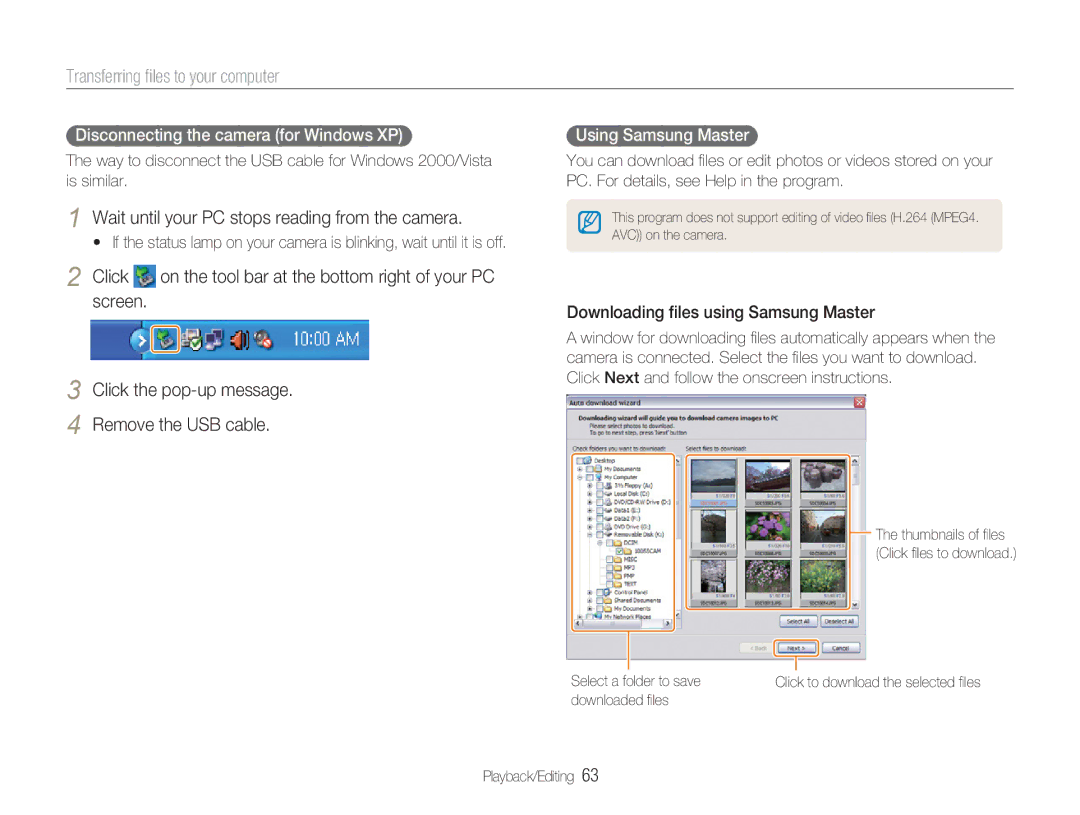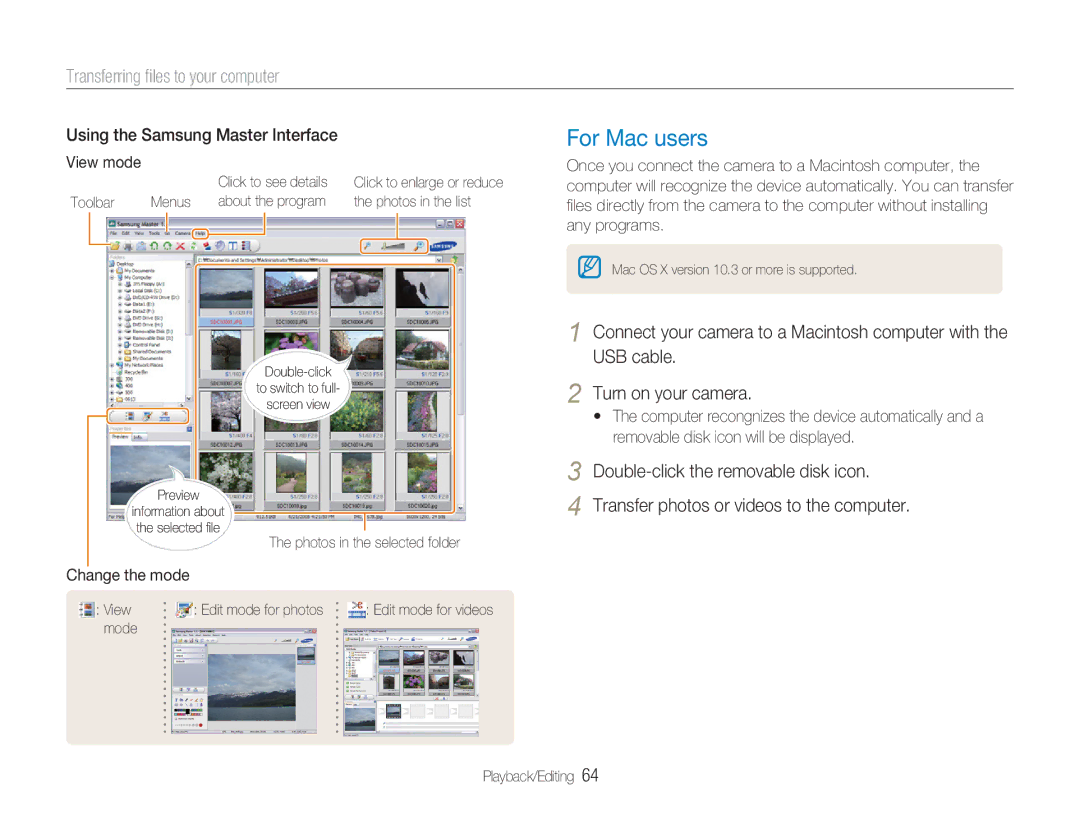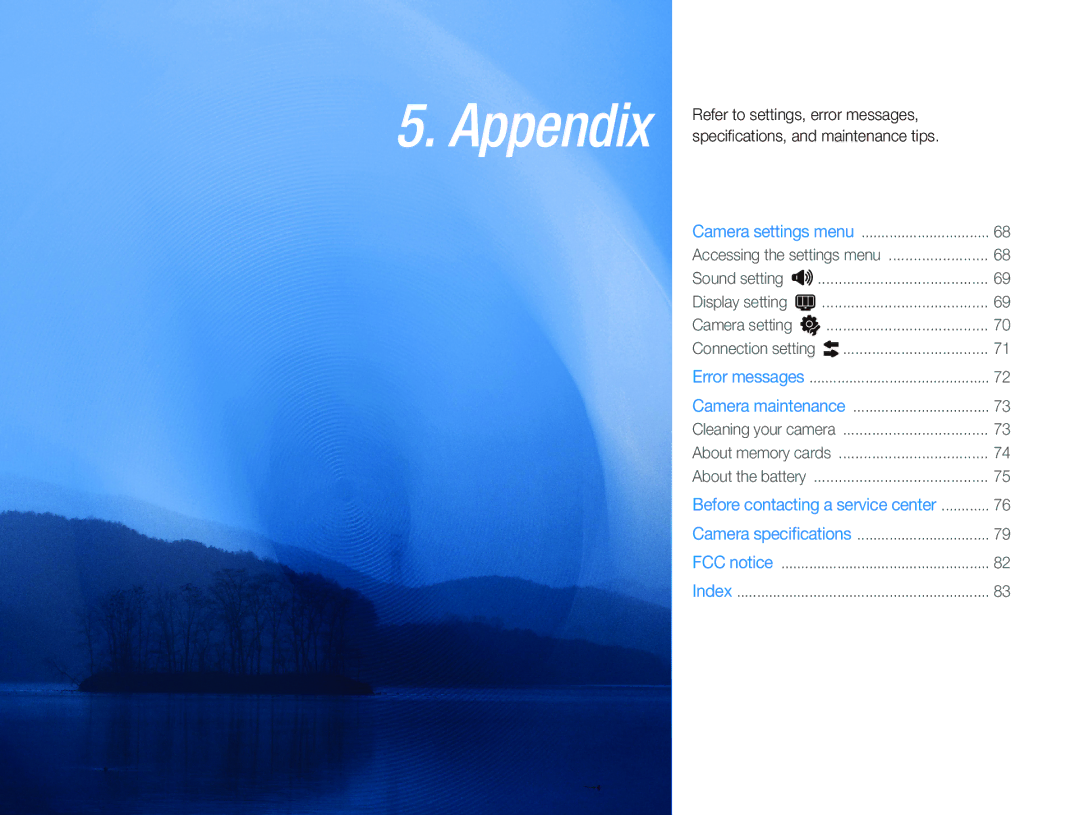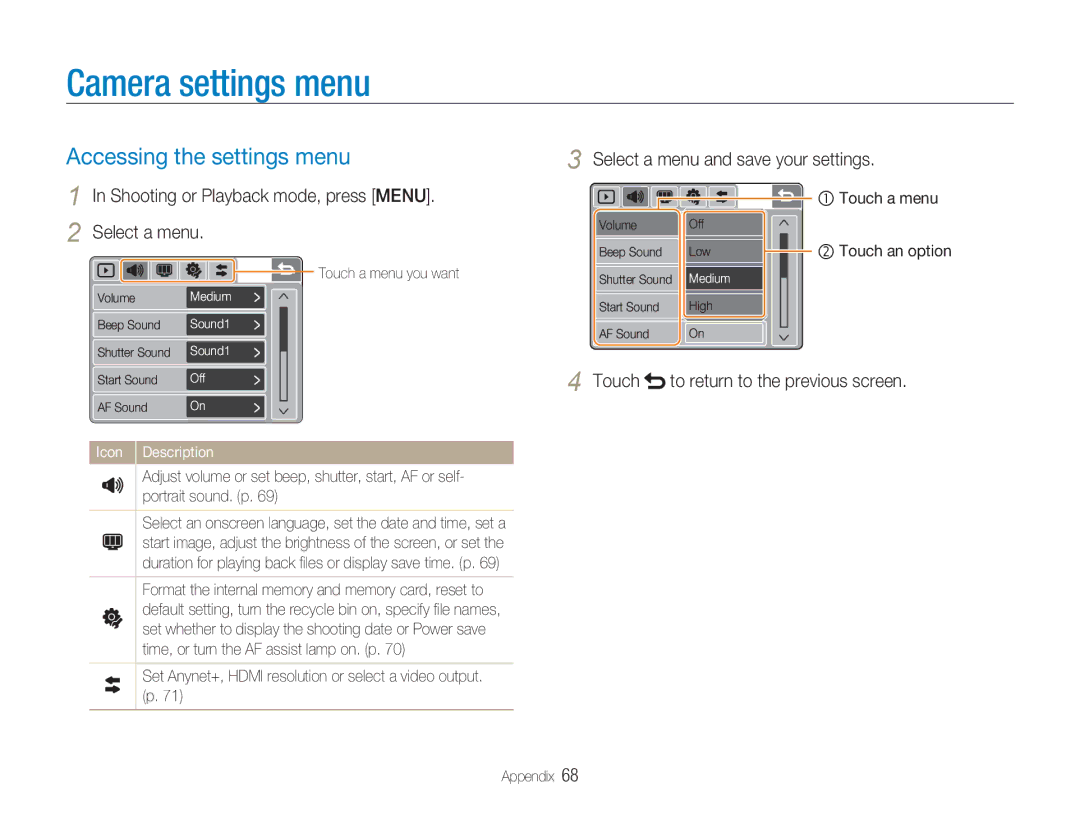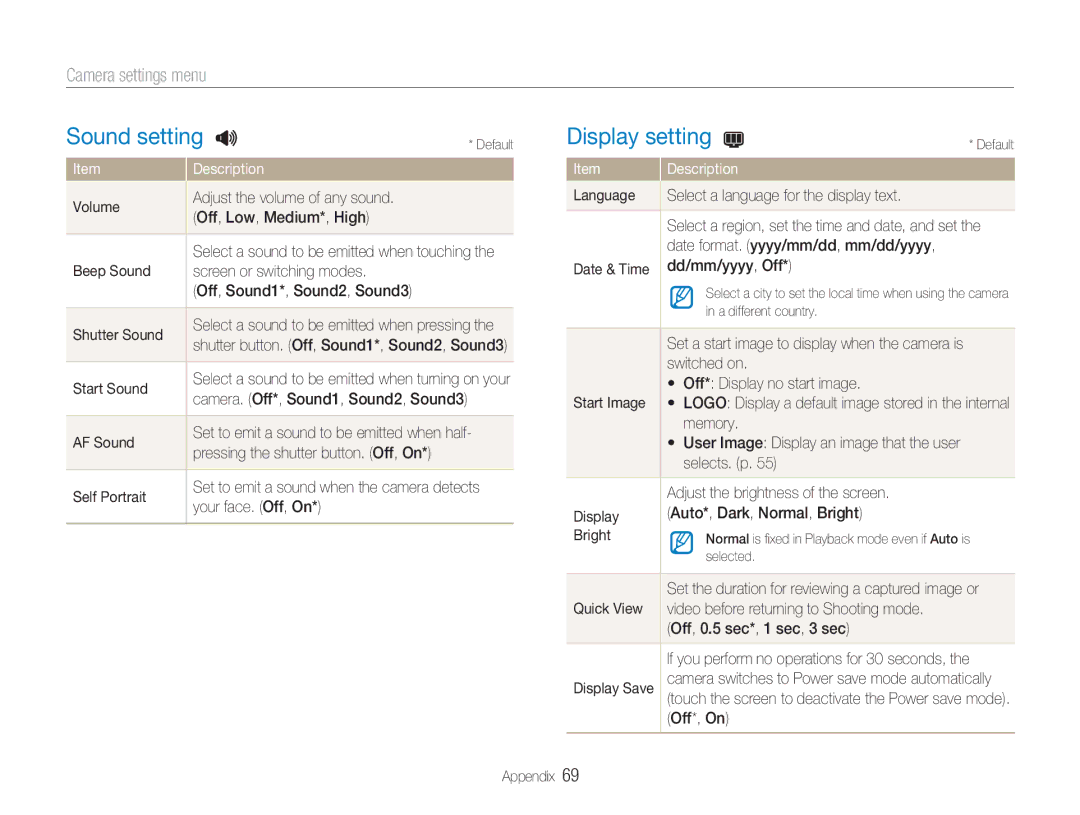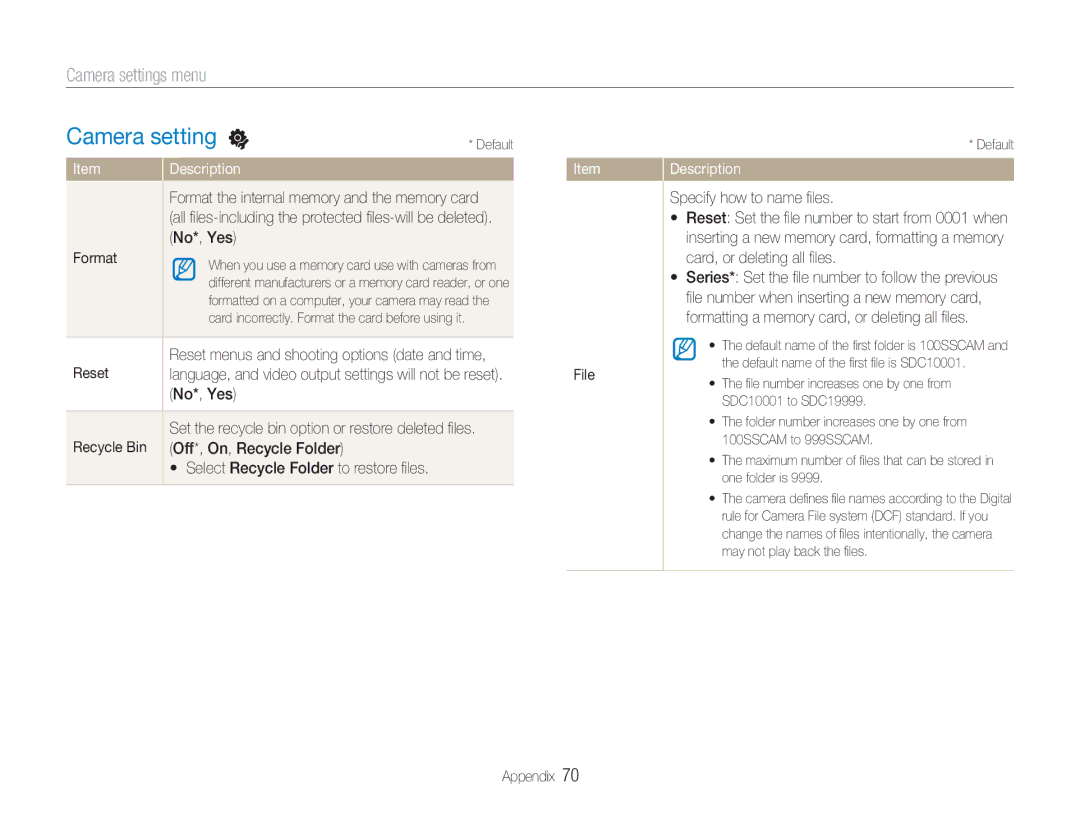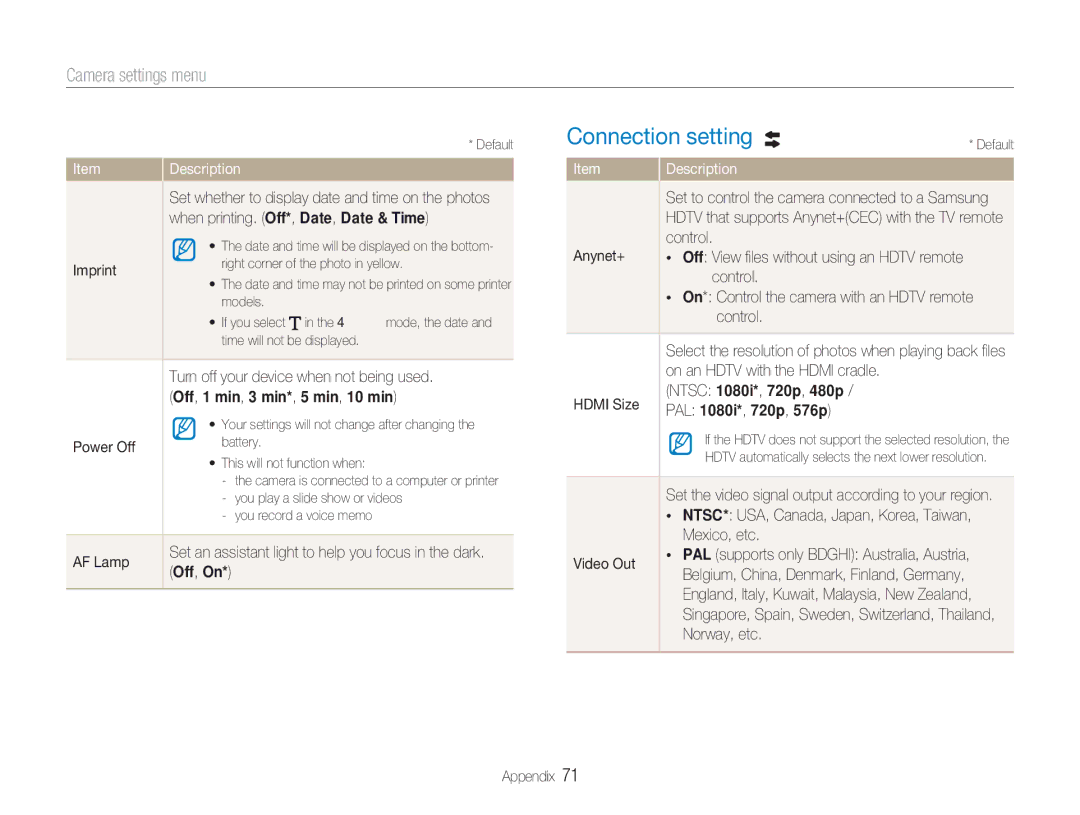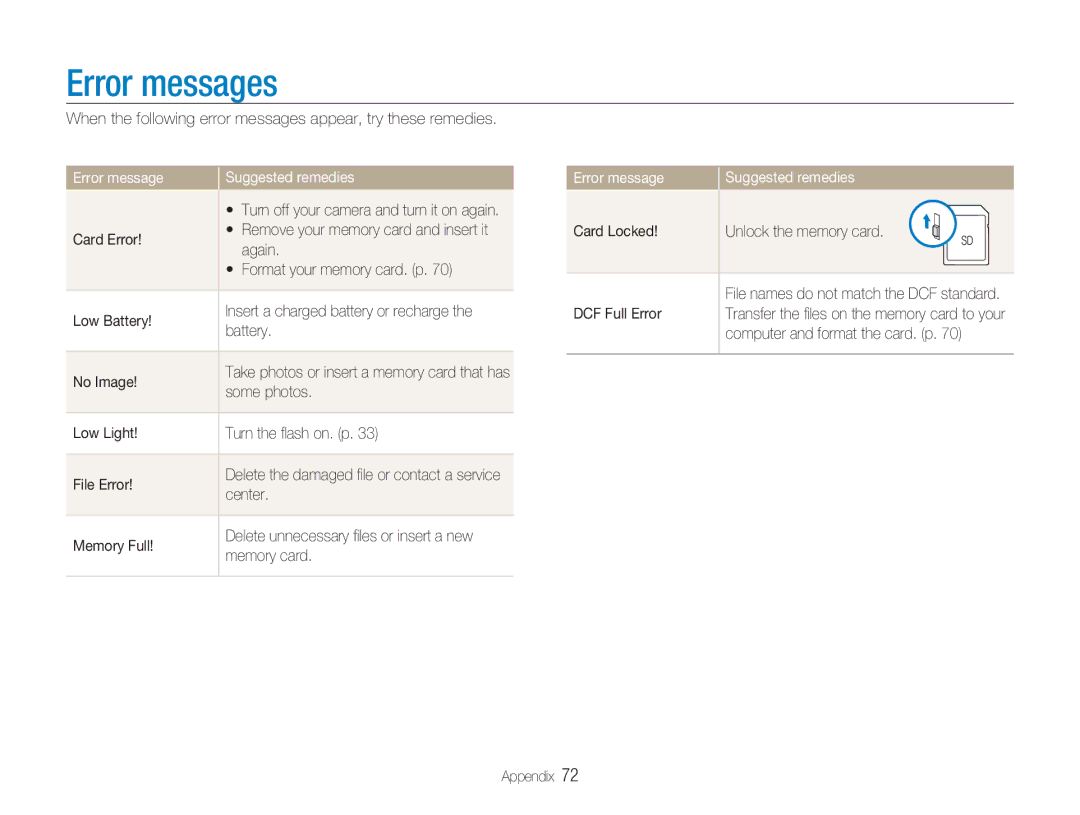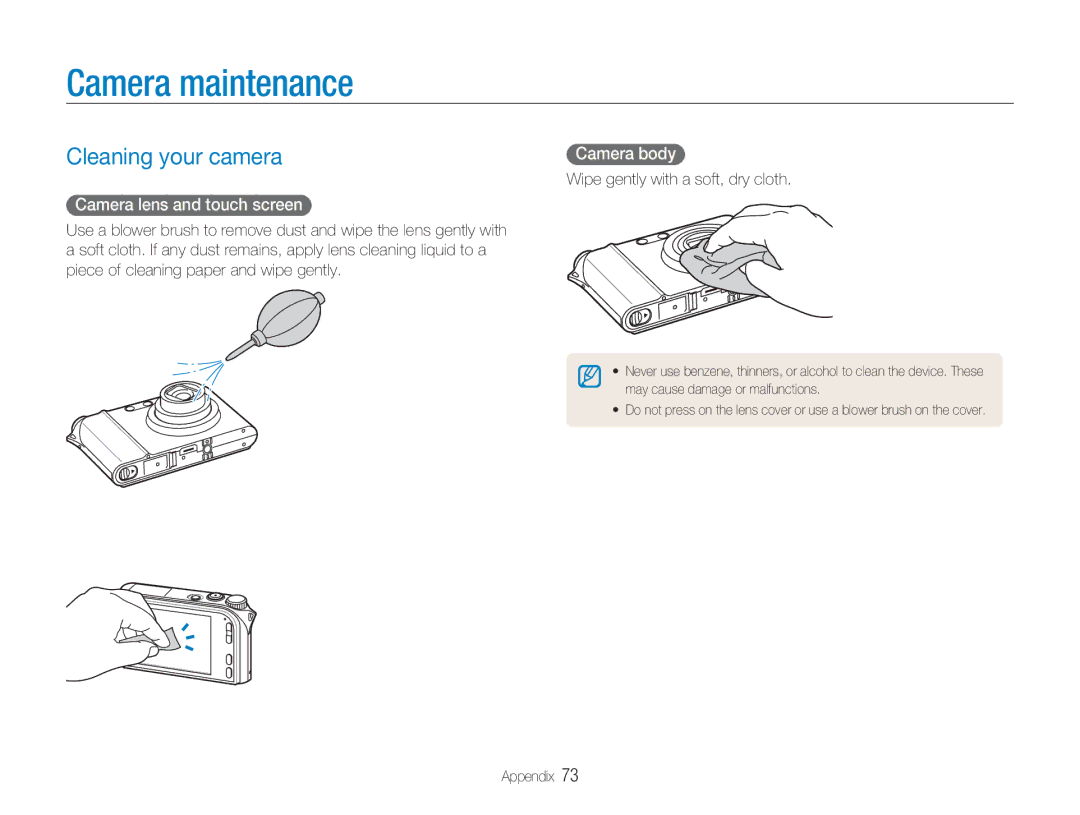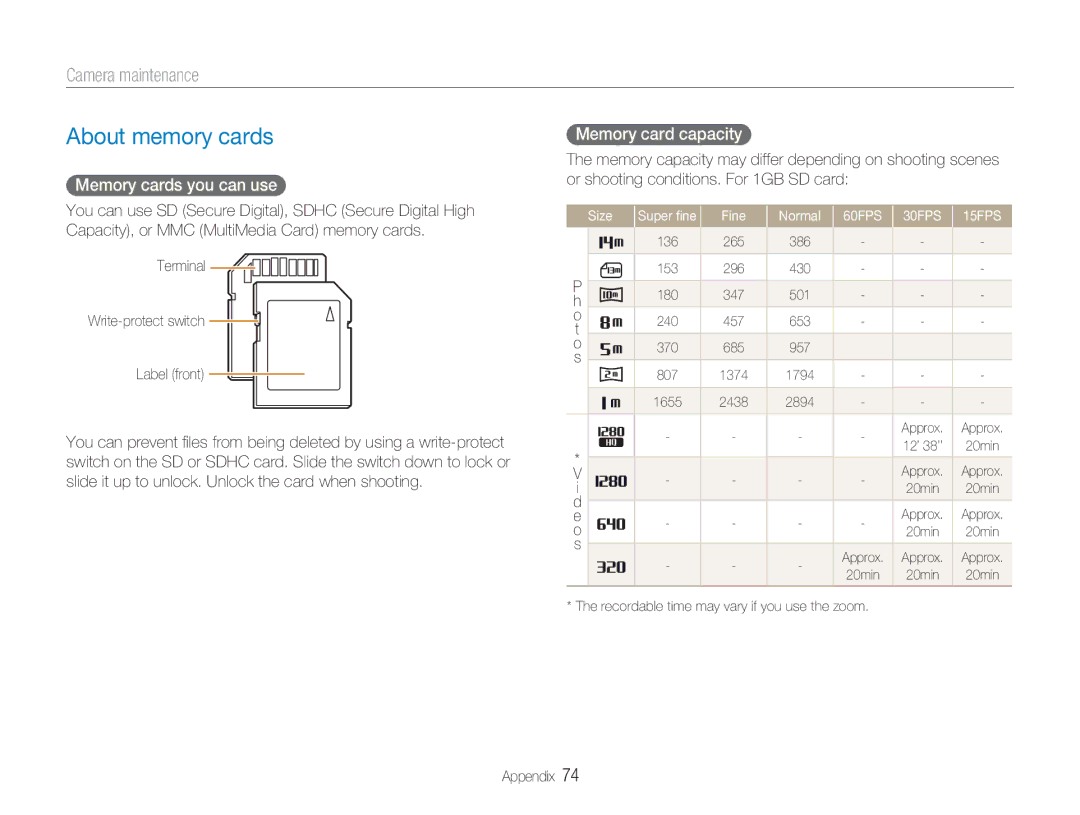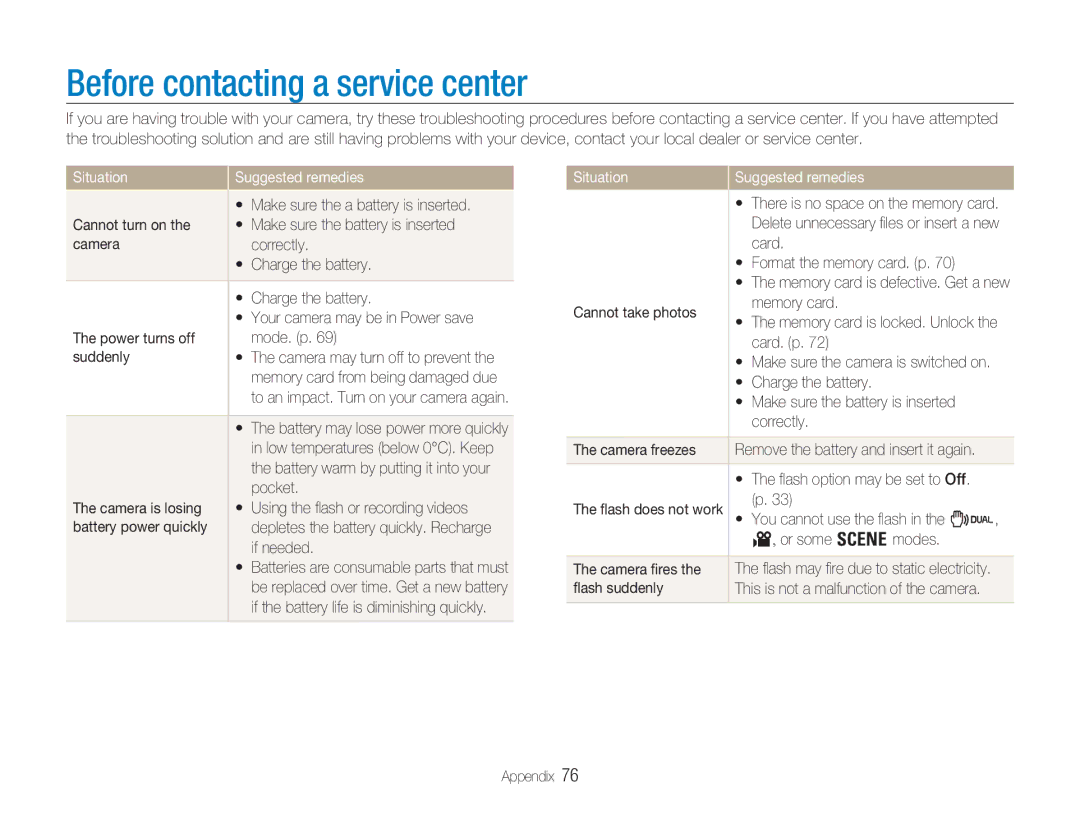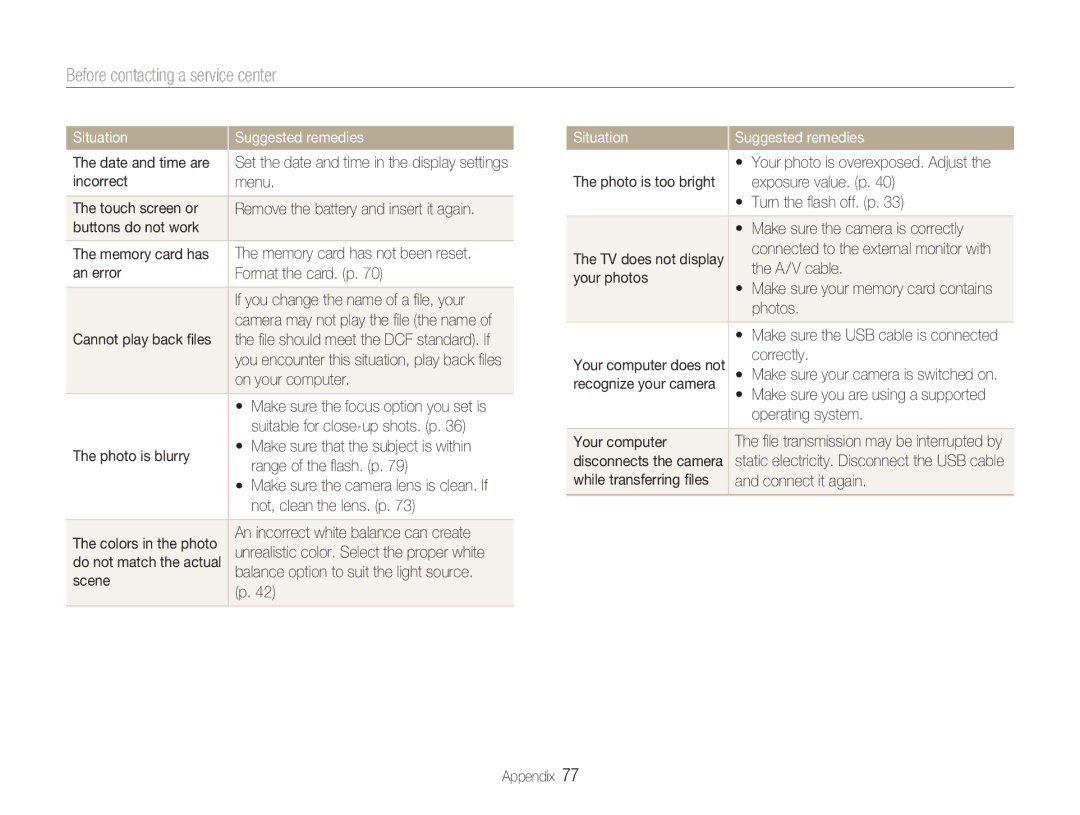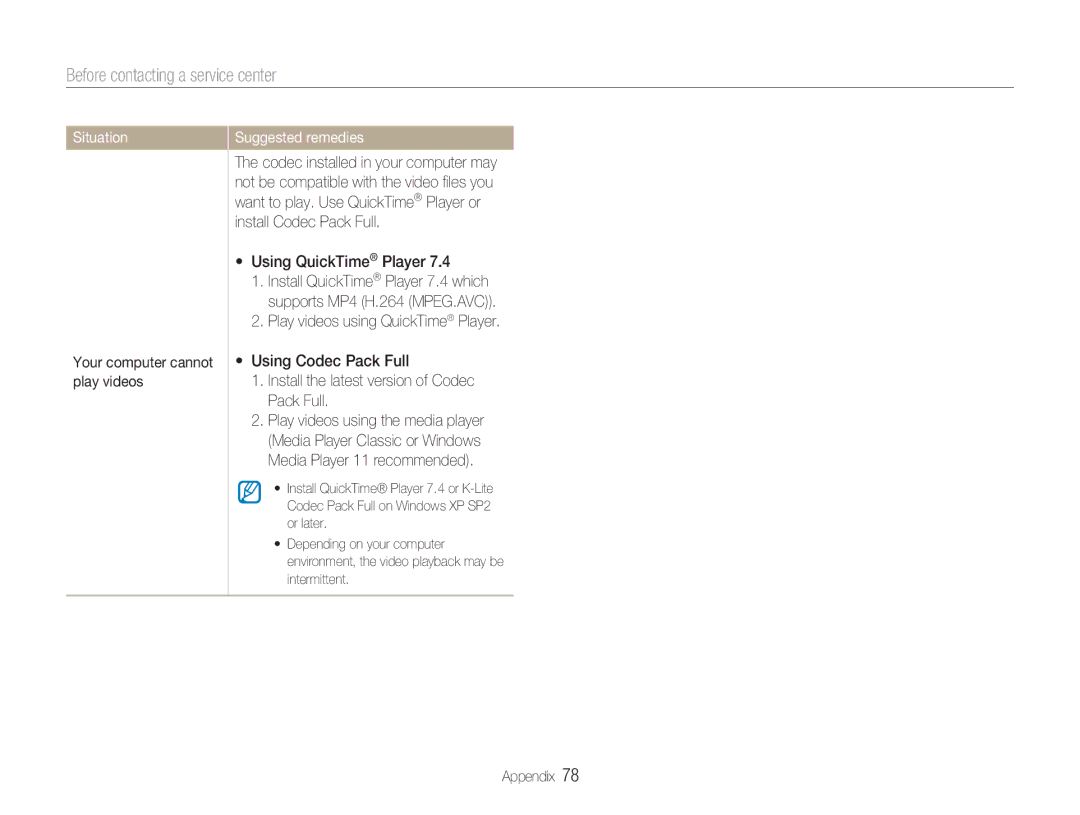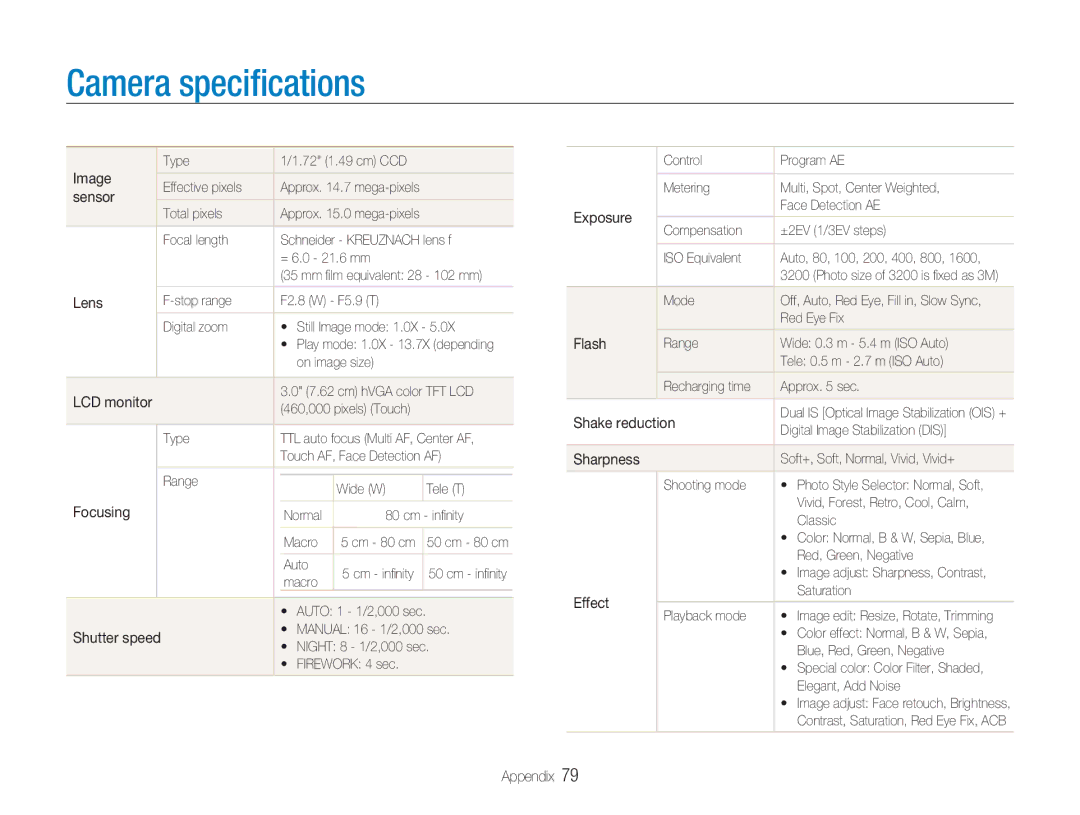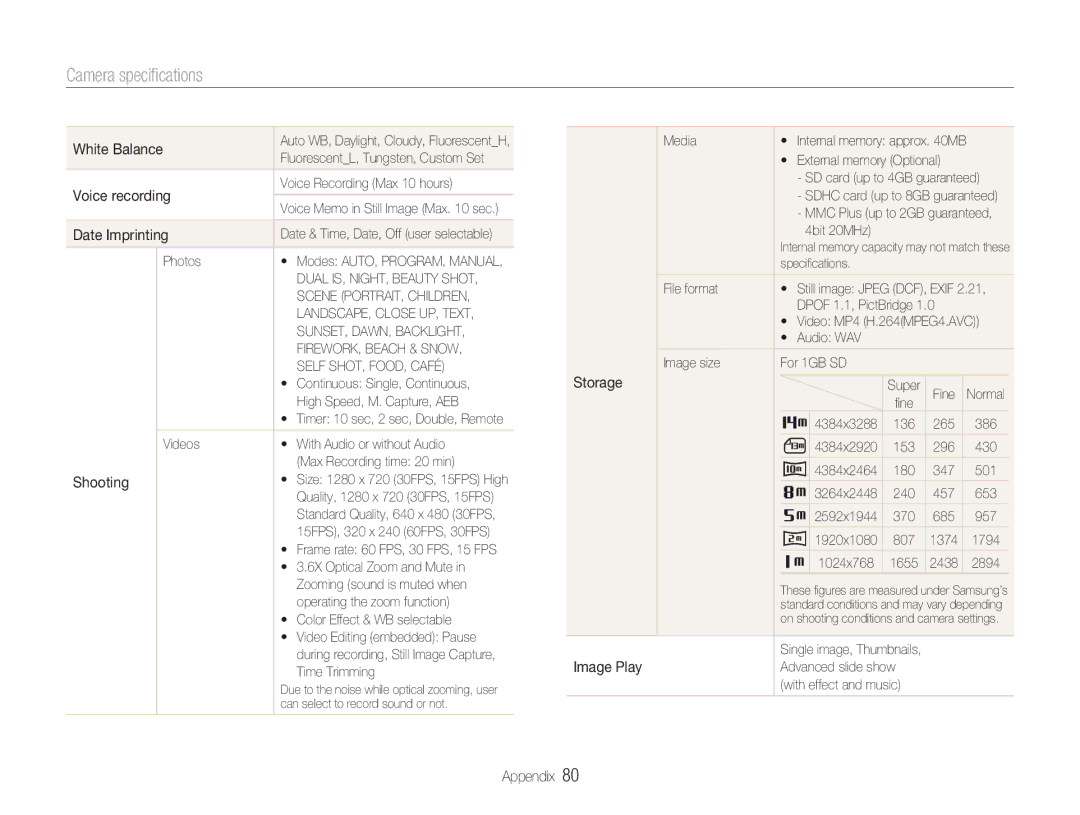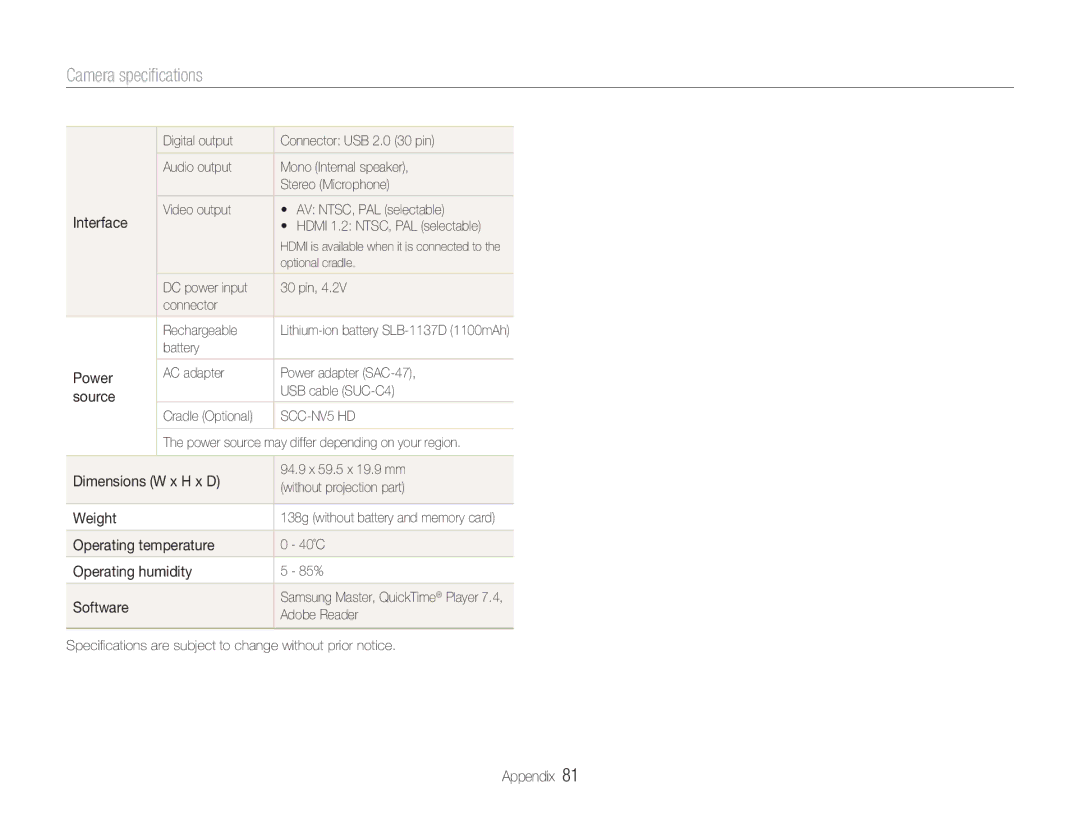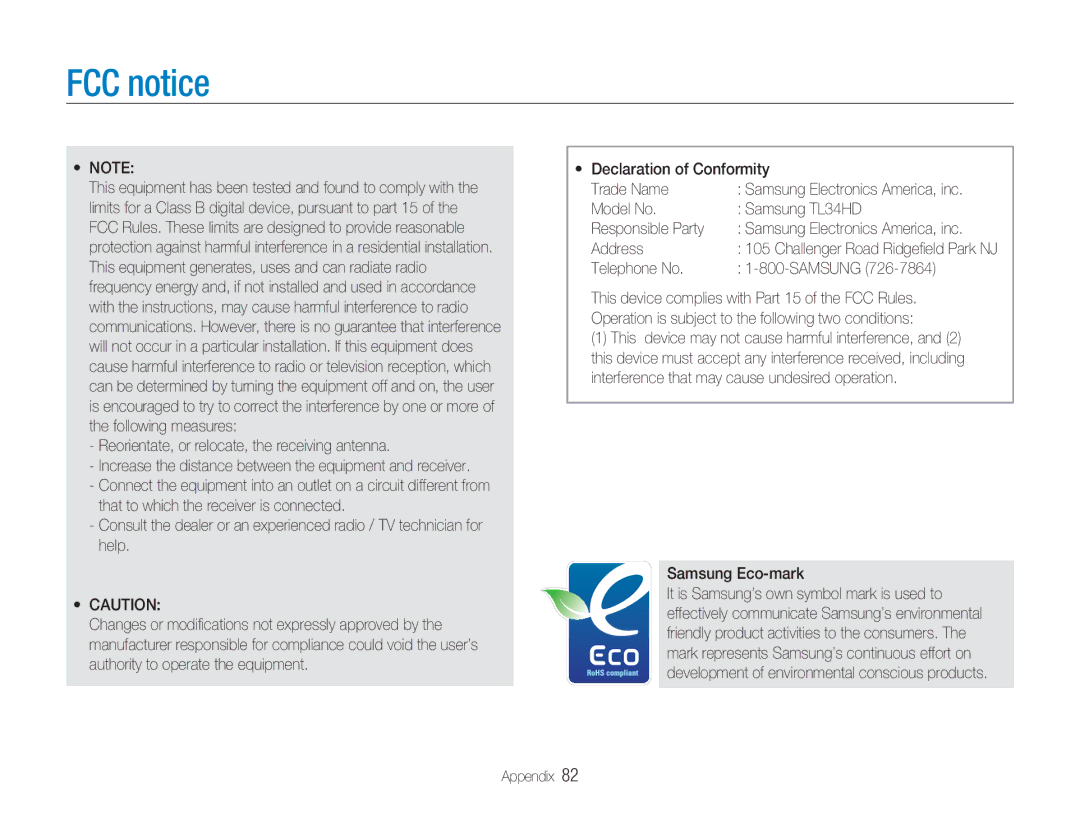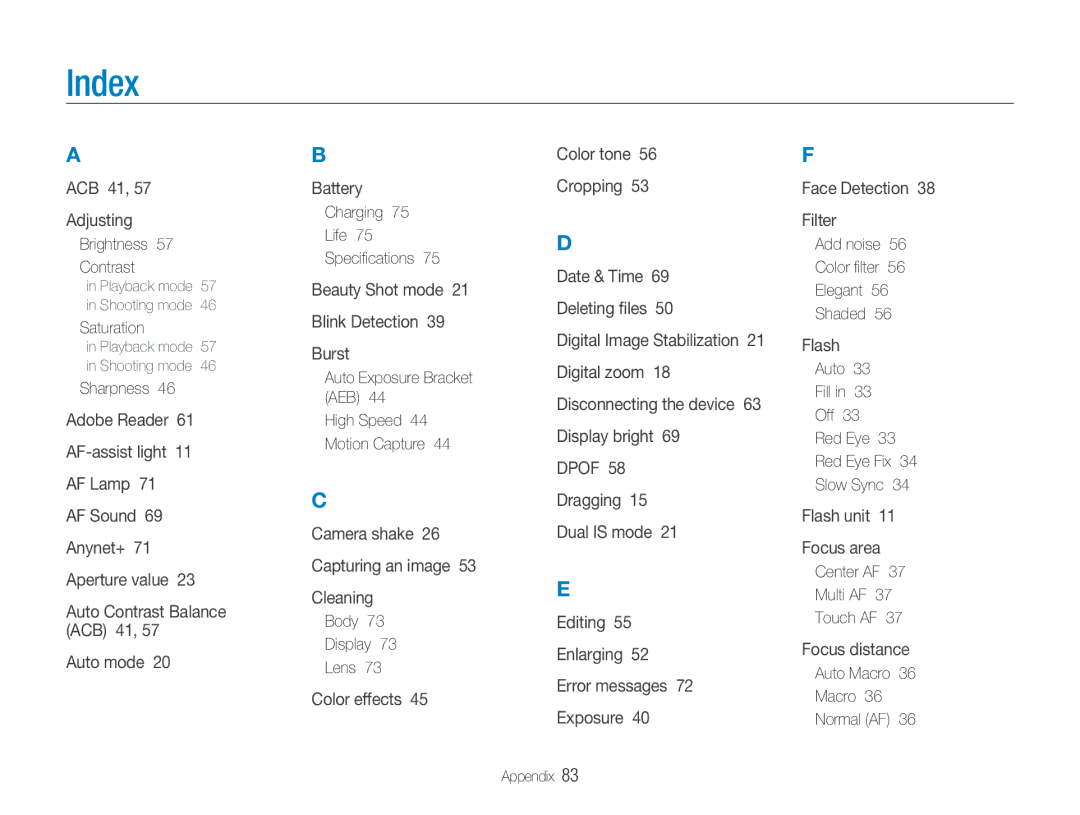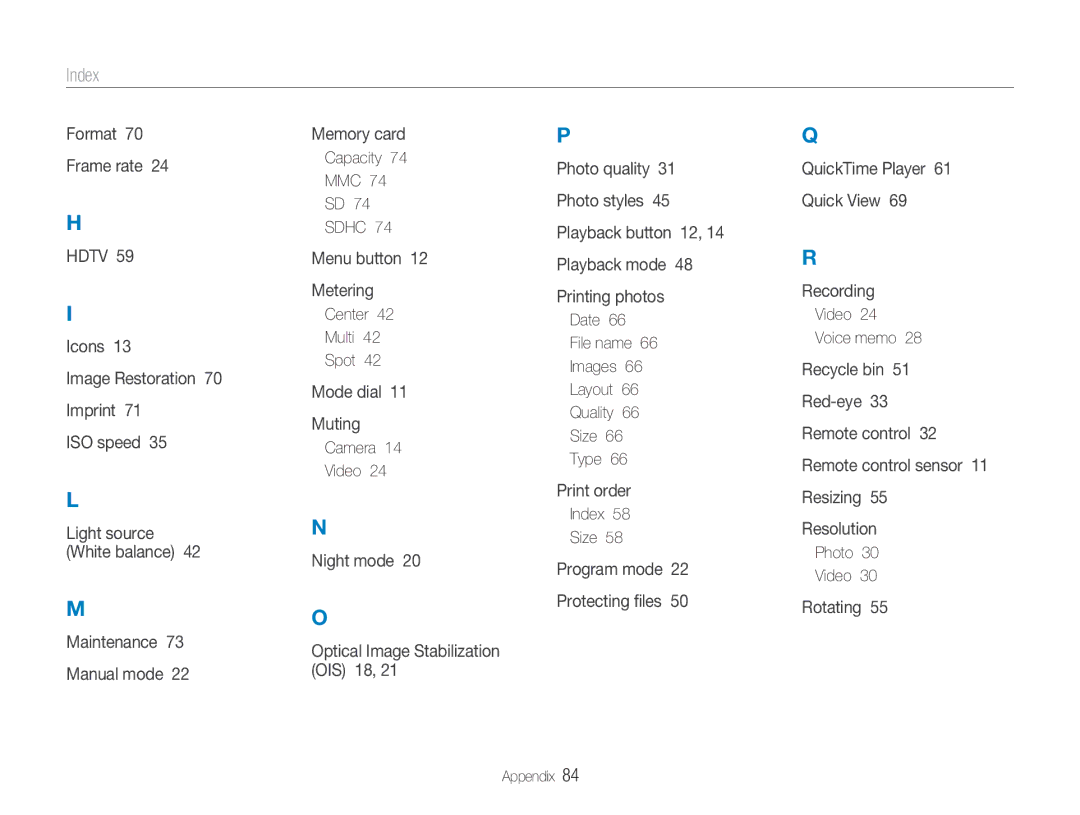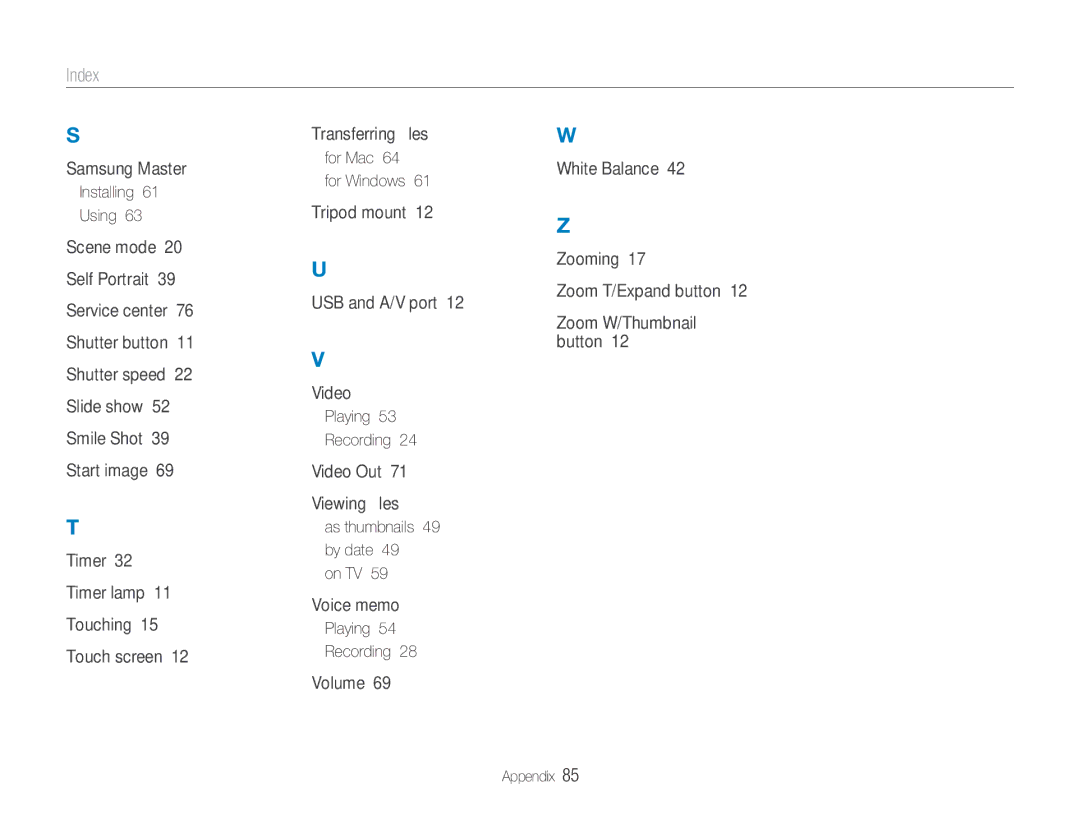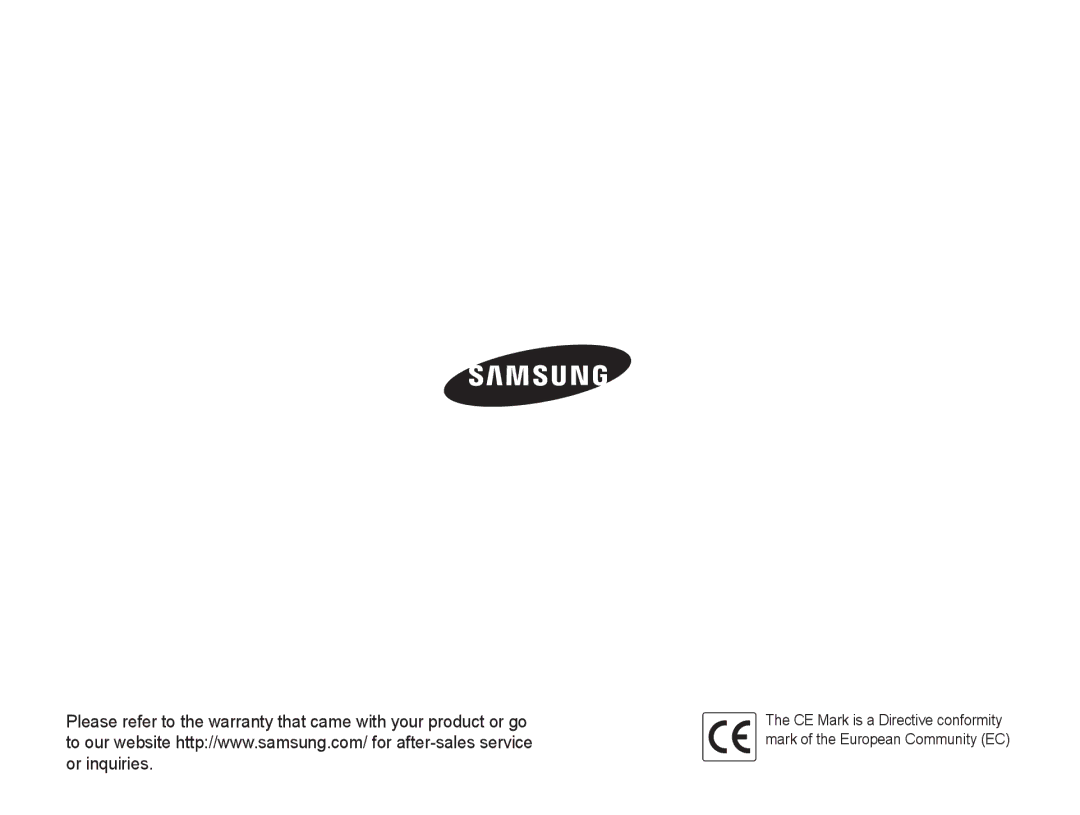Index
S
Samsung Master
Installing 61
Using 63
Scene mode 20 Self Portrait 39 Service center 76 Shutter button 11 Shutter speed 22 Slide show 52 Smile Shot 39 Start image 69
T
Timer 32 Timer lamp 11 Touching 15 Touch screen 12
Transferring files
for Mac 64
for Windows 61
Tripod mount 12
U
USB and A/V port 12
V
Video
Playing 53
Recording 24
Video Out 71
Viewing files
as thumbnails 49 by date 49
on TV 59
Voice memo
Playing 54
Recording 28
Volume 69
W
White Balance 42
Z
Zooming 17
Zoom T/Expand button 12
Zoom W/Thumbnail button 12
Appendix 85