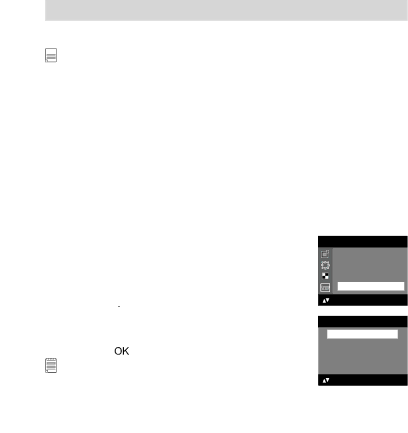
9 Transferring Pictures and Video Clips to Your Computer
•Before You Transfer Files
![]()
![]()
![]()
![]()
![]()
![]() IMPORTANT!
IMPORTANT!
BEFORE YOU CONNECT YOUR DIGITAL CAMERA TO THE COMPUTER, MAKE SURE THAT YOU HAVE INSTALLED THE SOFTWARE FROM THE ENCLOSED CD. PLEASE REFER TO “8 Installing the Software Onto a Computer”.
• Changing the Driver Type Between Mass Storage Mode and PC Camera Mode
You can choose either Mass Storage or PC Camera as a driver type in this camera. Mass storage is the drive type by default. Set the camera to the PC Camera mode when you want to use the PC Camera function.
Mass Storage mode allows the camera to become an external hard disk drive, and you may view and download pictures and video clips stored in your camera’s internal memory or a SD memory card onto your computer. PC Camera mode allows you to take video clips on your computer.
1.Set the camera to Still Image mode.
2.Access the Setup menu.
3.Press the ![]() or
or ![]() button to select “TWAIN DRIVER”.
button to select “TWAIN DRIVER”.
4.Press the ![]() button.
button.
5.Press the ![]() or
or ![]() button to select the desired
button to select the desired
setting. |
|
6. Press the | button. |
NOTE:
The driver type always resets to Mass Storage when the camera is turned off.
SETUP
BEEP
FREQUENCY
LANGUAGE DATE STAMP
SETUP TWAIN DRIVER
![]() : SET
: SET
TWAIN DRIVER
MASS STORAGE PC CAMERA
OK : SET
Polaroid Digital Camera User Guide | 61 |
www.polaroid.com |
|