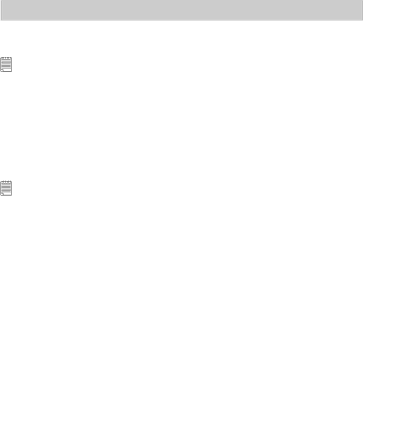
3 Taking Pictures
Before you take pictures, please read this note first:
NOTE:
Never remove the battery while a picture is being saved. Doing so will prevent the current picture from being saved and may corrupt other pictures already stored on the camera’s internal memory or a memory card.
• Taking Pictures in Normal Mode
Use this mode to capture subjects and make sure they are at least the distance from the taking lens as indicated below:
Wide Angle: 1.3 ft~ lnfinity (0.4 m ~ lnfinity)
Telephoto: 1.7 ft ~ lnfinity (0.5 m ~ lnfinity)
NOTE:
Most settings are saved by the camera when the power is turned off so that the same setting is automatically available when the power is turned on again. Make sure you verify your settings when turning the camera on again.
1.Set the camera to the Still Image mode.
2.Frame your subject using the LCD screen.
32 | Polaroid m536 Digital Camera User Guide |
|