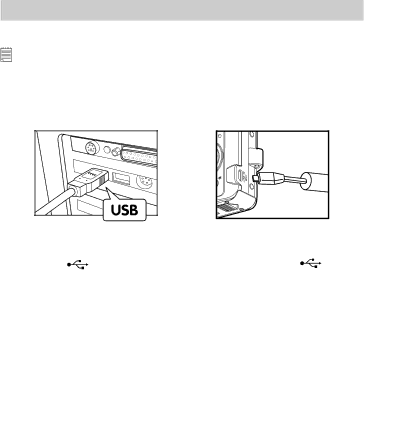
10 Transferring Pictures and Video Clips to a Computer
• Before Transferring Files
IMPORTANT! - FOR PC USERS
BEFORE YOU CONNECT YOUR DIGITAL CAMERA TO THE COMPUTER, MAKE SURE THAT YOU HAVE INSTALLED THE SOFTWARE FROM THE ENCLOSED CD. PLEASE REFER TO “9 Installing the Software Onto a Computer”.
• Connecting to Your Computer
Connect the camera directly to your computer.
1. | Turn the camera Off. |
| |
2. | Plug the | labelled end of the USB cable into the | marked |
| socket on your computer. |
| |
3.Plug the other end of the USB cable into the port on your camera.
4.Turn on the camera and an interface “New Hardware Found” will show on the computer desktop.
5.A removable disk drive will be installed onto your computer automatically.
92 | Polaroid m536 Digital Camera User Guide |
|