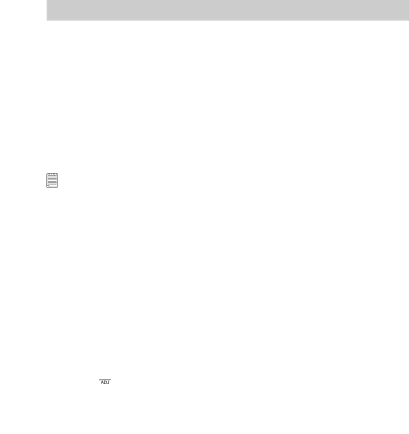
7 Print Settings
• About PictBridge
PictBridge is a new industry standard that allows you to print images directly from a PictBridge enable digital still camera to a PictBridge compatible printer without using a photo editing software or a computer.
Printing Procedures
1. Preparing the camera and the printer.
Camera | Be sure battery level is full before printing. |
|
|
Printer | Refer to the user guide that comes with your printer and |
| make preparations (paper, ink cassette, cartridge, etc.) as |
| required. |
|
|
NOTE:
If your batteries are low or exhausted,
Turn on the camera and the printer.
2. Selecting PictBridge mode
Access the setup menu to enable the USB port. Refer to page 70 for details.
3. Connecting the camera to the printer
Refer to "Camera / Printer Connection" on page 71 for details.
4. Select print settings.
Use the camera's function and navigation buttons to select the print settings. Refer to page 72 for details.
5. Printing
Press the ![]() button to start printing.
button to start printing.
Polaroid m536 Digital Camera User Guide | 69 |
|