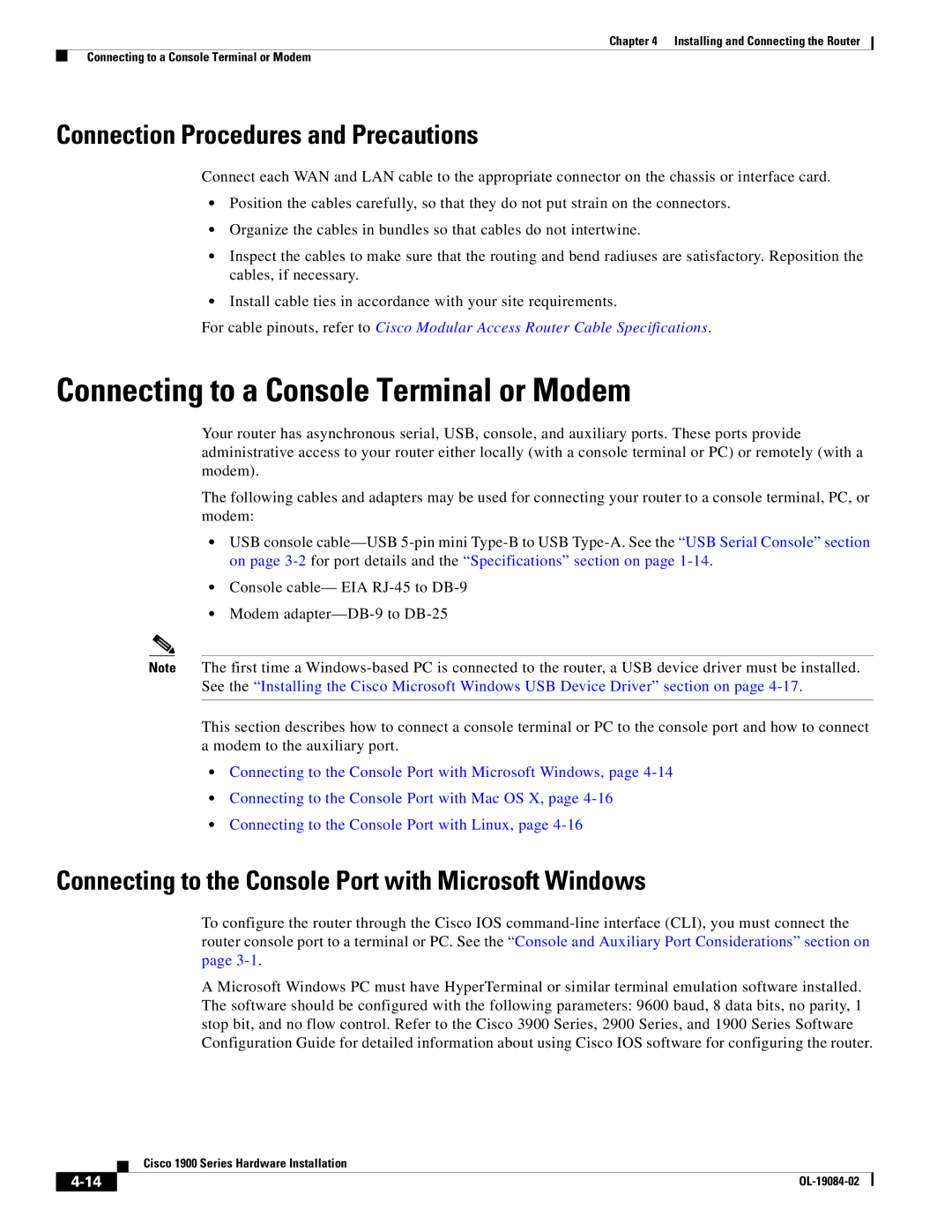Chapter 4 Installing and Connecting the Router
Connecting to a Console Terminal or Modem
Connection Procedures and Precautions
Connect each WAN and LAN cable to the appropriate connector on the chassis or interface card.
•Position the cables carefully, so that they do not put strain on the connectors.
•Organize the cables in bundles so that cables do not intertwine.
•Inspect the cables to make sure that the routing and bend radiuses are satisfactory. Reposition the cables, if necessary.
•Install cable ties in accordance with your site requirements.
For cable pinouts, refer to Cisco Modular Access Router Cable Specifications.
Connecting to a Console Terminal or Modem
Your router has asynchronous serial, USB, console, and auxiliary ports. These ports provide administrative access to your router either locally (with a console terminal or PC) or remotely (with a modem).
The following cables and adapters may be used for connecting your router to a console terminal, PC, or modem:
•USB console
•Console cable— EIA
•Modem
Note The first time a
This section describes how to connect a console terminal or PC to the console port and how to connect a modem to the auxiliary port.
•Connecting to the Console Port with Microsoft Windows, page
•Connecting to the Console Port with Mac OS X, page
•Connecting to the Console Port with Linux, page
Connecting to the Console Port with Microsoft Windows
To configure the router through the Cisco IOS
A Microsoft Windows PC must have HyperTerminal or similar terminal emulation software installed. The software should be configured with the following parameters: 9600 baud, 8 data bits, no parity, 1 stop bit, and no flow control. Refer to the Cisco 3900 Series, 2900 Series, and 1900 Series Software Configuration Guide for detailed information about using Cisco IOS software for configuring the router.
| Cisco 1900 Series Hardware Installation |
|