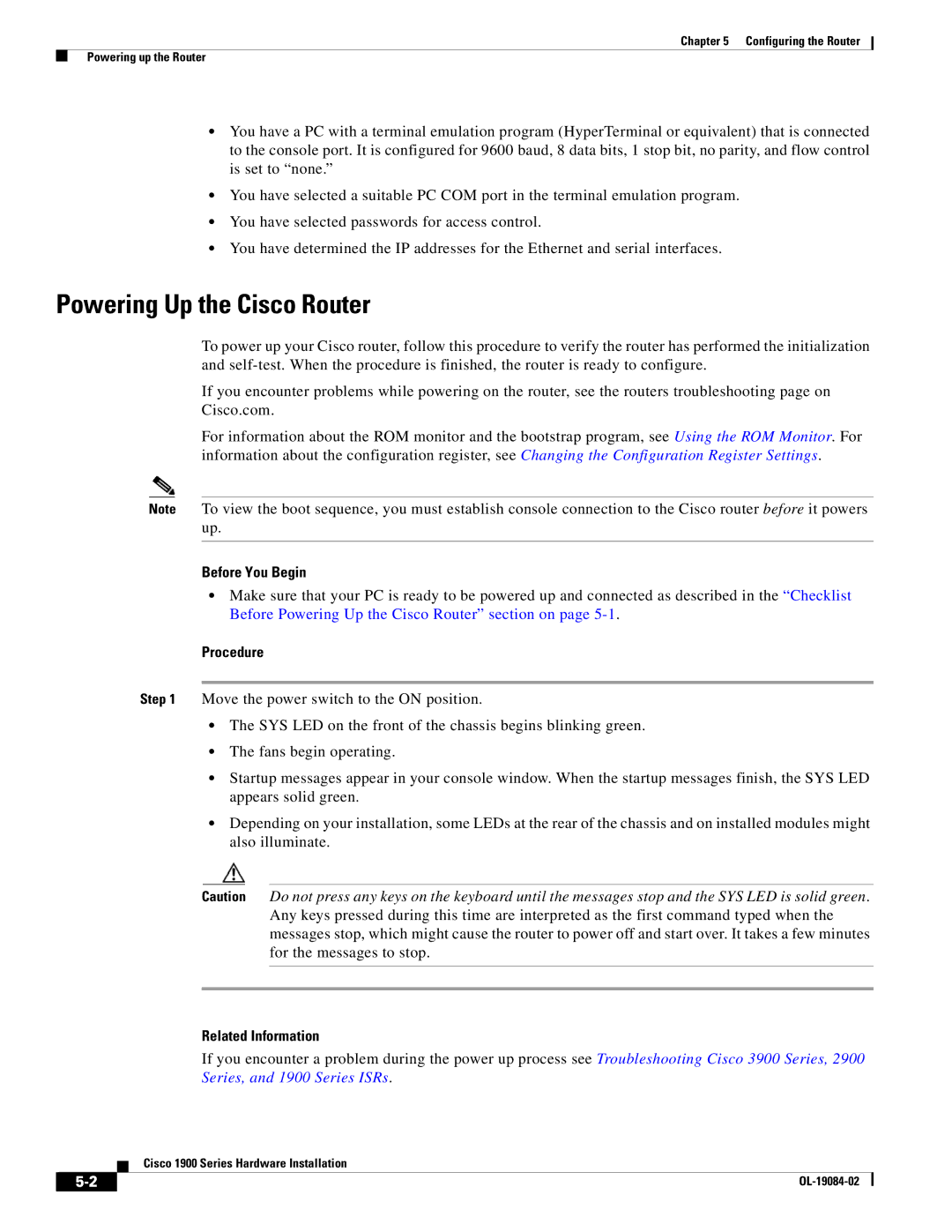Chapter 5 Configuring the Router
Powering up the Router
•You have a PC with a terminal emulation program (HyperTerminal or equivalent) that is connected to the console port. It is configured for 9600 baud, 8 data bits, 1 stop bit, no parity, and flow control is set to “none.”
•You have selected a suitable PC COM port in the terminal emulation program.
•You have selected passwords for access control.
•You have determined the IP addresses for the Ethernet and serial interfaces.
Powering Up the Cisco Router
To power up your Cisco router, follow this procedure to verify the router has performed the initialization and
If you encounter problems while powering on the router, see the routers troubleshooting page on Cisco.com.
For information about the ROM monitor and the bootstrap program, see Using the ROM Monitor. For information about the configuration register, see Changing the Configuration Register Settings.
Note To view the boot sequence, you must establish console connection to the Cisco router before it powers up.
Before You Begin
•Make sure that your PC is ready to be powered up and connected as described in the “Checklist Before Powering Up the Cisco Router” section on page
Procedure
Step 1 Move the power switch to the ON position.
•The SYS LED on the front of the chassis begins blinking green.
•The fans begin operating.
•Startup messages appear in your console window. When the startup messages finish, the SYS LED appears solid green.
•Depending on your installation, some LEDs at the rear of the chassis and on installed modules might also illuminate.
Caution Do not press any keys on the keyboard until the messages stop and the SYS LED is solid green. Any keys pressed during this time are interpreted as the first command typed when the messages stop, which might cause the router to power off and start over. It takes a few minutes for the messages to stop.
Related Information
If you encounter a problem during the power up process see Troubleshooting Cisco 3900 Series, 2900 Series, and 1900 Series ISRs.
Cisco 1900 Series Hardware Installation
|
| |
|