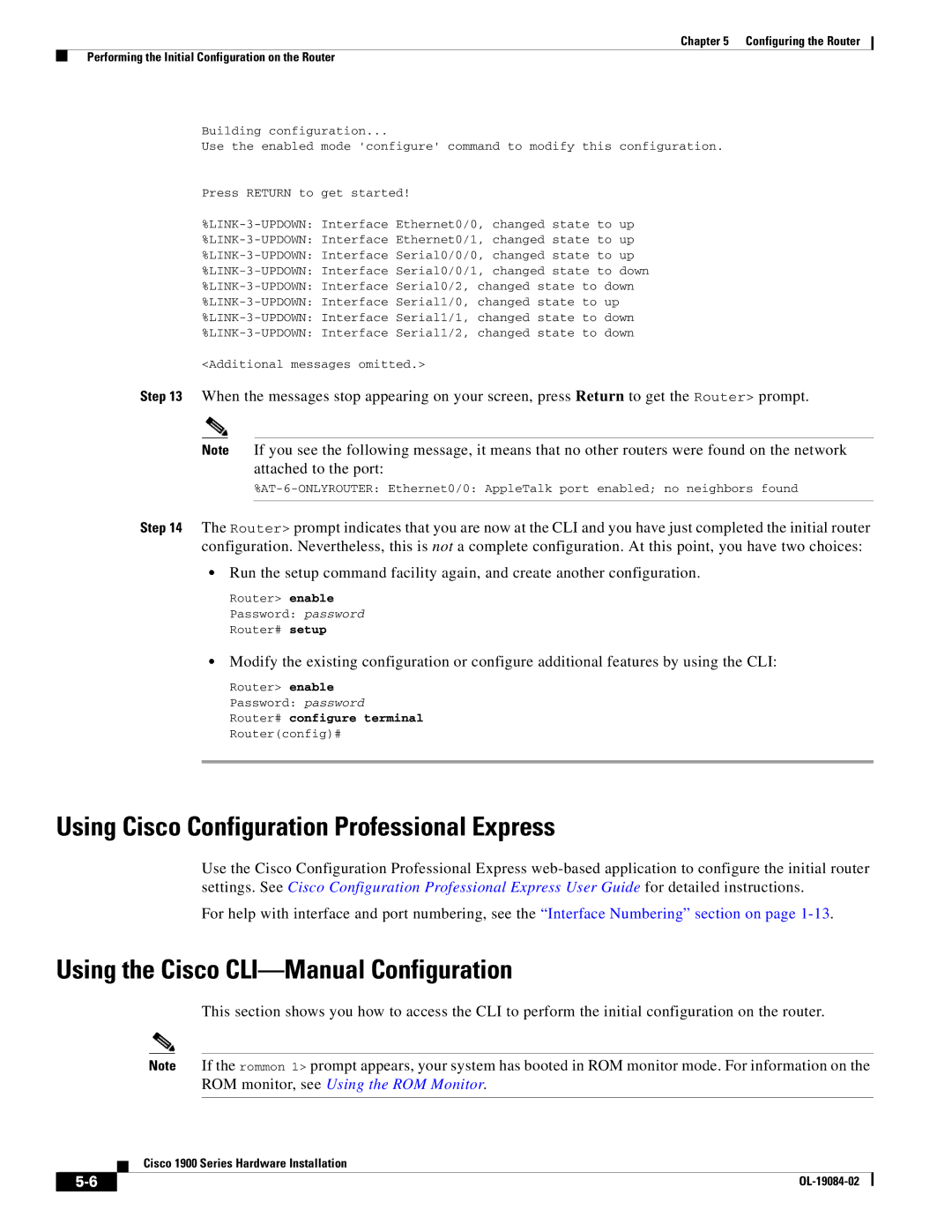Chapter 5 Configuring the Router
Performing the Initial Configuration on the Router
Building configuration...
Use the enabled mode 'configure' command to modify this configuration.
Press RETURN to get started!
<Additional messages omitted.>
Step 13 When the messages stop appearing on your screen, press Return to get the Router> prompt.
Note If you see the following message, it means that no other routers were found on the network attached to the port:
Step 14 The Router> prompt indicates that you are now at the CLI and you have just completed the initial router configuration. Nevertheless, this is not a complete configuration. At this point, you have two choices:
•Run the setup command facility again, and create another configuration.
Router> enable
Password: password
Router# setup
•Modify the existing configuration or configure additional features by using the CLI:
Router> enable
Password: password
Router# configure terminal
Router(config)#
Using Cisco Configuration Professional Express
Use the Cisco Configuration Professional Express
For help with interface and port numbering, see the “Interface Numbering” section on page
Using the Cisco CLI—Manual Configuration
This section shows you how to access the CLI to perform the initial configuration on the router.
Note If the rommon 1> prompt appears, your system has booted in ROM monitor mode. For information on the ROM monitor, see Using the ROM Monitor.
Cisco 1900 Series Hardware Installation
|
| |
|