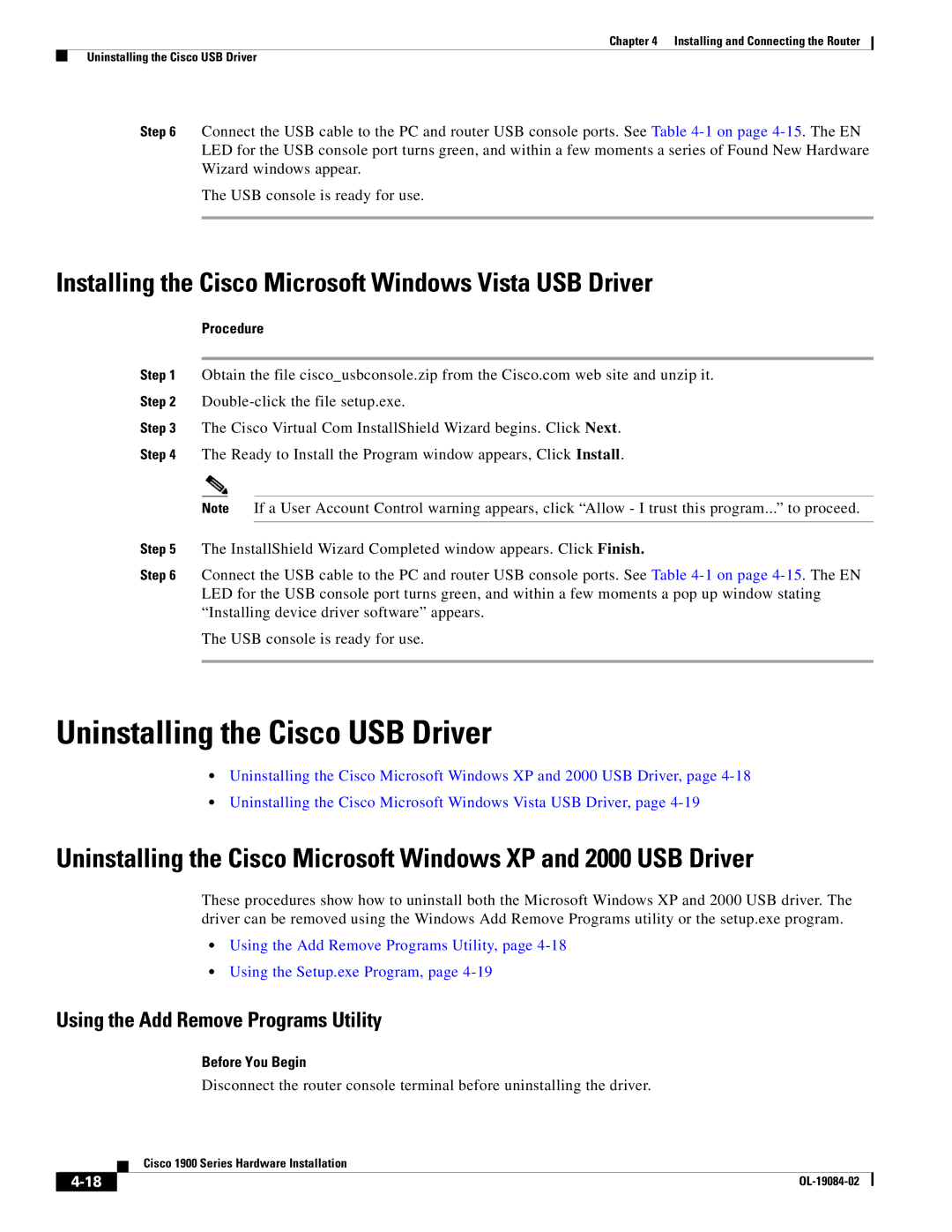Chapter 4 Installing and Connecting the Router
Uninstalling the Cisco USB Driver
Step 6 Connect the USB cable to the PC and router USB console ports. See Table
The USB console is ready for use.
Installing the Cisco Microsoft Windows Vista USB Driver
Procedure
Step 1 Obtain the file cisco_usbconsole.zip from the Cisco.com web site and unzip it.
Step 2
Step 3 The Cisco Virtual Com InstallShield Wizard begins. Click Next.
Step 4 The Ready to Install the Program window appears, Click Install.
Note If a User Account Control warning appears, click “Allow - I trust this program...” to proceed.
Step 5 The InstallShield Wizard Completed window appears. Click Finish.
Step 6 Connect the USB cable to the PC and router USB console ports. See Table
The USB console is ready for use.
Uninstalling the Cisco USB Driver
•Uninstalling the Cisco Microsoft Windows XP and 2000 USB Driver, page
•Uninstalling the Cisco Microsoft Windows Vista USB Driver, page
Uninstalling the Cisco Microsoft Windows XP and 2000 USB Driver
These procedures show how to uninstall both the Microsoft Windows XP and 2000 USB driver. The driver can be removed using the Windows Add Remove Programs utility or the setup.exe program.
•Using the Add Remove Programs Utility, page
•Using the Setup.exe Program, page
Using the Add Remove Programs Utility
Before You Begin
Disconnect the router console terminal before uninstalling the driver.
| Cisco 1900 Series Hardware Installation |
|