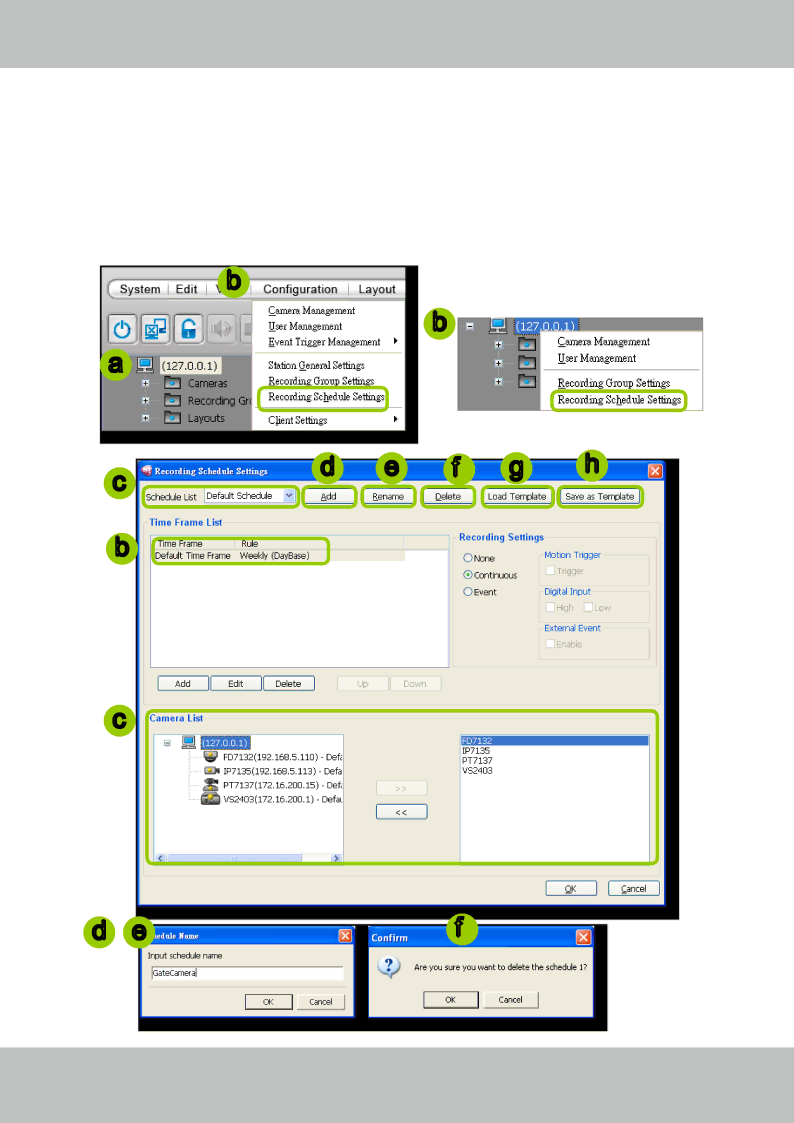
VIVOTEK - A Leading Provider of Multimedia Communication Solutions
Edit Schedule List
Please follow the steps below to set up the schedule lists:
a. Click the station on the device tree.
b. Click Configuration > Recording Schedule Settings on the menu bar (or
c. The Recording Schedule Settings window will pop up. By default, all cameras under the station are assigned to Default Schedule, Default Time Frame, and Default Camera List.
b
b
a ![]()
c | d | e | f | g | h |
|
|
|
|
| |
b |
|
|
|
|
|
c
d e | f |
User's Manual - 41