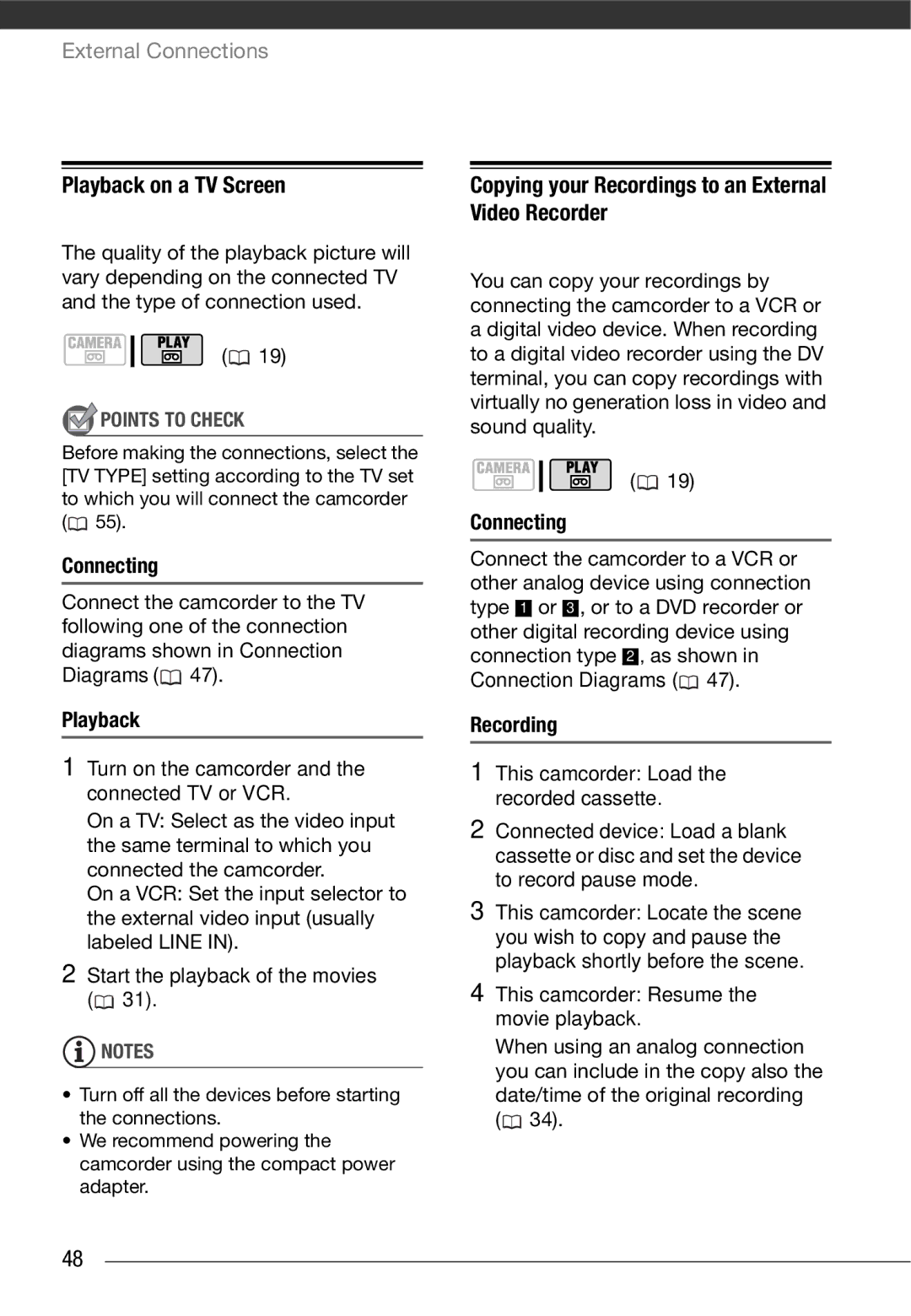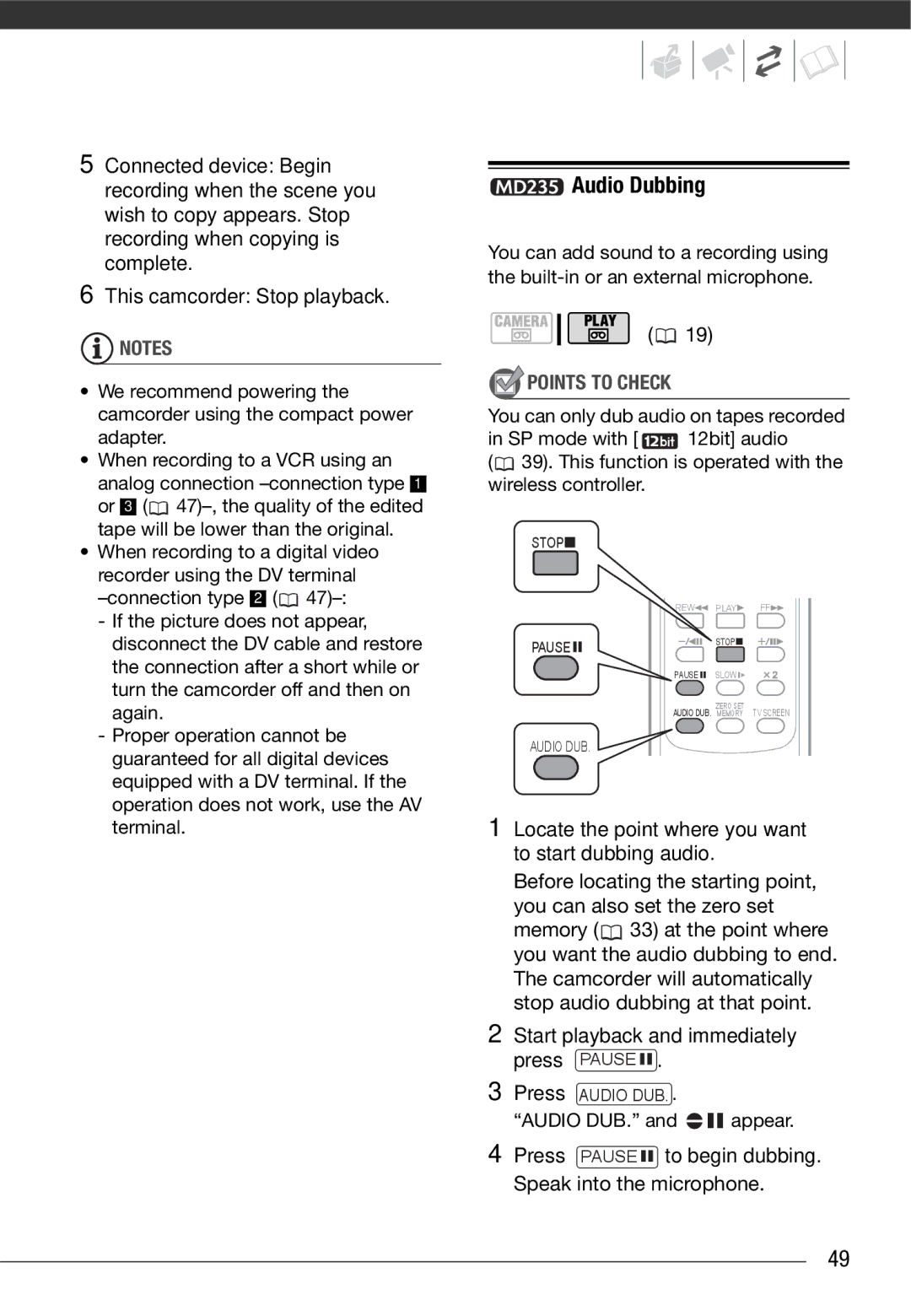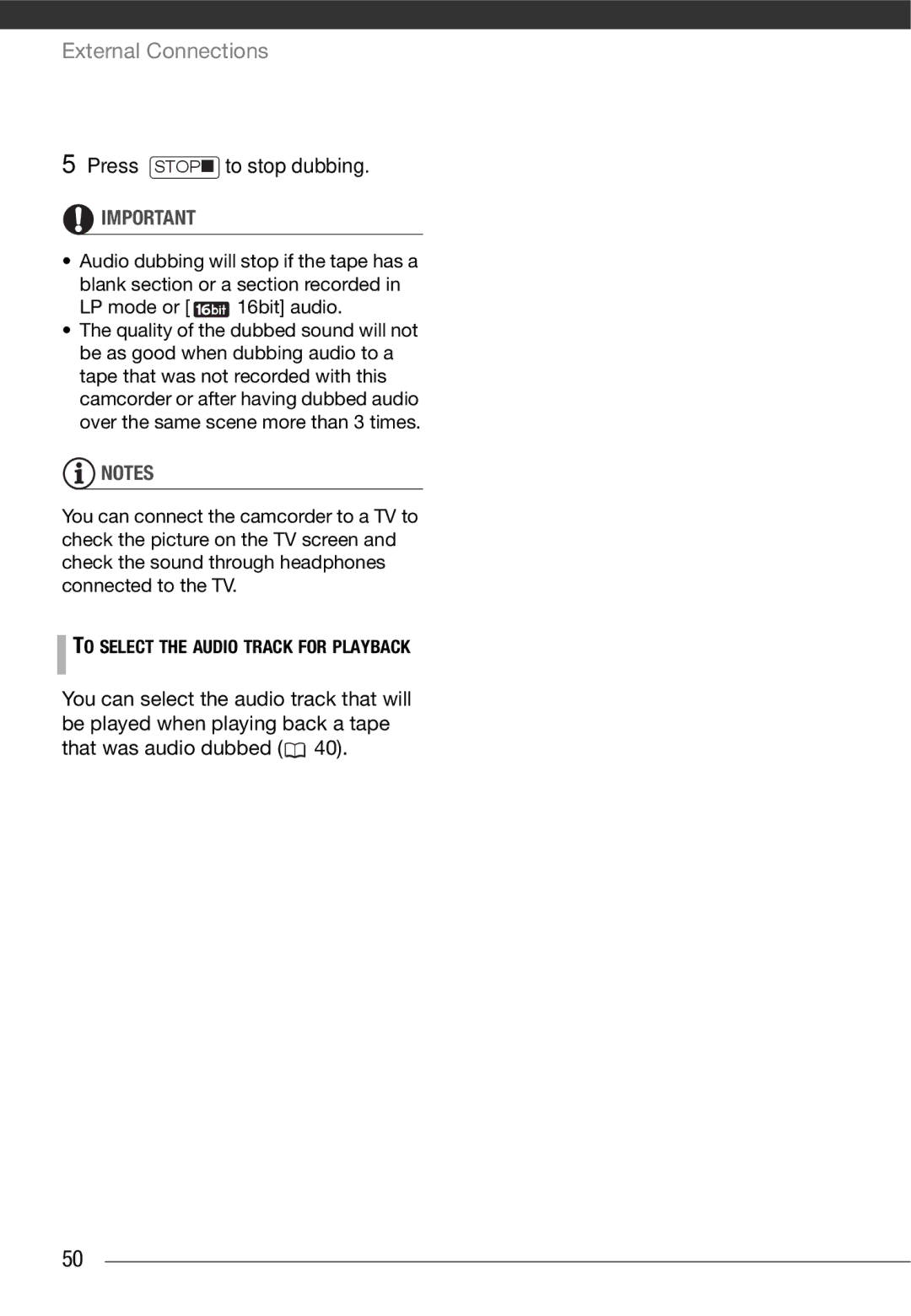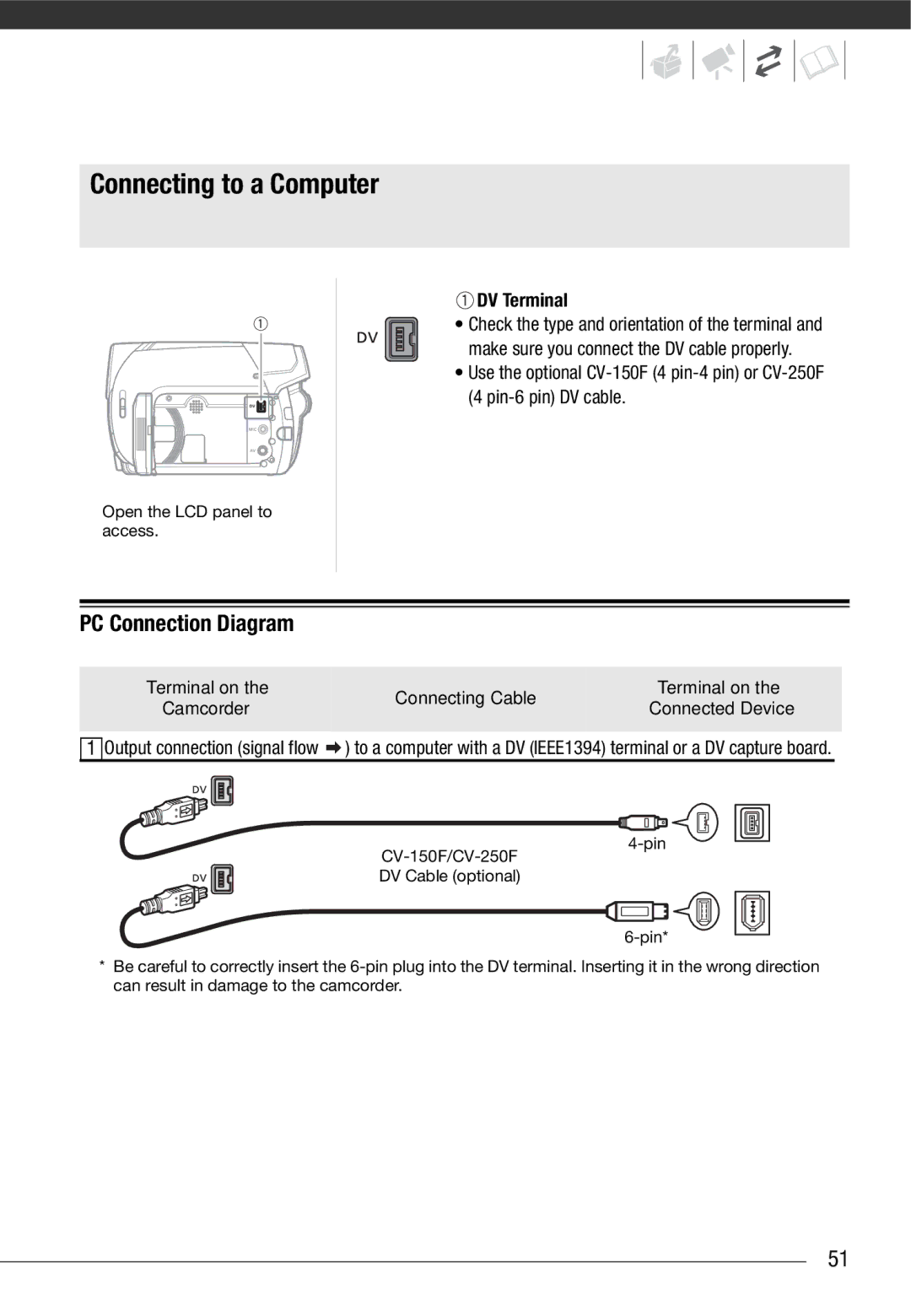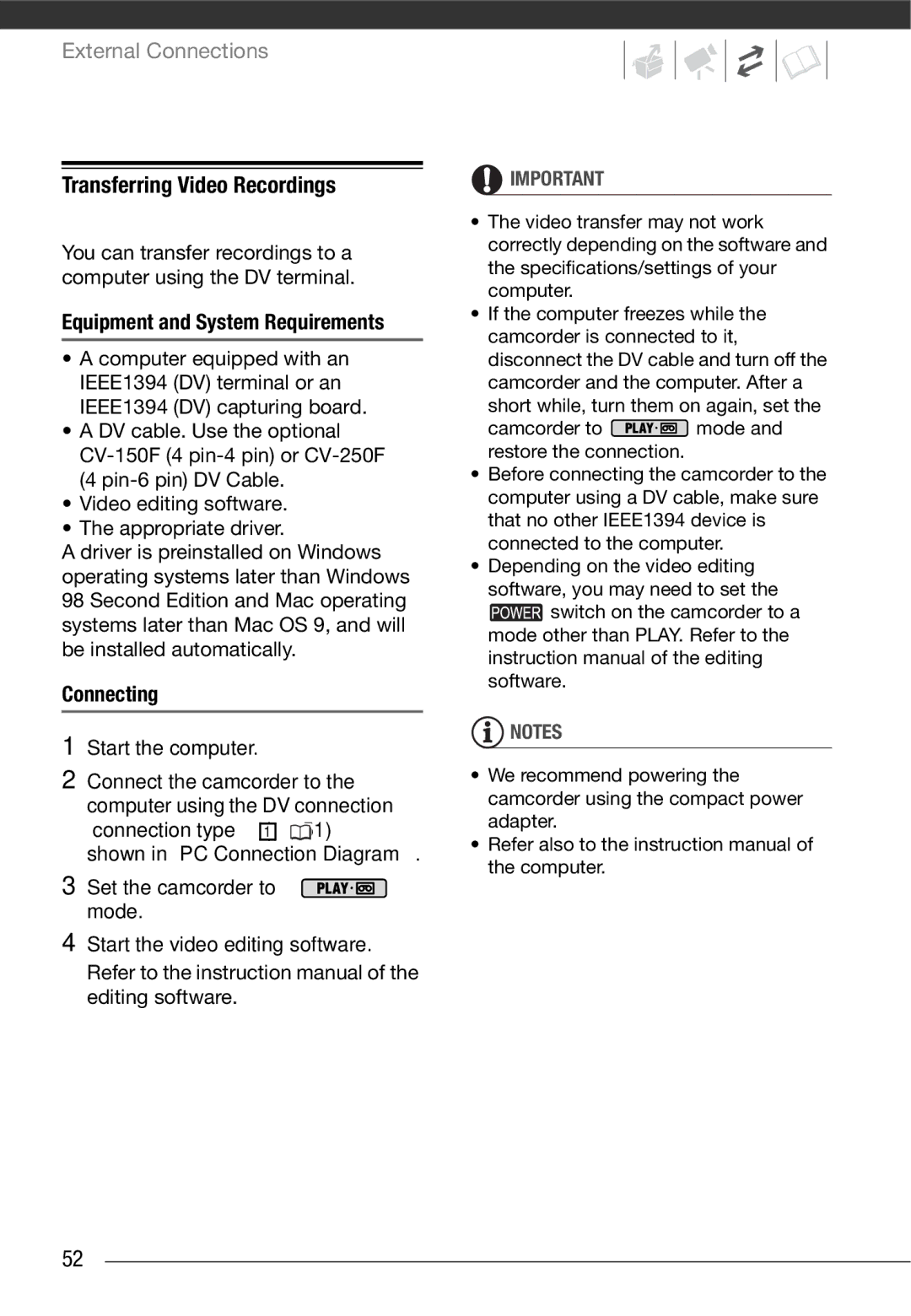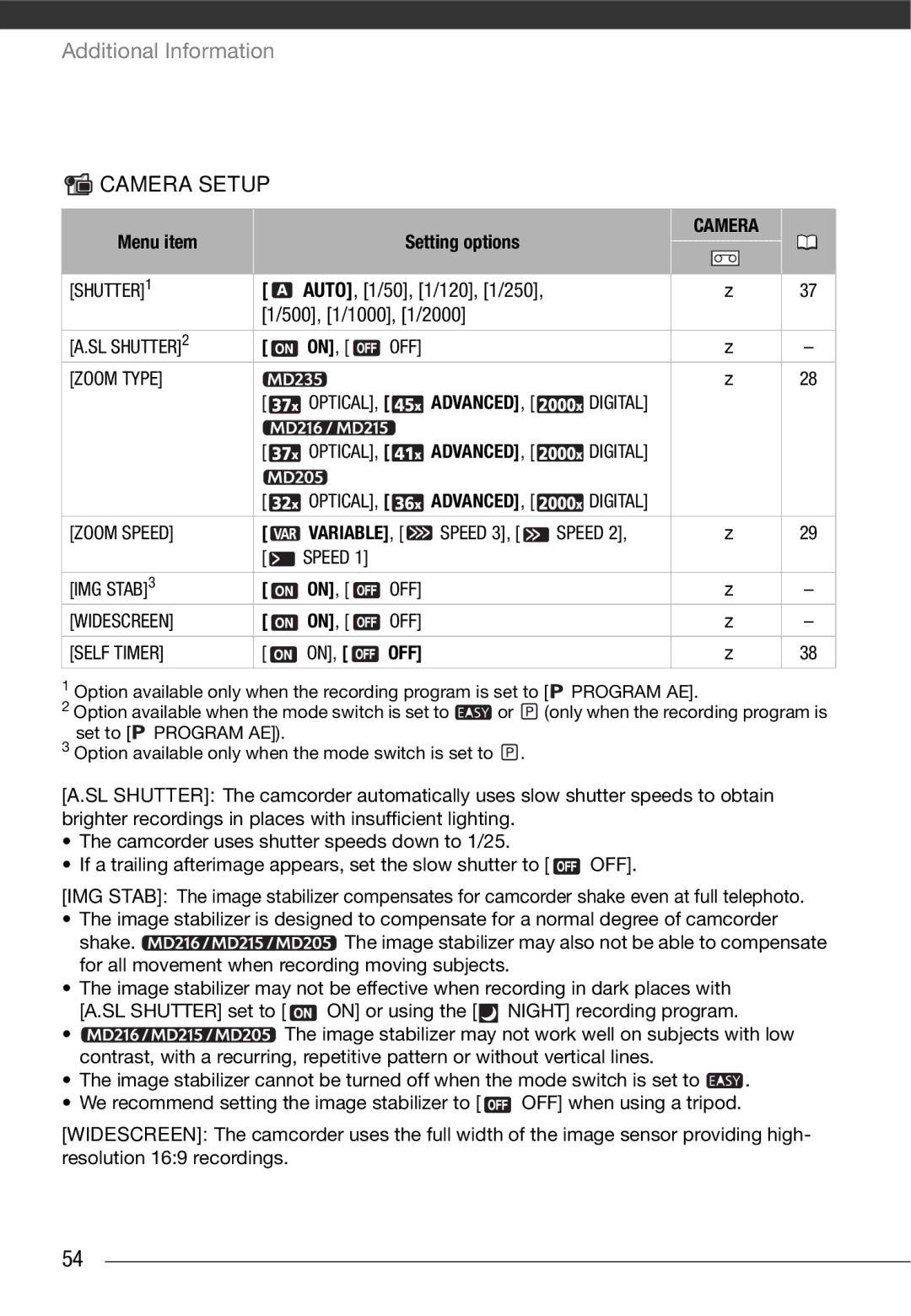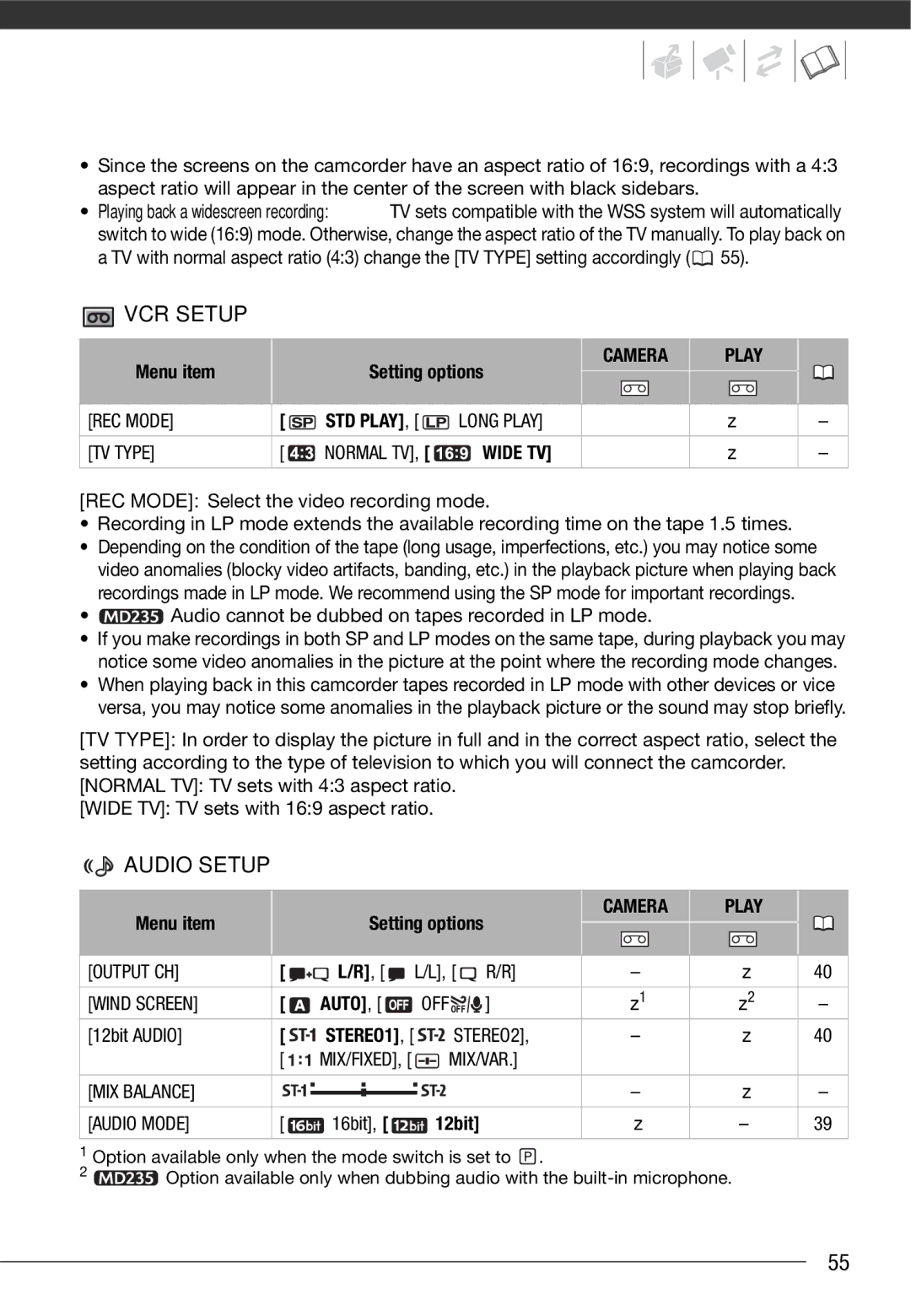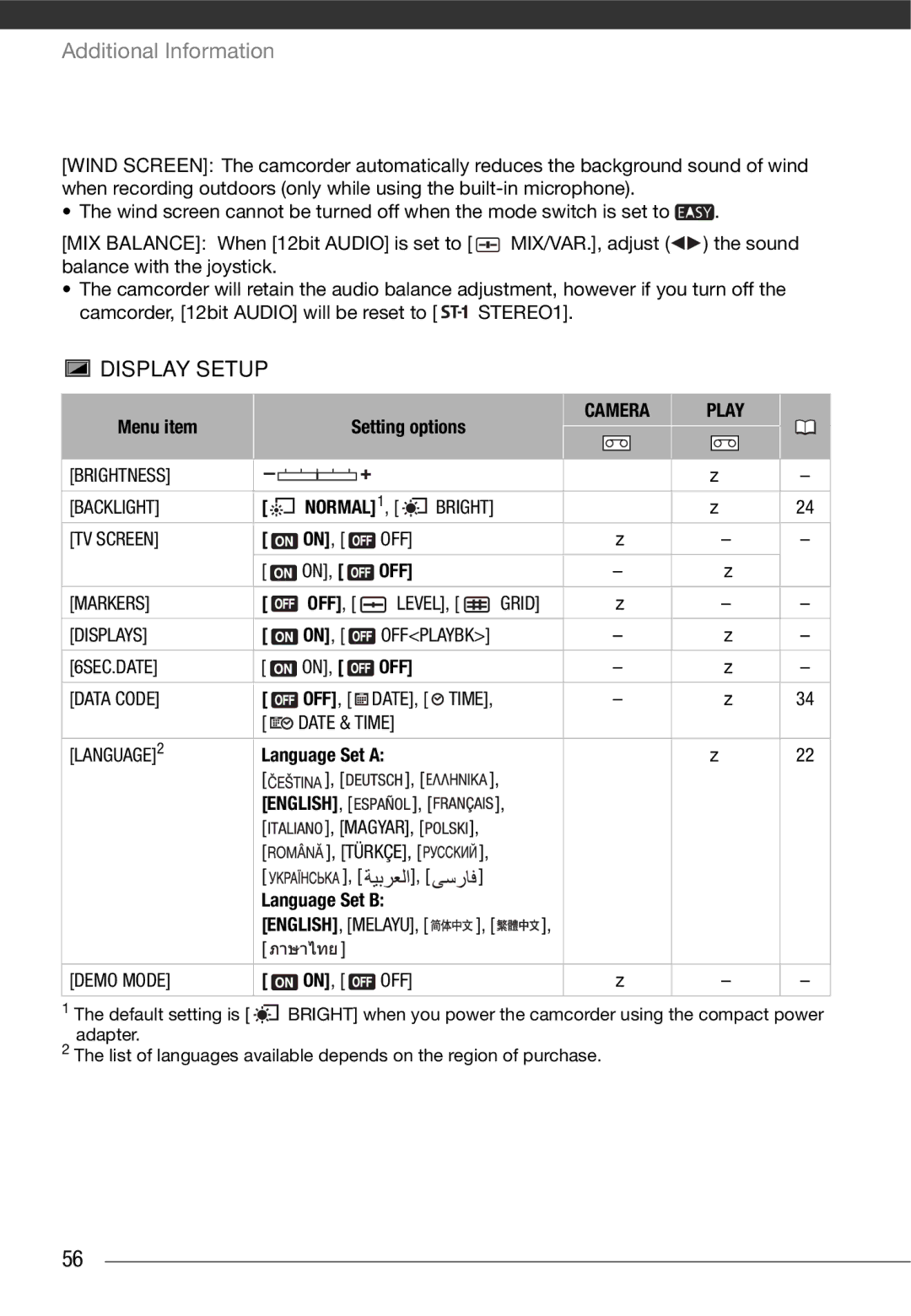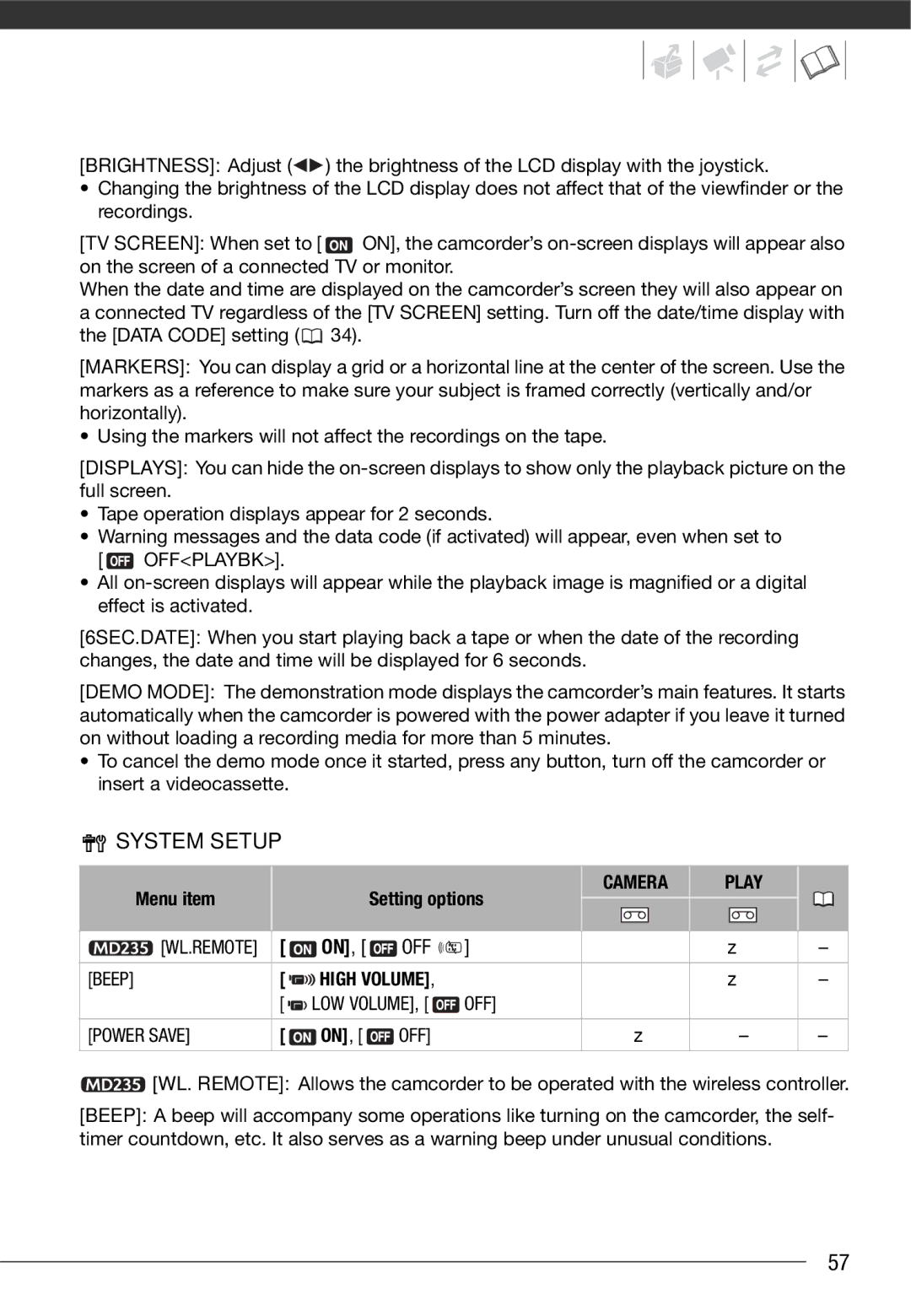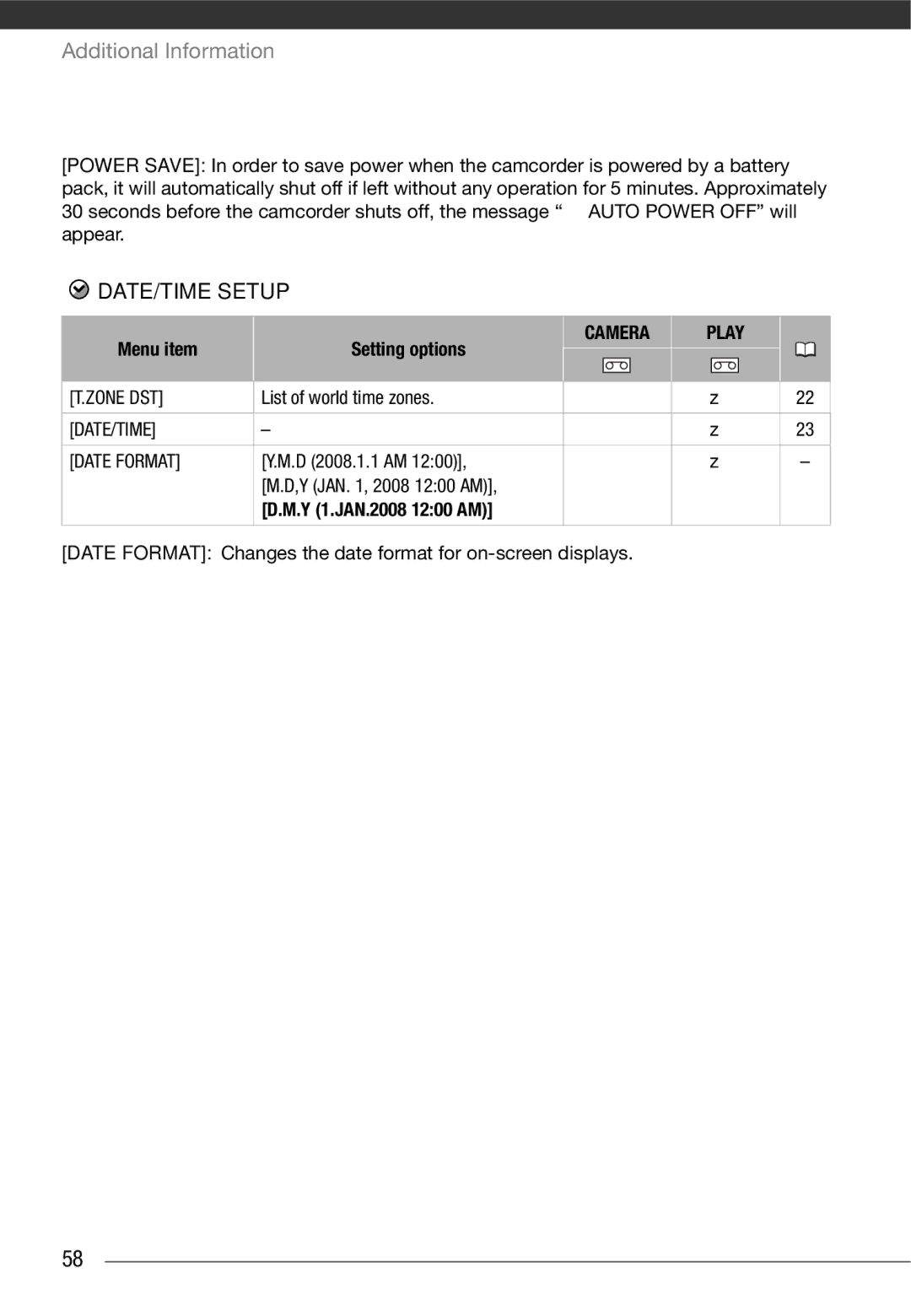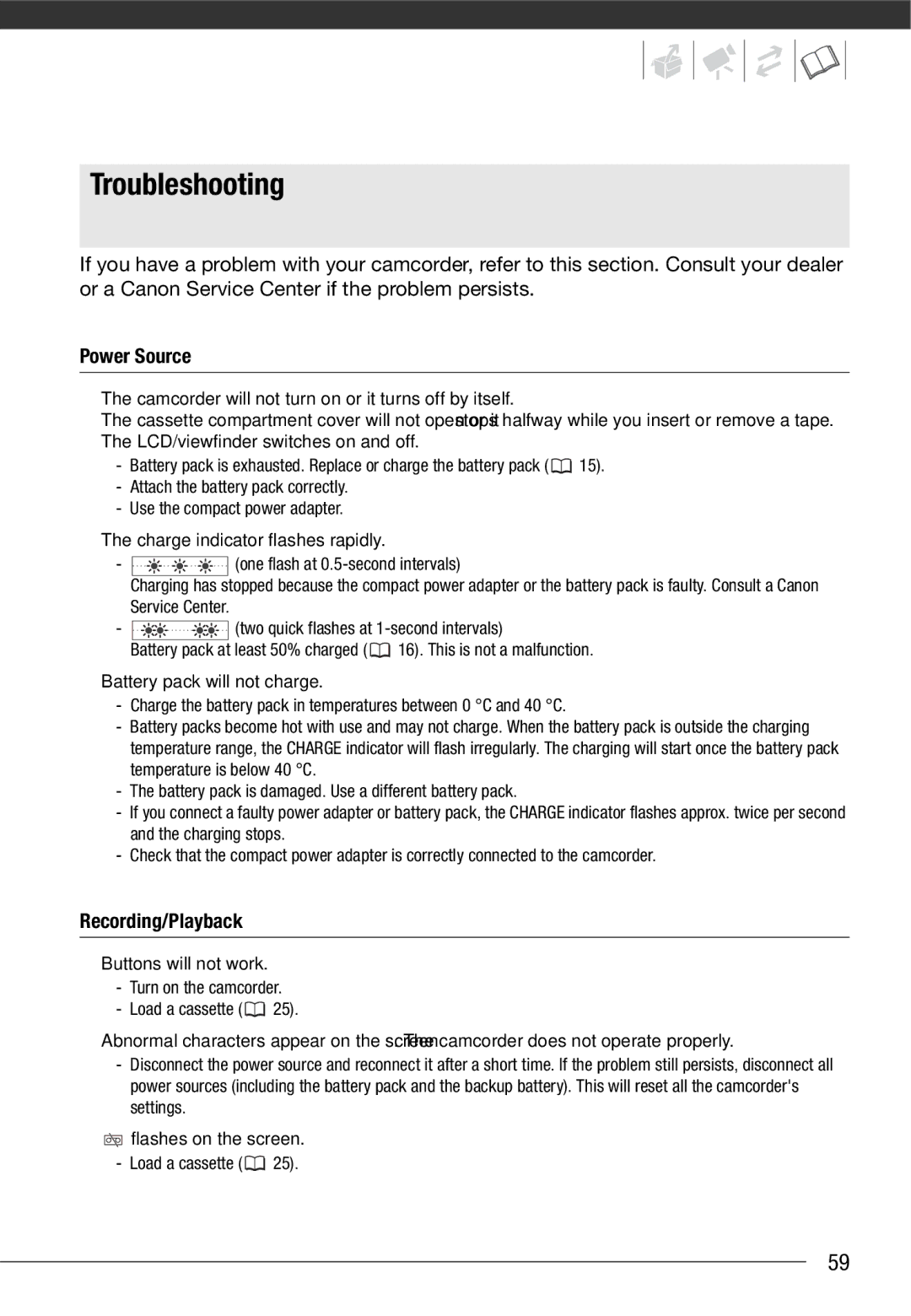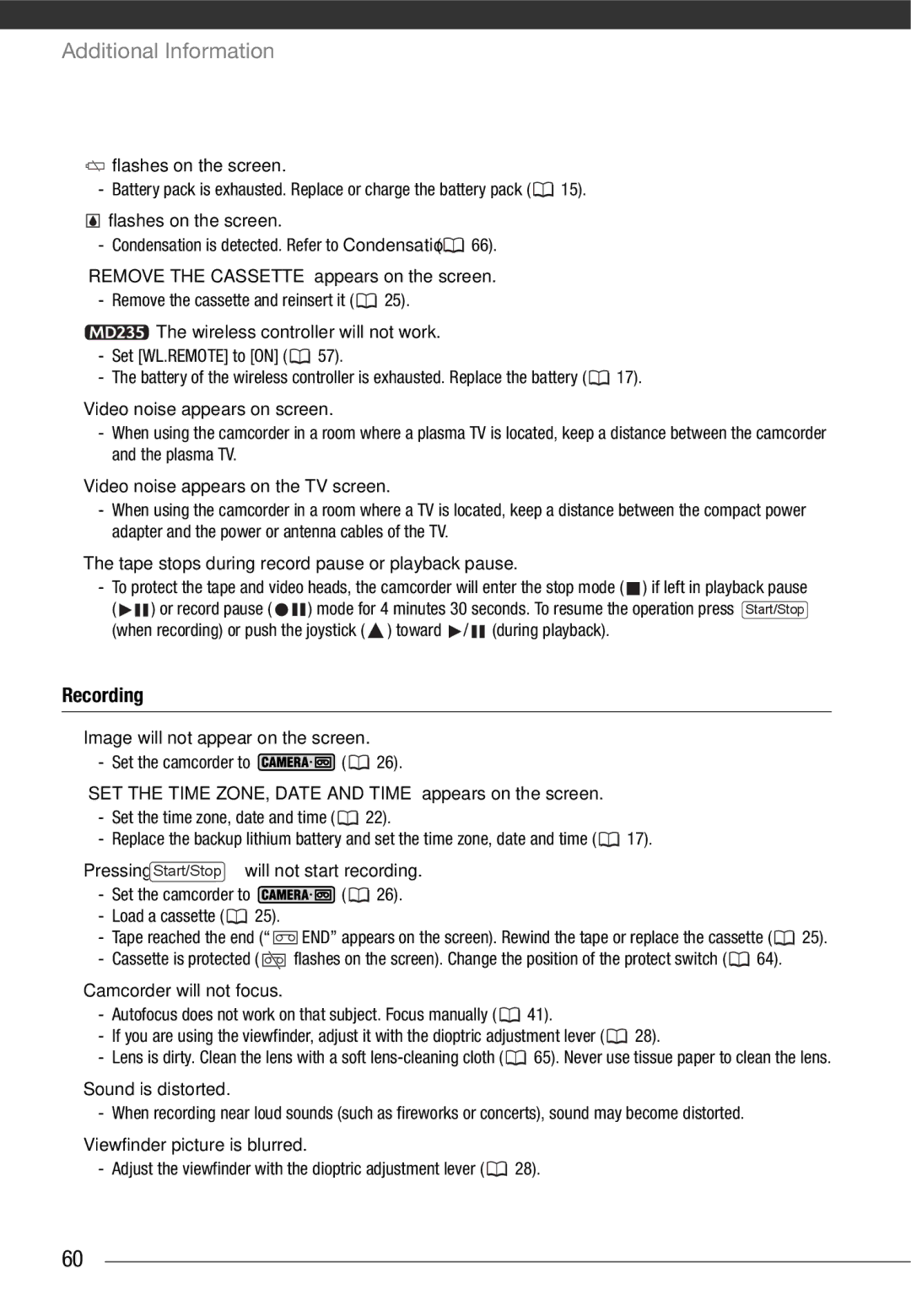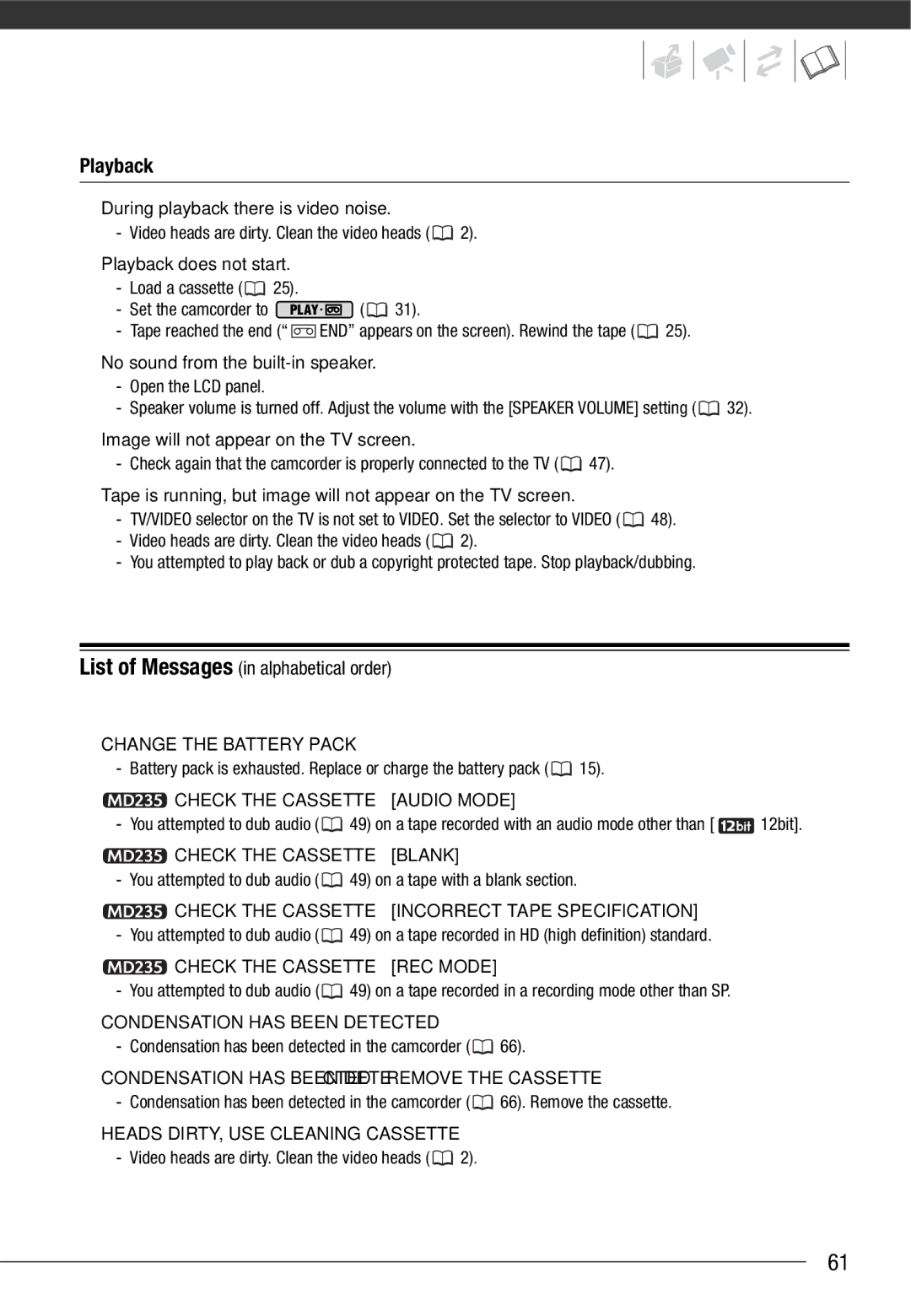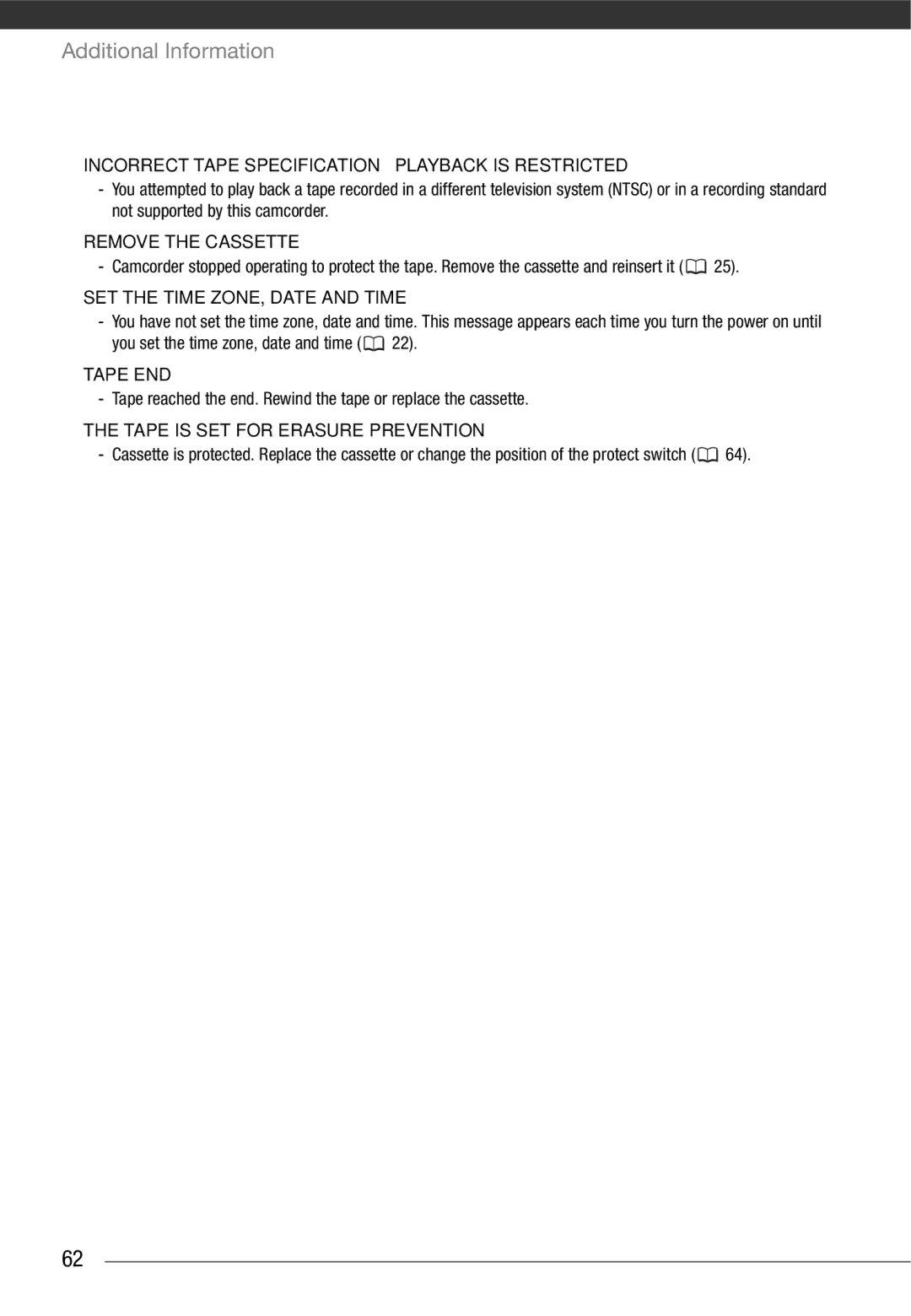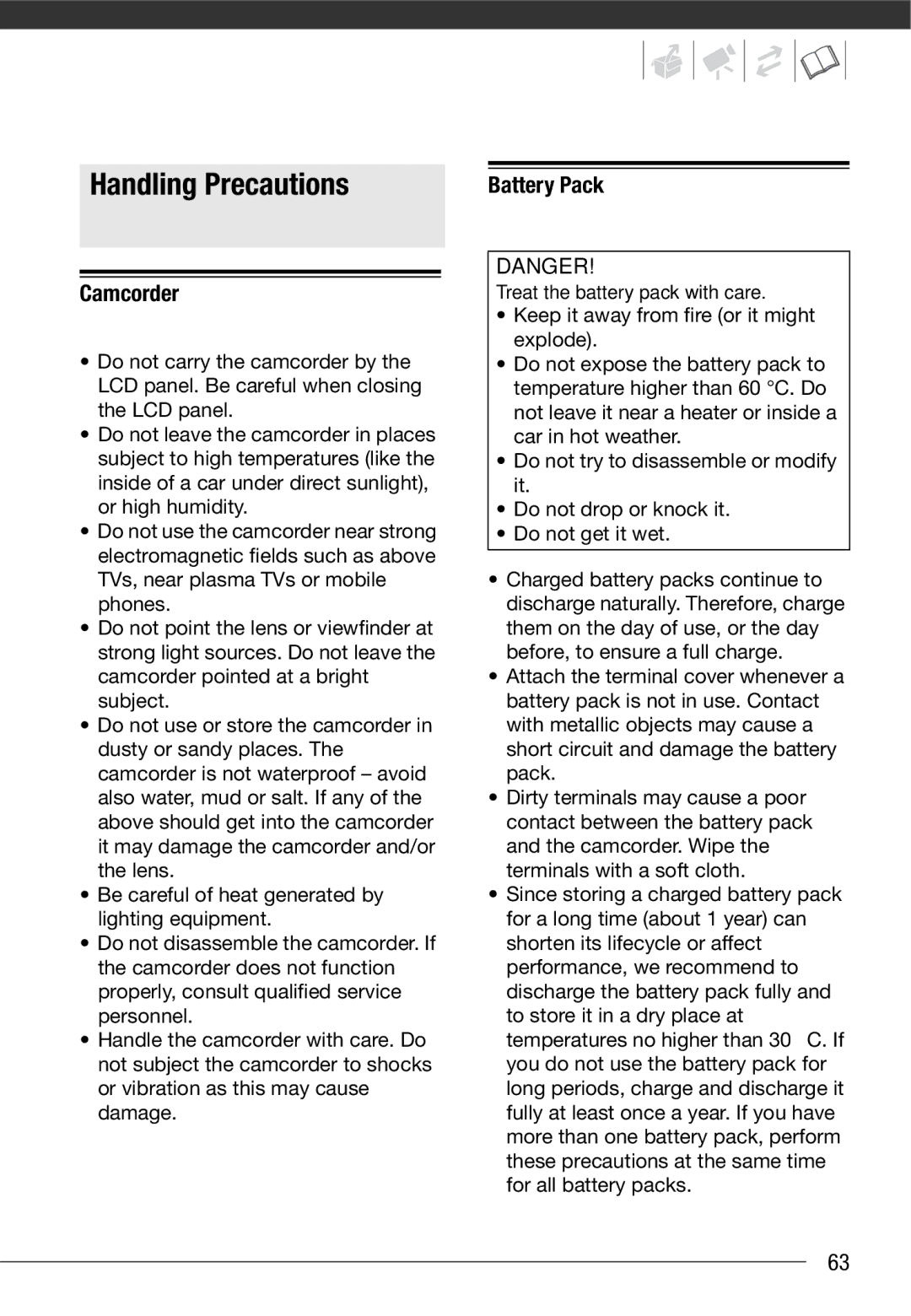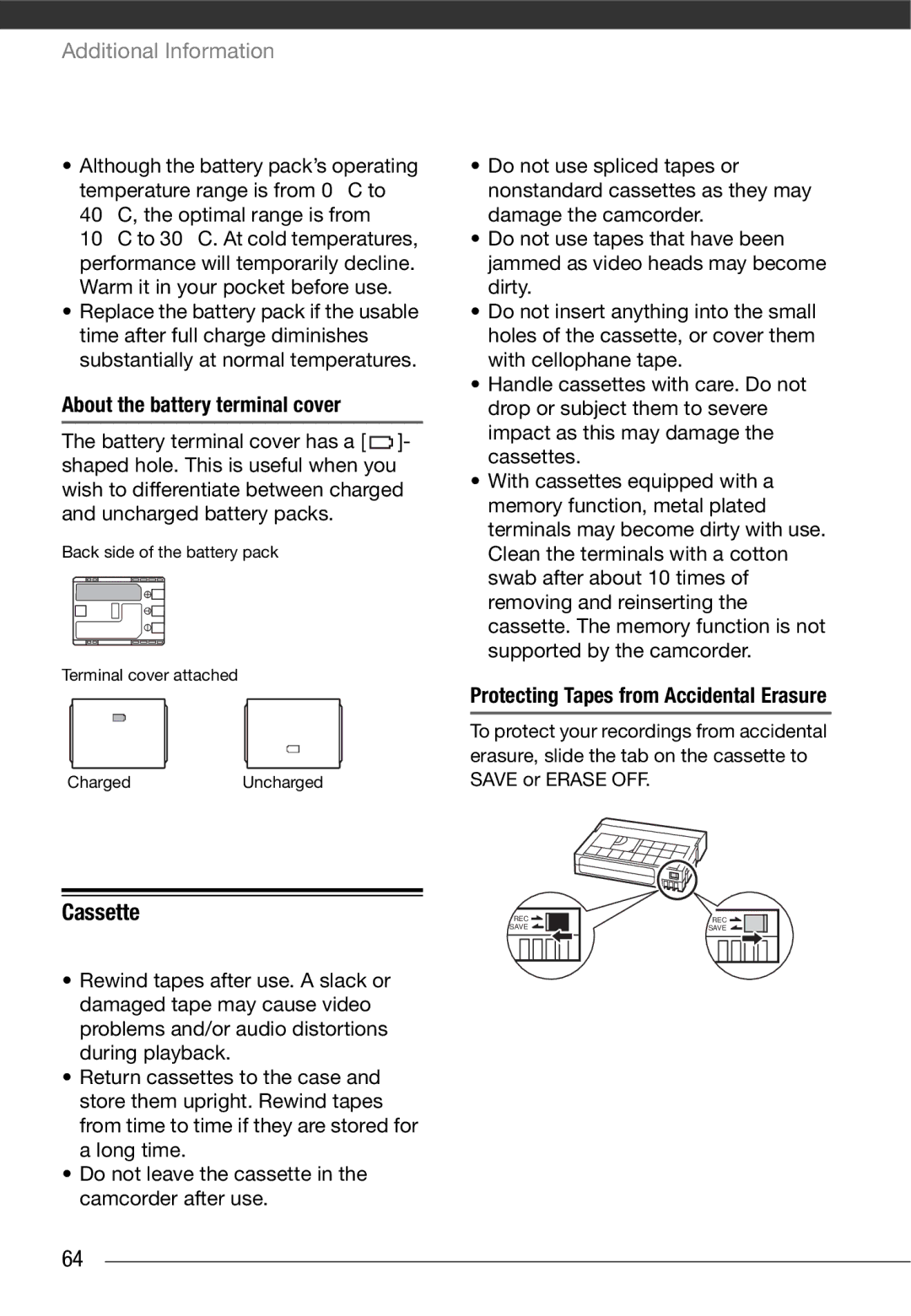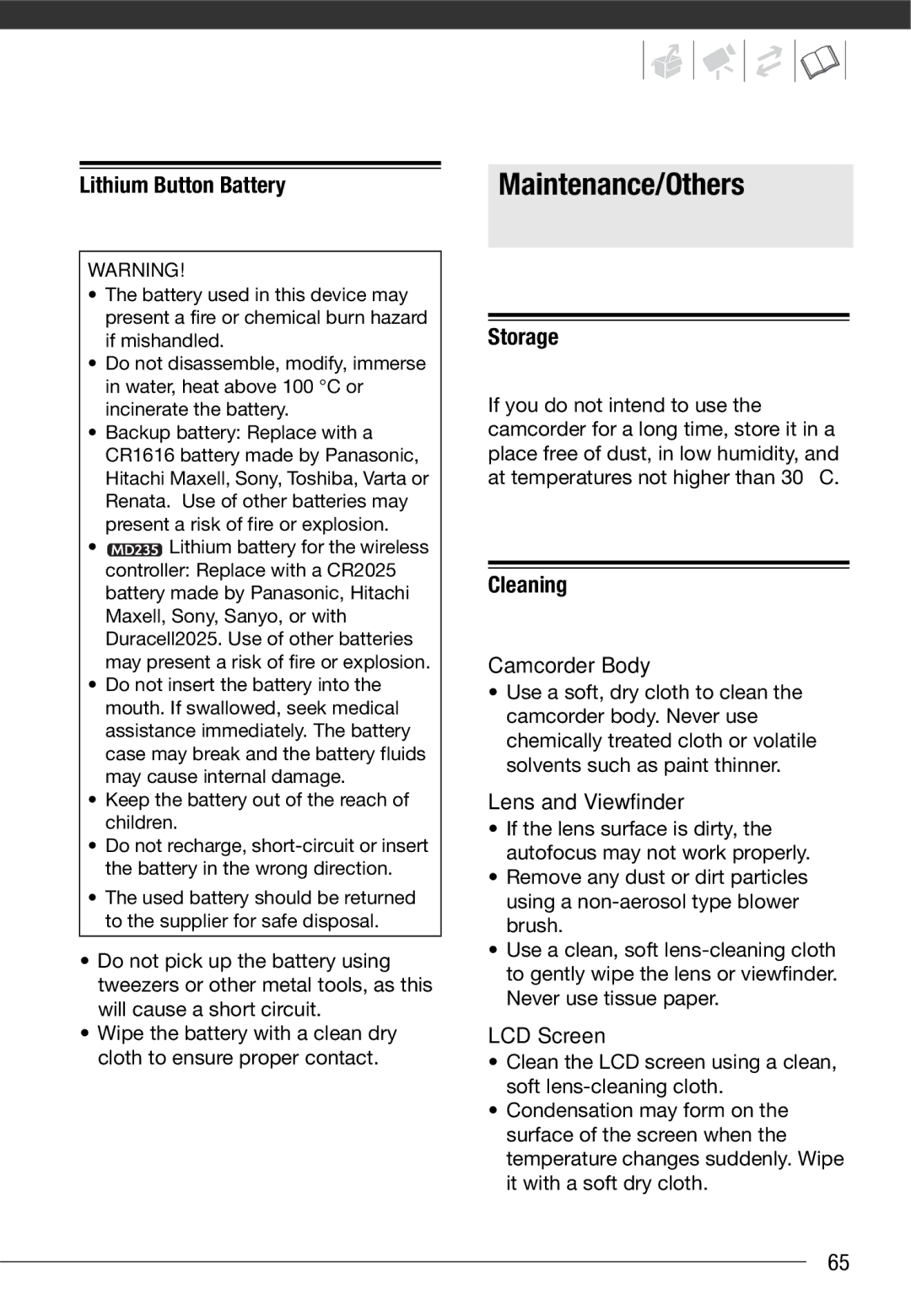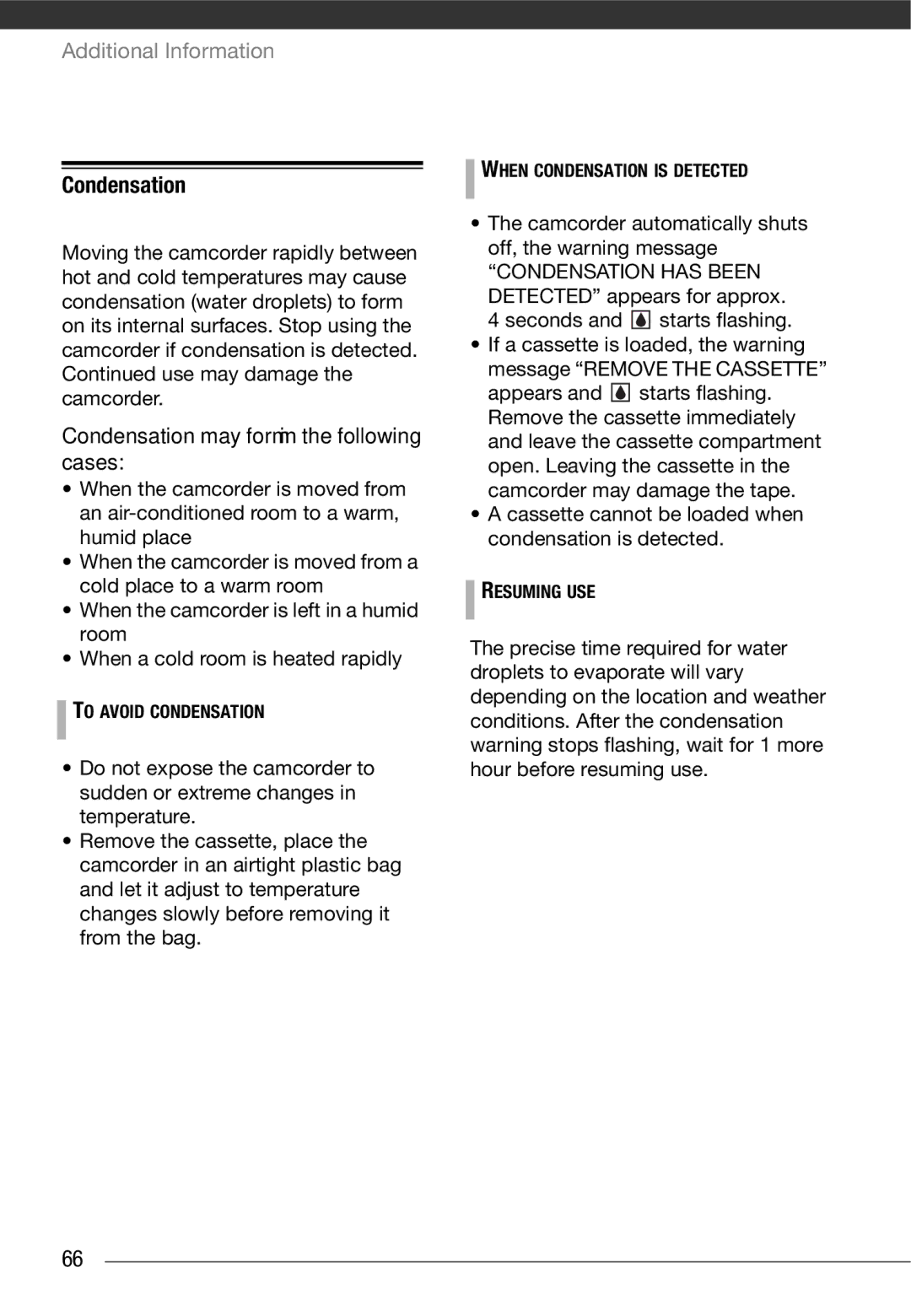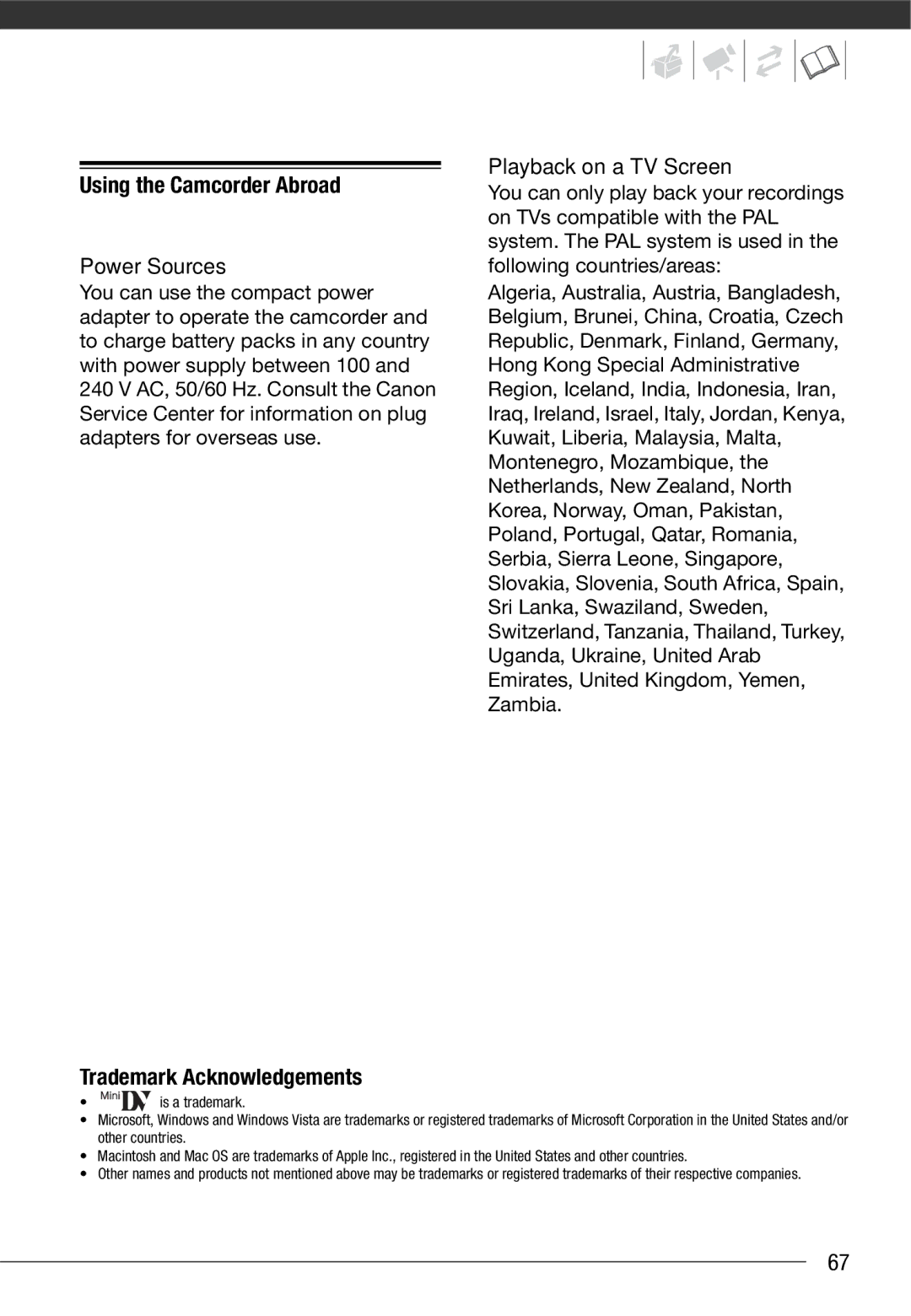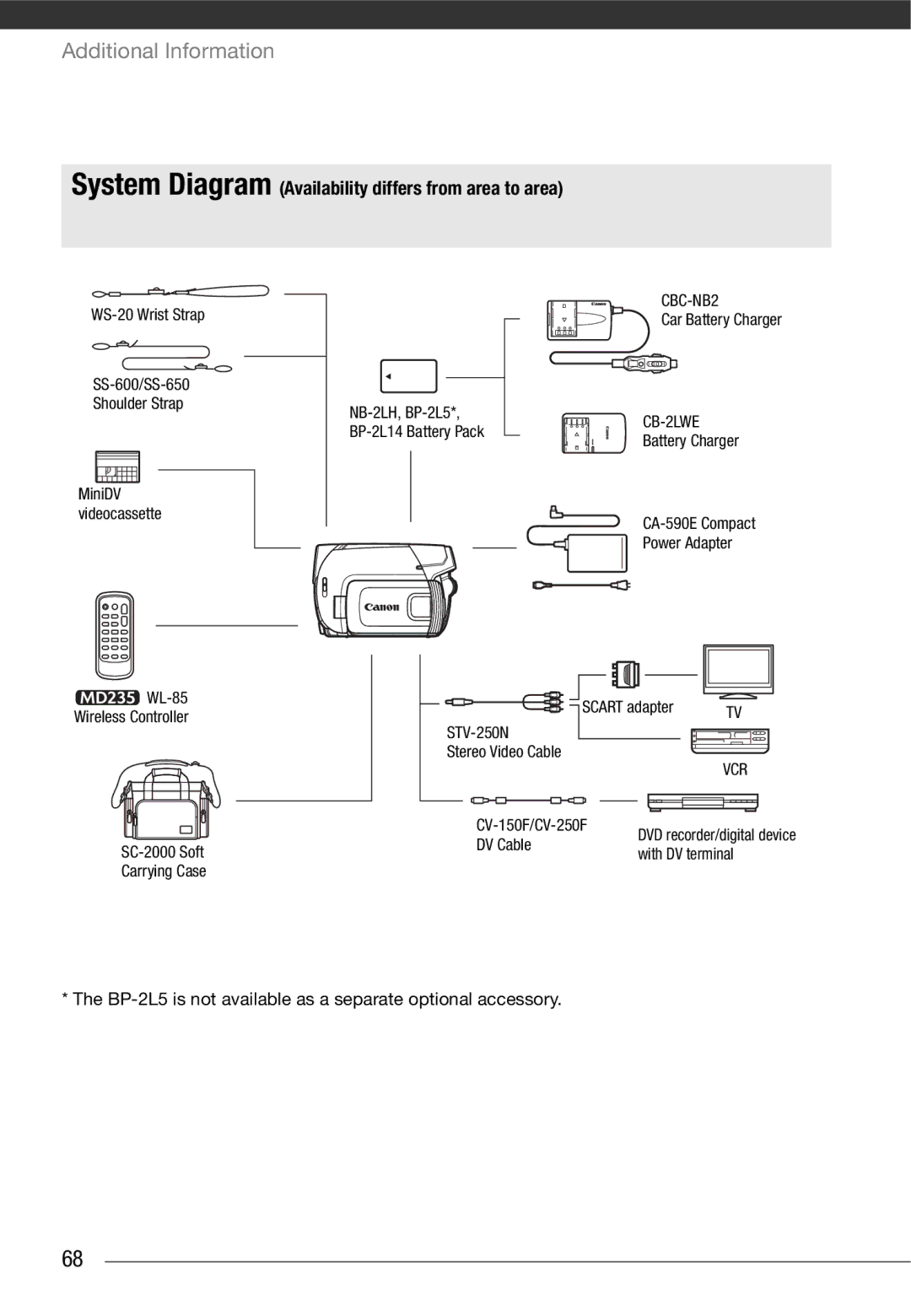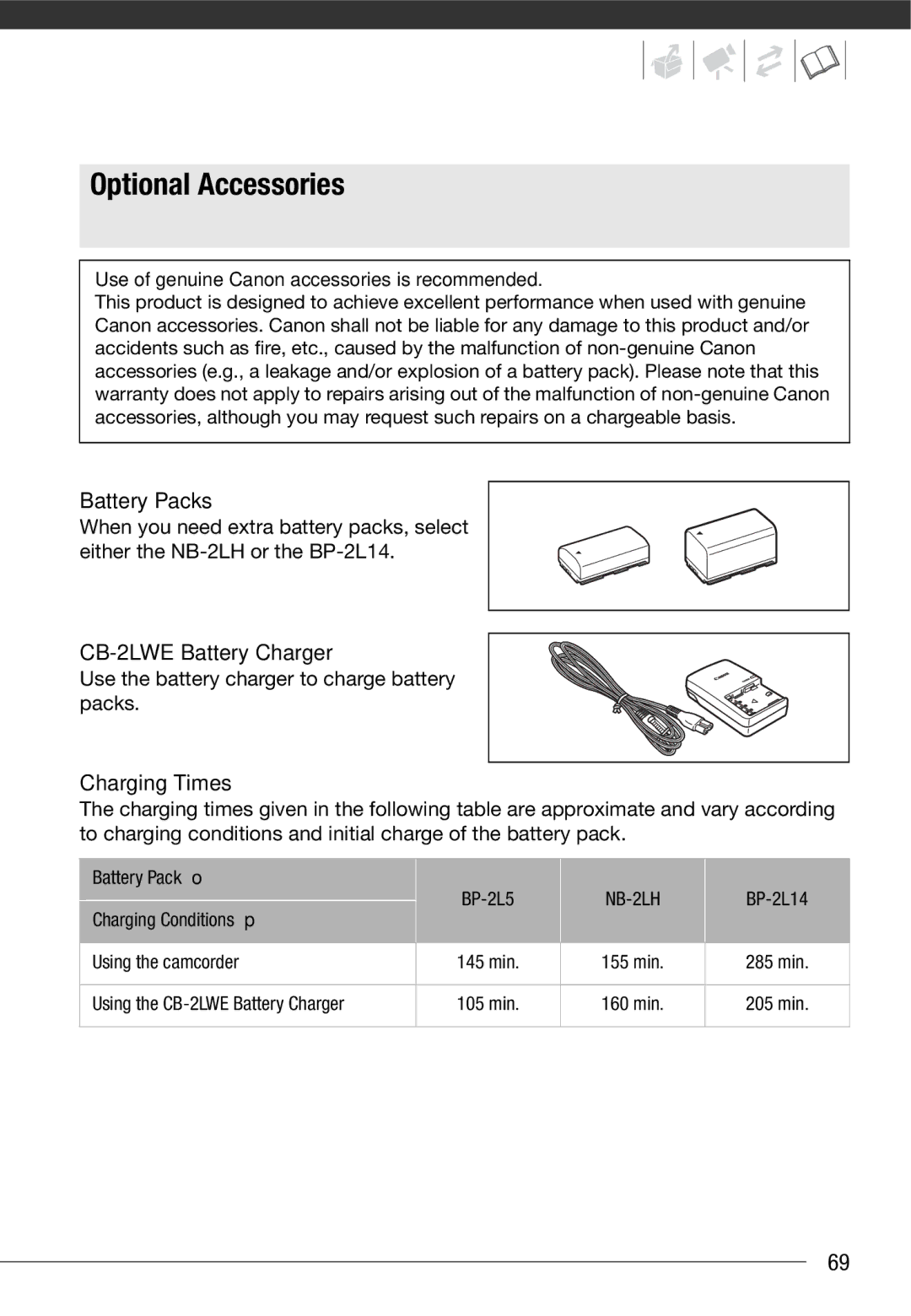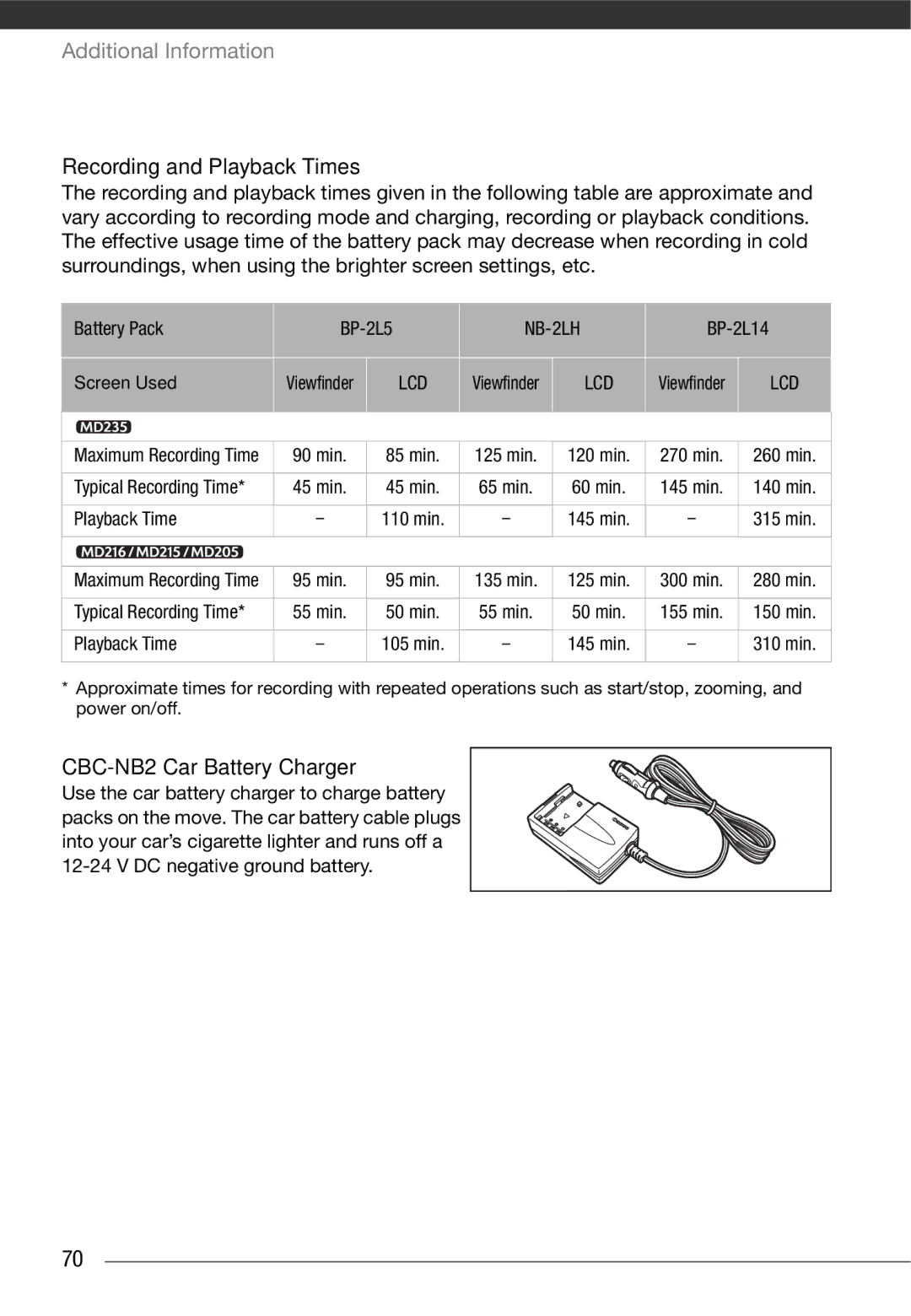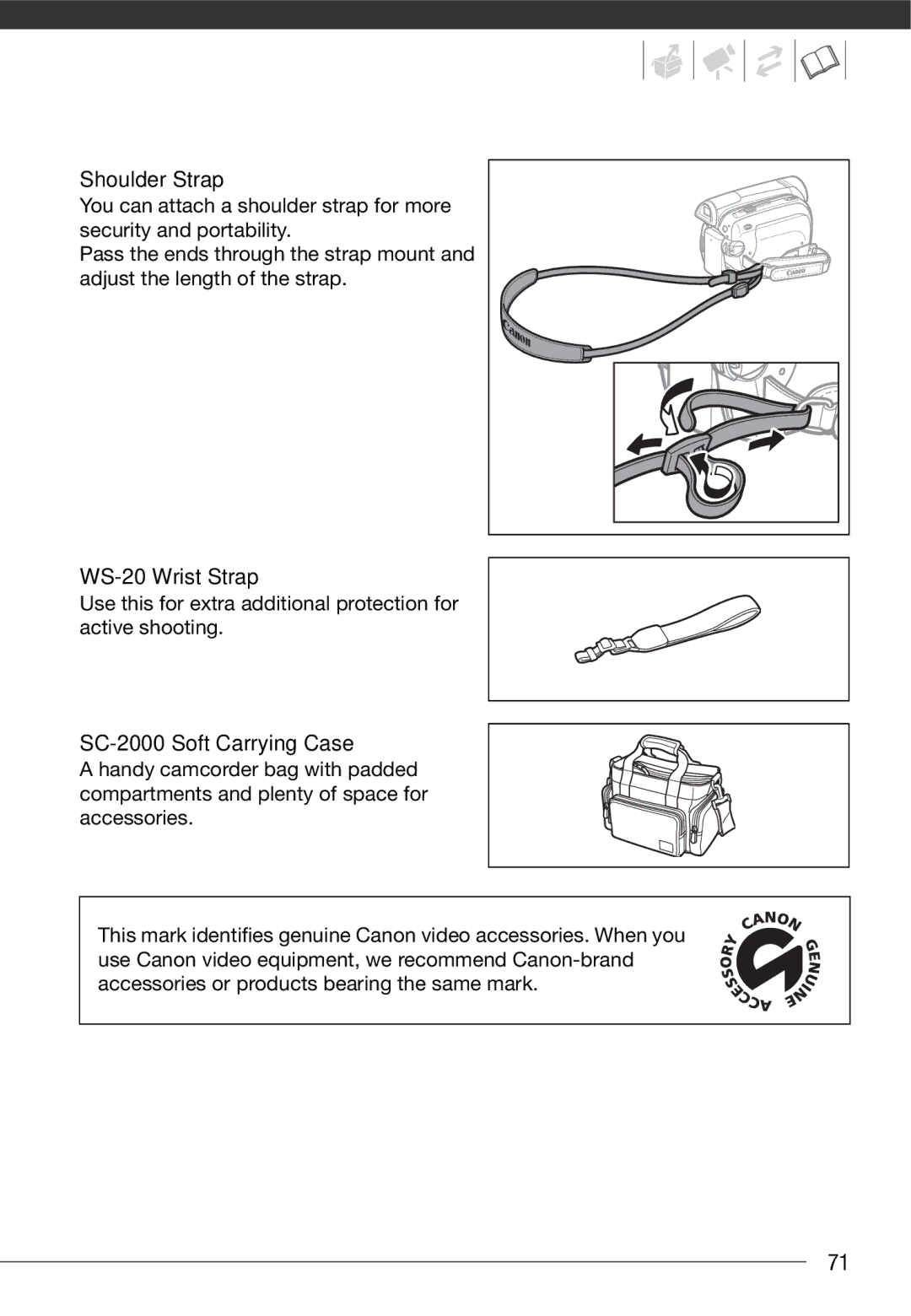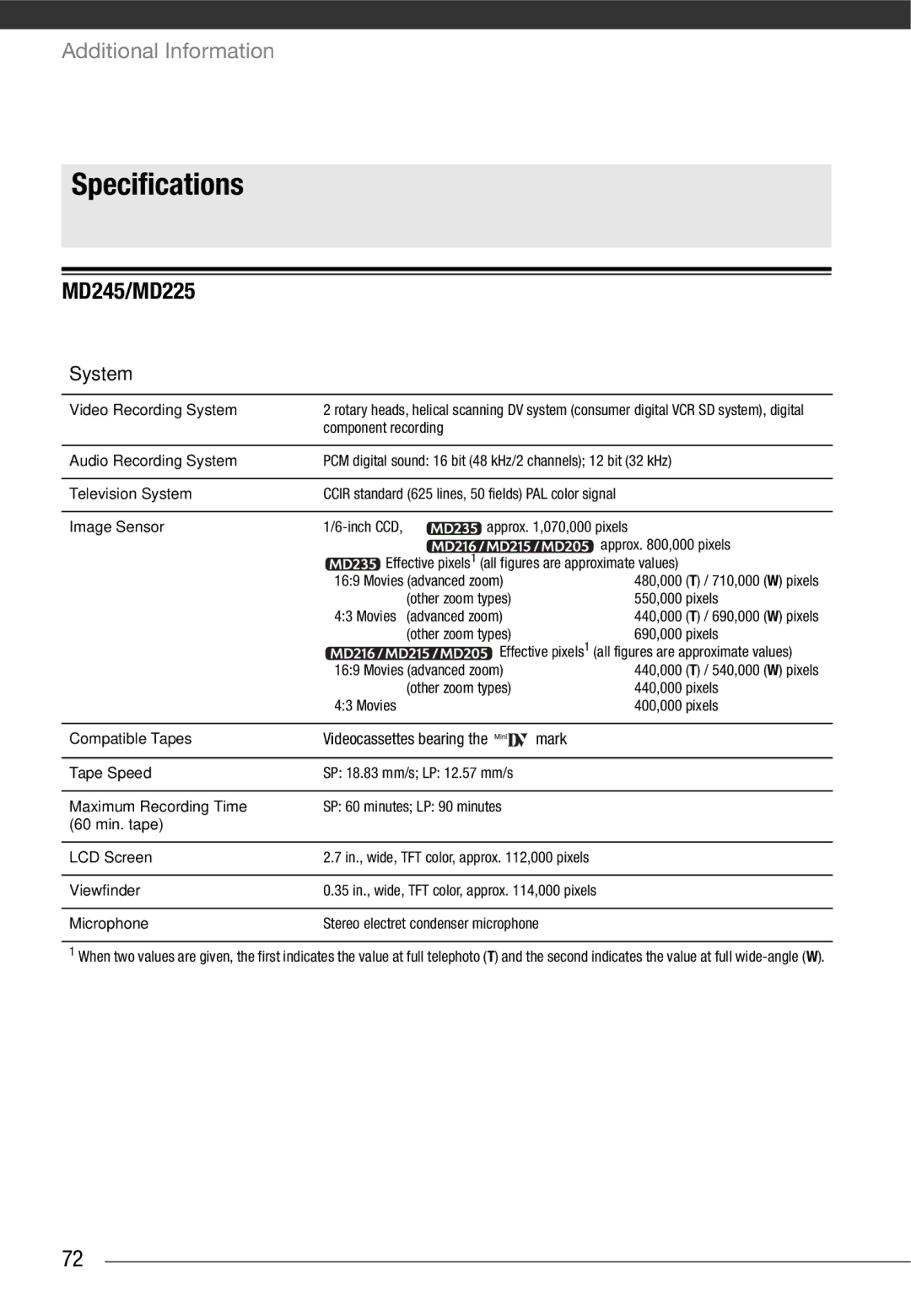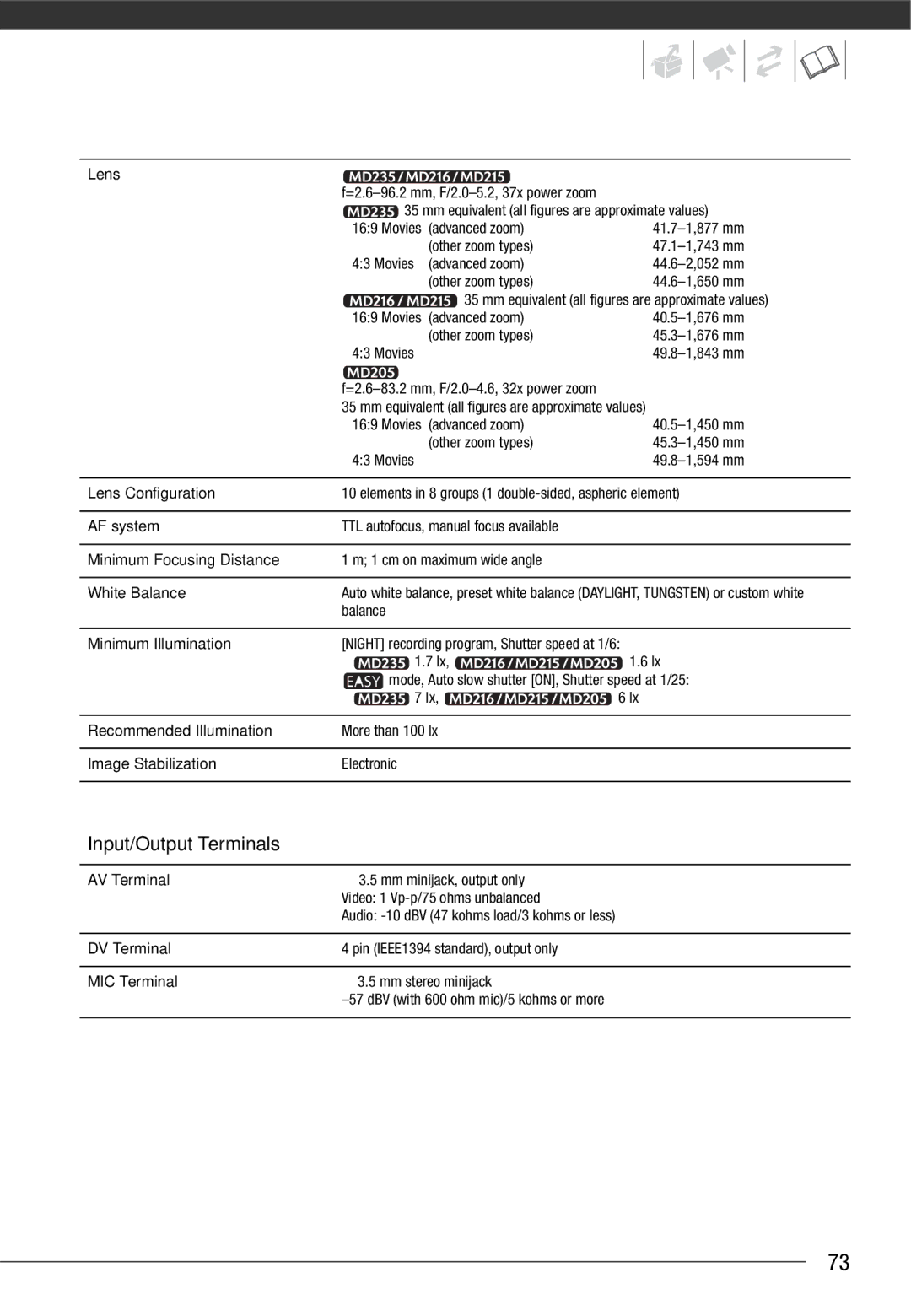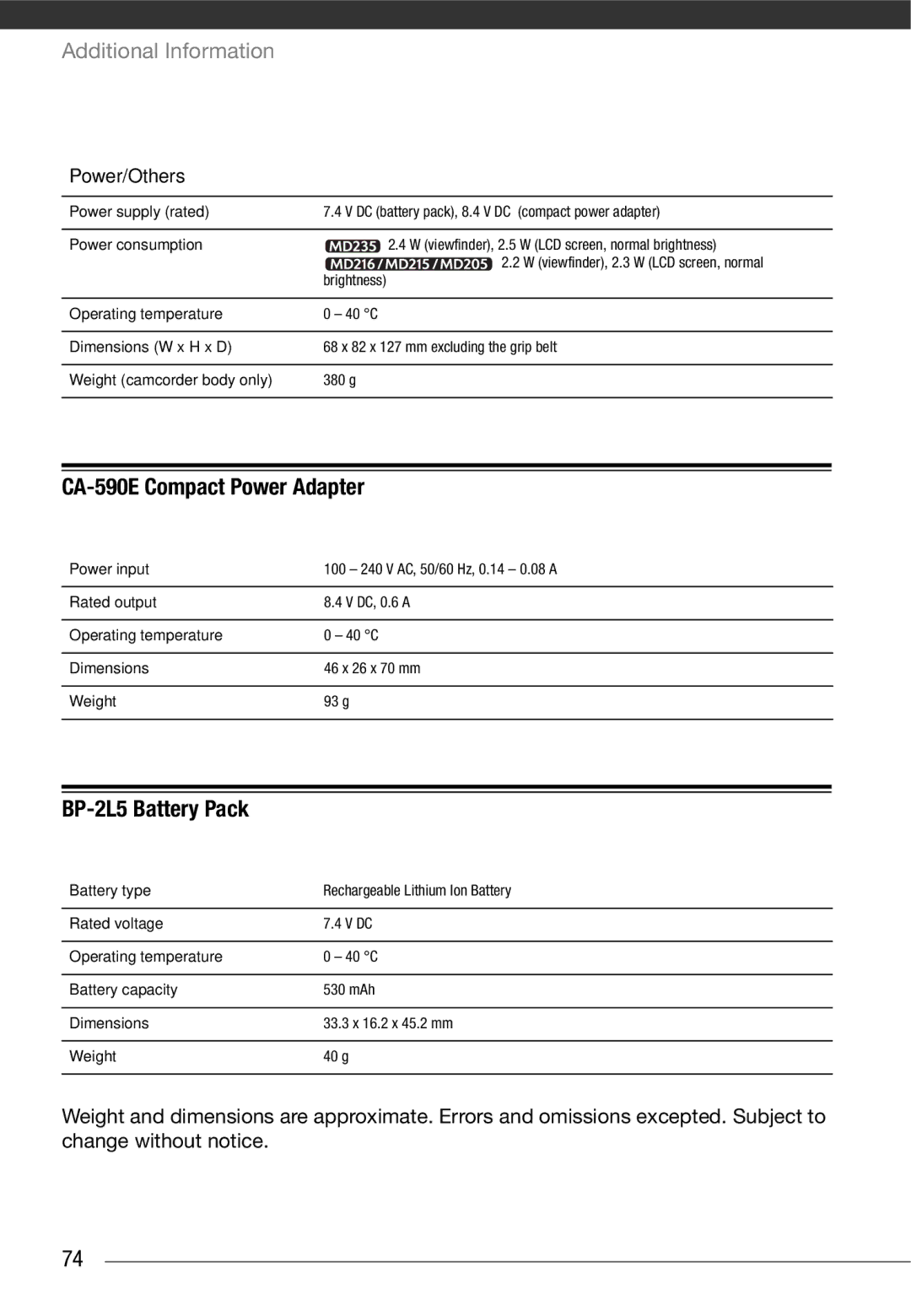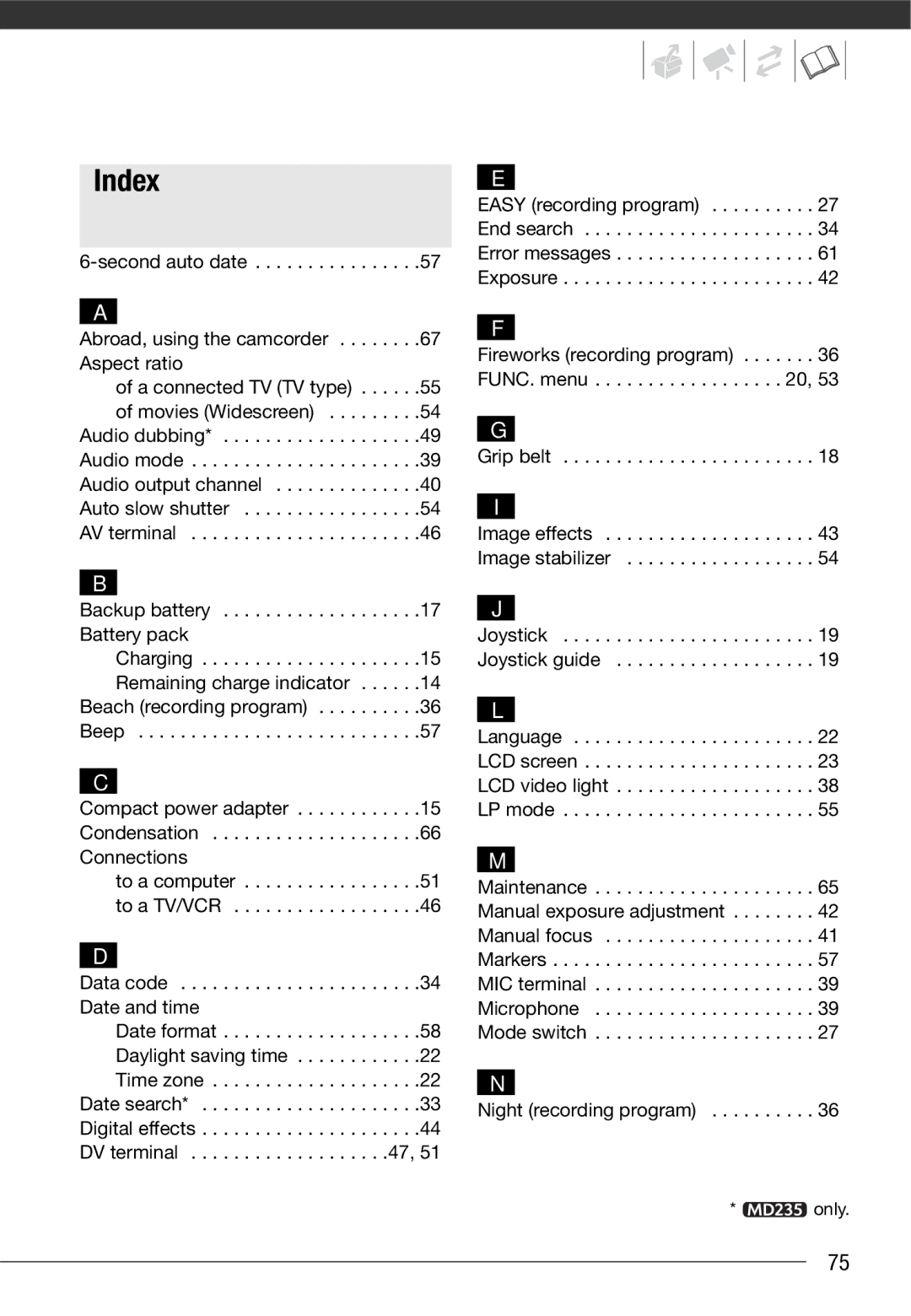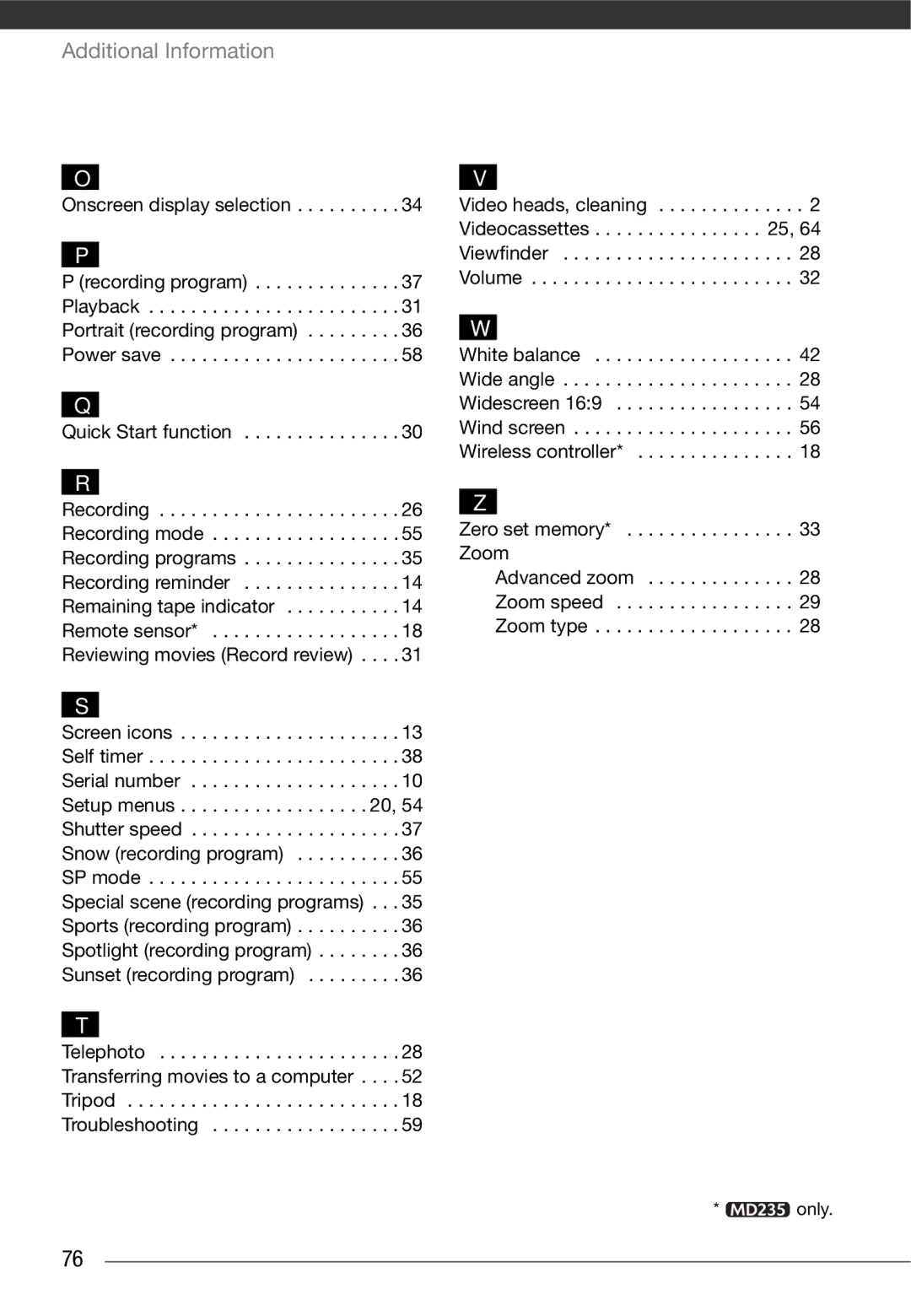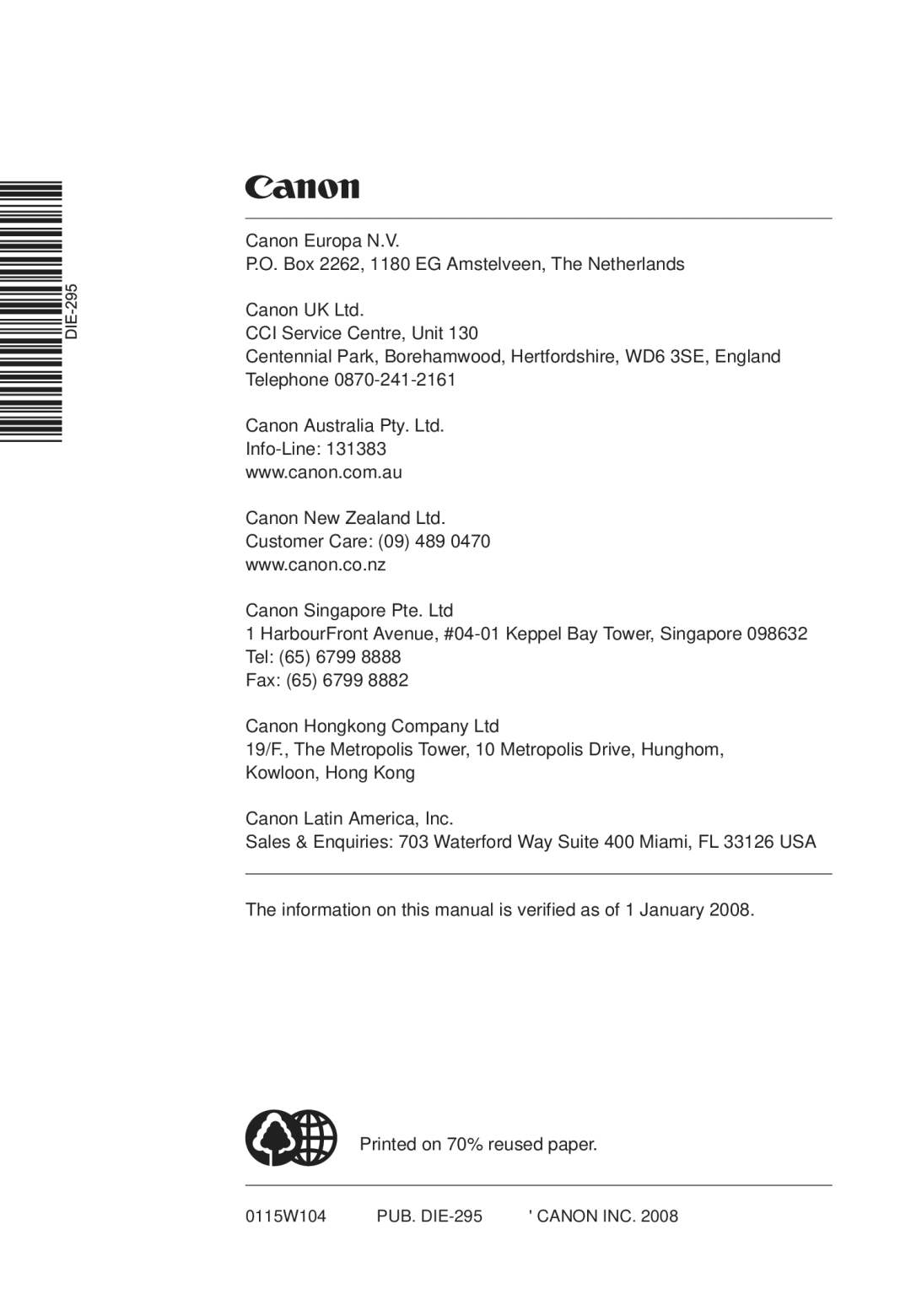Troubleshooting
If you have a problem with your camcorder, refer to this section. Consult your dealer or a Canon Service Center if the problem persists.
Power Source
The camcorder will not turn on or it turns off by itself.
The cassette compartment cover will not open or it stops halfway while you insert or remove a tape. The LCD/viewfinder switches on and off.
-Battery pack is exhausted. Replace or charge the battery pack (![]() 15).
15).
-Attach the battery pack correctly.
-Use the compact power adapter.
The charge indicator flashes rapidly.
-![]()
![]()
![]() (one flash at
(one flash at
Charging has stopped because the compact power adapter or the battery pack is faulty. Consult a Canon Service Center.
-![]()
![]()
![]() (two quick flashes at
(two quick flashes at
Battery pack at least 50% charged (![]() 16). This is not a malfunction.
16). This is not a malfunction.
Battery pack will not charge.
-Charge the battery pack in temperatures between 0 °C and 40 °C.
-Battery packs become hot with use and may not charge. When the battery pack is outside the charging temperature range, the CHARGE indicator will flash irregularly. The charging will start once the battery pack temperature is below 40 °C.
-The battery pack is damaged. Use a different battery pack.
-If you connect a faulty power adapter or battery pack, the CHARGE indicator flashes approx. twice per second and the charging stops.
-Check that the compact power adapter is correctly connected to the camcorder.
Recording/Playback
Buttons will not work.
-Turn on the camcorder.
-Load a cassette ( ![]() 25).
25).
Abnormal characters appear on the screen. The camcorder does not operate properly.
-Disconnect the power source and reconnect it after a short time. If the problem still persists, disconnect all power sources (including the battery pack and the backup battery). This will reset all the camcorder's settings.
flashes on the screen.
- Load a cassette ( ![]() 25).
25).
59