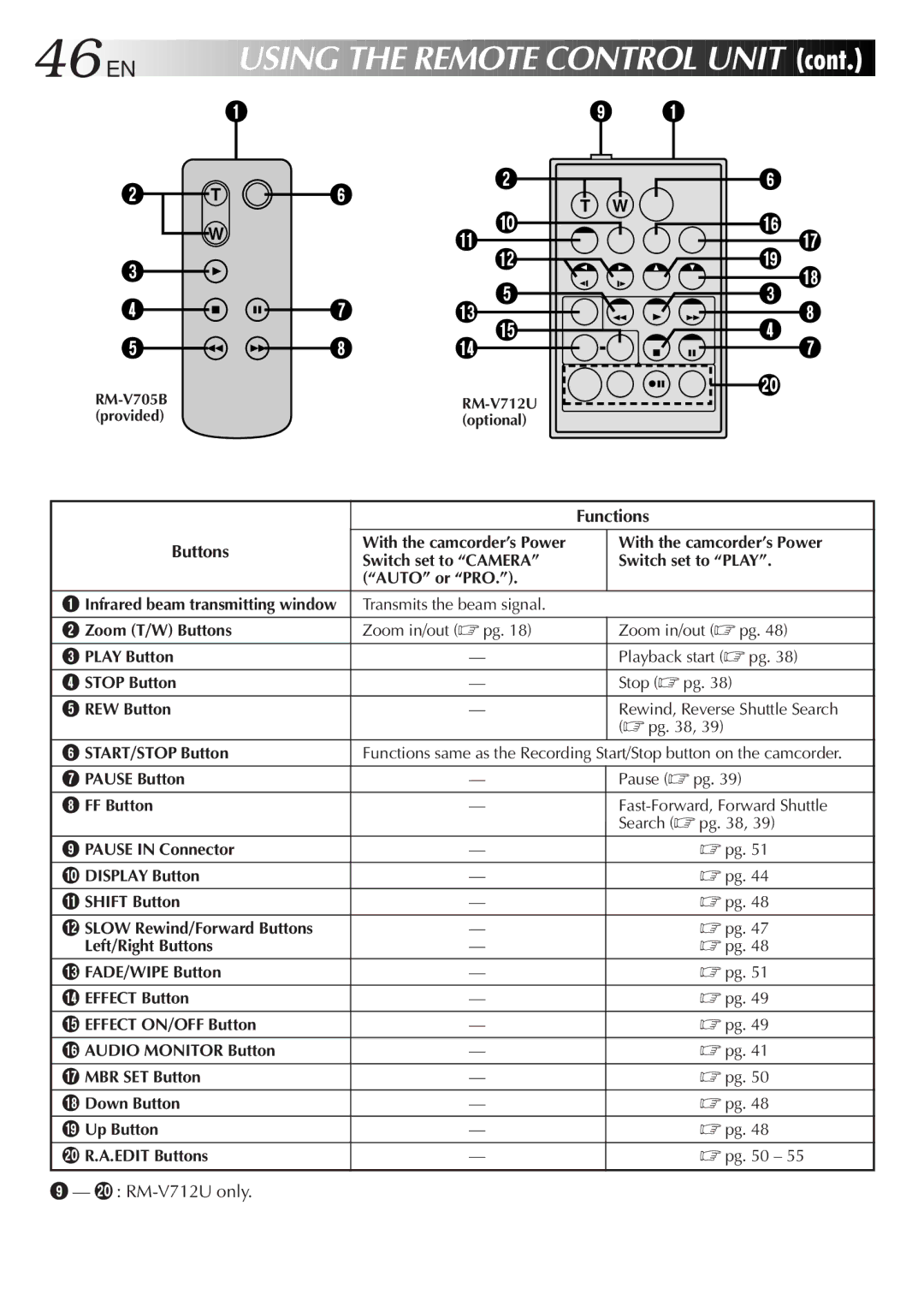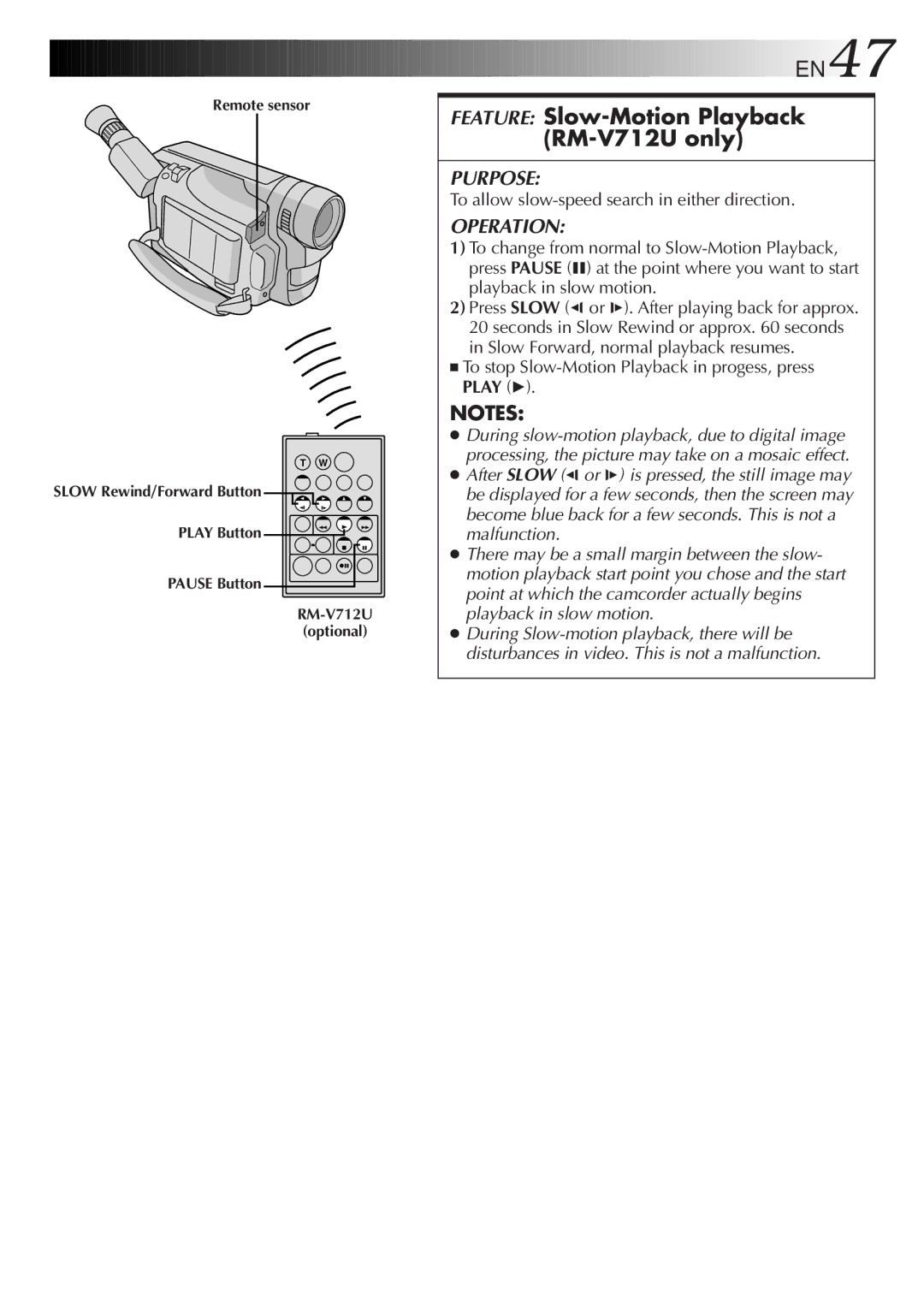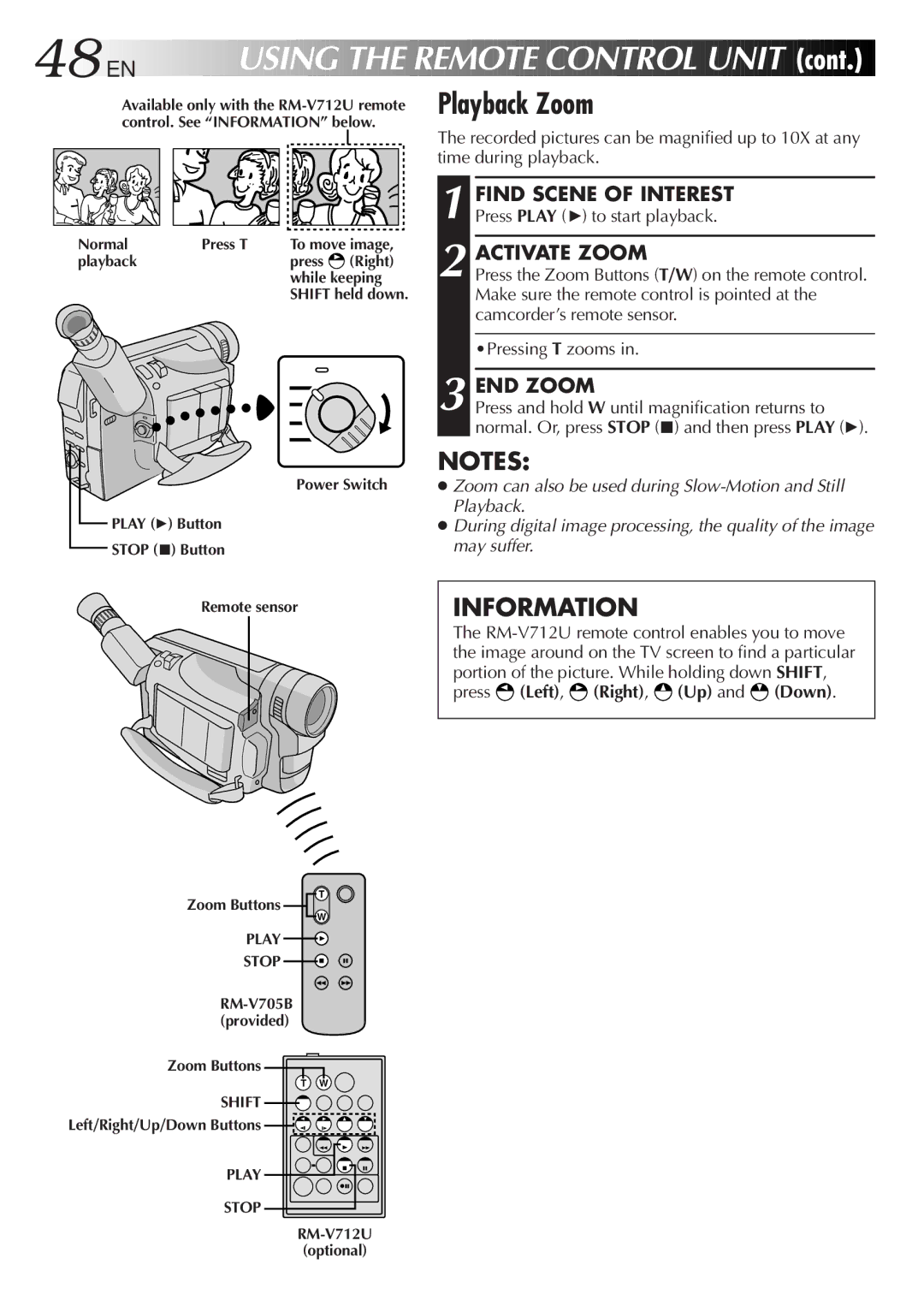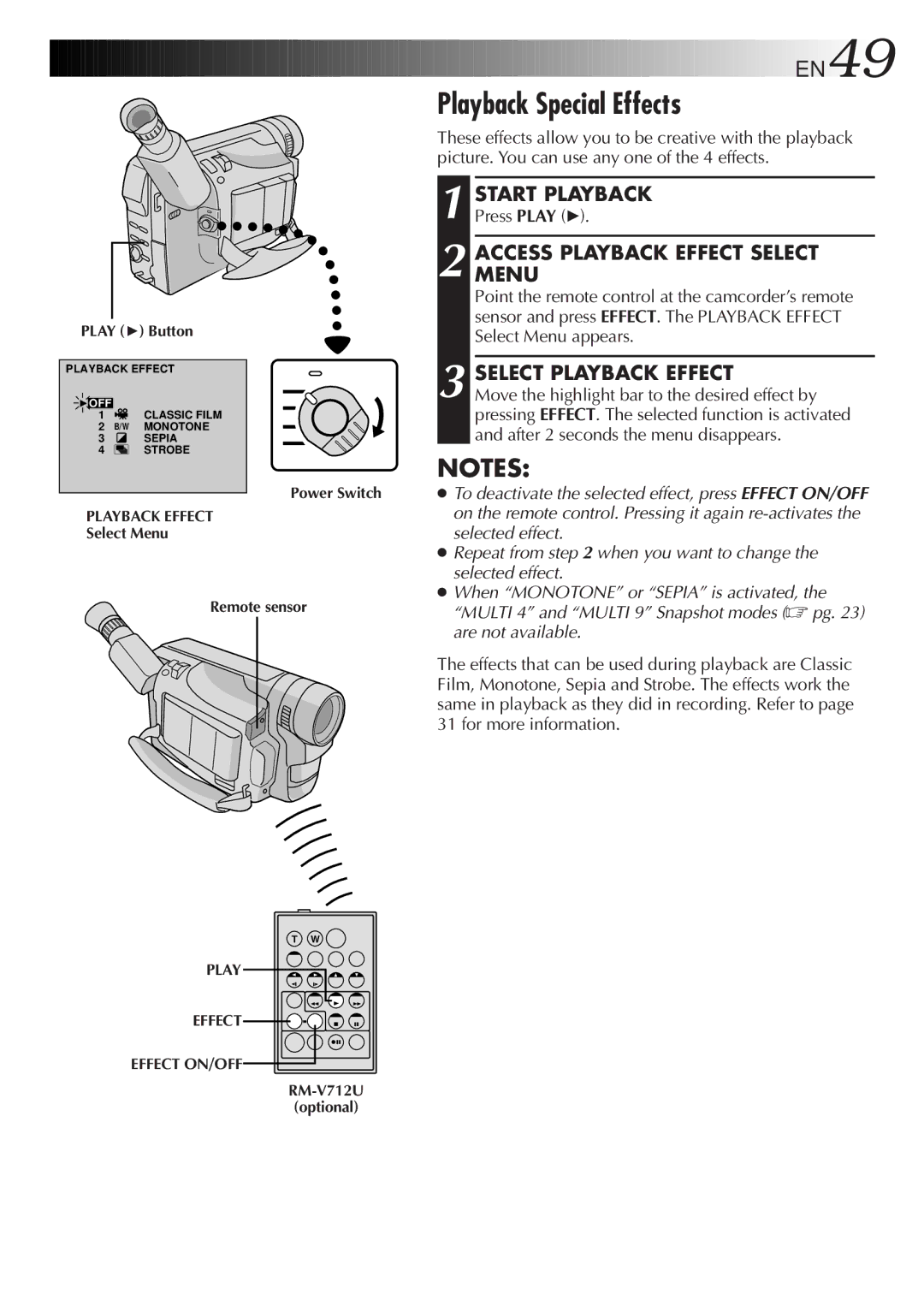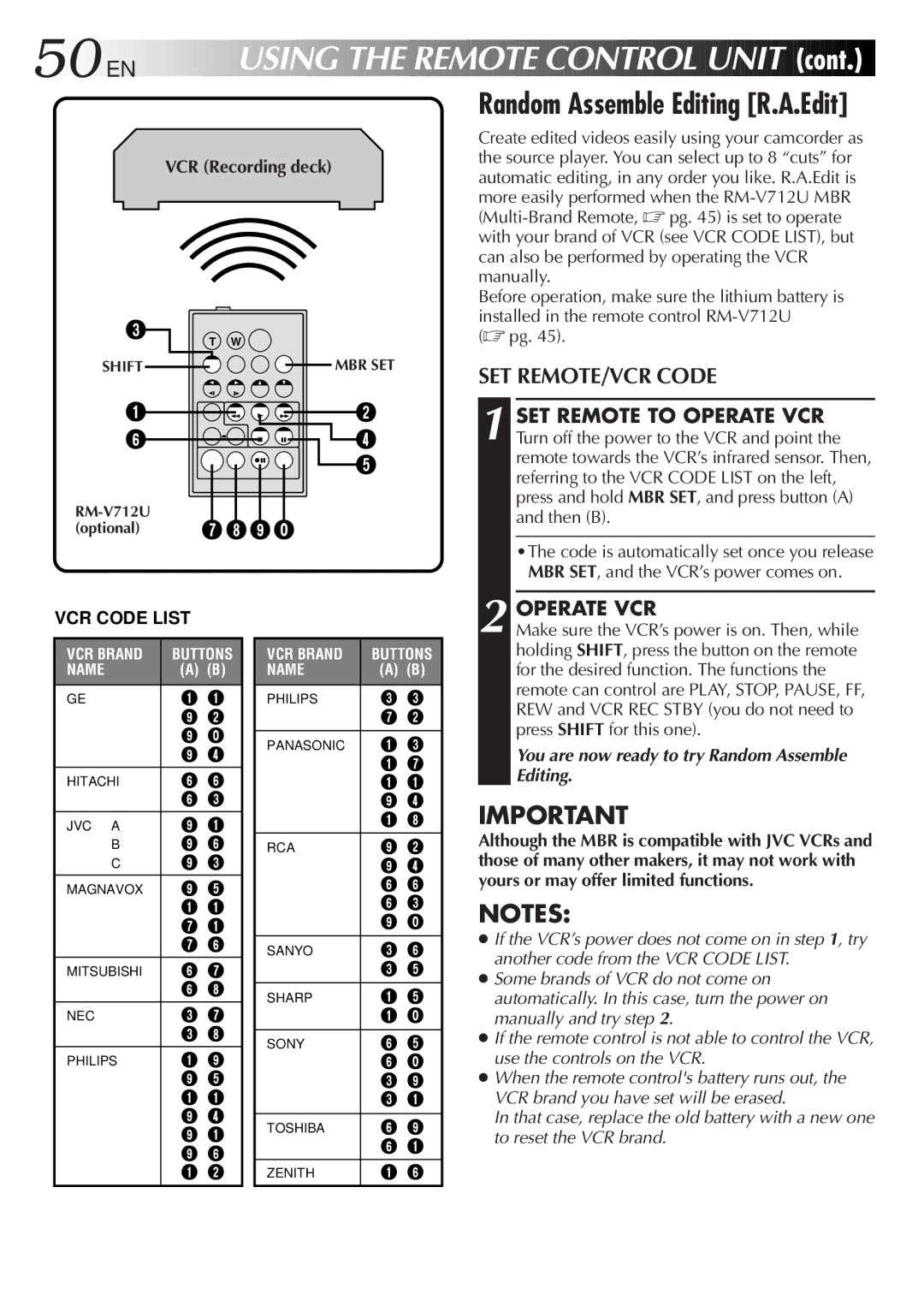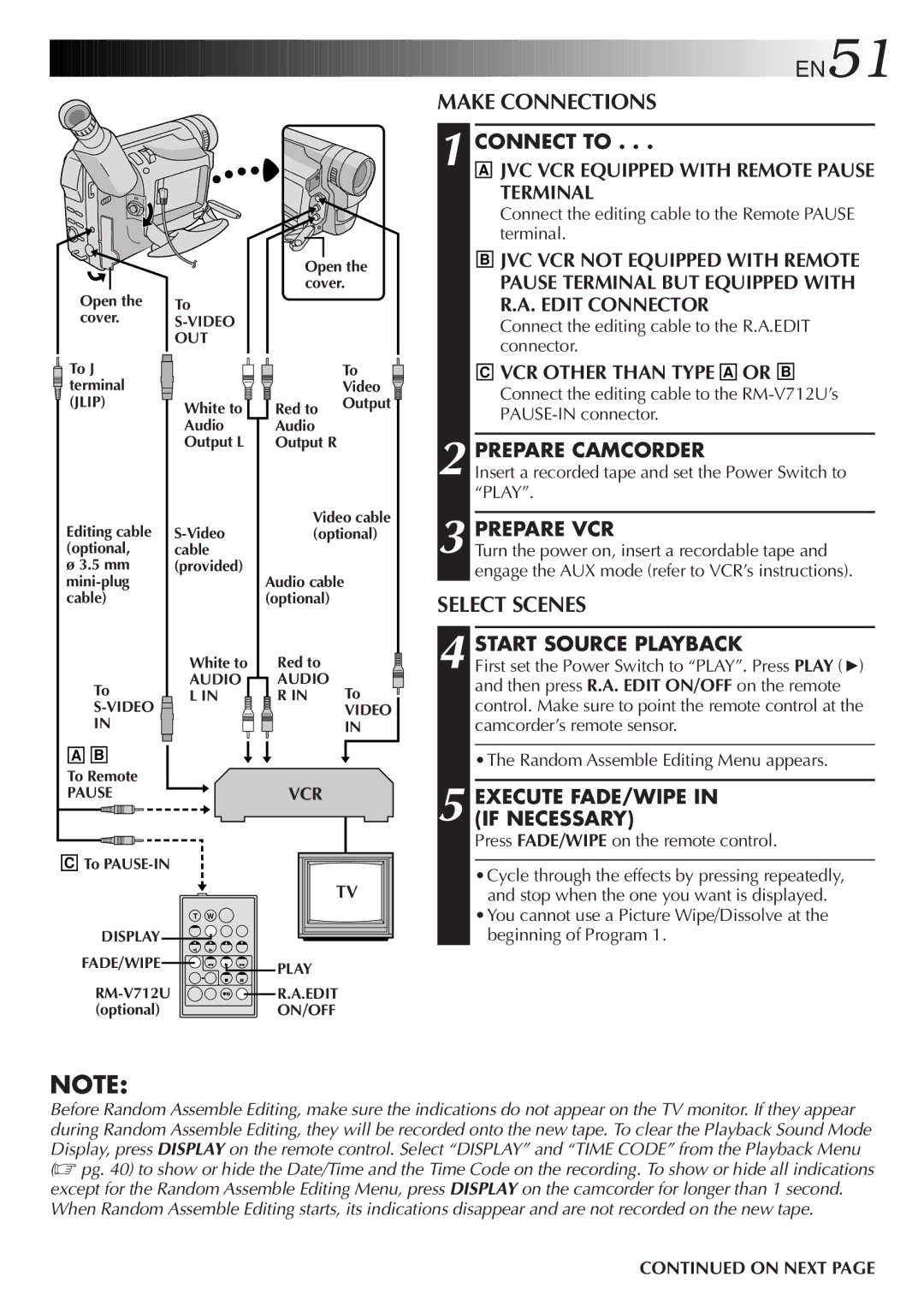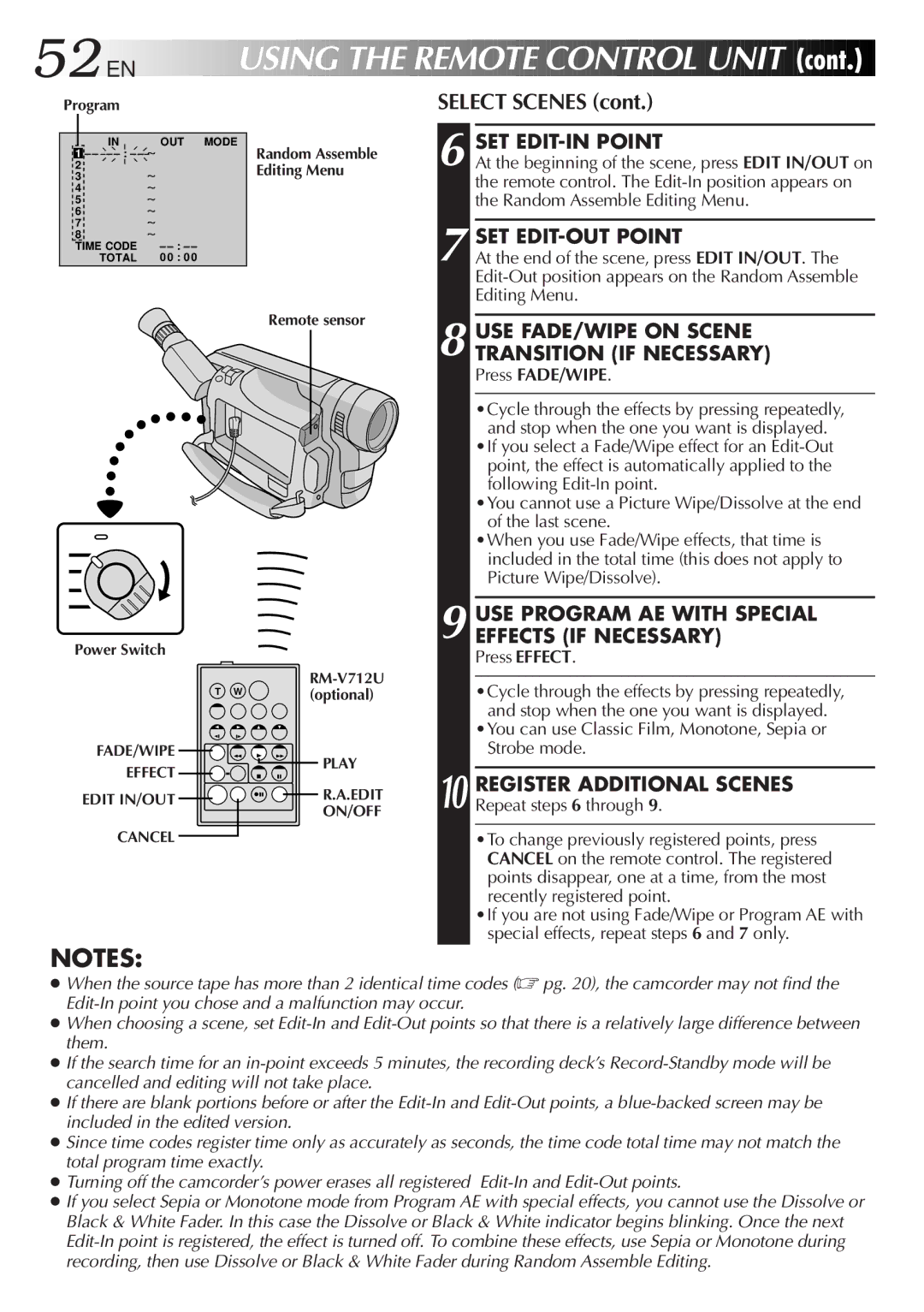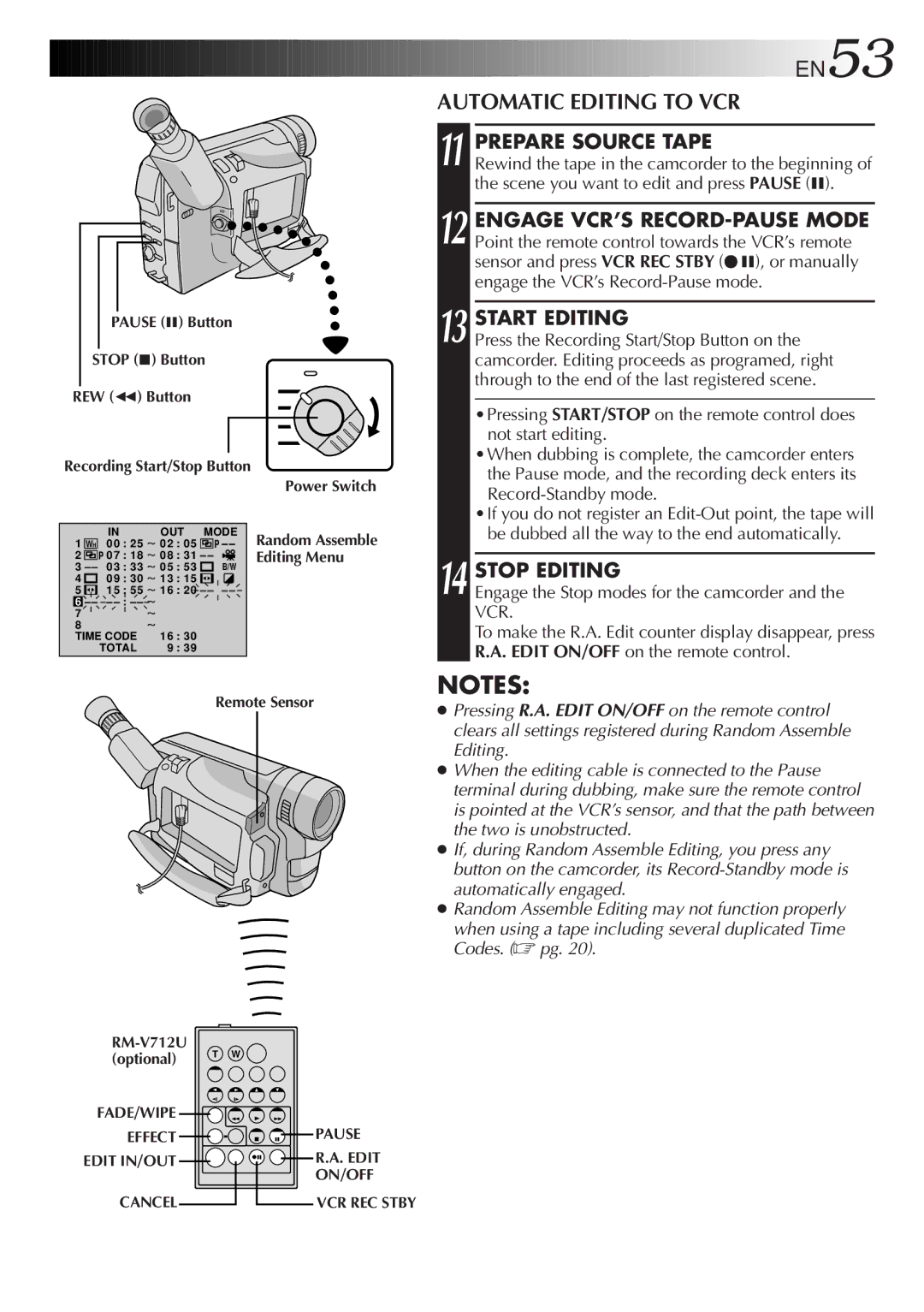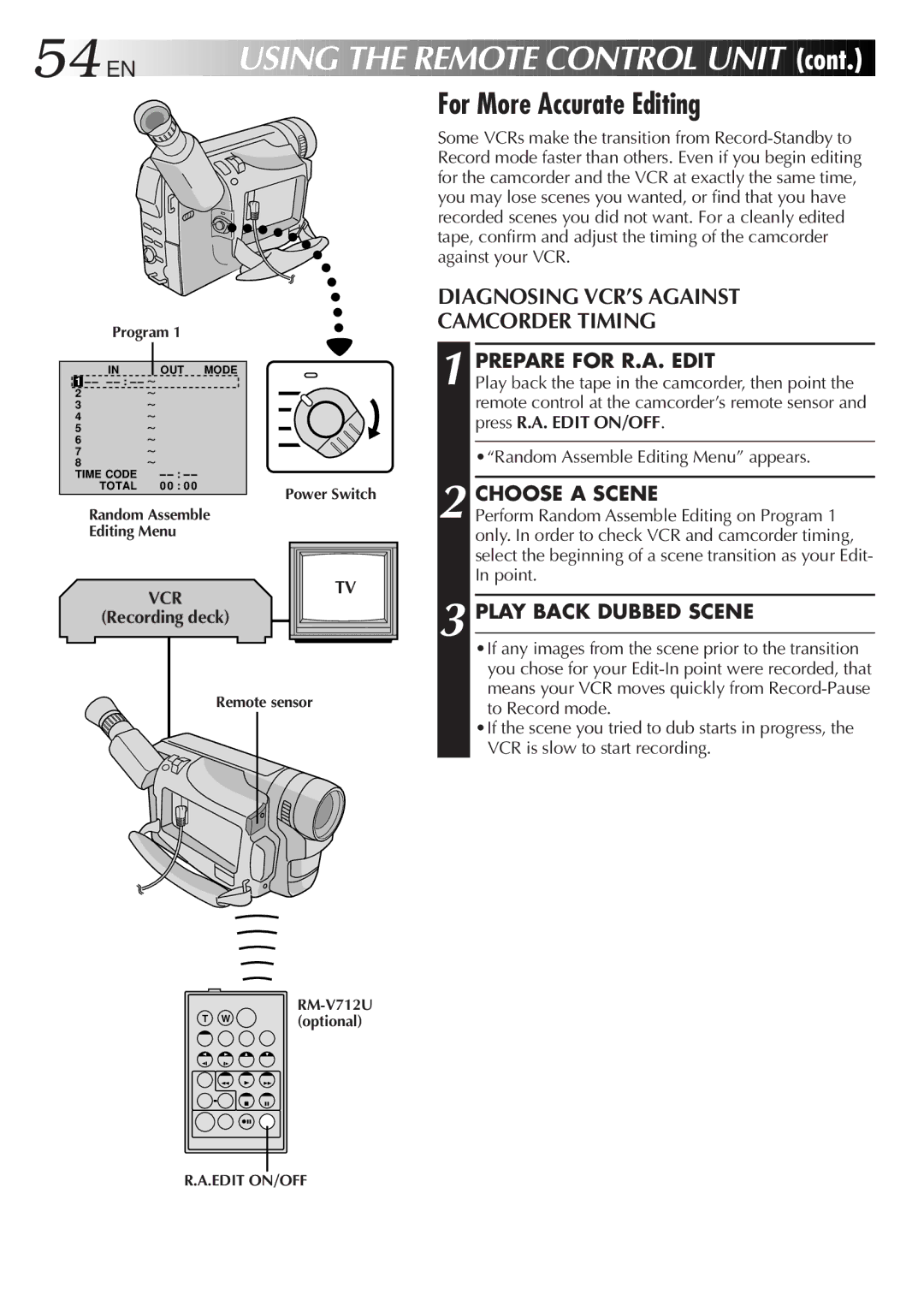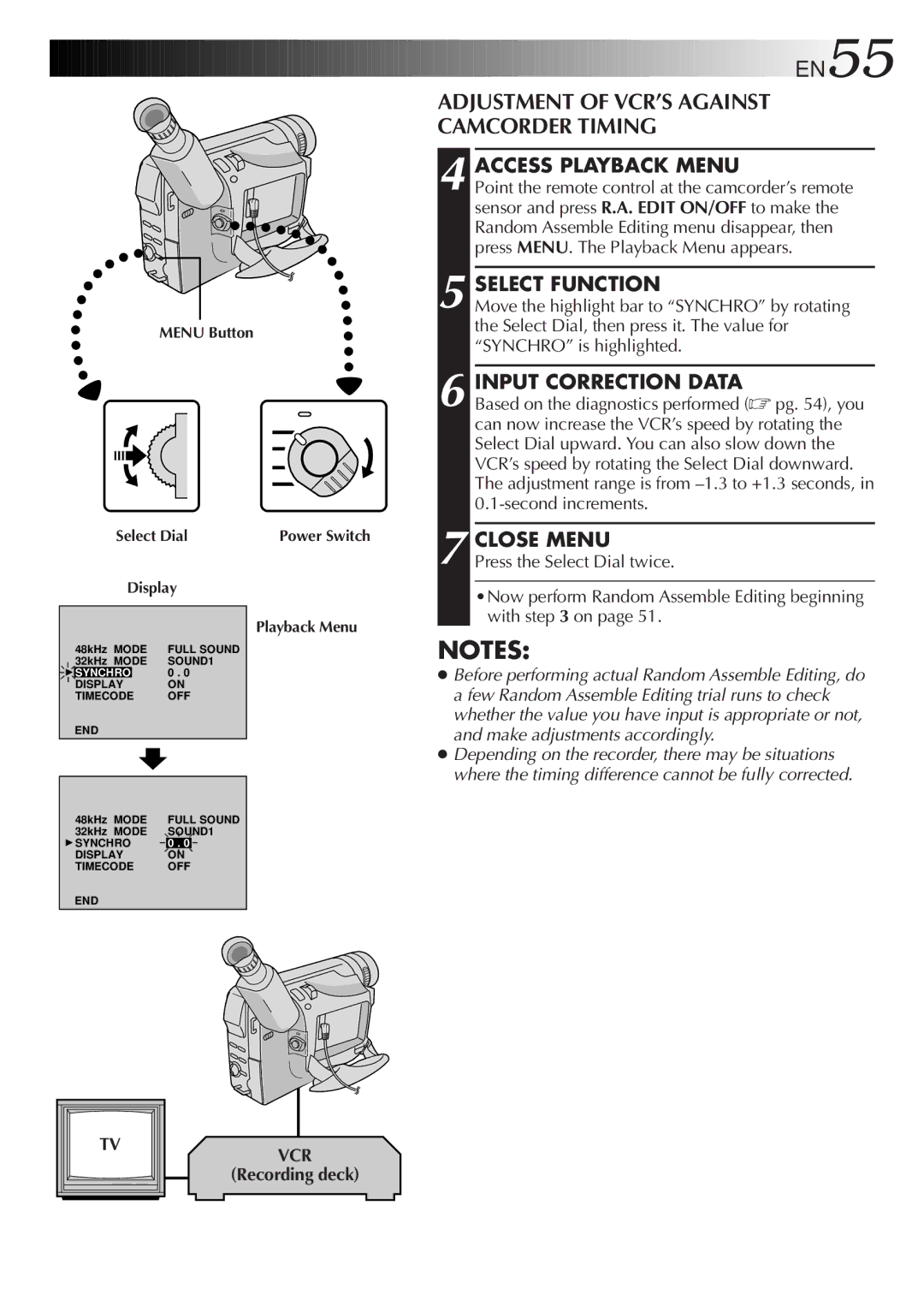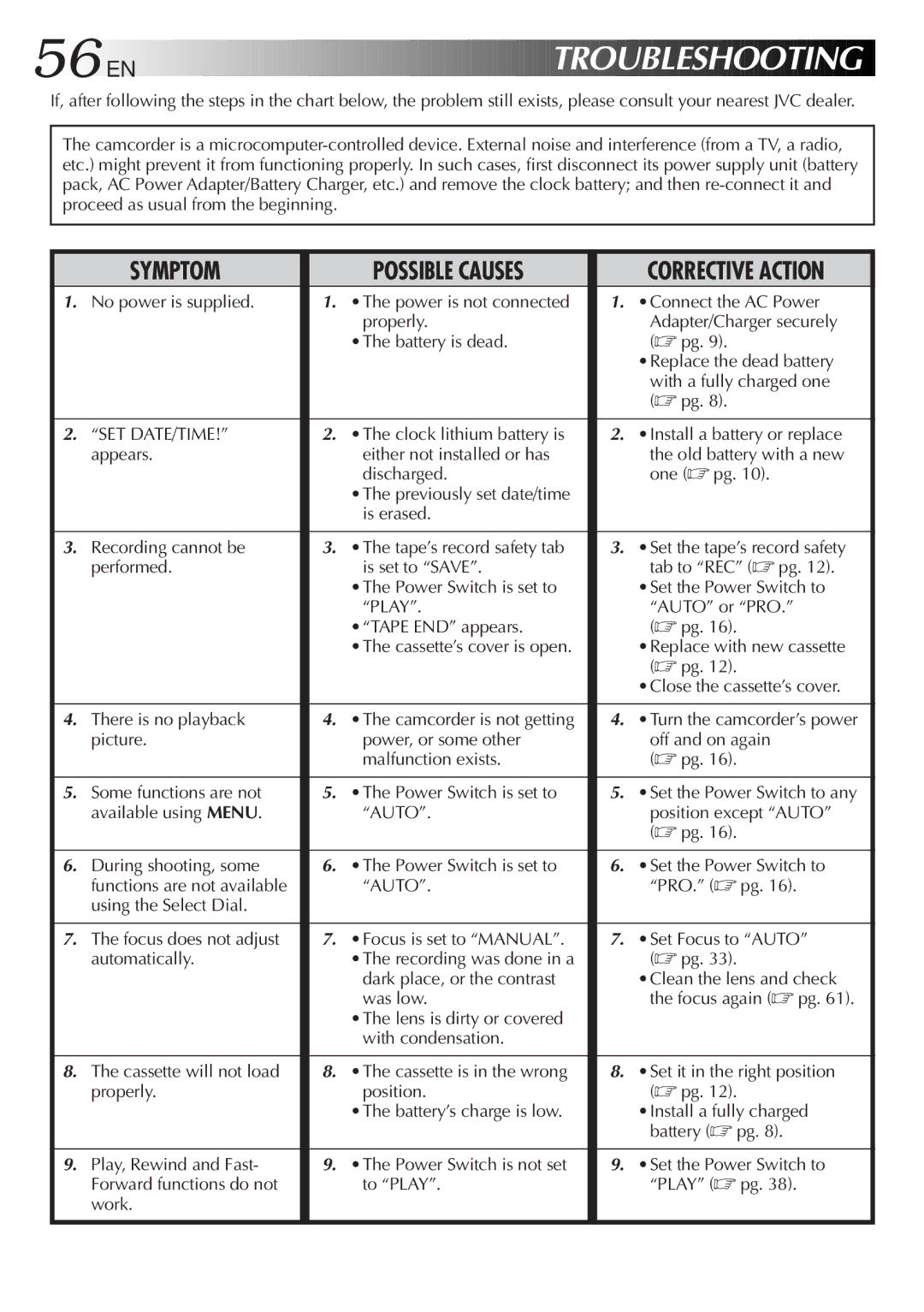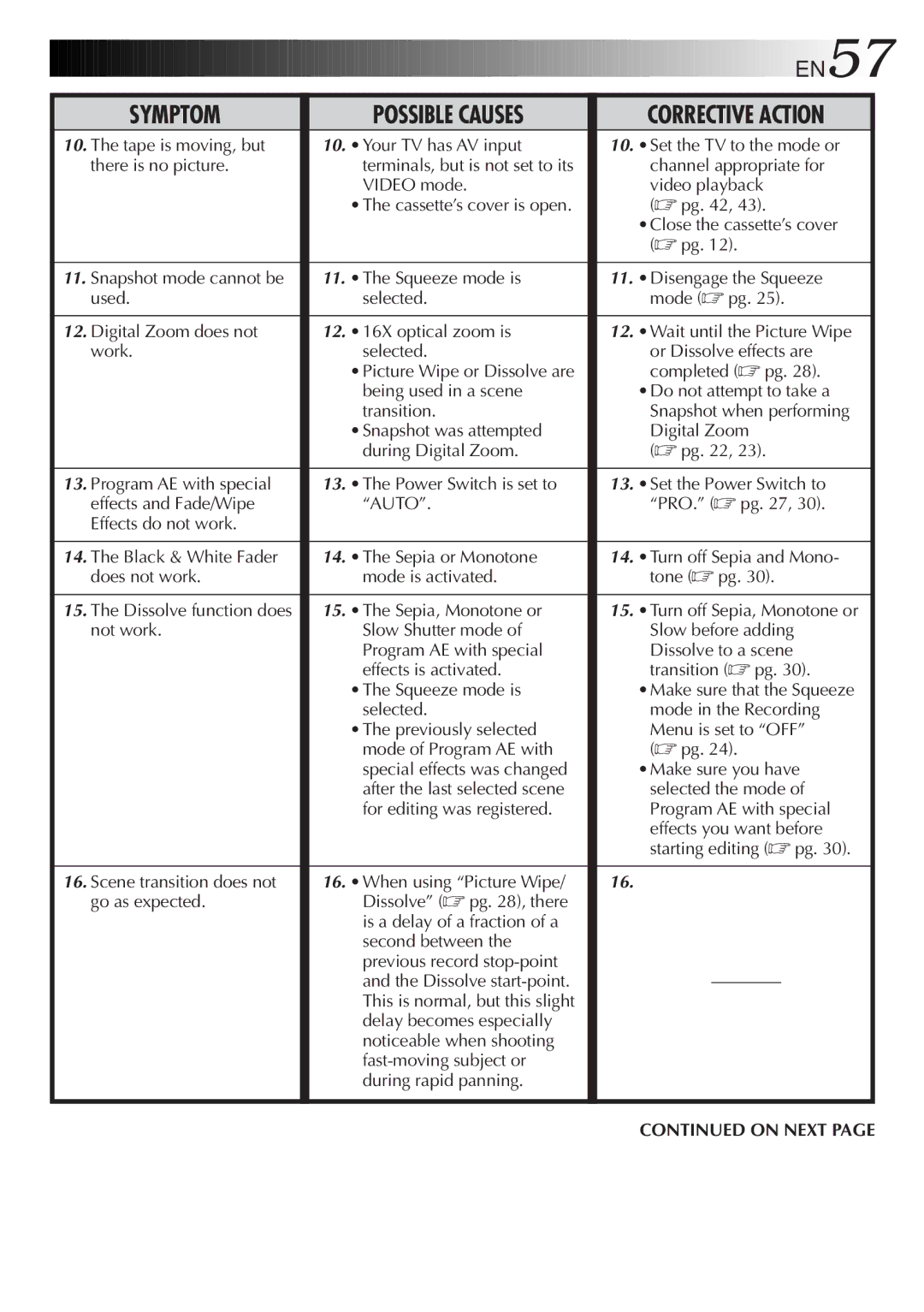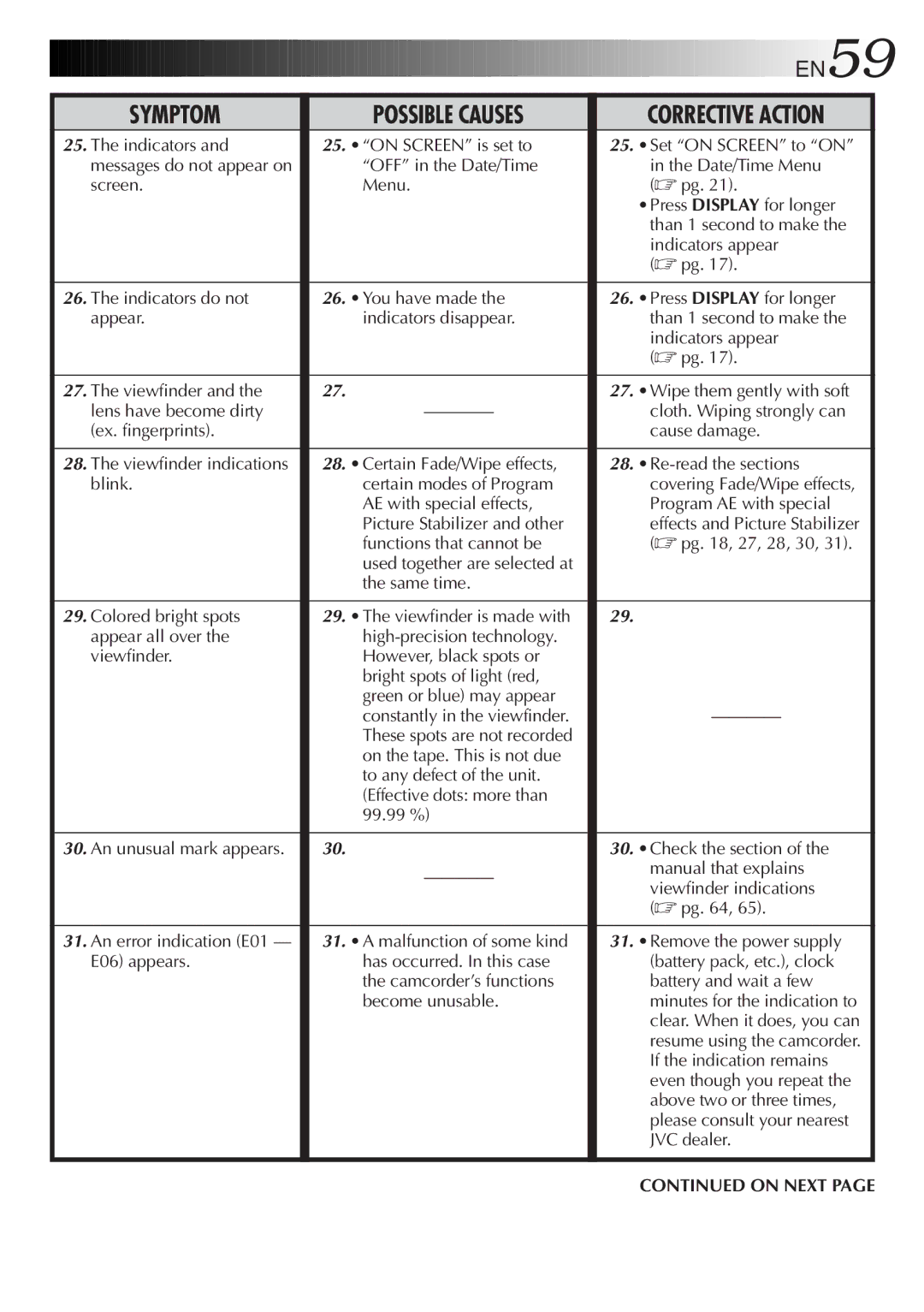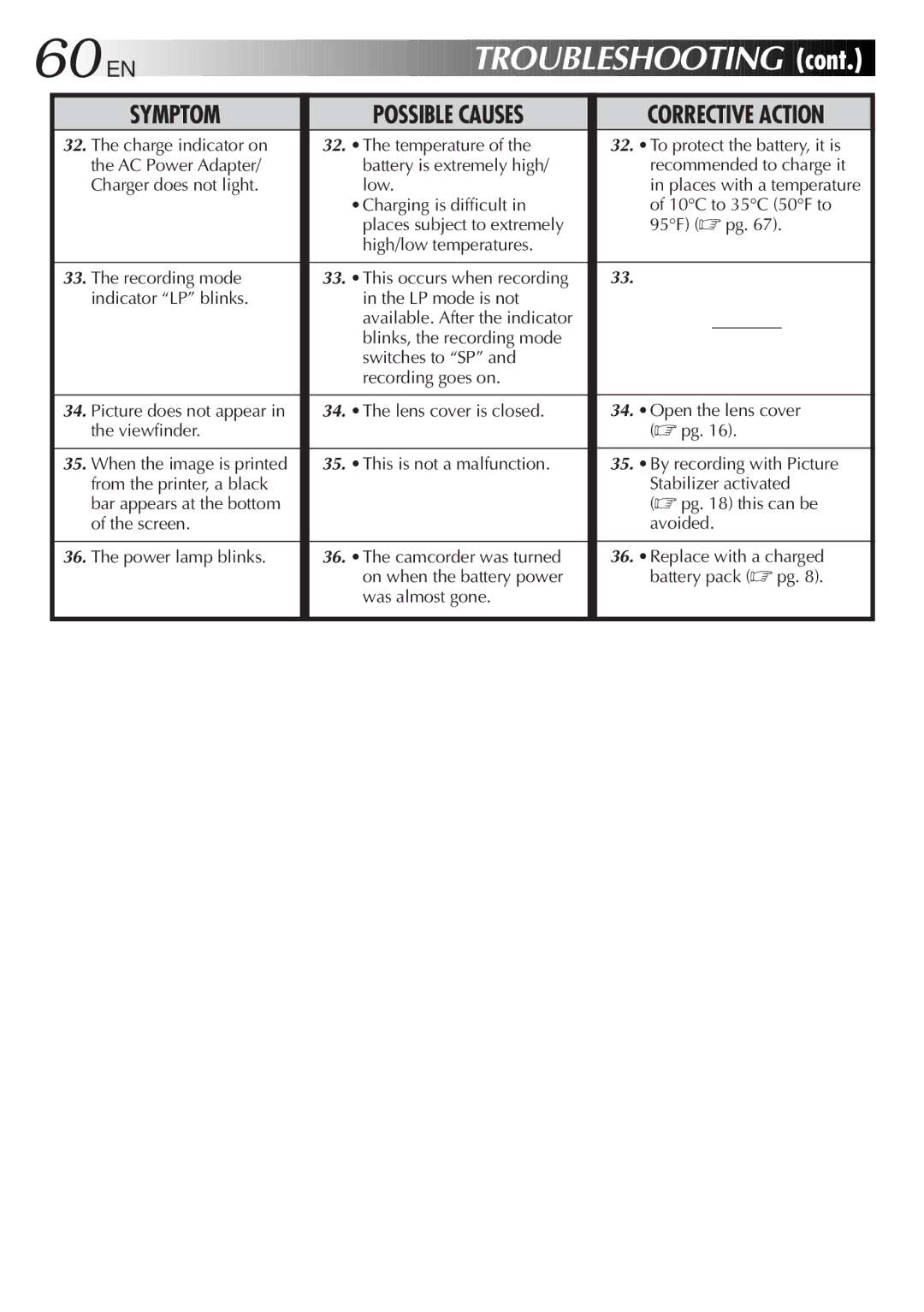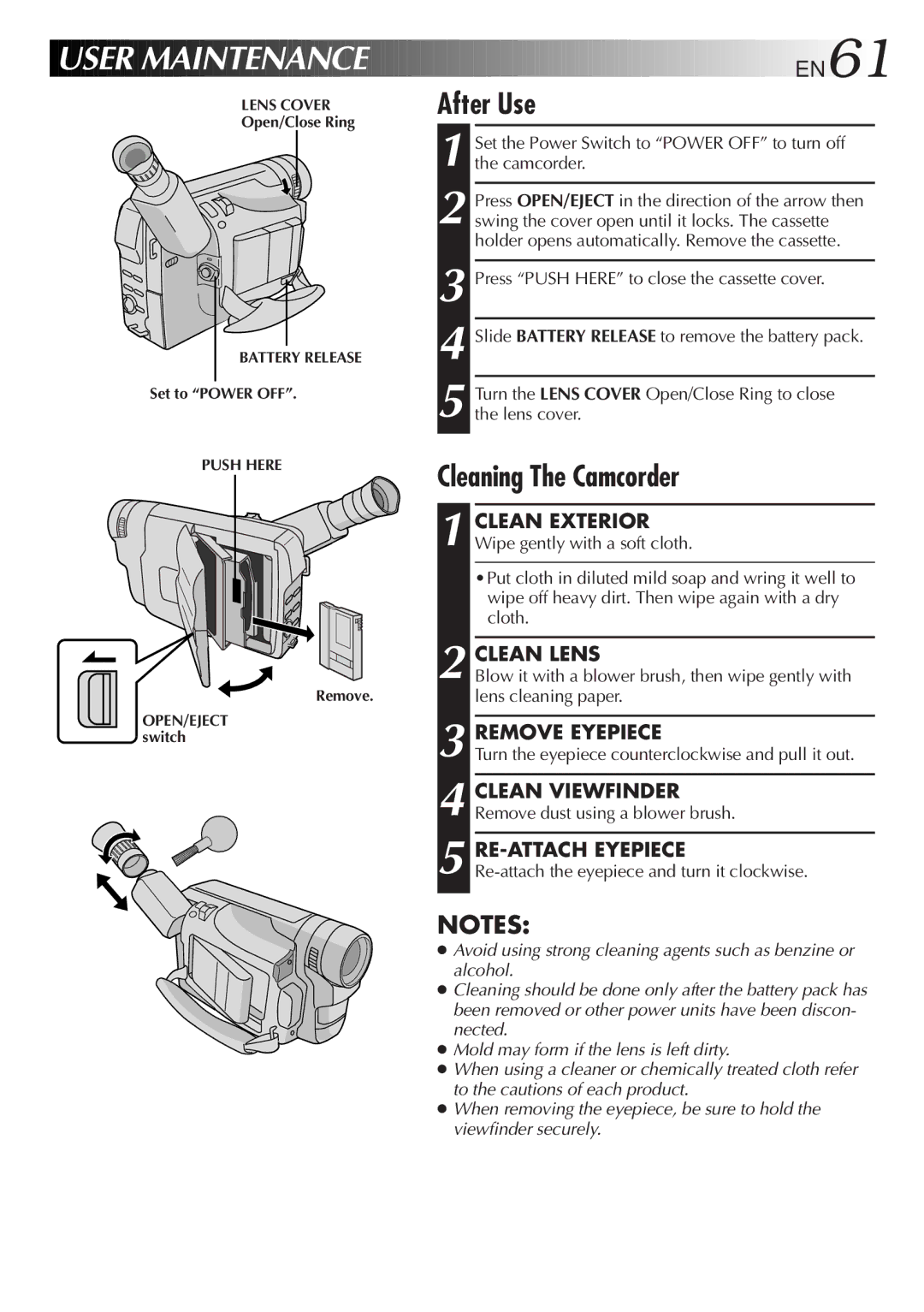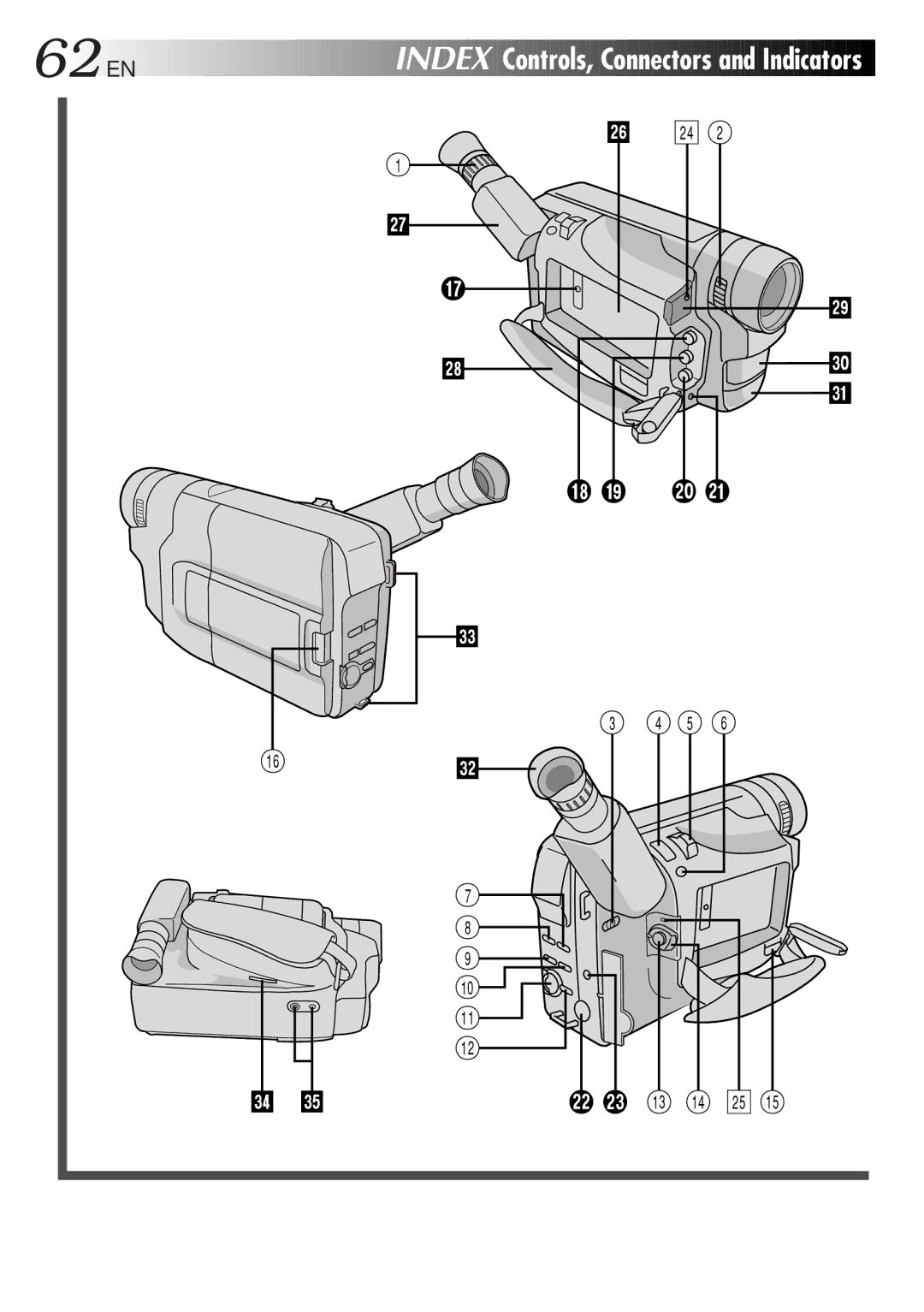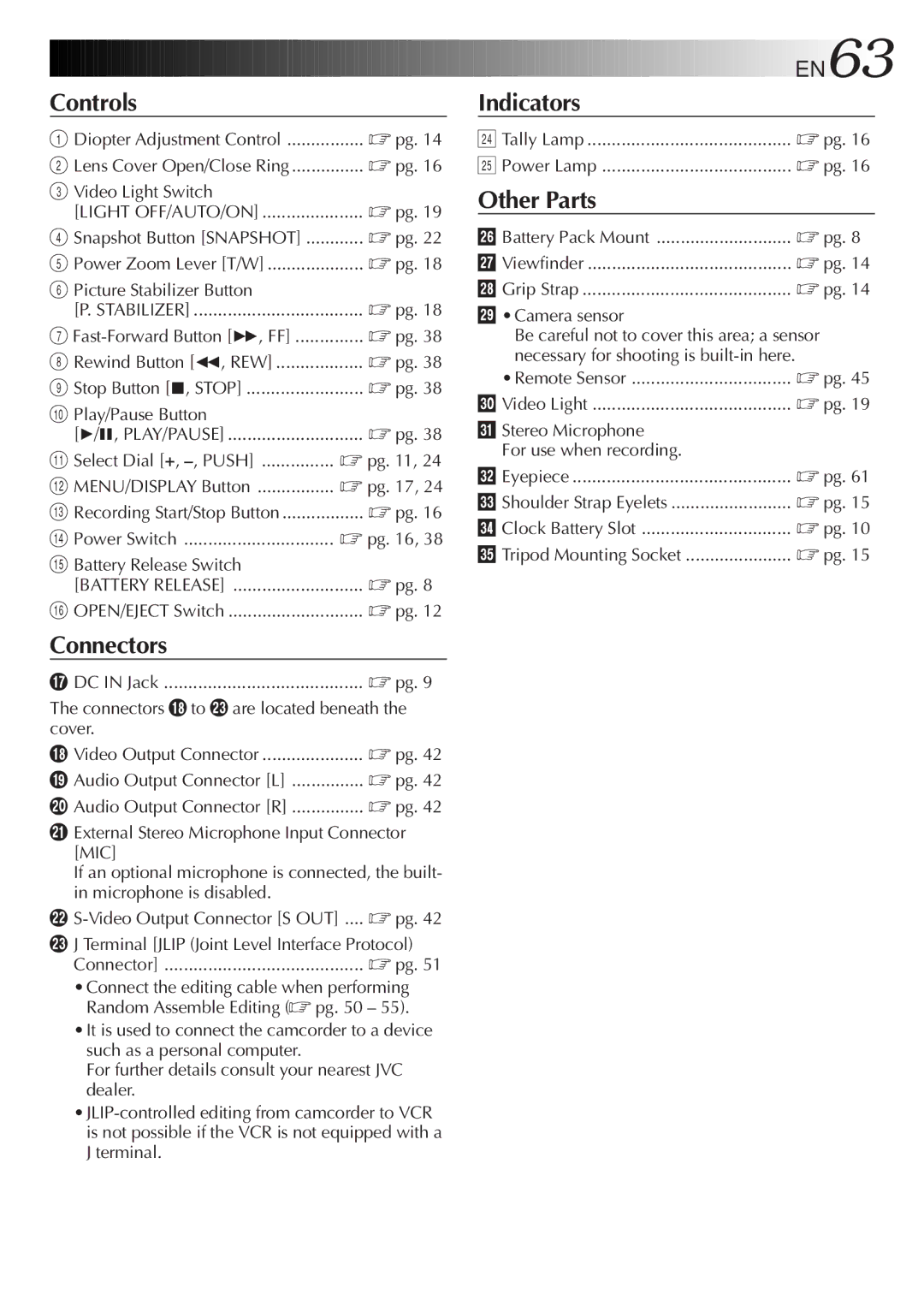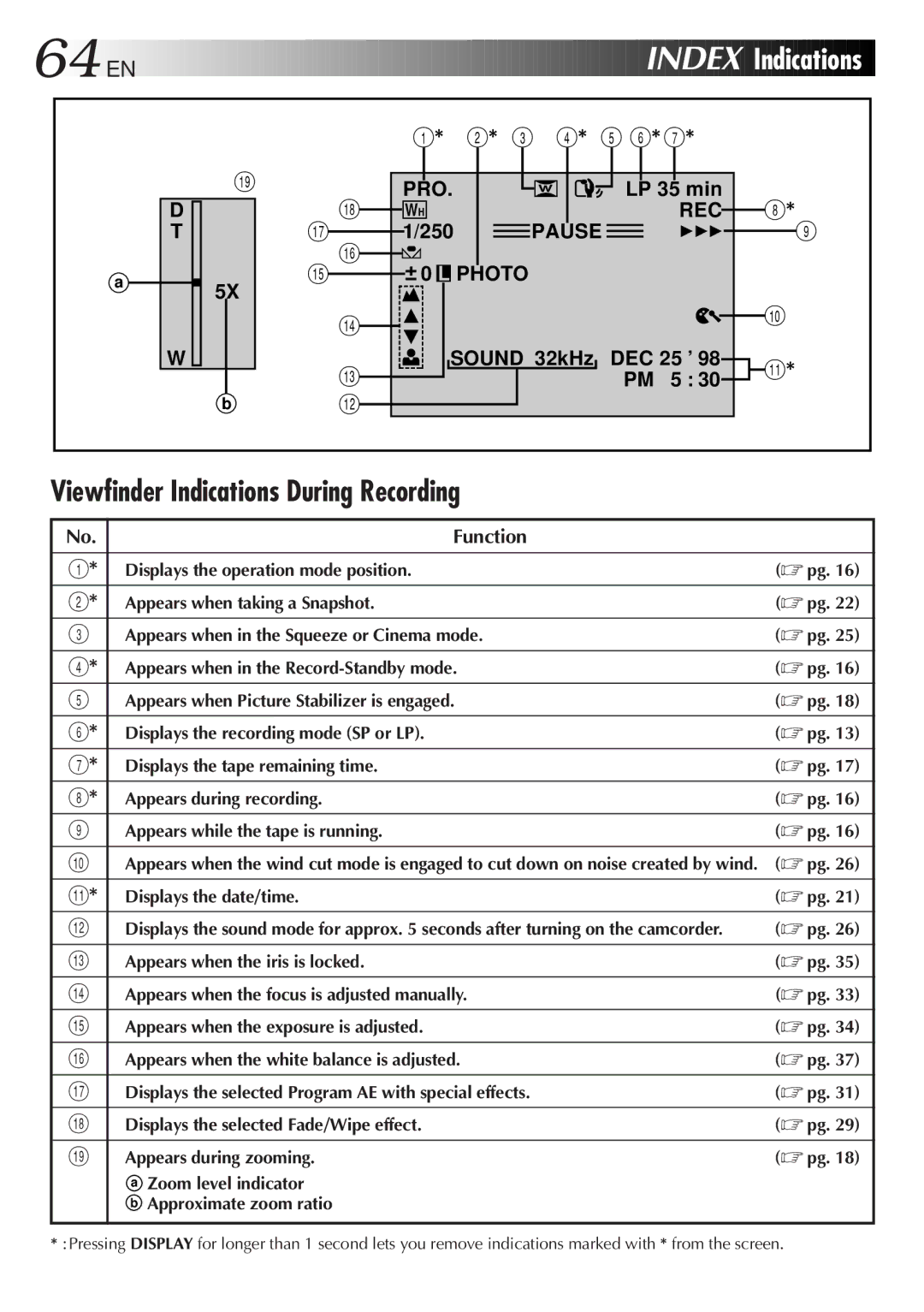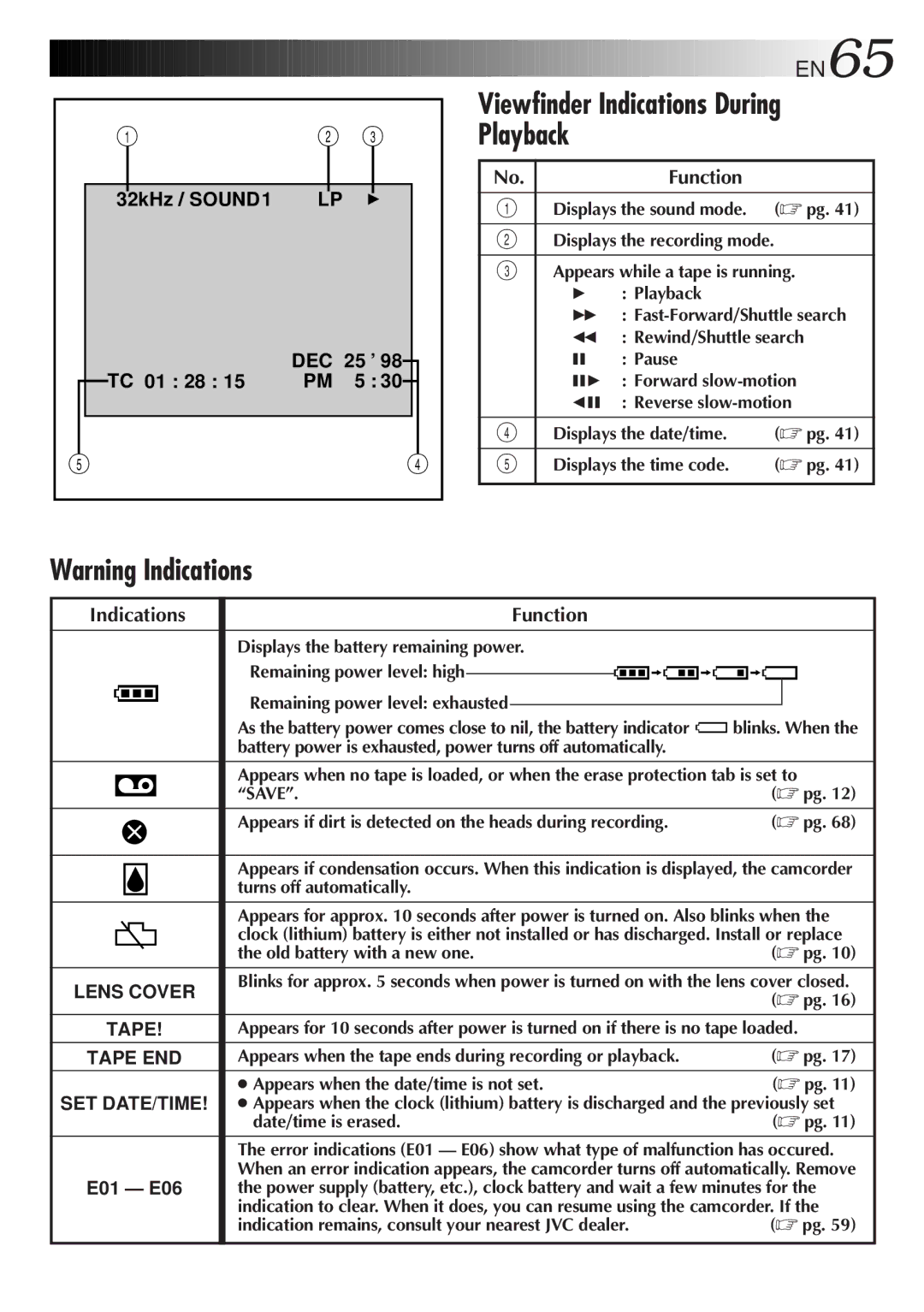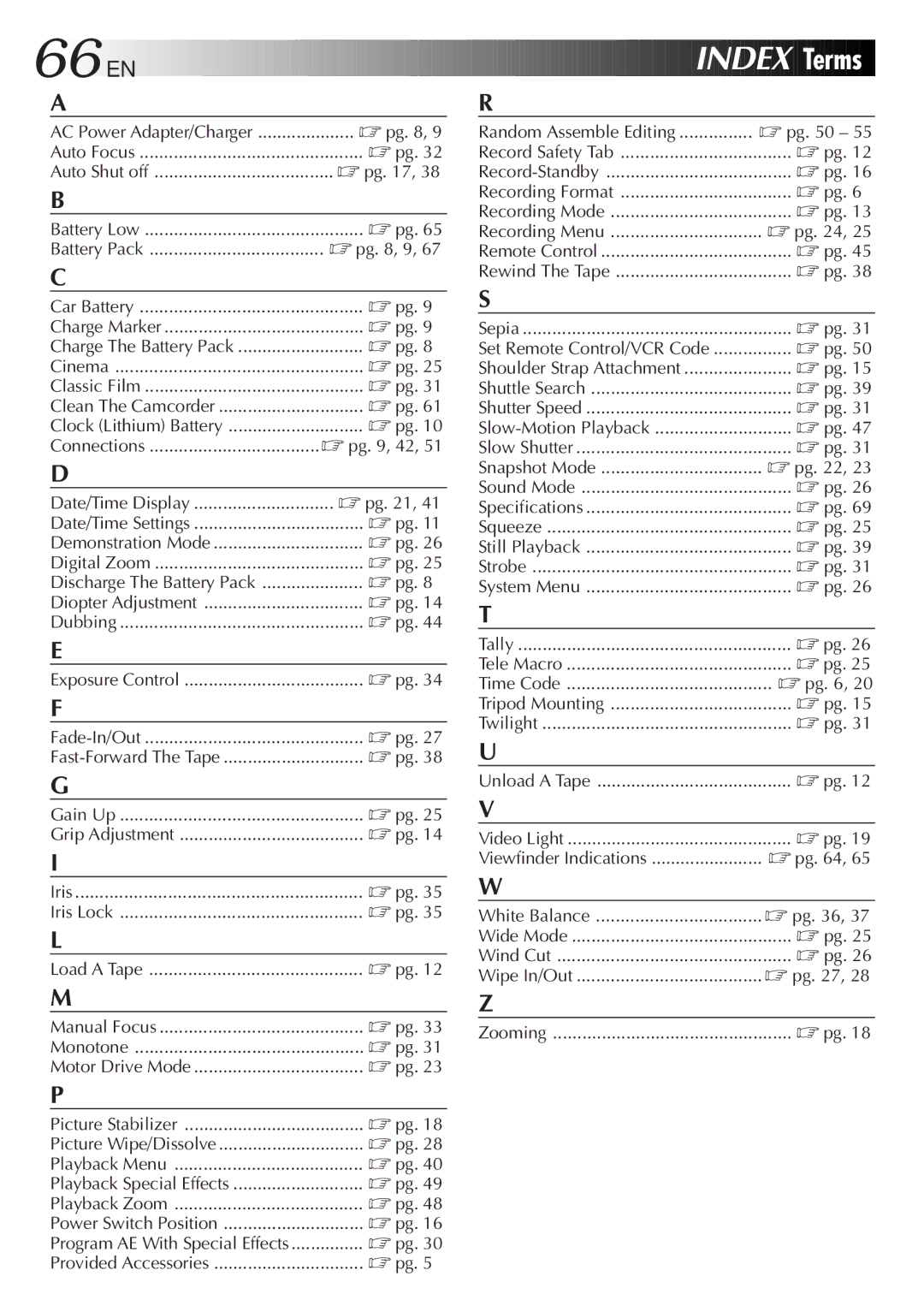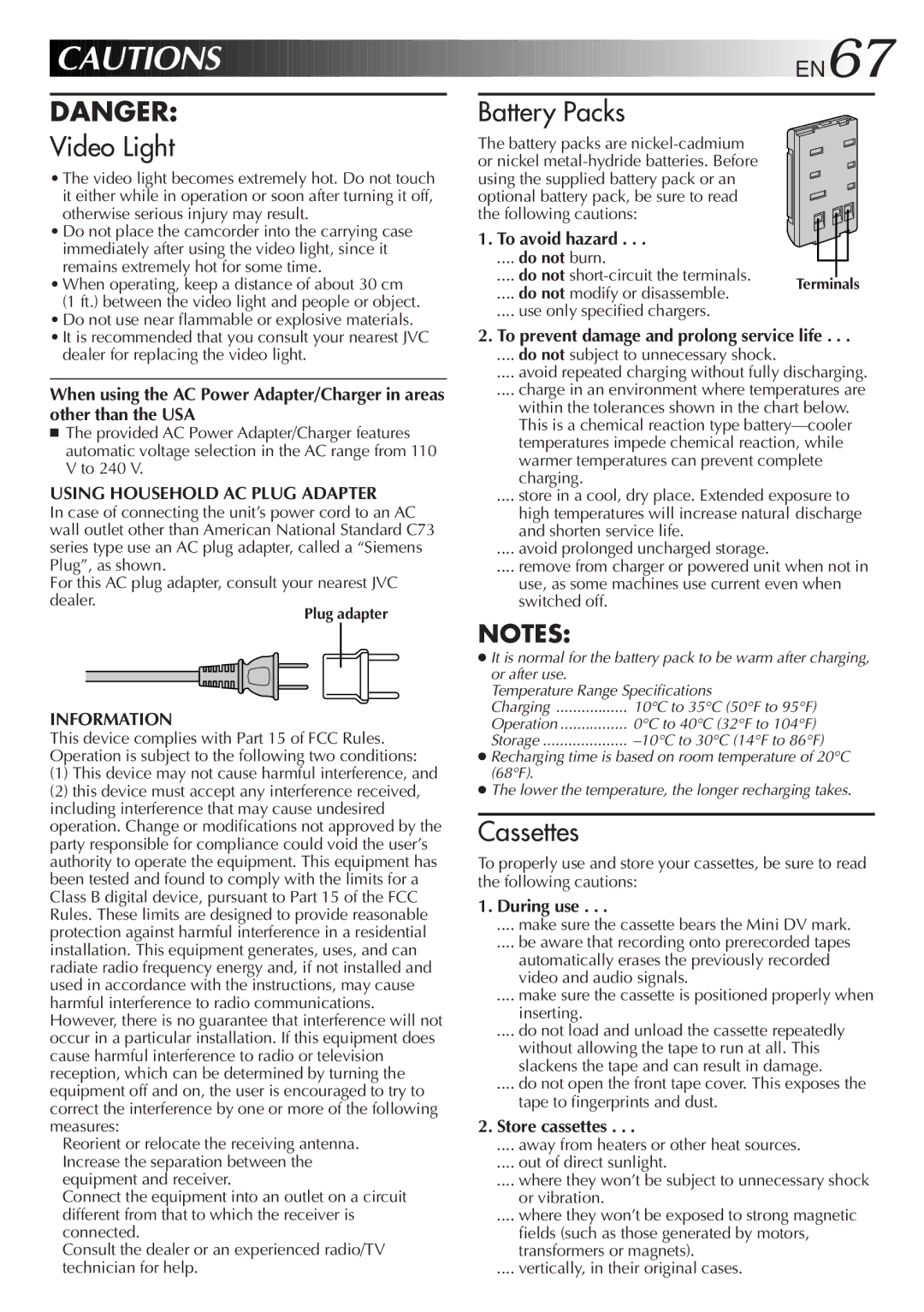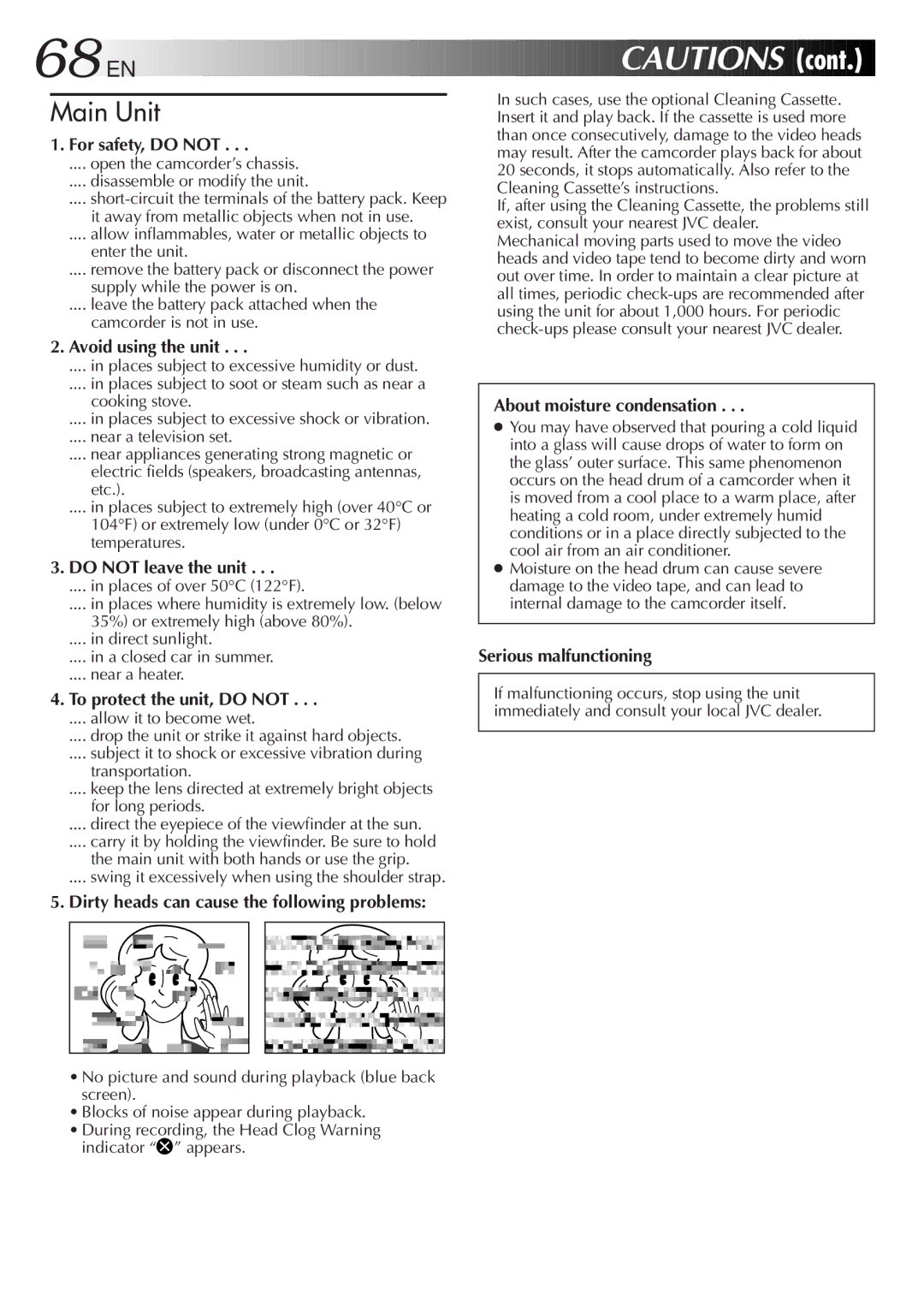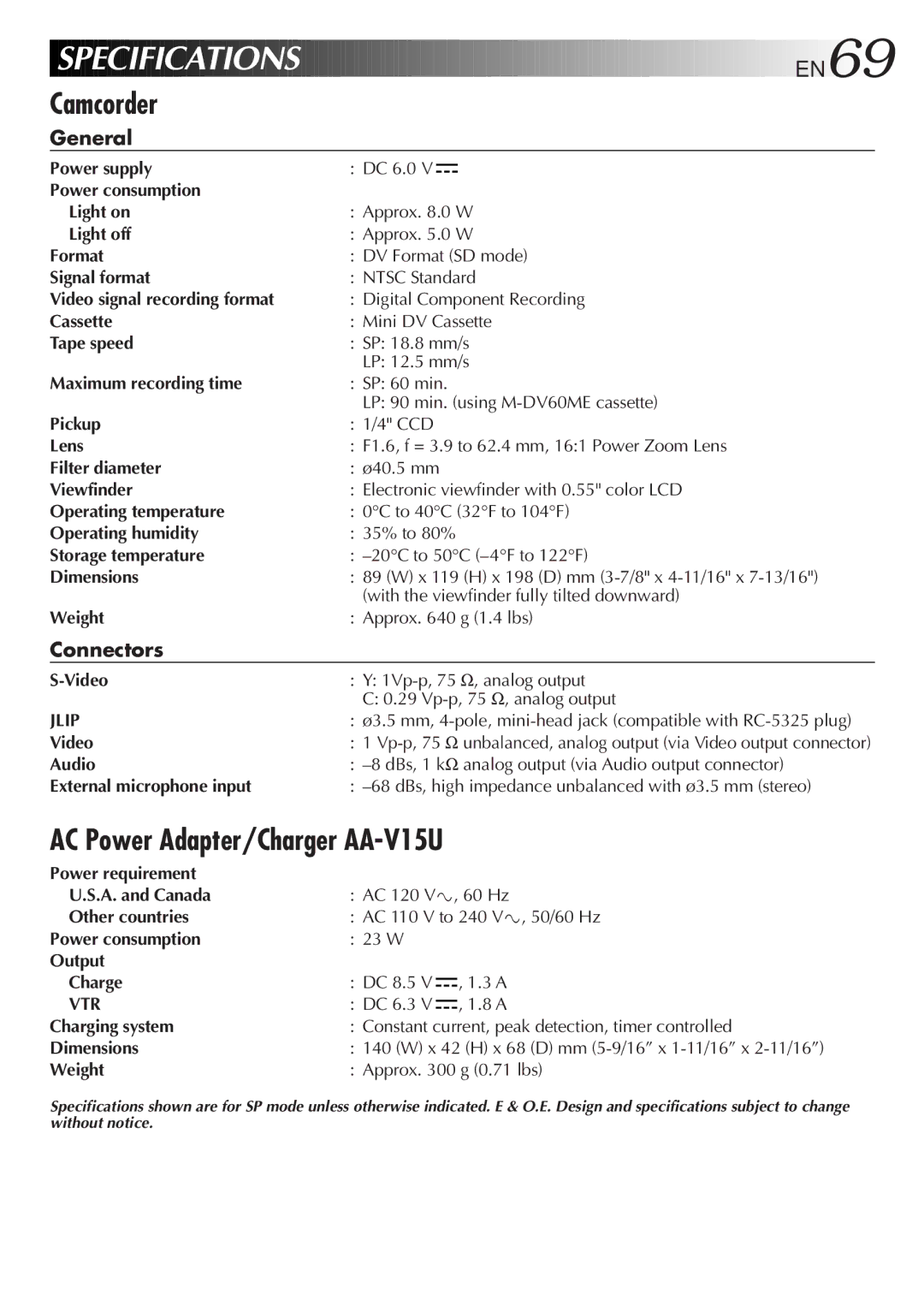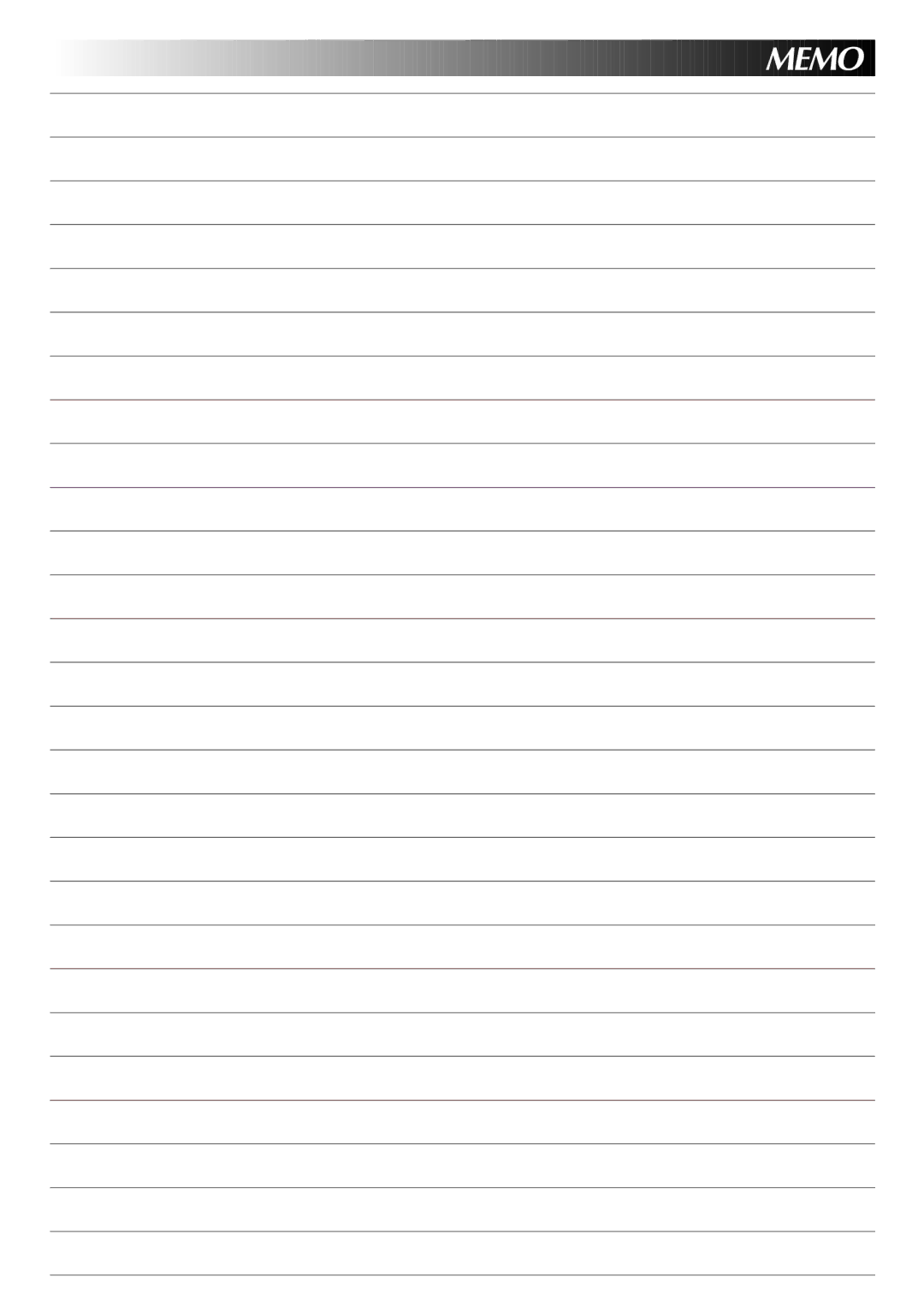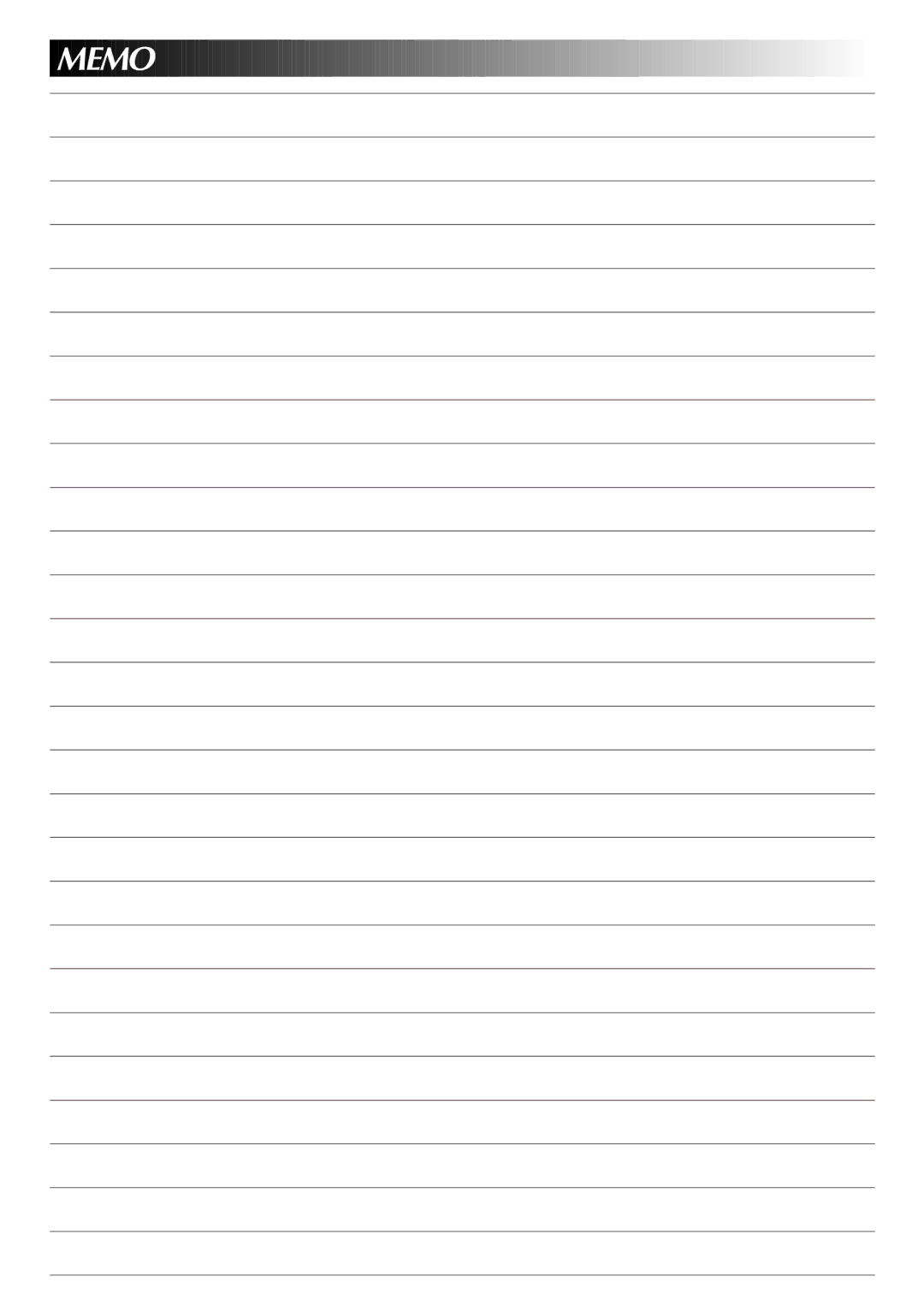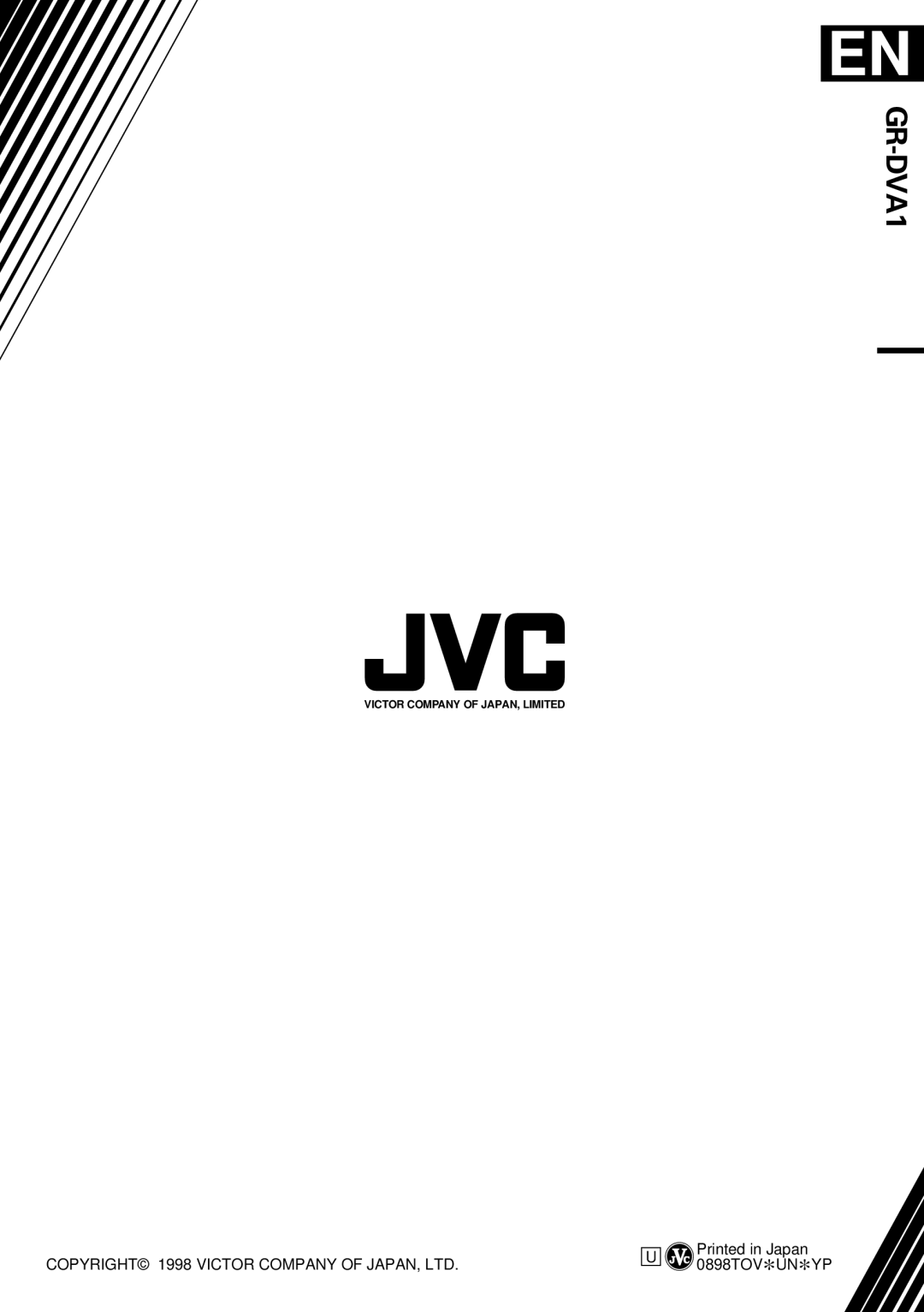Contents
GR-DVA1
For Customer Use
Dear Customer
For clock operation and remote control unit
It is recommended that you
Power Lines
Power Sources
Power Cord Protection
Grounding or Polarization
Damage Requiring Service
Accessories
Cleaning
Replacement Parts
AA-V15U
About Batteries
BN-V11U
Video
Audio
Contents
Charging the Battery Pack
Power
Using the Battery Pack
Using a CAR Battery
Using AC Power
Charge Marker
Getting Started
Insert Battery in Holder
10 EN
RE-INSERT Holder
Access Recording Menu
Date/Time Settings
Select Operation Mode
Access DATE/TIME Menu
Open Cassette Cover
12 EN
Loading/Unloading a Cassette
INSERT/REMOVE Tape
First move the highlight bar to REC Mode by
Recording Mode Setting
SET Recording Mode
Set depending on your preference
Viewfinder Adjustment
Grip Adjustment
14 EN
Tripod Mounting
Adjust Length
Shoulder Strap Attachment
Attach Strap
Recording Basic Recording
Power Switch Position
16 EN
Load a Cassette
Stop Recording
Viewfinder Indications
Press Display Button
Basic Recording
Feature Picture Stabilizer
18 EN
Zoom
To brighten the scene when natural lighting is too dim
Feature Video Light
Battery power
When blank portion is recorded on a tape
Basic Features
Proper recording
Select Function
Recording Advanced Features EN21
Displaying The Date And Time During Recording
SET Function Parameters
Recording
Advanced Features
22 EN
Snapshot
Motor Drive Mode
EN23
Using Menu For Detailed Adjustment
Recording Advanced Features
24 EN
Recording Menu Explanations
Date/Time Menu Explanations
System Menu Explanations
FADE/WIPE Selection
Fade/Wipe Effects
Effect Selection
B K , , B W
Start Recording
28 EN
Picture Wipe or Dissolve Selection P, P, P, P , P, P and P
Before the following steps, perform steps 1 through 3 on pg
Fader And Wipe Menu
30 EN
Select Mode
Disable Mode
Program AE With Special Effects
Sepia
Shutter
Twilight
Monotone
Auto Focus
Focusing
32 EN
Patterns that are regularly repeated
Adjust Focus
Access Manual Mode Item Menu
Access Manual Focus
END Adjustment of Focus
Exposure Control
Access Exposure Control
34 EN
To darken the image
Iris
Iris Lock
Center SUBJECT, Lock Iris
To Return To Automatic Iris Control
Select Auto in . Or set the Power Switch to
White Balance Adjustment
Accessment White Balance Adjust
36 EN
Manual White Balance Operation
Enter Setting
Exit Manual White Balance Adjustment
SET Manual White Balance
Rewind or Fast-forward the tape
38 EN
Playback Basic Playback
Play Back
Feature Slow-Motion Playback
Feature Still Playback
Feature Shuttle Search
Feature Playback Zoom
40 EN
Playback Advanced Features
Access Playback Menu
Playback Menu
Displaying The Time Code During Playback
Playback Sound
Recording sound Display Output sound
Playback
Connectors
42 EN
Connections
Connectvcr Camcorder to TV or
Turn on the camcorder, the VCR and the TV
44 EN
Tape Dubbing
Pull OUT Battery Holder
Using the Remote Control Unit EN45
Installing The Battery
Remote control uses one lithium battery CR2025
Buttons
EN Using the Remote Control Unit
Functions
RM-V712U only
To allow slow-speed search in either direction
Feature Slow-Motion Playback RM-V712U only
To stop Slow-Motion Playback in progess, press Play
Playback Zoom
Using the Remote Control Unit
48 EN
Activate Zoom
Start Playback
Accessmenu Playback Effect Select
Playback Special Effects
Select Playback Effect
SET REMOTE/VCR Code
50 EN
9 `
Operate VCR
Make Connections
Select Scenes
USE FADE/WIPE on Scene Transition if Necessary
52 EN
Select Scenes
USE Program AE with Special Effects if Necessary
Prepare Source Tape
Automatic Editing to VCR
Stop Editing
For More Accurate Editing
54 EN
Diagnosing VCR’S Against Camcorder Timing
Adjustment of VCR’S Against Camcorder Timing
Input Correction Data
56 EN
Possible Causes Corrective Action
Selected the mode For editing was registered
Video mode Video playback
Set the Power Switch to Effects and Fade/Wipe
Completed pg Being used in a scene
58 EN
Troubleshooting
Recording Menu Use the Picture Wipe Function pg
Ex. fingerprints Cause damage
Indicators On Screen is set to Set on Screen to on
OFF in the Date/Time Date/Time Menu Screen
AE with special effects
60 EN
Possible Causes
Cleaning The Camcorder
After Use
62EN
# $ t %
Clock Battery Slot Tripod Mounting Socket
Video Light Switch
$ Power Switch Battery Release Switch
Select Dial +, -, Push @ MENU/DISPLAY Button
Indications
64 EN
Index
Viewfinder Indications During Recording
Viewfinder Indications During Playback
Error Refer Manual
Volume
SOUND1 Tape END
66 EN
Using Household AC Plug Adapter
Information
Do not leave the unit
For safety, do not
Avoid using the unit
To protect the unit, do not
Connectors
Specifications
AC Power Adapter/Charger AA-V15U
Camcorder
Memo
Memo
GR-DVA1

 EN
EN







































 (cont.)
(cont.)