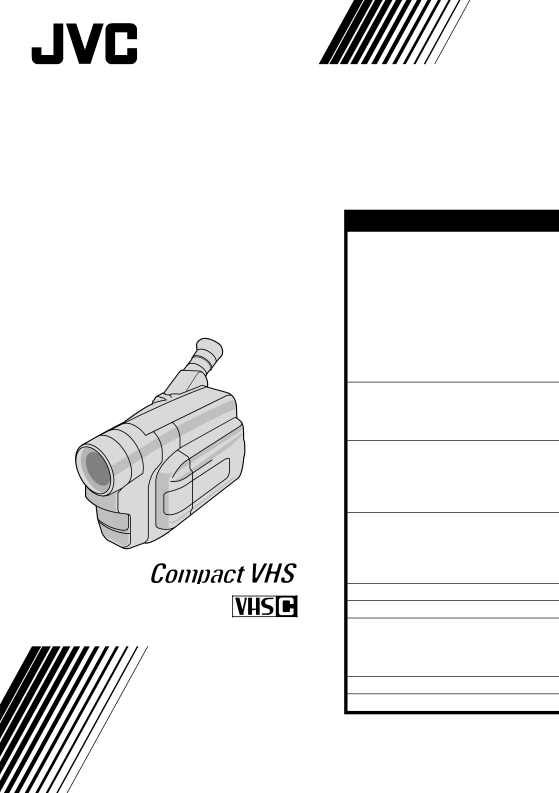
COMPACT VHS CAMCORDER
GR-FXM15
INSTRUCTIONS
CONTENTS |
|
GETTING STARTED | 6 – 13 |
Power | 6 |
Clock (Lithium) Battery Insertion/Removal ... 8 | |
Date/Time Settings | 9 |
Recording Mode Setting | 10 |
Tape Length Setting | 10 |
Loading/Unloading A Cassette | 11 |
Grip Adjustment | 12 |
Viewfinder Adjustment | 12 |
Shoulder Strap Attachment | 13 |
Tripod Mounting | 13 |
RECORDING | 14 – 35 |
Basic Recording | 14 |
Basic Features | 18 |
Advanced Features | 21 |
PLAYBACK | 36 – 41 |
Basic Playback | 36 |
Features | 37 |
Using The Cassette Adapter | 39 |
Basic Connections And Tape Dubbing | ....... 40 |
USING THE REMOTE |
|
CONTROL UNIT | 42 – 49 |
Random Assemble Editing | 44 |
Insert Editing | 48 |
Audio Dubbing | 49 |
USER MAINTENANCE | 50 |
TROUBLESHOOTING | 51 – 52 |
INDEX | 53 – 56 |
Indications | 53 |
Controls, Connectors And Indicators | 54 |
Terms | 56 |
CAUTIONS | 57 – 58 |
SPECIFICATIONS | 59 |