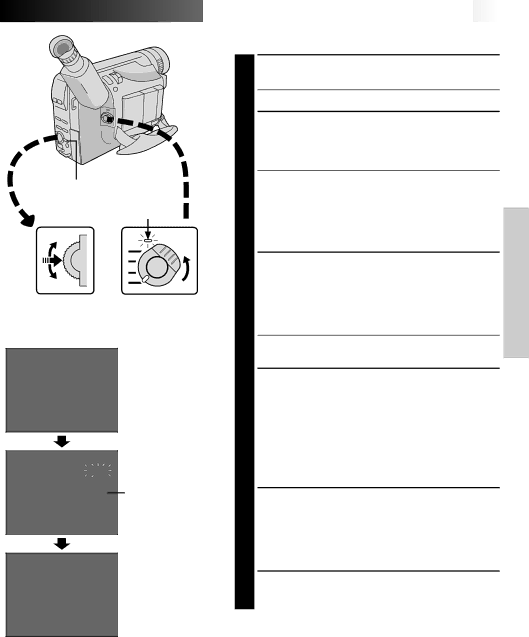
MENU Button
Select Dial
Display
4NEXT
M. W. B. AUTO
D . ZOOM ON TELE MACRO OFF DATE![]() TIME TAPE LENGTH T45
TIME TAPE LENGTH T45
4RETURN
DATE![]() TIME
TIME
YEAR |
|
| 1999 |
MONTH |
|
| 1 |
DAY | 1 | ||
TIME | 22 : 50 | ||
EXIT
4NEXT
M. W. B. AUTO
D . ZOOM ON TELE MACRO OFF DATE![]() TIME TAPE LENGTH T45
TIME TAPE LENGTH T45
4RETURN
Power lamp![]()
Power Switch
Menu Screen
DATE/TIME Menu
![]()
![]()
![]()
![]()
![]()
![]()
![]()
![]()
![]()
![]()
![]()
![]()
![]()
![]()
![]()
![]()
![]()
![]()
![]()
![]()
![]()
![]()
![]()
![]()
![]()
![]()
![]()
![]()
![]()
![]()
![]()
![]()
![]()
![]()
![]()
![]()
![]()
![]()
![]()
![]()
![]()
![]()
![]()
![]()
![]()
![]()
![]()
![]()
![]()
![]()
![]()
![]()
![]()
![]()
![]()
![]()
![]()
![]()
![]()
![]()
![]()
![]()
![]()
![]()
![]()
![]() EN9
EN9
Date/Time Settings
1 ACCESS MENU SCREEN
Set the Power Switch to “PRO.”, then press MENU.
•The power lamp comes on.
2 SELECT FUNCTION
Rotate the Select Dial to move the highlight bar to “DATE/TIME”, then press it. The DATE/TIME Menu appears.
•If you decide you want to return the date and time to the previous settings, rotate the Select Dial to move the highlight bar to “EXIT” and press it, then go to step 6.
•If you want to set only the time without changing the date, go to step 4.
3 SET DATE
Rotate the Select Dial to move the highlight bar to the item you want to set and then press it. When the setting begins blinking, rotate the Select Dial until the correct setting appears and then press it. The setting stops blinking.
•Repeat this procedure until you’re satisfied with the Date settings (“YEAR”, “MONTH” and “DAY”).
4 SET TIME
Rotate the Select Dial to move the highlight bar to “TIME” and then press it. When the hour setting begins blinking, rotate the Select Dial until the correct setting appears and then press it. When the hour setting stops blinking and the minute setting begins blinking, rotate the Select Dial until the correct setting appears and then press it. The minute setting stops blinking.
5 START CLOCK OPERATION
When none of these settings (YEAR, MONTH, DAY, TIME) blinks, rotate the Select Dial to move the highlight bar to “EXIT”, and press it. The Menu Screen reappears with the highlight bar on “RETURN”.
6 CLOSE MENU SCREEN
Press the Select Dial.
NOTE:
To display the date and time in the camcorder’s display and on a connected TV, see “Date/Time Insert”
(☞ pg. 24).