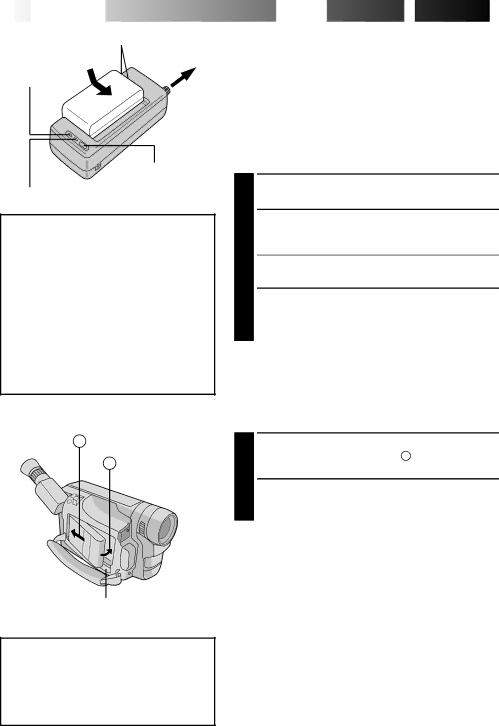
6![]()
![]() EN
EN![]()
![]()
![]()
![]()
![]()
![]()
![]()
![]()
![]()
![]()
![]()
![]()
![]()
![]()
![]()
![]()
![]()
![]()
![]()
Marks
To AC outlet
CHARGE indicator
REFRESH switch
REFRESH indicator
REFRESH
The AC Power Adapter/Charger features a REFRESH function that allows you to fully discharge the battery pack before recharg- ing.
Perform the REFRESH function after no less than 5 chargings.
To discharge the battery . . .
.... attach the battery pack to the adapter as
shown in the above illustration. Then push REFRESH. The REFRESH indicator lights when discharging starts, and goes out when discharging is complete.











 GETTING
GETTING
 STARTED
STARTED



Power
This camcorder’s
NOTES:
●No function is available without power supply.
●Use only the specified power supply.
●Do not use provided power supply units with other equipment.
CHARGING THE BATTERY PACK
1 SUPPLY POWER
Connect the charger’s AC power cord to a wall outlet.
2 ATTACH BATTERY PACK
Align the marks and slide the battery pack in the direction of the arrow until it locks in place.
•The CHARGE indicator begins blinking to indicate charging has started.
DETACH BATTERY PACK |
| ||
3 When the CHARGE indicator stops blinking but stays | |||
lit, charging is finished. Slide the battery pack | |||
opposite the direction of the arrow. | |||
|
|
|
|
Battery pack | Charging time |
| Discharging time |
|
|
|
|
approx. 1 hr. 10 min. |
| approx. 3 hrs. 30 min. | |
approx. 1 hr. 50 min. |
| approx. 6 hrs. 40 min. | |
|
|
|
|
AHook on.
B Push in.
BATTERY RELEASE
ATTENTION:
Before detaching the power source, make sure that the camcorder’s power is turned off. Failure to do so can result in a camcorder malfunction.
USING THE BATTERY PACK
1 ATTACH BATTERY PACK
Hook its end to the camcorder ( ![]() ) and push the battery pack in until it locks in place (
) and push the battery pack in until it locks in place ( ![]() ) .
) .
DETACH BATTERY PACK |
| ||
2 Slide BATTERY RELEASE and pull out the battery | |||
pack. |
|
|
|
Approximate recording time (unit: min.) |
| ||
|
|
|
|
| LCD | LCD | LCD |
Battery pack | monitor on/ | monitor off/ | monitor on/ |
| Viewfinder off | Viewfinder on | Viewfinder on |
60 | 65 | 50 | |
95 | 105 | 85 | |
|
|
|
|
INFORMATION:
The
It is impossible to charge the