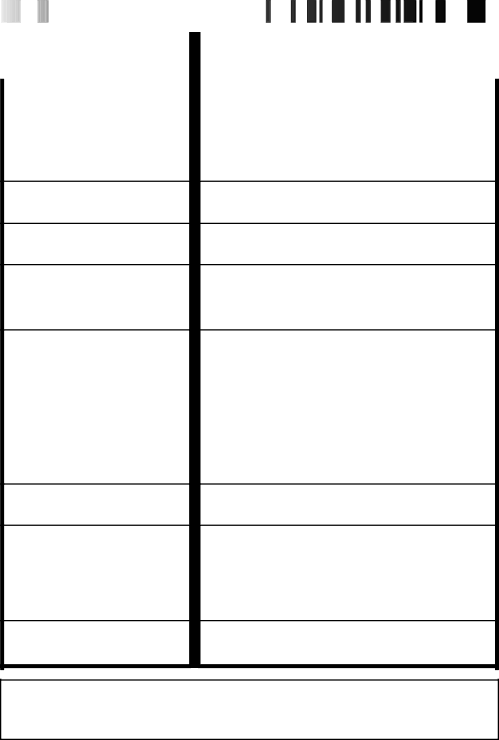
48 |
|
|
|
|
|
|
|
|
|
|
|
|
|
|
|
|
|
|
|
|
|
|
|
|
|
|
|
|
|
|
|
| |
| EN |
|
|
|
|
|
|
|
|
|
| TR |
| O | U | B | LE | S | H | O | O | TI | N |
| G |
| ( | co | nt. | ) |
| ||
|
|
|
|
|
|
|
|
|
|
|
|
|
| ||||||||||||||||||||
|
|
|
|
| SYMPTOM |
|
|
|
|
|
|
| POSSIBLE CAUSE(S) | ||||||||||||||||||||
| OTHER |
|
|
|
|
|
|
|
|
|
|
|
|
|
|
|
|
|
|
|
|
|
|
|
|
| |||||||
| The tape won’t eject. |
| ● The battery pack is running low. | ||||||||||||||||||||||||||||||
|
|
|
|
|
|
|
|
|
| ● If the LCD monitor is not open over 45 degrees, EJECT | |||||||||||||||||||||||
|
|
|
|
|
|
|
|
|
| switch does not function. | |||||||||||||||||||||||
| Some functions are not available. |
| ● The PROGRAM AE select dial is set to “AUTO LOCK”. | ||||||||||||||||||||||||||||||
| Vertical white lines appear when |
| ● This sometimes occurs when the contrast between the | ||||||||||||||||||||||||||||||
| shooting a very bright object. |
| background and the object is great. It is not a defect of the | ||||||||||||||||||||||||||||||
|
|
|
|
|
|
|
|
|
| camcorder. | |||||||||||||||||||||||
Bright,
●Sunlight is directly entering the lens. This is not a defect of the camcorder.
The rear of the LCD monitor is hot.
●The light used to illuminate the LCD monitor causes it to be hot. Close the LCD monitor to turn it off or set the power switch to OFF, and let the unit cool down.
Colored bright spots appear all over the LCD monitor.
●The LCD monitor is made with
The indicators and the picture colour | ● This may occur when the surface or the edge of the LCD |
on the LCD monitor are not clear. | monitor is pressed. |
The LCD monitor, the viewfinder | ● Wipe them gently with soft cloth. Gently wipe the LCD |
and the lens have become dirty (ex. | monitor in a semicircle because wiping strongly spreads the |
fingerprints). | stain and it won’t come out easily. |
|
|
The picture is blurred in the Quick | ● This is normal while recording in the EP mode. Some noise |
Review or Retake mode. | may be present while recording in the SP mode (☞ pg. 10). |
An error number (i.e. E03) appears | ● Turn the camcorder’s power off, then disconnect the |
in the LCD monitor or the view- | power source. After a few minutes, try turning the power |
finder. | on again. If the error number still appears in the view- |
| finder, consult your nearest JVC dealer. |
The image is out of focus.
●The dioptre needs to be adjusted (☞ pg. 12).
●The scene being shot is adversely affecting the operation of Auto Focus (☞ pg. 22).
A character generator title and the | ● If you remove the power source from the camcorder while |
date and time displays disappear | the power is on, all settings and selections are erased. Make |
from the LCD monitor or the | sure to turn the camcorder’s power off before disconnecting |
viewfinder. | the power source. |
The wrong date and time are | ● If you have not performed Date/Time Setting (☞ pg. 9), the |
displayed/recorded. | date and time are not displayed/recorded correctly. Be sure |
| that Date/Time setting is carried out. |
Even though the Lens Cover is open, the Lens Cover Warning indicator blinks.
●The Lens Cover Warning indicator may blink when the camcorder is used in dark areas, regardless of the position of the Lens Cover.
The camcorder is a