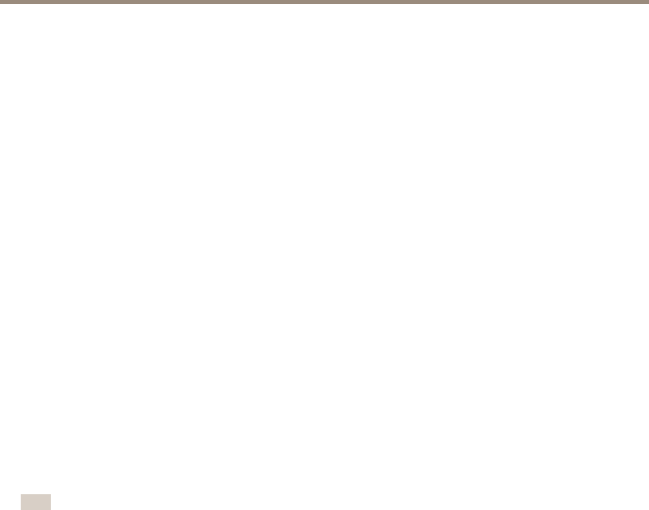
AXIS P1405–E Network Camera
Detectors
Detectors
Camera Tampering
Camera Tampering can generate an alarm whenever the camera is repositioned, or when the lens is covered, sprayed or severely defocused. To send an alarm, for example an email, an action rule must be set up.
To configure tampering:
1.Go to Detectors > Camera Tampering.
2.Set the Minimum duration, that is, the time that must elapse before an alarm is generated. Increase time to prevent false alarms for known conditions that affect the image.
3.Select Alarm for dark images if an alarm should be generated if lights are dimmed or turned off, or if the lens is sprayed, covered, or rendered severely out of focus.
4.Click Save.
To configure the product to send an alarm when tampering occurs:
1.Go to Events > Action Rules.
2.Click Add to set up a new action rule.
3.Enter a Name for the action rule.
4.Under Condition, select Detectors from the Trigger list.
5.Select Tampering from the list of detectors.
6.Optionally, select a schedule and set additional conditions.
7.Select the action. To send an email, select Send Notification and select a Recipient from the list of defined recipients.
Note
The While the rule is active option under Duration cannot be used with camera tampering, since camera tampering does not have a duration and once it has been triggered it will not automatically return to its untriggered state.
For more information on actions rules, see Events on page 32.
Motion Detection
Motion detection is used to generate an alarm whenever movement starts or stops in the camera view.
Motion detection is configured by defining up to 10 Include and Exclude windows:
•Include windows — define areas where motion should be detected
•Exclude windows — define areas within an Include window that should be ignored (areas outside Include windows are automatically ignored).
For instructions, see Set Up Motion Detection Windows on page 28.
To control the number of motion detection alarms, the parameters Object Size, History and Sensitivity can be adjusted. See Motion Detection Parameters on page 28.
Once motion detection windows are configured, the Axis product can be configured to perform actions when motion is detected. Possible actions include uploading images and start recording. For more information, see Set Up Action Rules on page 32.
27