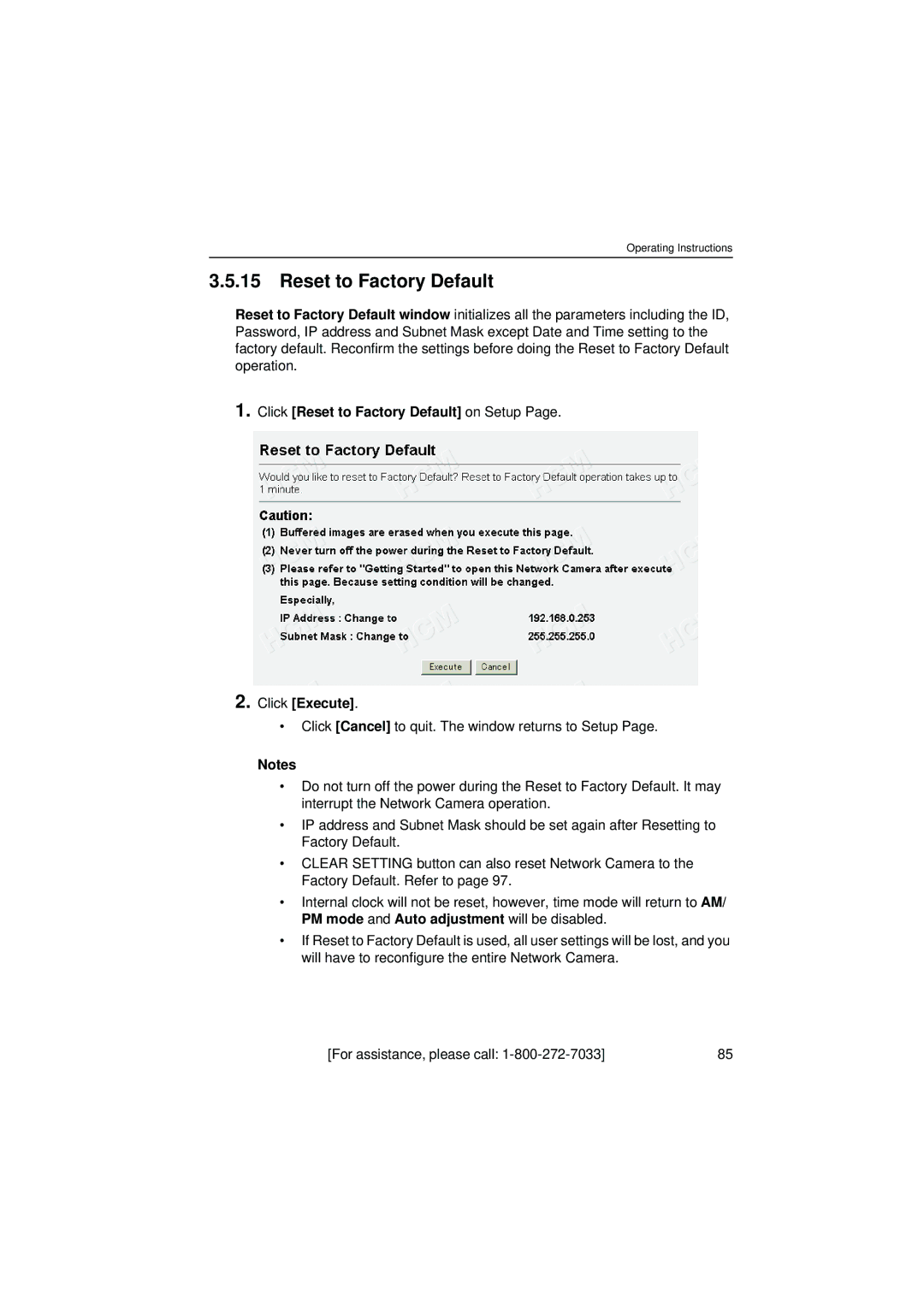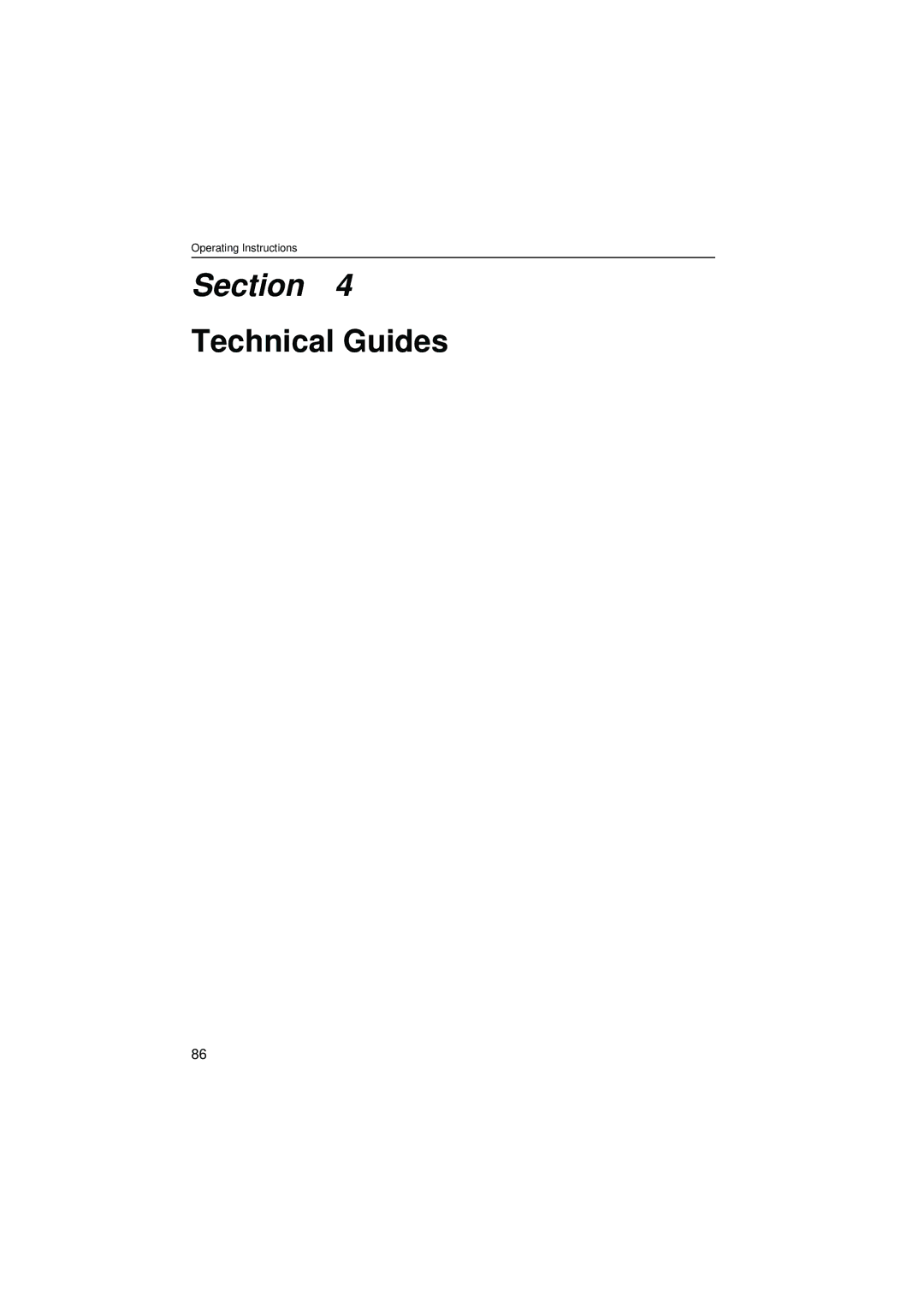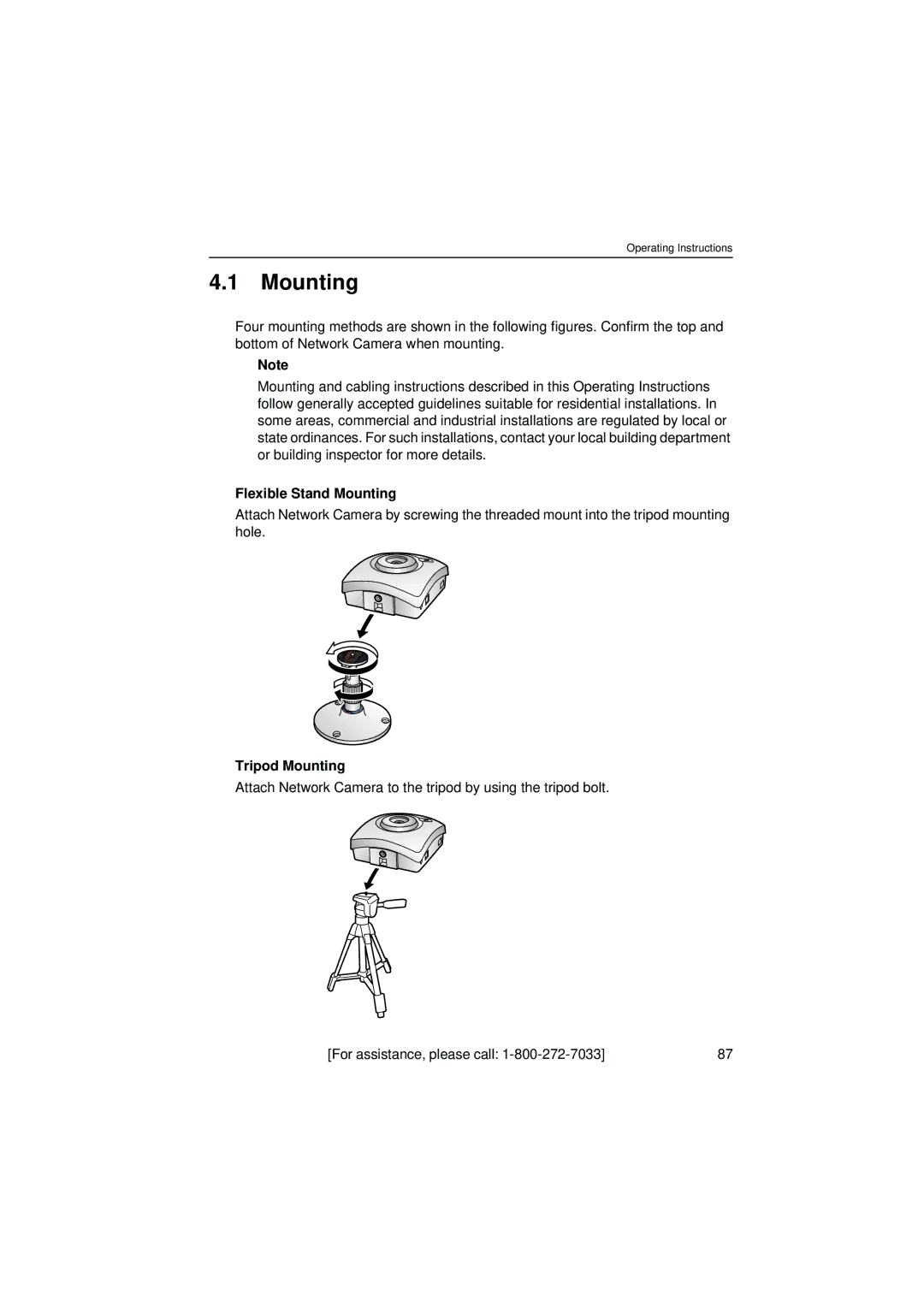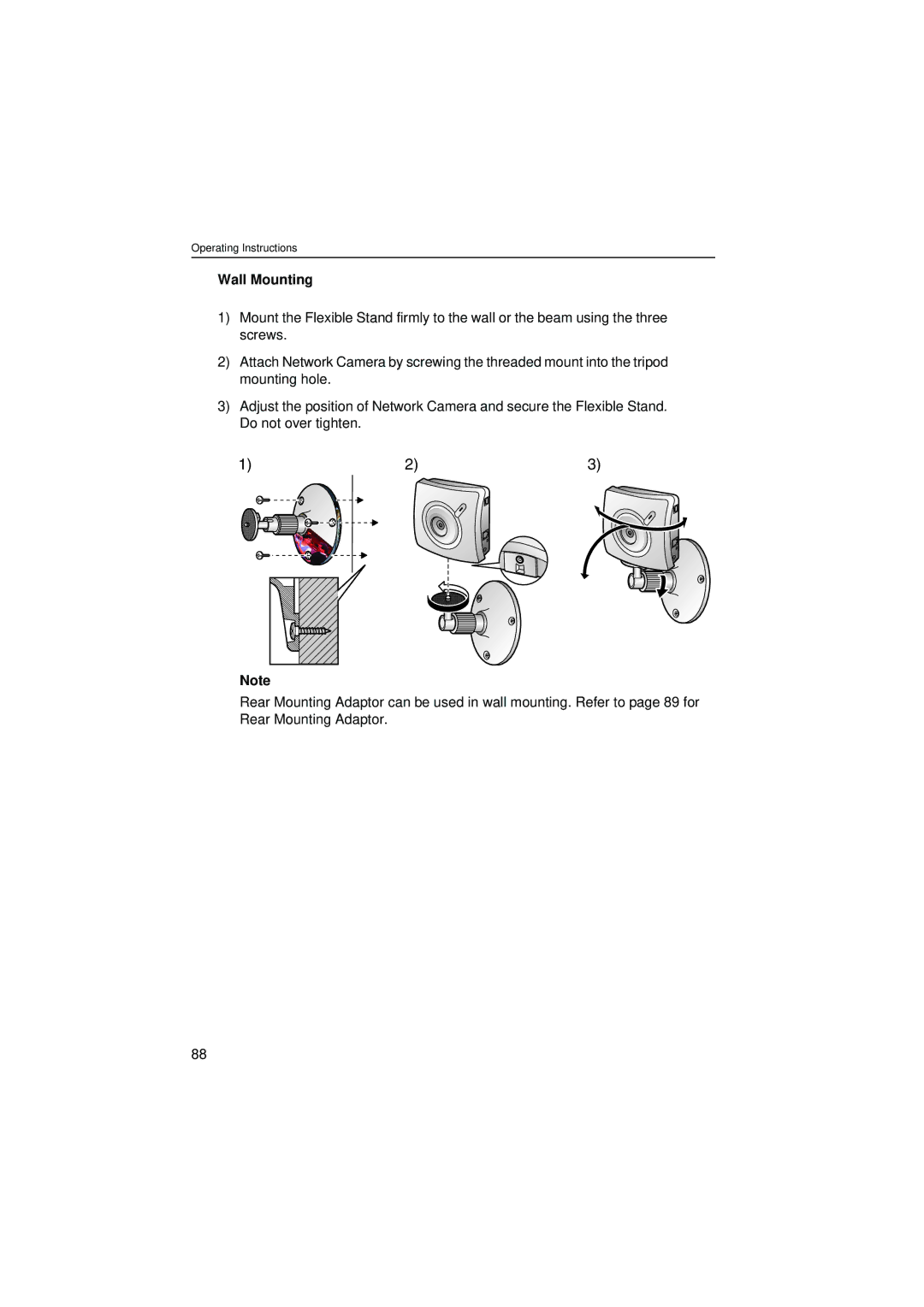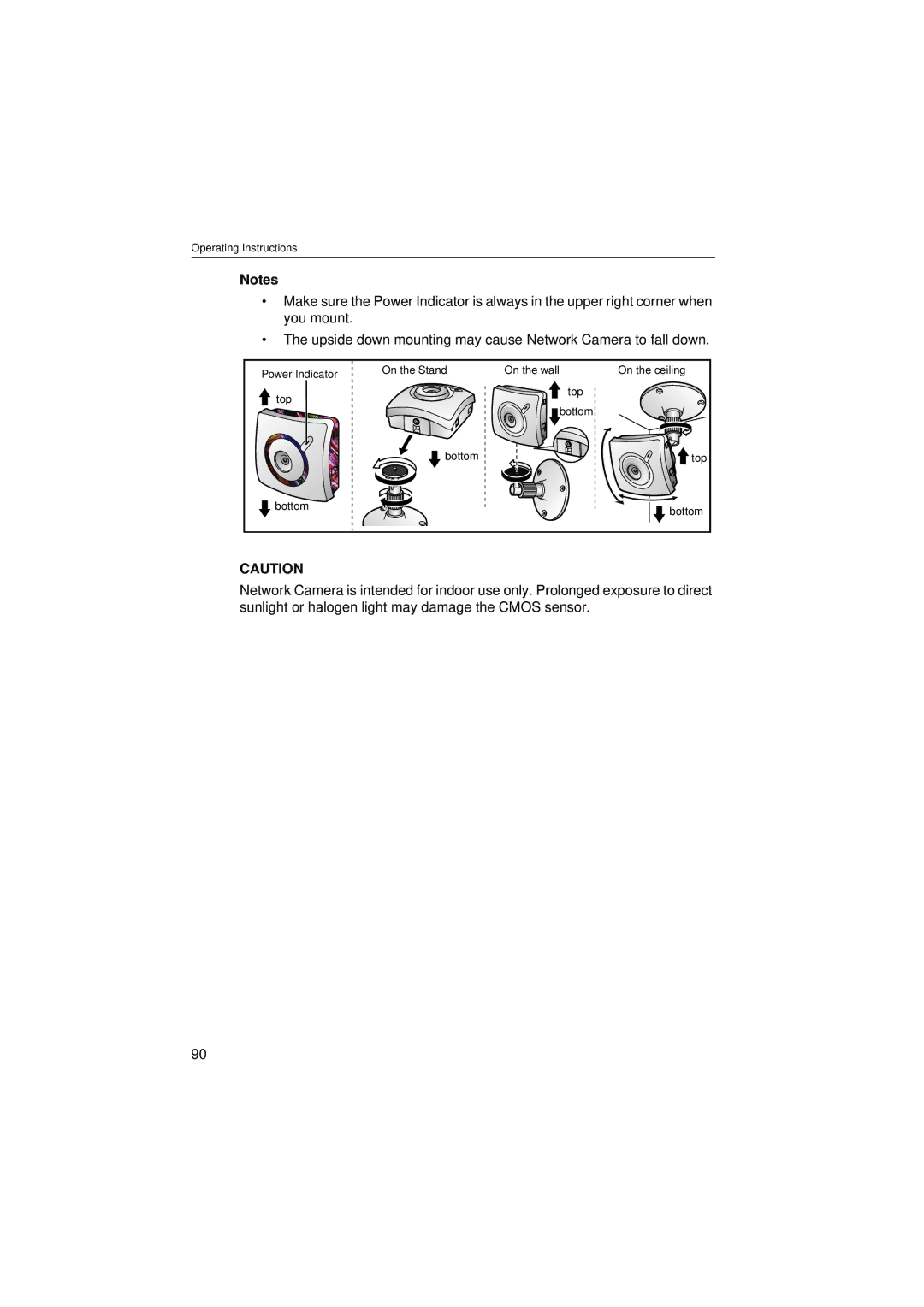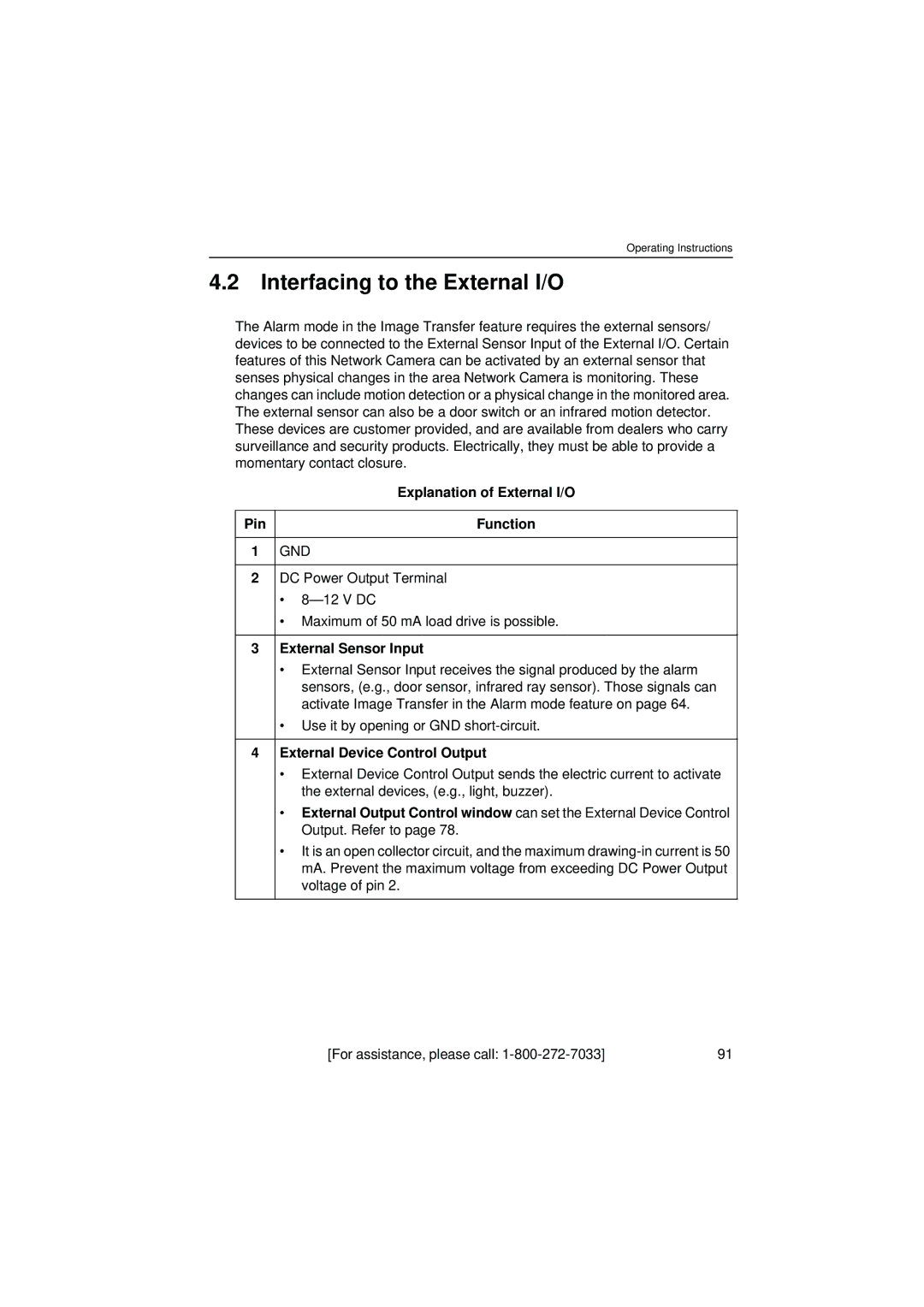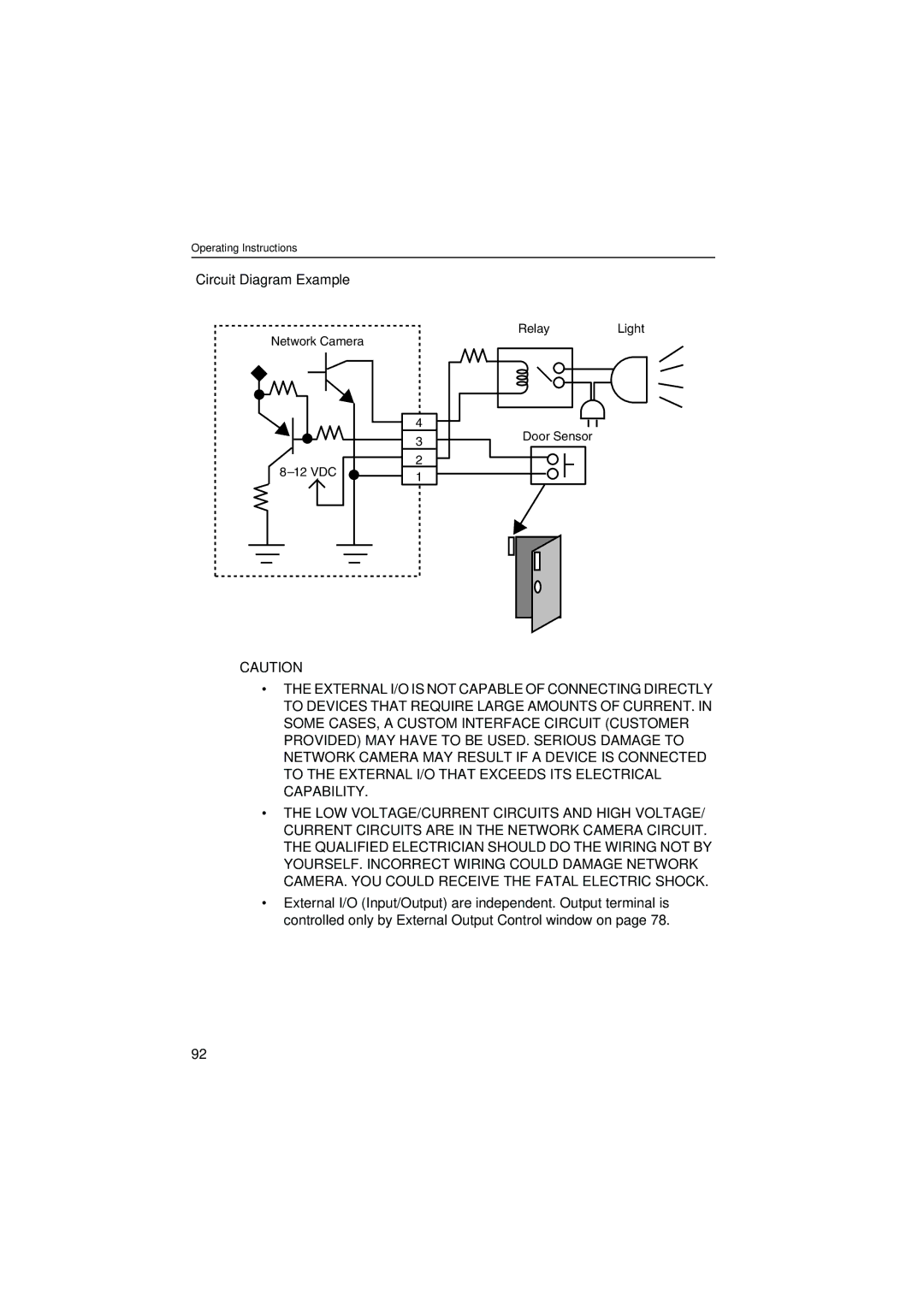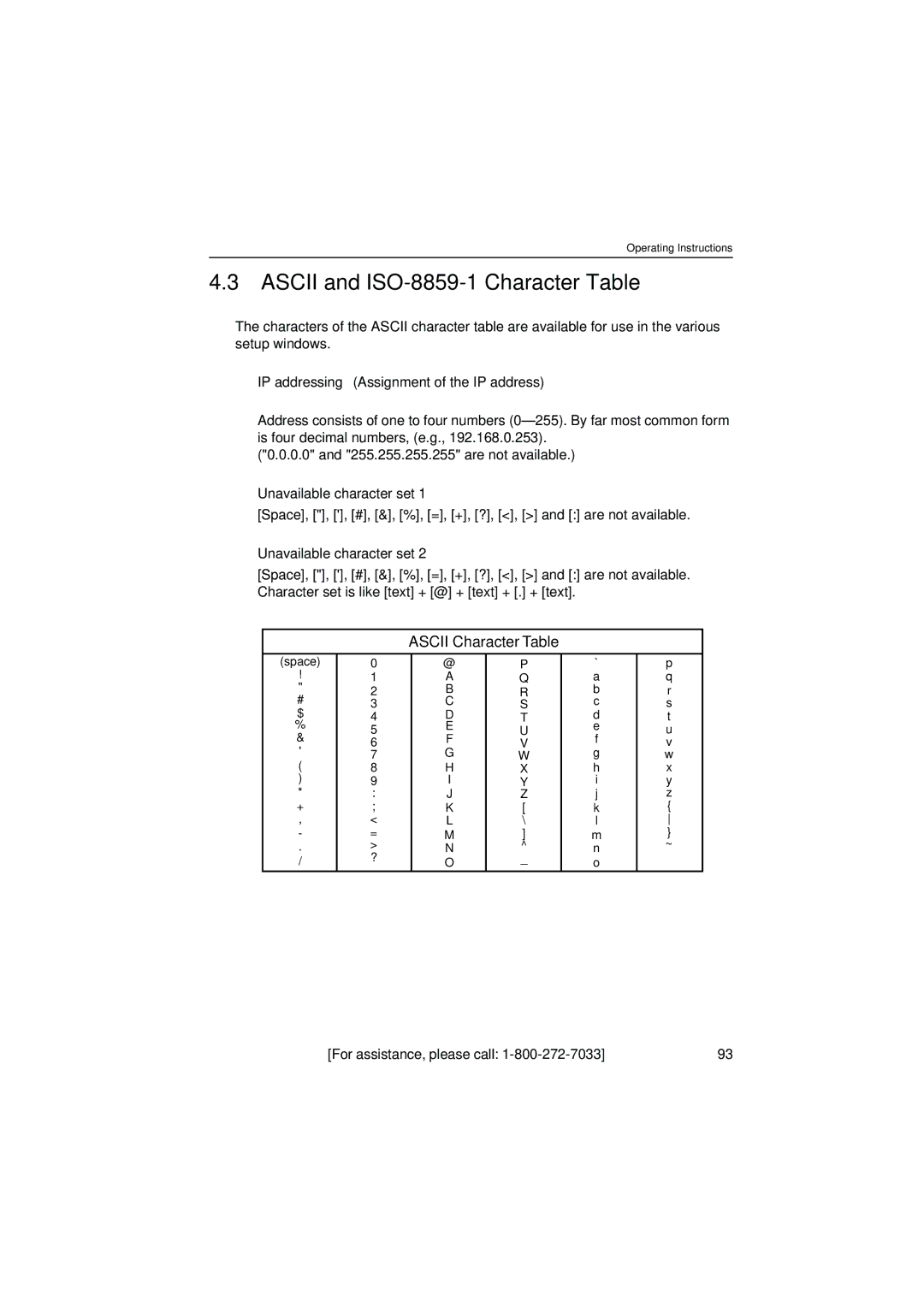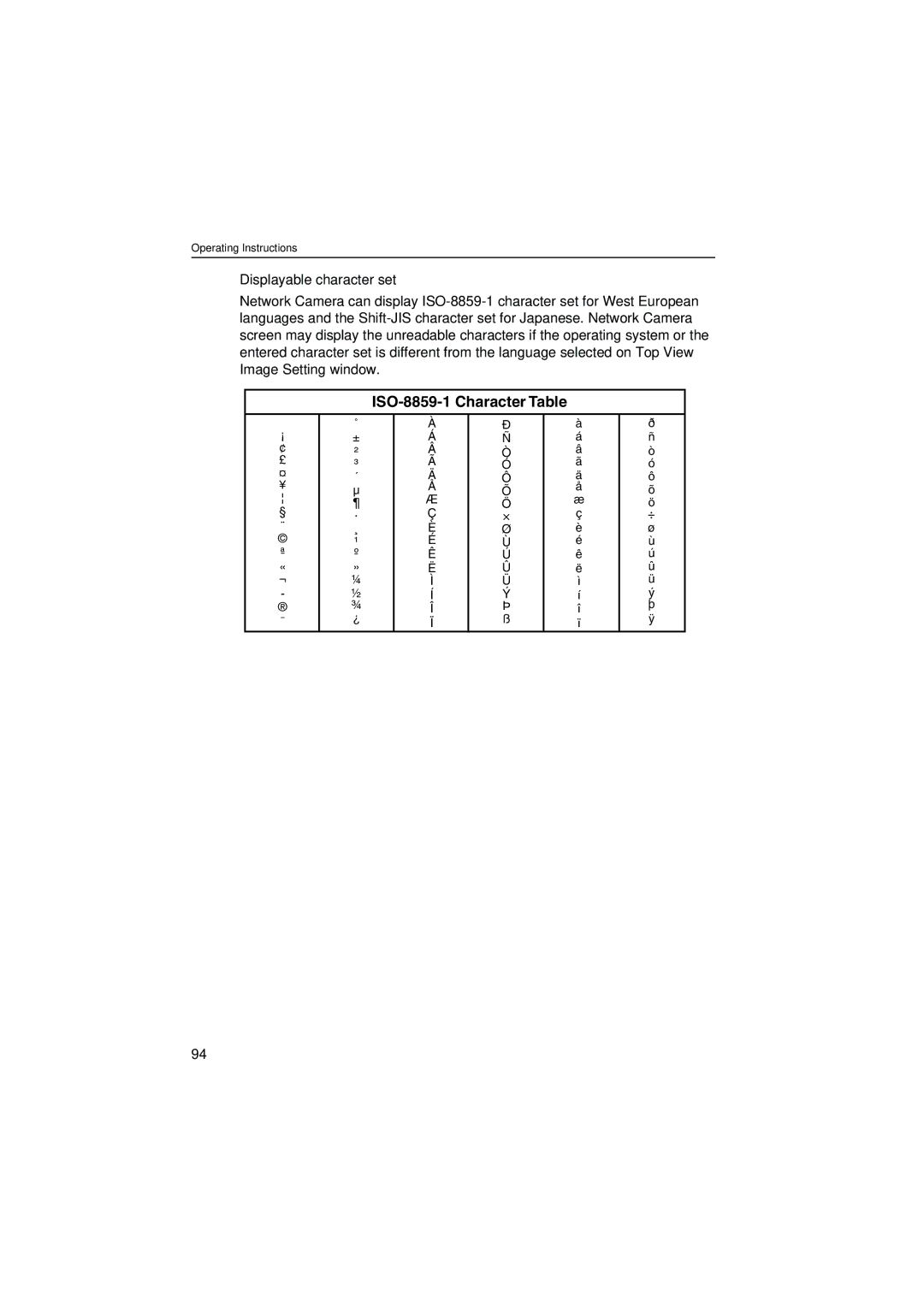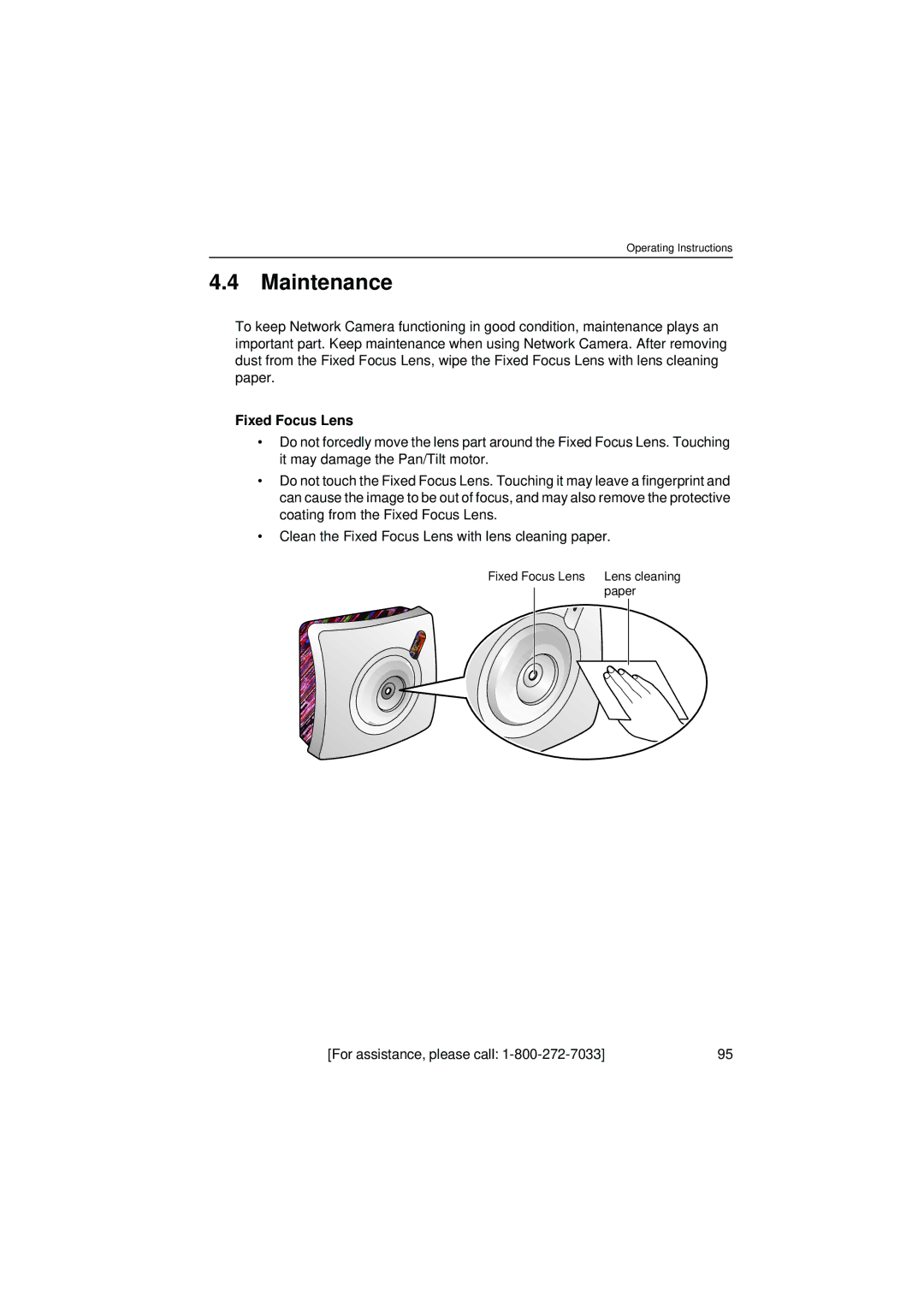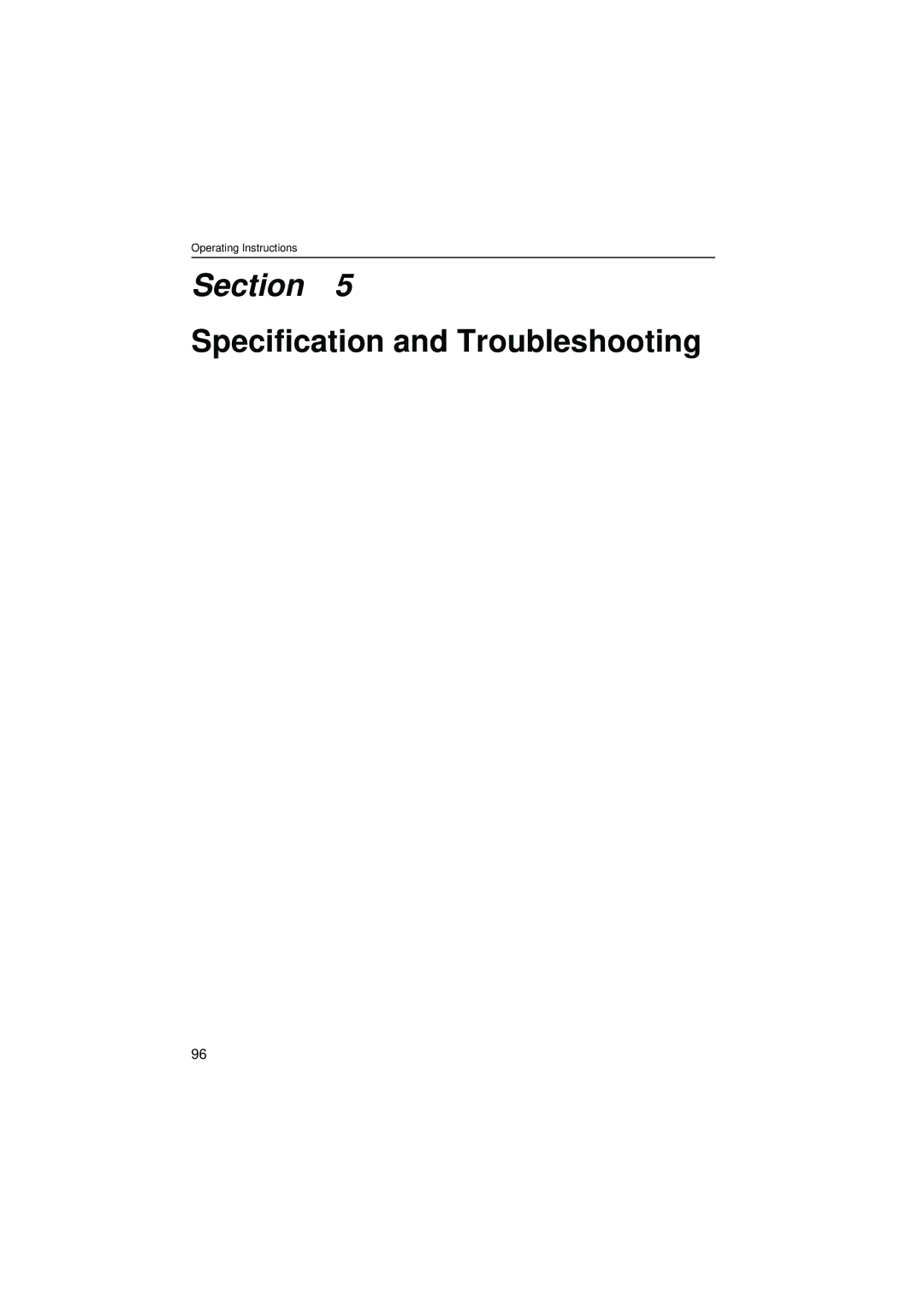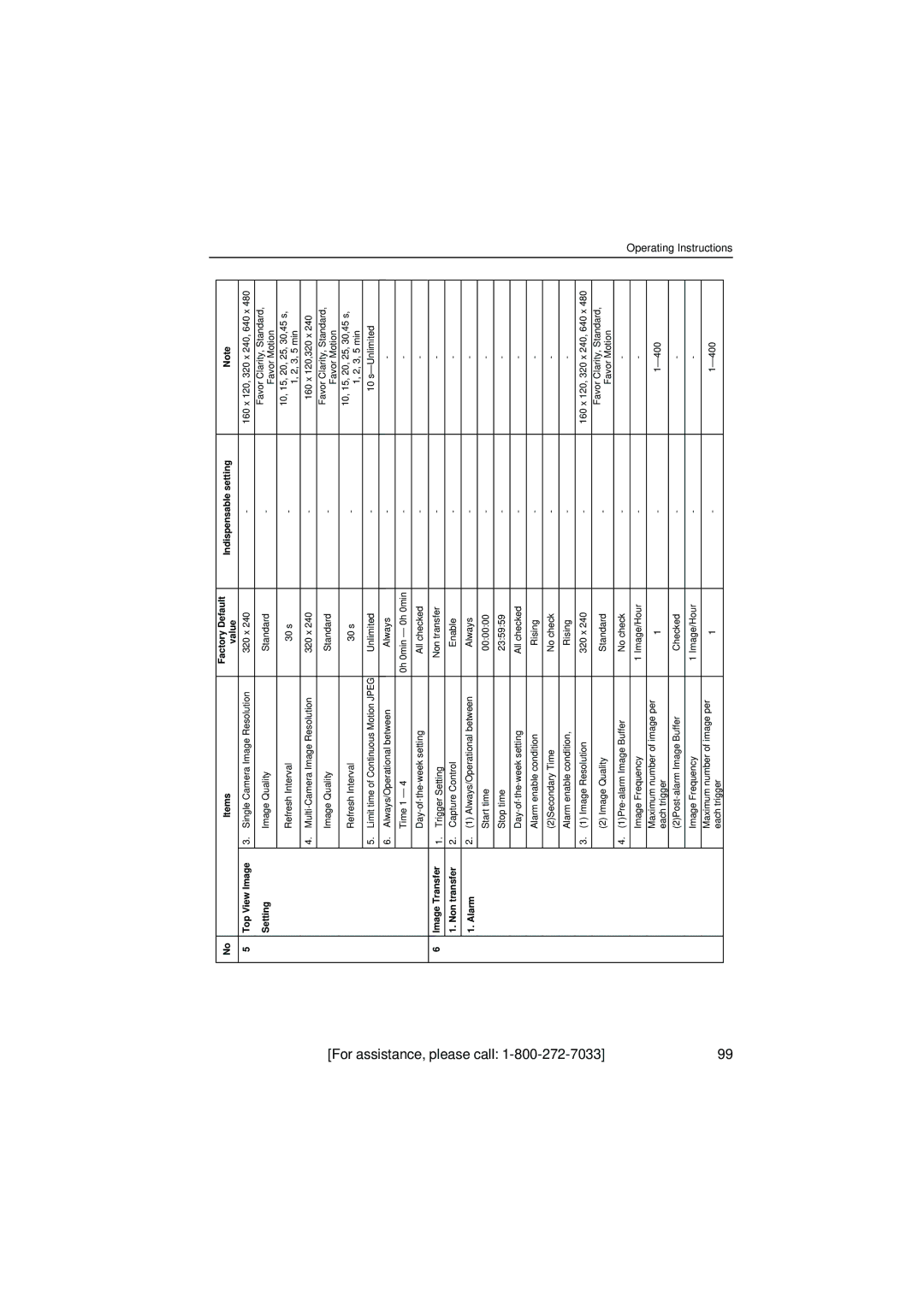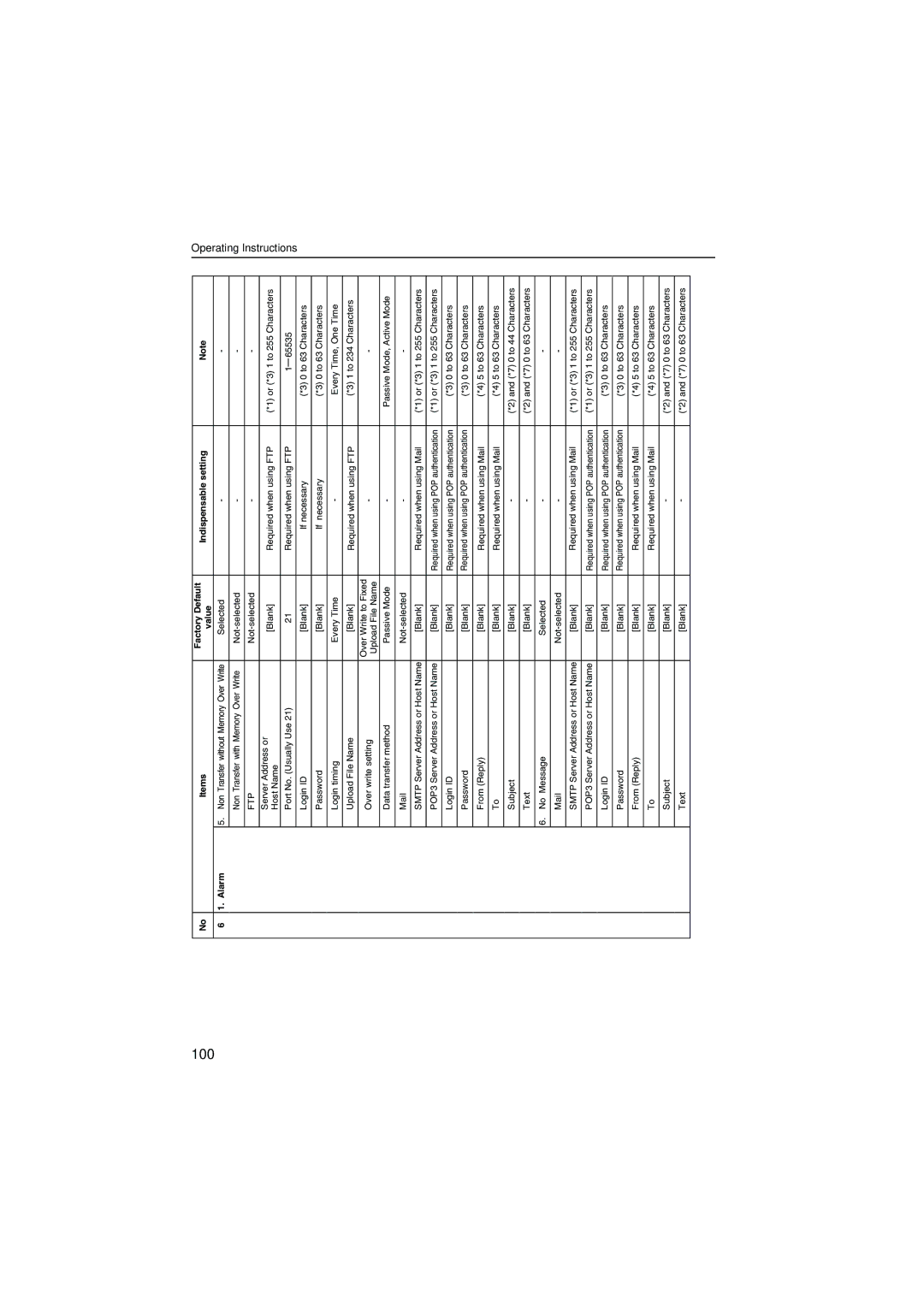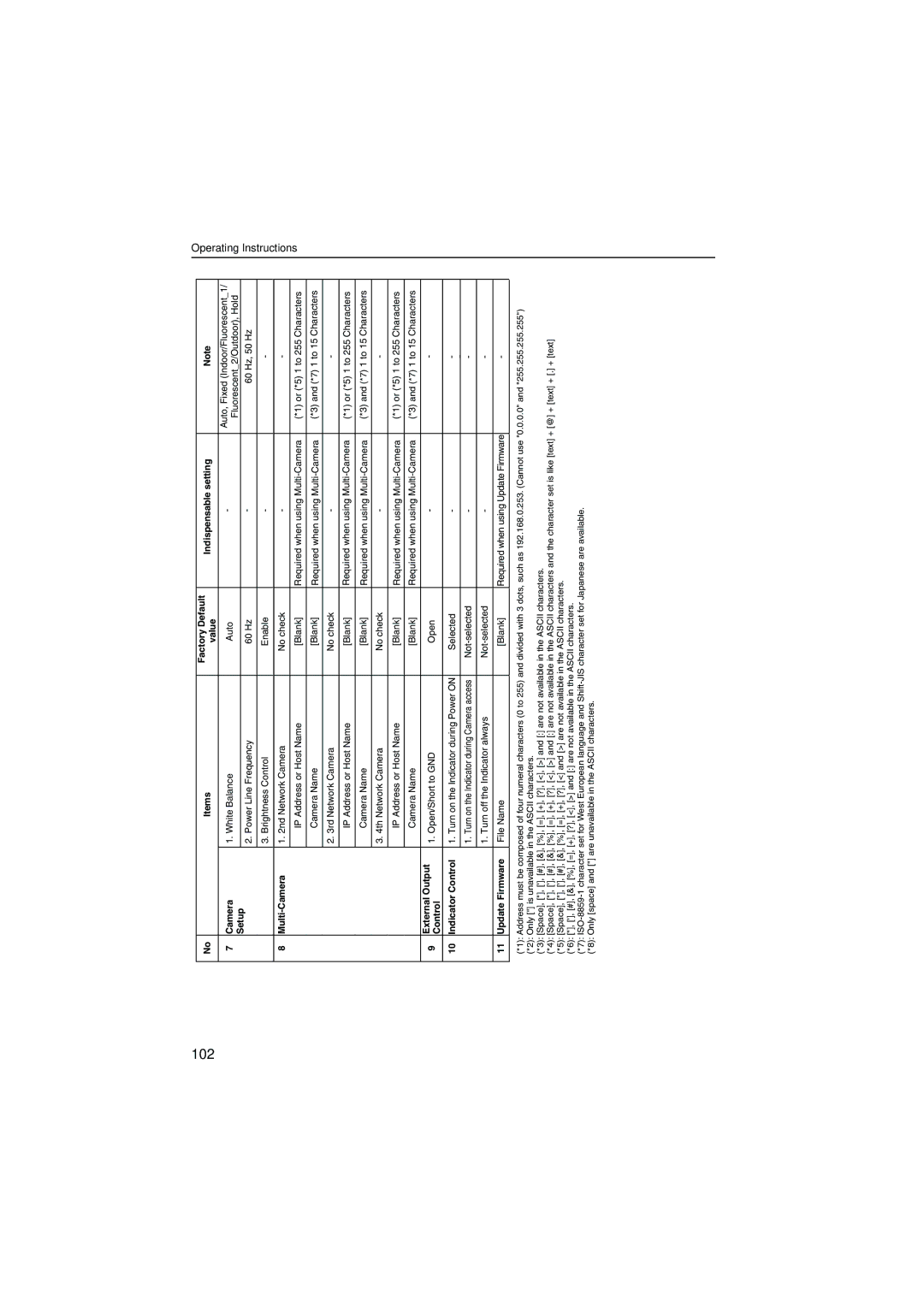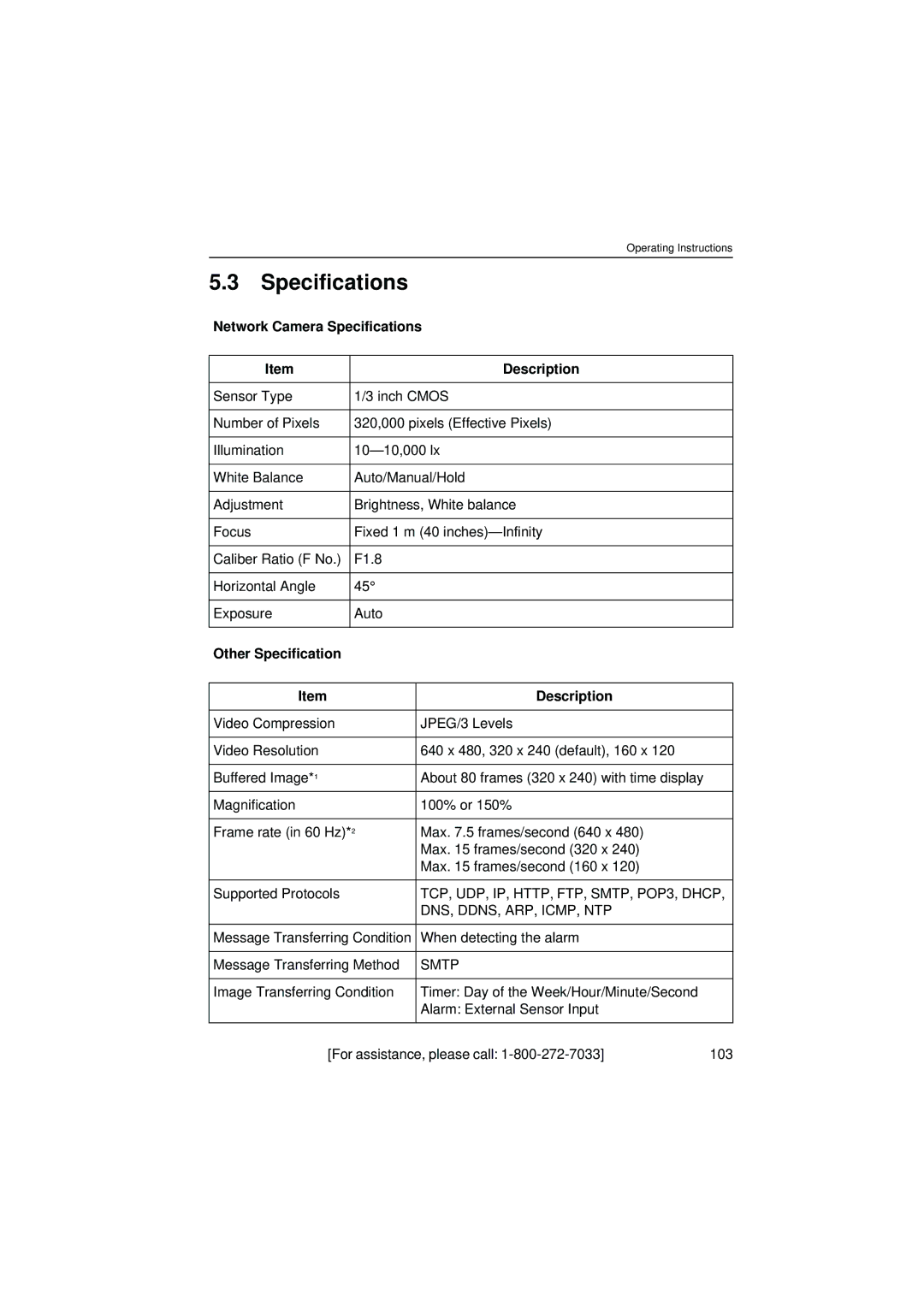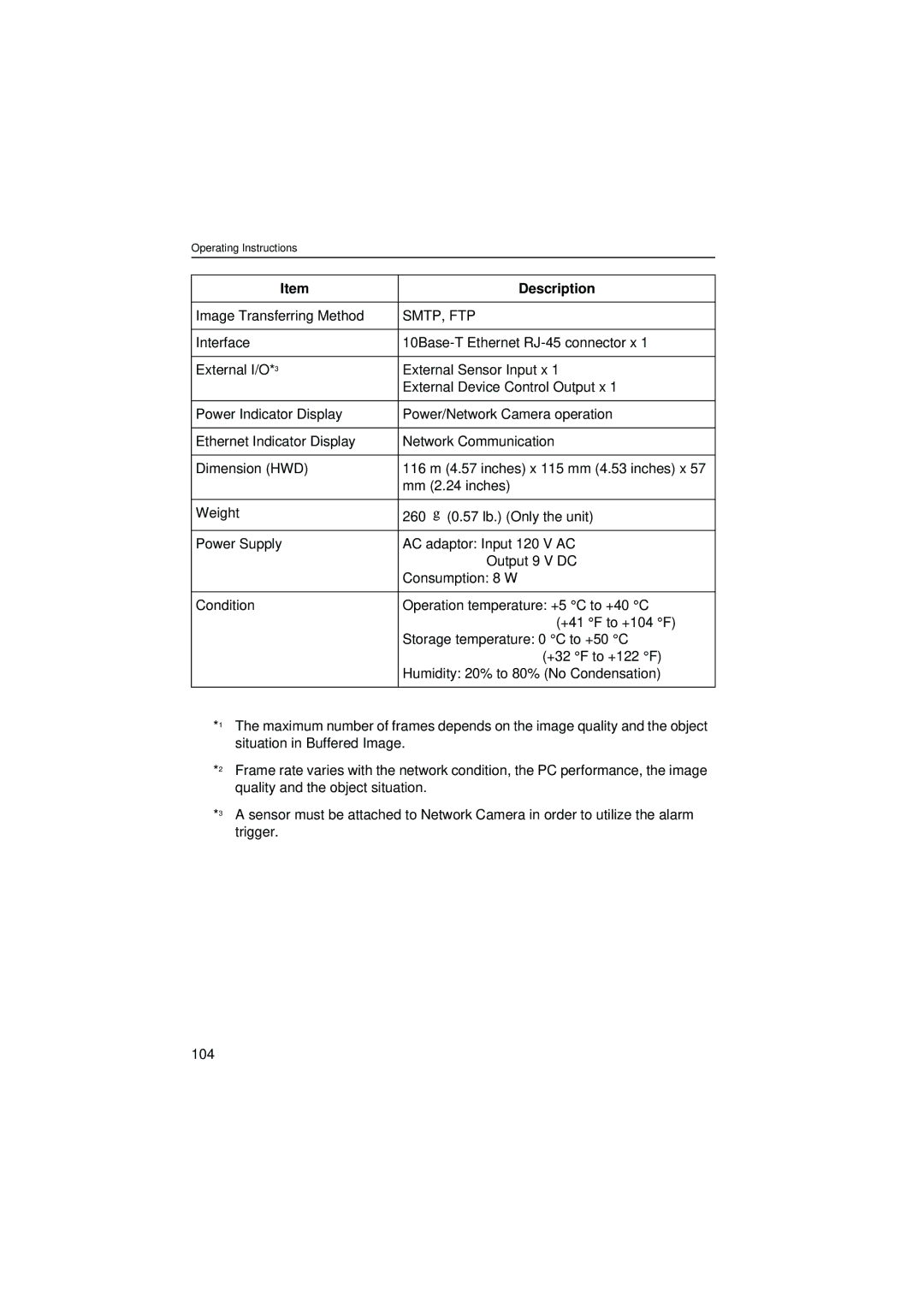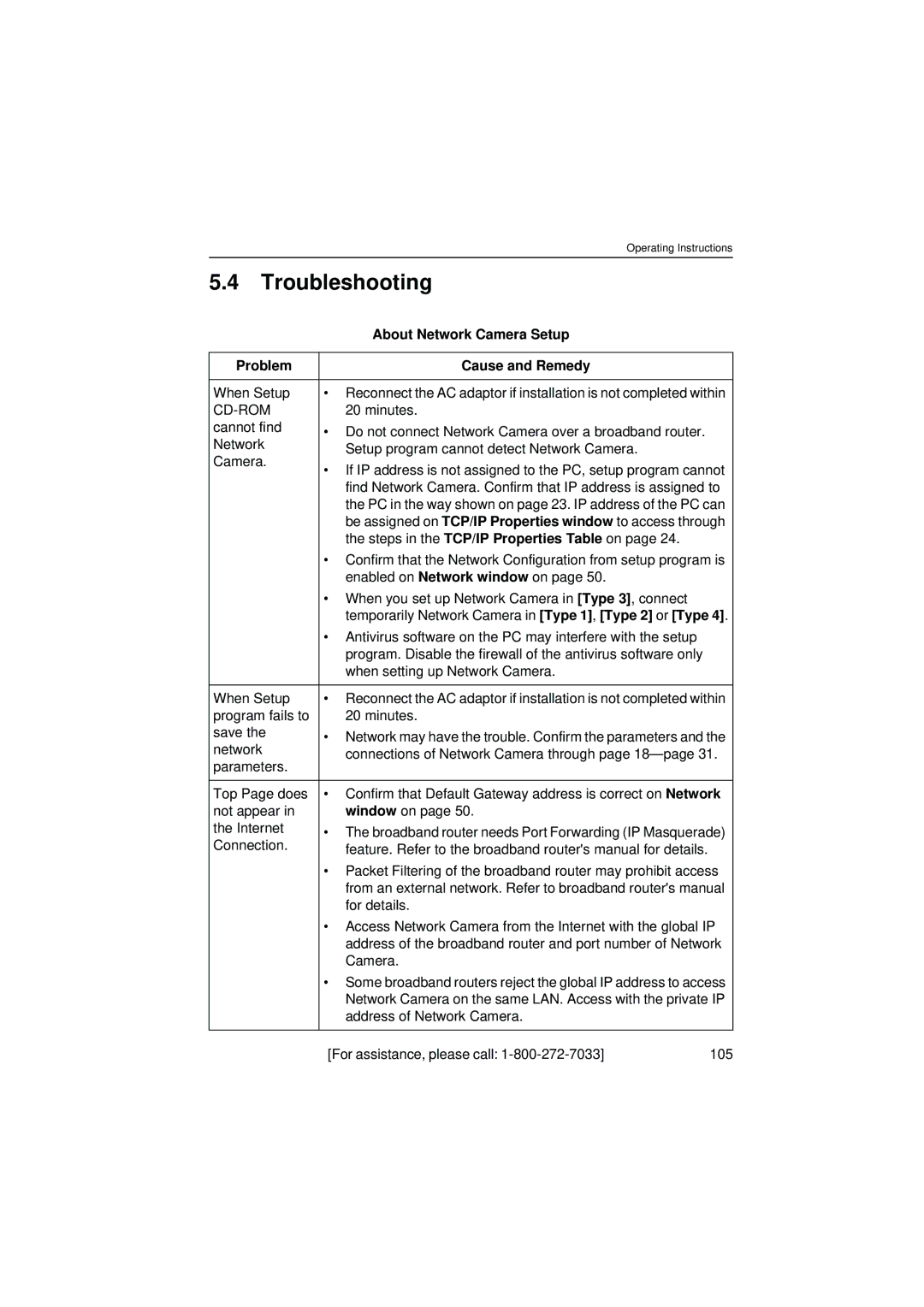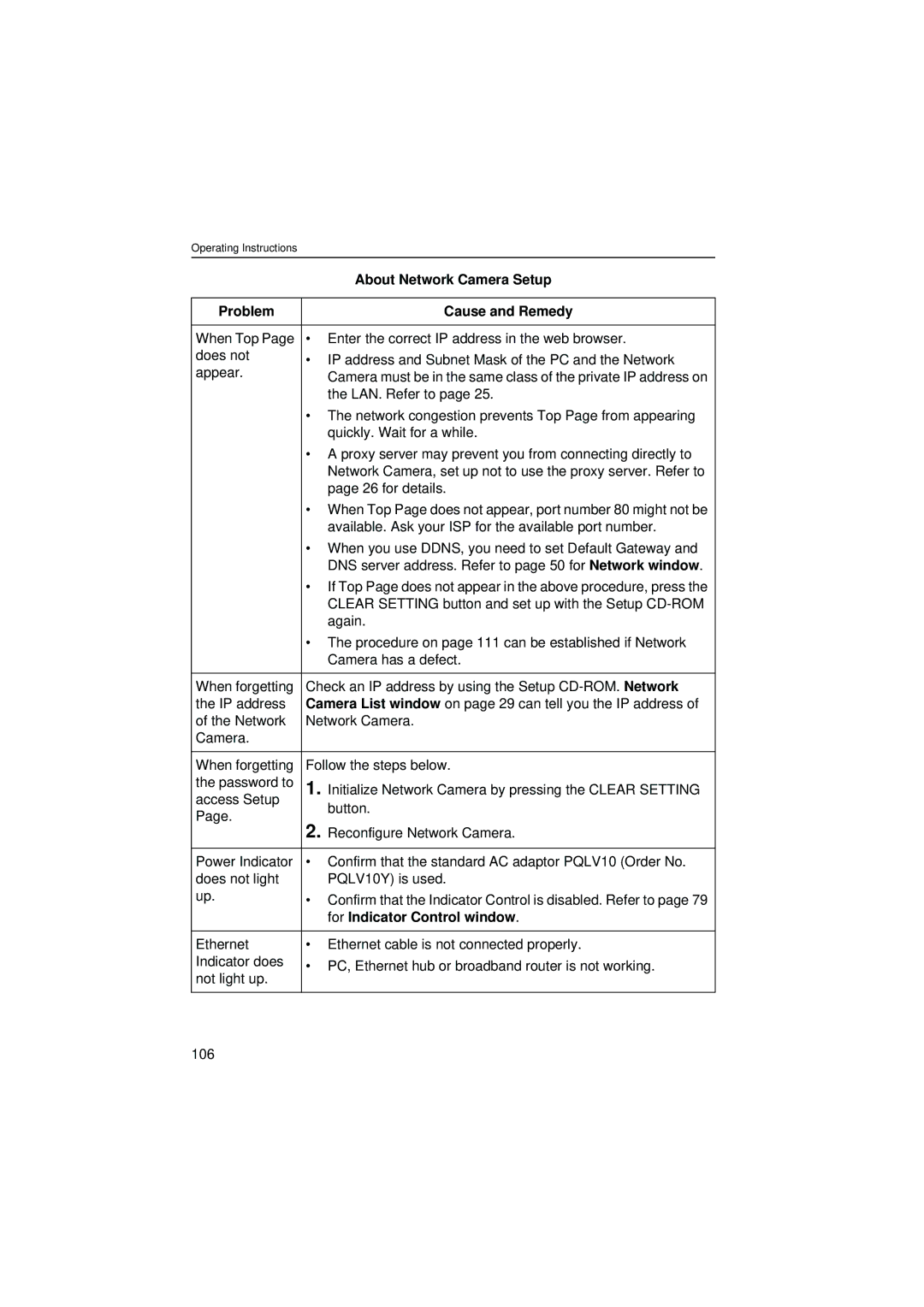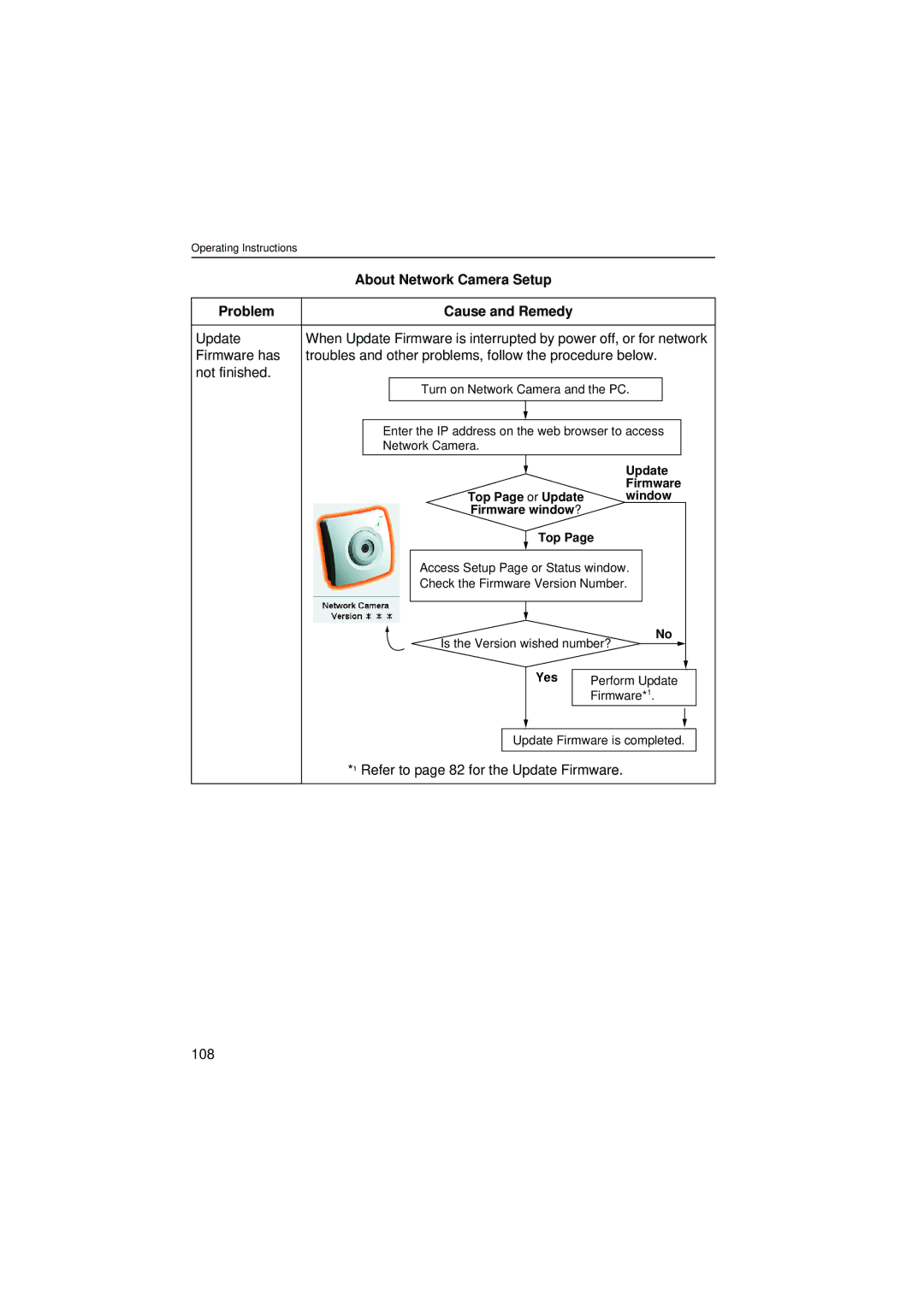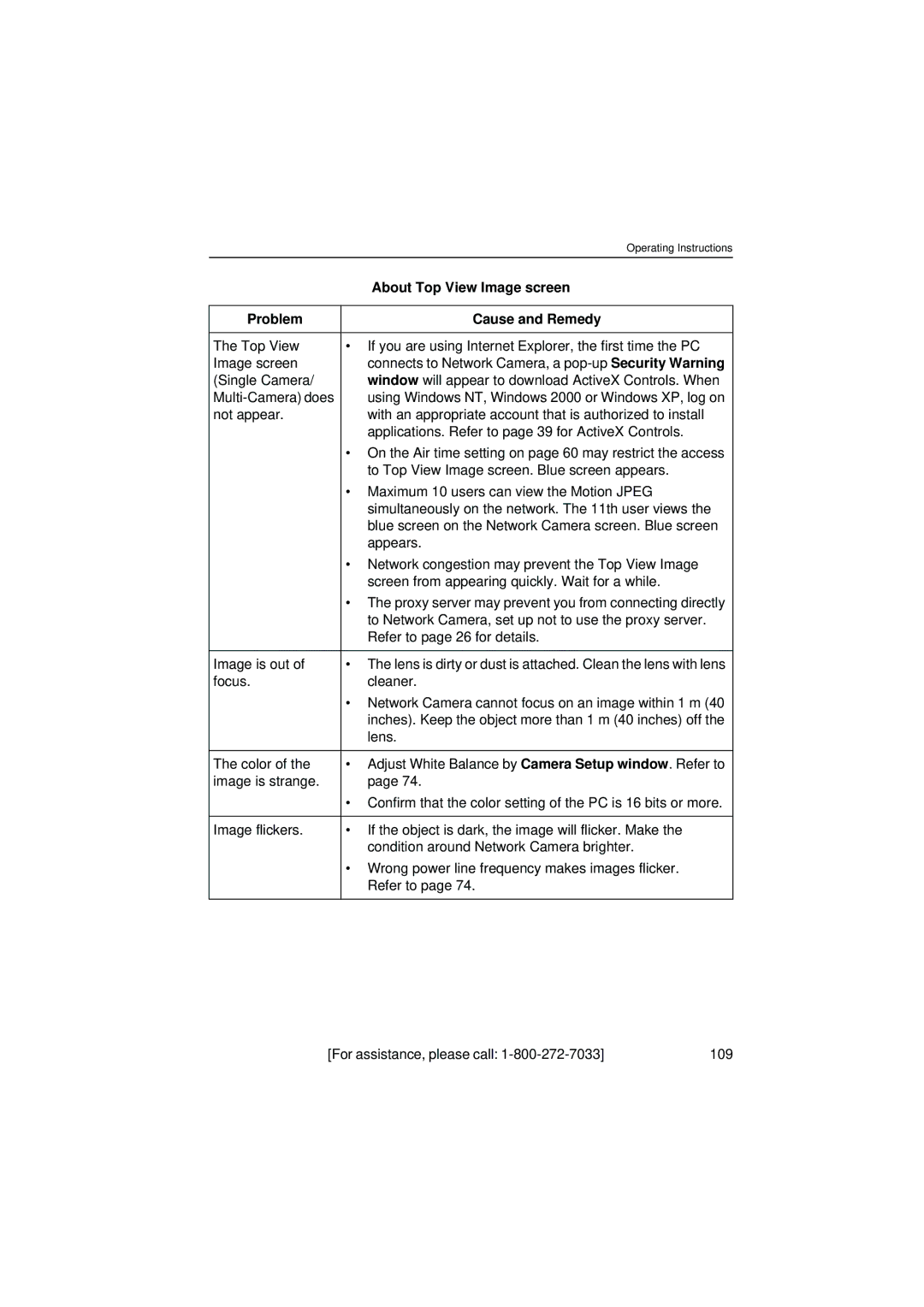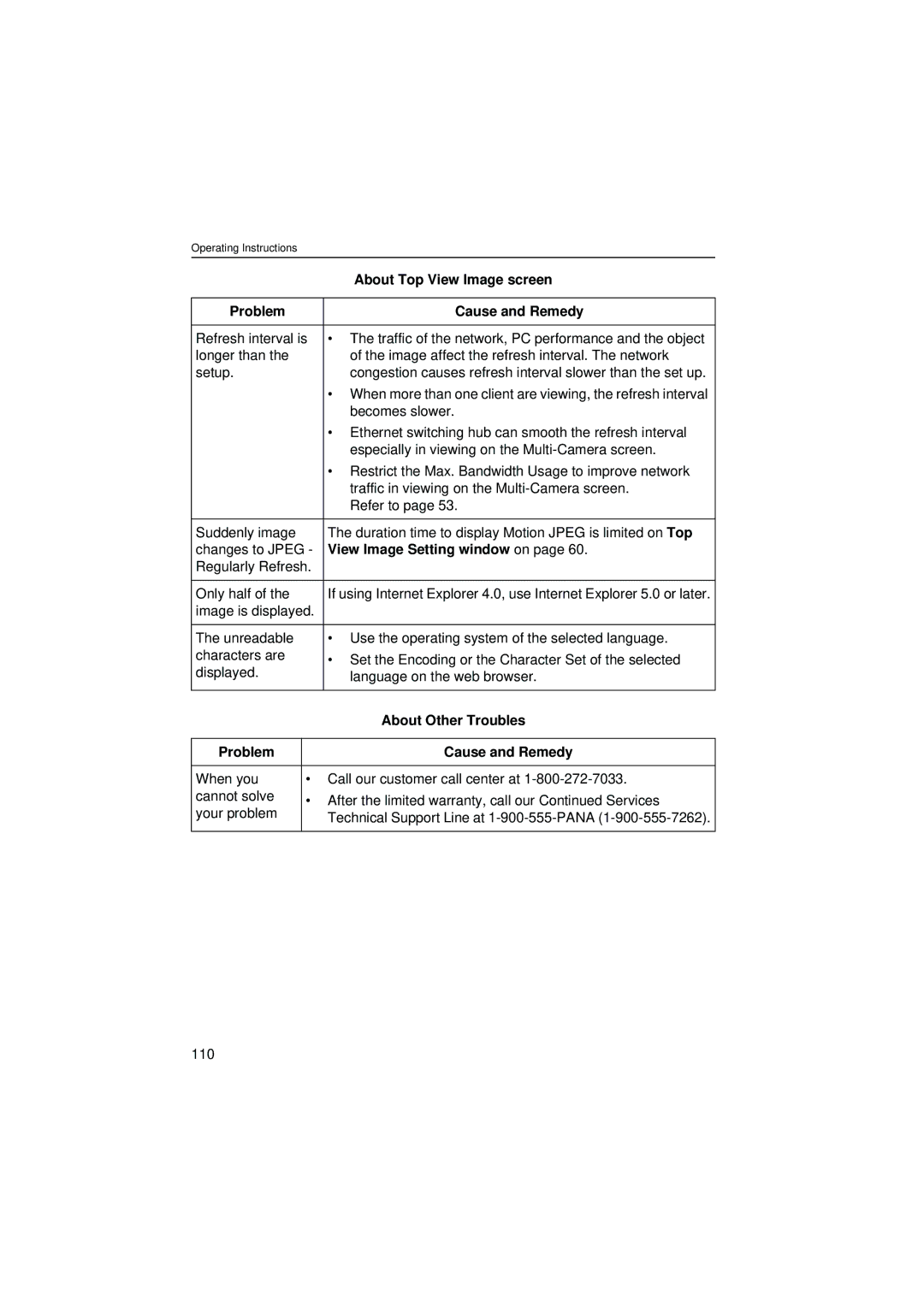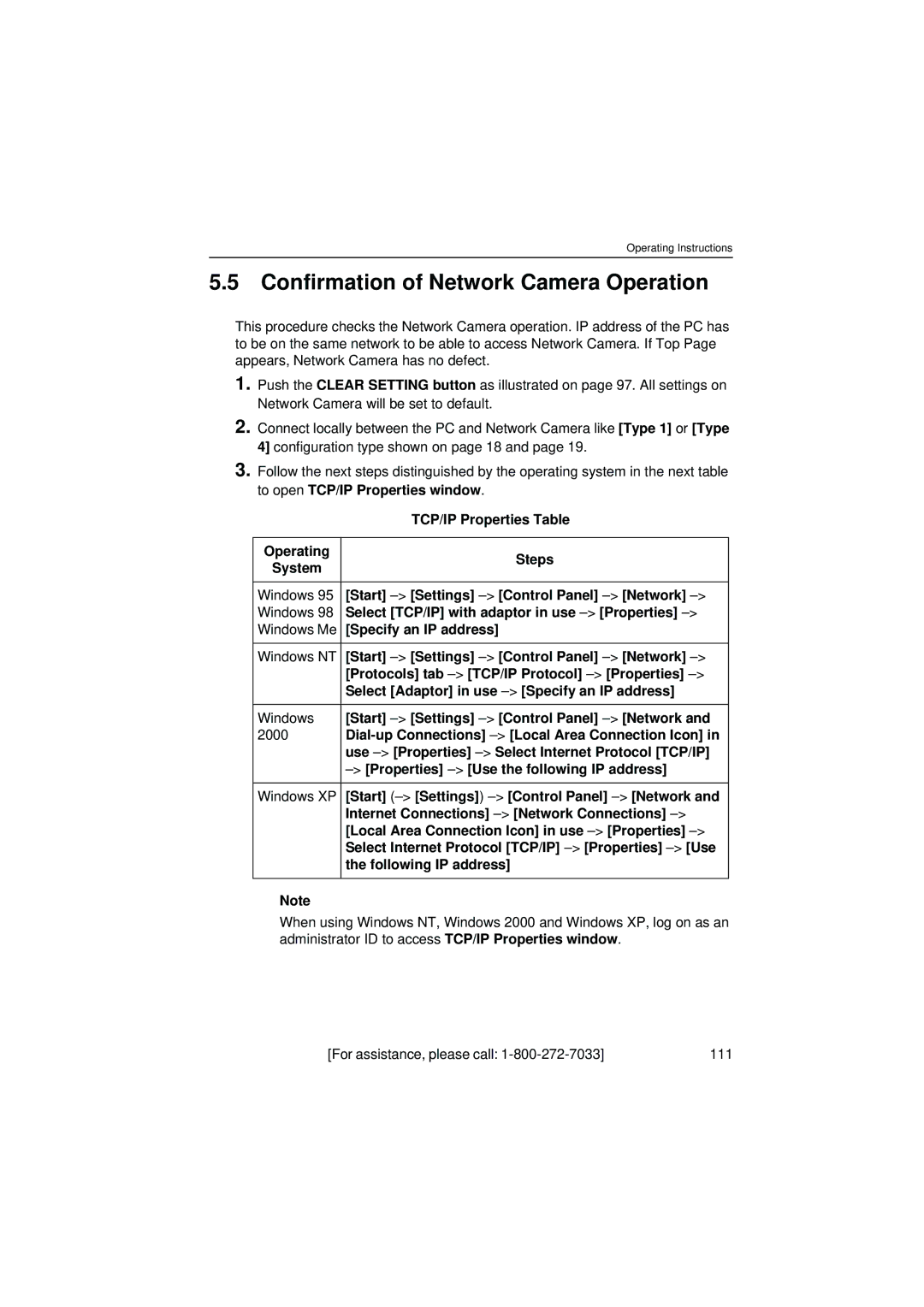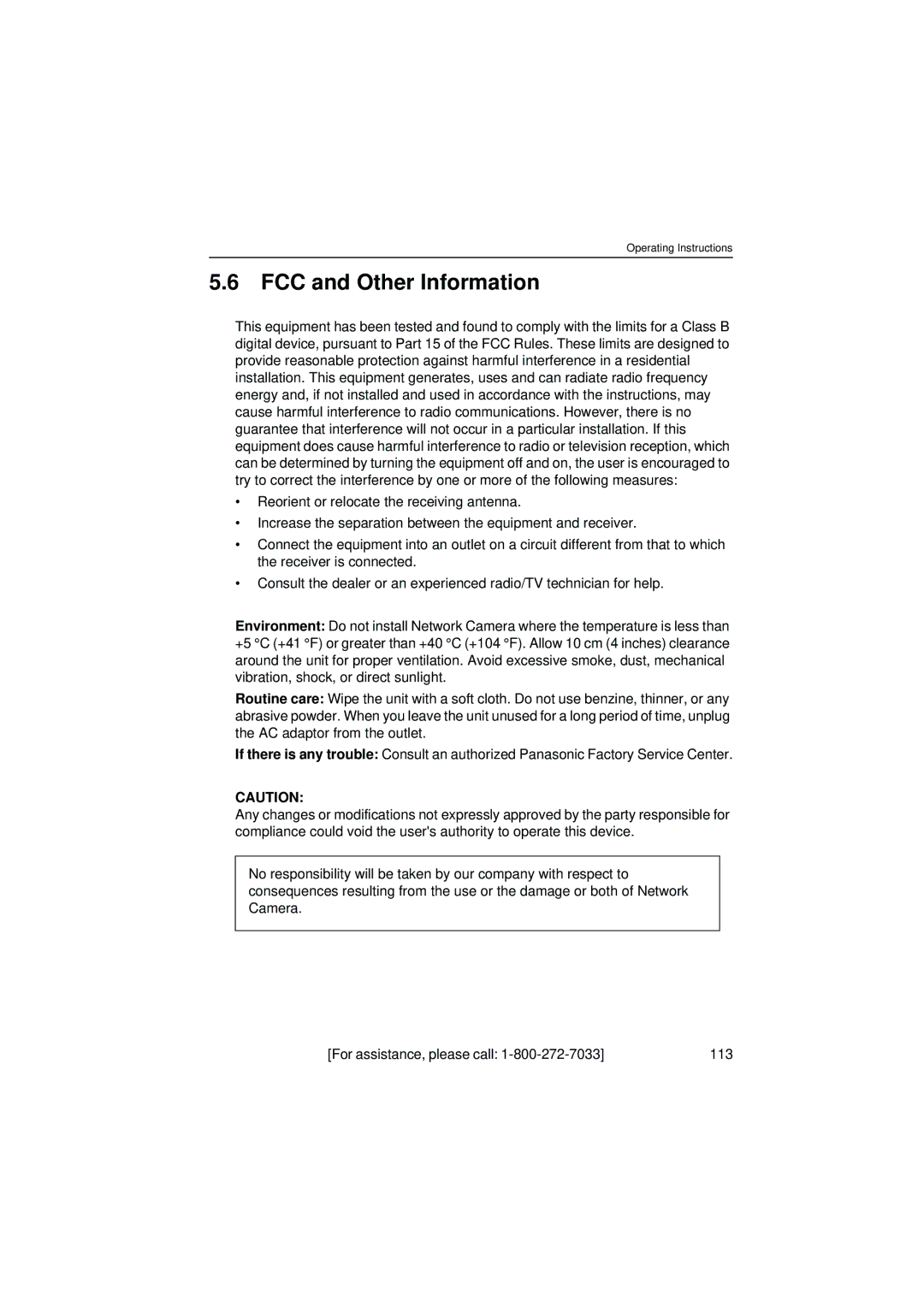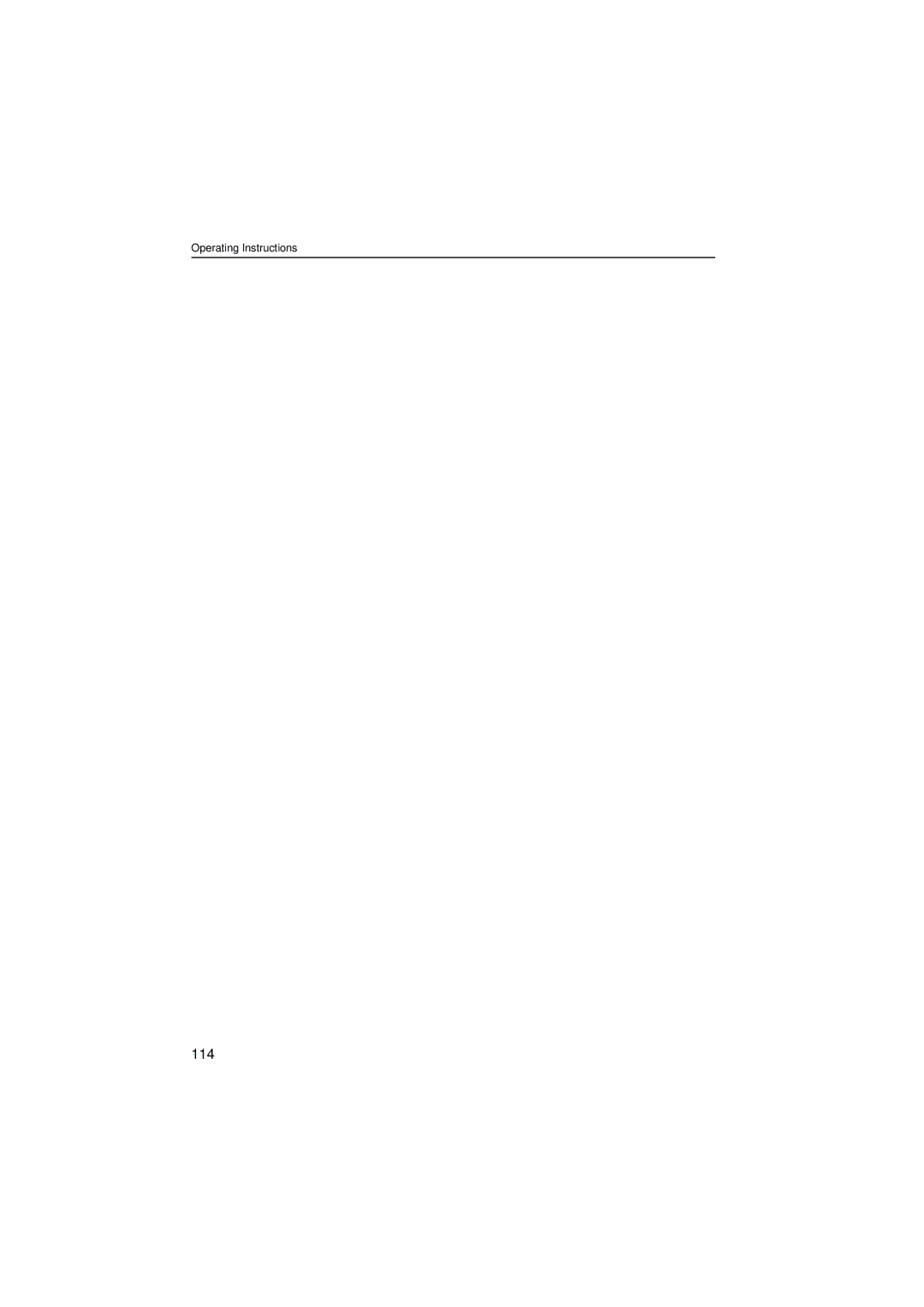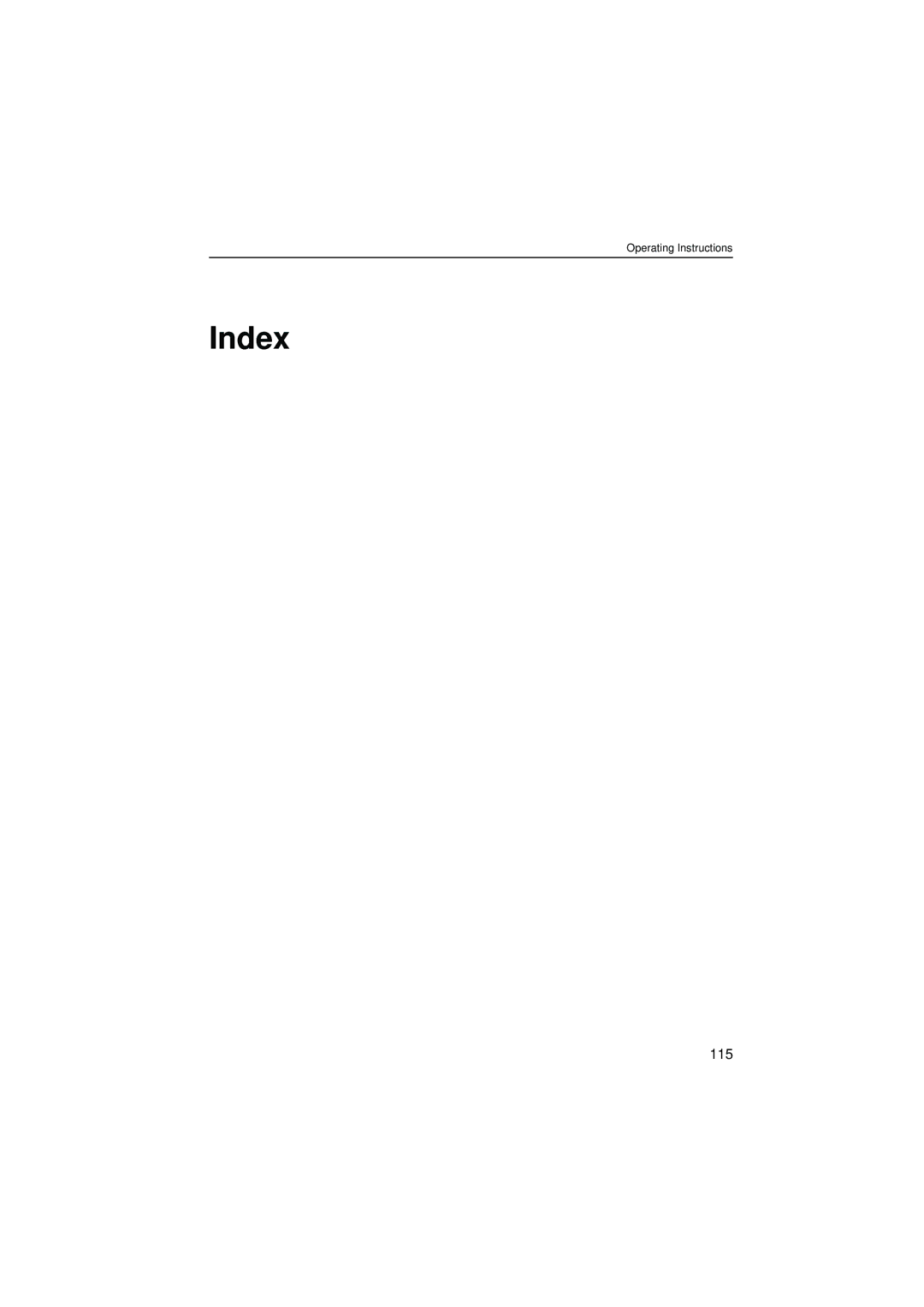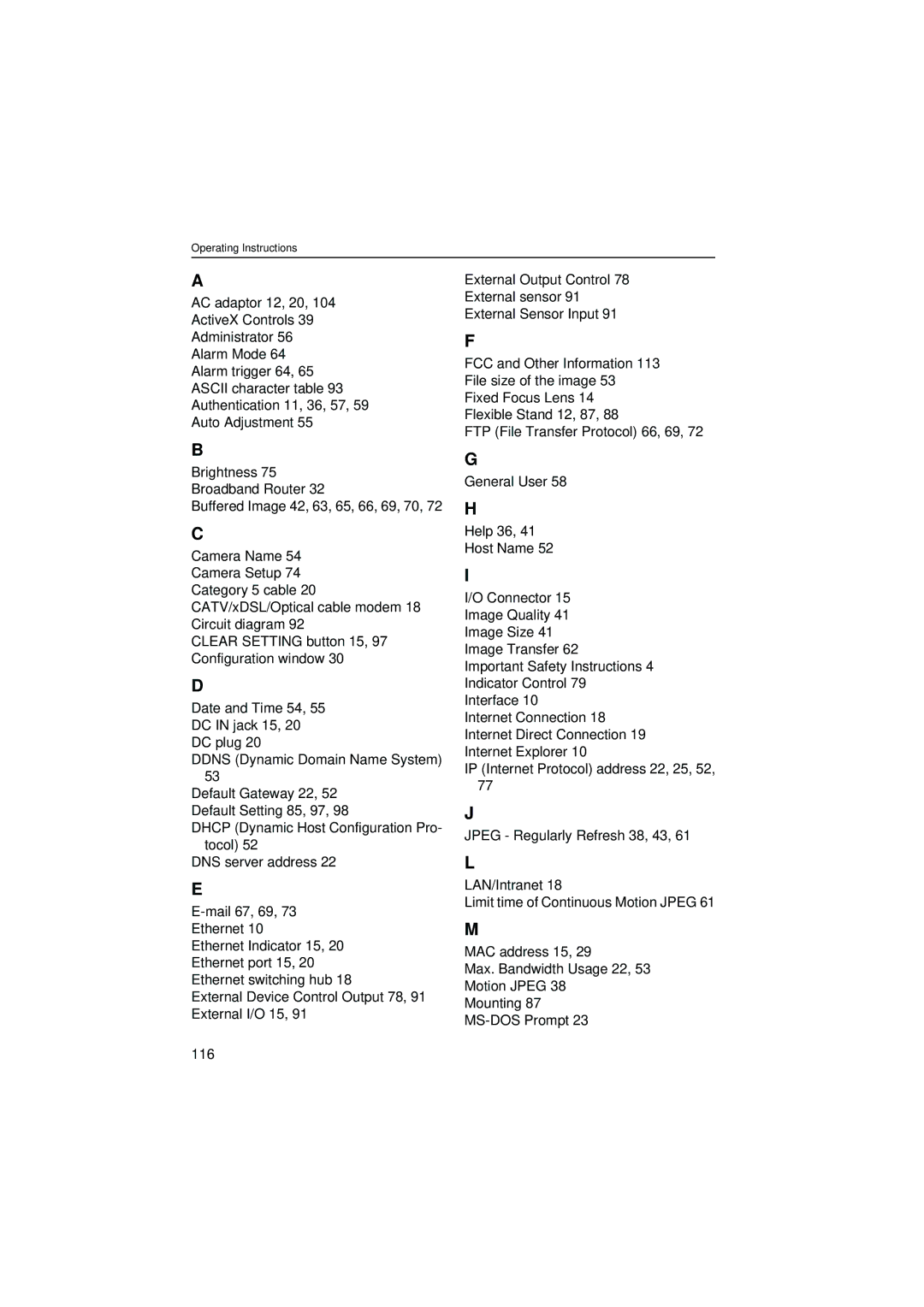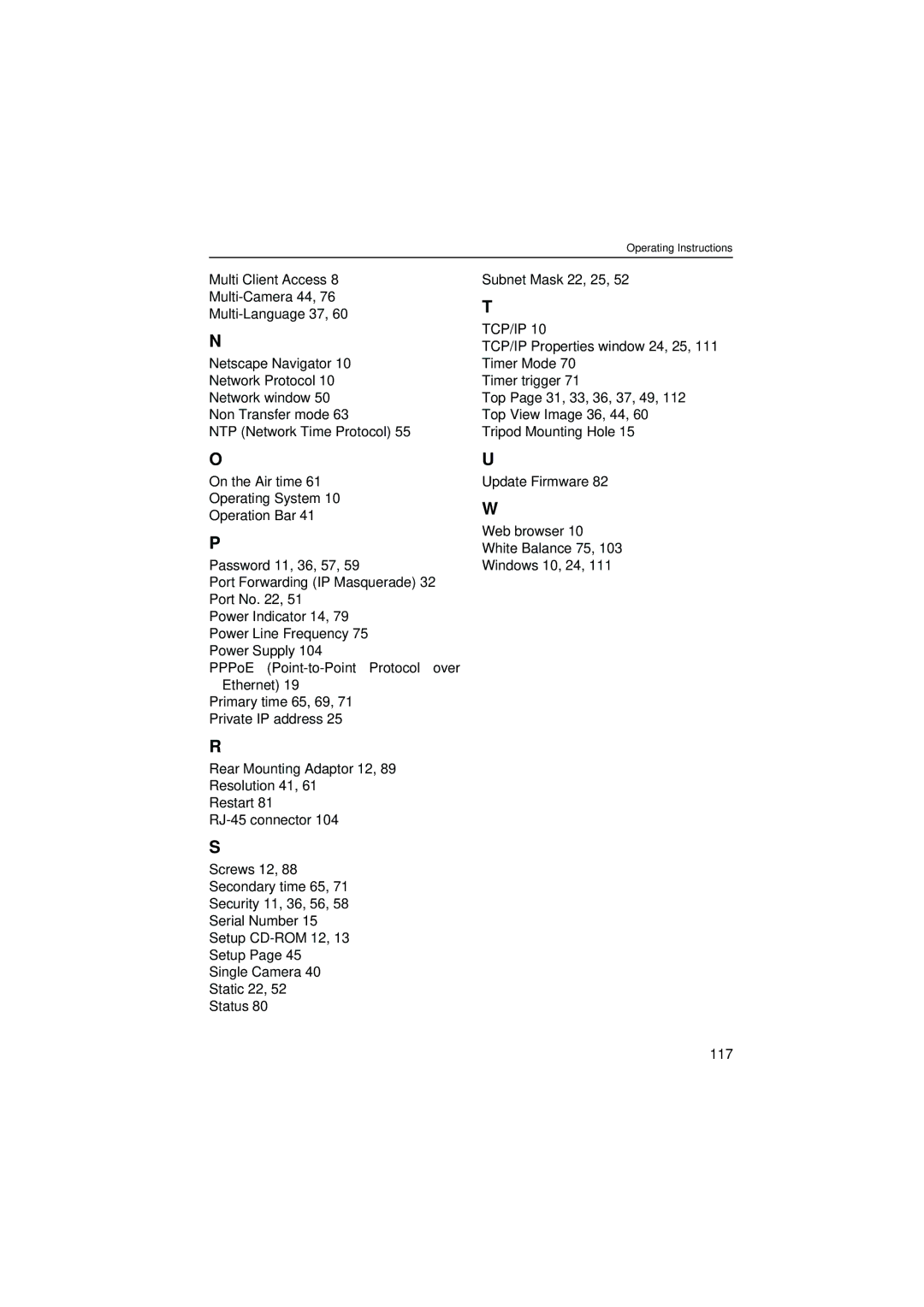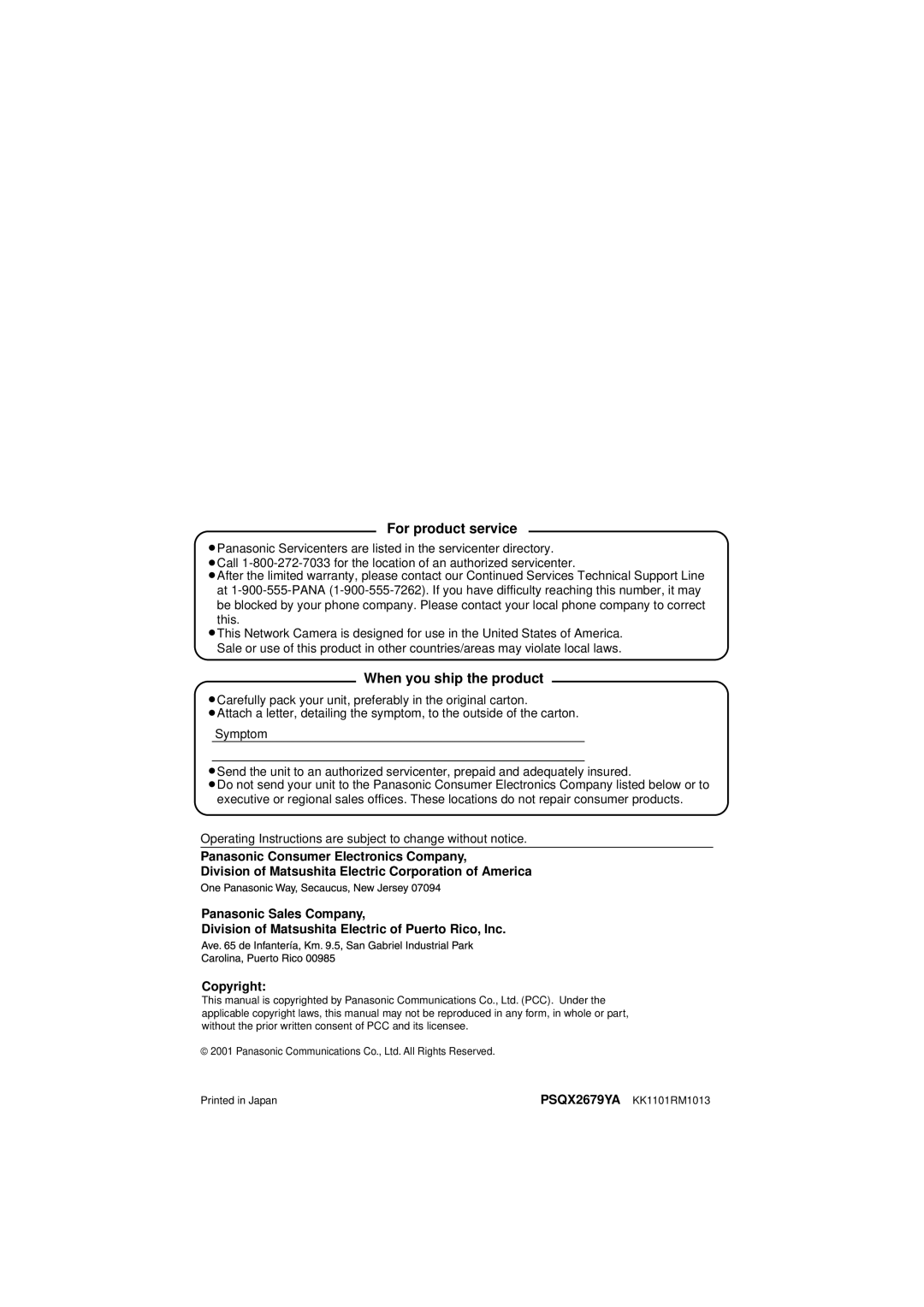Operating Instructions
5.1Network Camera Reset Procedure—Default Settings
If the user forgets settings or passwords, Network Camera can be easily reset to the default settings. The CLEAR SETTING button initializes all the parameters except Date and Time setting.
With power on, press the CLEAR SETTING button for about one second.
CLEAR SETTING button (Press the button with a pointed object)
Note
When pressing the CLEAR SETTING button, all buffered images are cleared.
[For assistance, please call: | 97 |