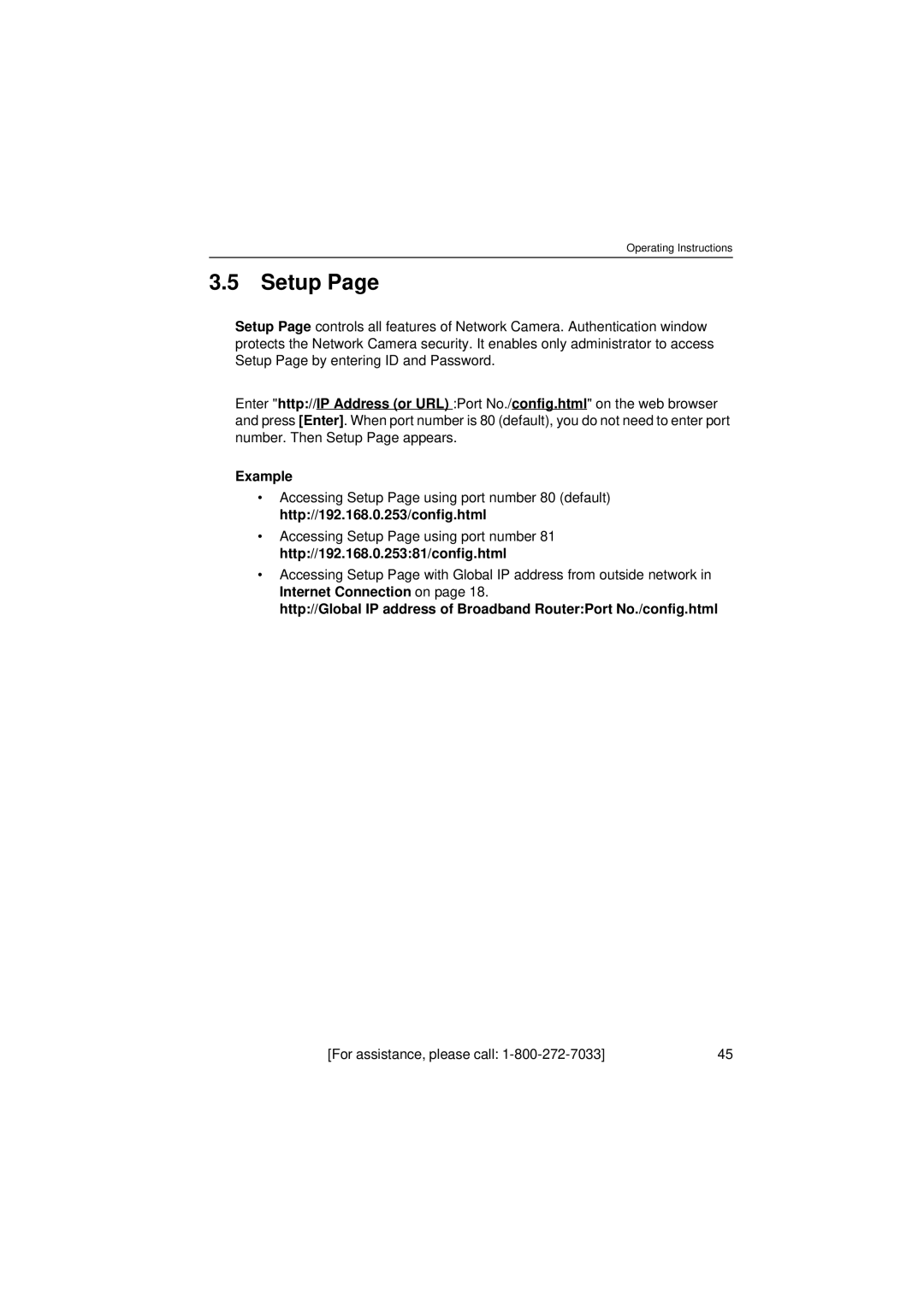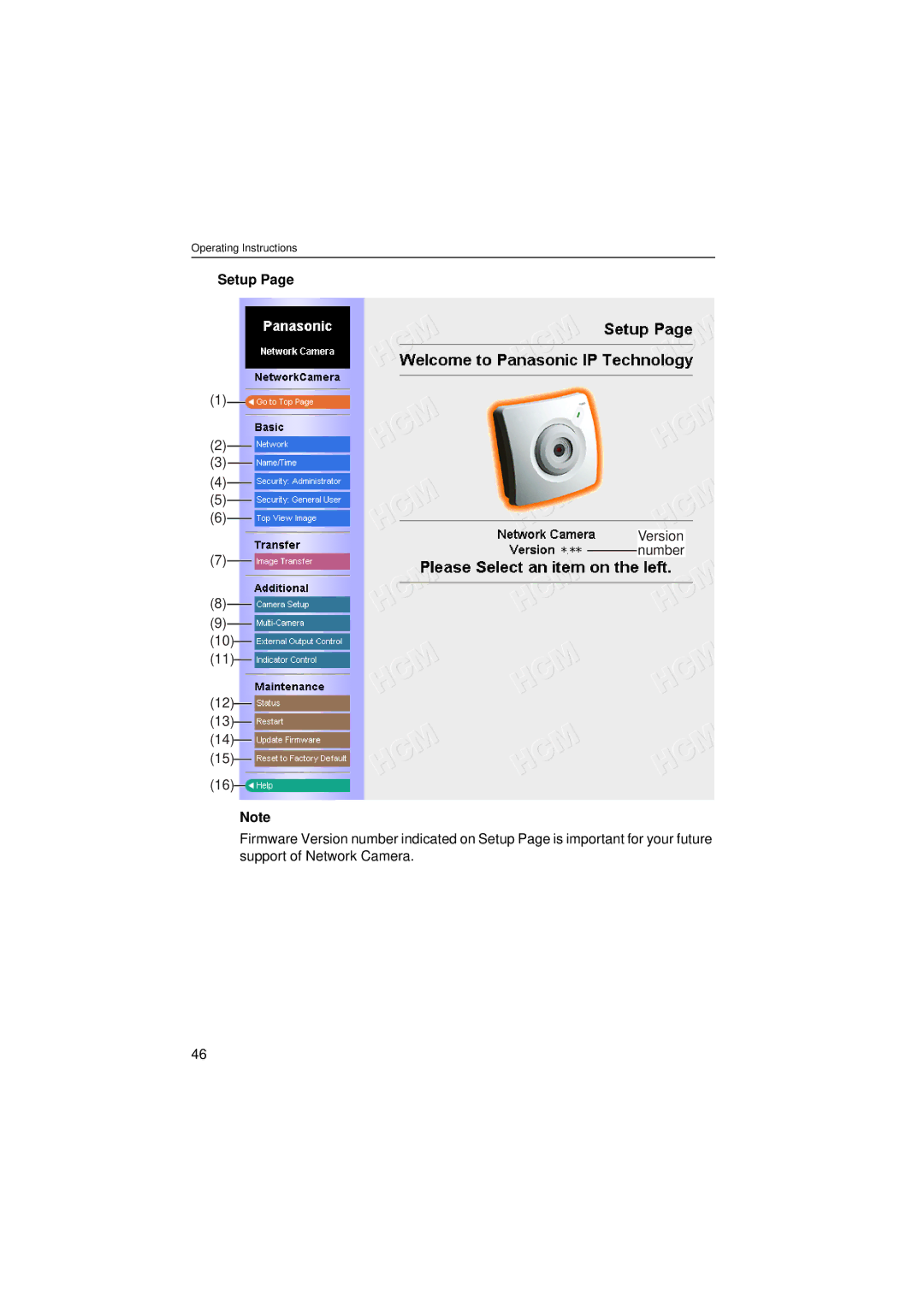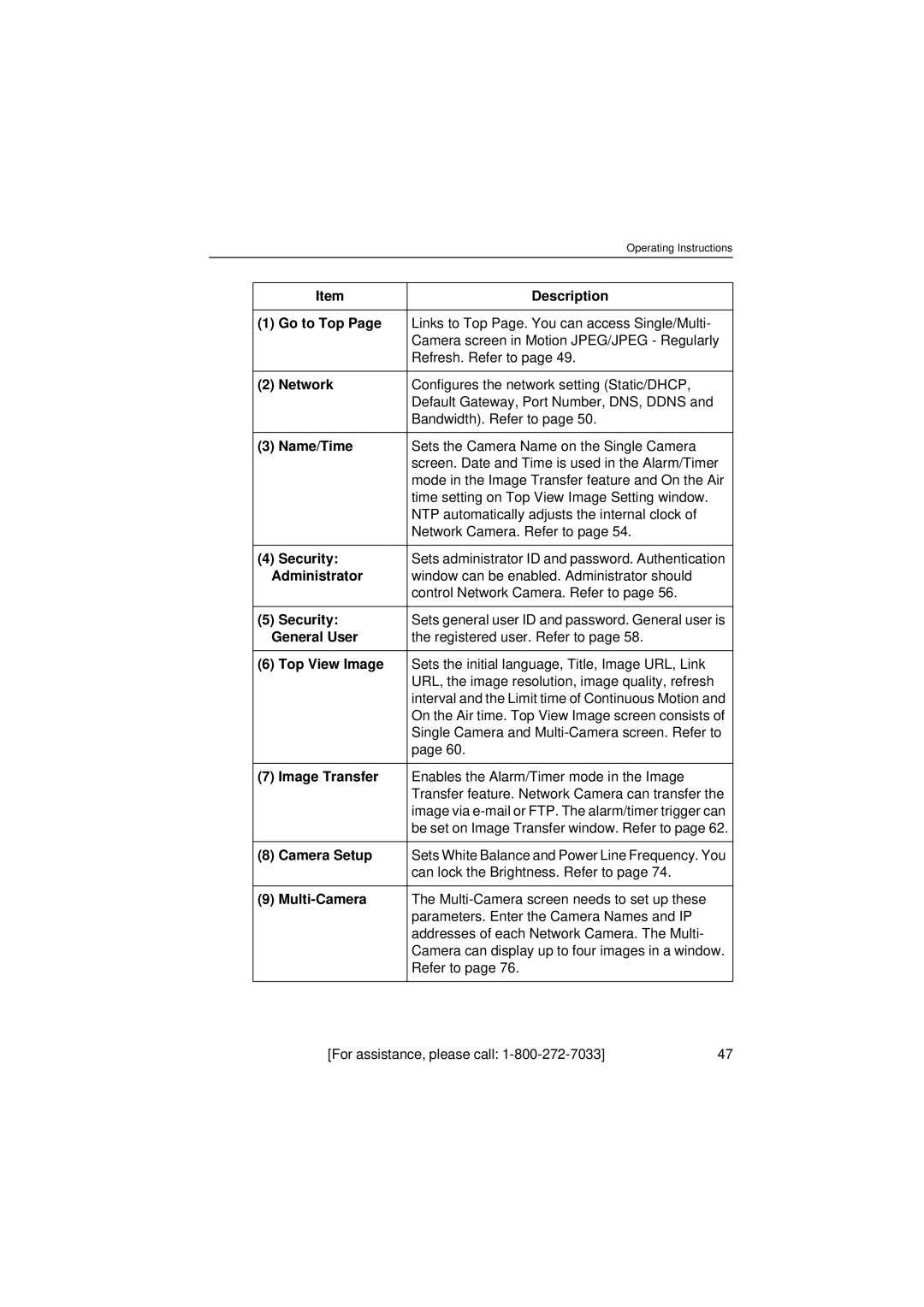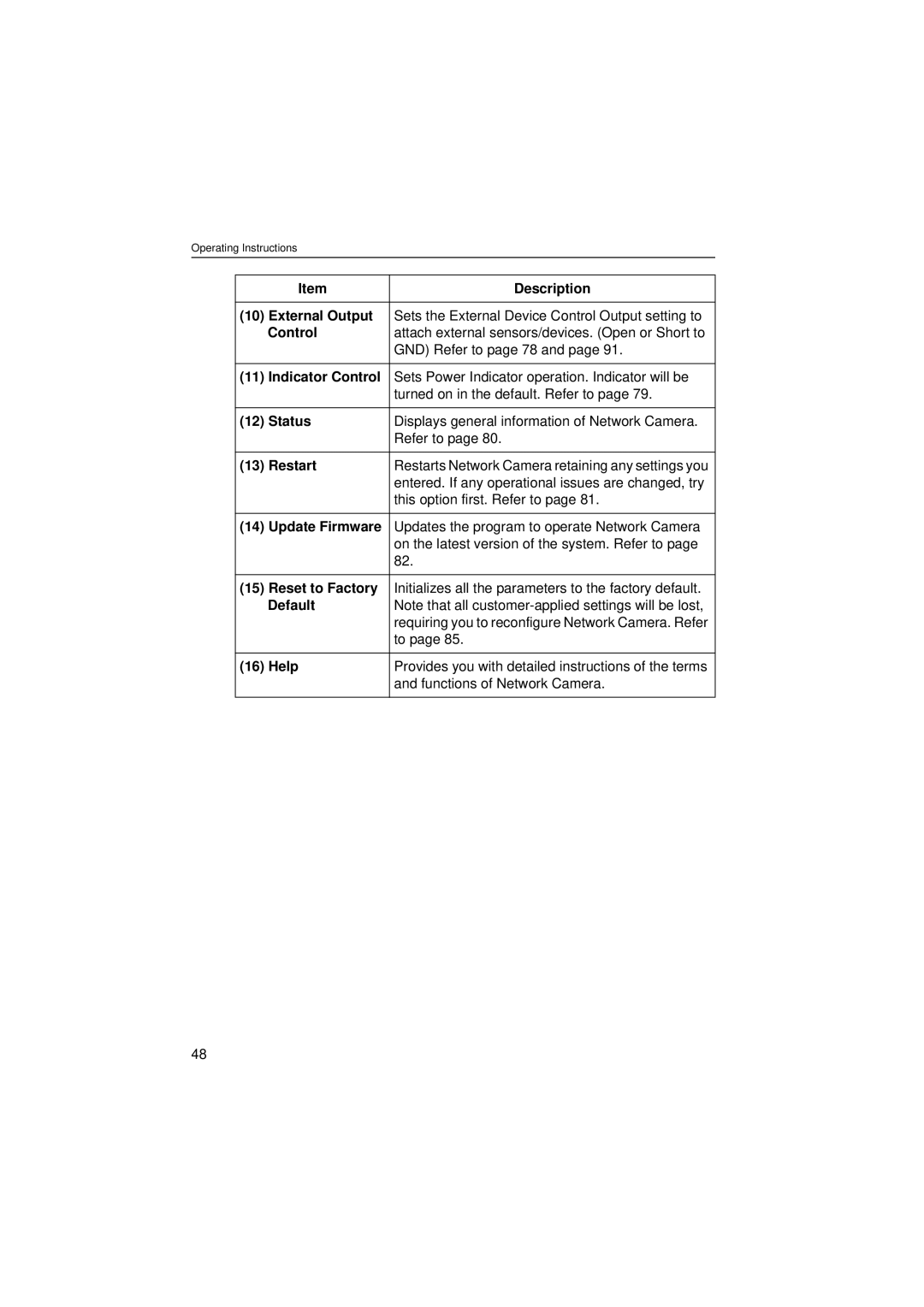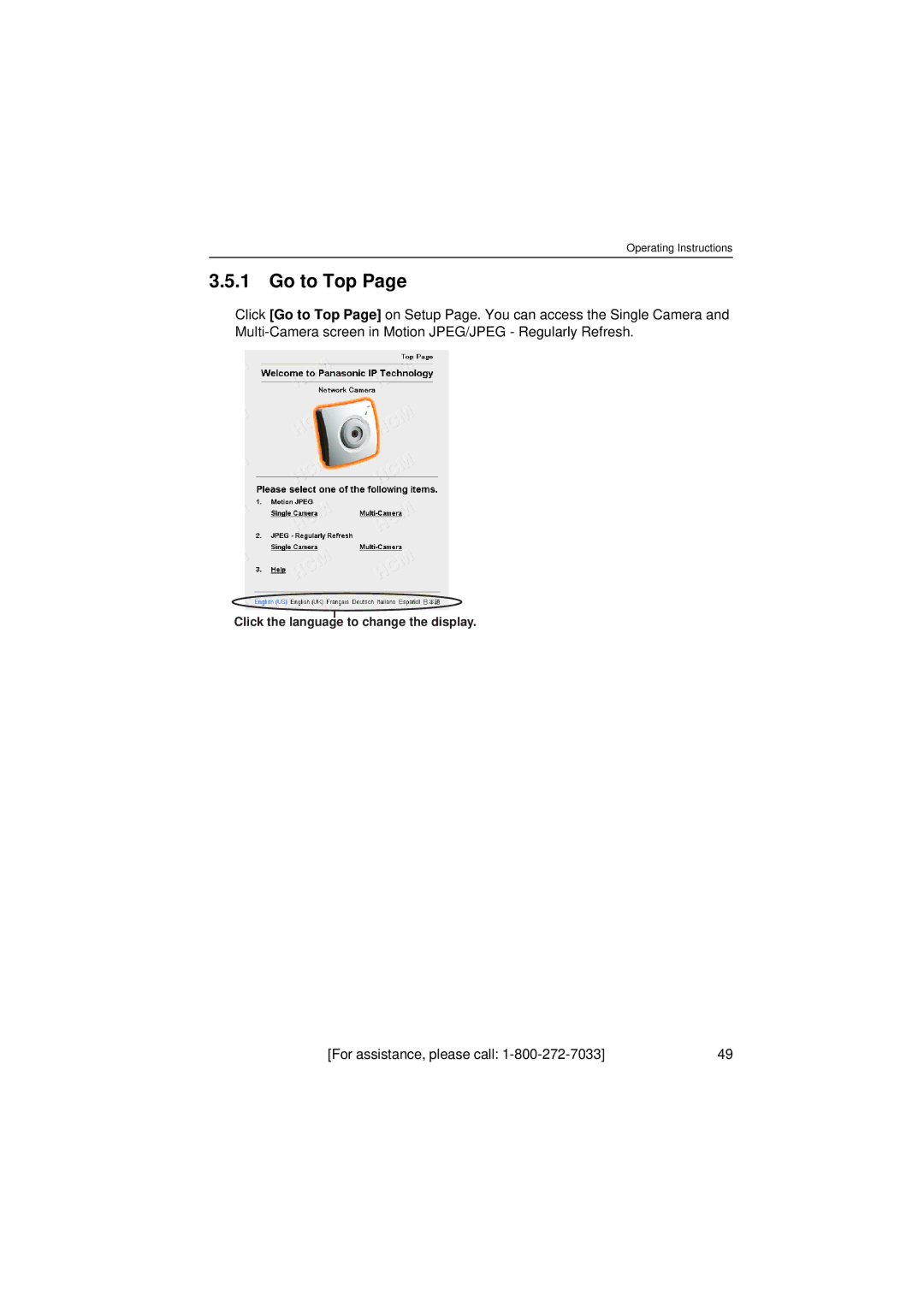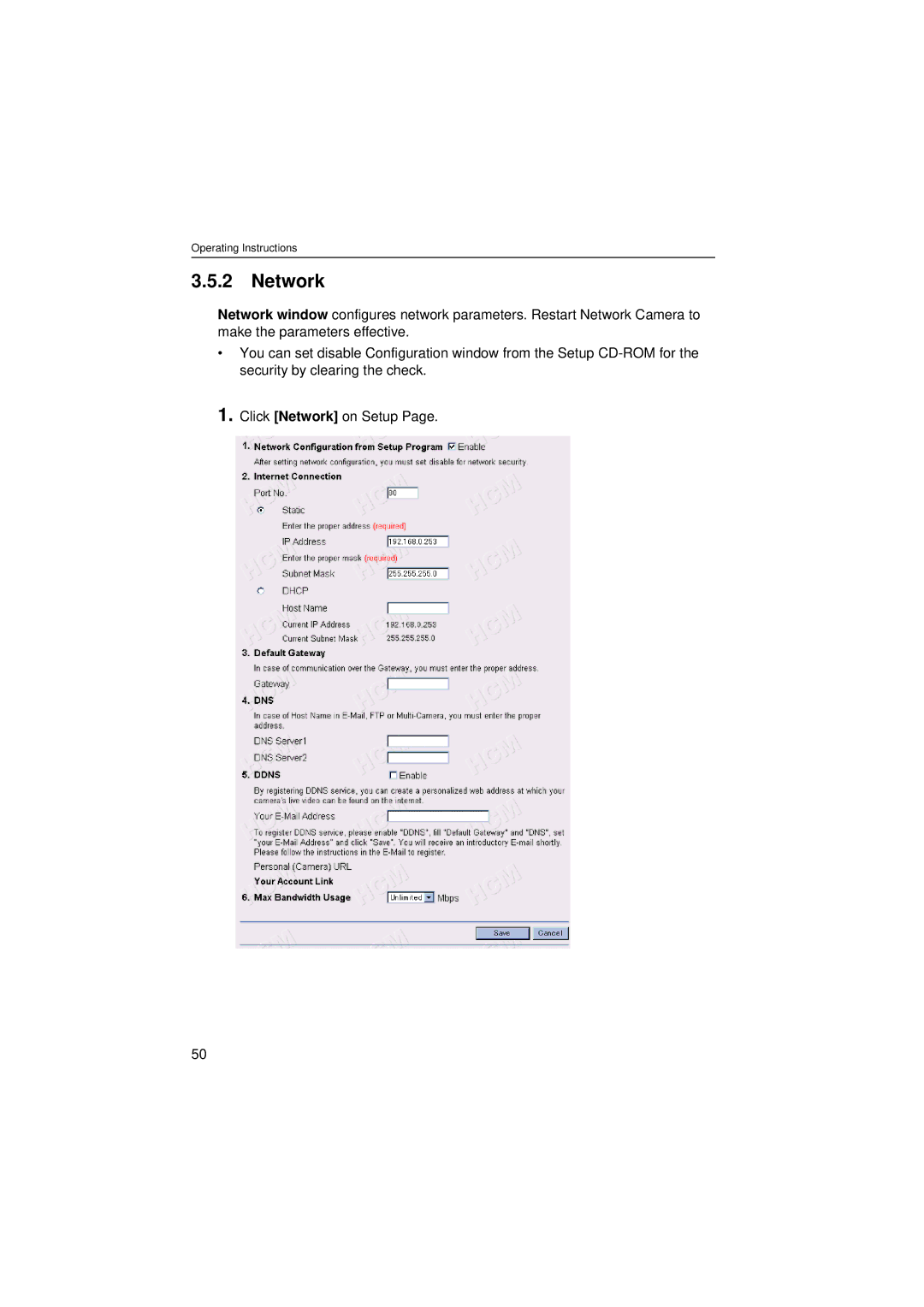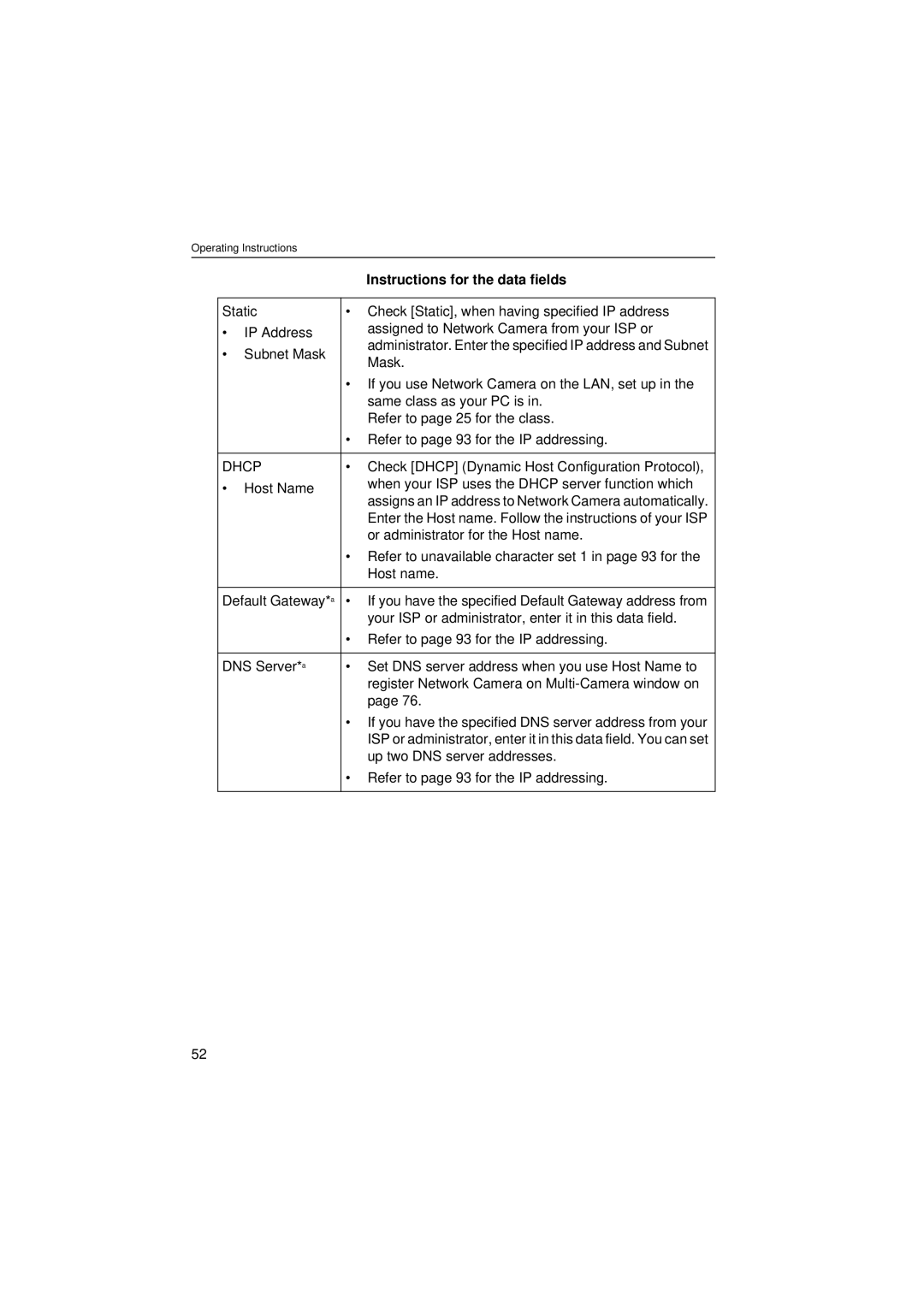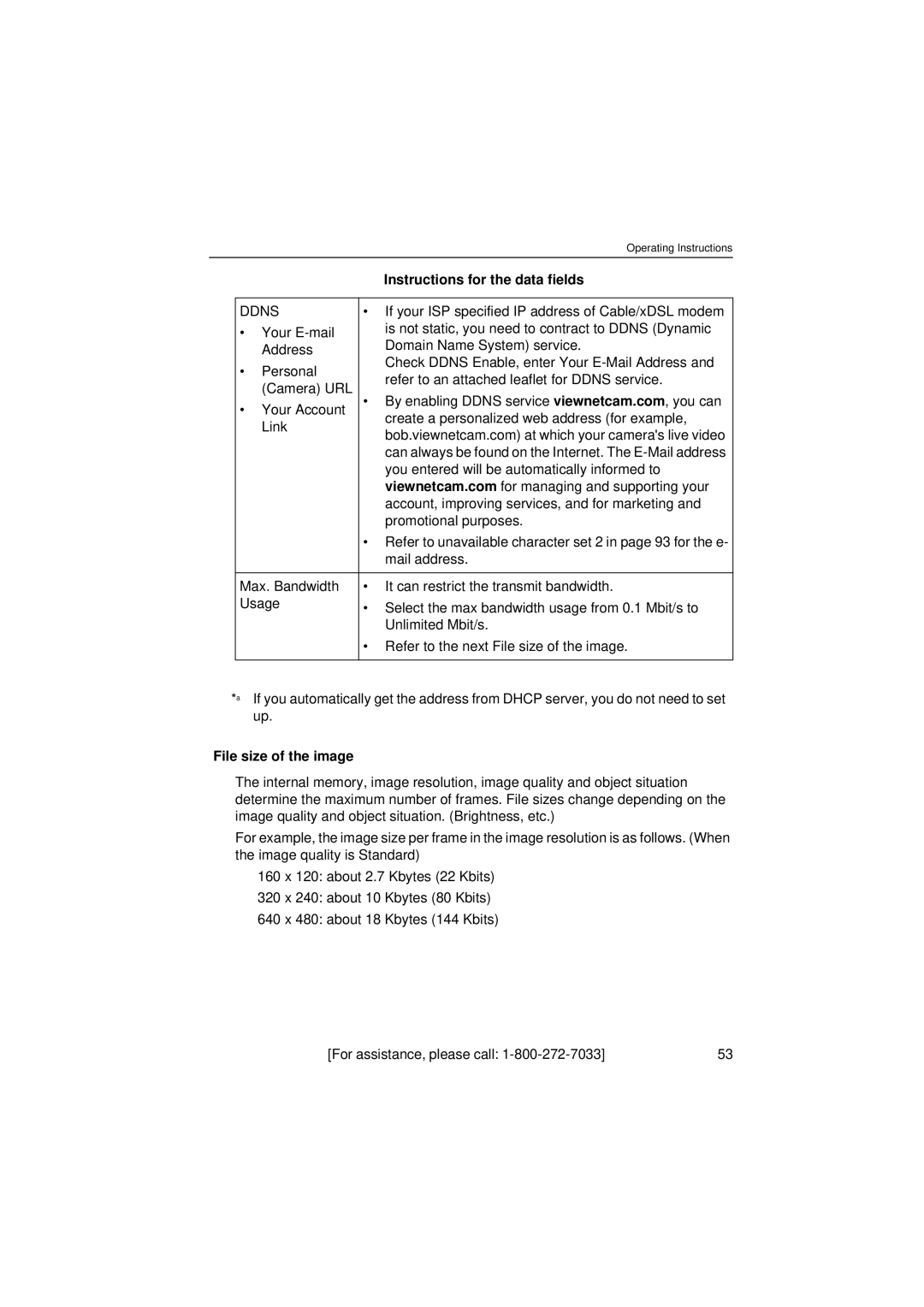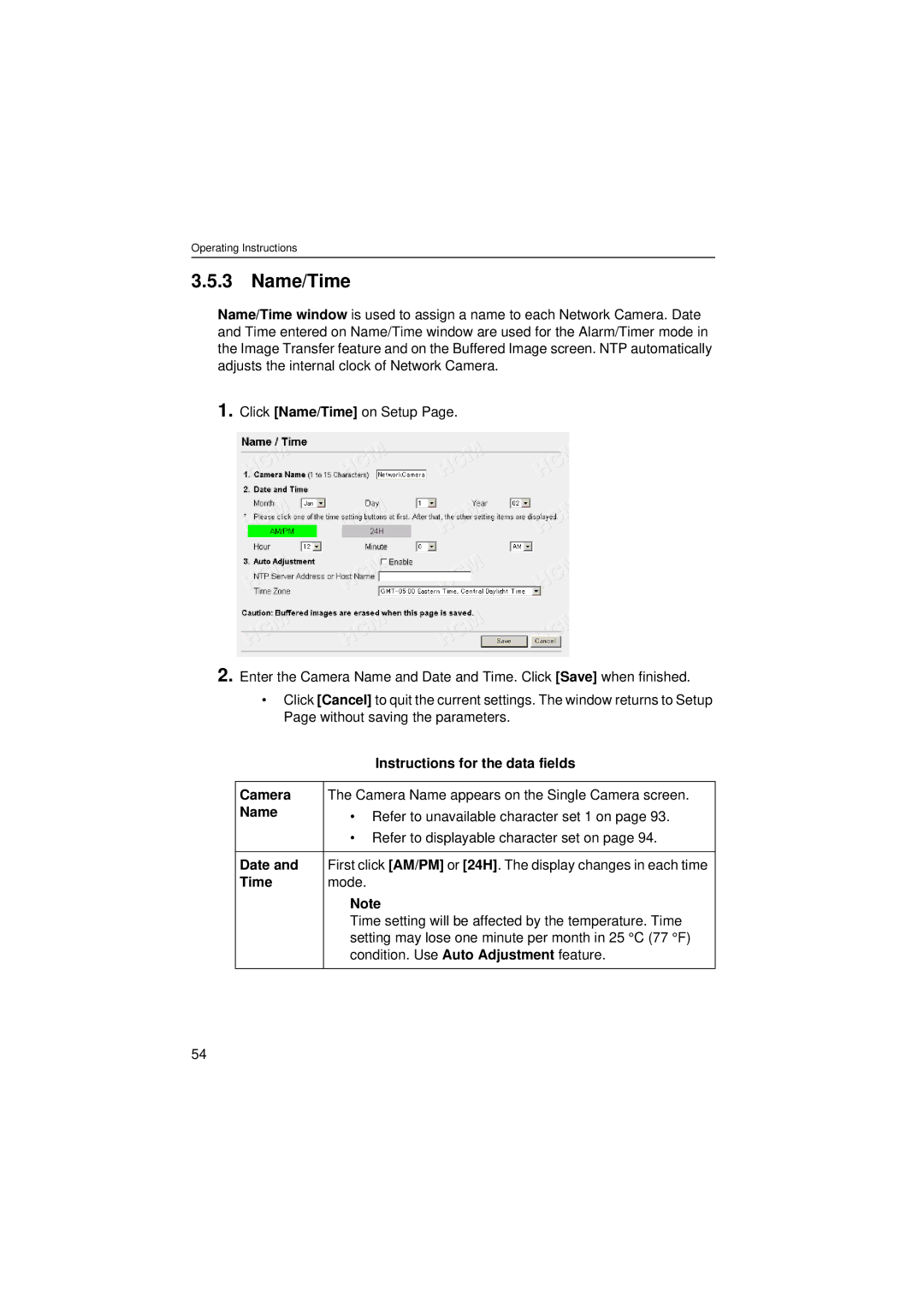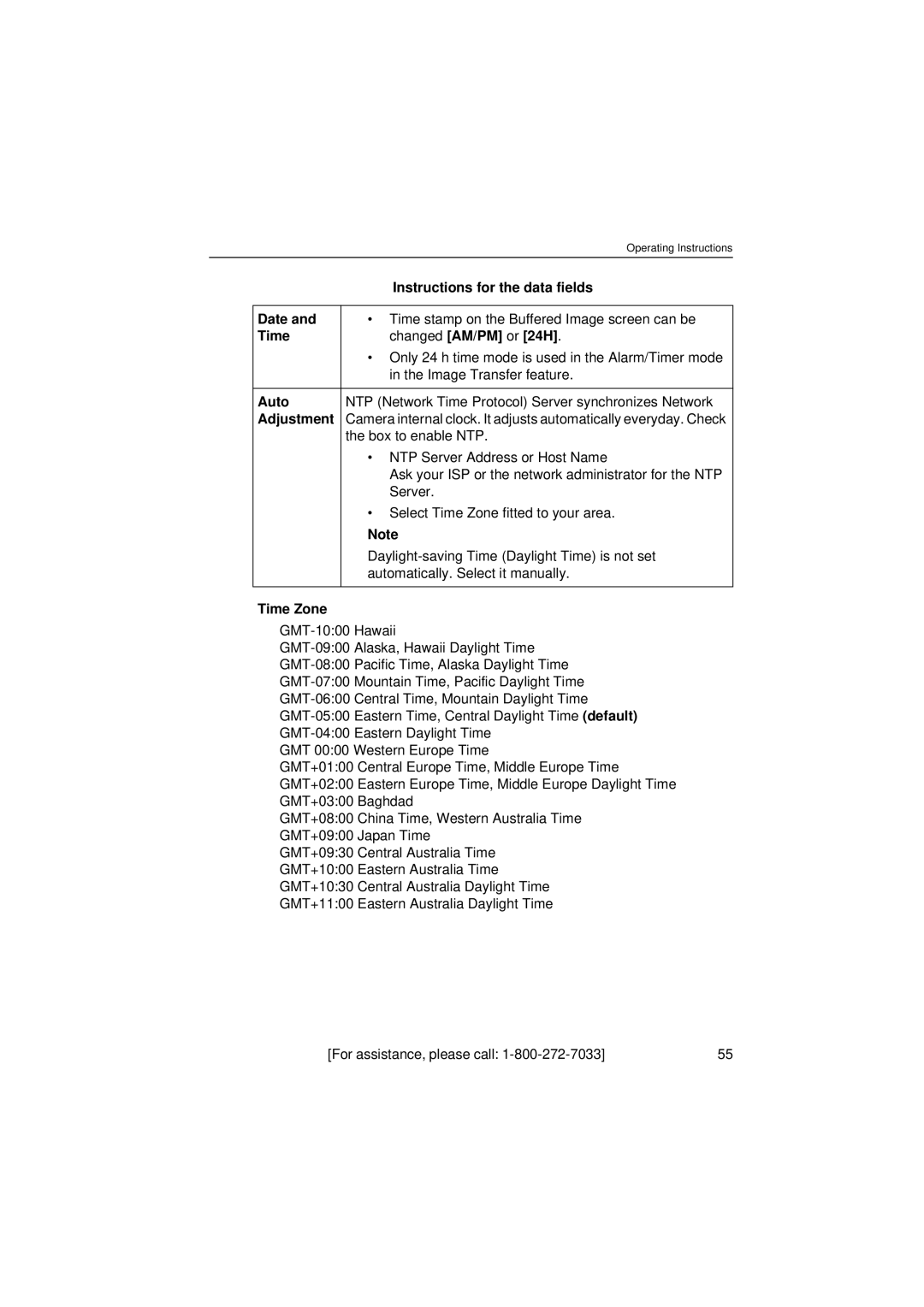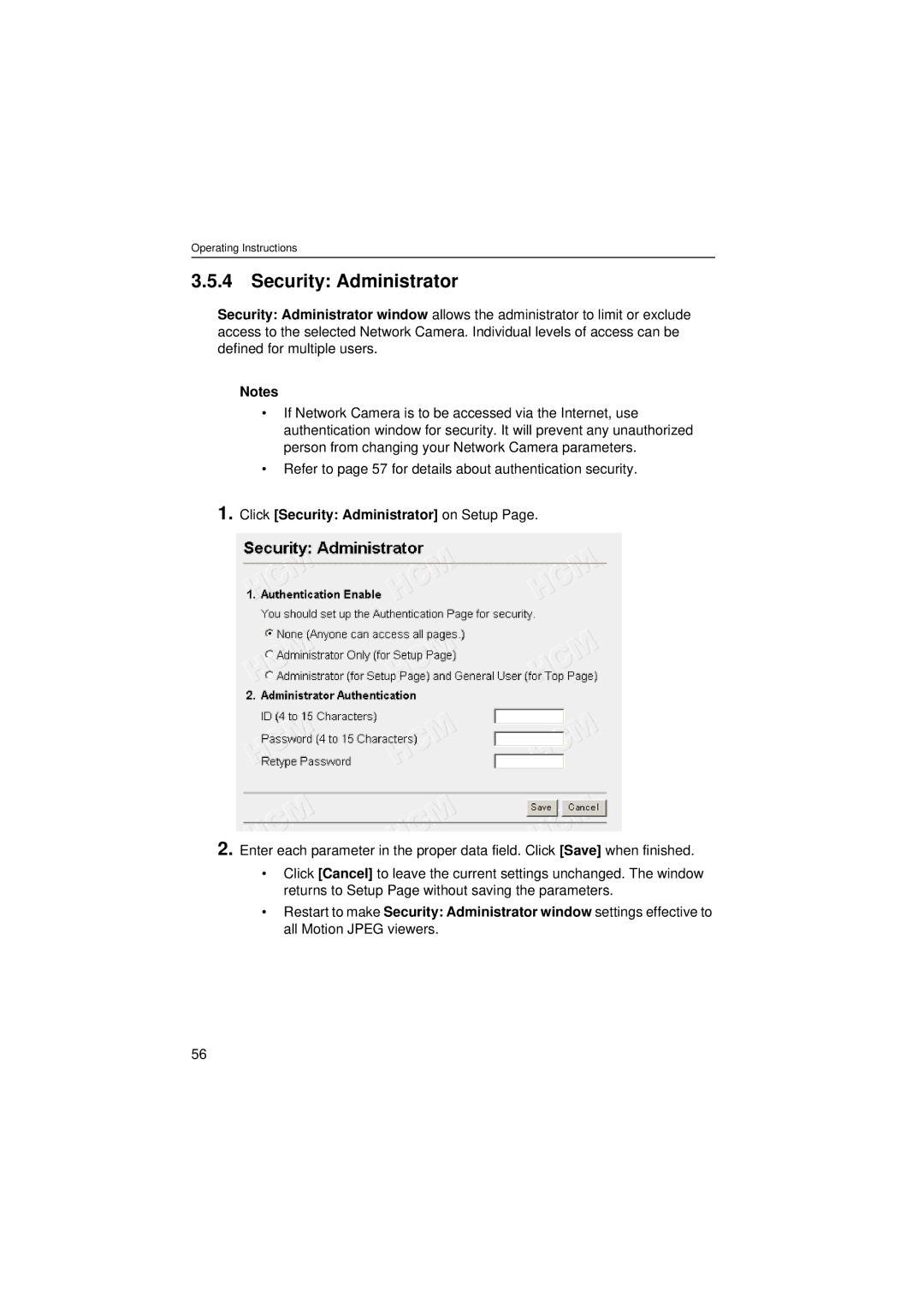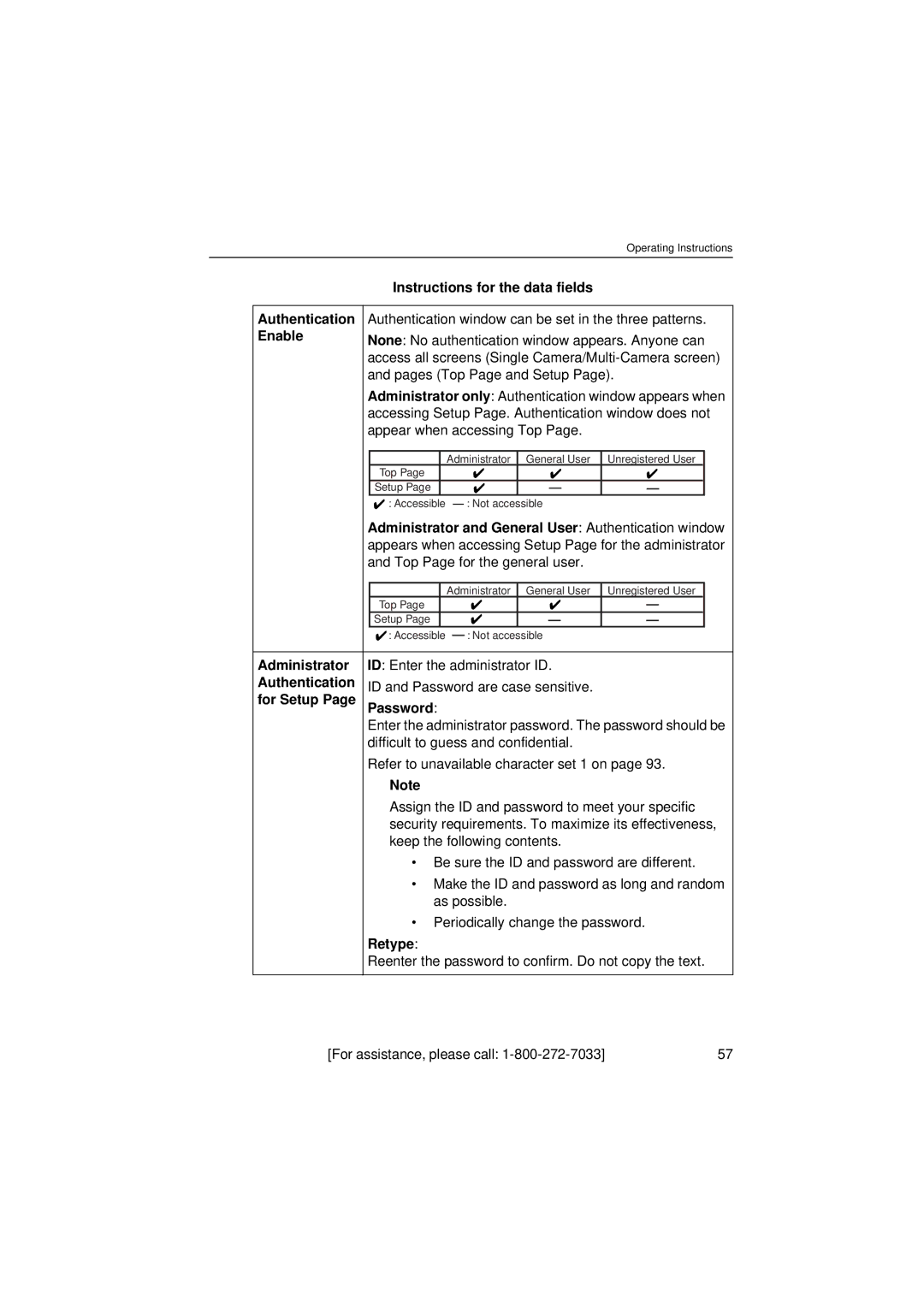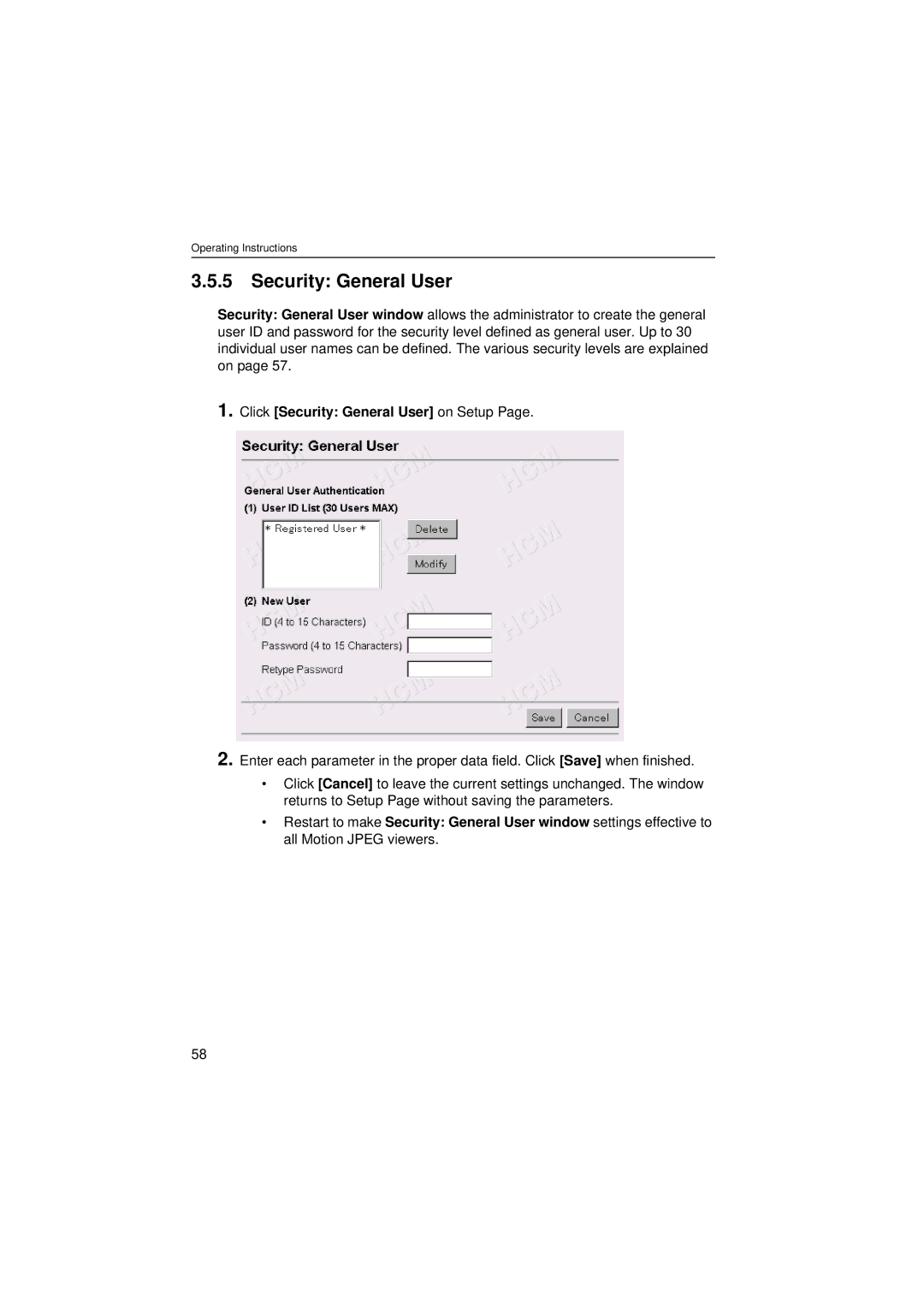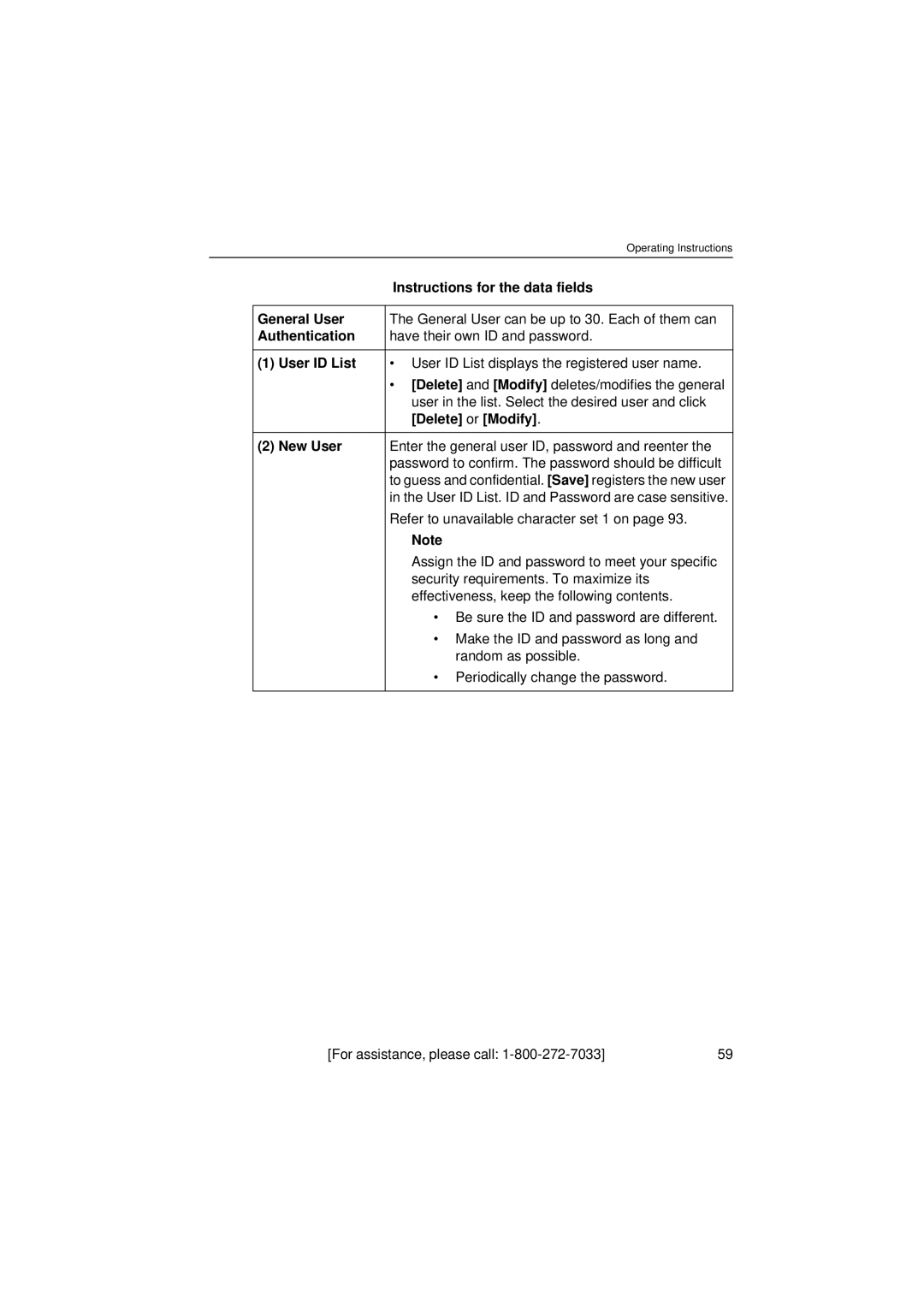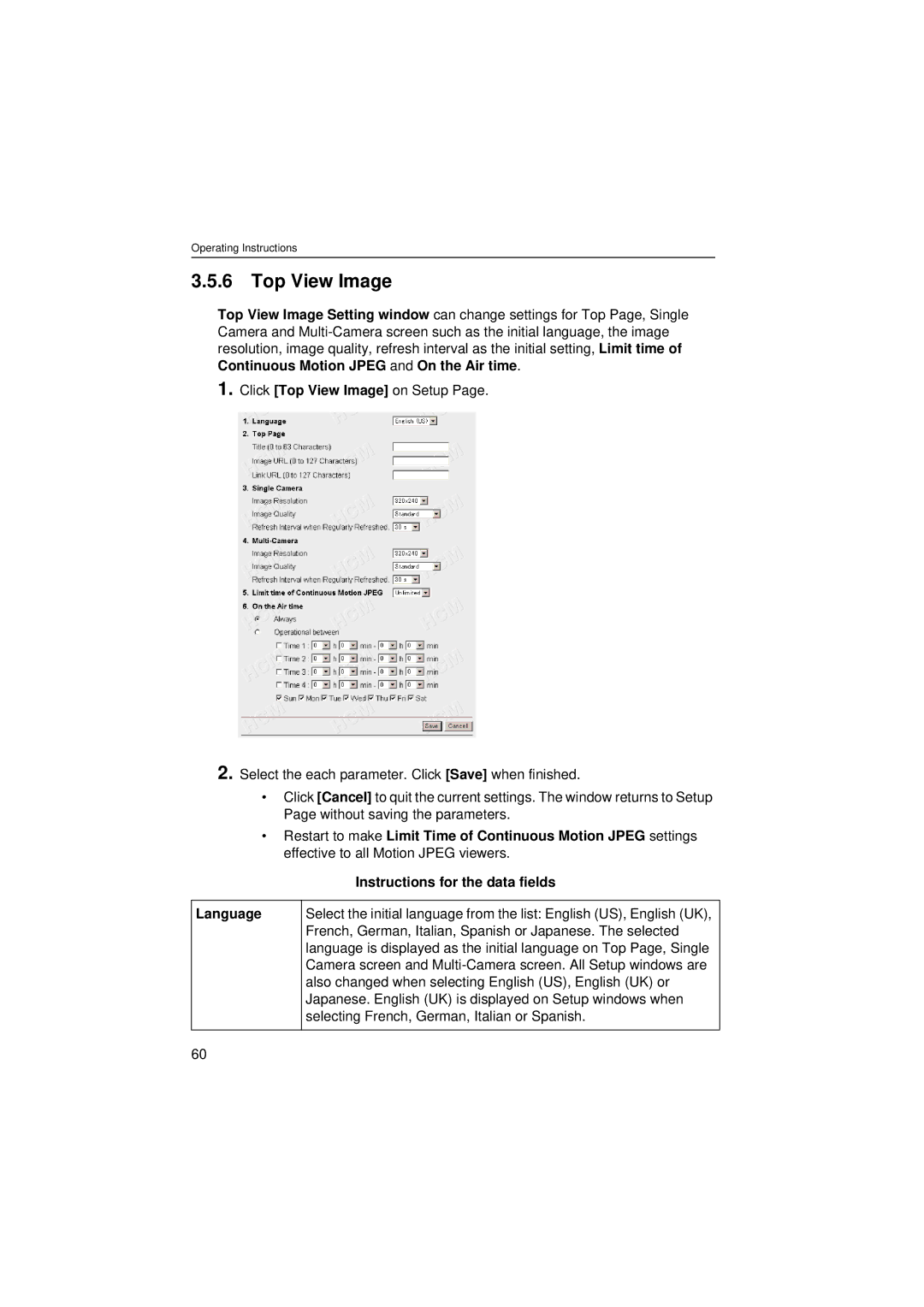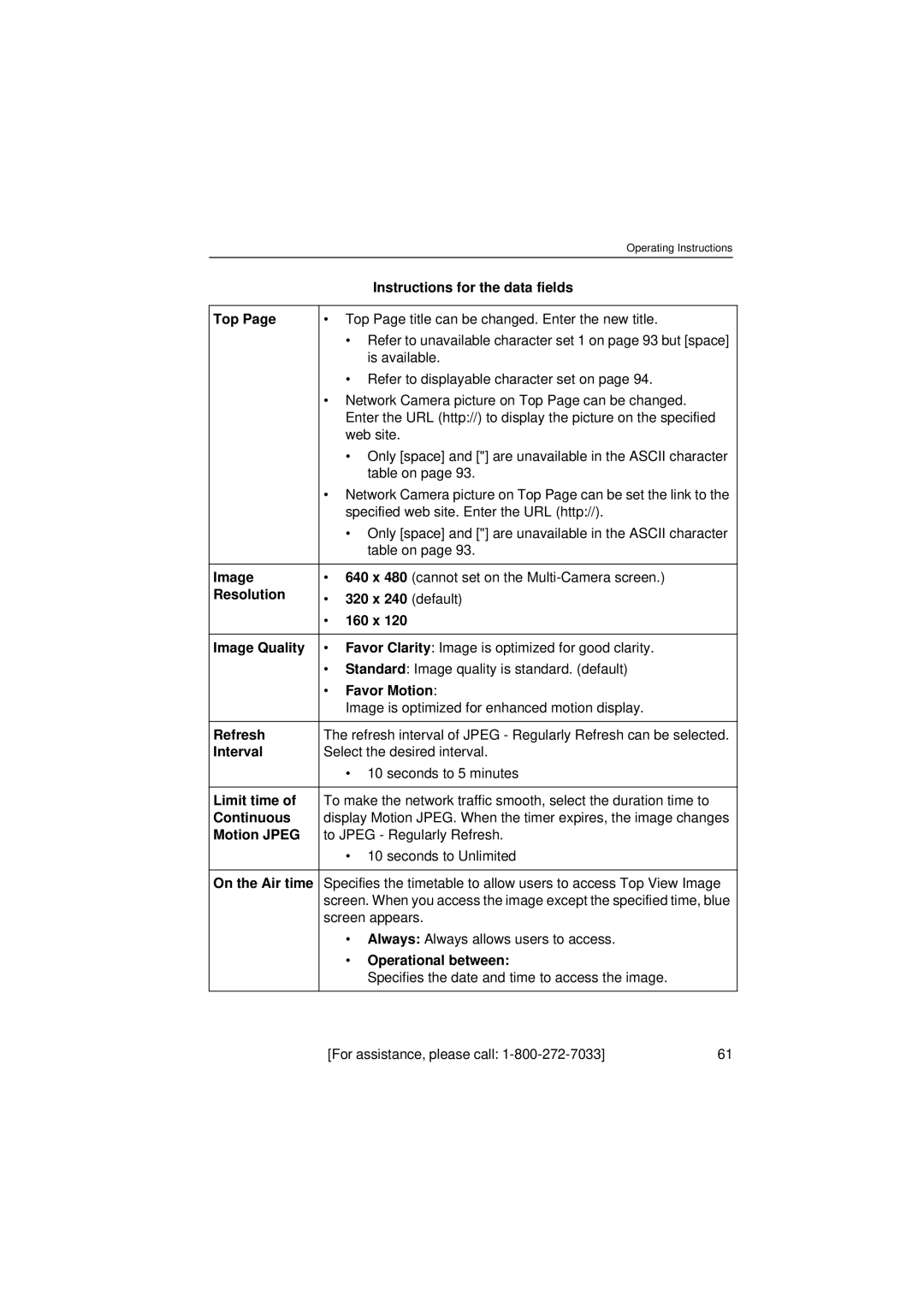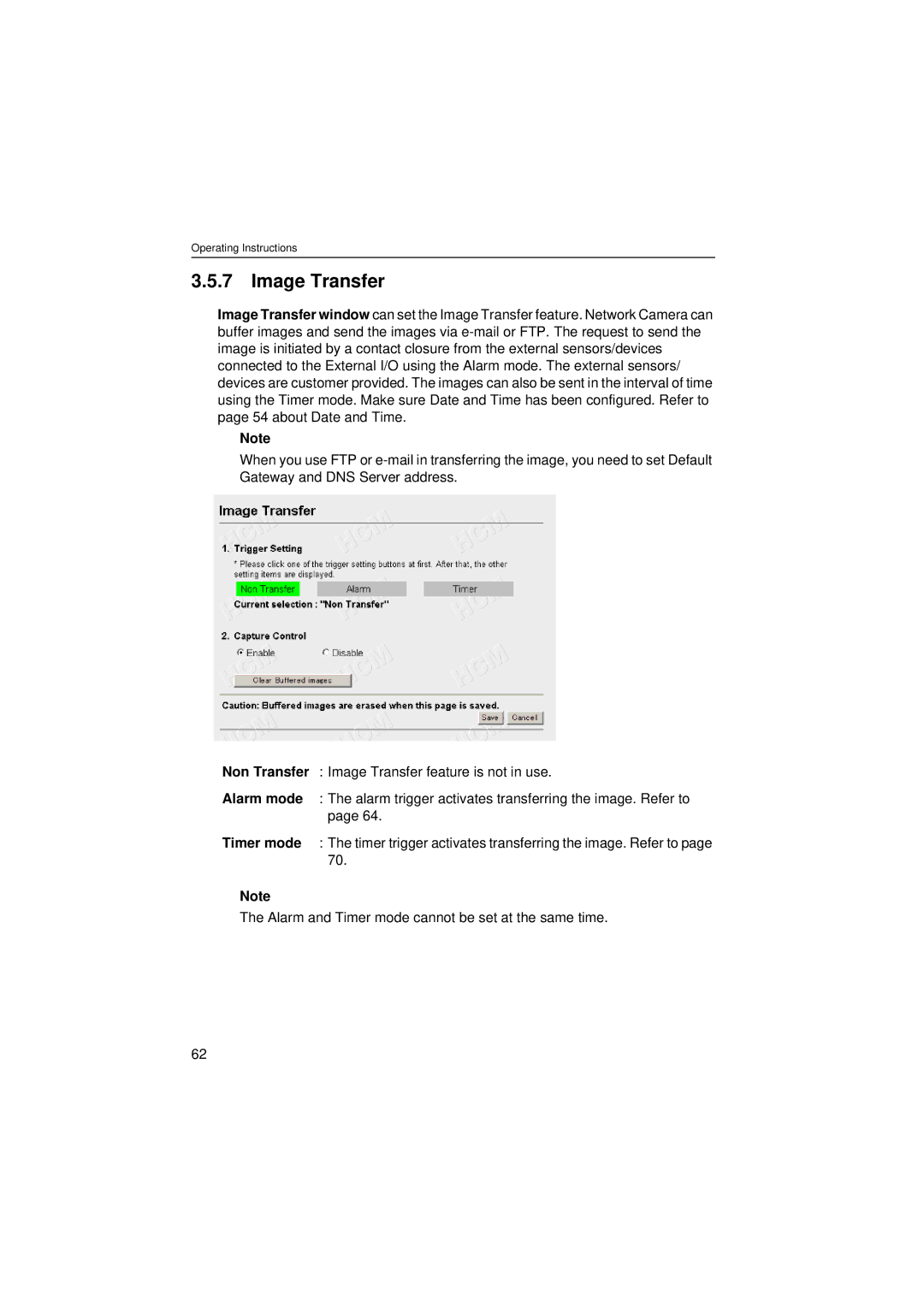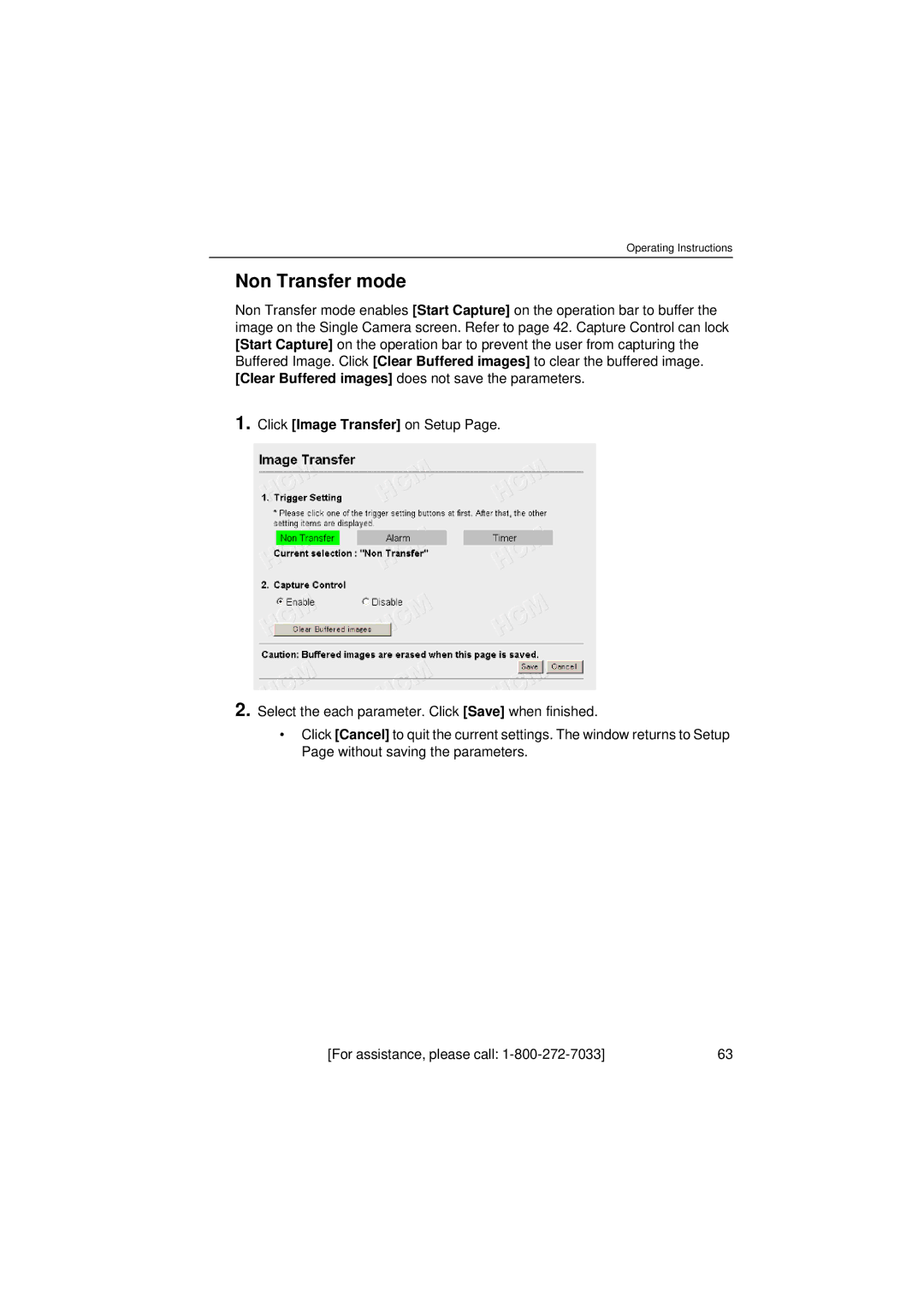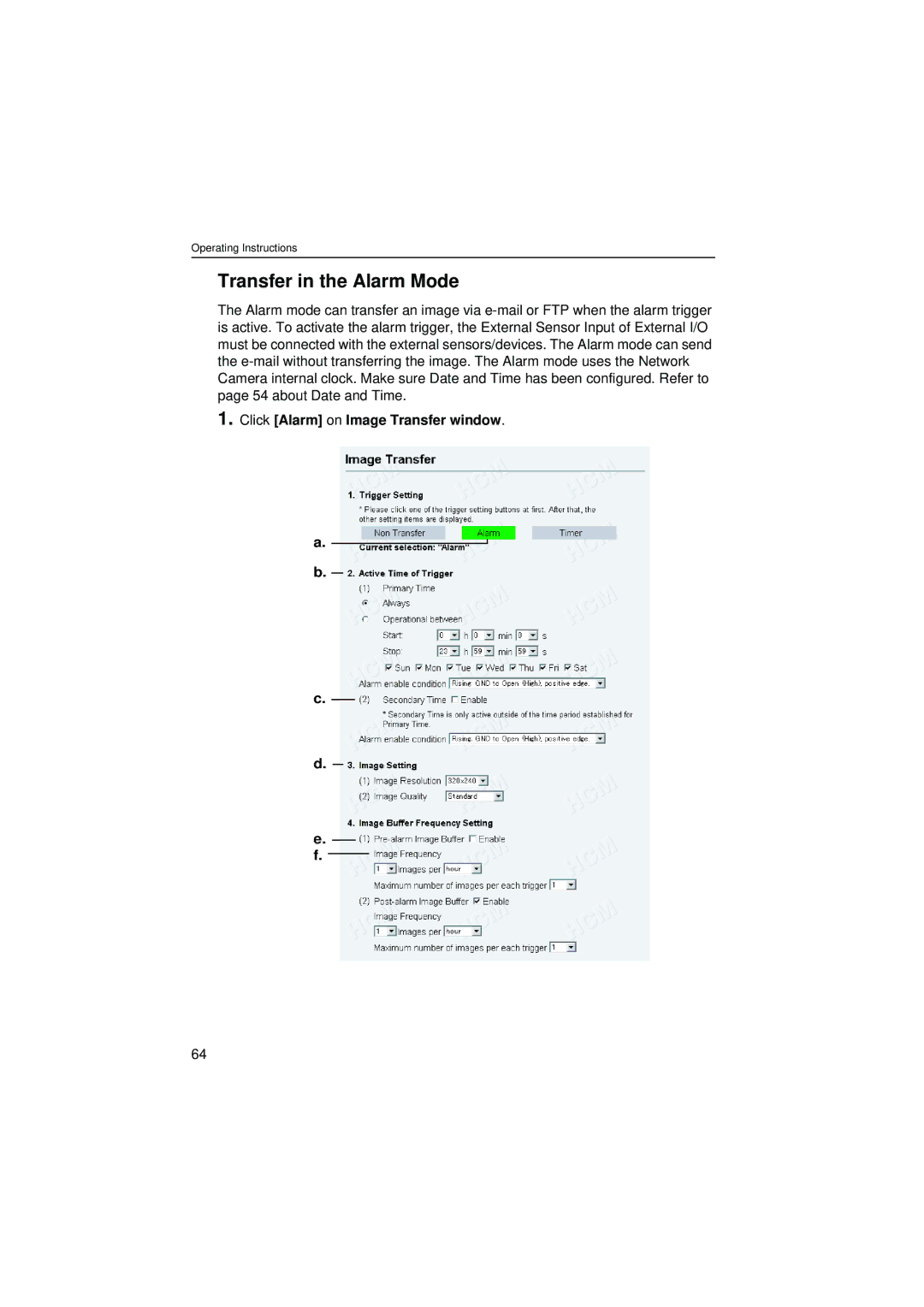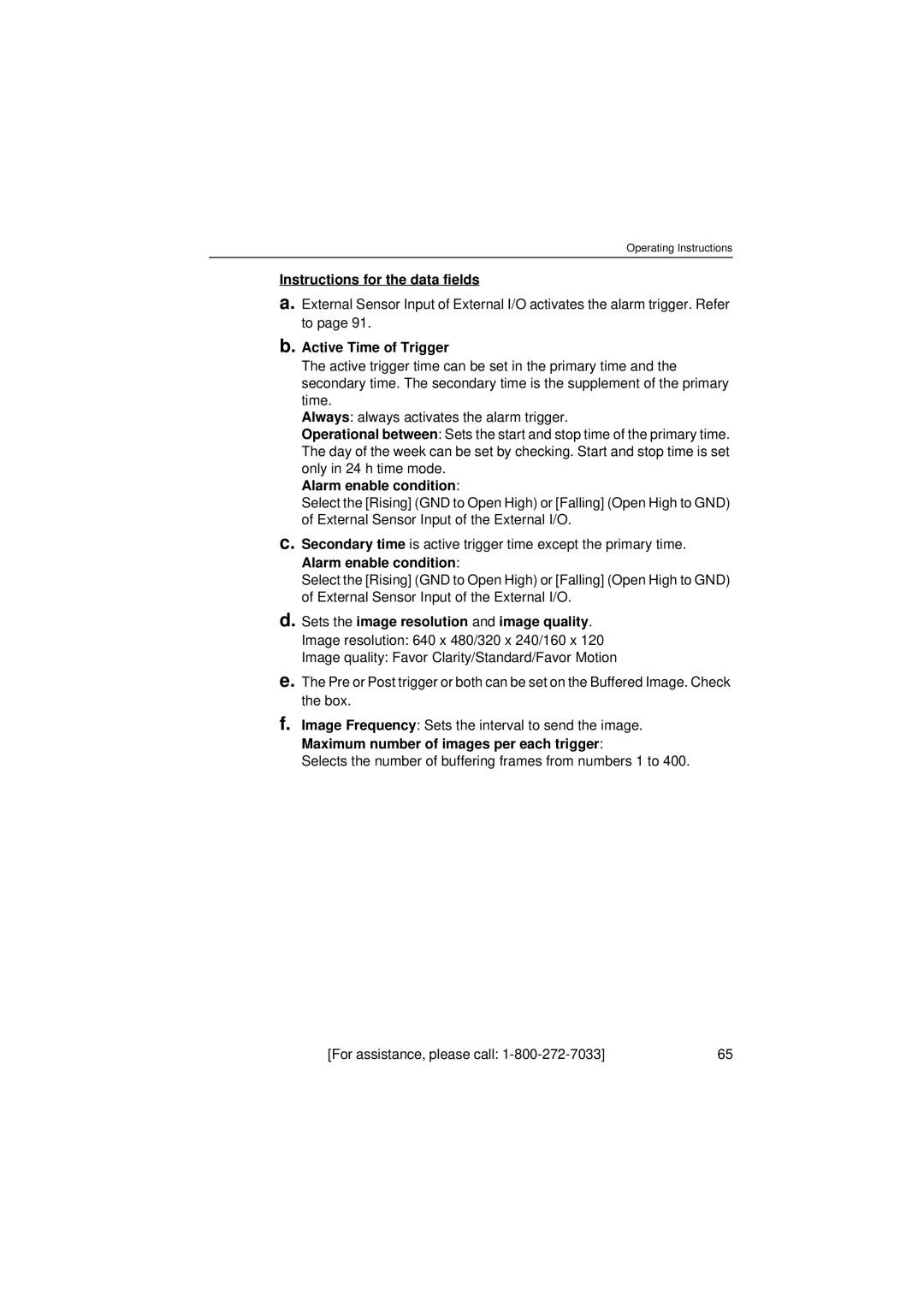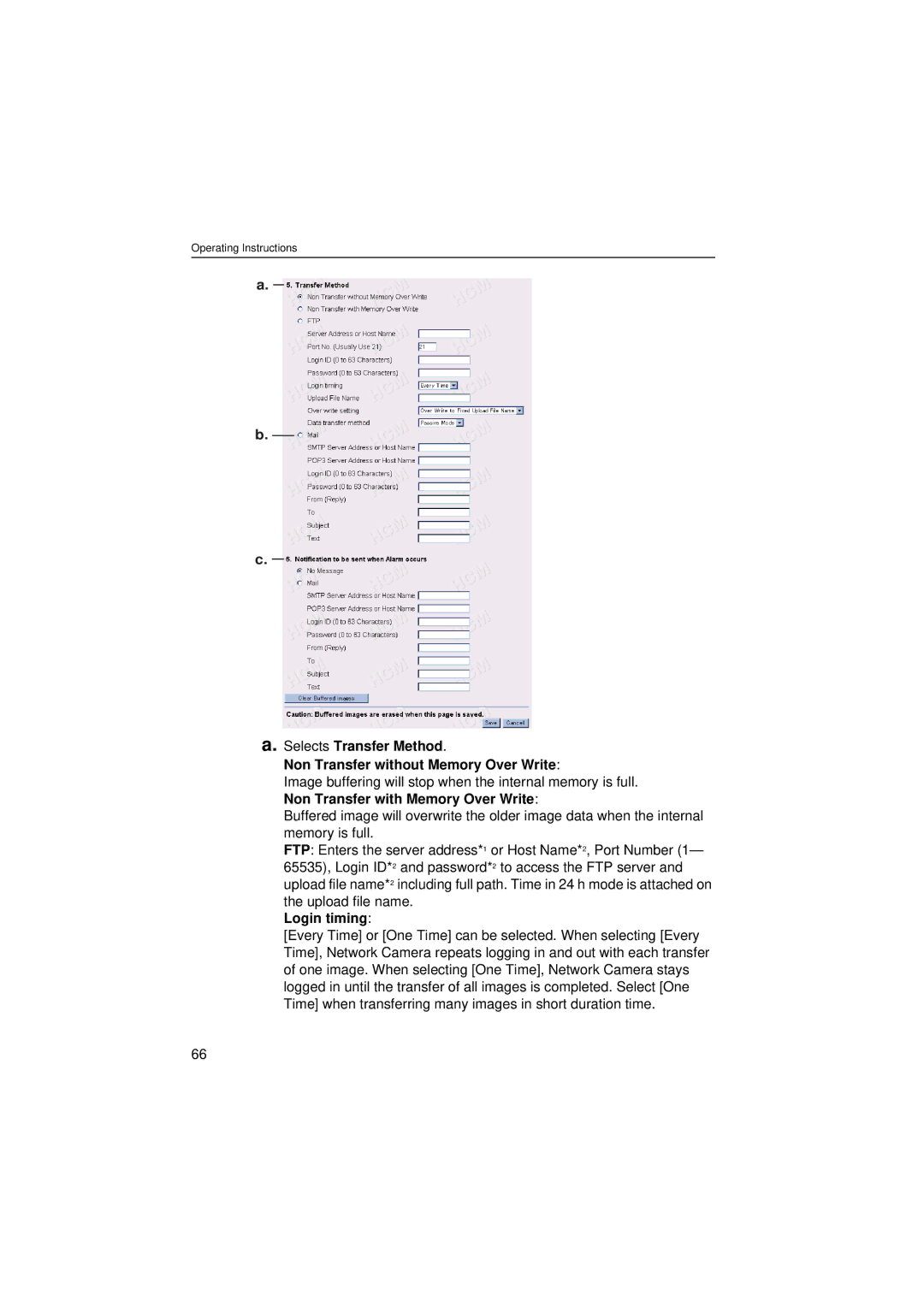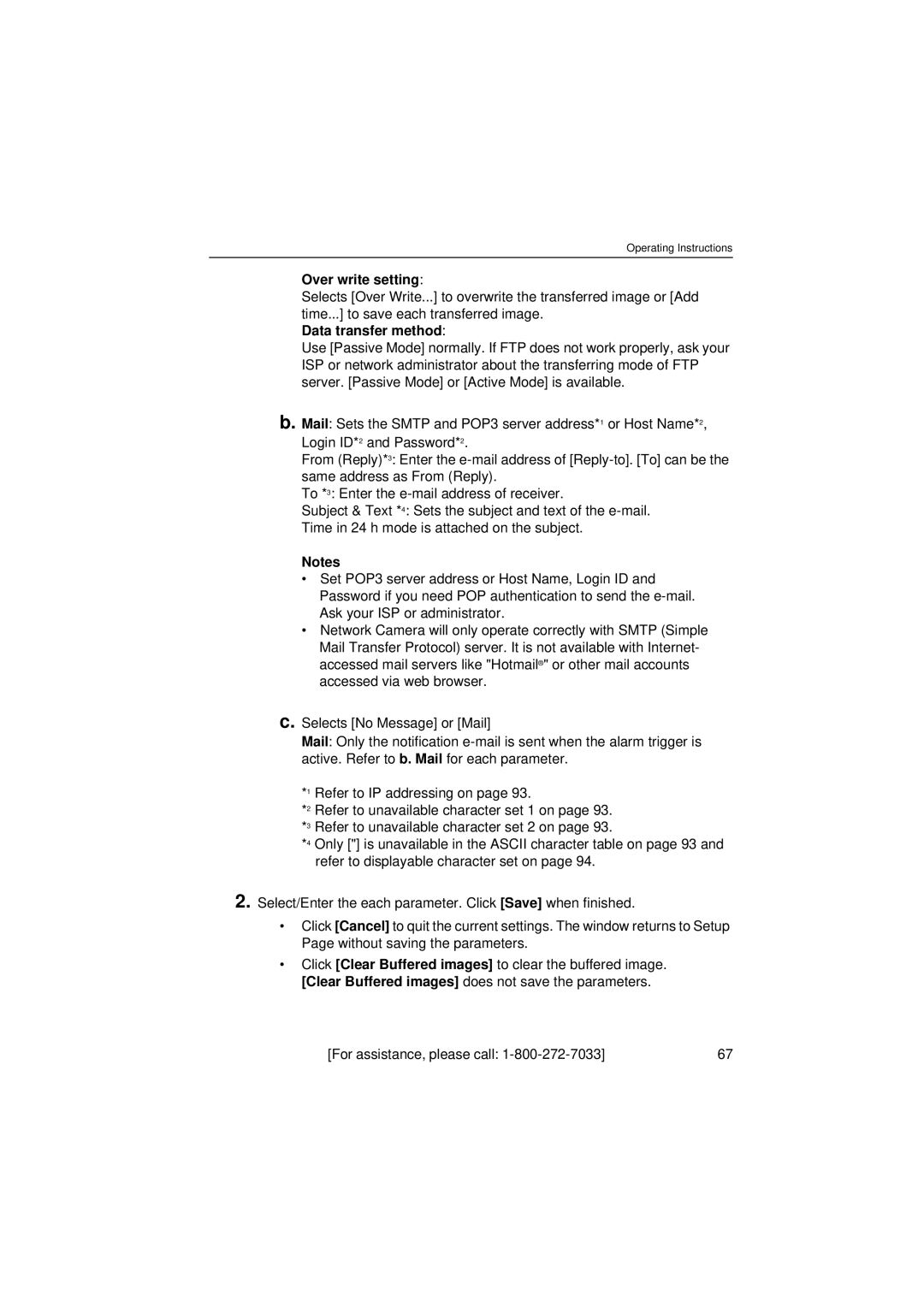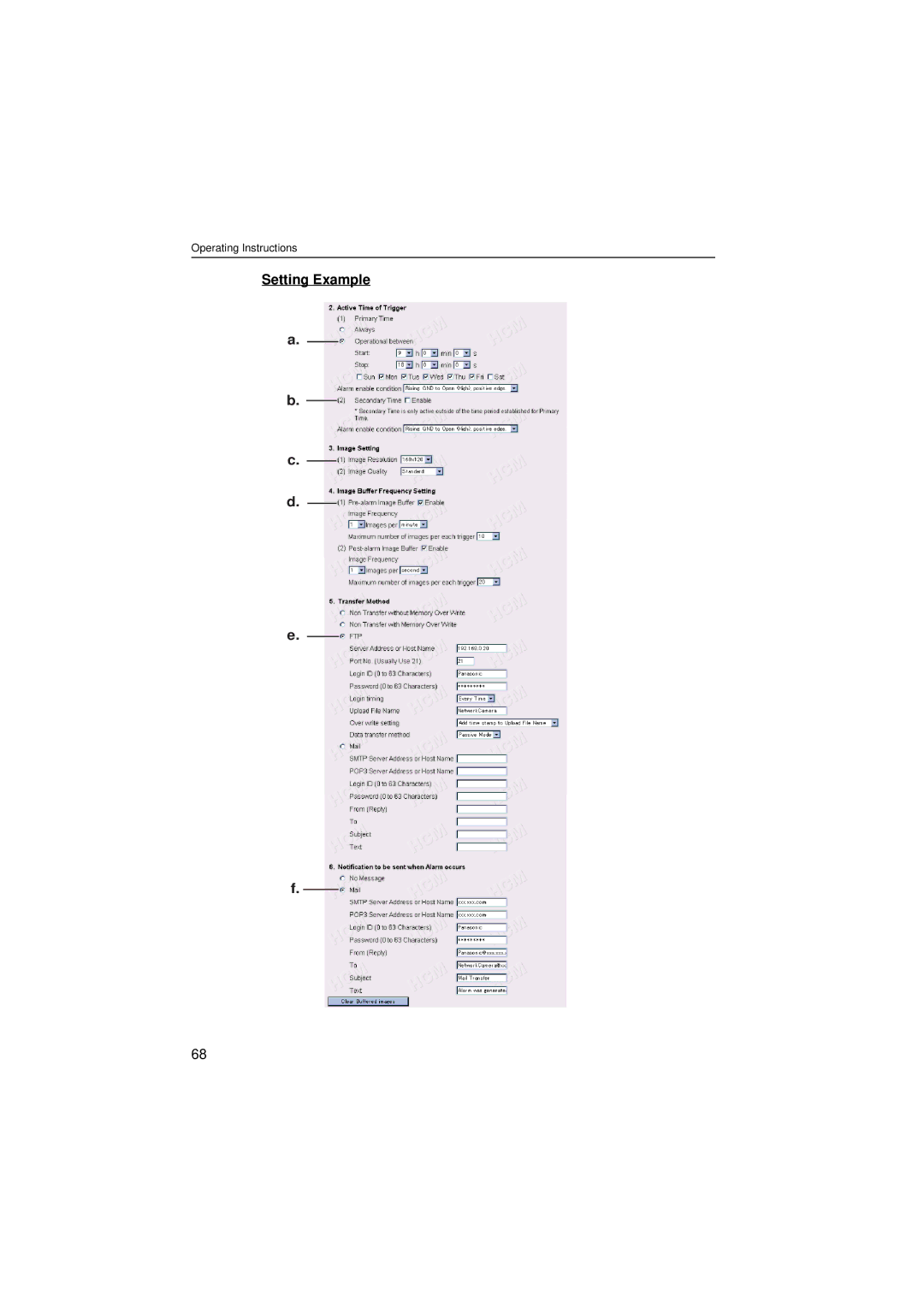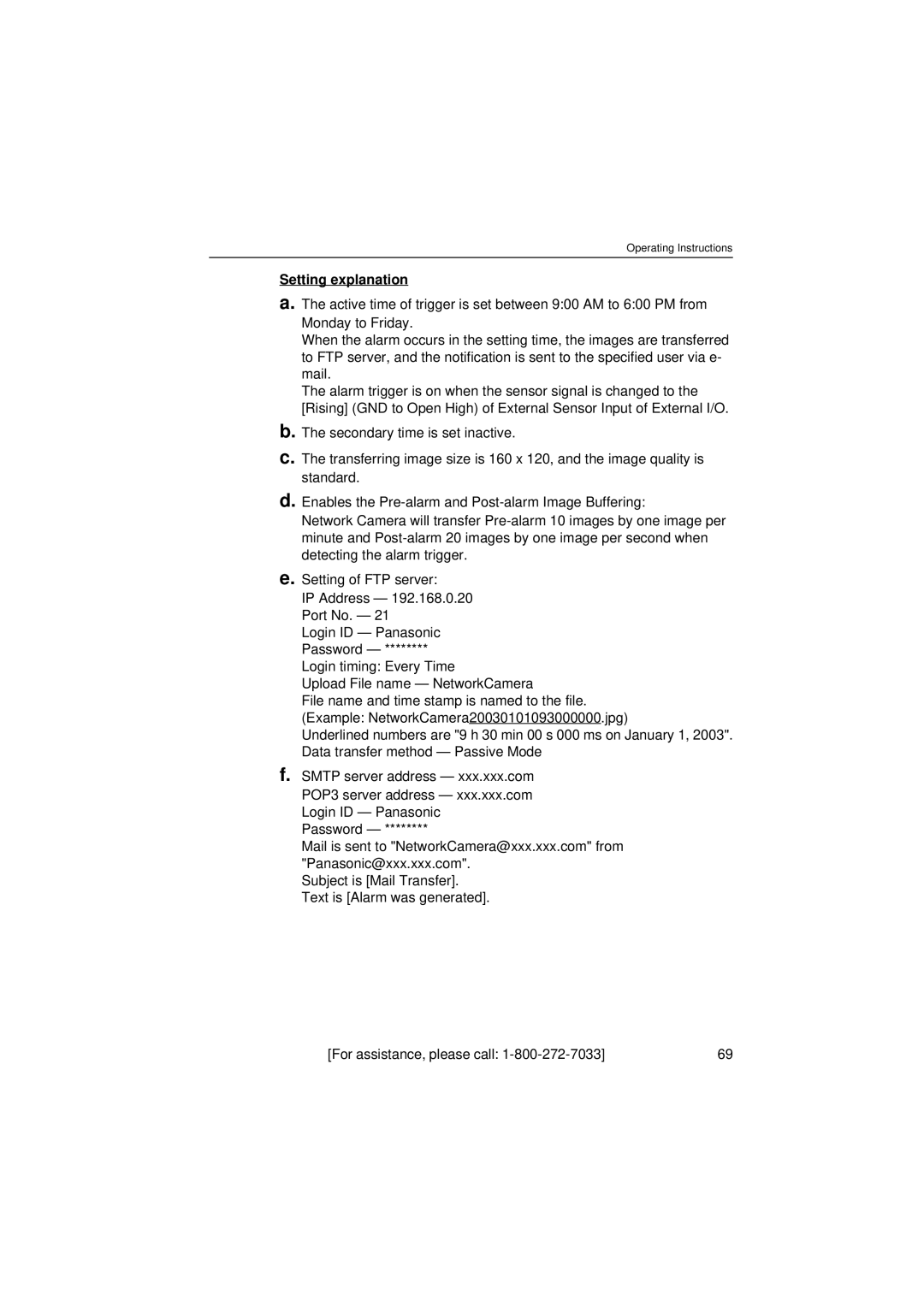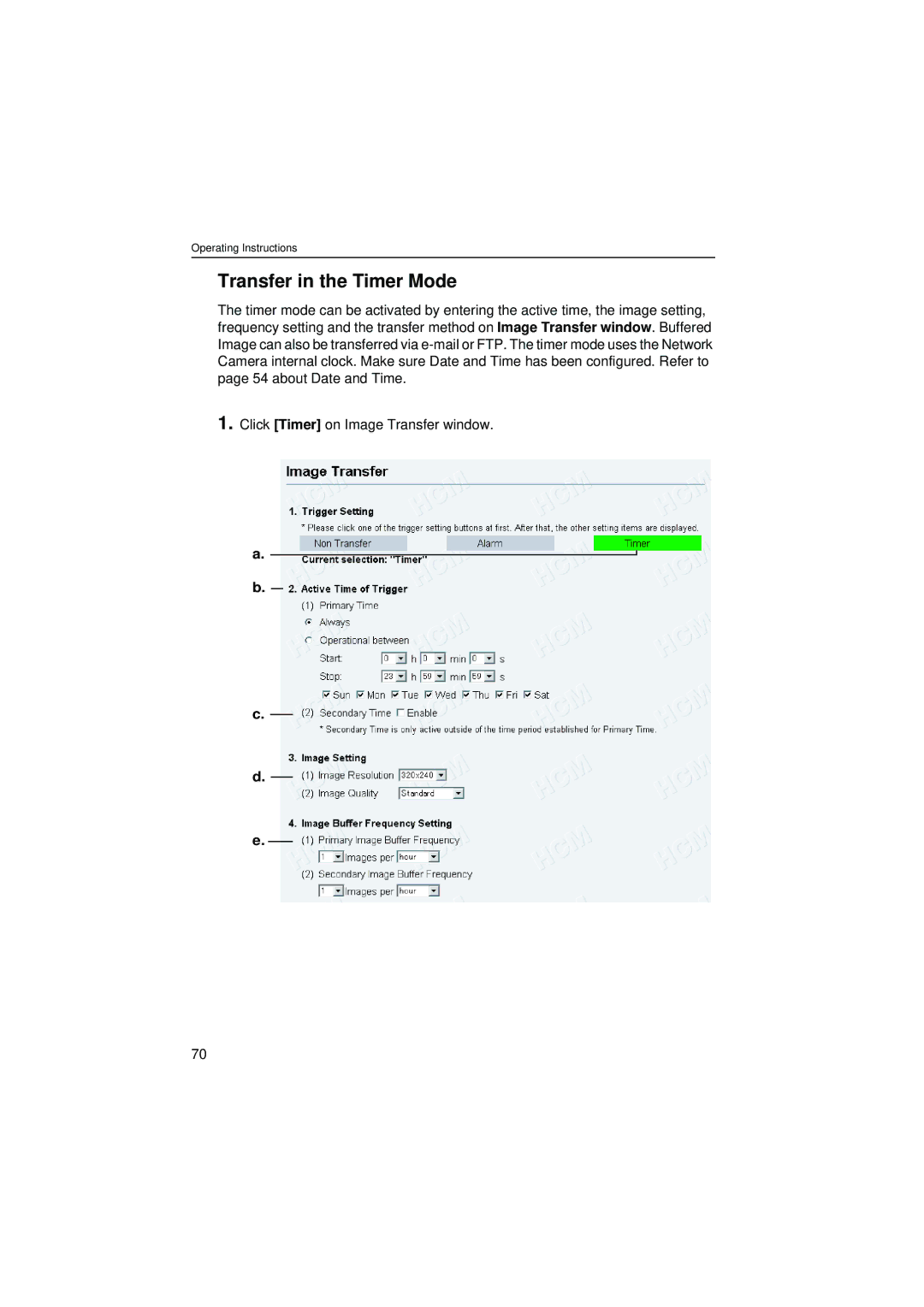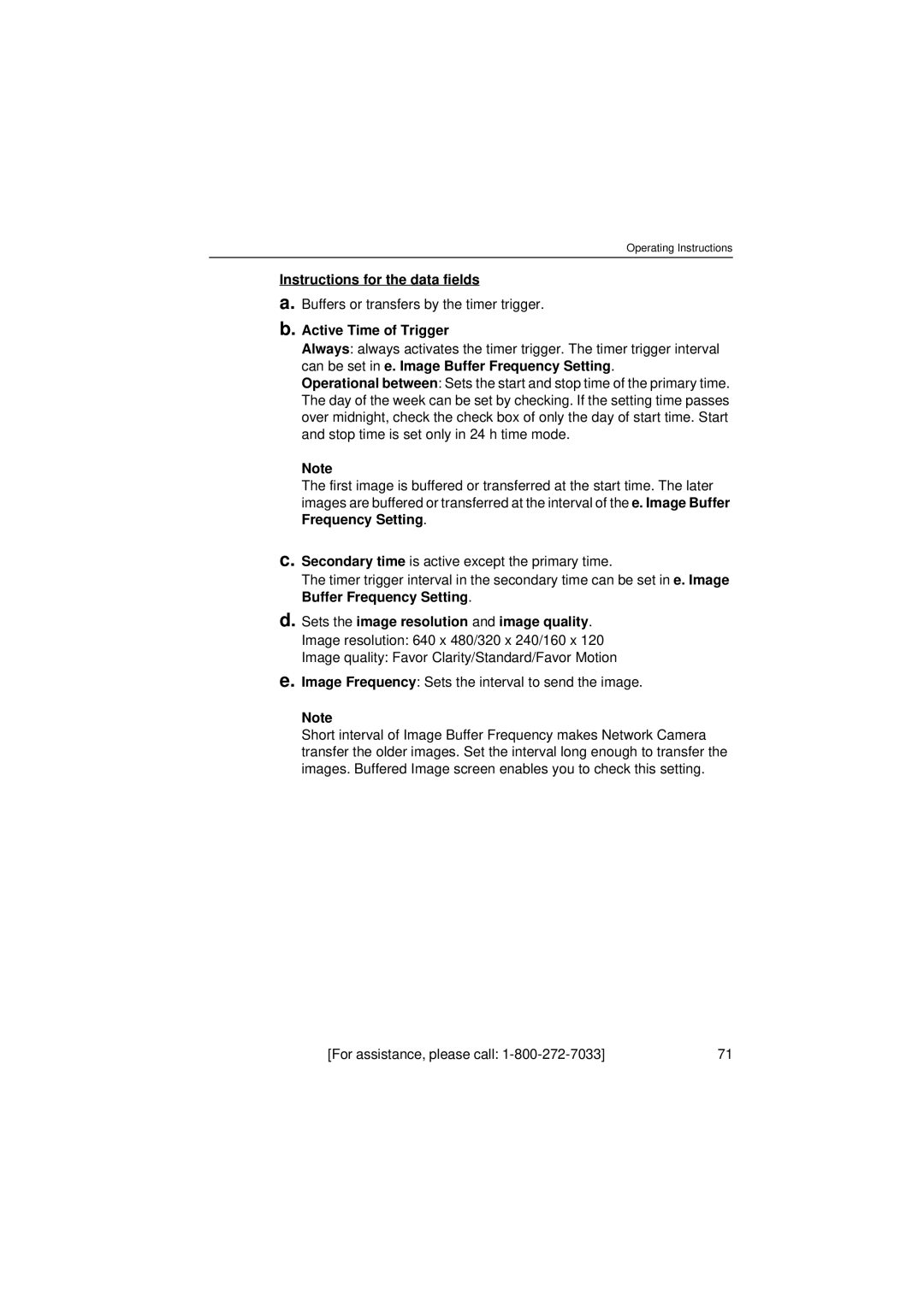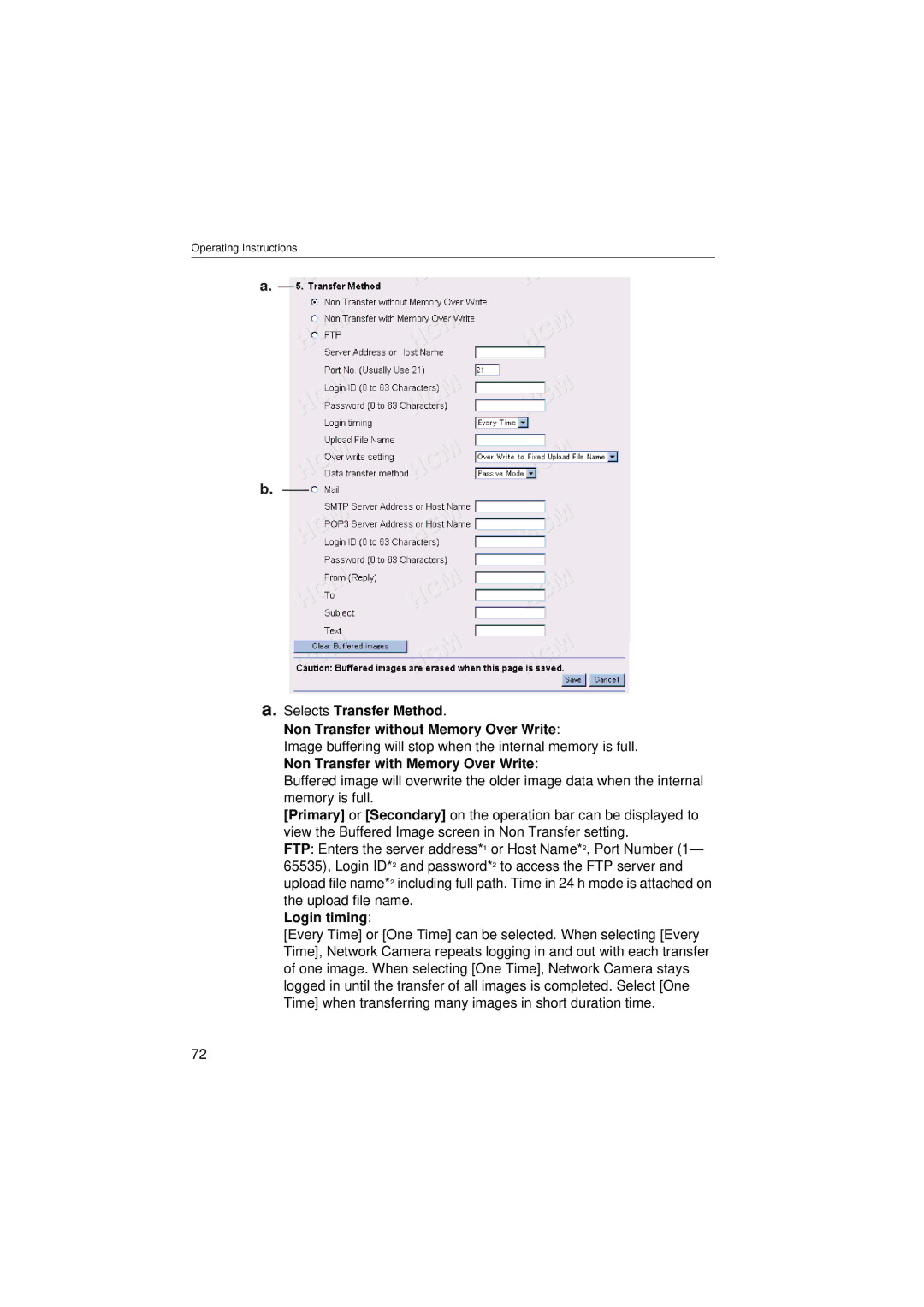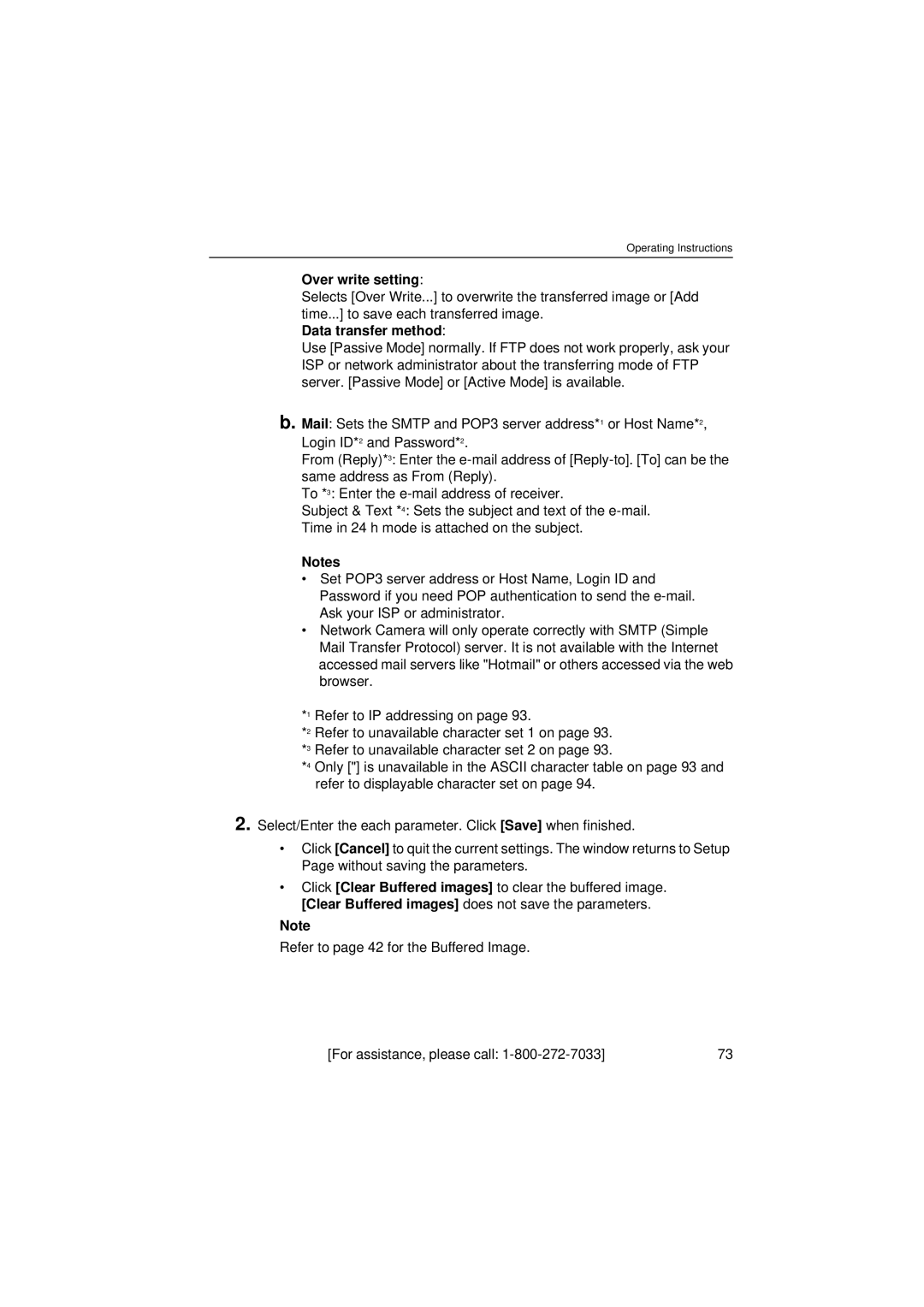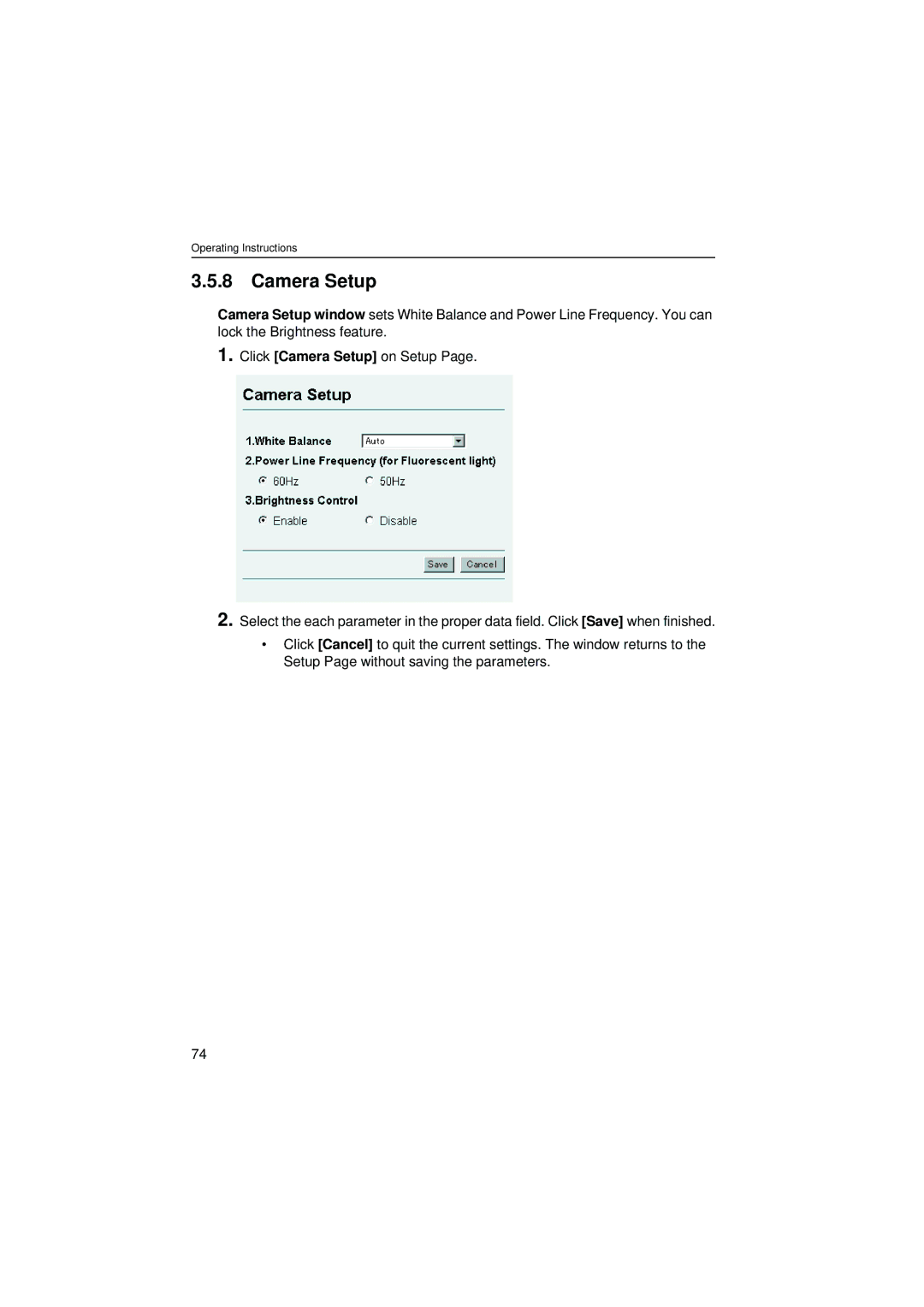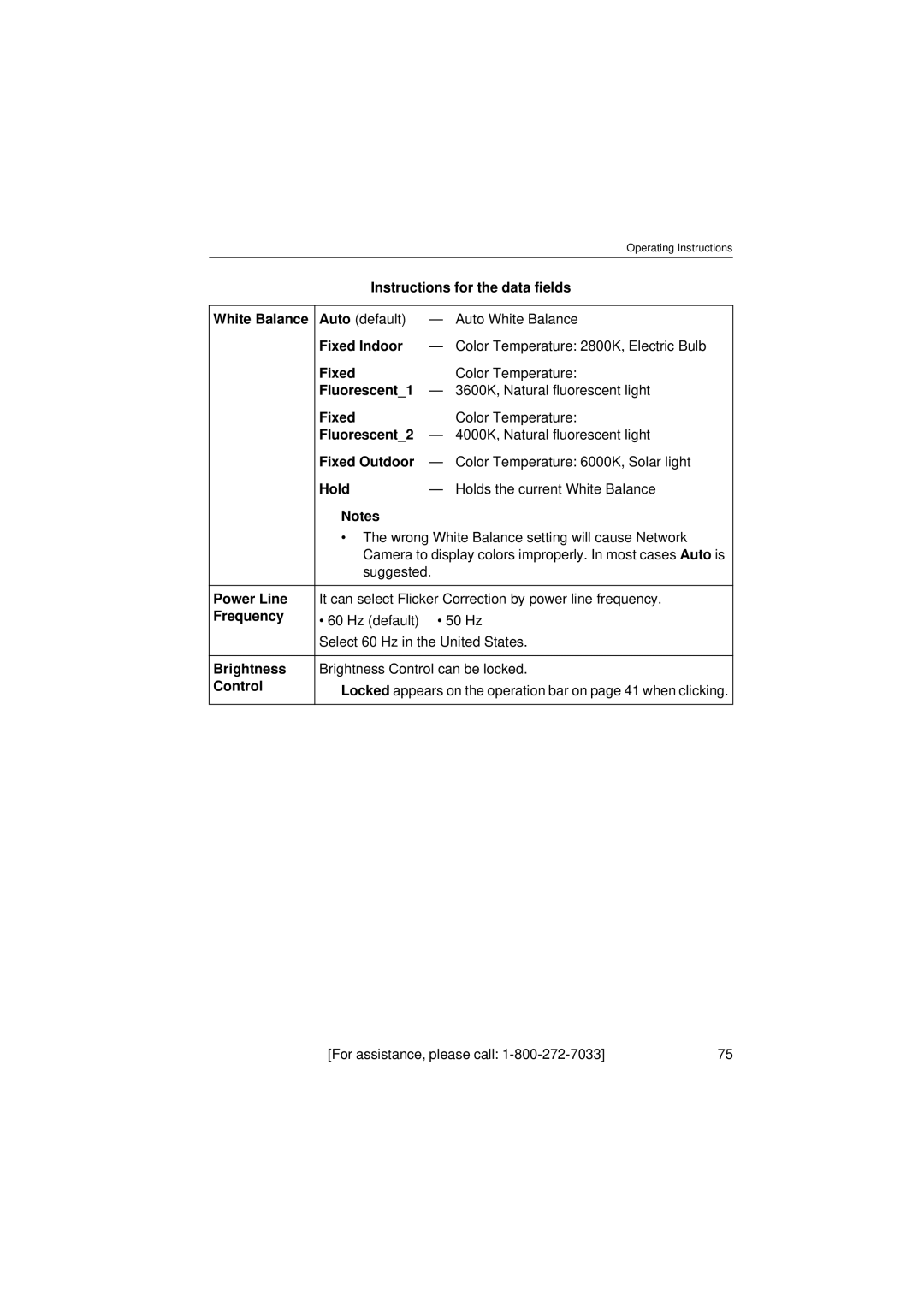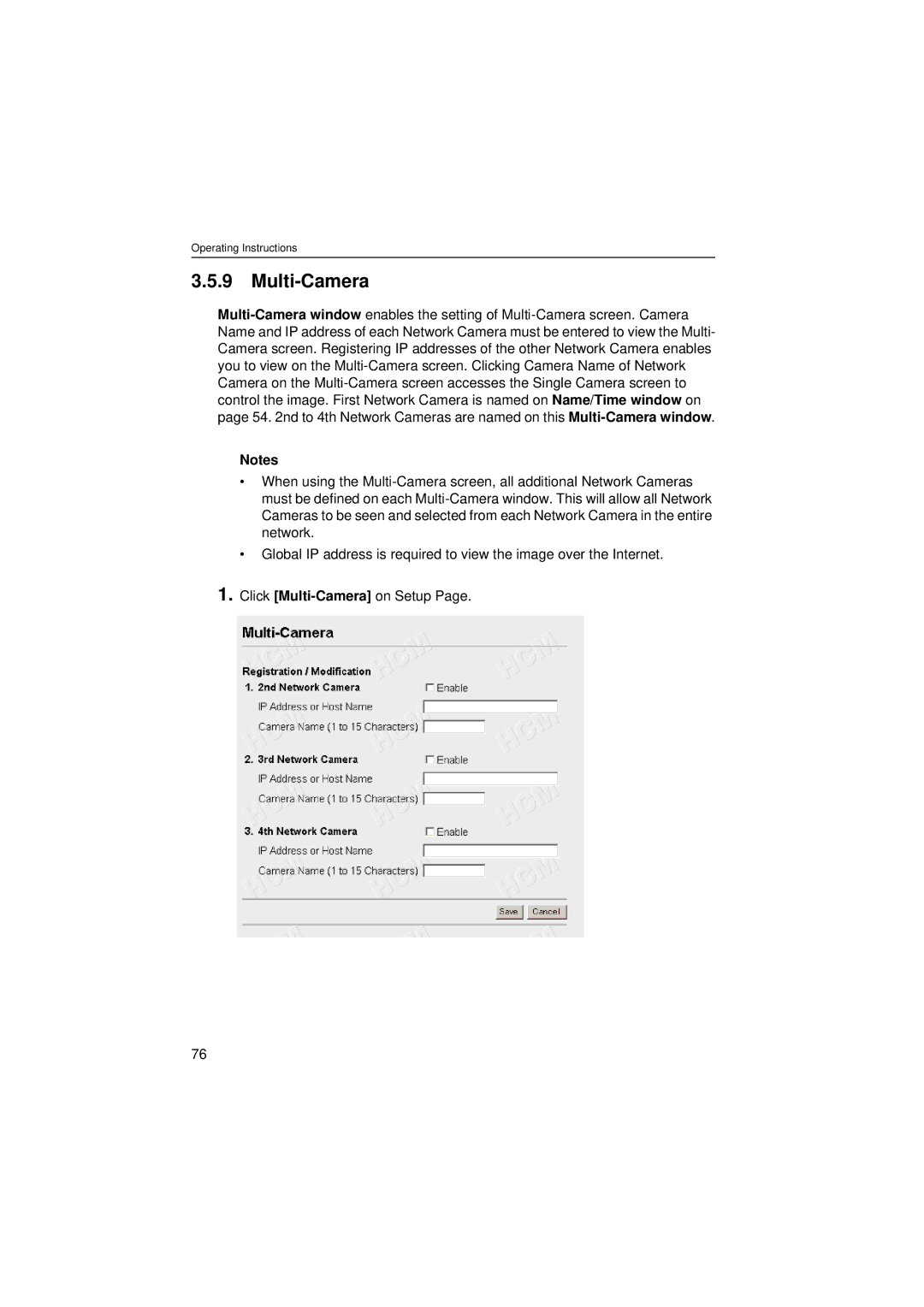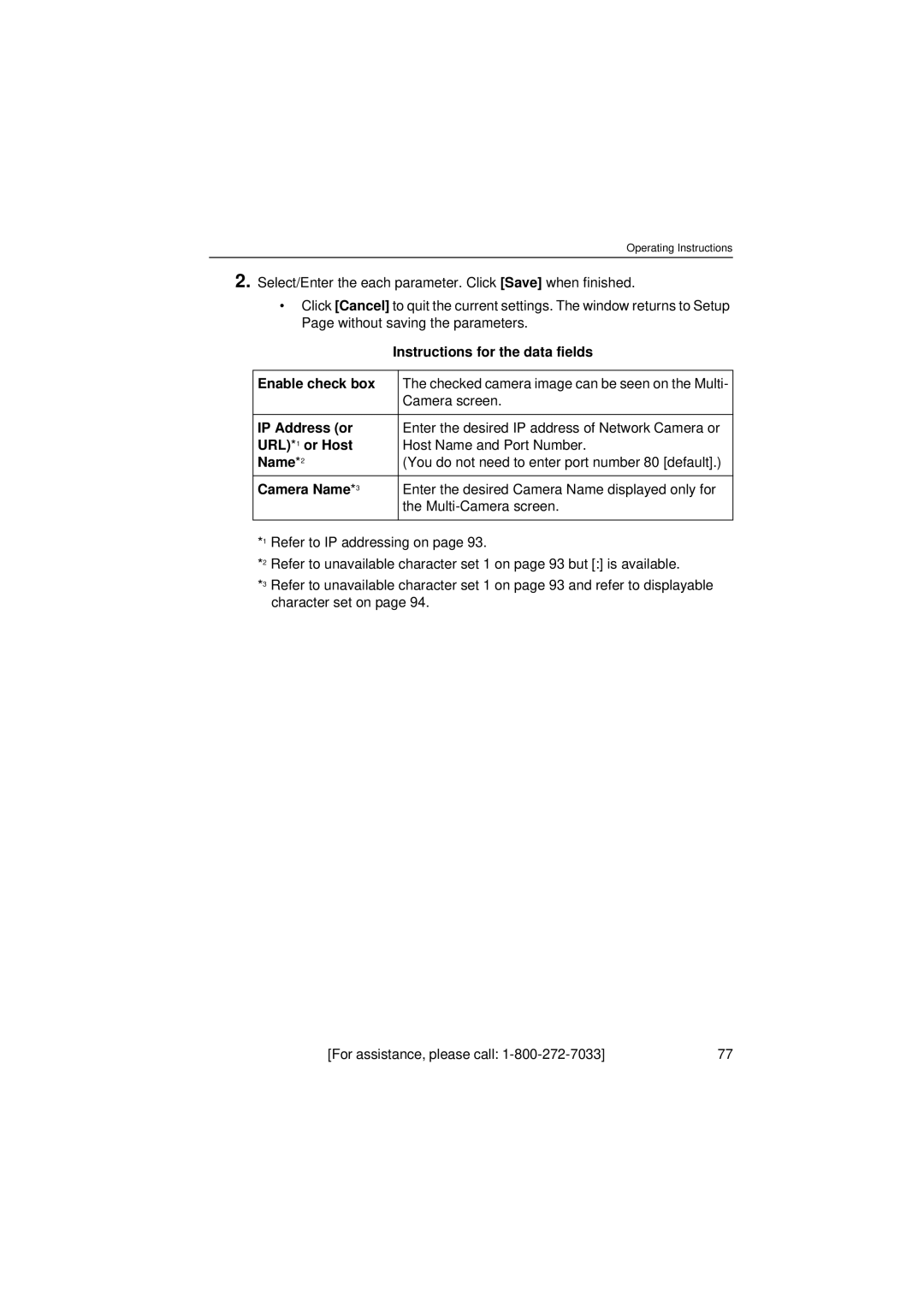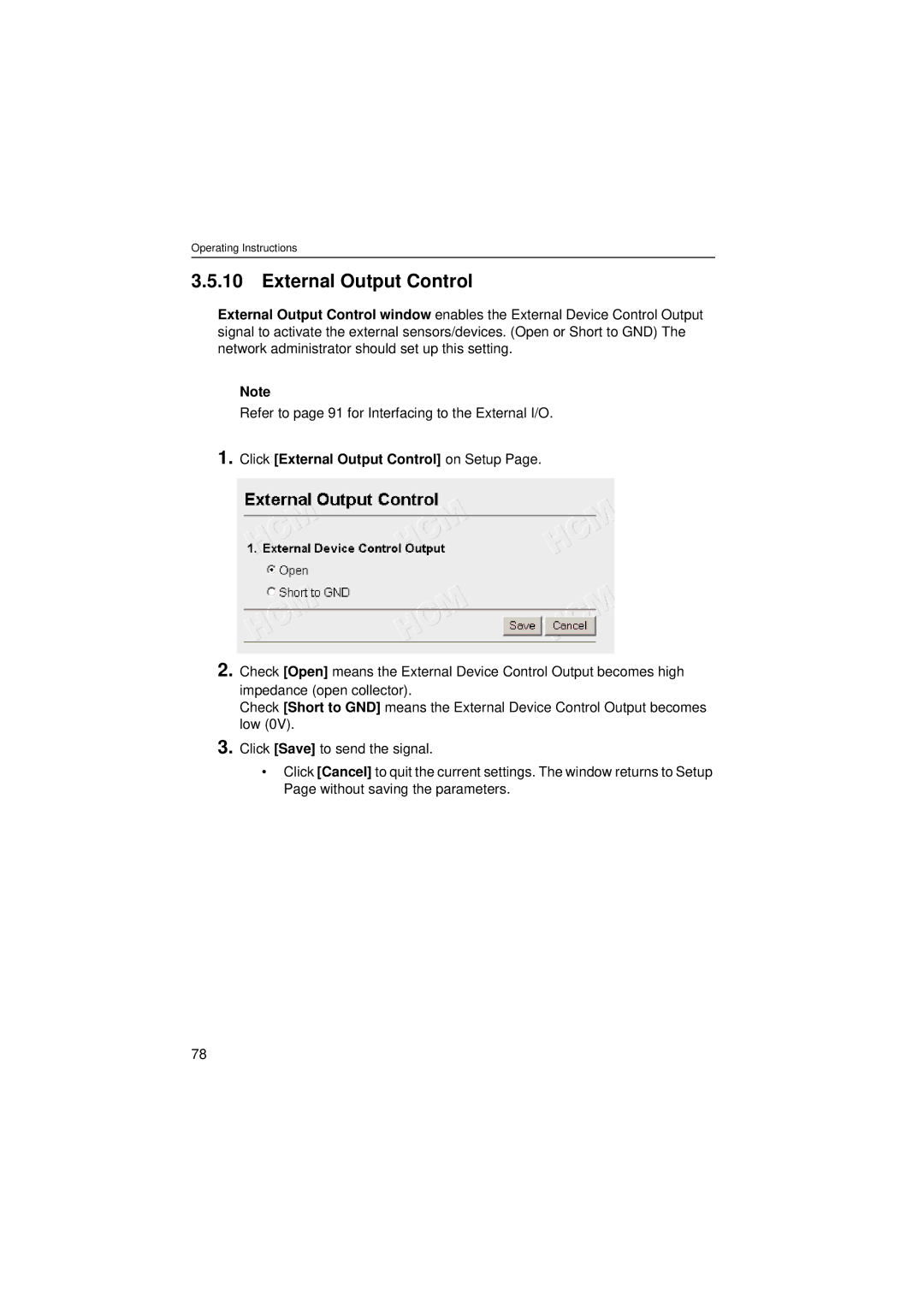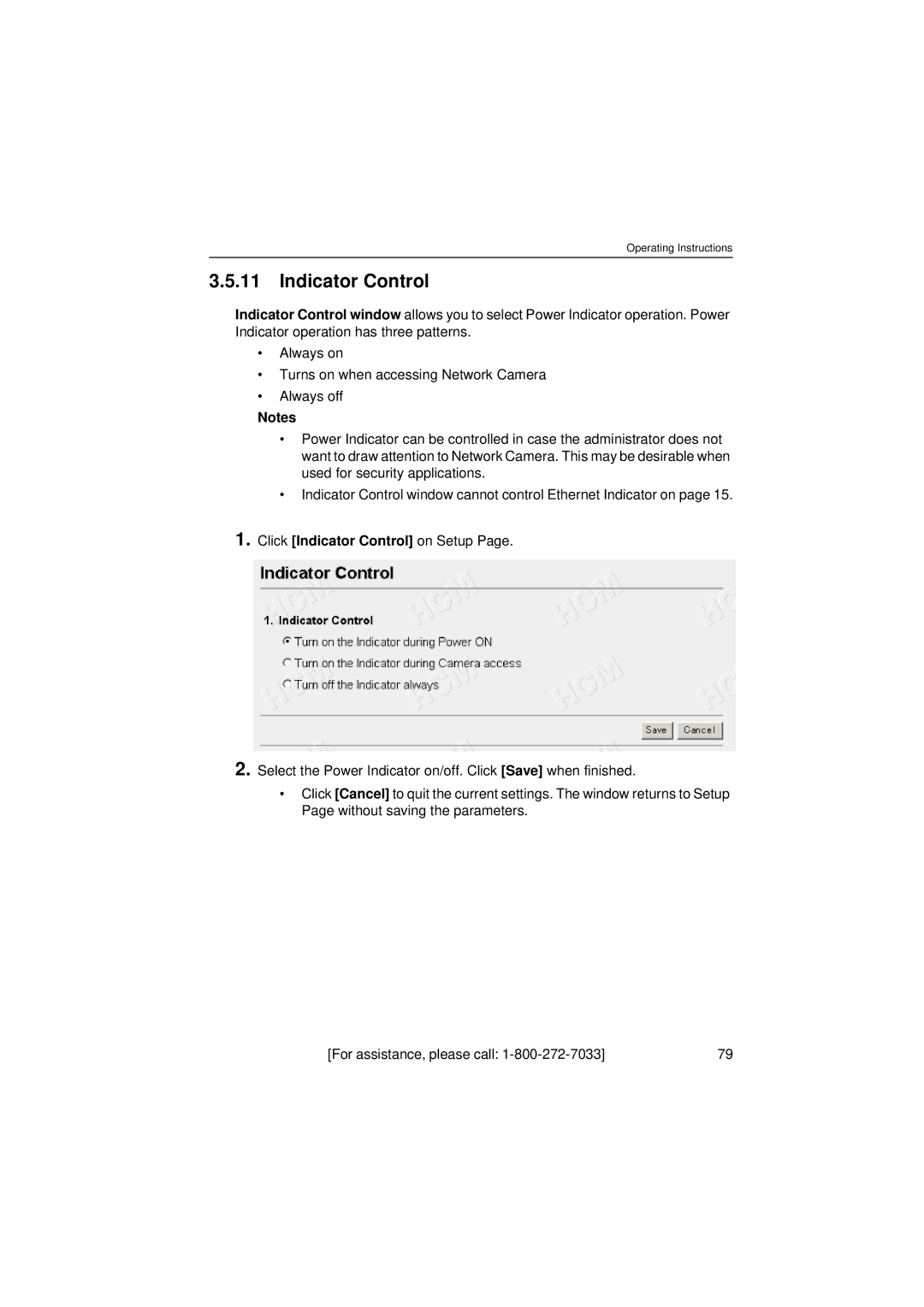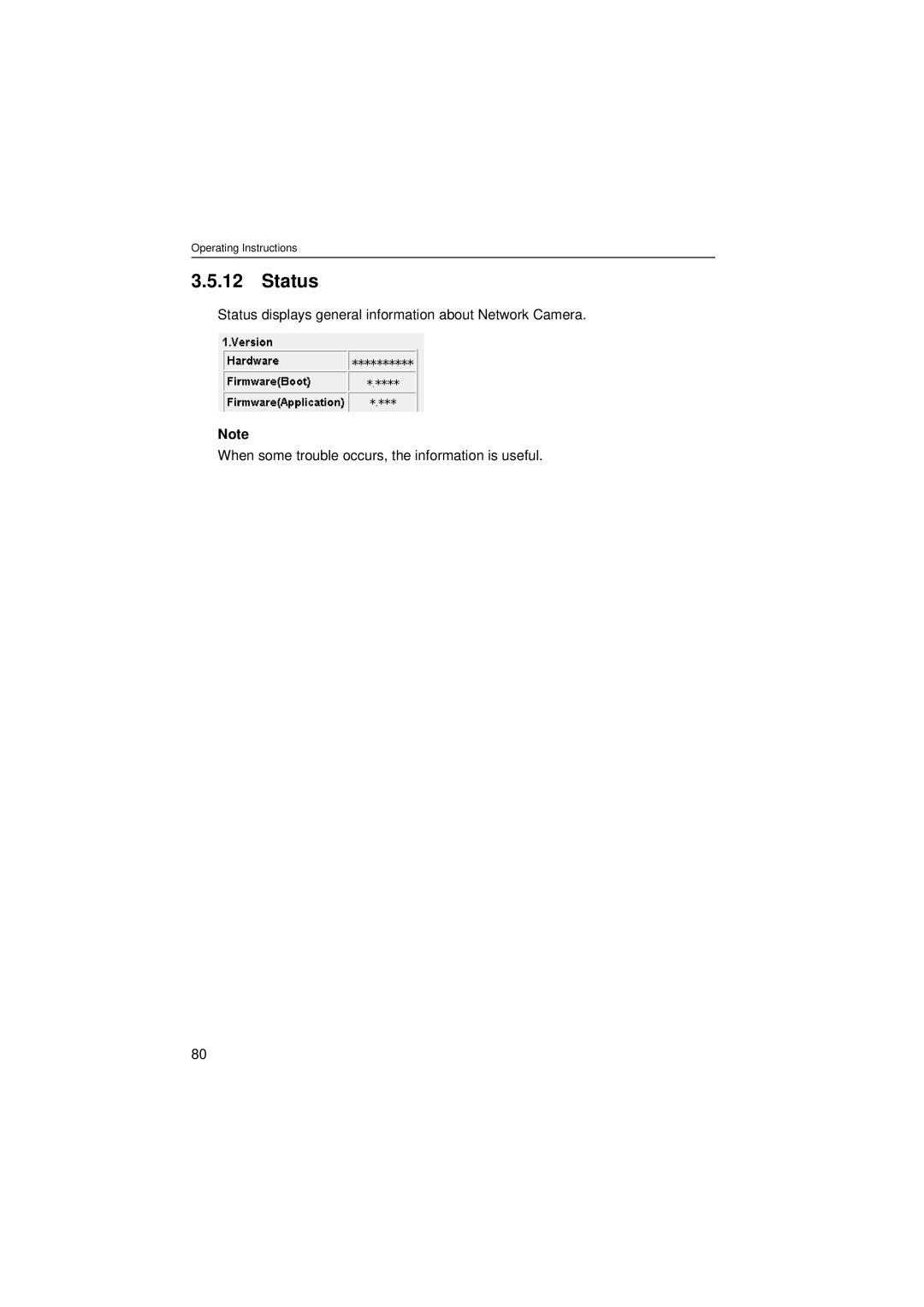Operating Instructions
Instructions for the data fields
Authentication Authentication window can be set in the three patterns. | ||||||
Enable | None: No authentication window appears. Anyone can | |||||
| ||||||
| access all screens (Single | |||||
| and pages (Top Page and Setup Page). | |||||
| Administrator only: Authentication window appears when | |||||
| accessing Setup Page. Authentication window does not | |||||
| appear when accessing Top Page. |
|
|
| ||
|
|
|
|
|
| |
|
| Administrator | General User | Unregistered User |
| |
| Top Page |
|
|
|
|
|
| Setup Page |
| — | — |
|
|
| : Accessible |
|
|
| ||
Administrator and General User: Authentication window appears when accessing Setup Page for the administrator and Top Page for the general user.
|
| Administrator | General User | Unregistered User |
| |
| Top Page |
|
| — |
|
|
| Setup Page |
| — | — |
|
|
| : Accessible |
|
|
| ||
|
|
|
|
|
|
|
Administrator | ID: Enter the administrator ID. |
|
|
| ||
Authentication | ID and Password are case sensitive. |
|
|
| ||
for Setup Page | Password: |
|
|
|
| |
| Enter the administrator password. The password should be | |||||
| difficult to guess and confidential. |
|
|
| ||
| Refer to unavailable character set 1 on page 93. | |||||
| Note |
|
|
|
| |
| Assign the ID and password to meet your specific | |||||
| security requirements. To maximize its effectiveness, | |||||
| keep the following contents. |
|
|
| ||
•Be sure the ID and password are different.
•Make the ID and password as long and random as possible.
•Periodically change the password.
Retype:
Reenter the password to confirm. Do not copy the text.
[For assistance, please call: | 57 |