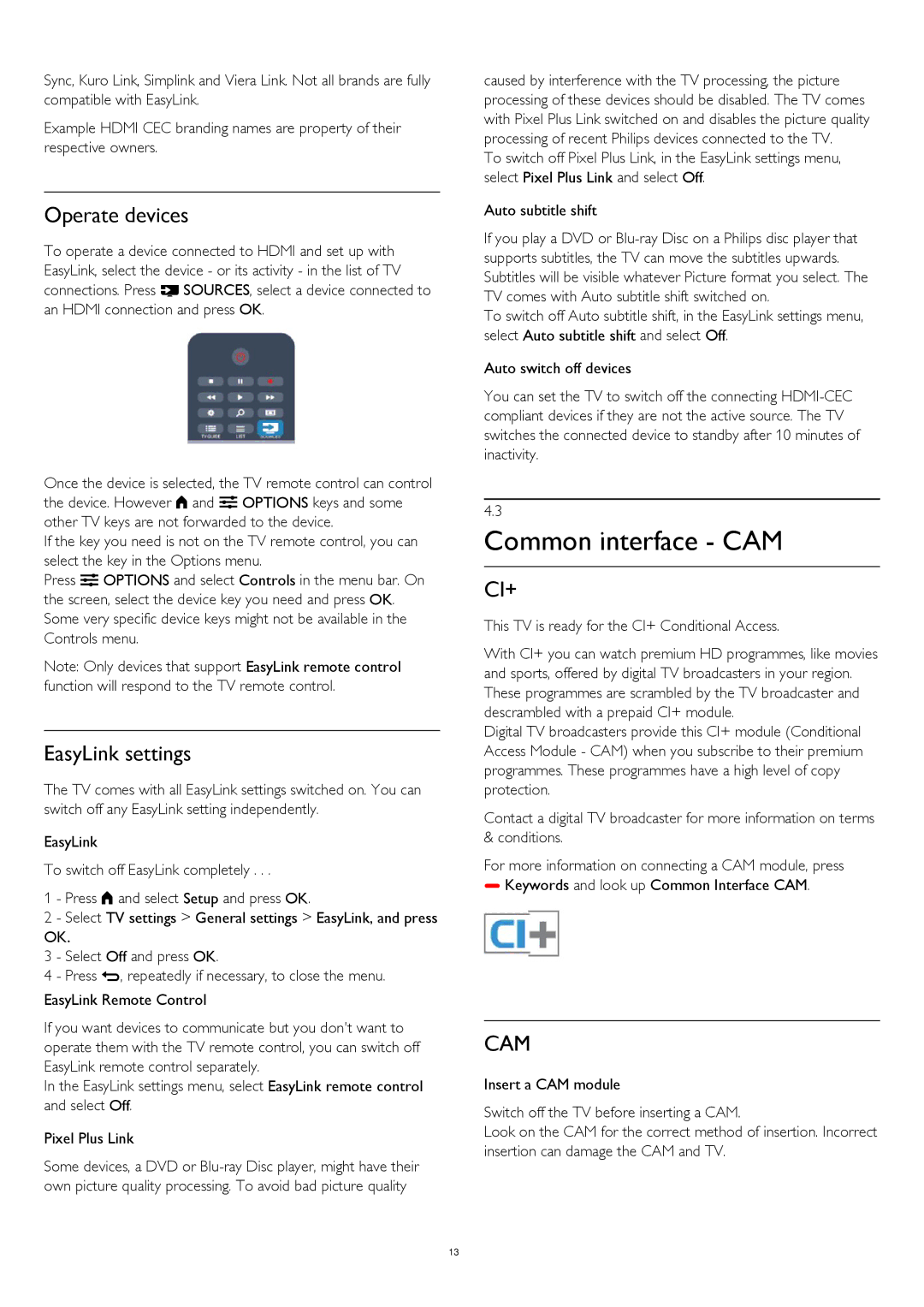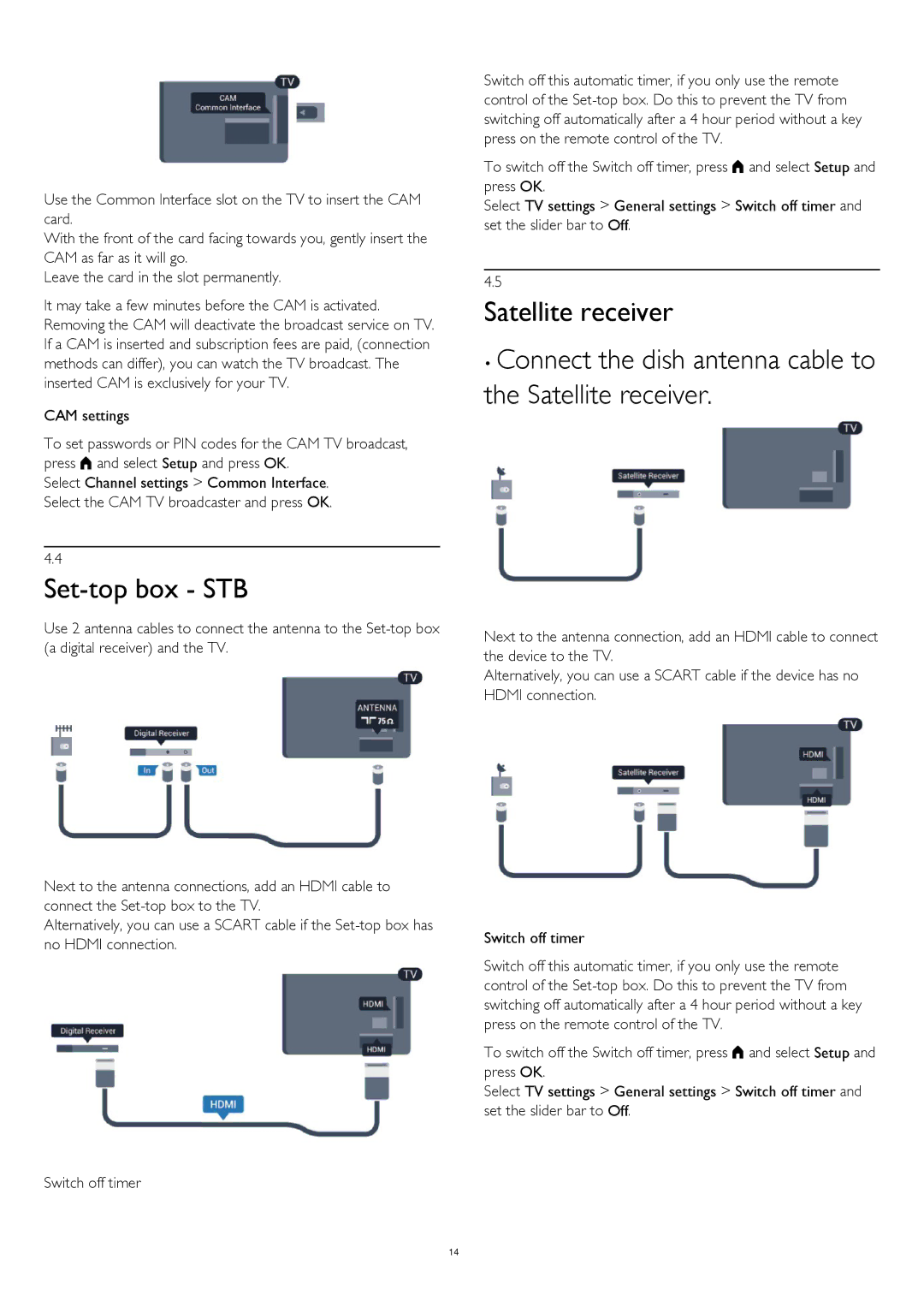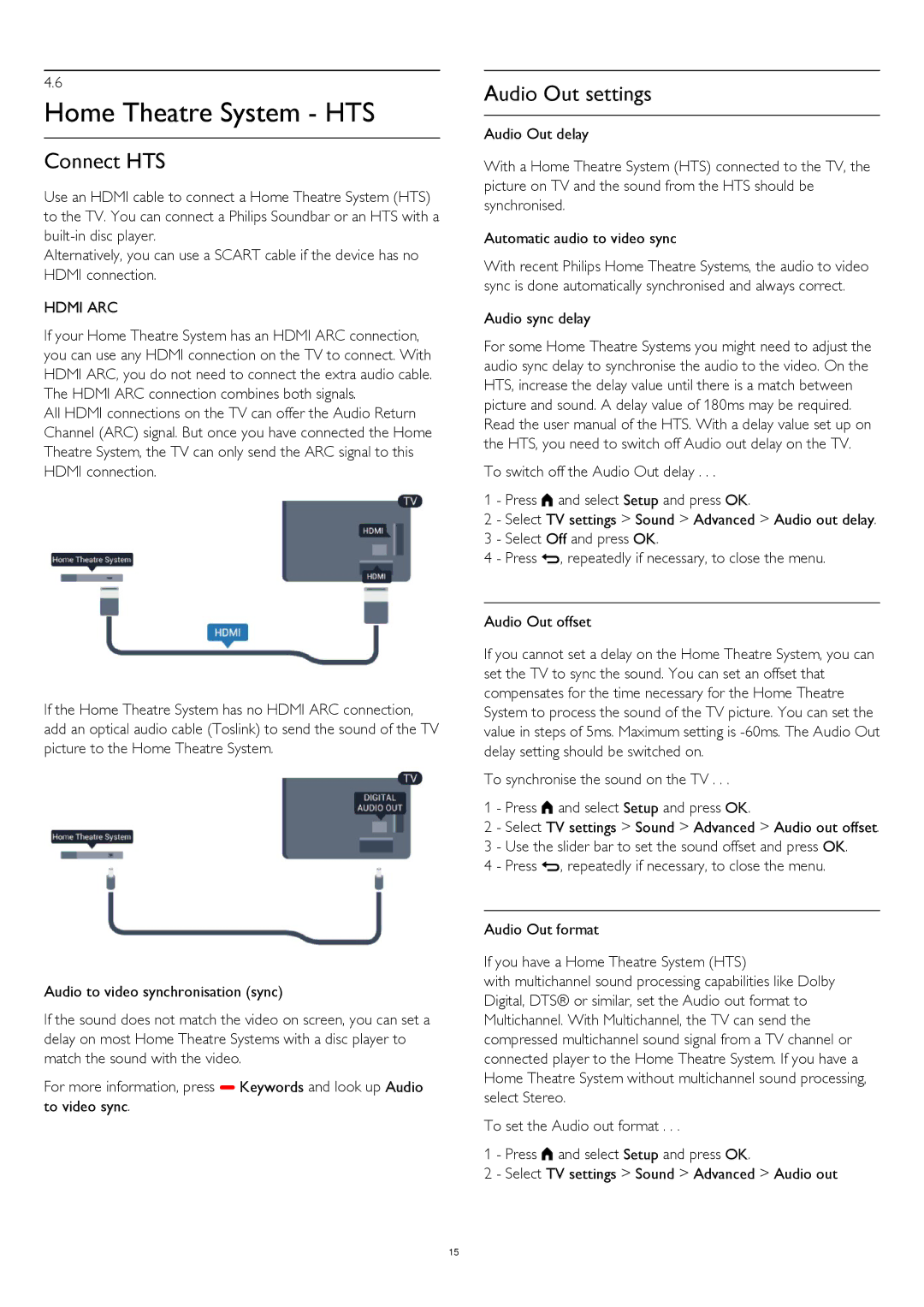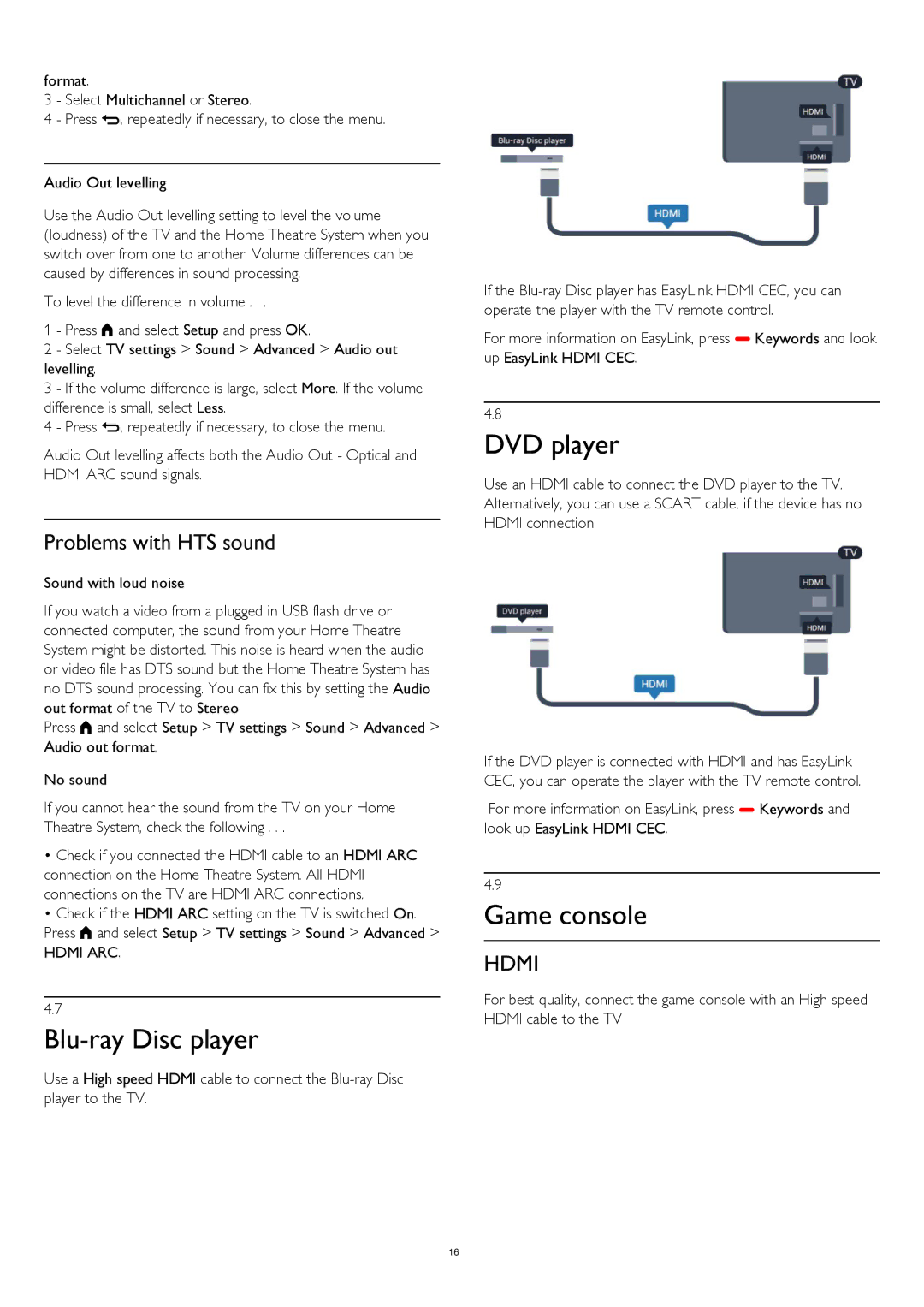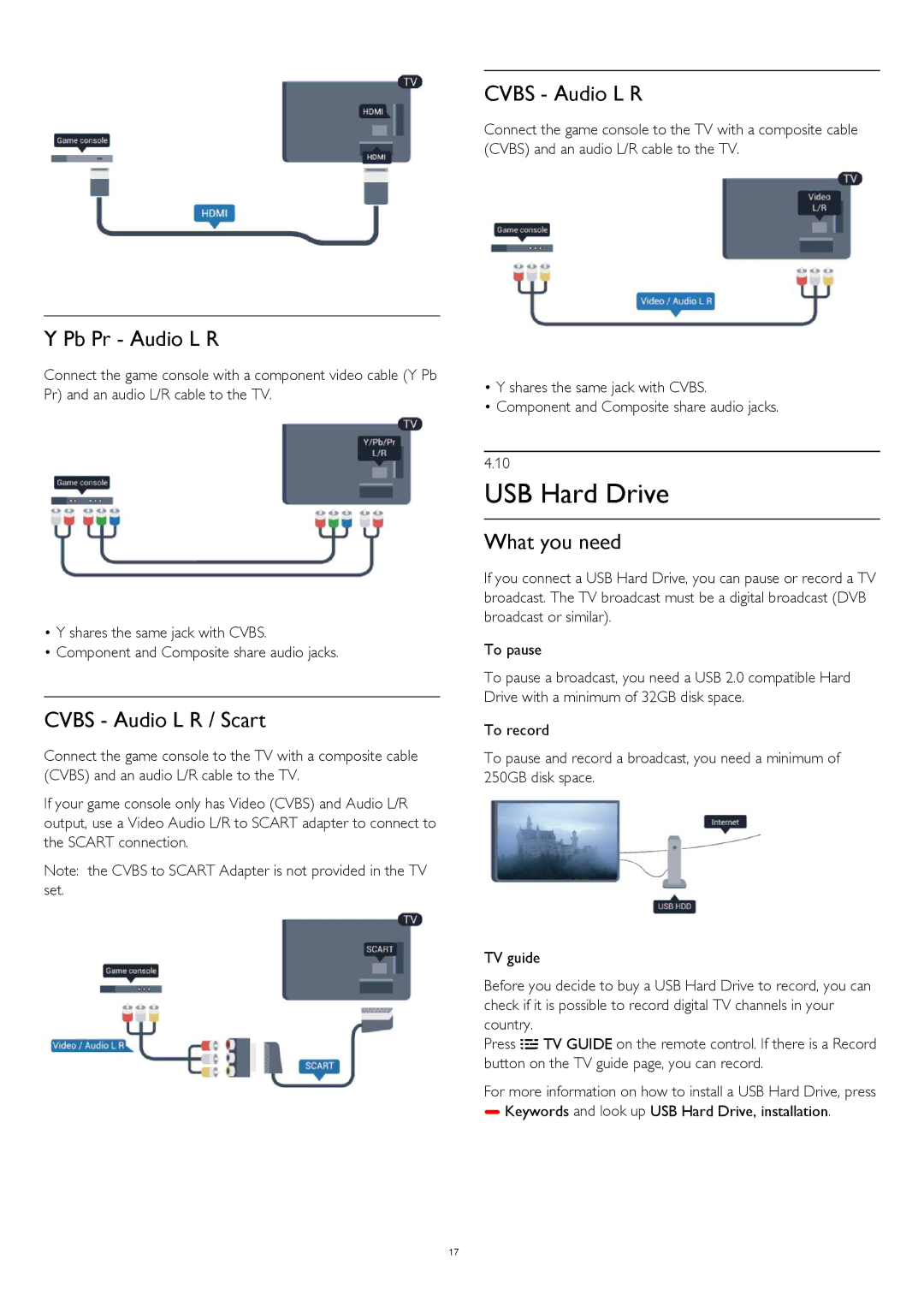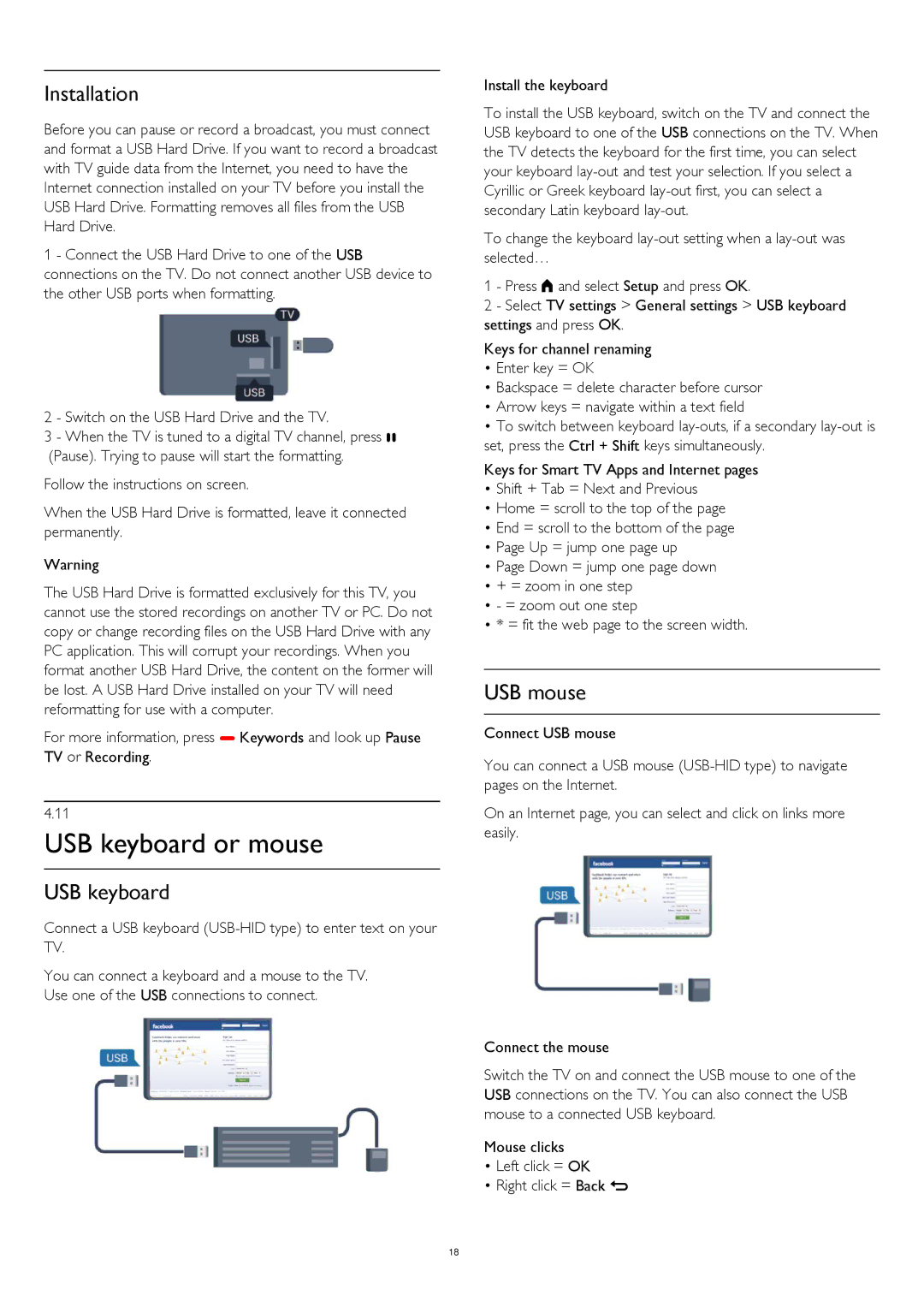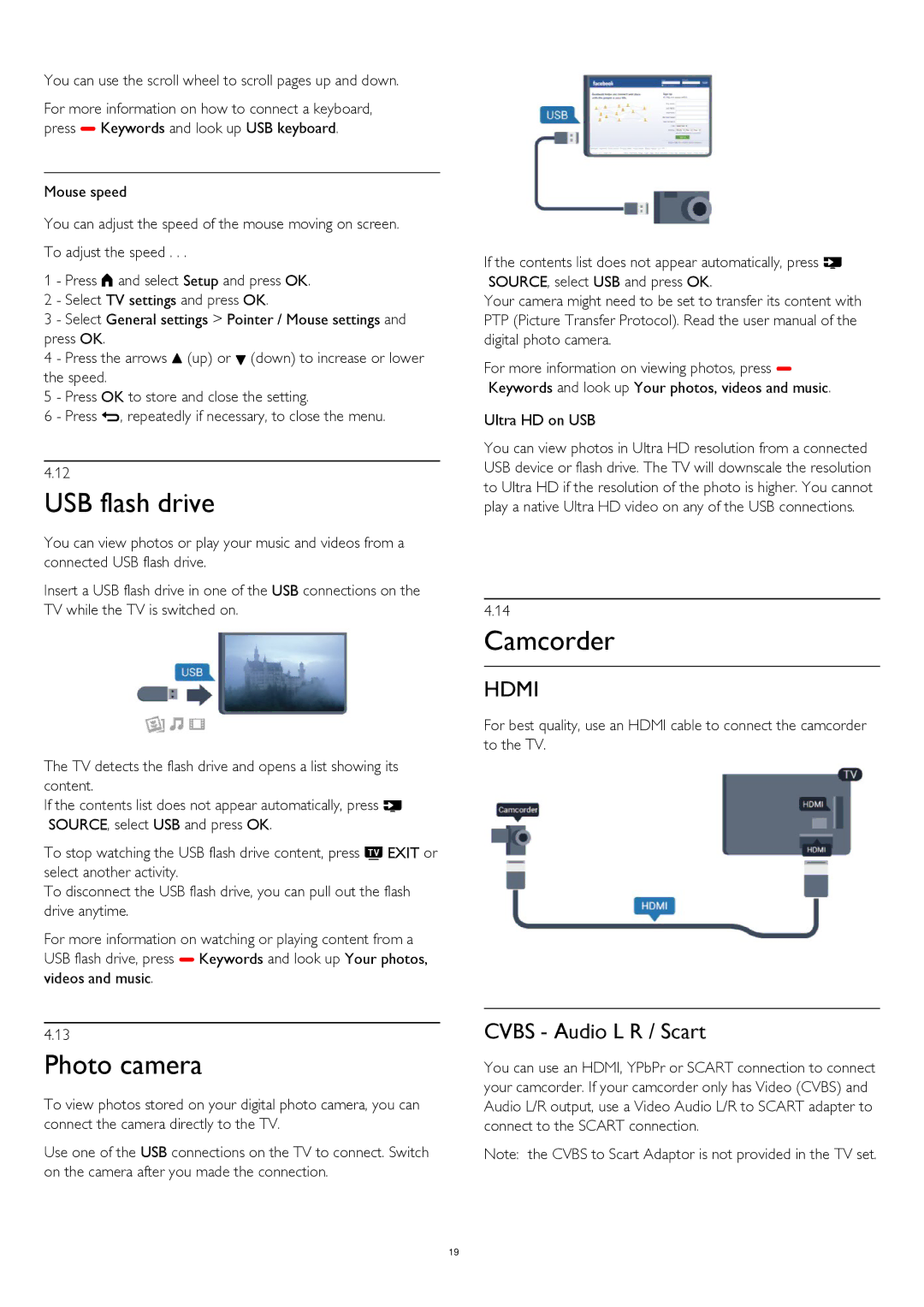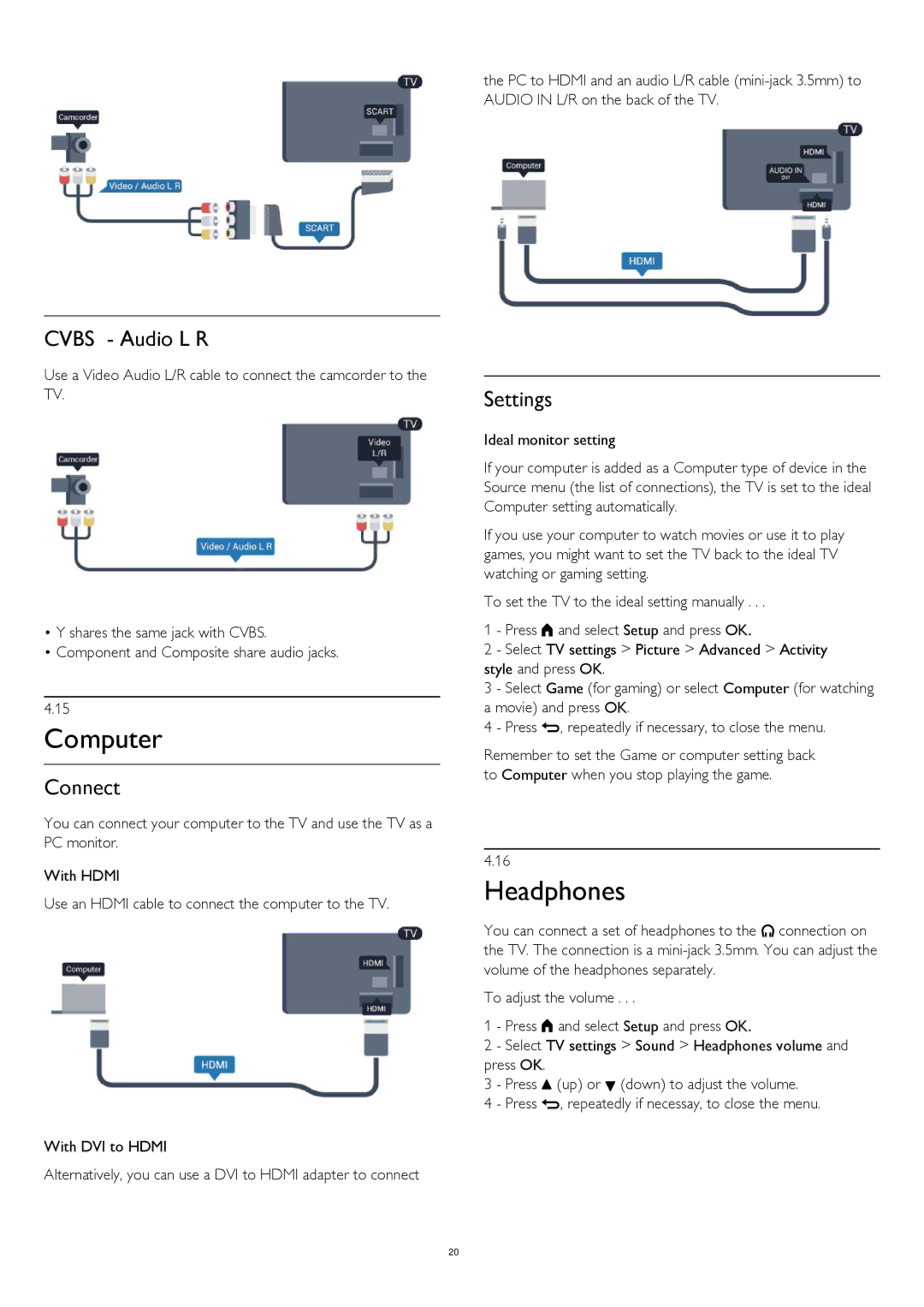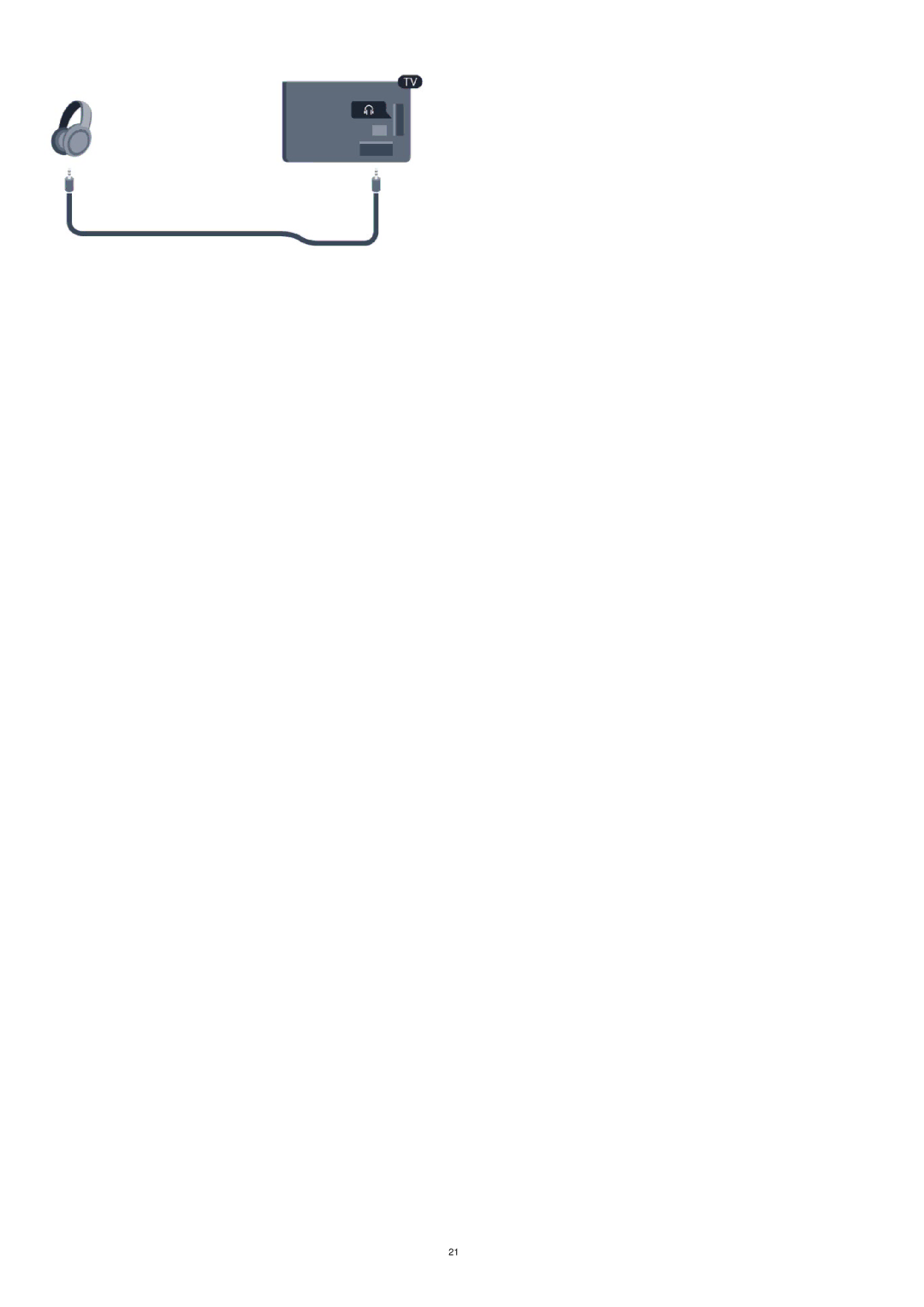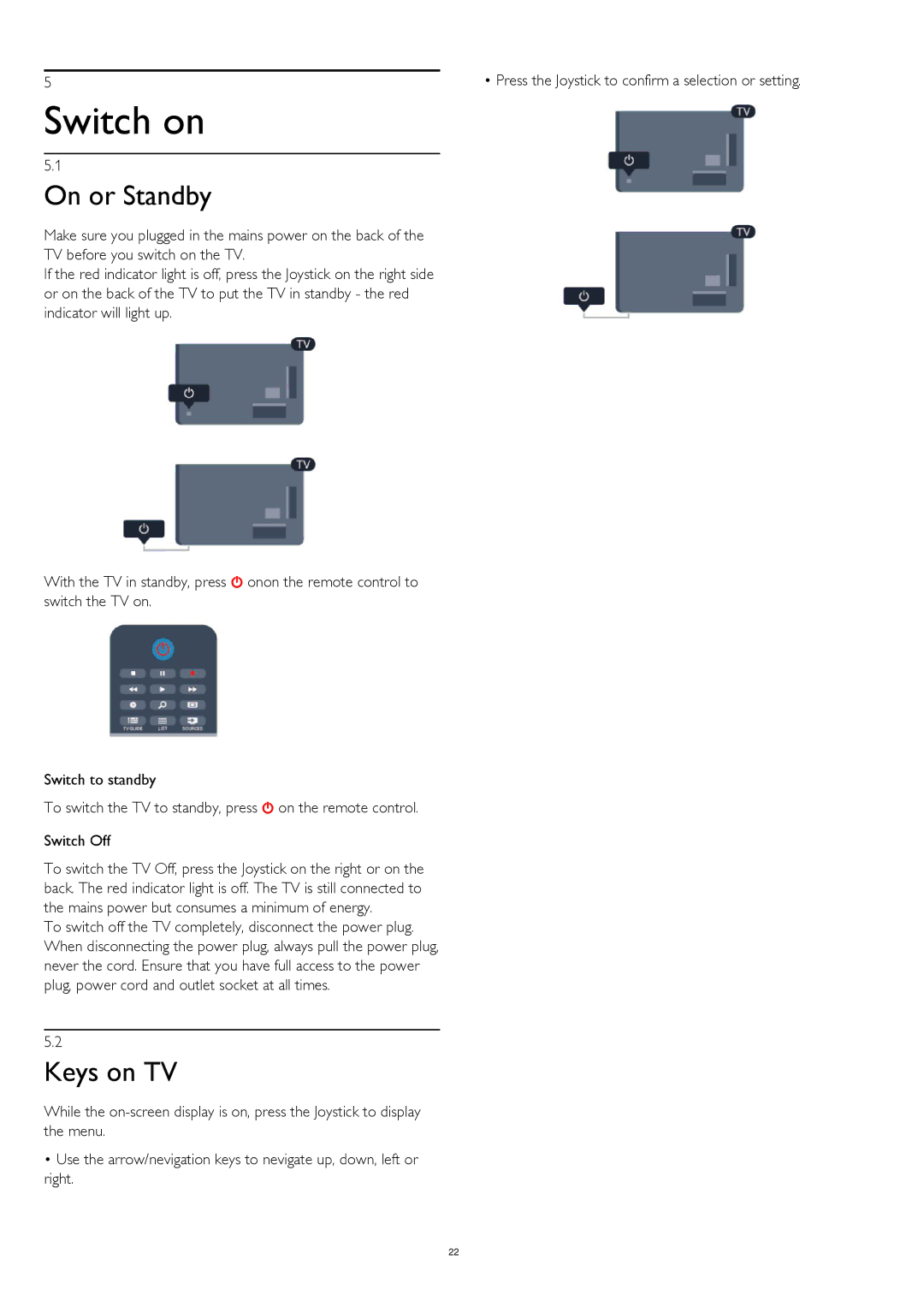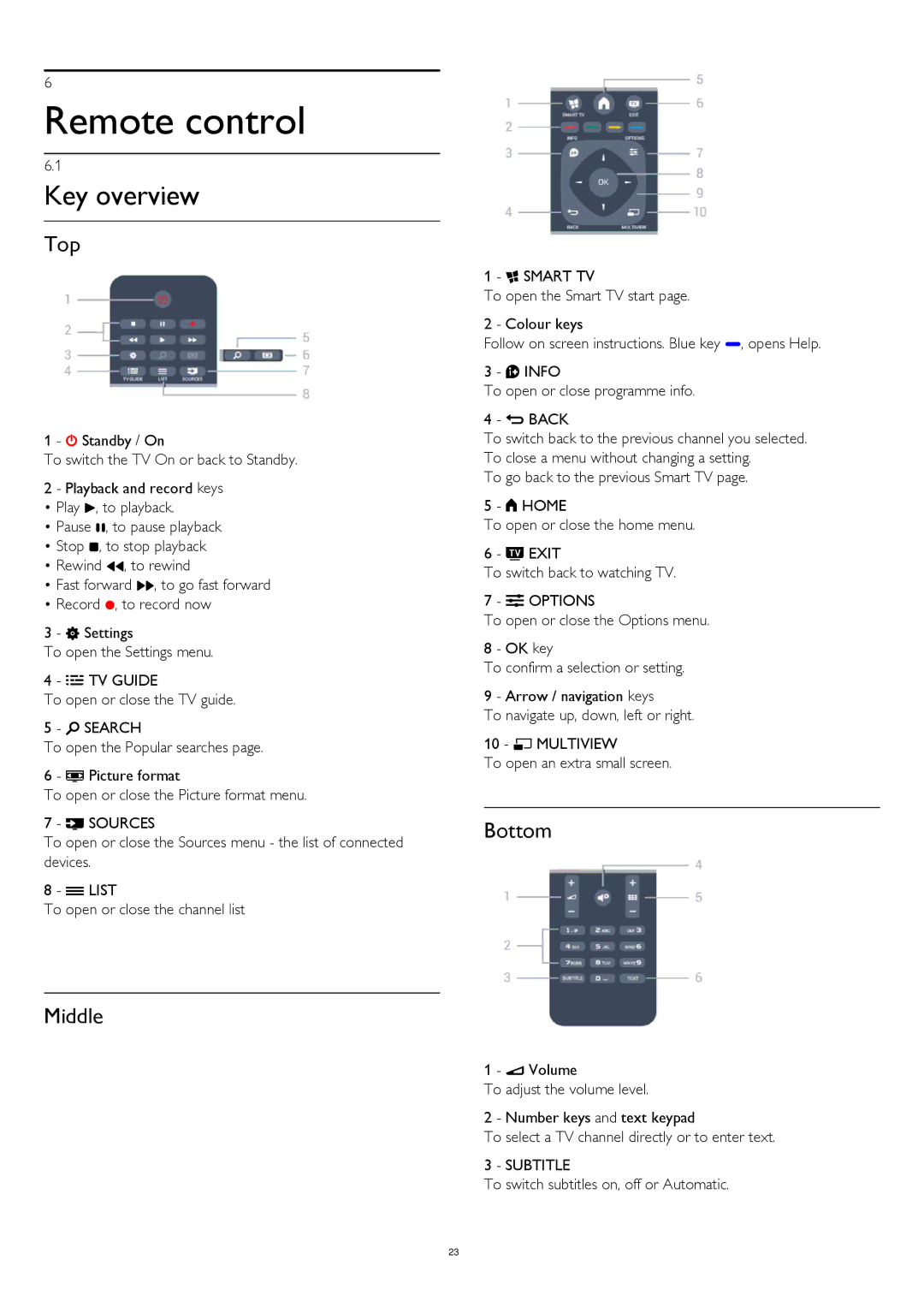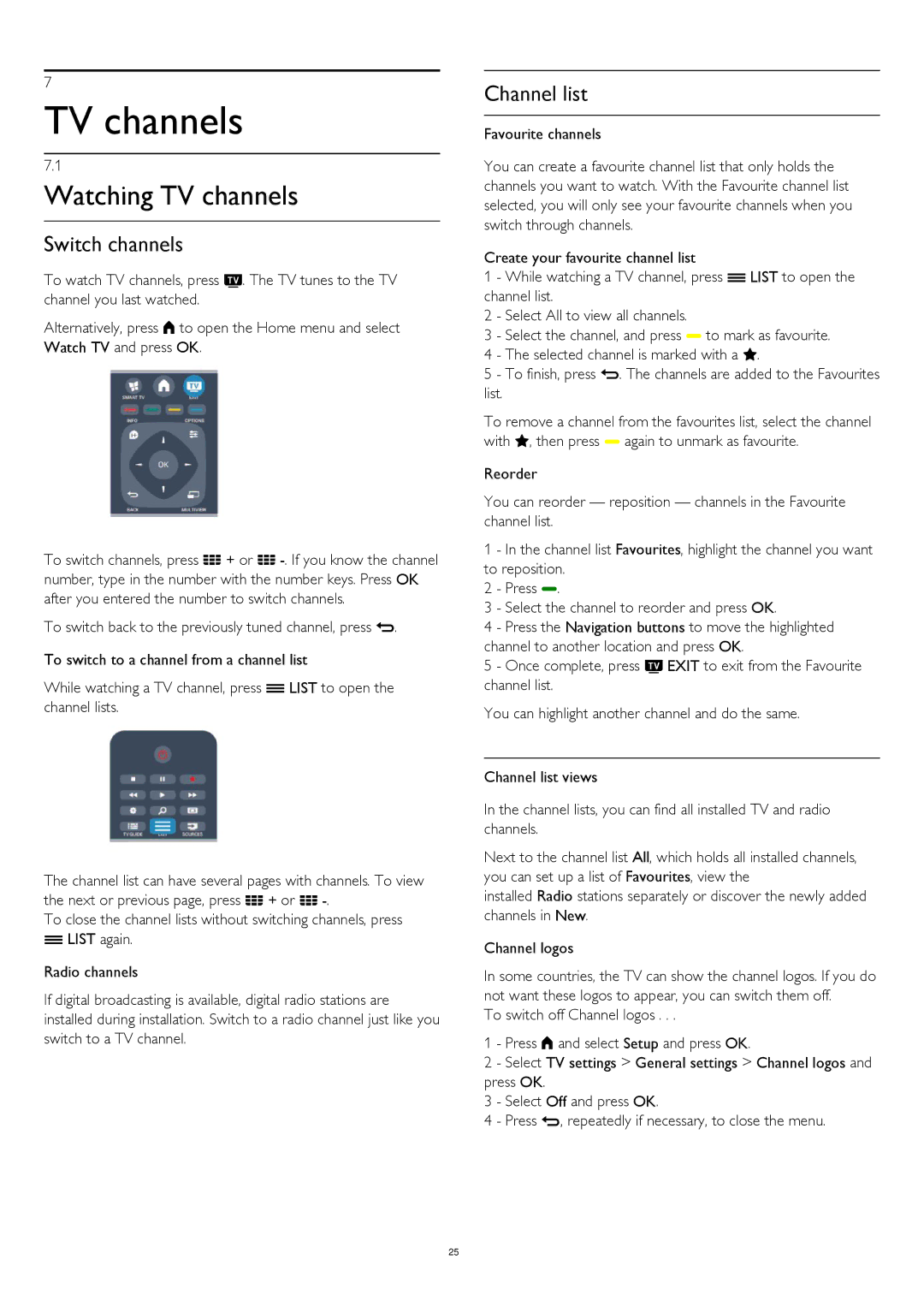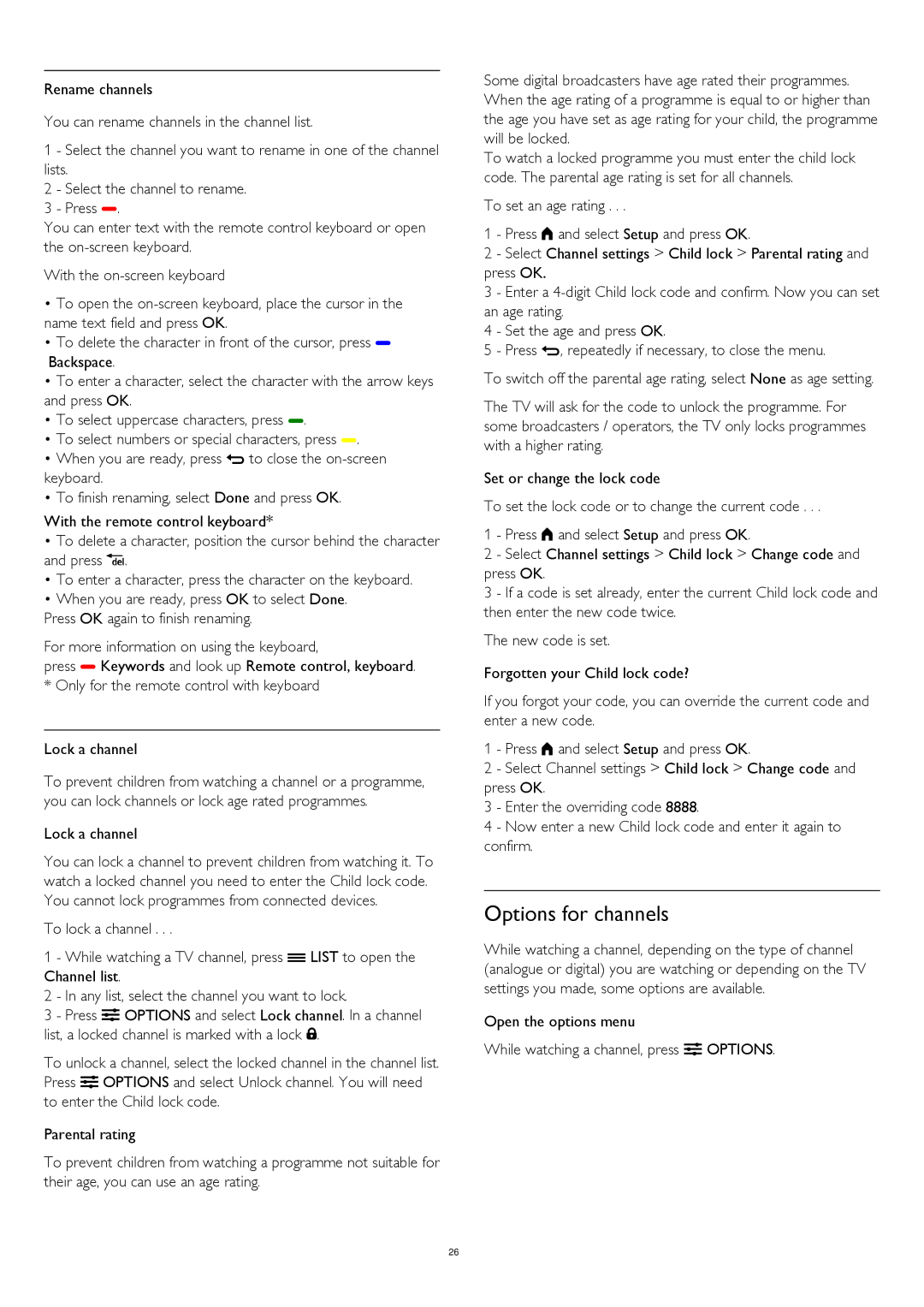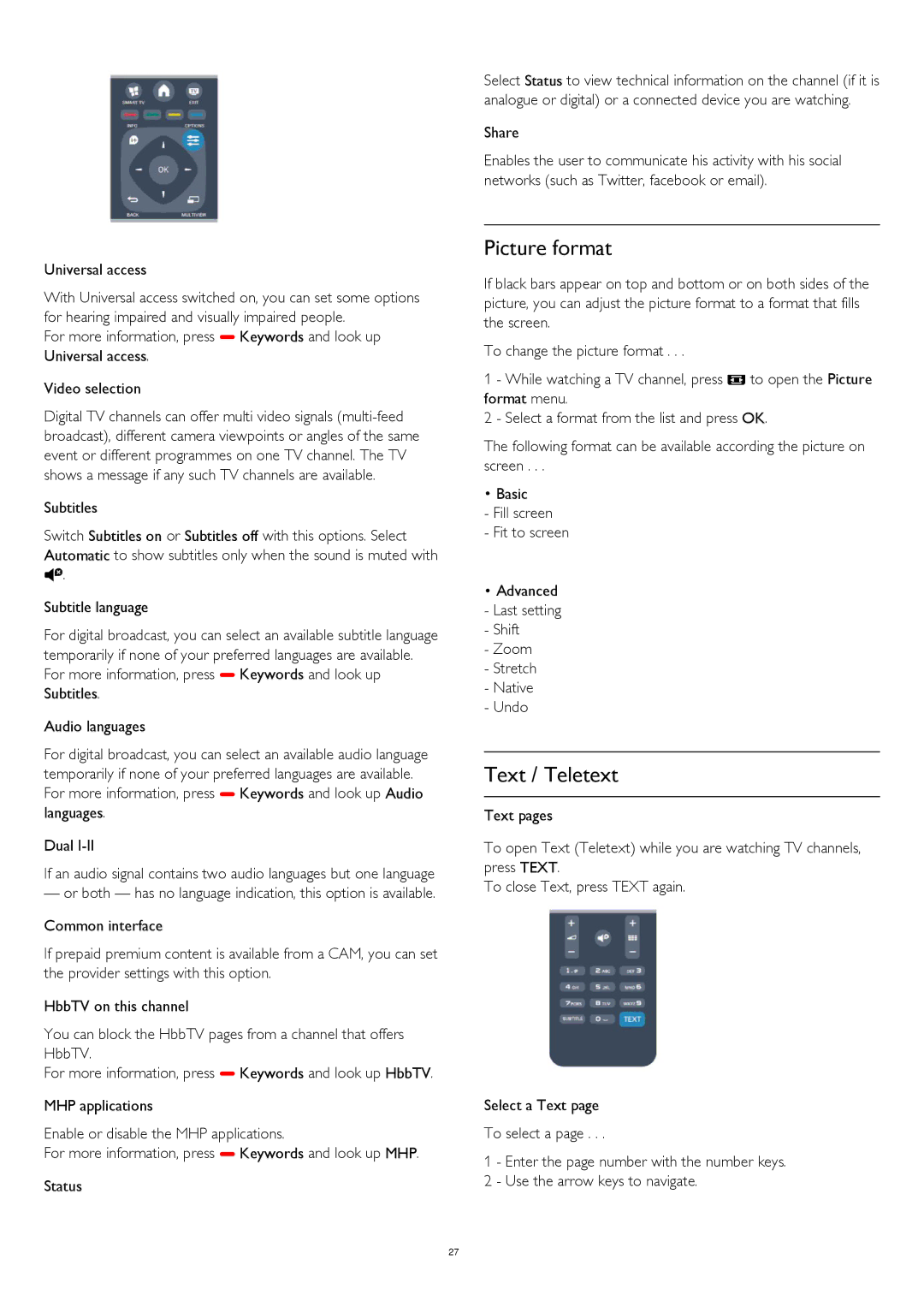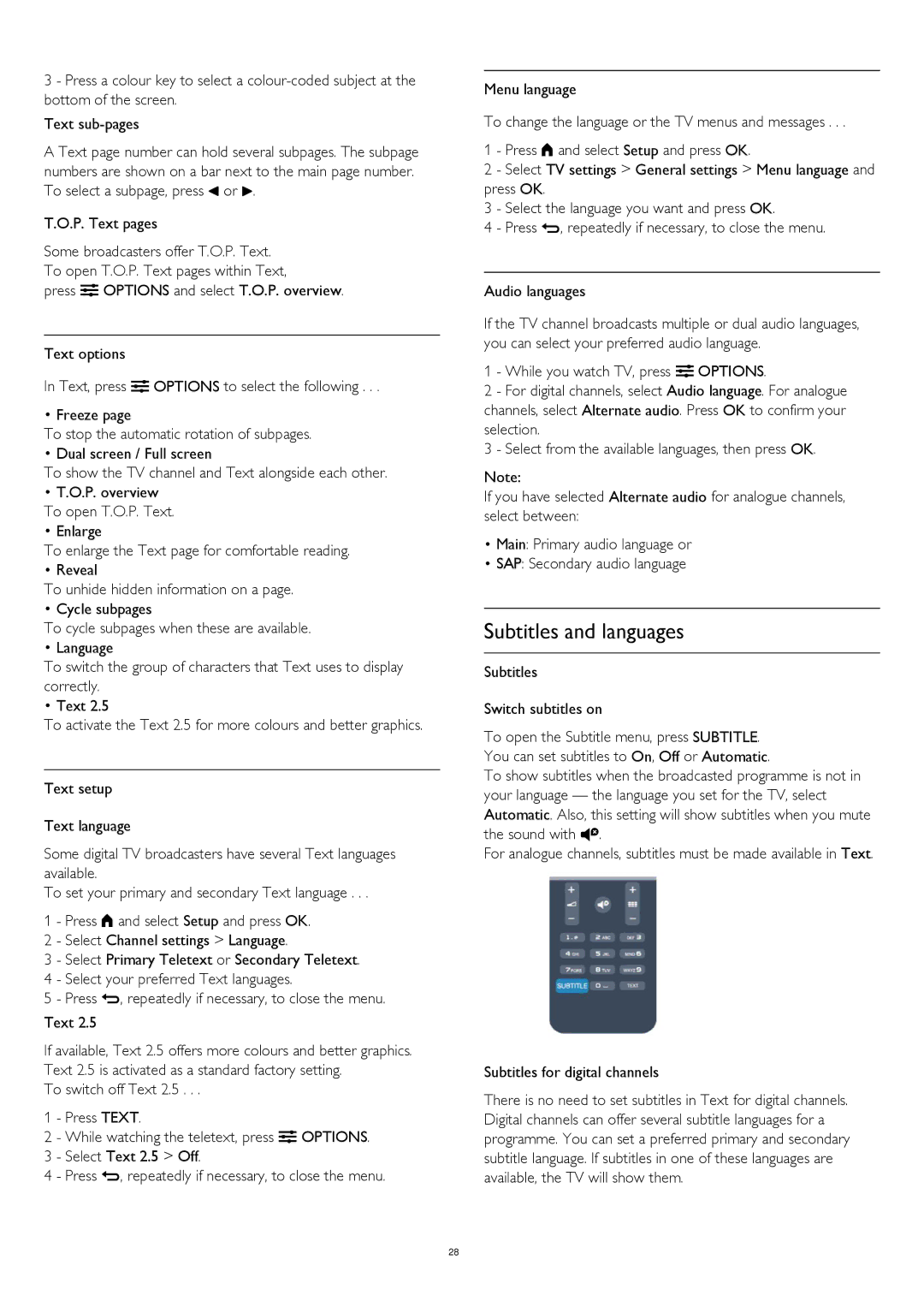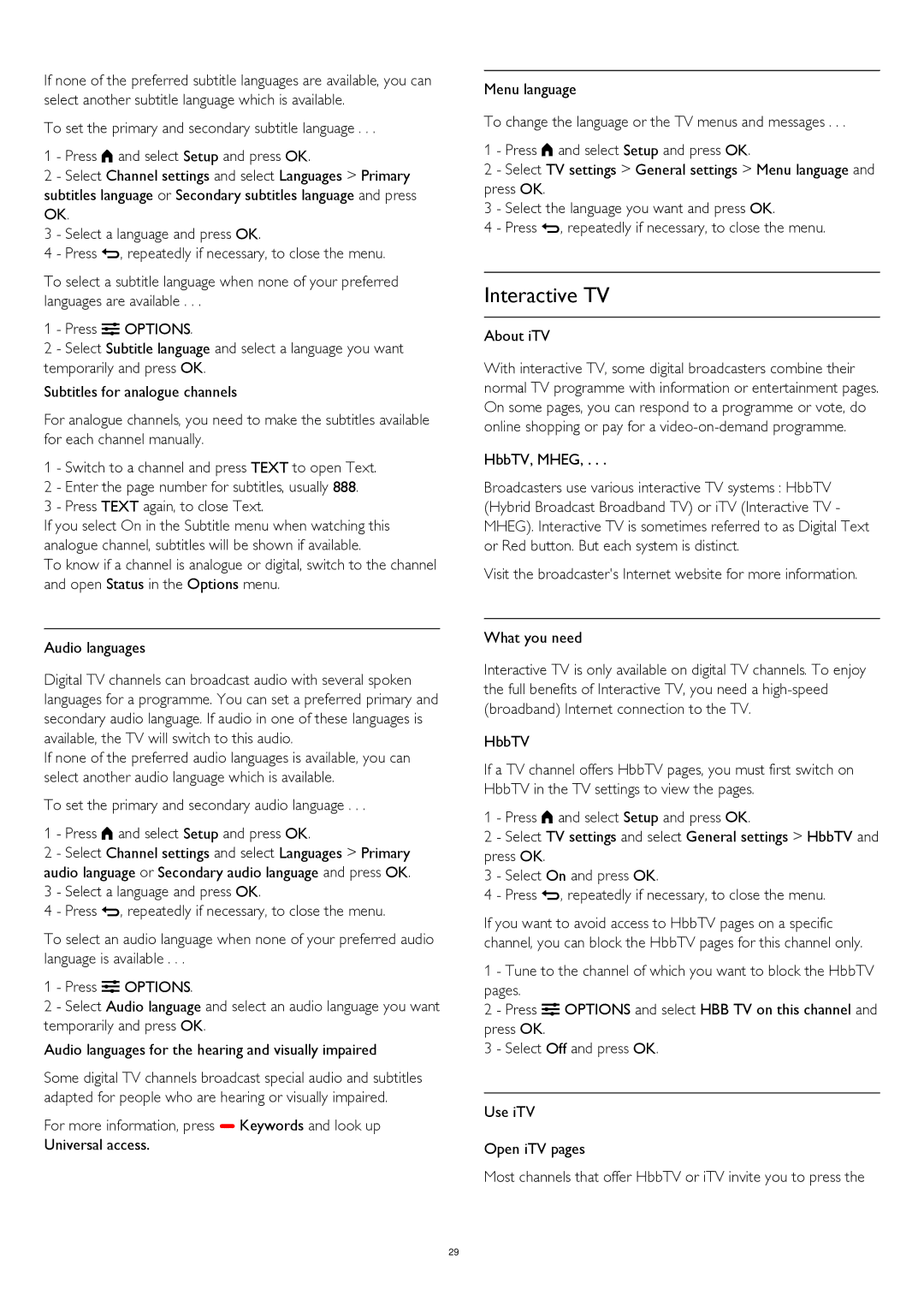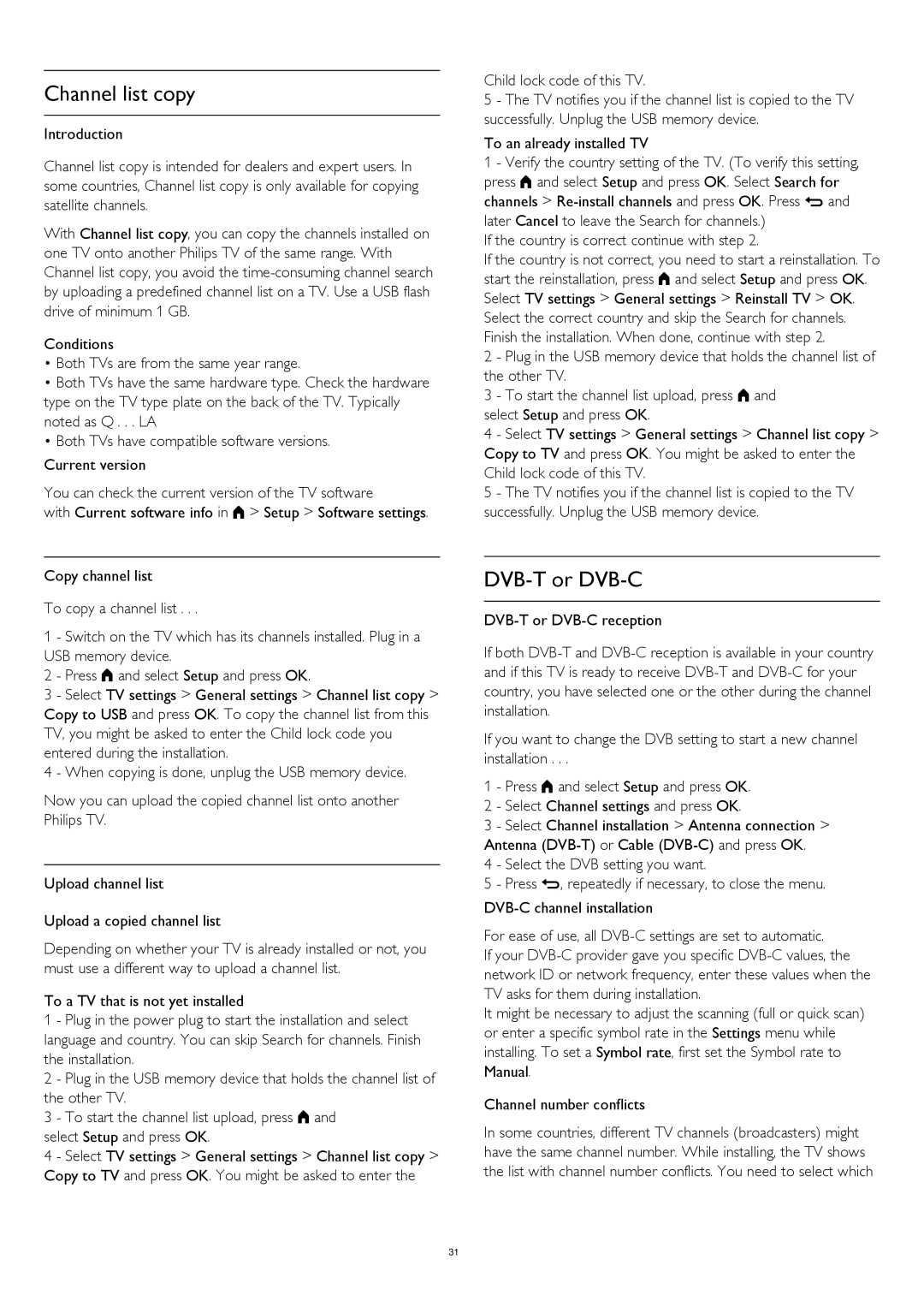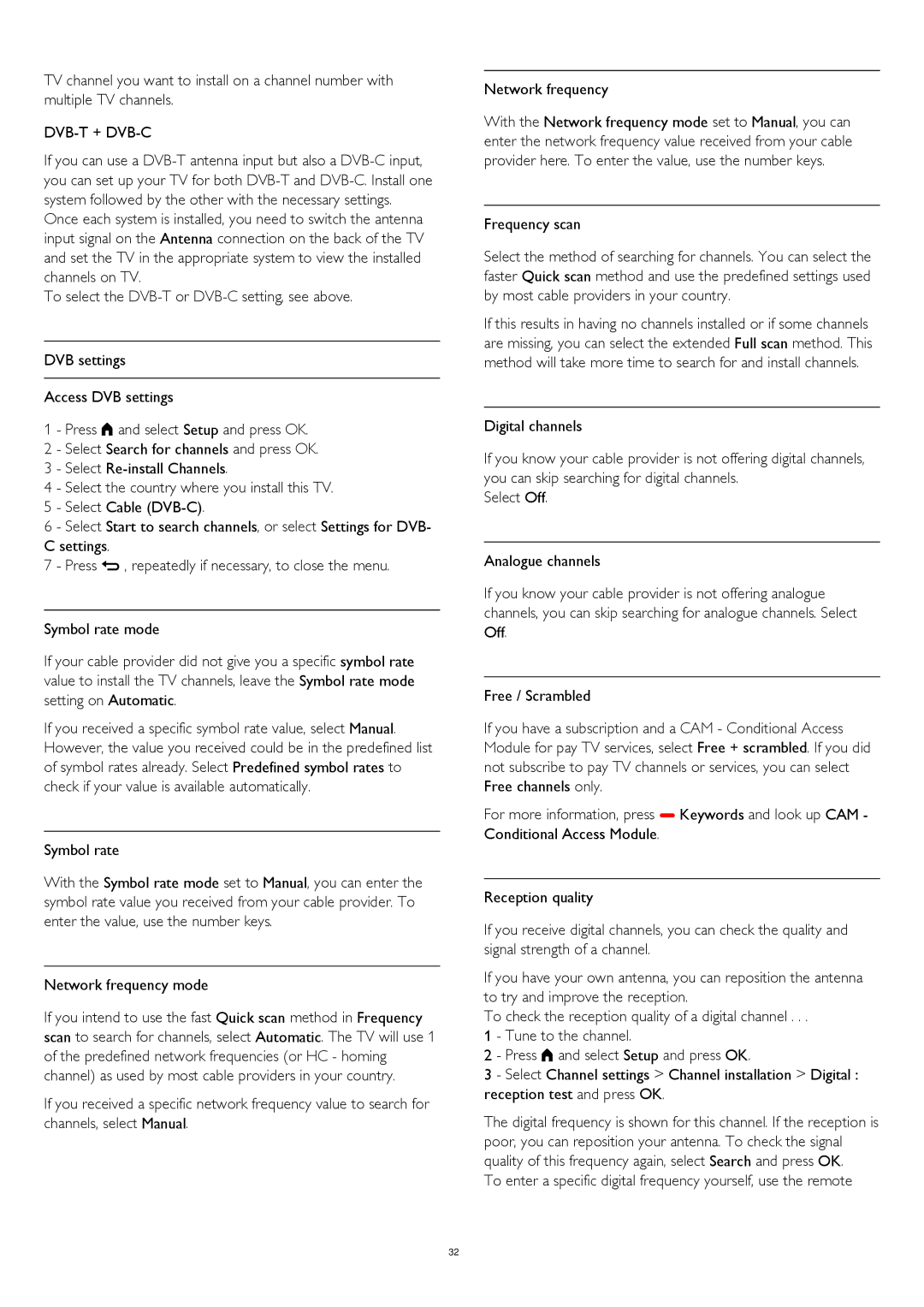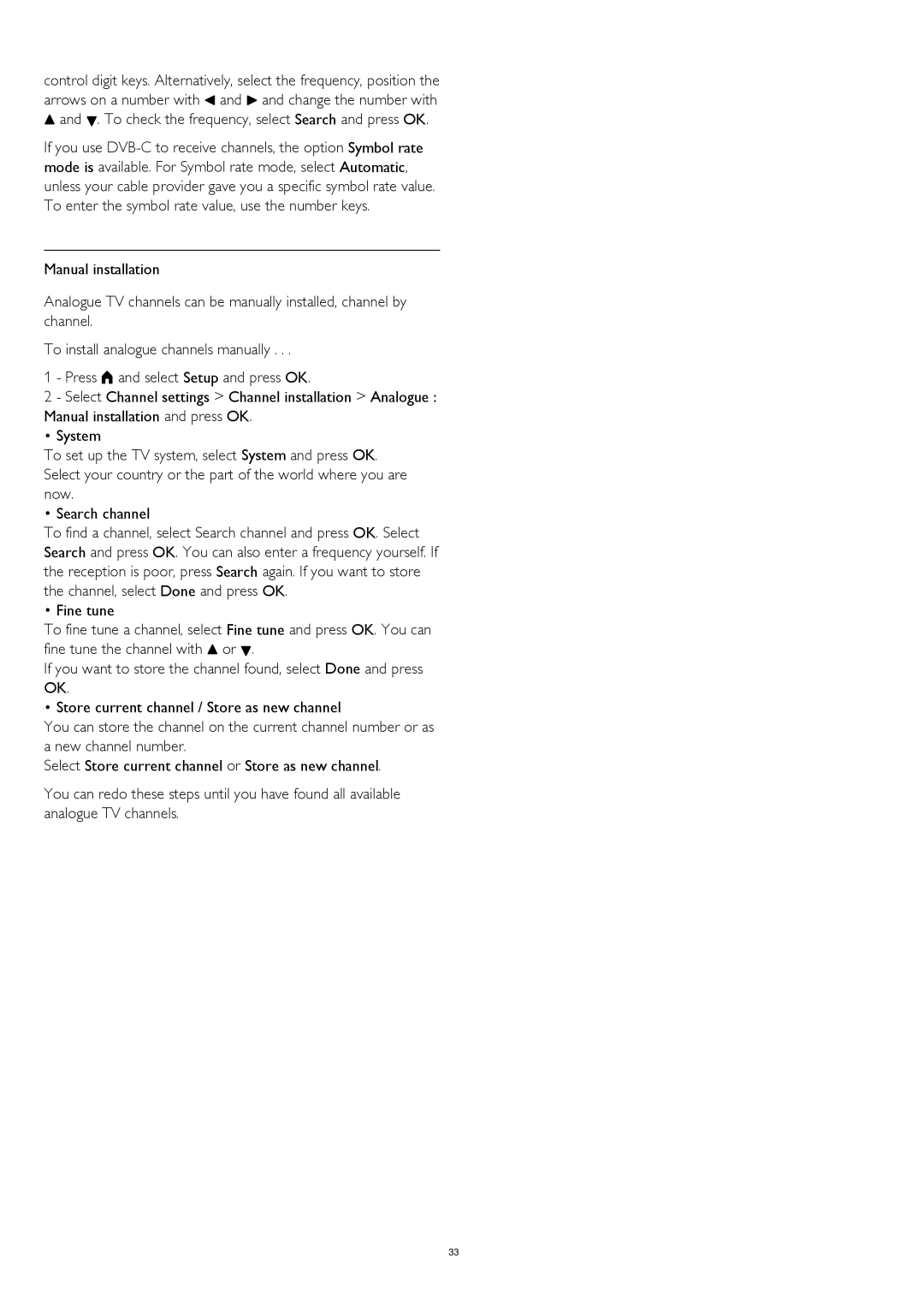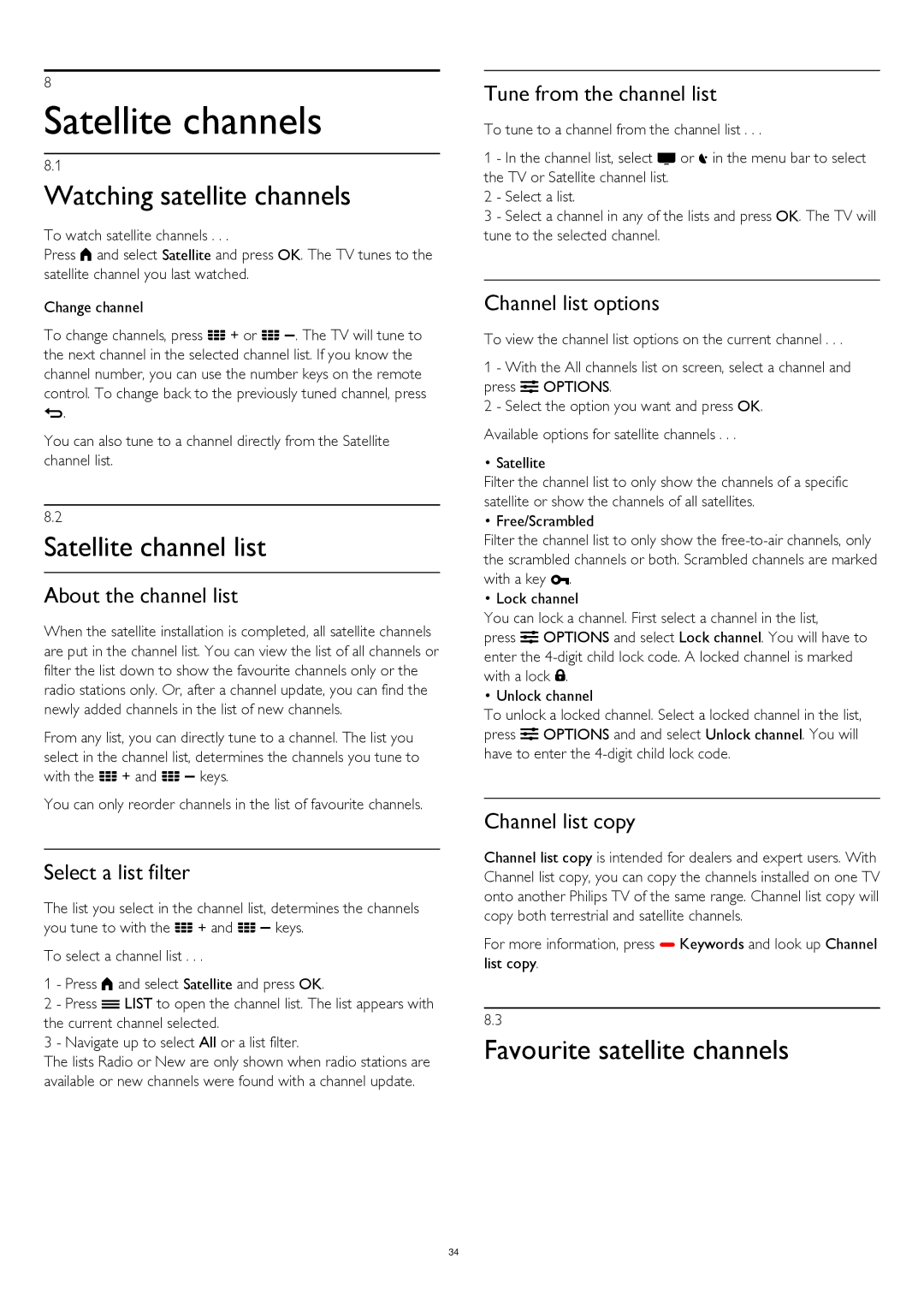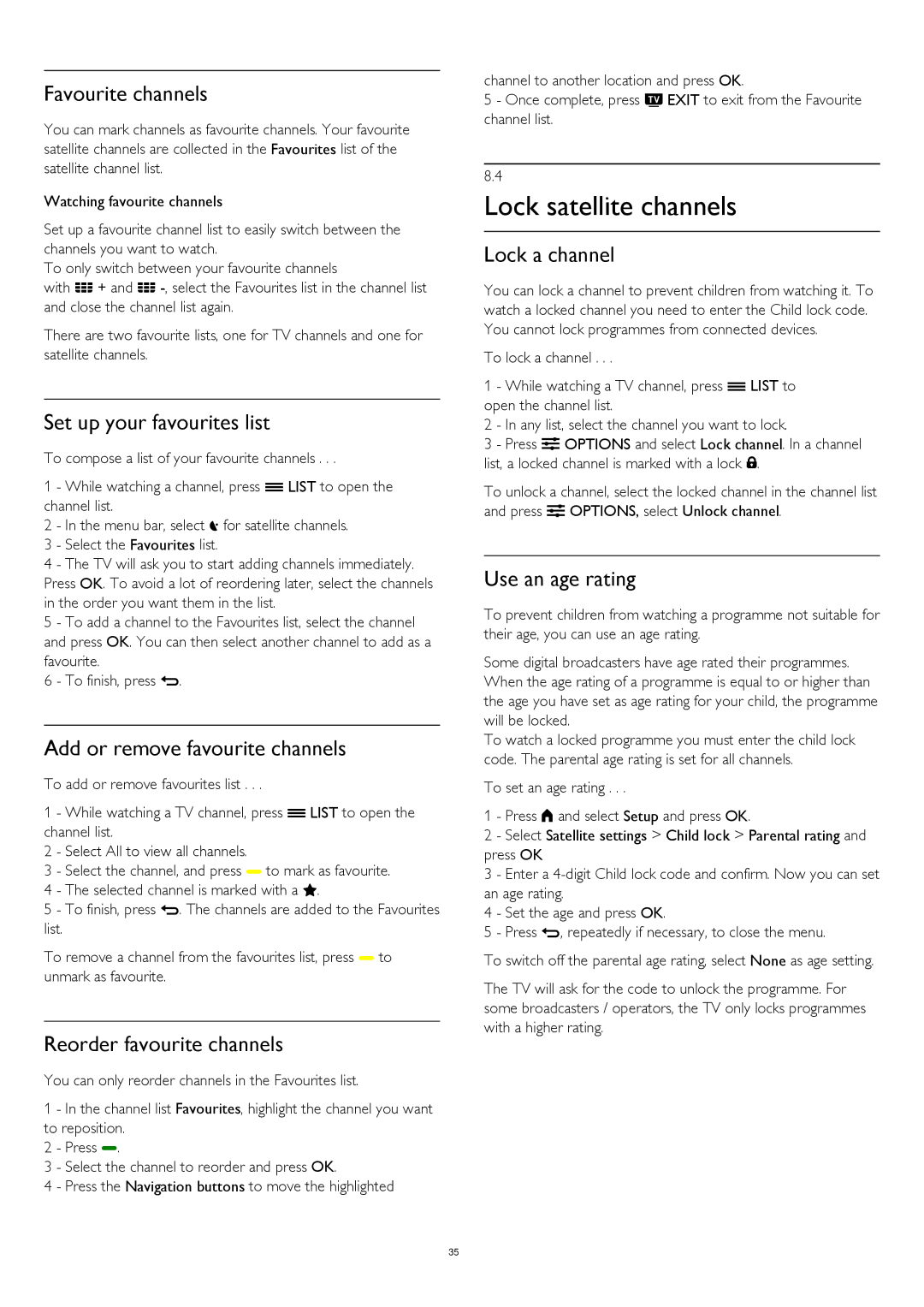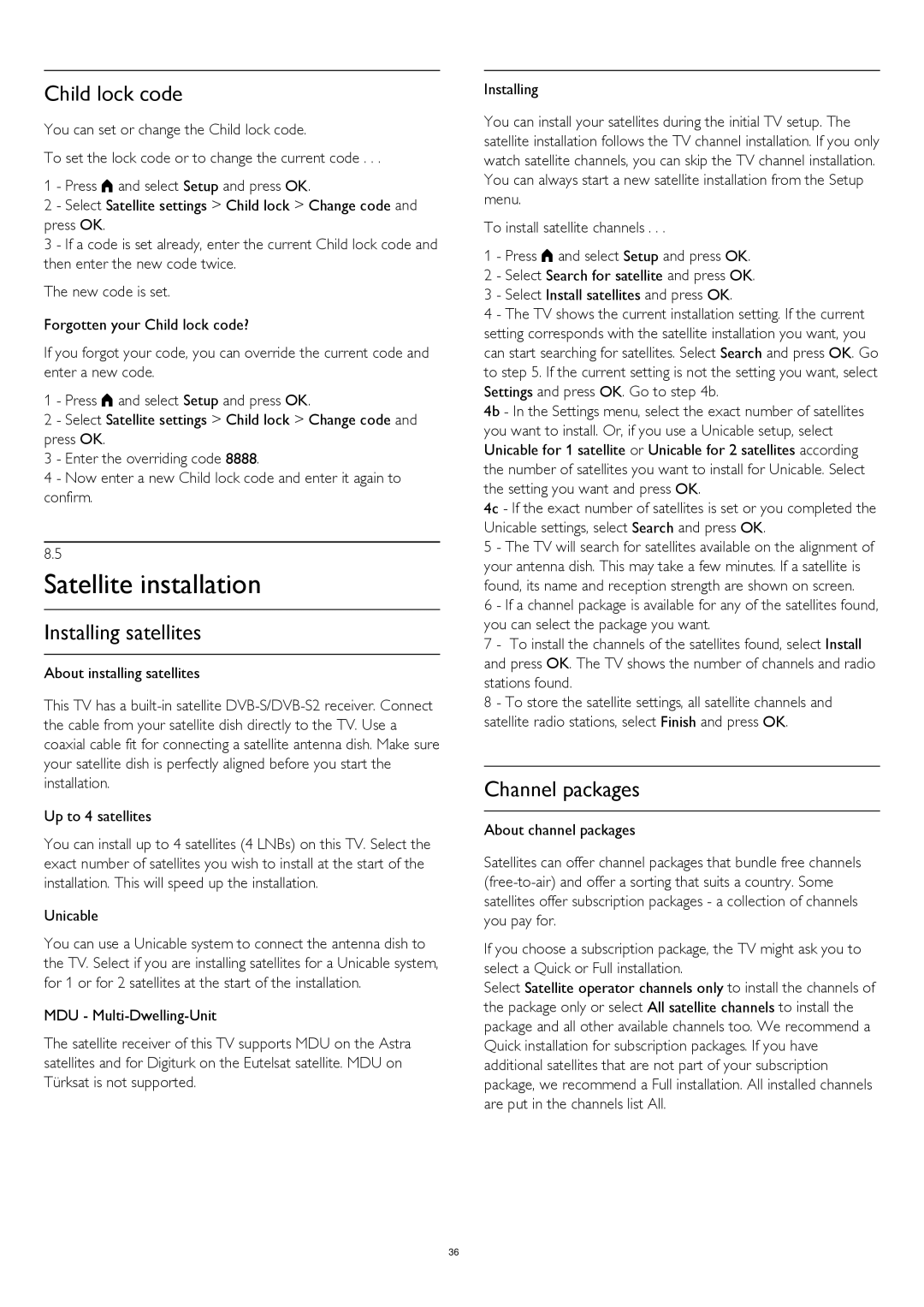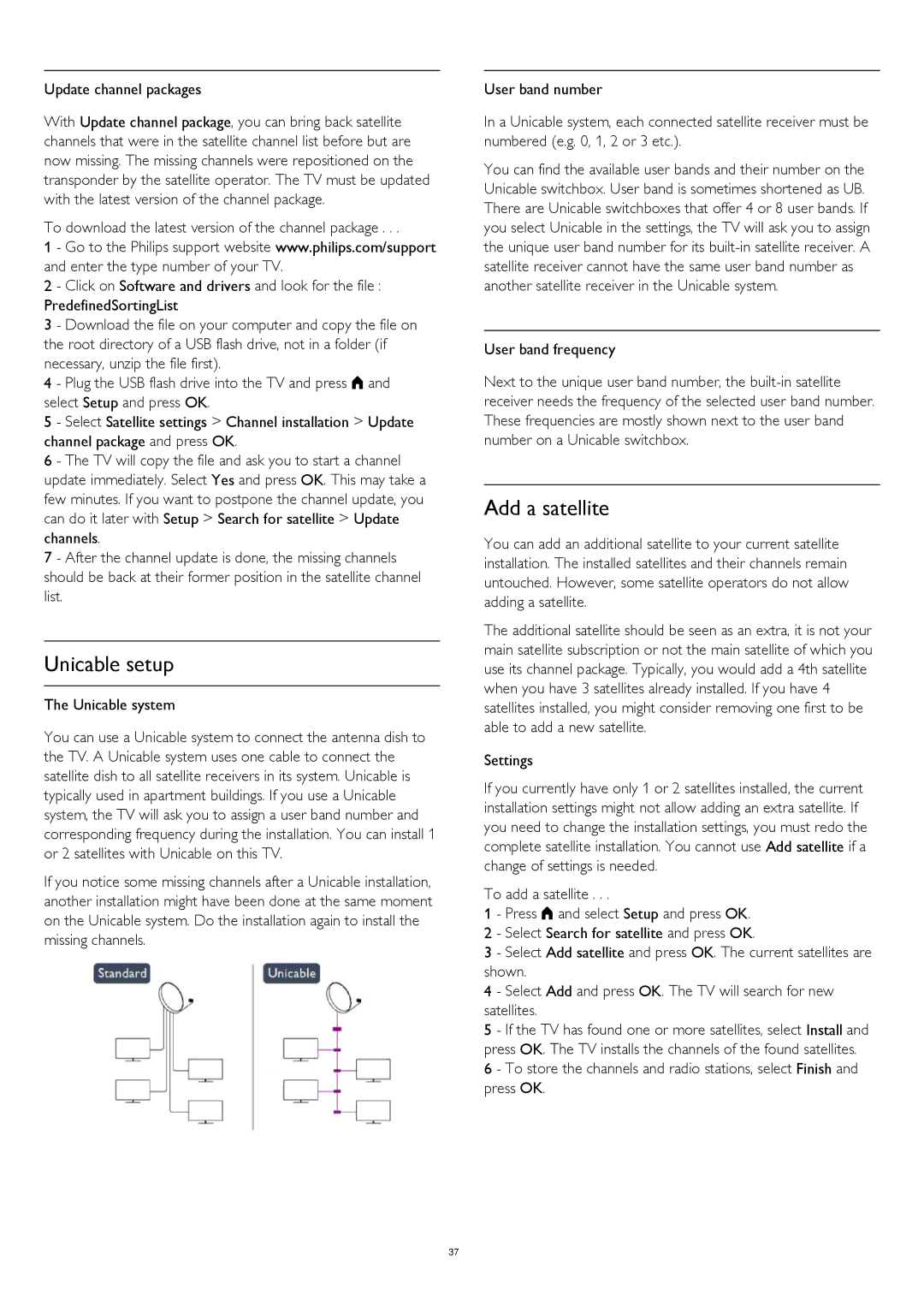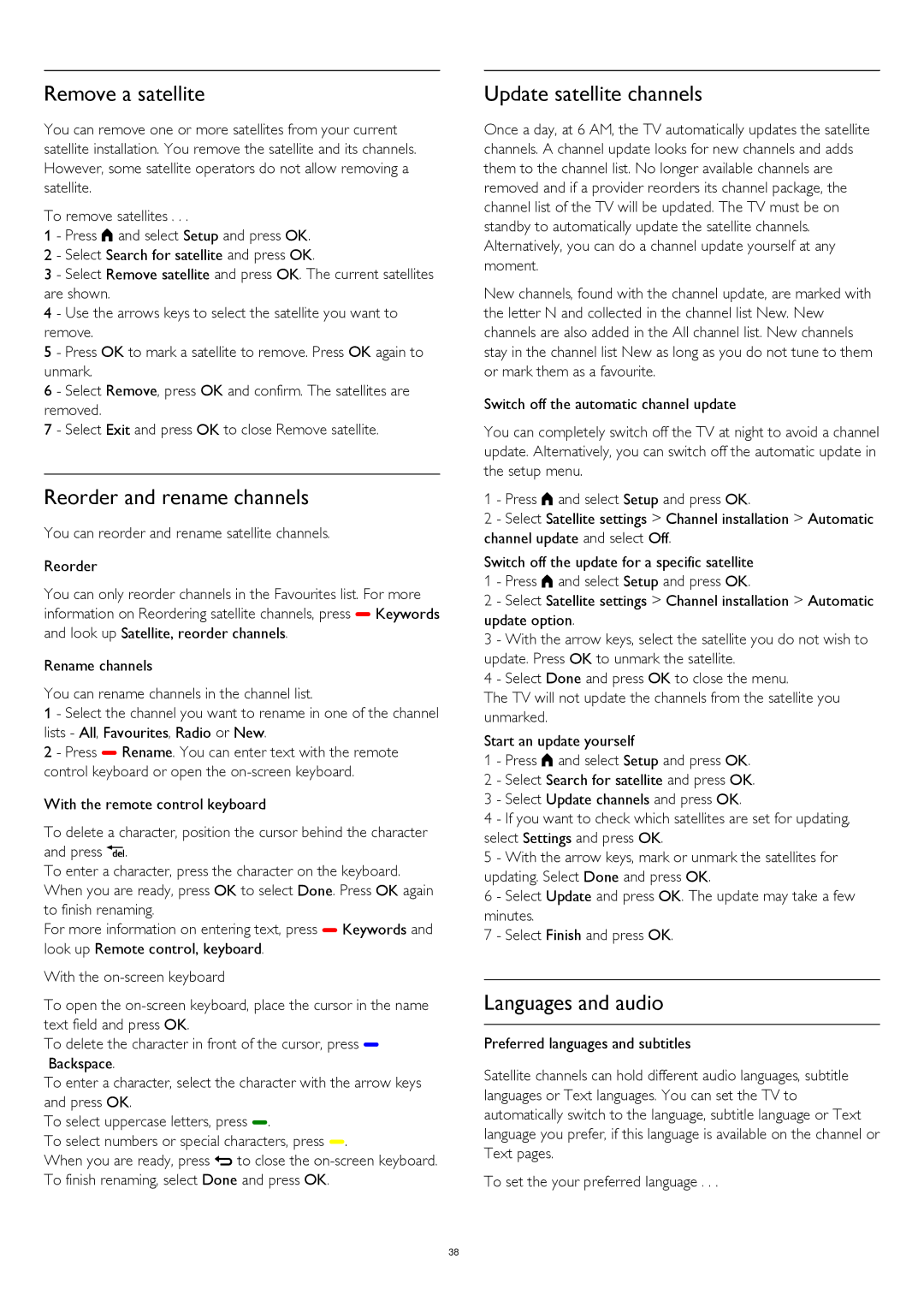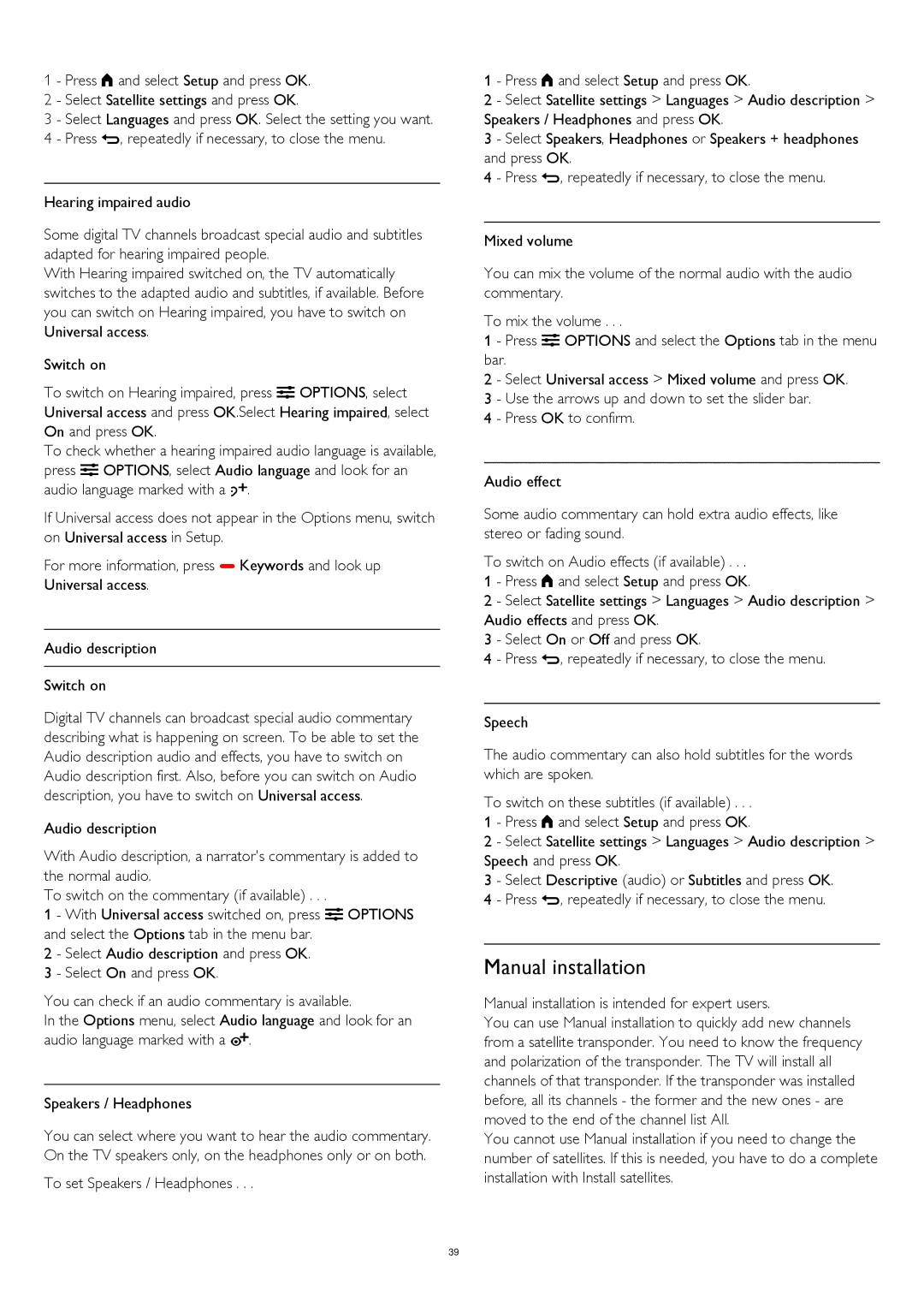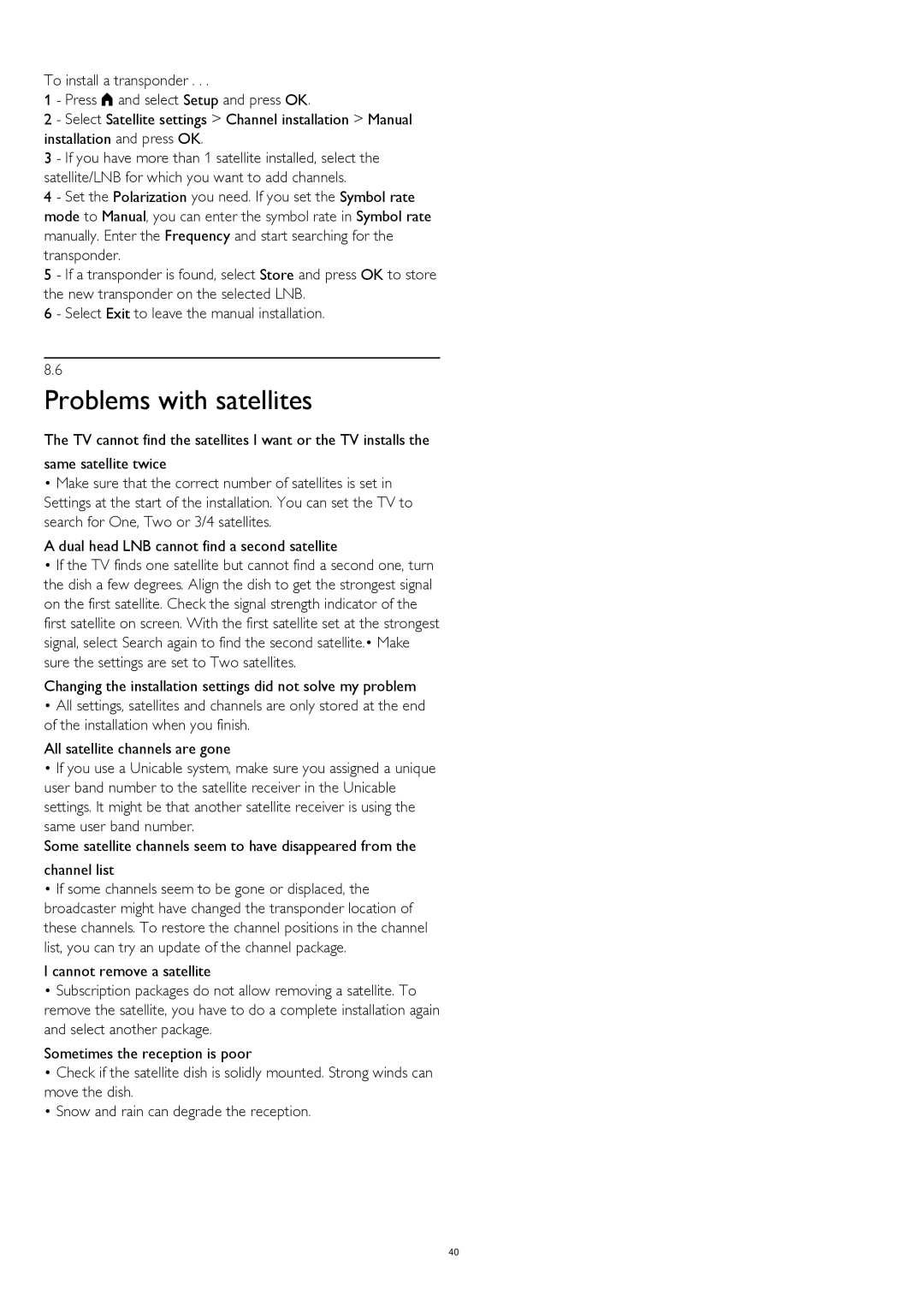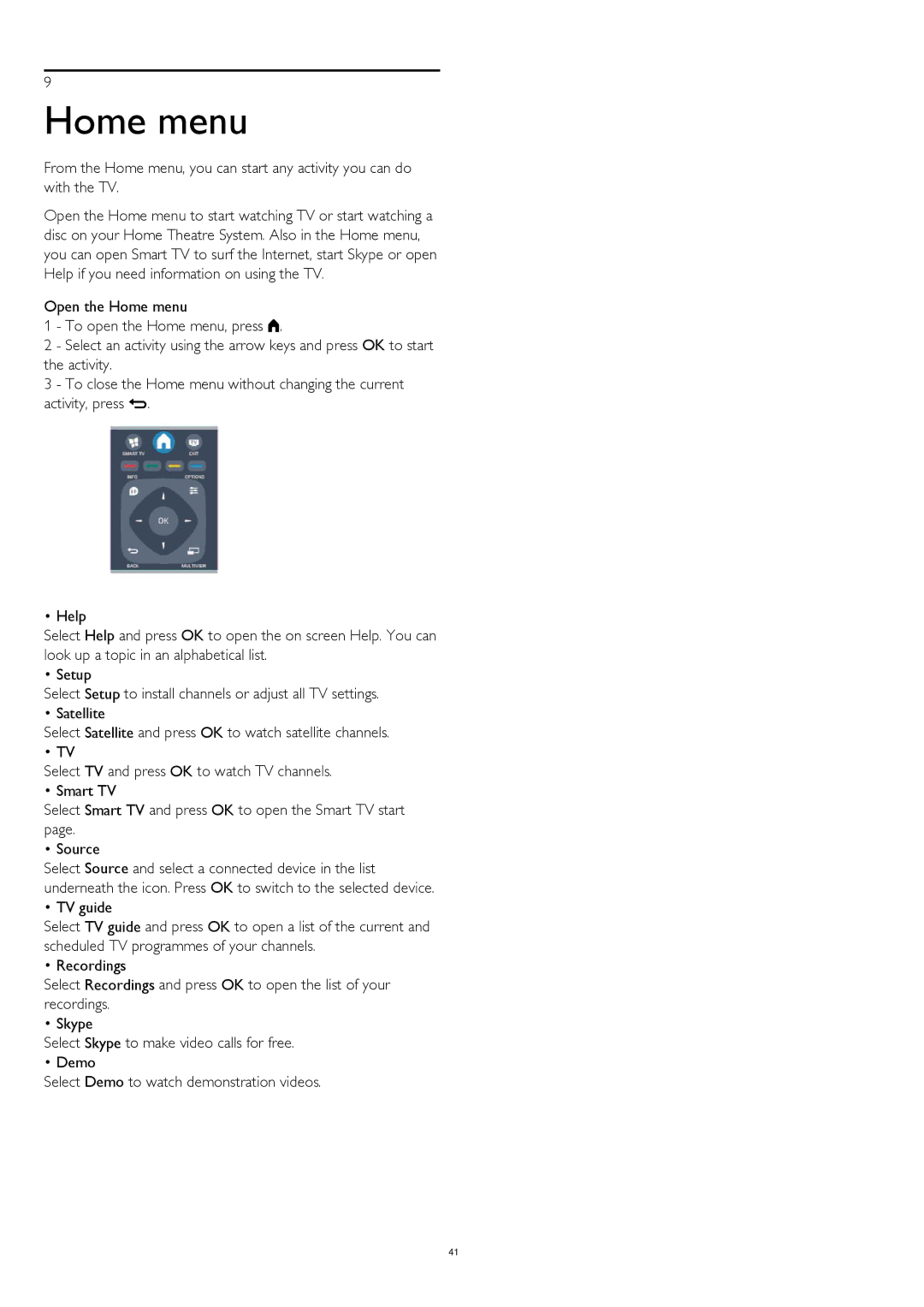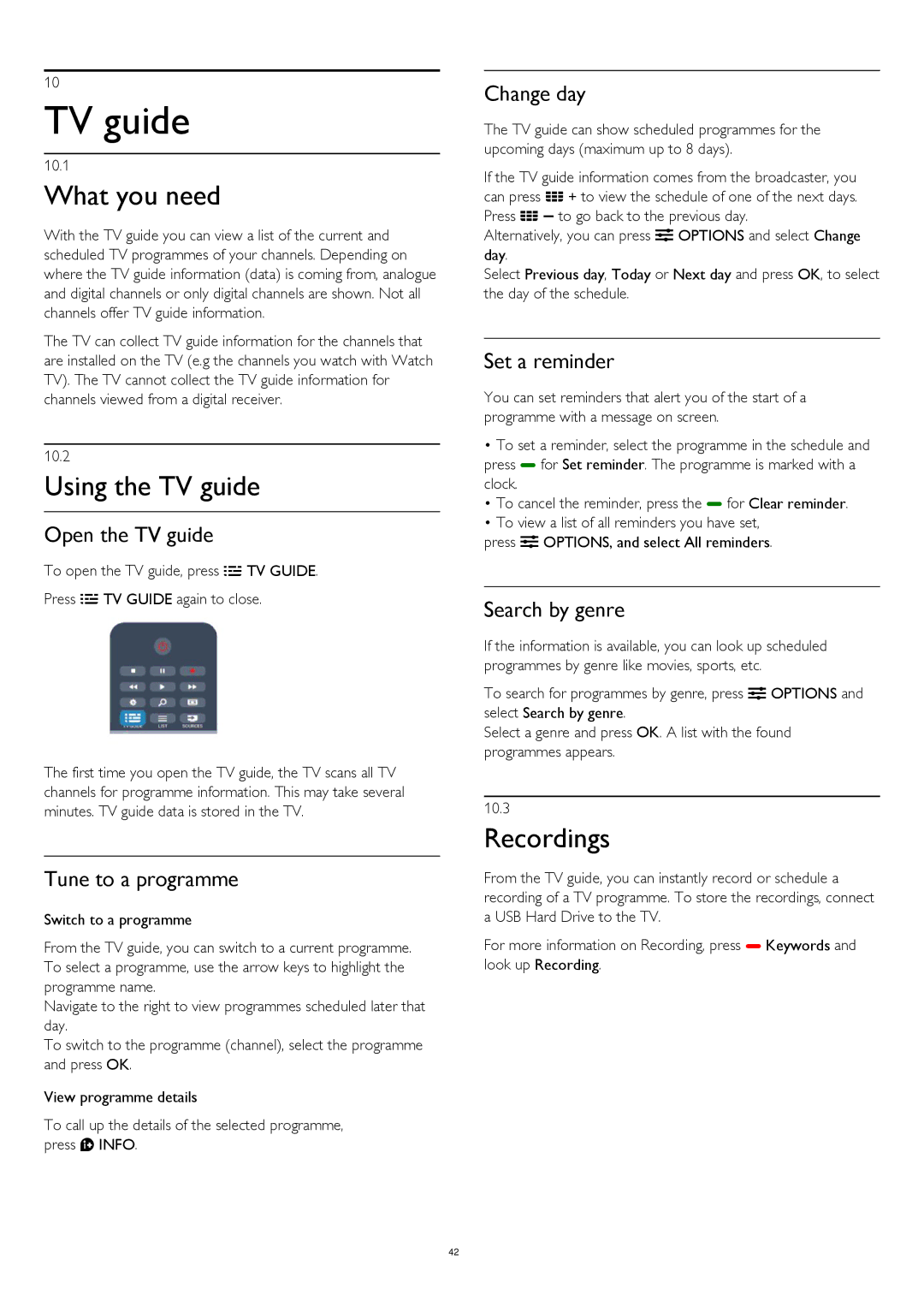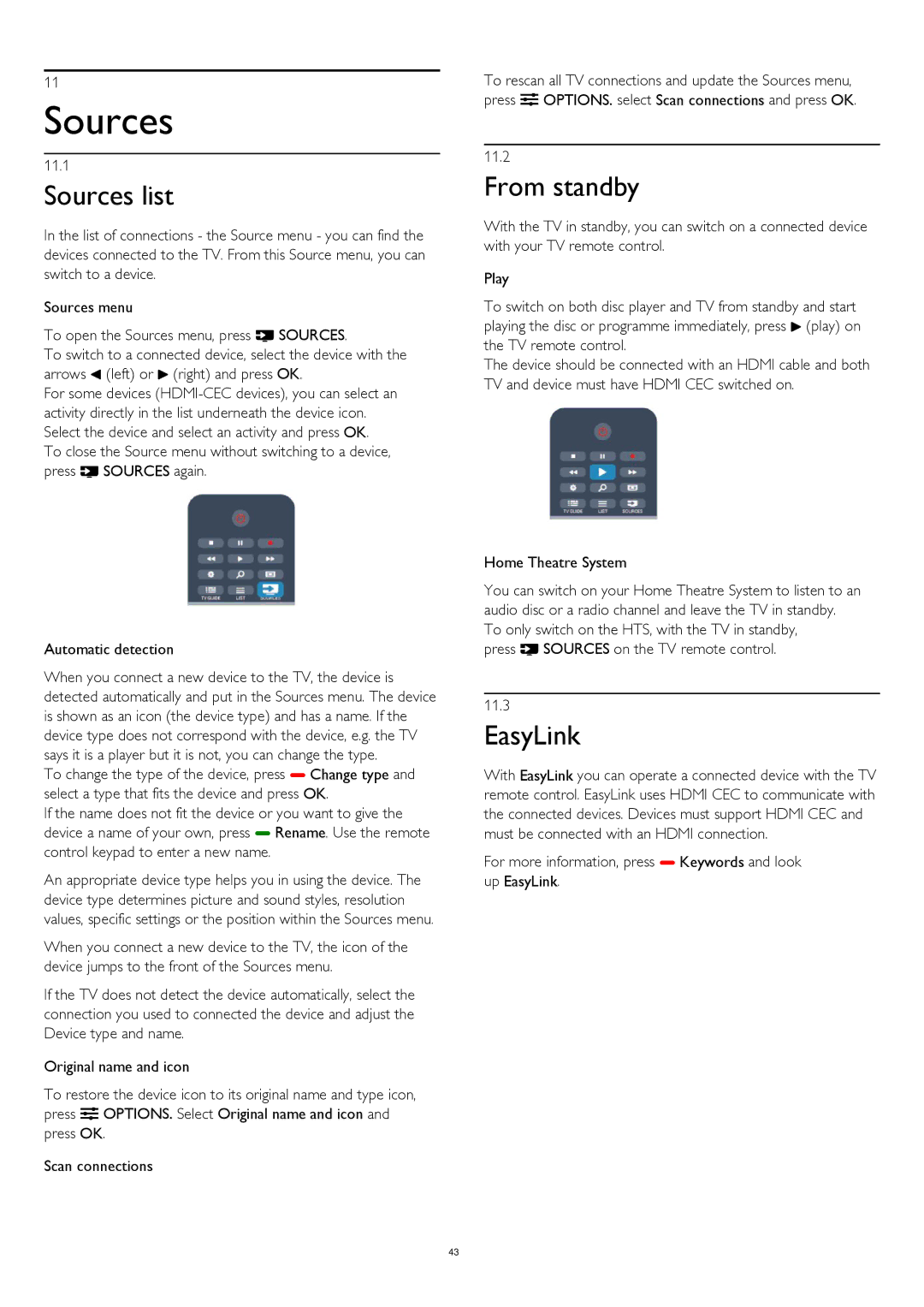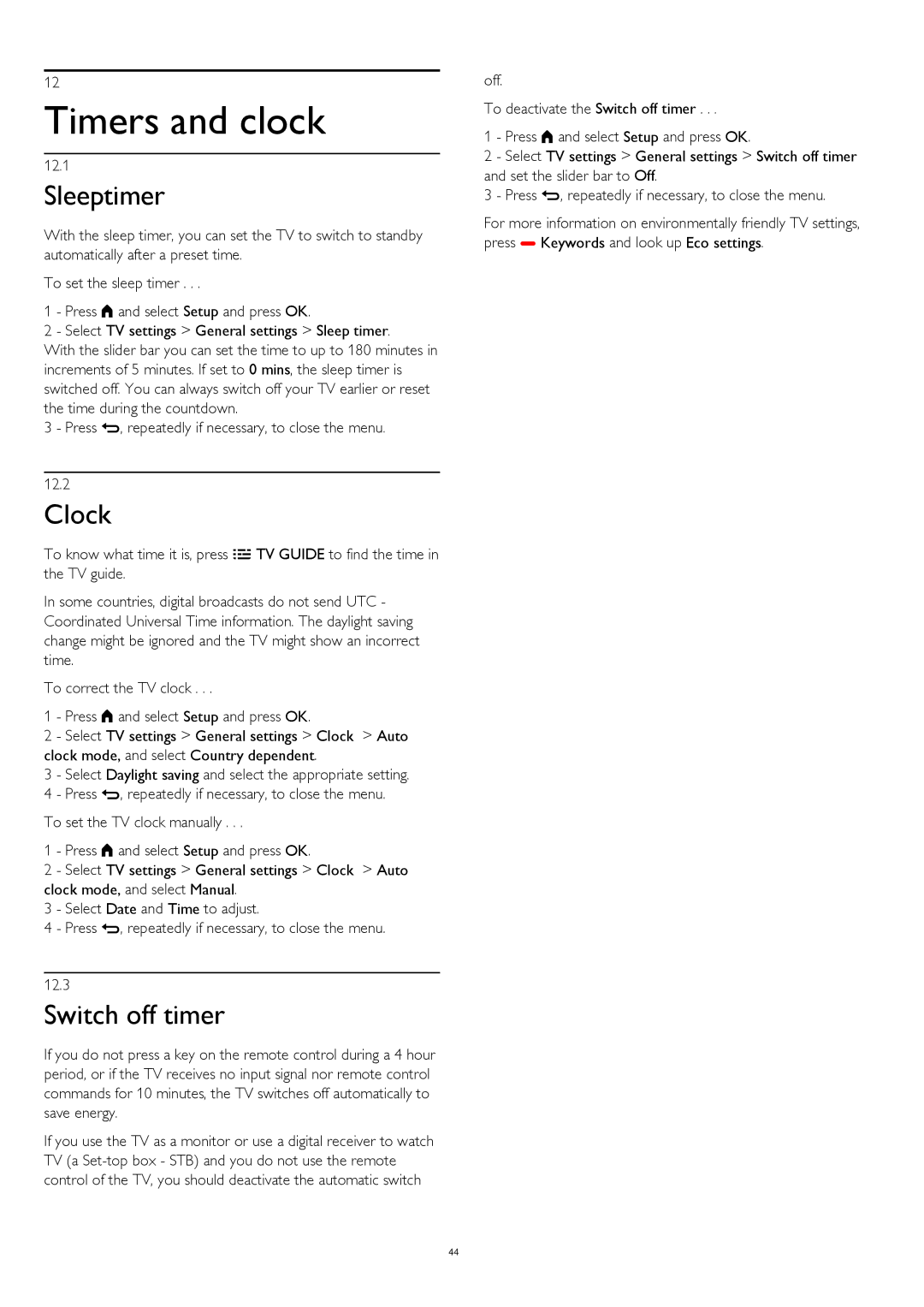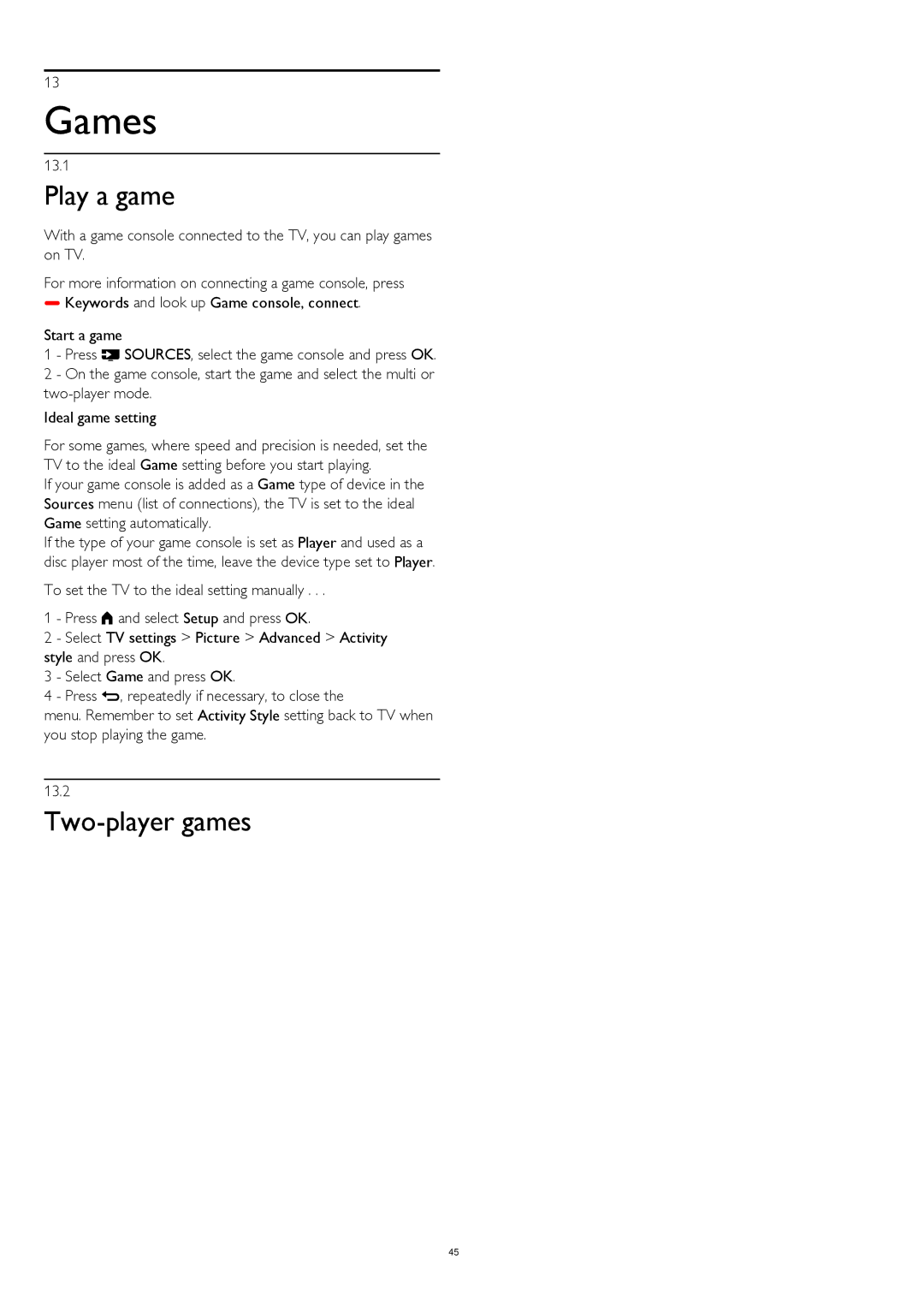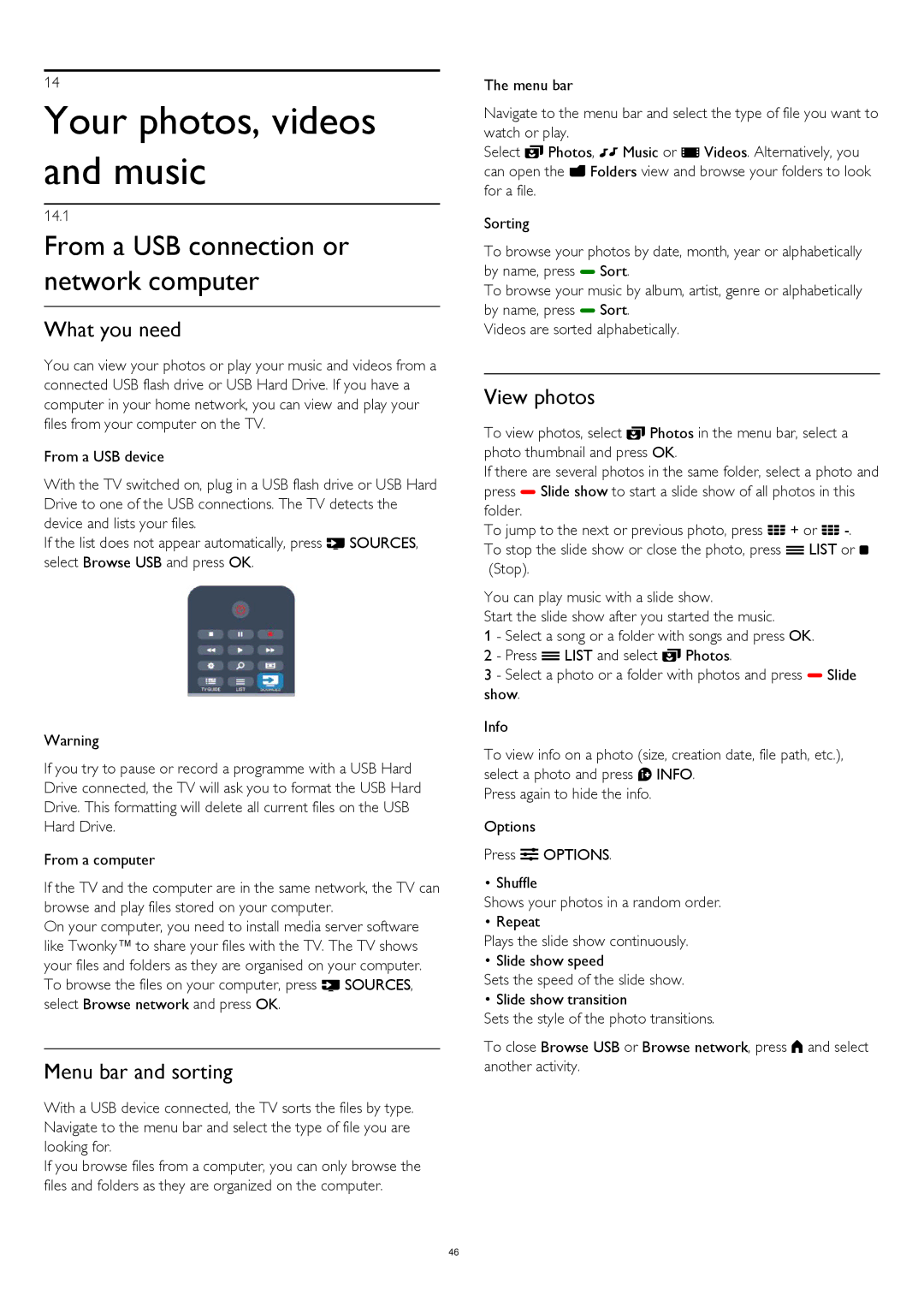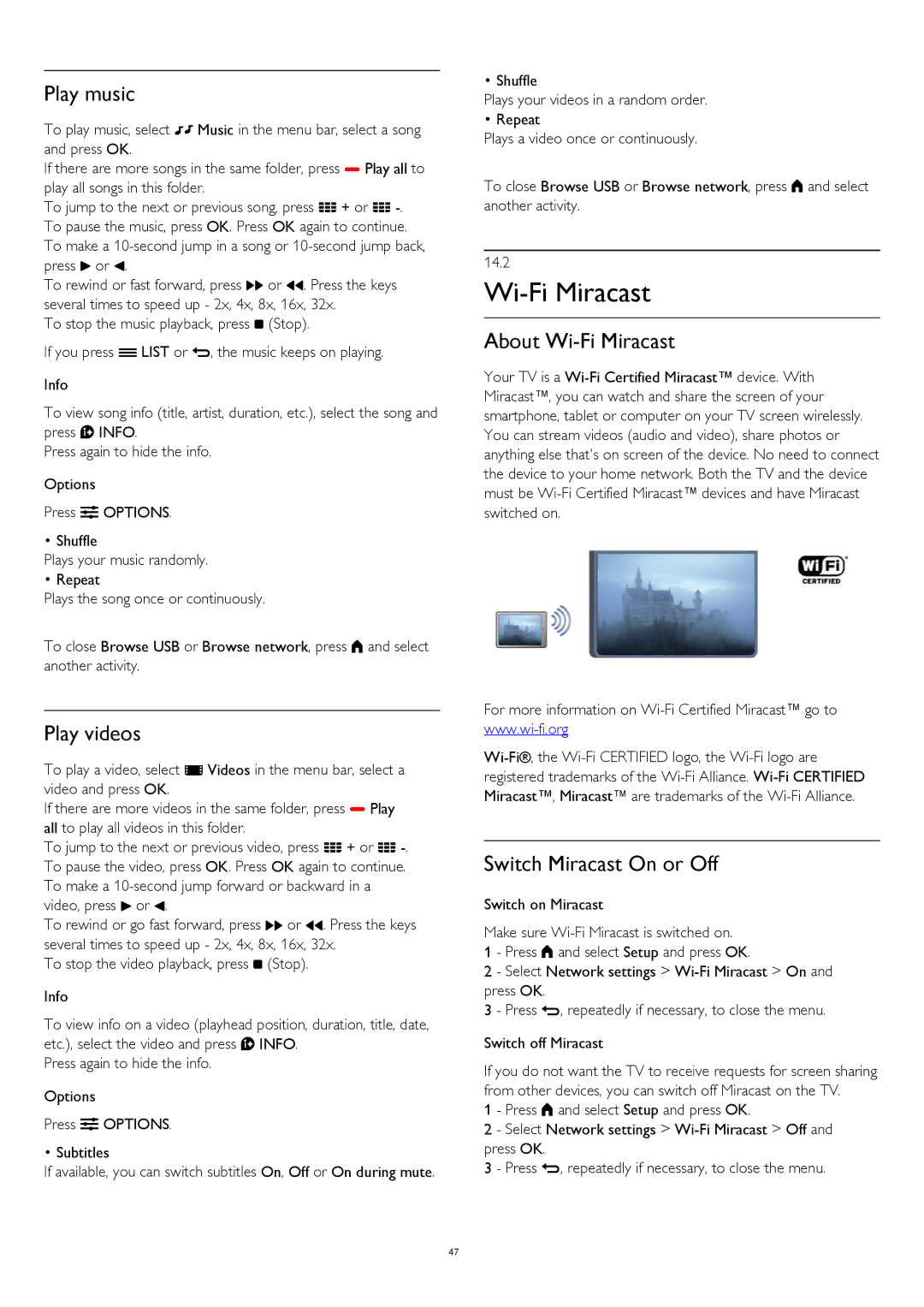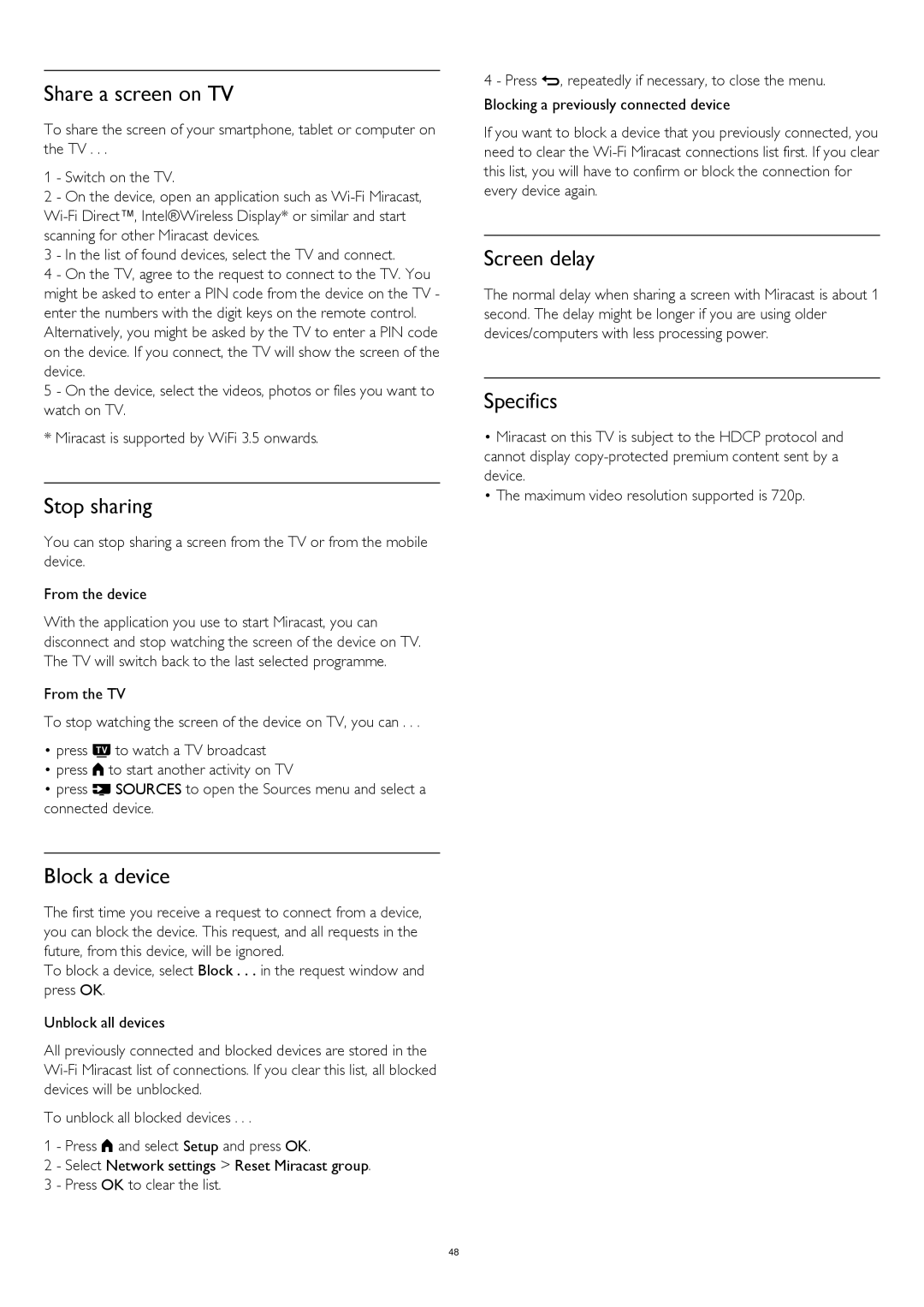7
TV channels
7.1
Watching TV channels
Switch channels
To watch TV channels, press . The TV tunes to the TV channel you last watched.
Alternatively, press to open the Home menu and select Watch TV and press OK.
To switch channels, press + or
To switch back to the previously tuned channel, press .
To switch to a channel from a channel list
While watching a TV channel, press LIST to open the channel lists.
The channel list can have several pages with channels. To view the next or previous page, press + or
To close the channel lists without switching channels, press
LIST again.
Radio channels
If digital broadcasting is available, digital radio stations are installed during installation. Switch to a radio channel just like you switch to a TV channel.
Channel list
Favourite channels
You can create a favourite channel list that only holds the channels you want to watch. With the Favourite channel list selected, you will only see your favourite channels when you switch through channels.
Create your favourite channel list
1 - While watching a TV channel, press LIST to open the channel list.
2 - Select All to view all channels.
3 - Select the channel, and press to mark as favourite.
4 - The selected channel is marked with a .
5 - To finish, press . The channels are added to the Favourites list.
To remove a channel from the favourites list, select the channel with , then press again to unmark as favourite.
Reorder
You can reorder — reposition — channels in the Favourite channel list.
1 - In the channel list Favourites, highlight the channel you want to reposition.
2 - Press .
3 - Select the channel to reorder and press OK.
4 - Press the Navigation buttons to move the highlighted channel to another location and press OK.
5 - Once complete, press EXIT to exit from the Favourite channel list.
You can highlight another channel and do the same.
Channel list views
In the channel lists, you can find all installed TV and radio channels.
Next to the channel list All, which holds all installed channels, you can set up a list of Favourites, view the
installed Radio stations separately or discover the newly added channels in New.
Channel logos
In some countries, the TV can show the channel logos. If you do not want these logos to appear, you can switch them off.
To switch off Channel logos . . .
1 - Press and select Setup and press OK.
2 - Select TV settings > General settings > Channel logos and press OK.
3 - Select Off and press OK.
4 - Press , repeatedly if necessary, to close the menu.
25