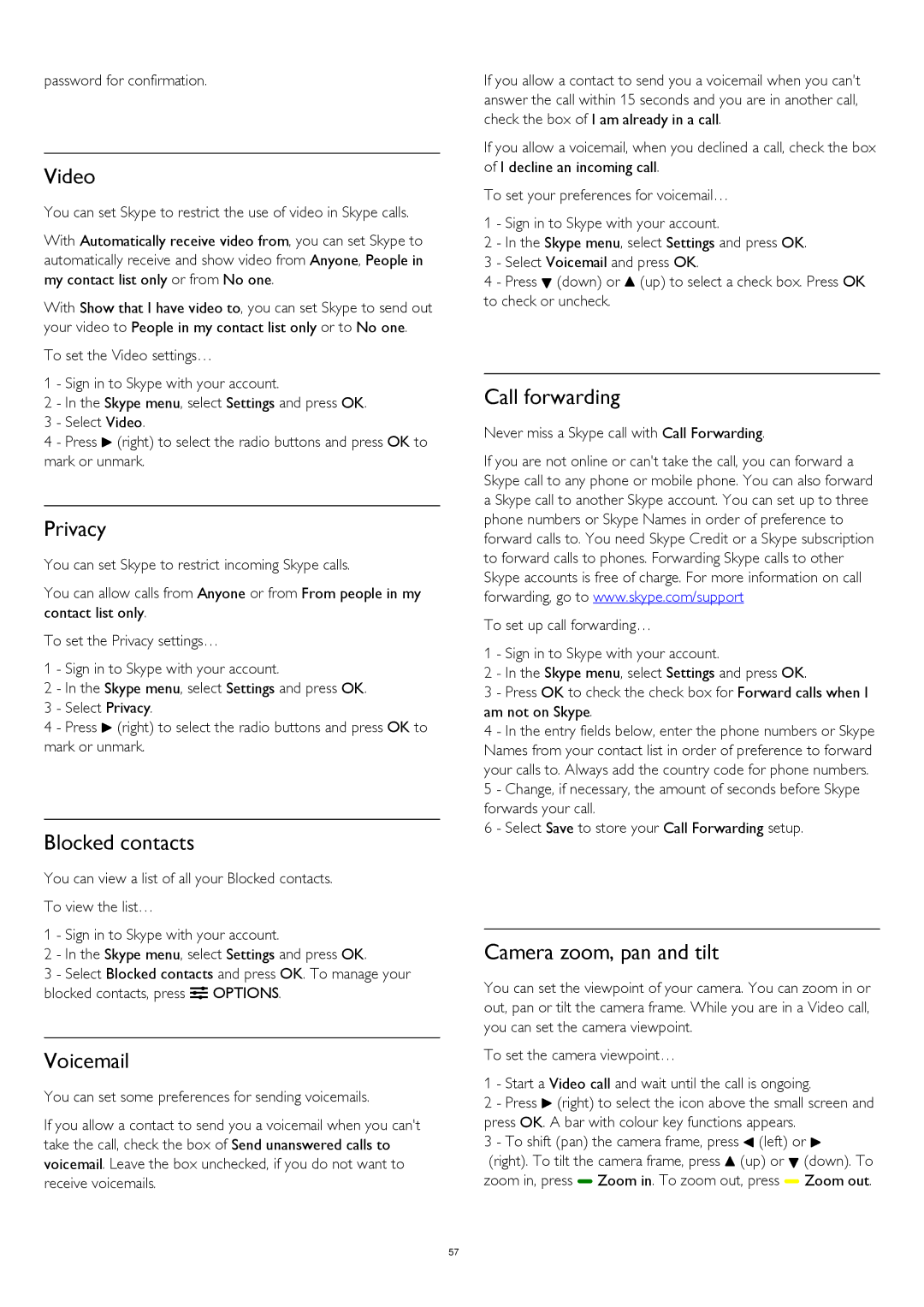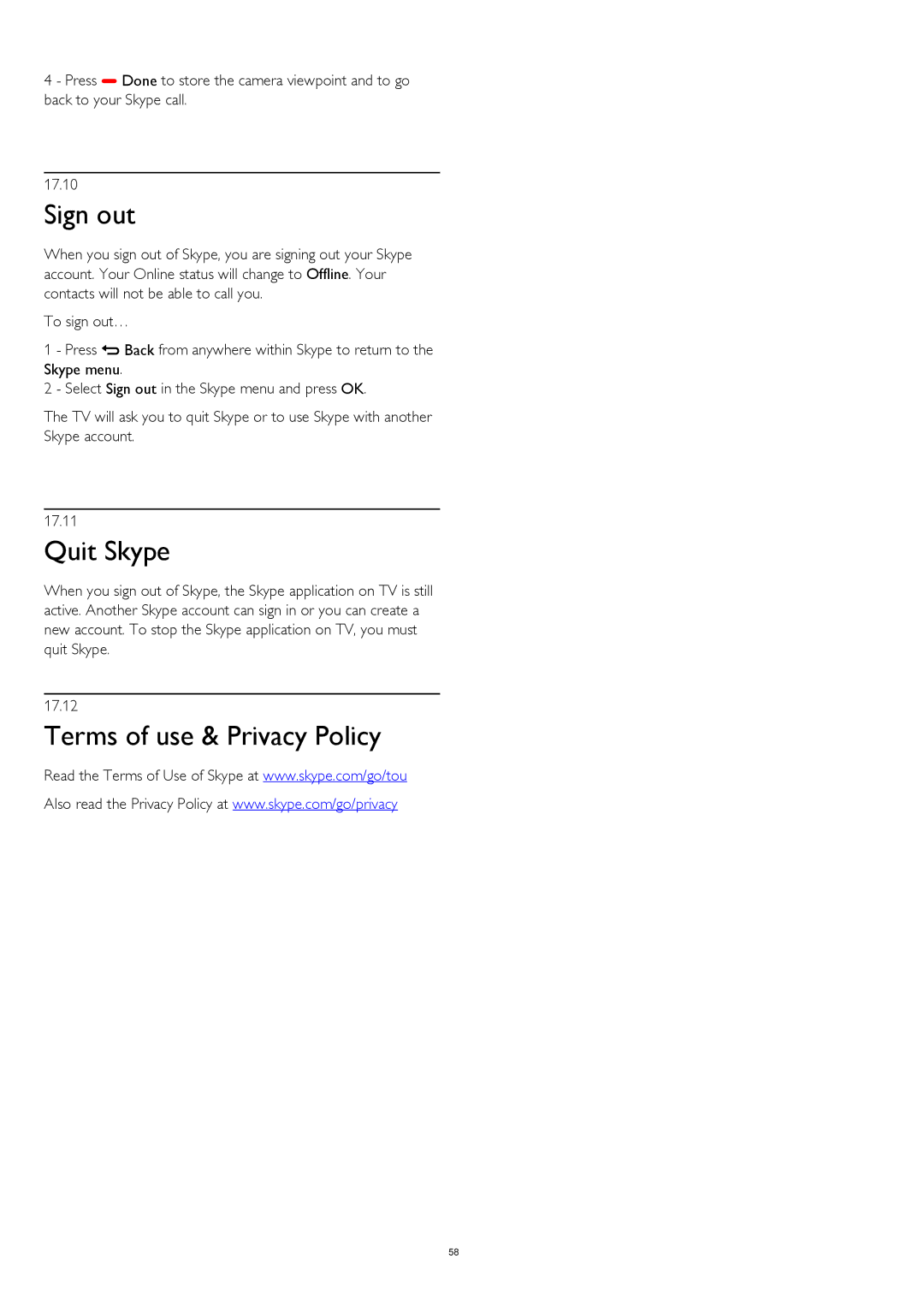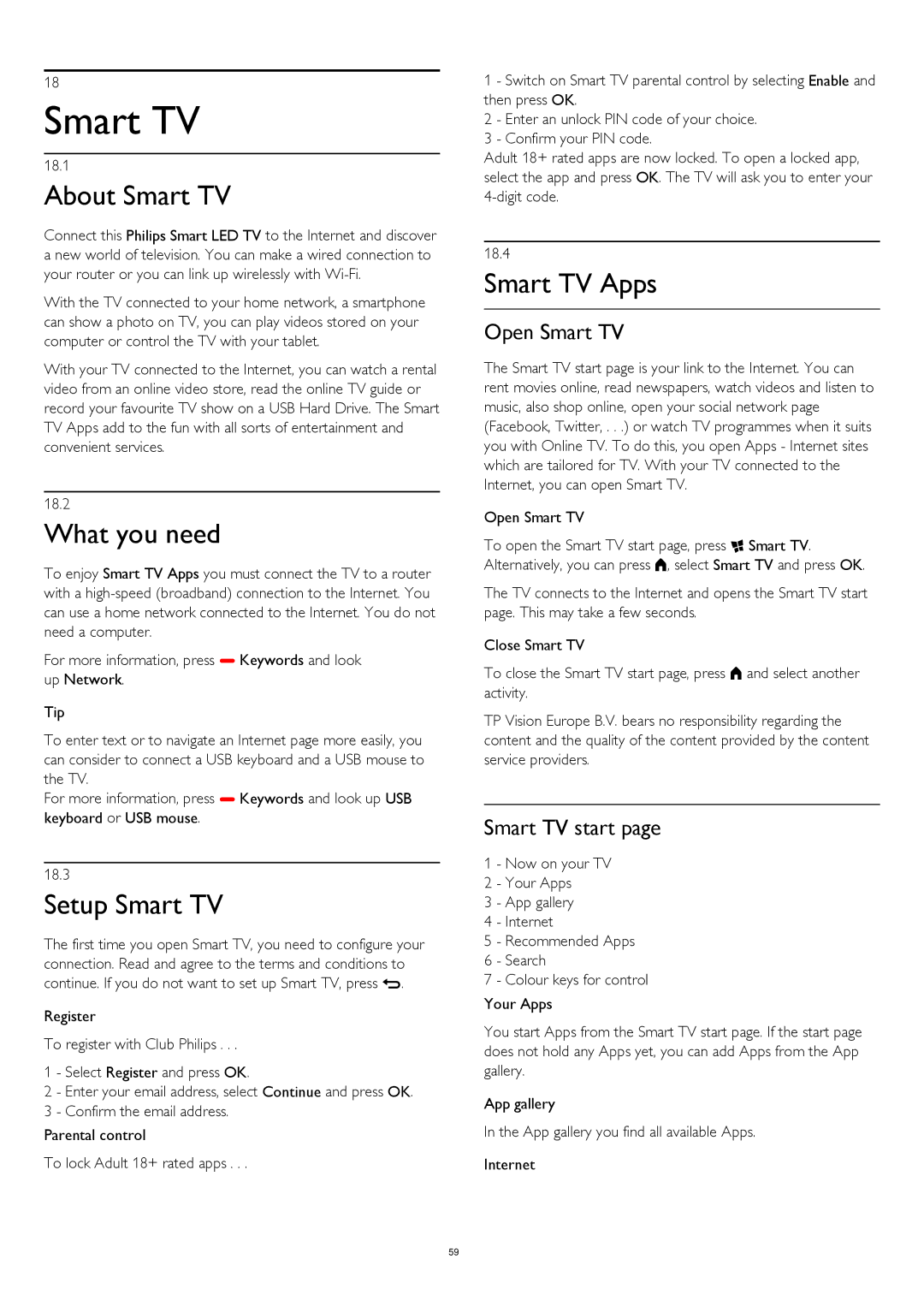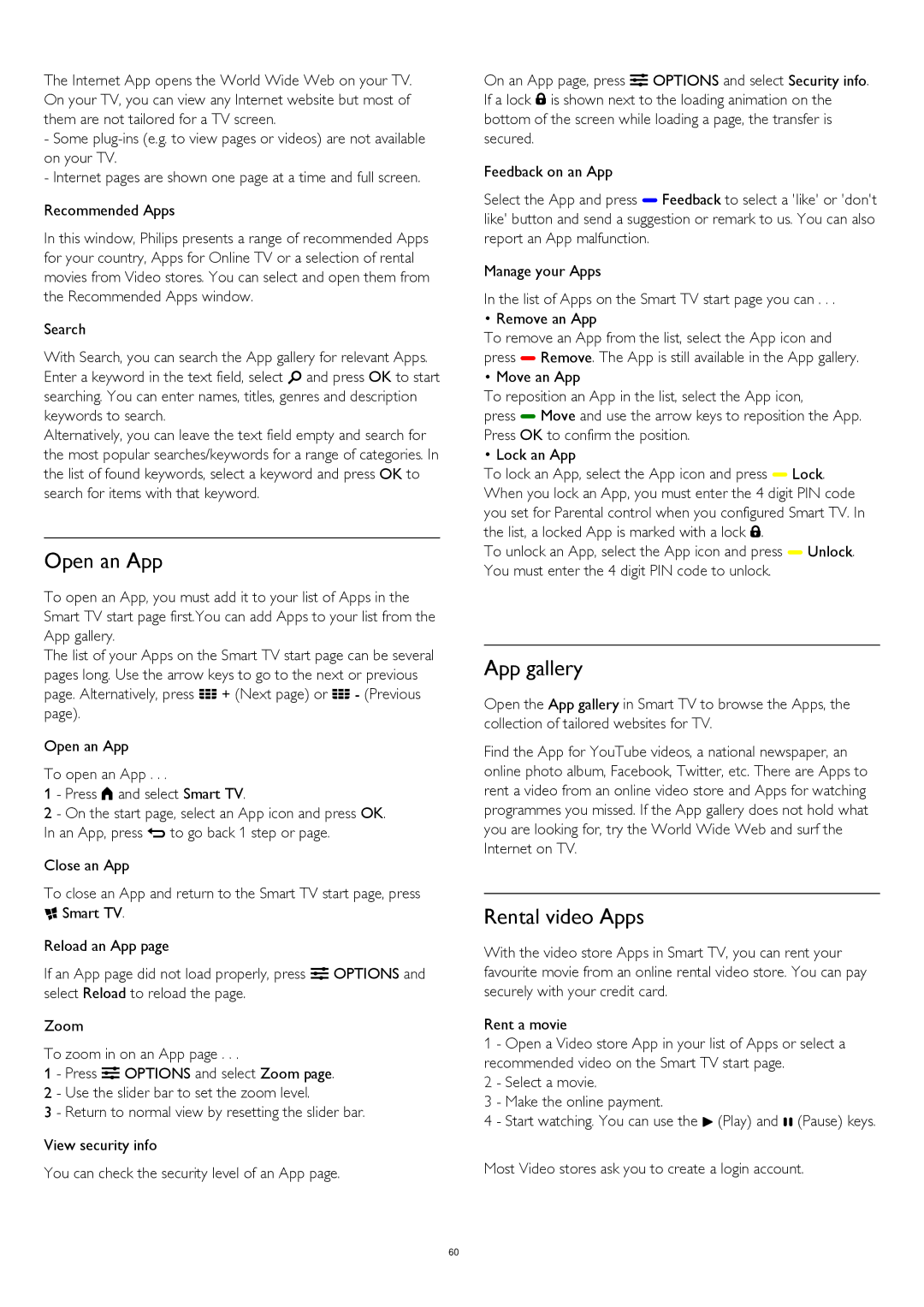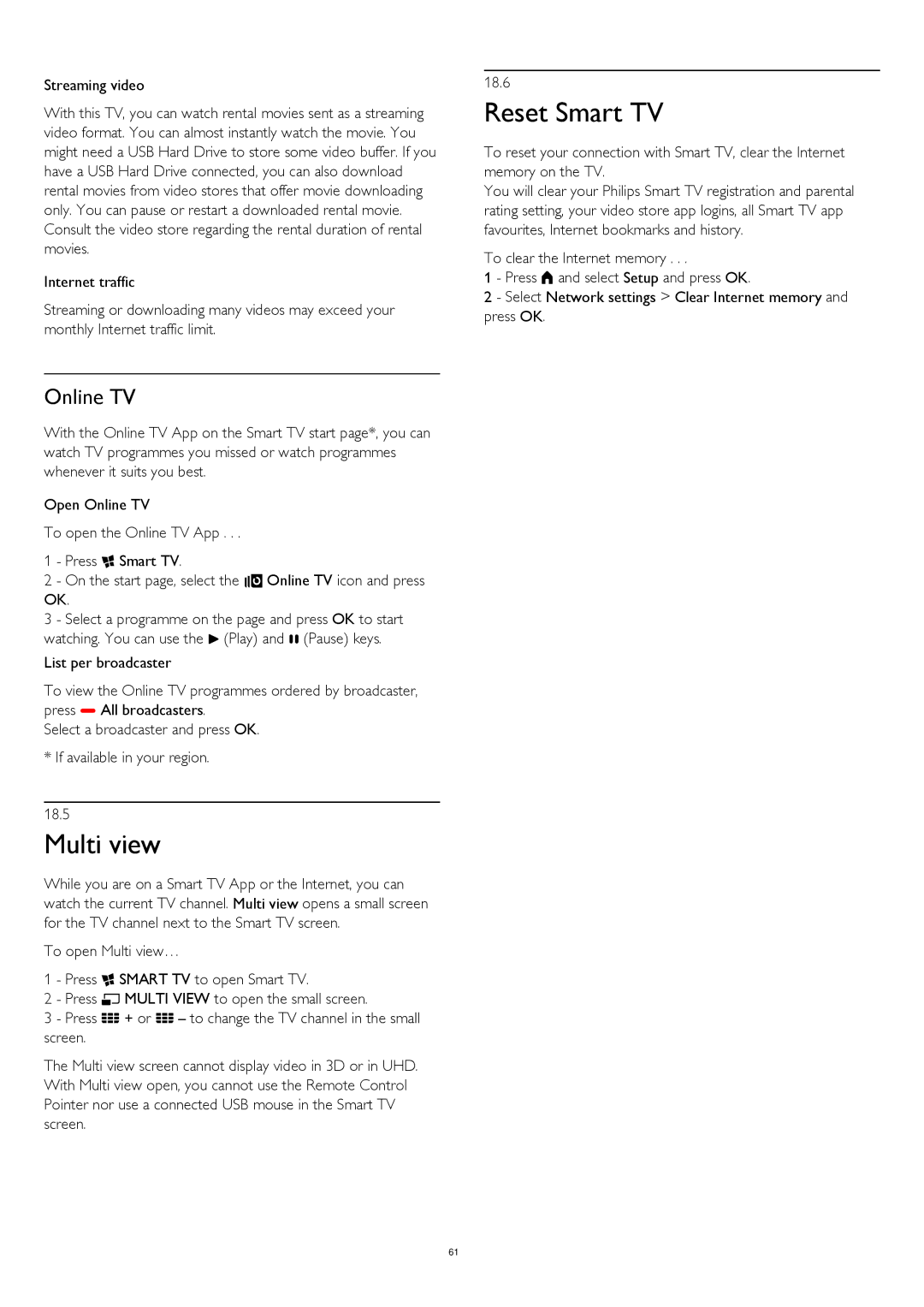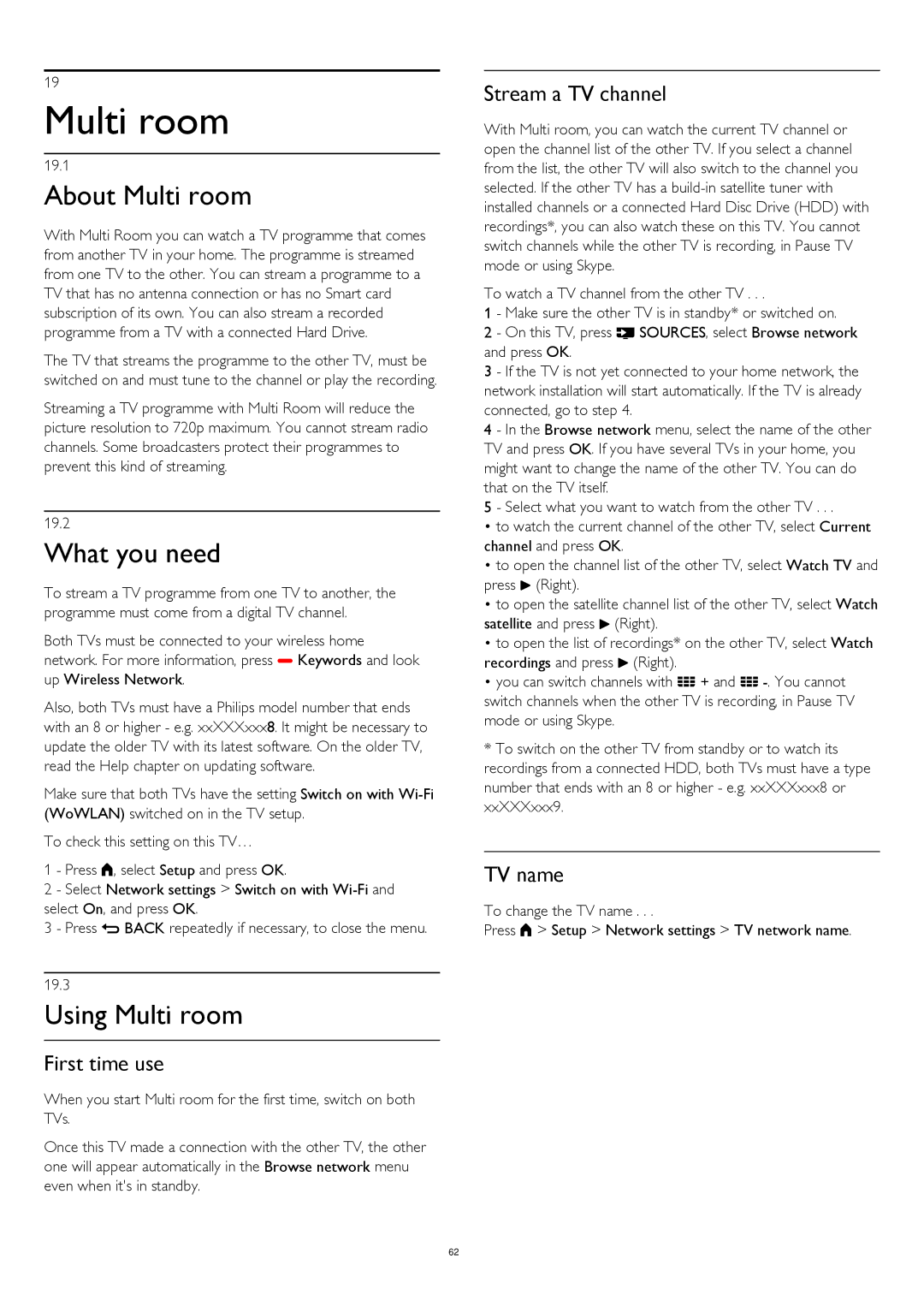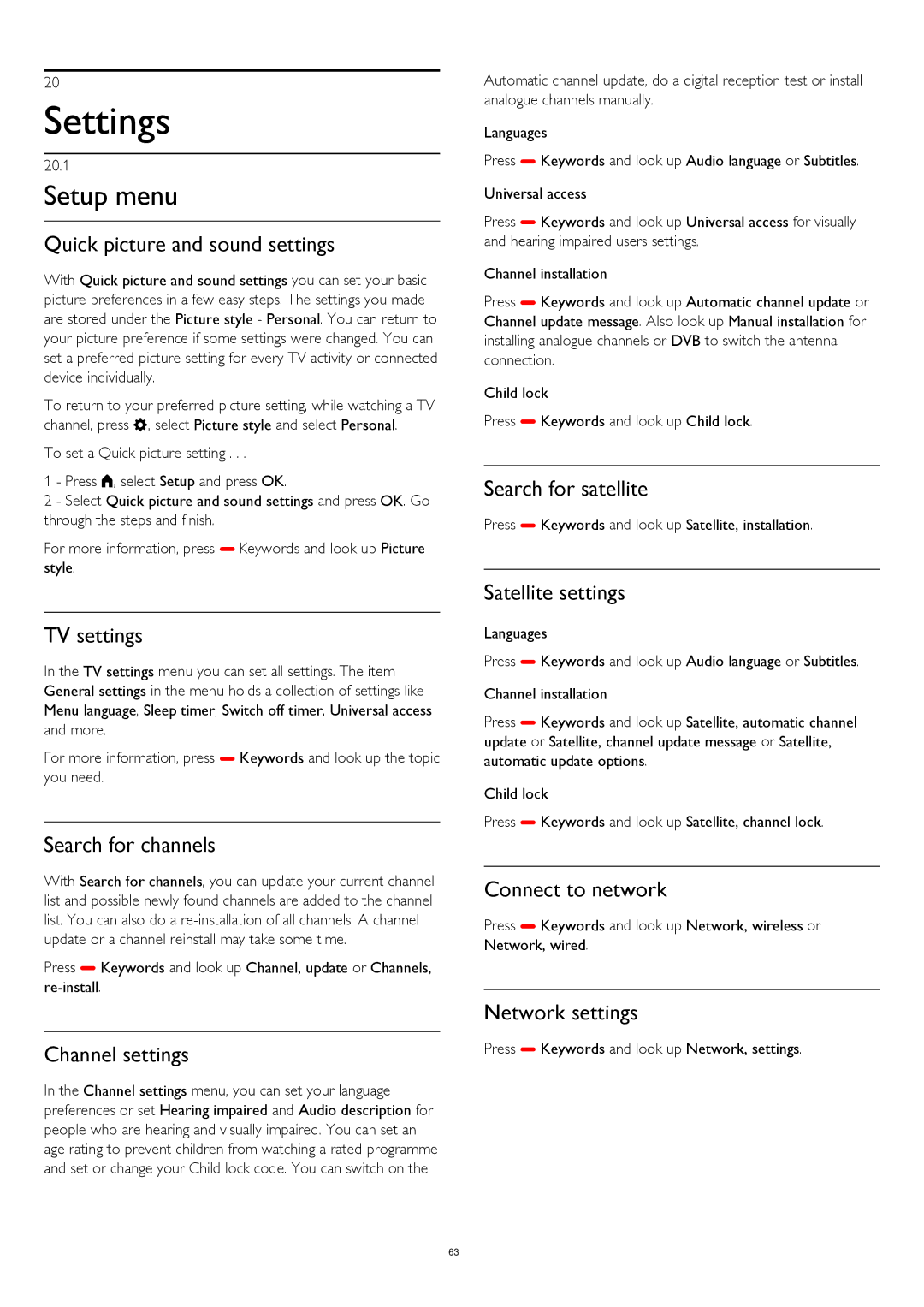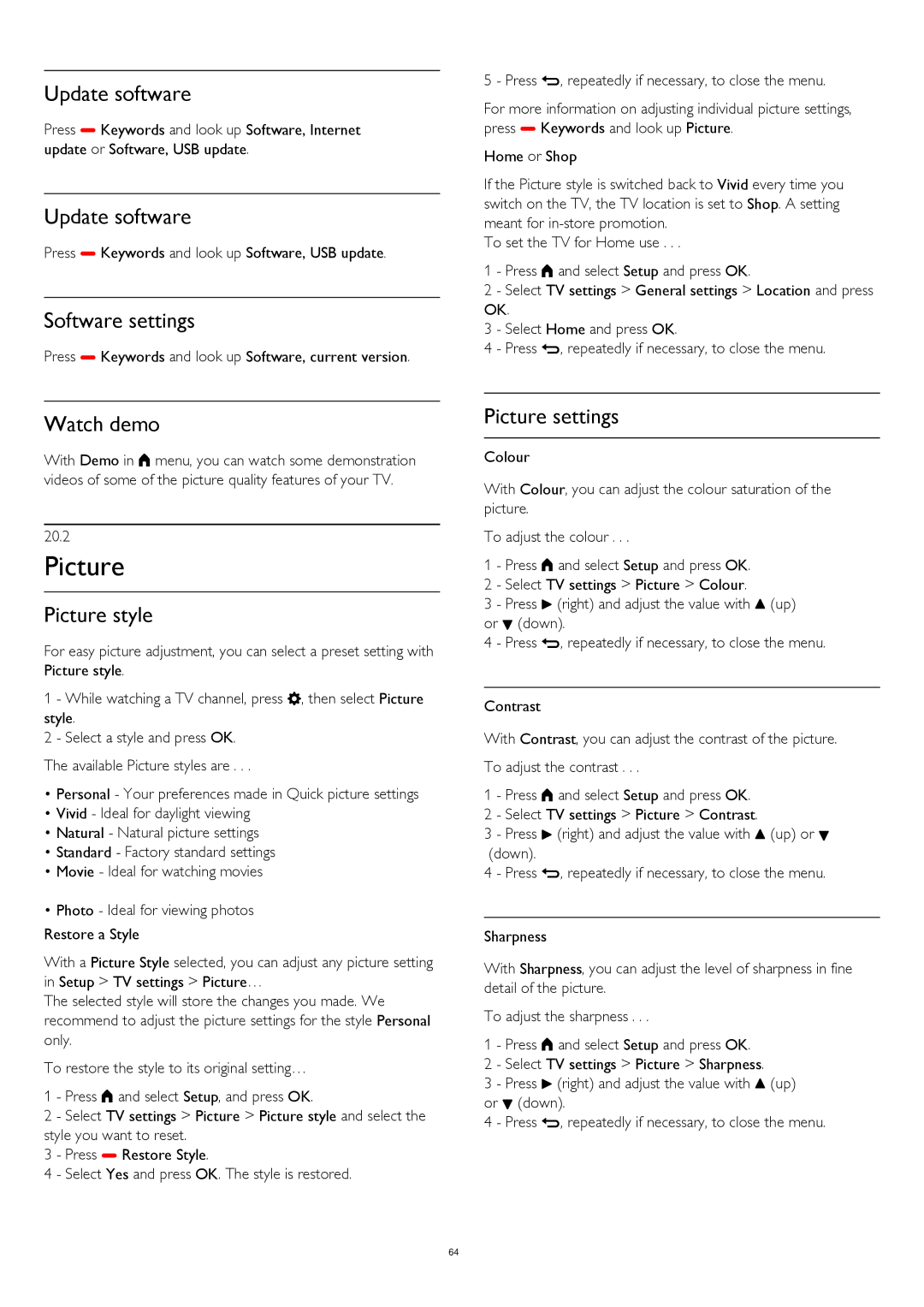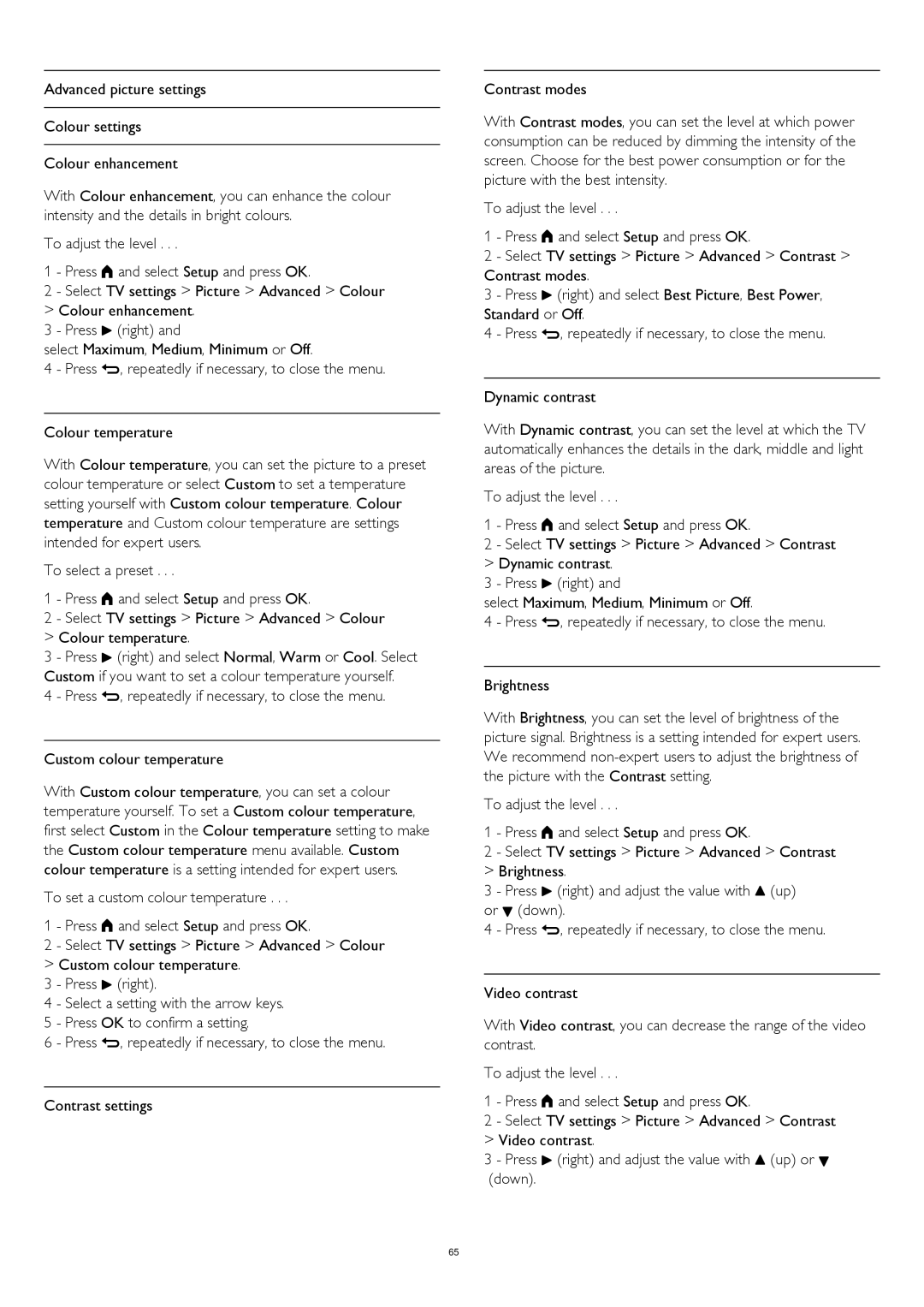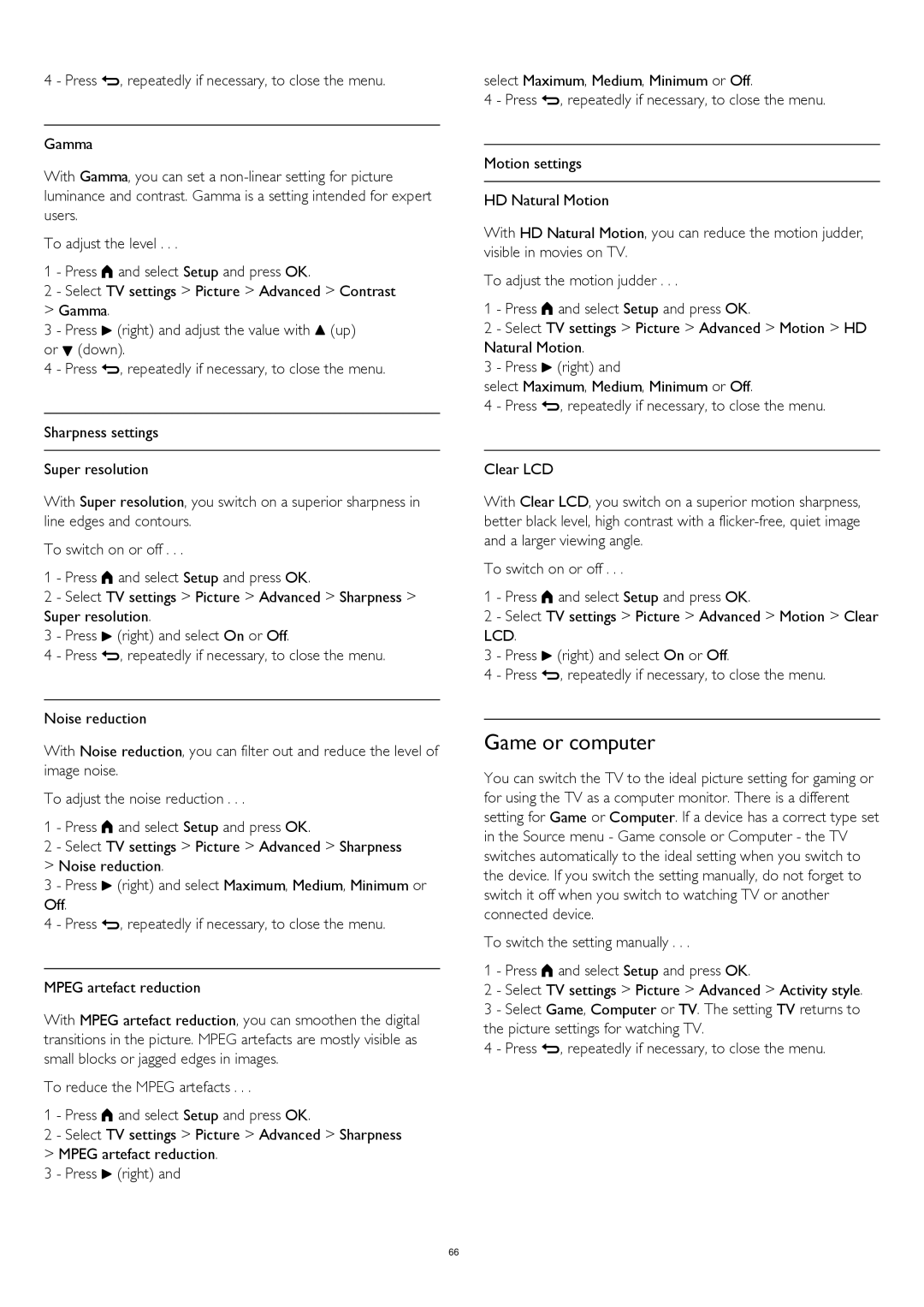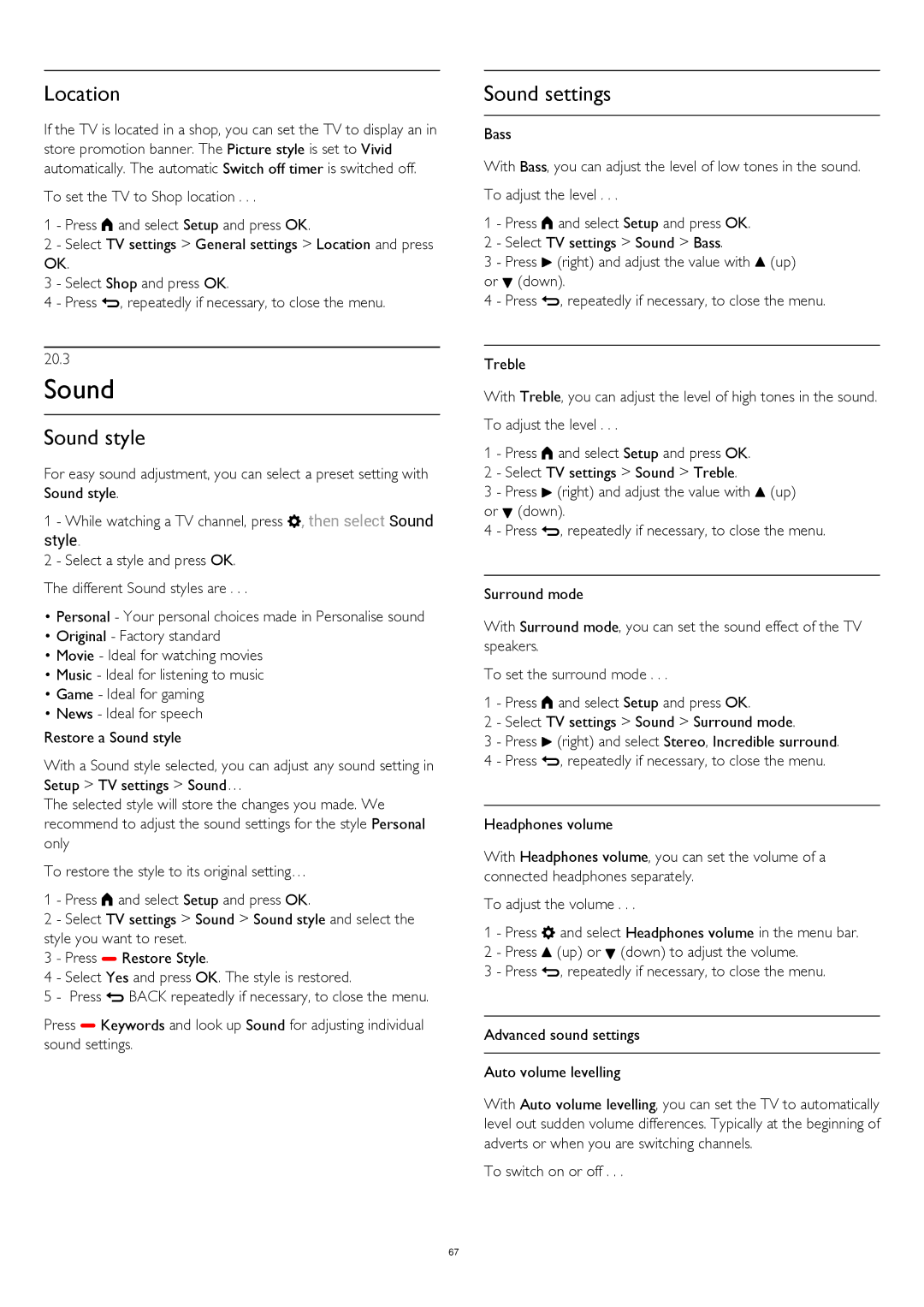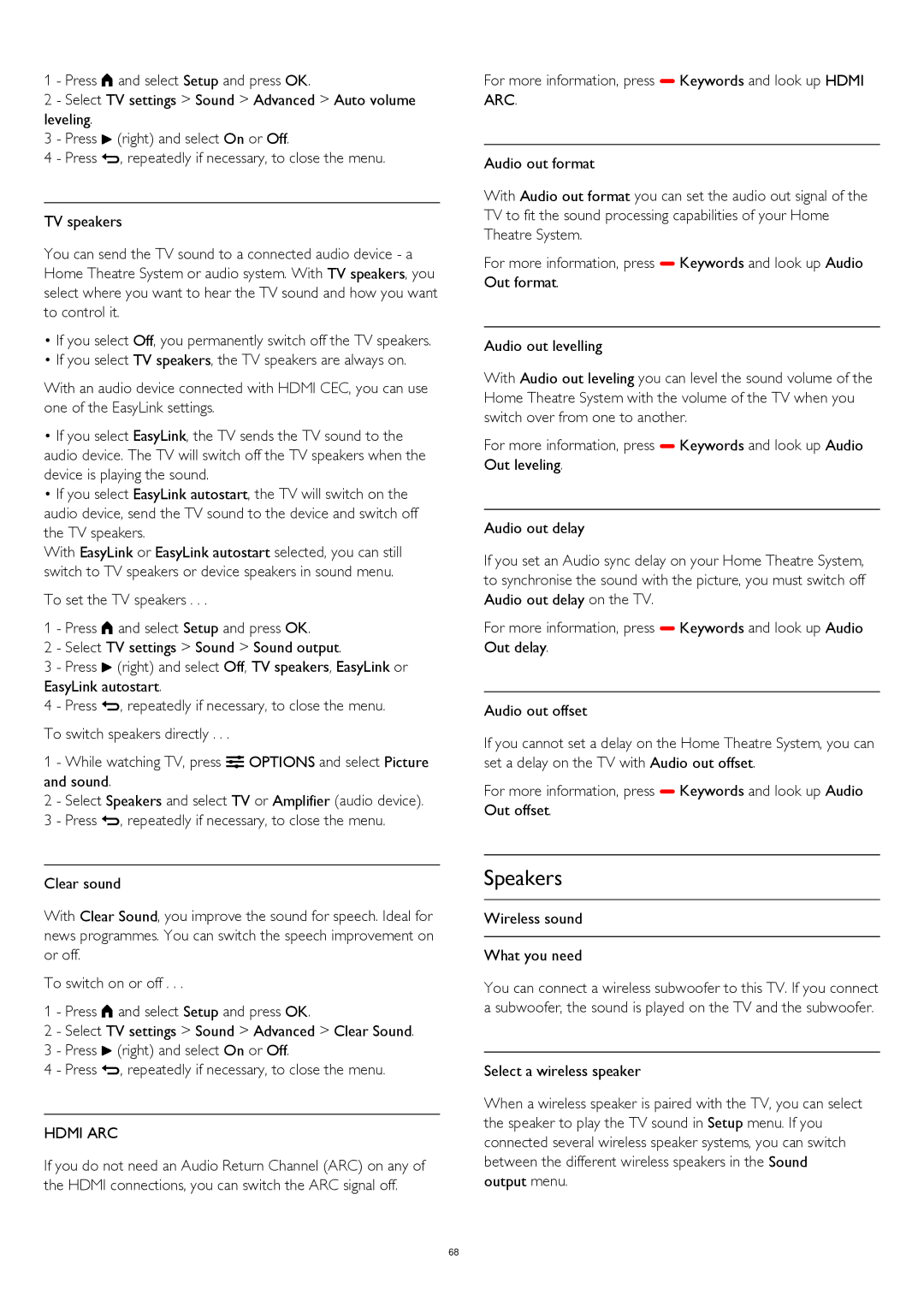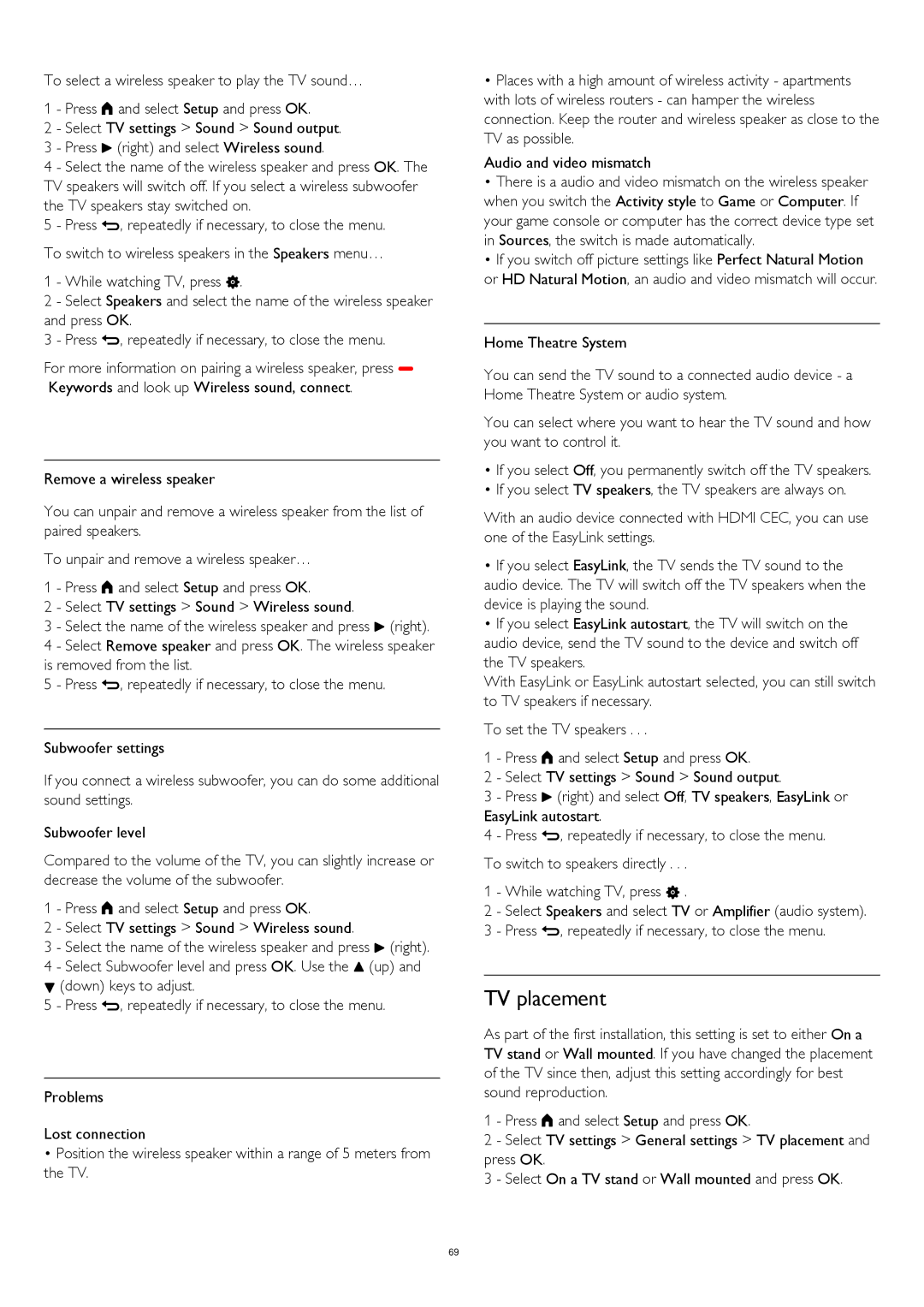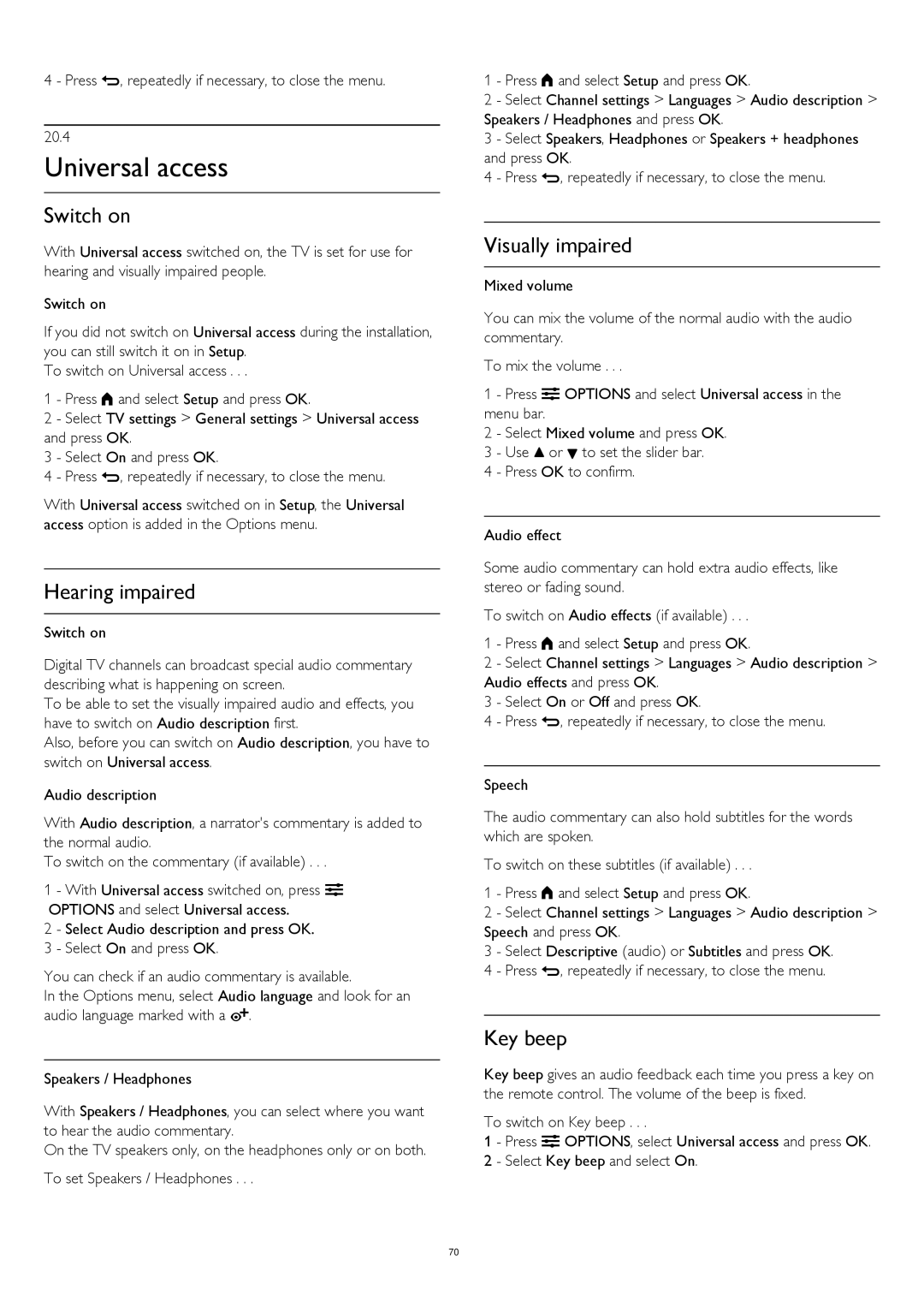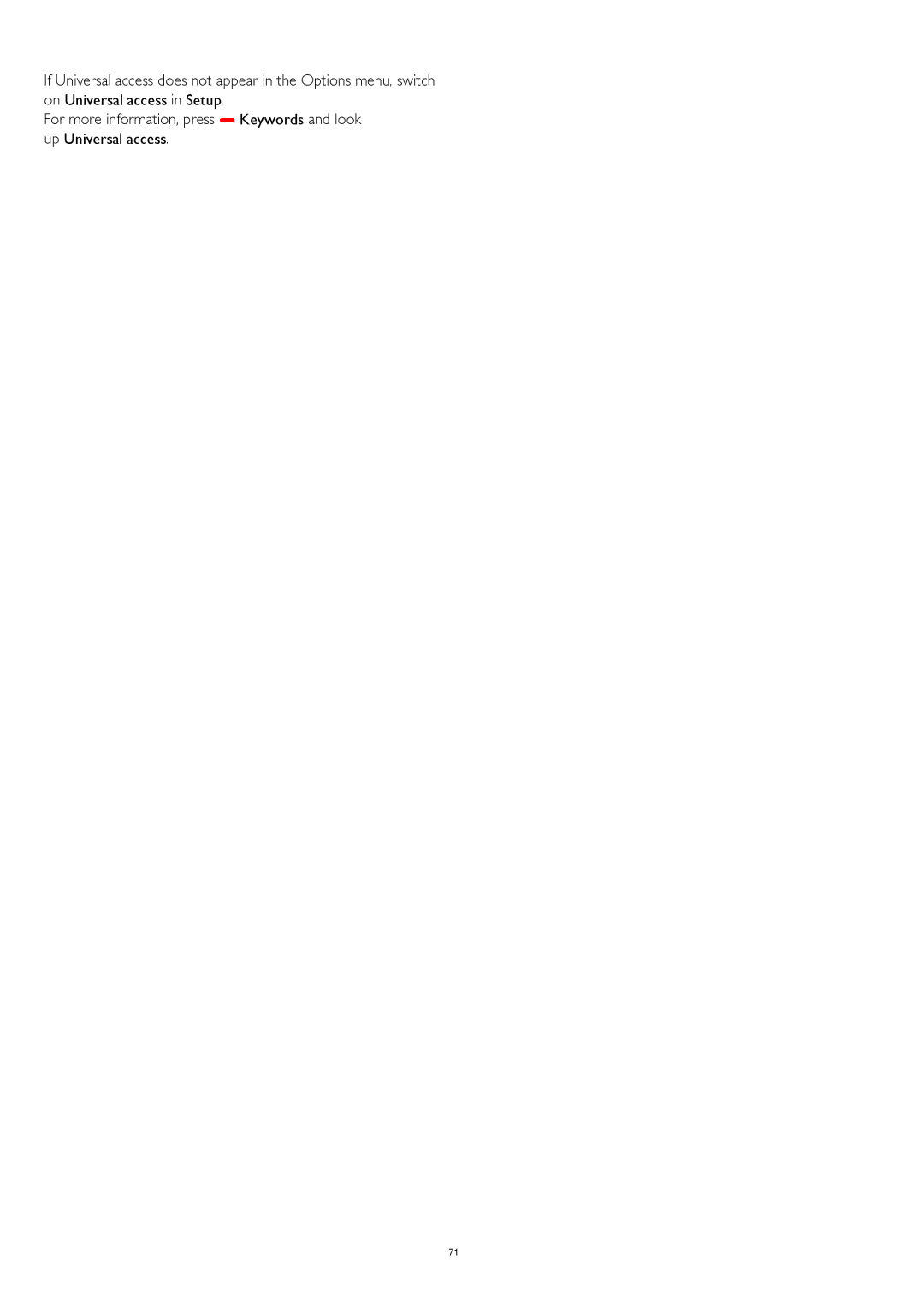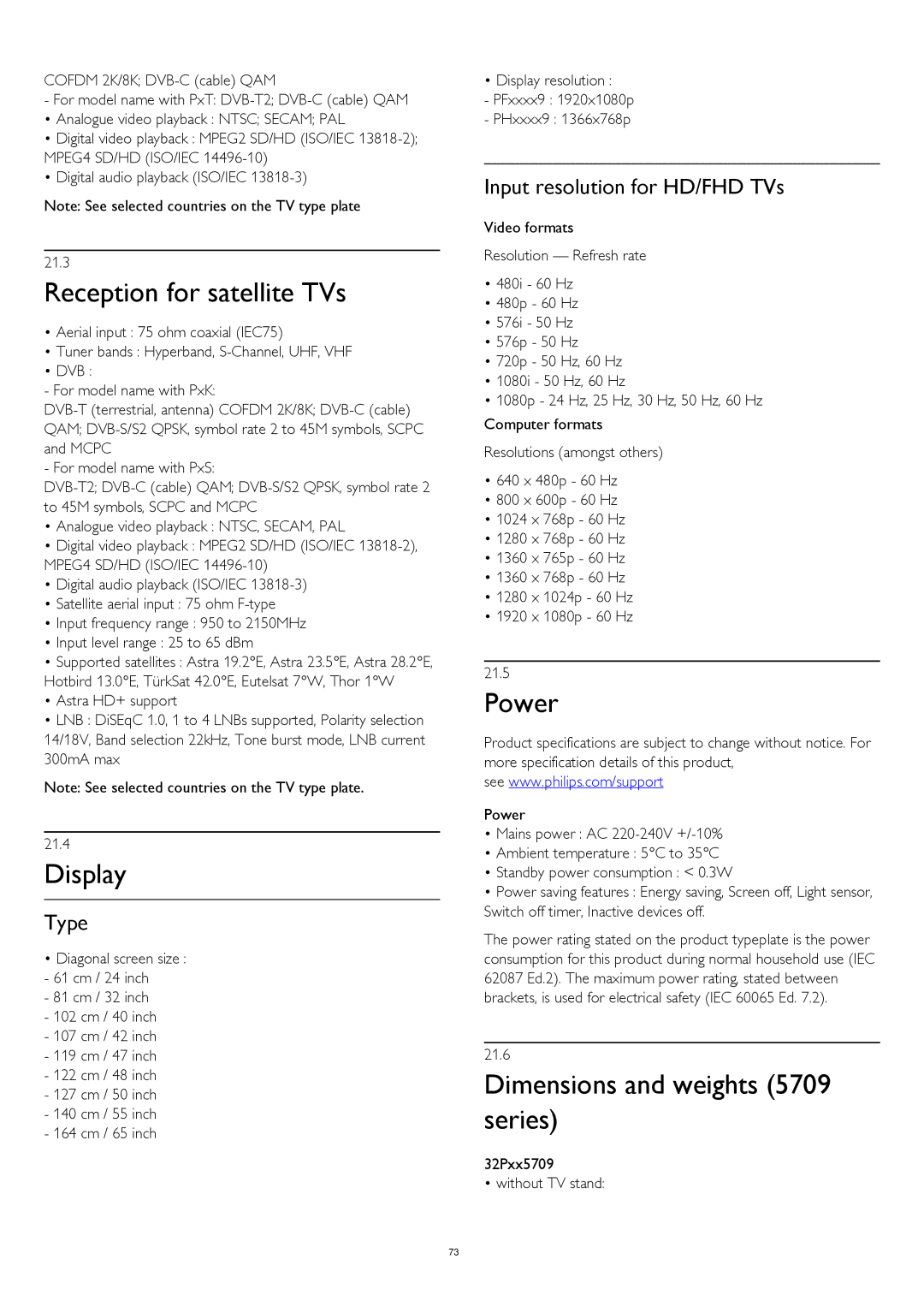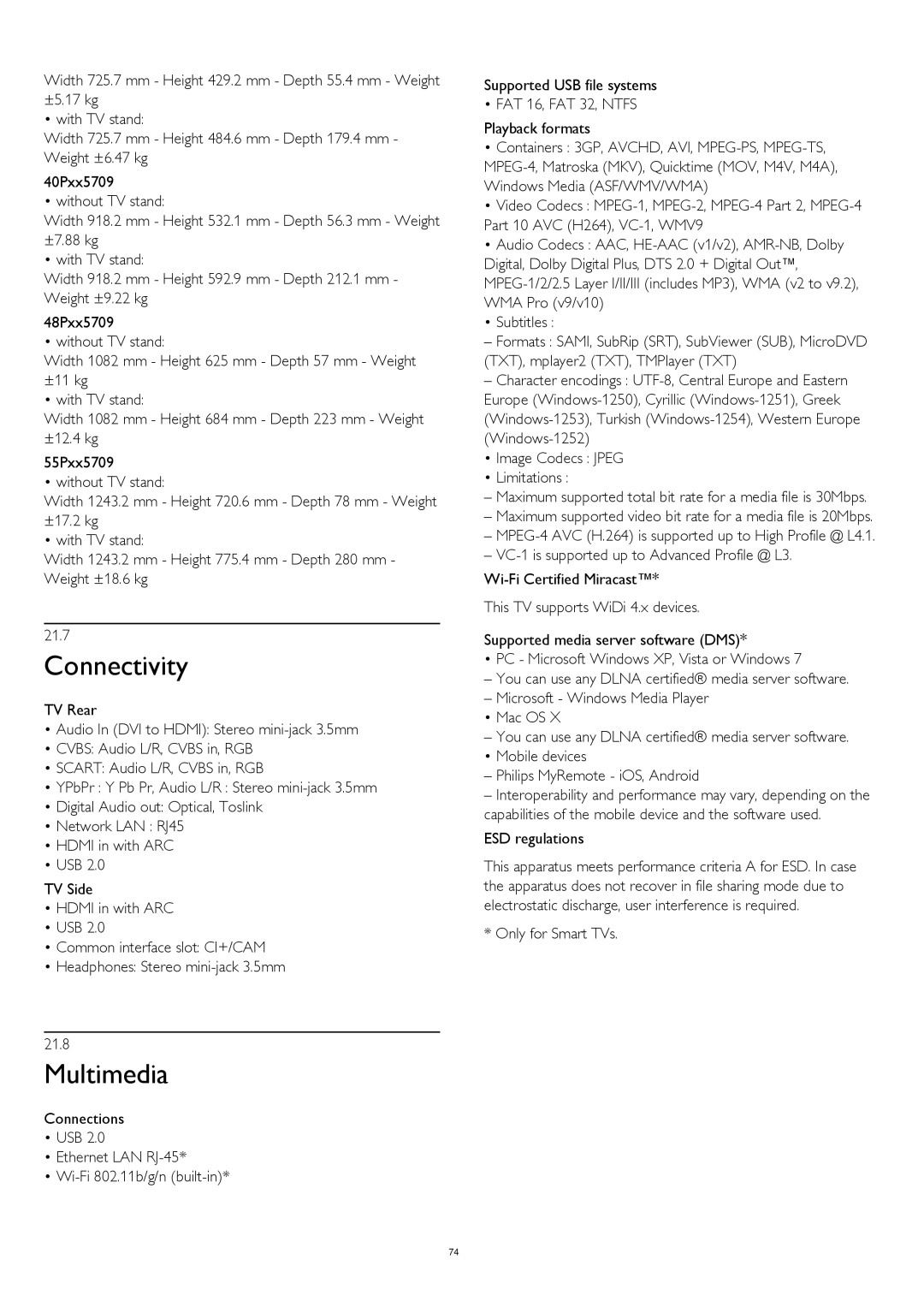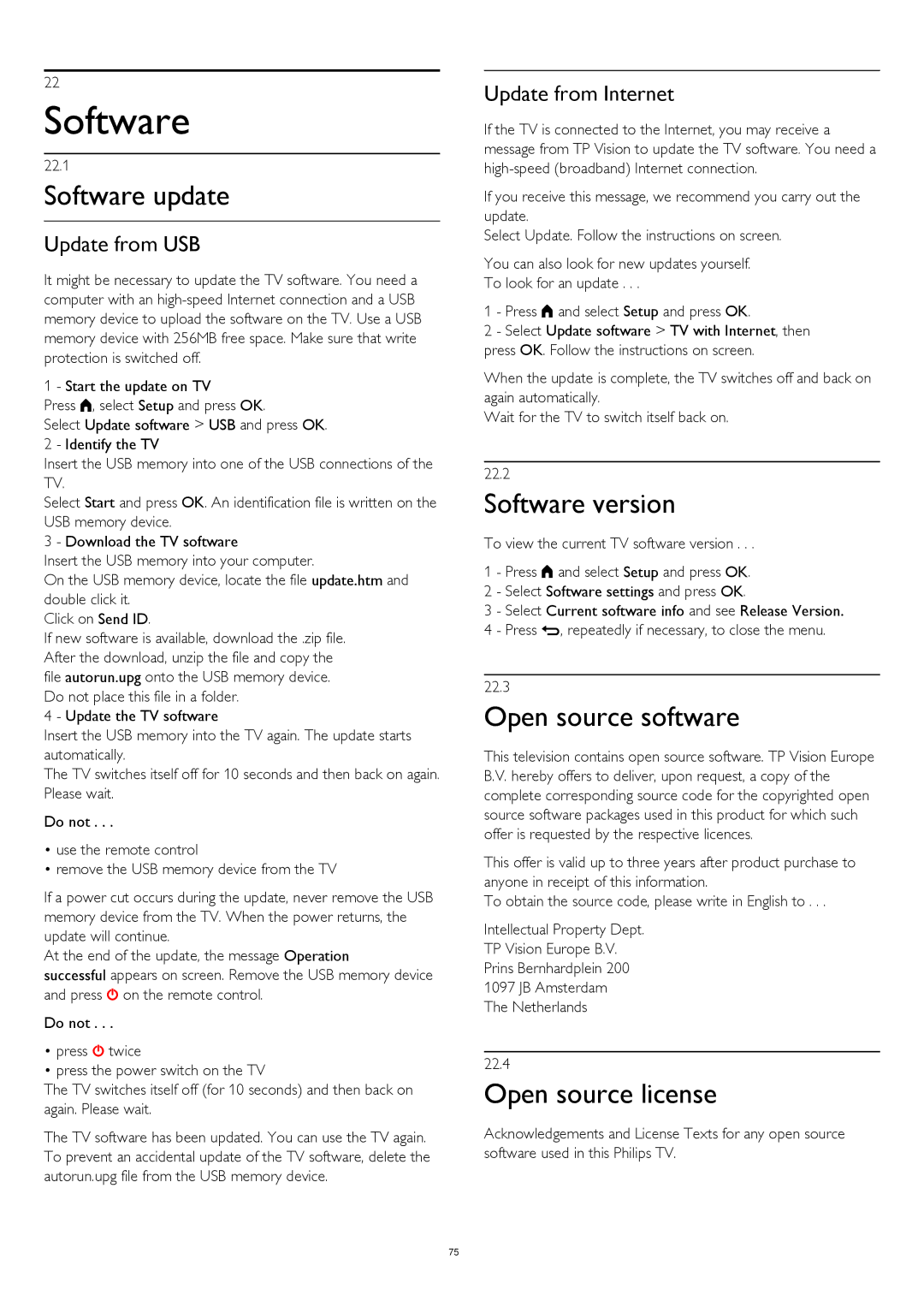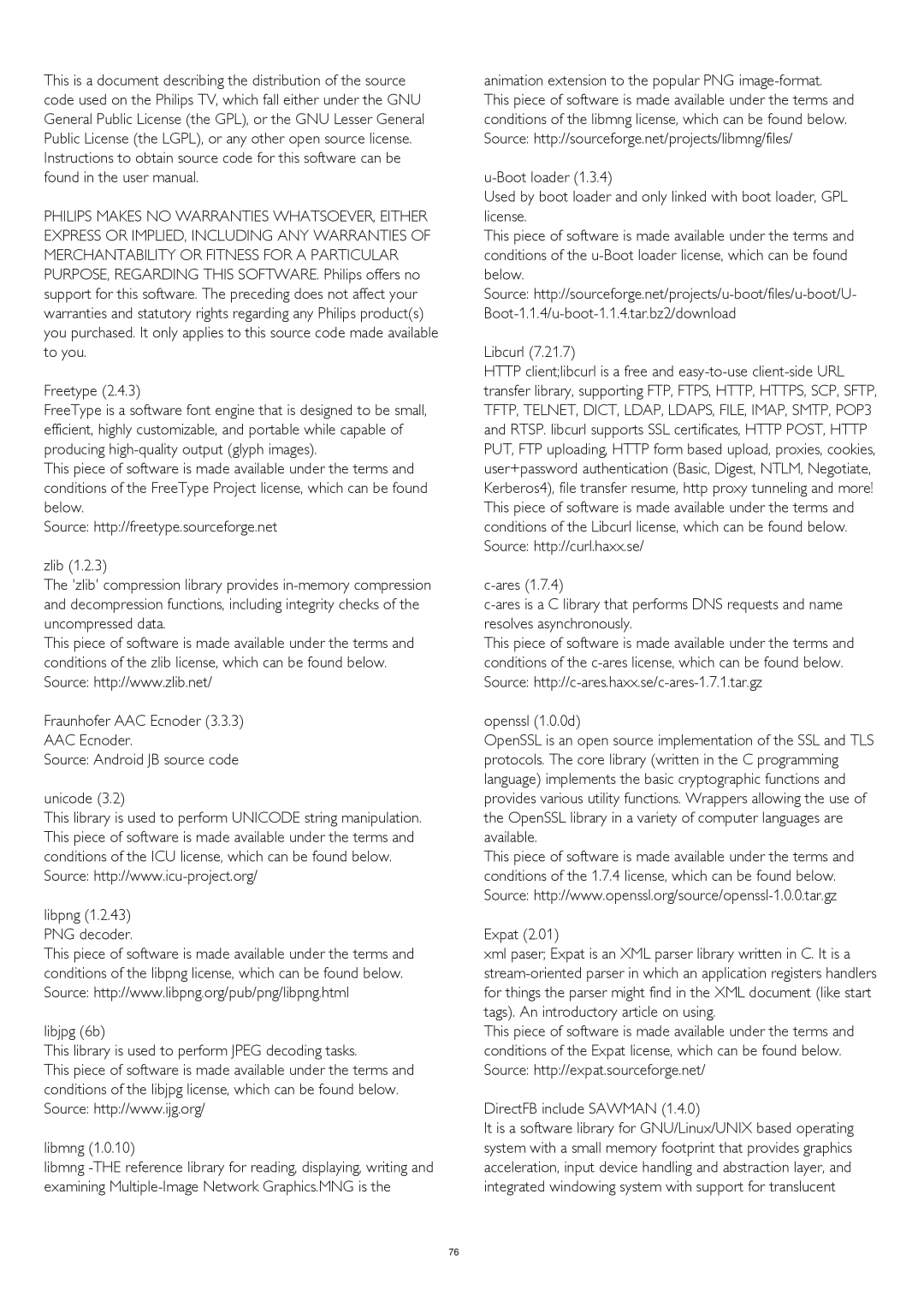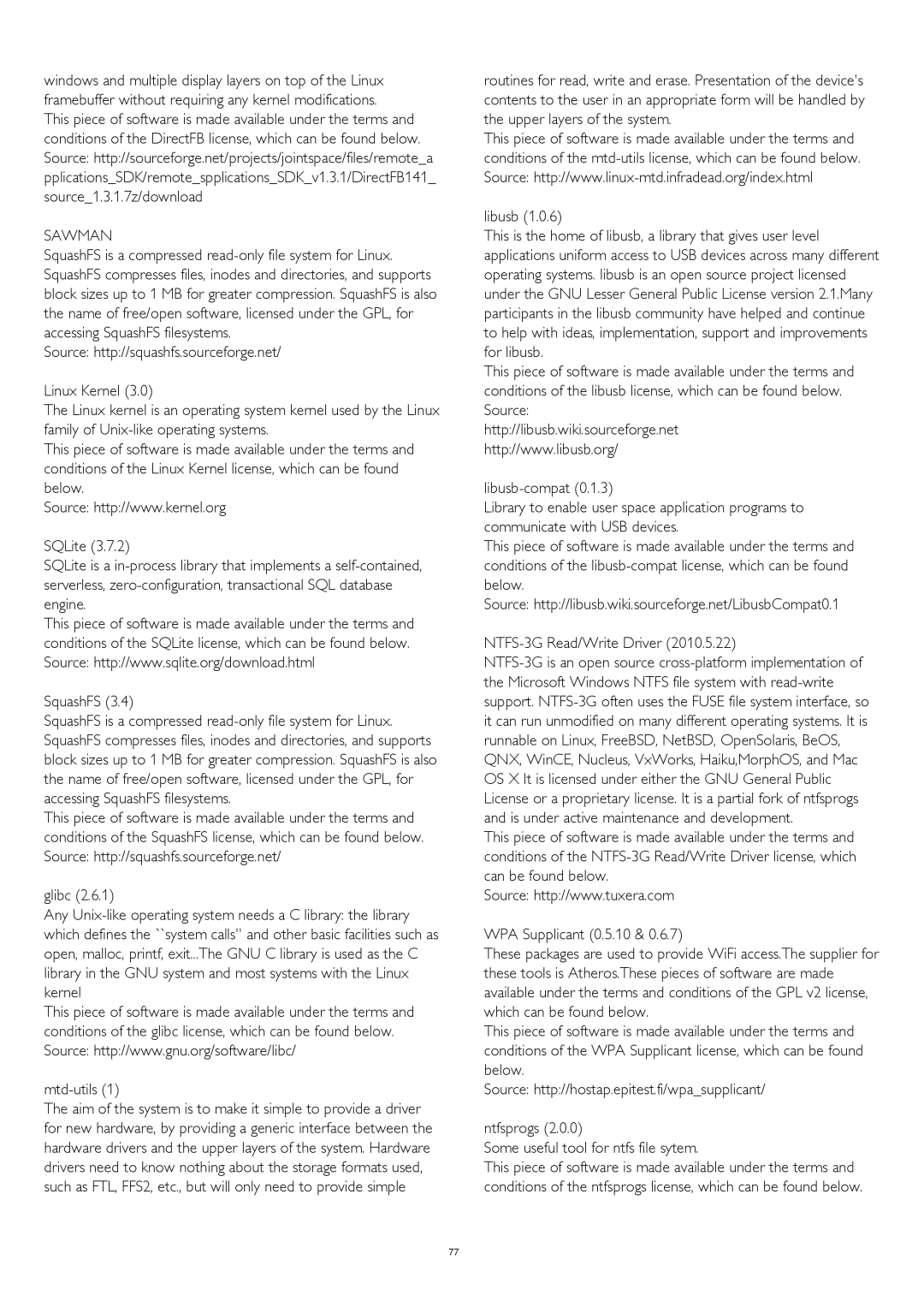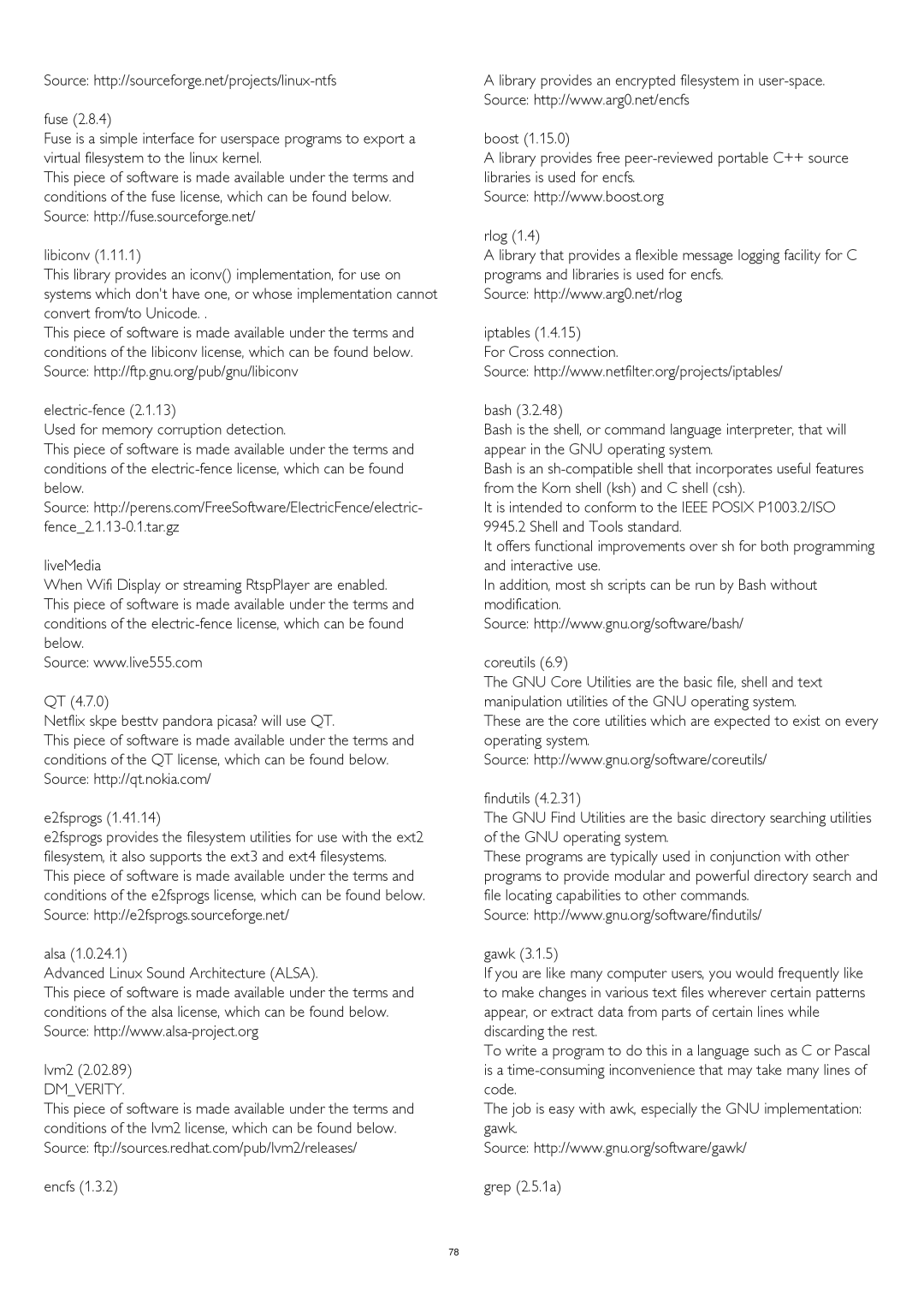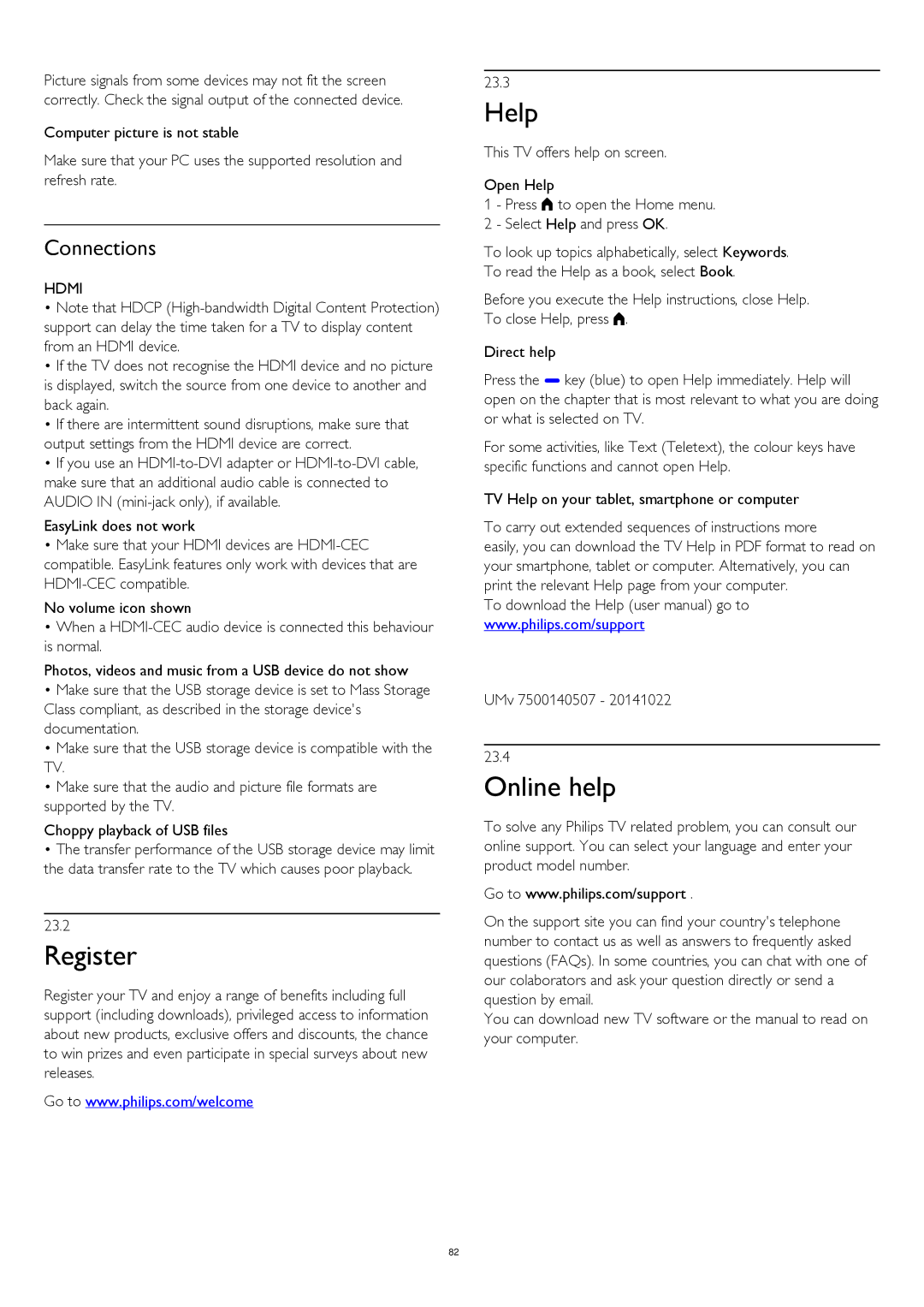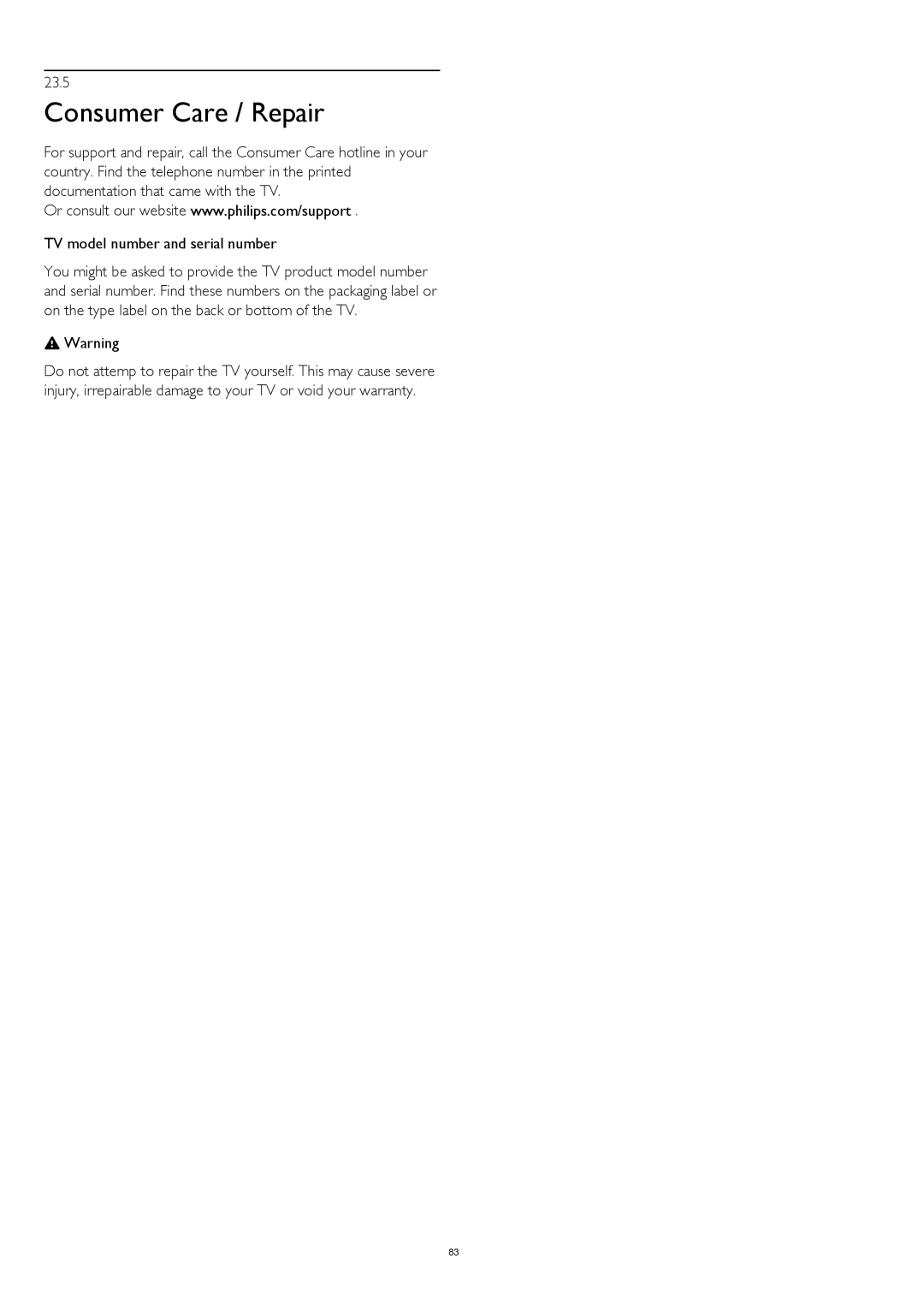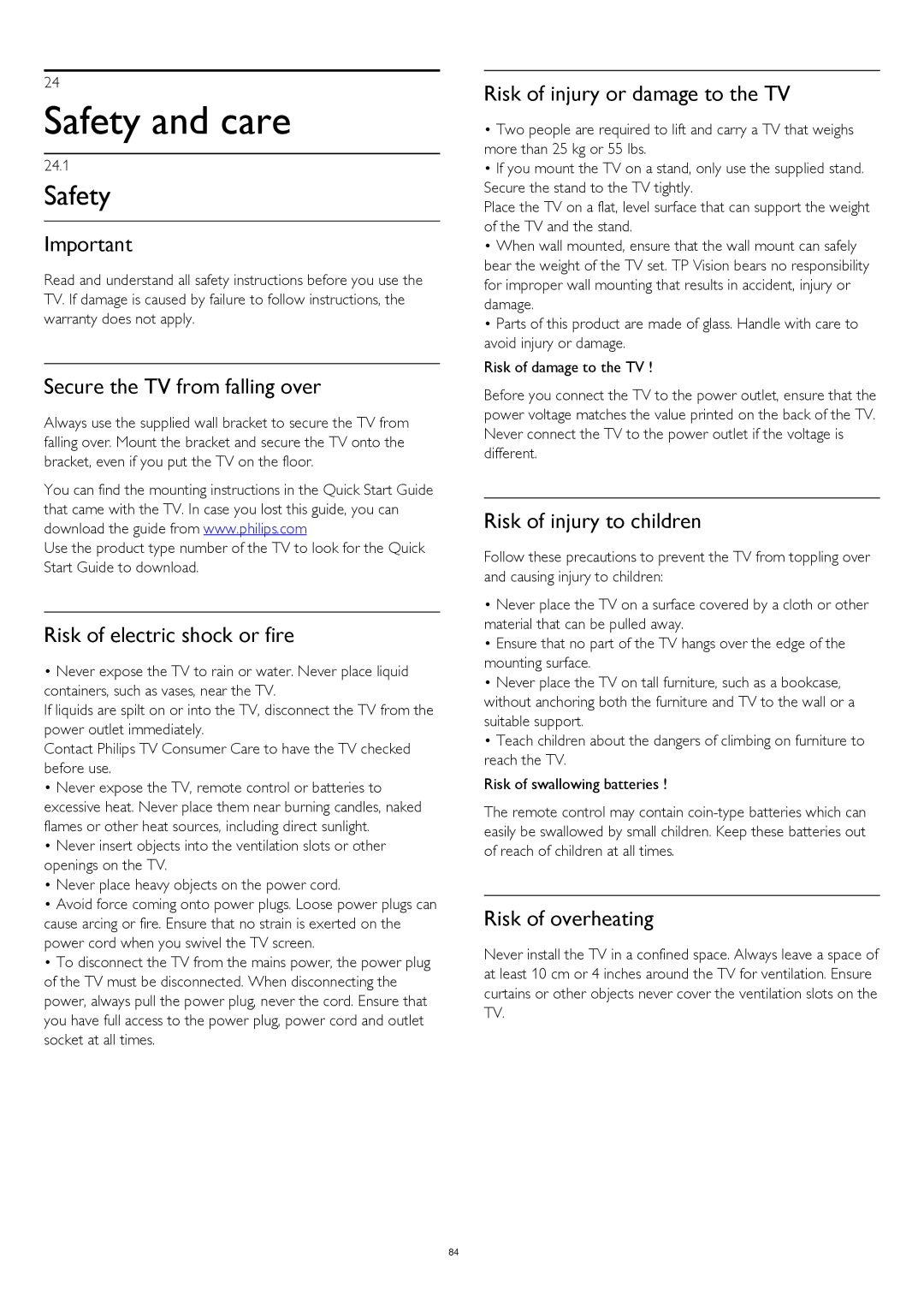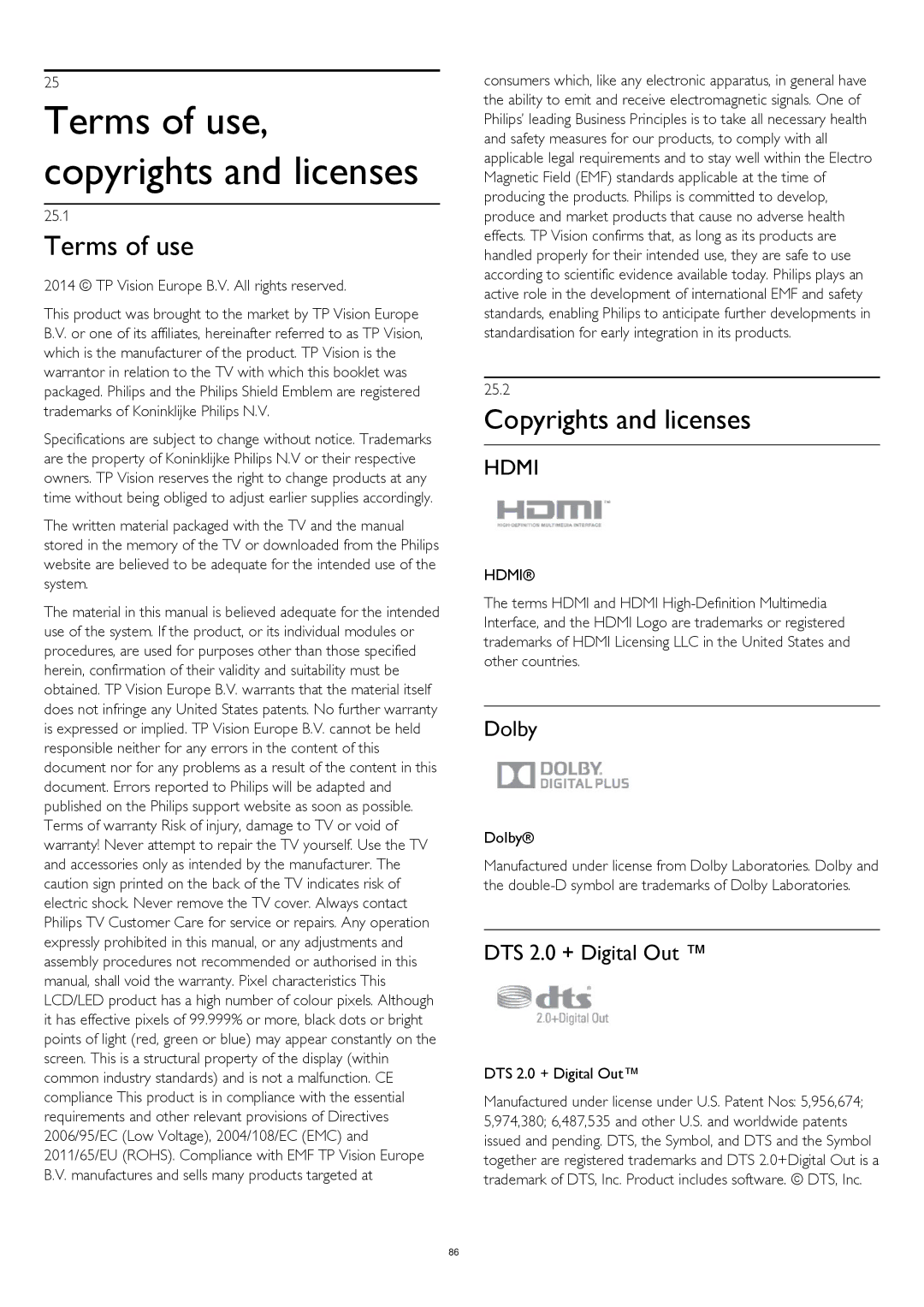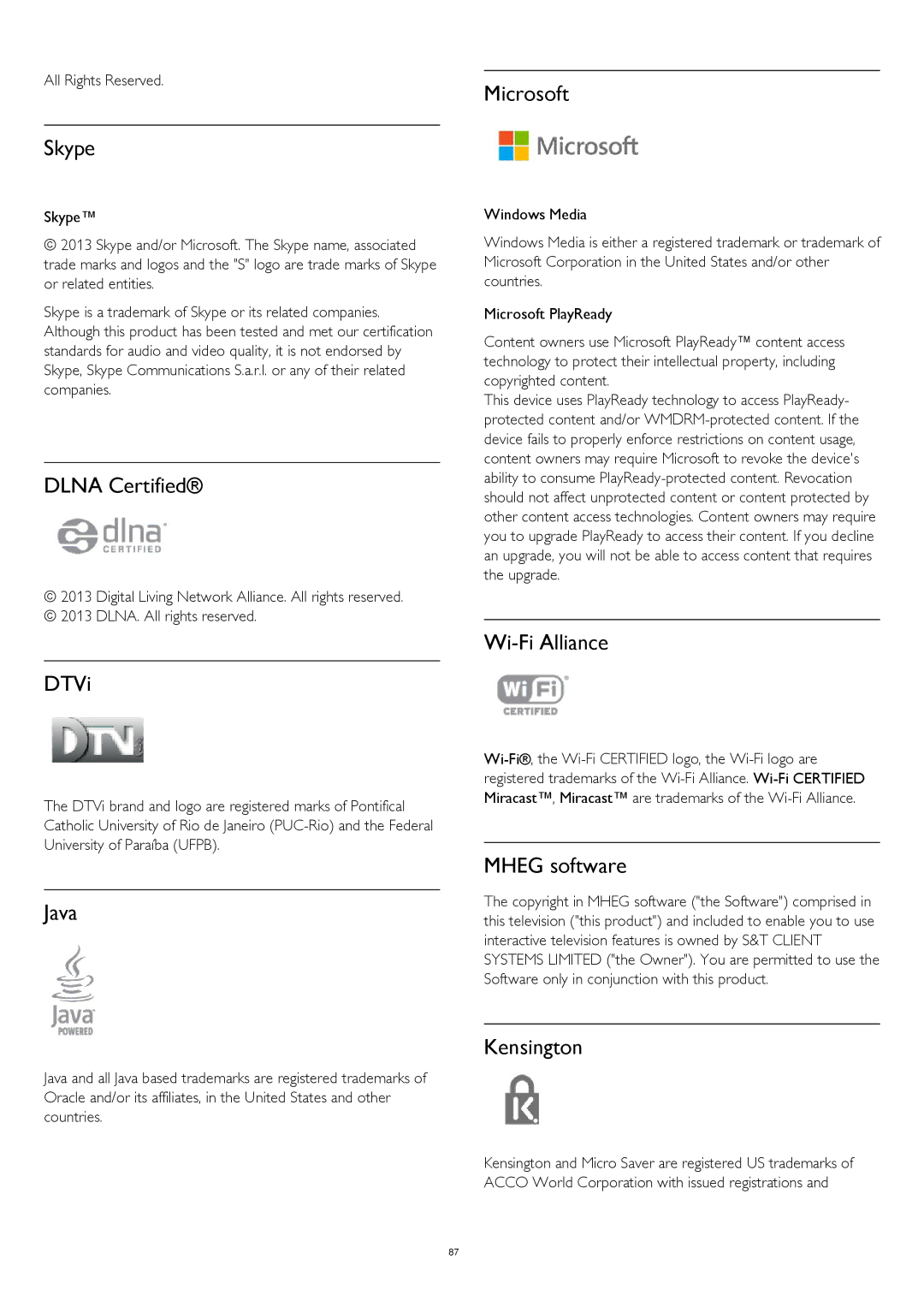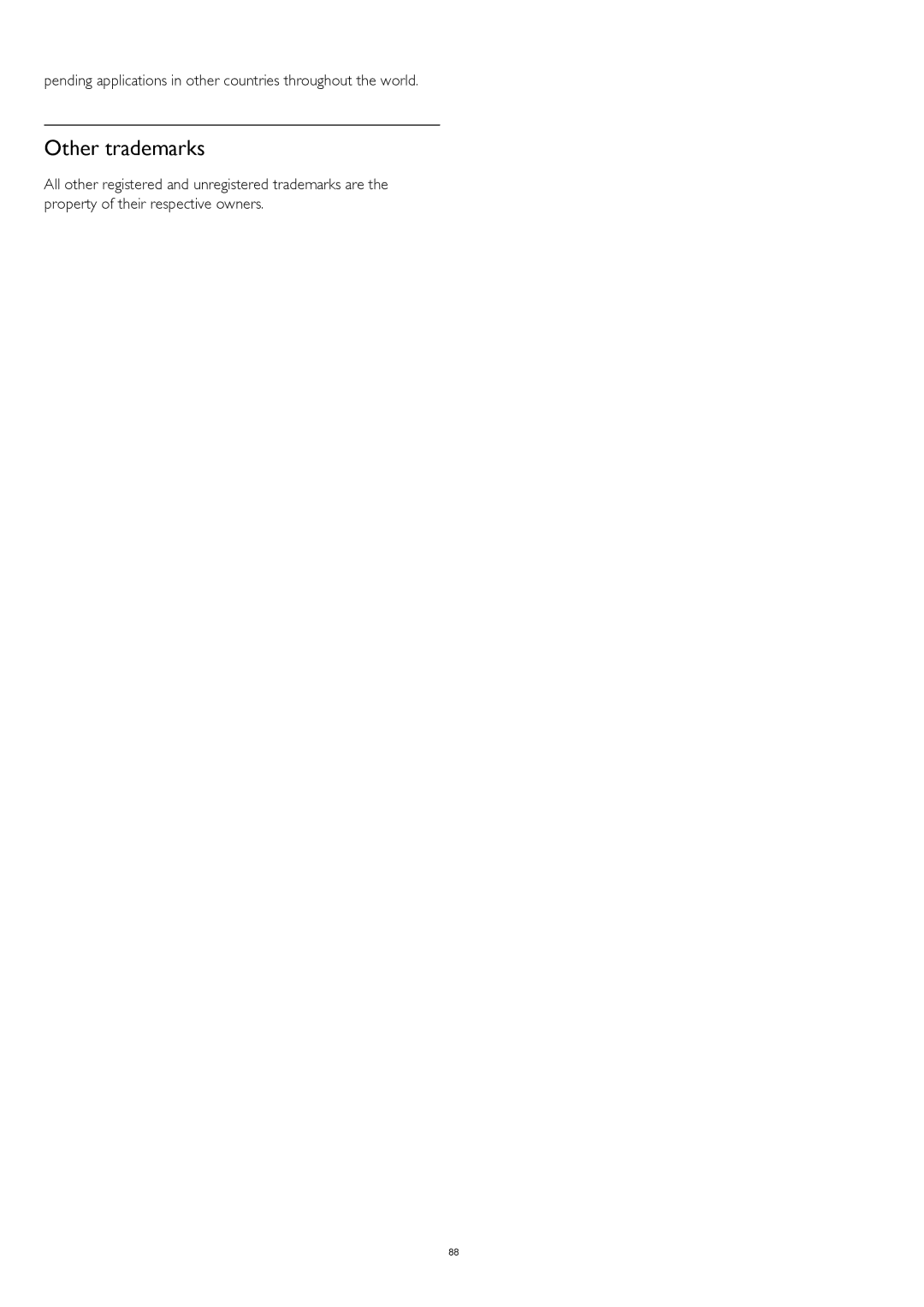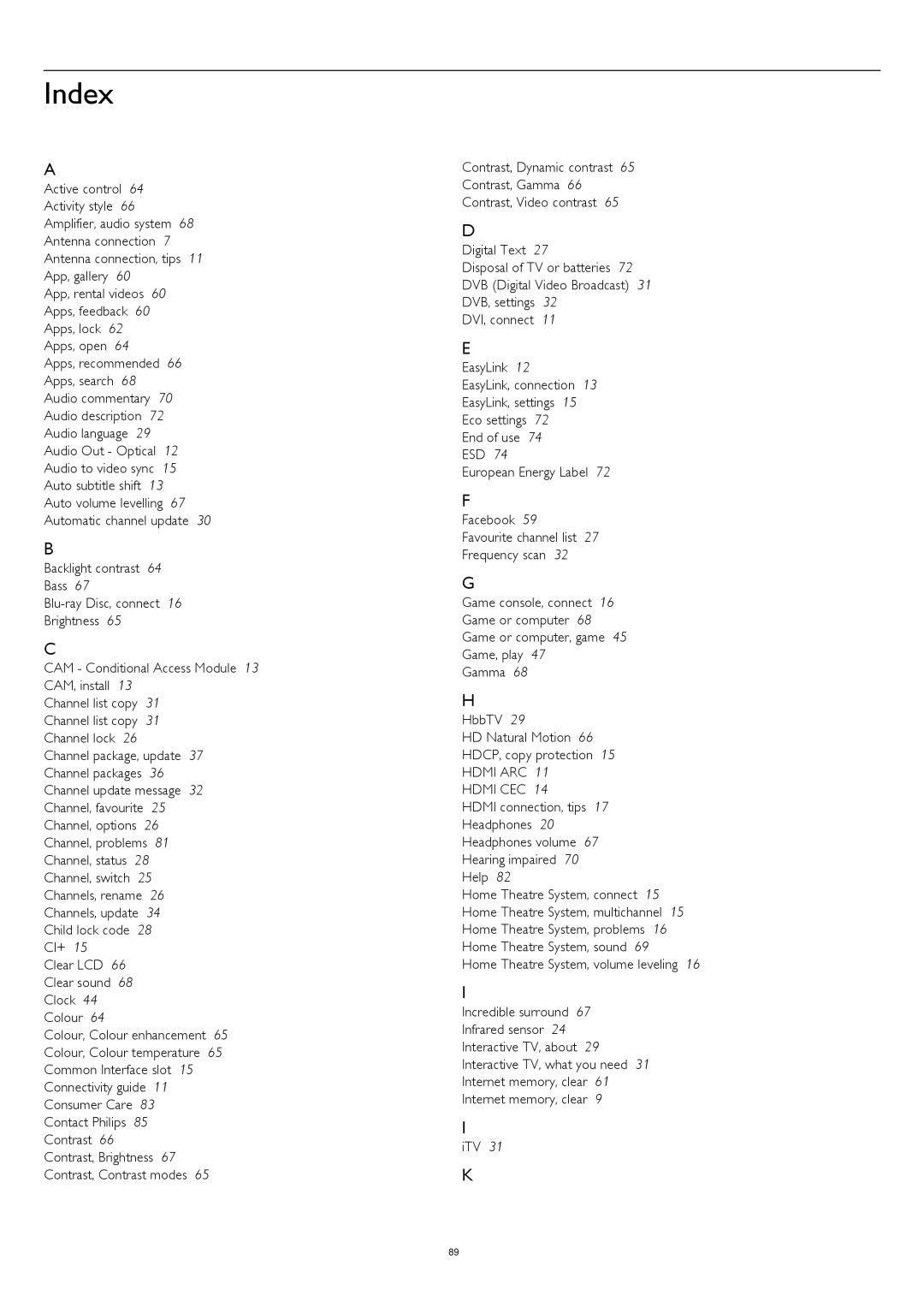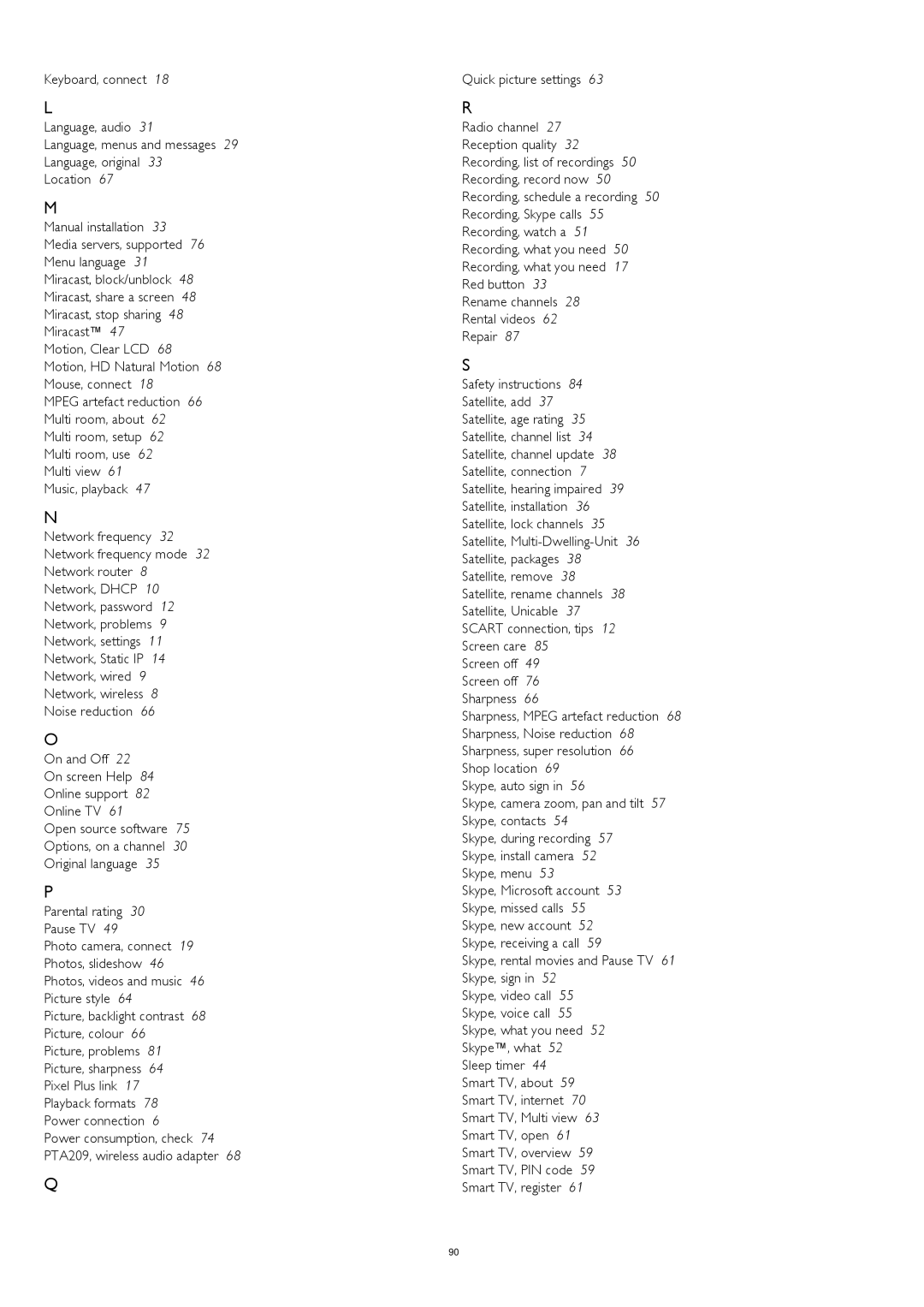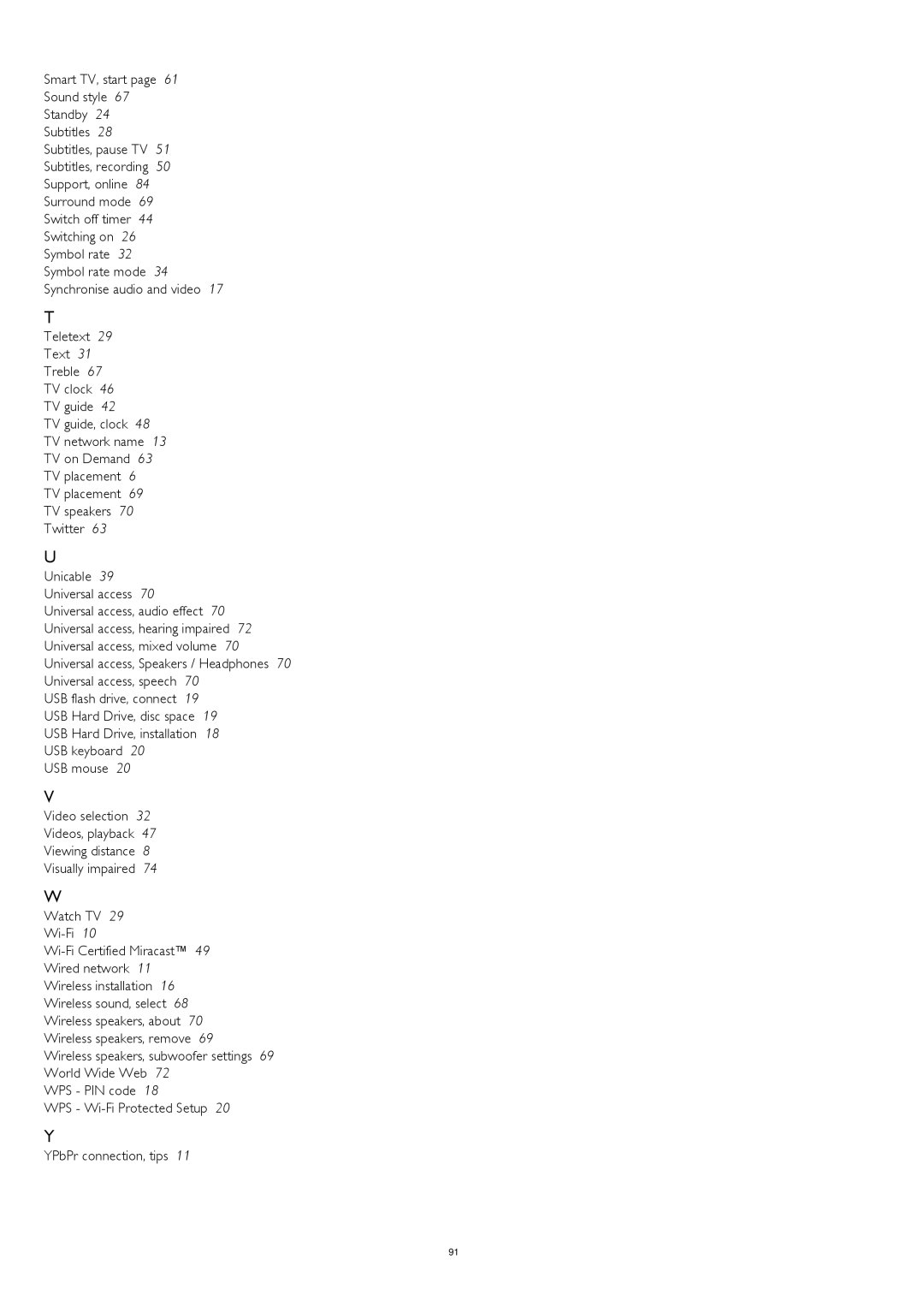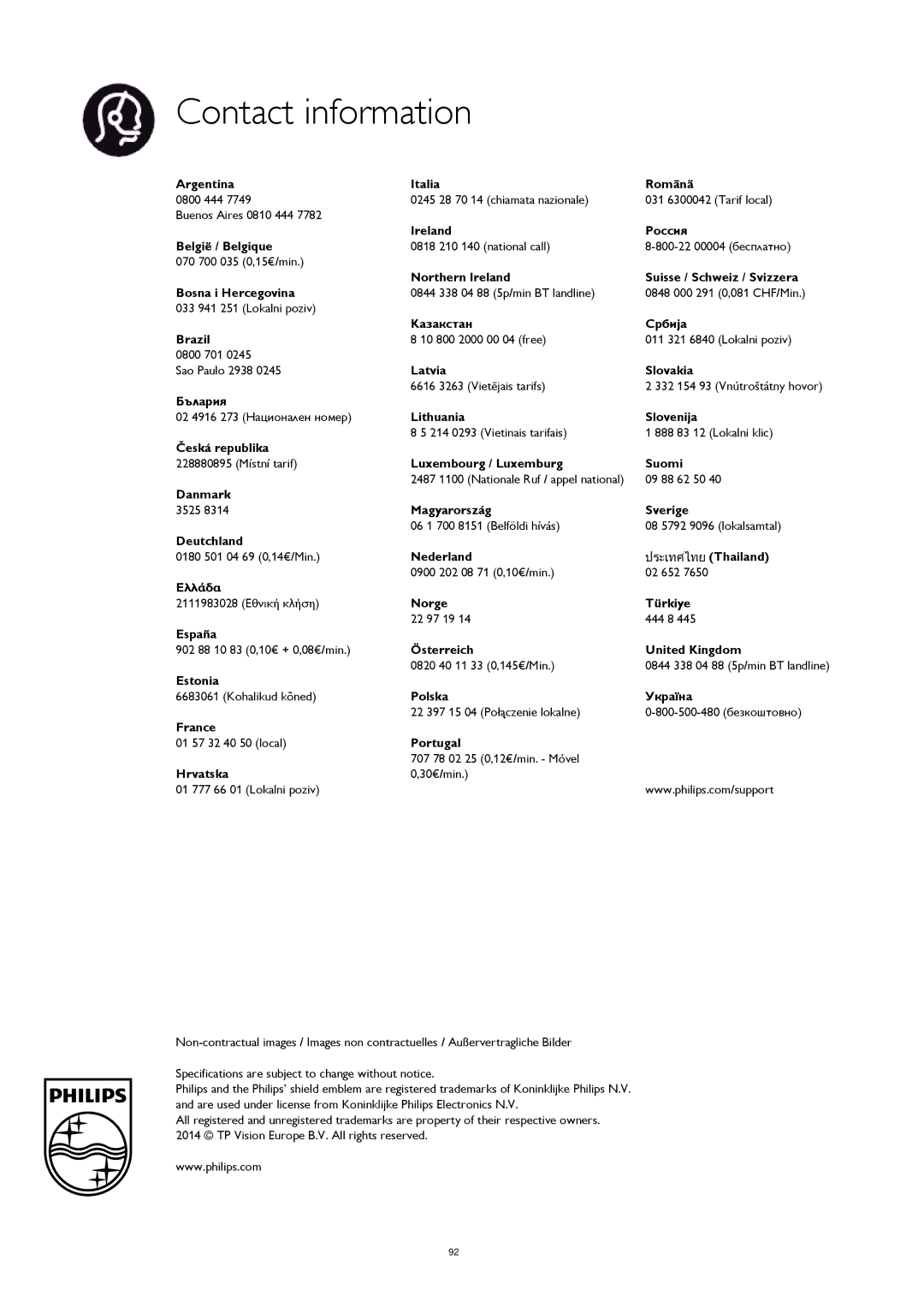To select a wireless speaker to play the TV sound… 1 - Press and select Setup and press OK.
2 - Select TV settings > Sound > Sound output.
3 - Press (right) and select Wireless sound.
4 - Select the name of the wireless speaker and press OK. The TV speakers will switch off. If you select a wireless subwoofer the TV speakers stay switched on.
5 - Press , repeatedly if necessary, to close the menu. To switch to wireless speakers in the Speakers menu…
1 - While watching TV, press .
2 - Select Speakers and select the name of the wireless speaker and press OK.
3 - Press , repeatedly if necessary, to close the menu.
For more information on pairing a wireless speaker, press Keywords and look up Wireless sound, connect.
Remove a wireless speaker
You can unpair and remove a wireless speaker from the list of paired speakers.
To unpair and remove a wireless speaker… 1 - Press and select Setup and press OK.
2 - Select TV settings > Sound > Wireless sound.
3 - Select the name of the wireless speaker and press (right). 4 - Select Remove speaker and press OK. The wireless speaker is removed from the list.
5 - Press , repeatedly if necessary, to close the menu.
Subwoofer settings
If you connect a wireless subwoofer, you can do some additional sound settings.
Subwoofer level
Compared to the volume of the TV, you can slightly increase or decrease the volume of the subwoofer.
1 - Press and select Setup and press OK.
2 - Select TV settings > Sound > Wireless sound.
3 - Select the name of the wireless speaker and press (right). 4 - Select Subwoofer level and press OK. Use the (up) and
(down) keys to adjust.
5 - Press , repeatedly if necessary, to close the menu.
Problems
Lost connection
•Position the wireless speaker within a range of 5 meters from the TV.
•Places with a high amount of wireless activity - apartments with lots of wireless routers - can hamper the wireless connection. Keep the router and wireless speaker as close to the TV as possible.
Audio and video mismatch
•There is a audio and video mismatch on the wireless speaker when you switch the Activity style to Game or Computer. If your game console or computer has the correct device type set in Sources, the switch is made automatically.
•If you switch off picture settings like Perfect Natural Motion or HD Natural Motion, an audio and video mismatch will occur.
Home Theatre System
You can send the TV sound to a connected audio device - a Home Theatre System or audio system.
You can select where you want to hear the TV sound and how you want to control it.
•If you select Off, you permanently switch off the TV speakers.
•If you select TV speakers, the TV speakers are always on.
With an audio device connected with HDMI CEC, you can use one of the EasyLink settings.
•If you select EasyLink, the TV sends the TV sound to the audio device. The TV will switch off the TV speakers when the device is playing the sound.
•If you select EasyLink autostart, the TV will switch on the audio device, send the TV sound to the device and switch off the TV speakers.
With EasyLink or EasyLink autostart selected, you can still switch to TV speakers if necessary.
To set the TV speakers . . .
1 - Press and select Setup and press OK.
2 - Select TV settings > Sound > Sound output.
3 - Press (right) and select Off, TV speakers, EasyLink or EasyLink autostart.
4 - Press , repeatedly if necessary, to close the menu.
To switch to speakers directly . . .
1 - While watching TV, press .
2 - Select Speakers and select TV or Amplifier (audio system). 3 - Press , repeatedly if necessary, to close the menu.
TV placement
As part of the first installation, this setting is set to either On a TV stand or Wall mounted. If you have changed the placement of the TV since then, adjust this setting accordingly for best sound reproduction.
1 - Press and select Setup and press OK.
2 - Select TV settings > General settings > TV placement and press OK.
3 - Select On a TV stand or Wall mounted and press OK.
69