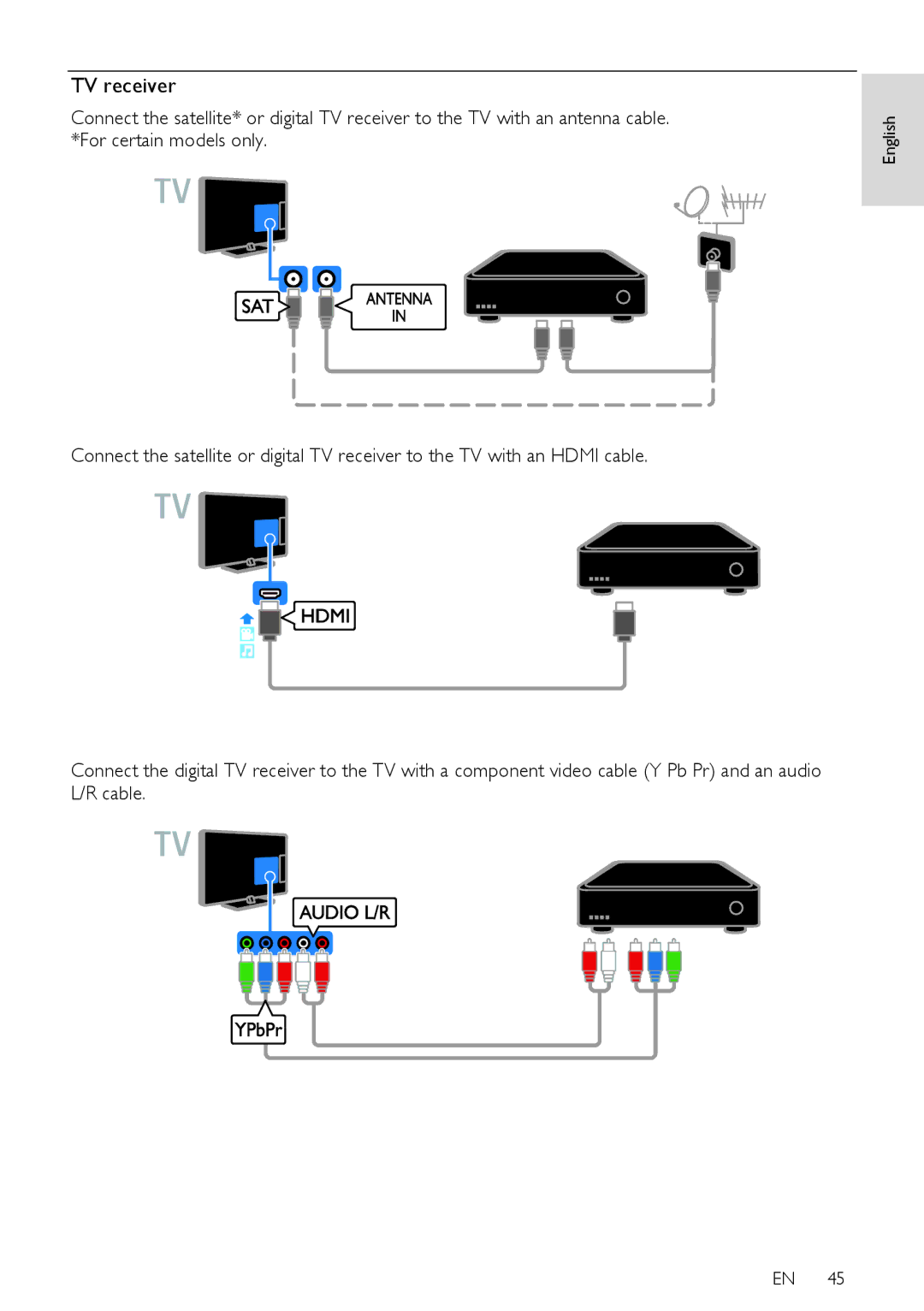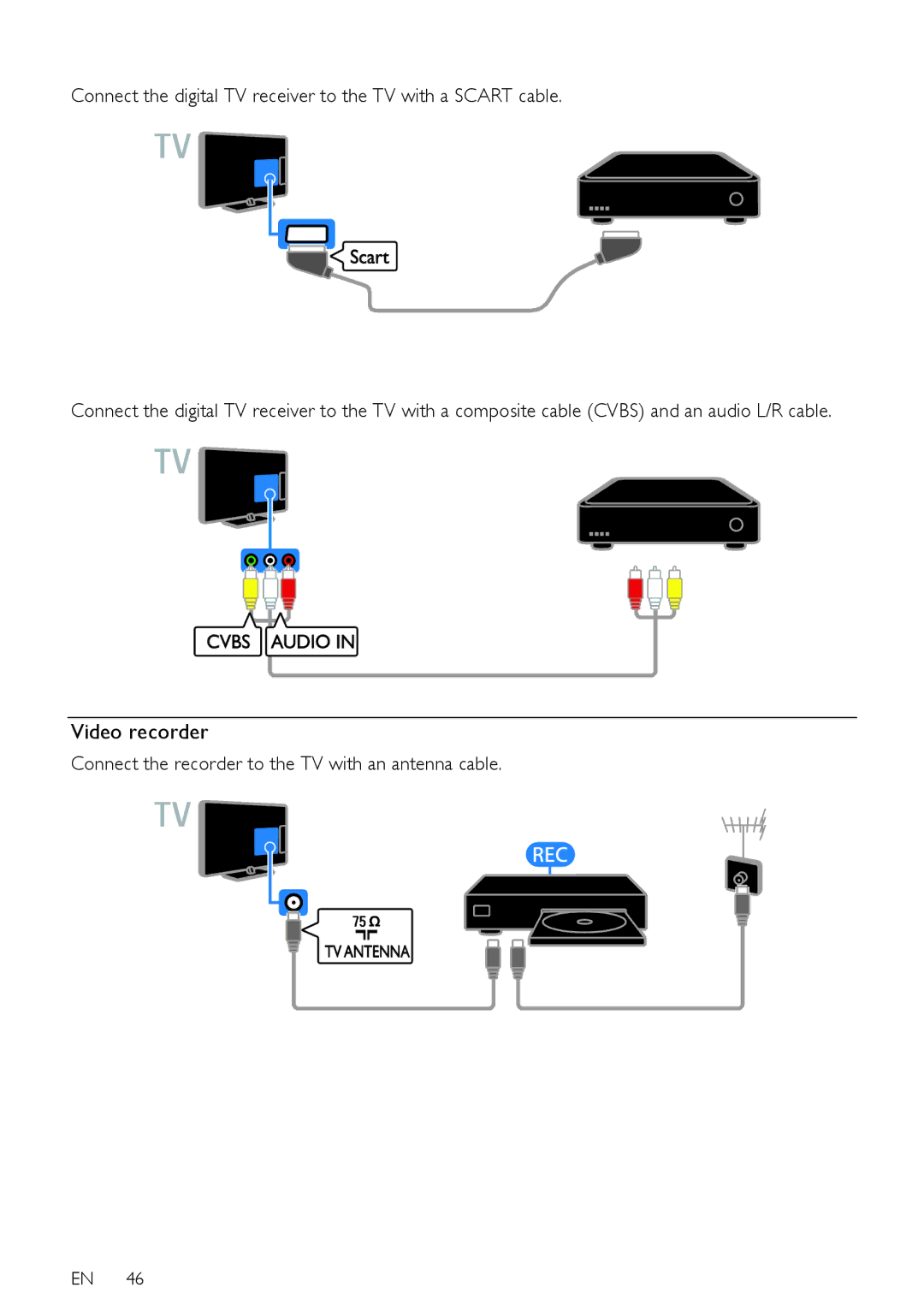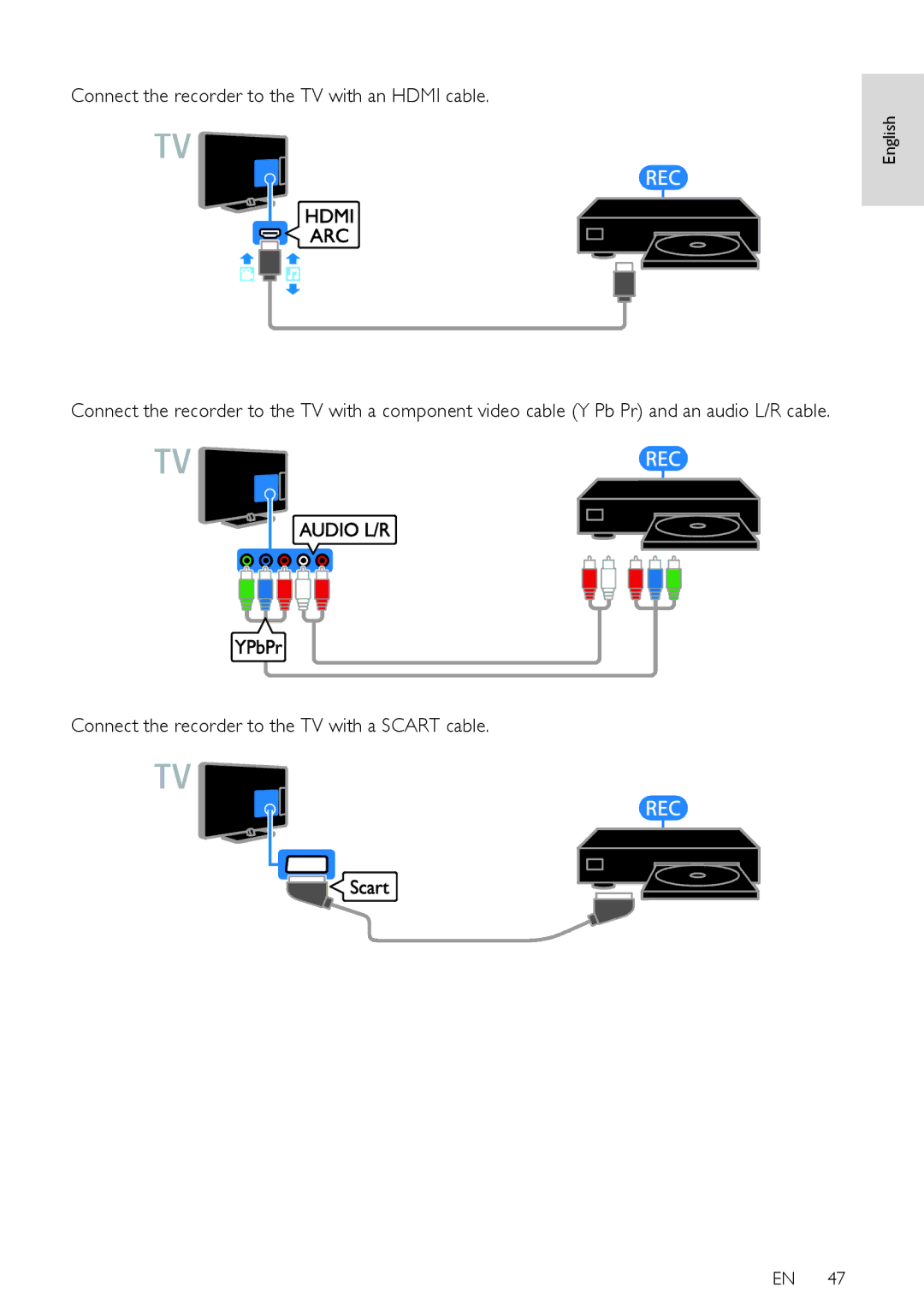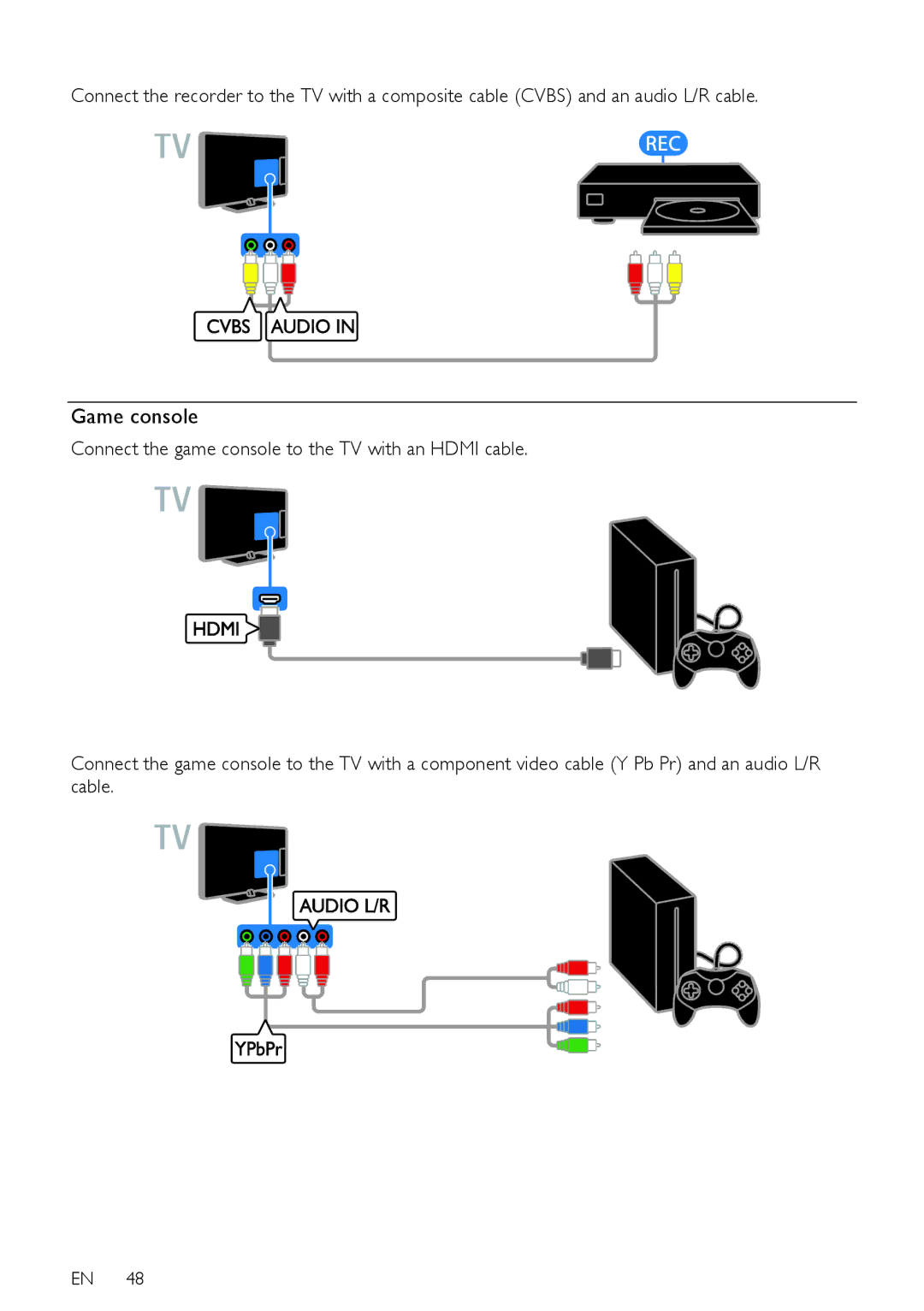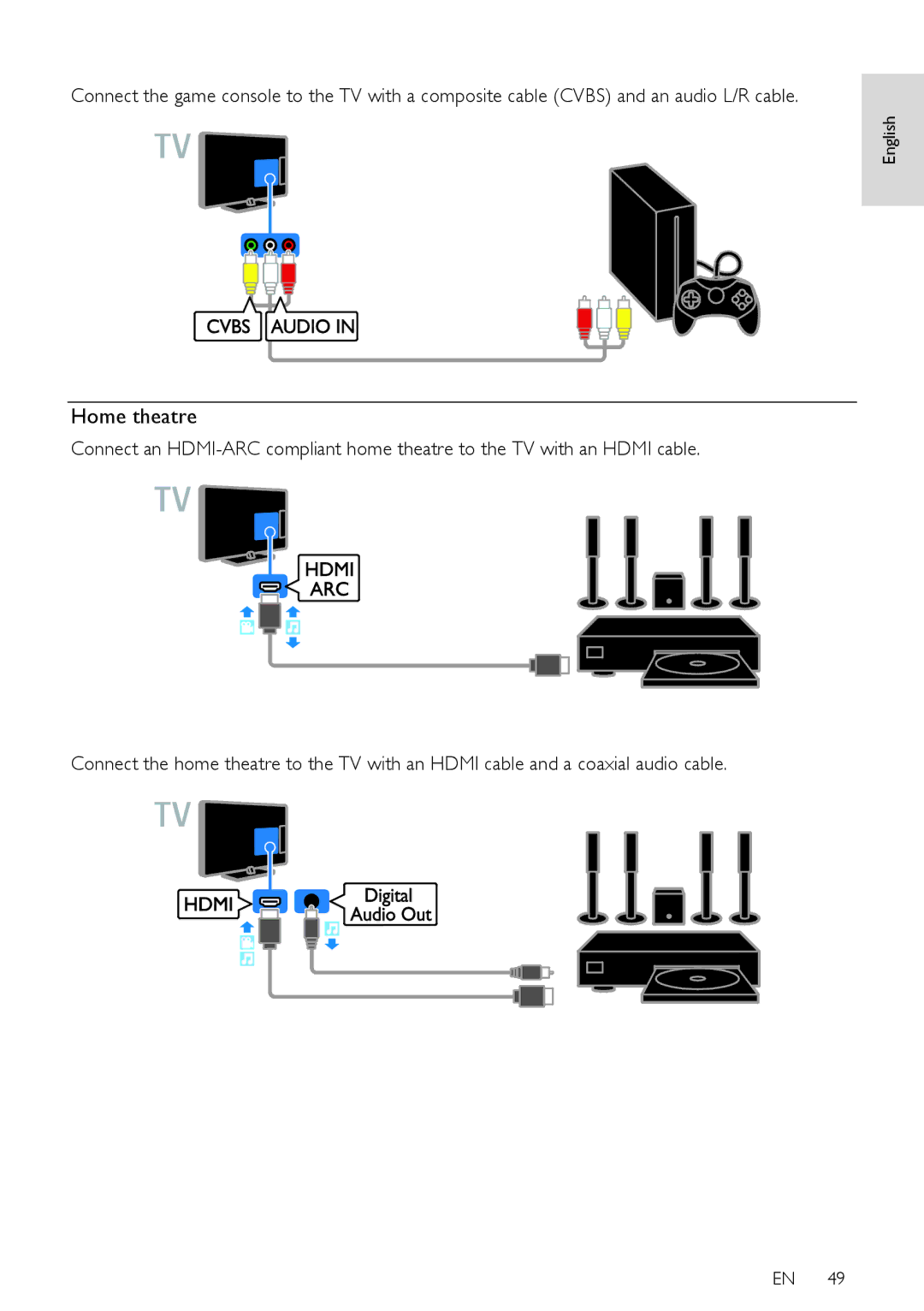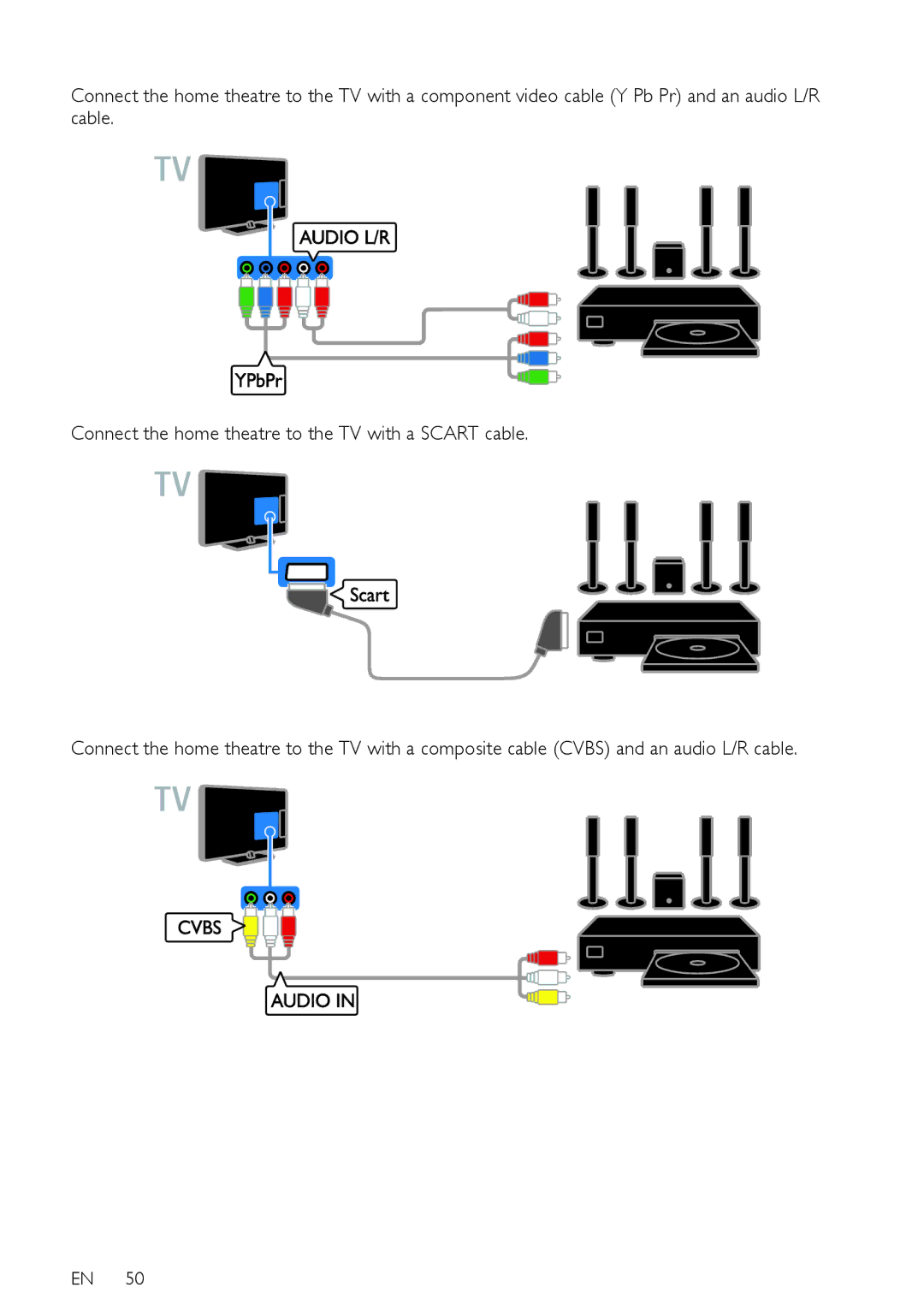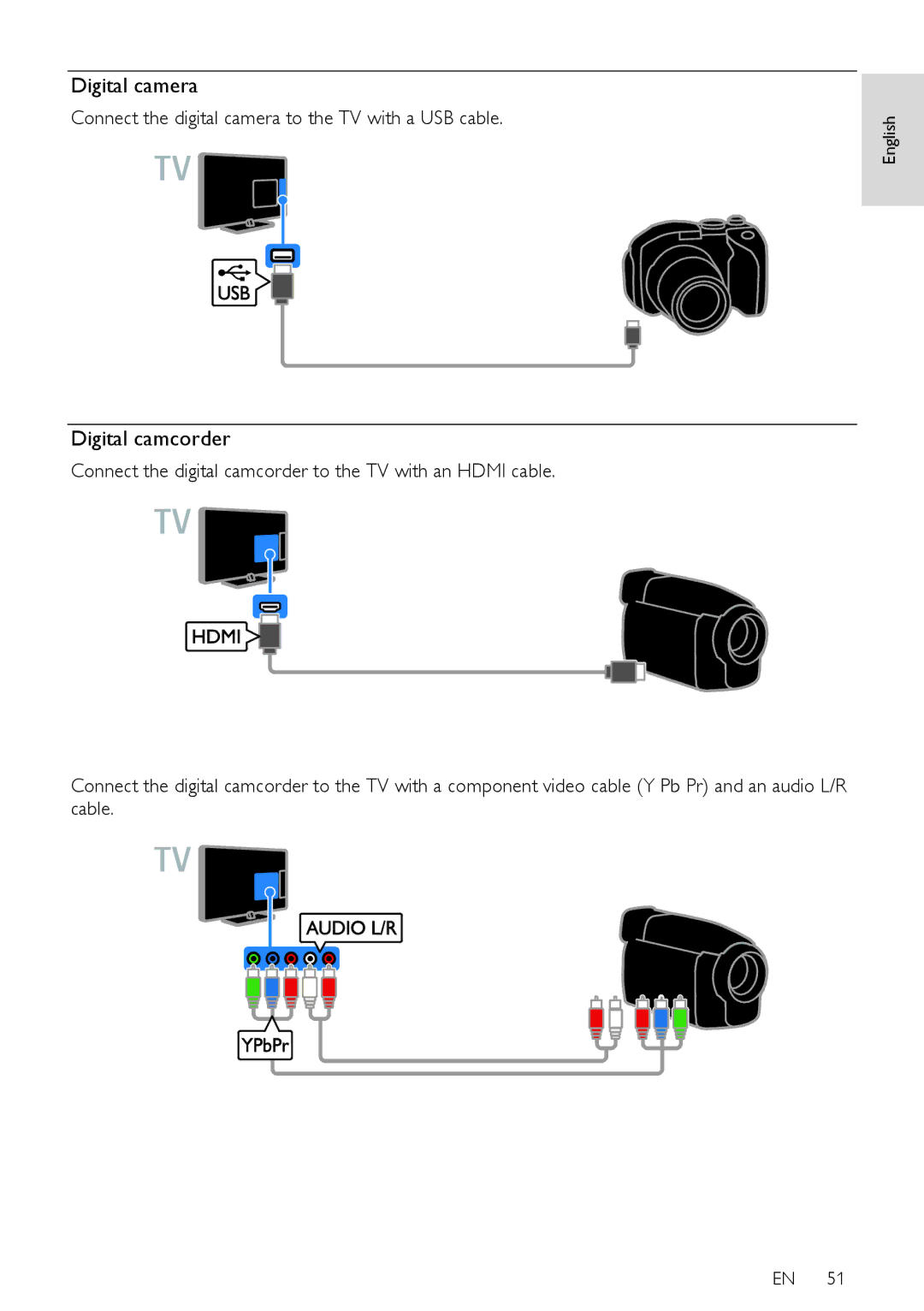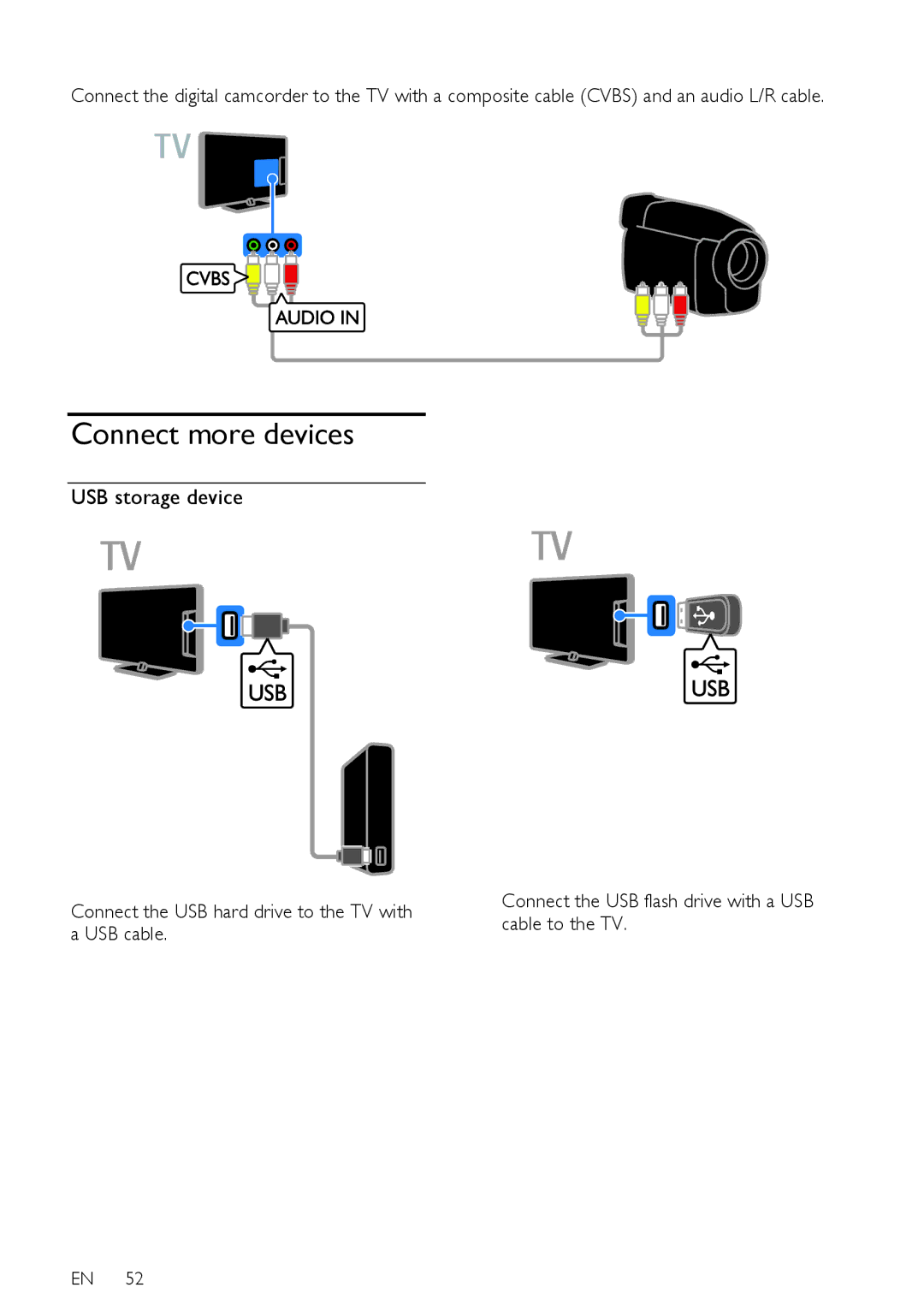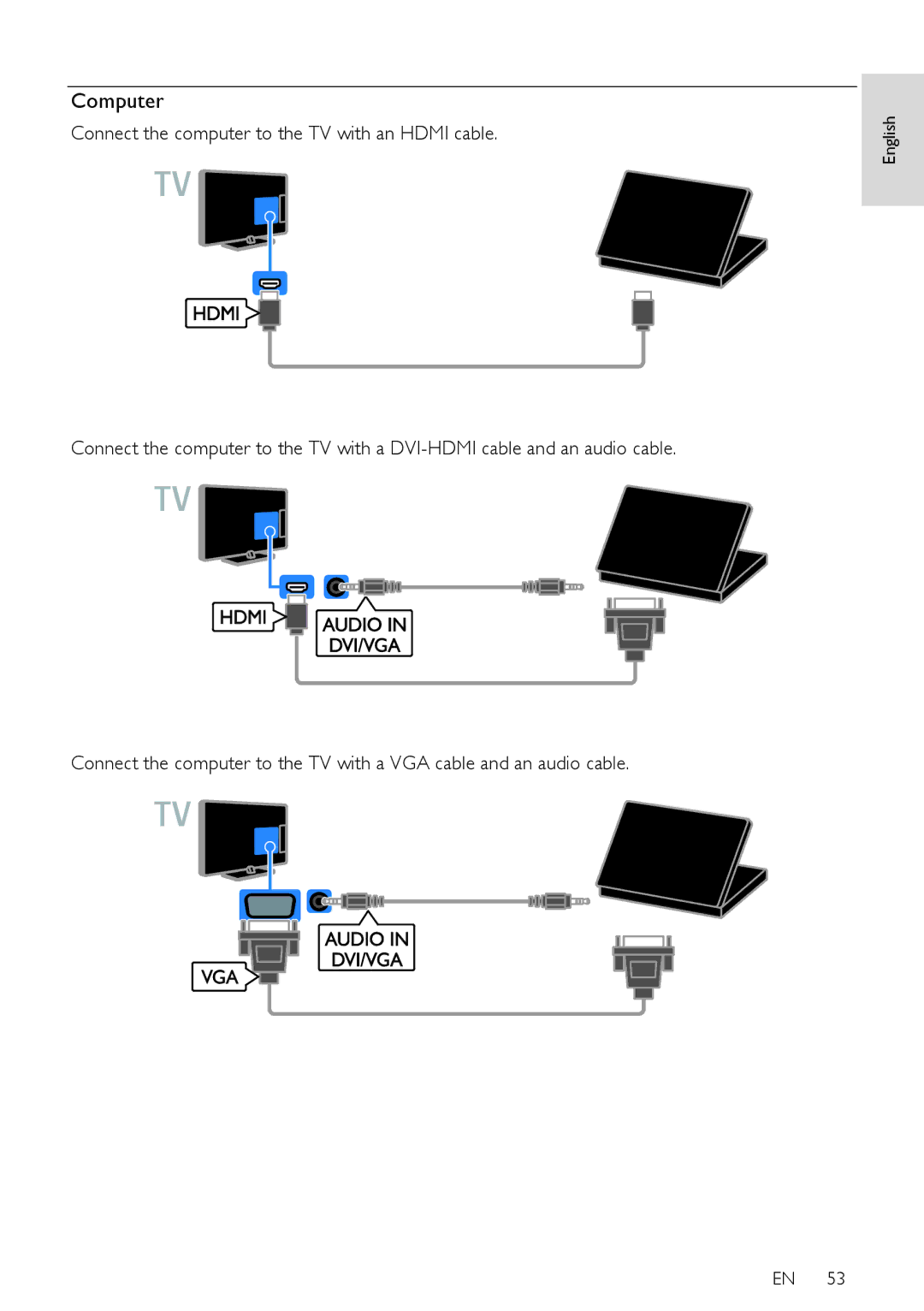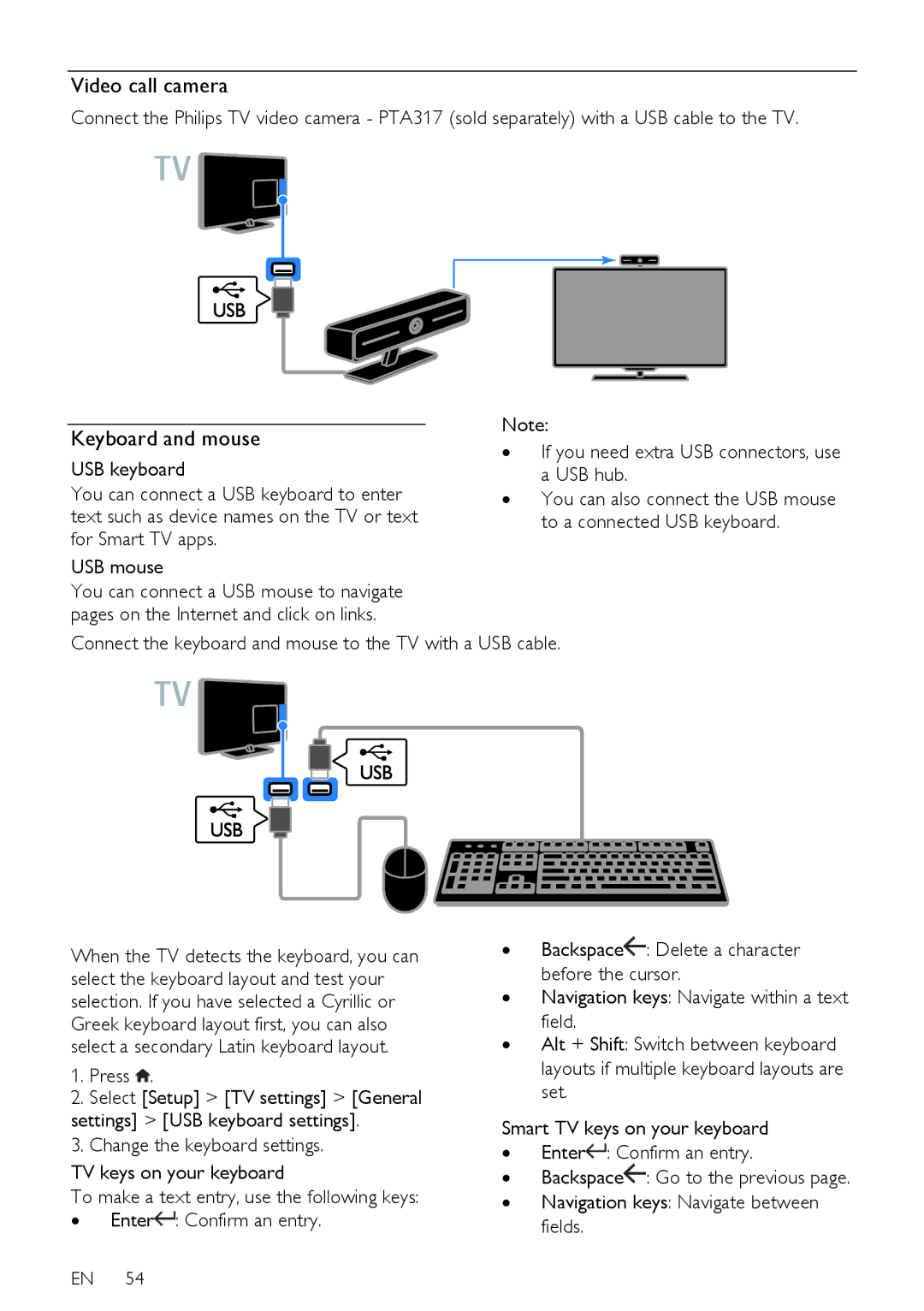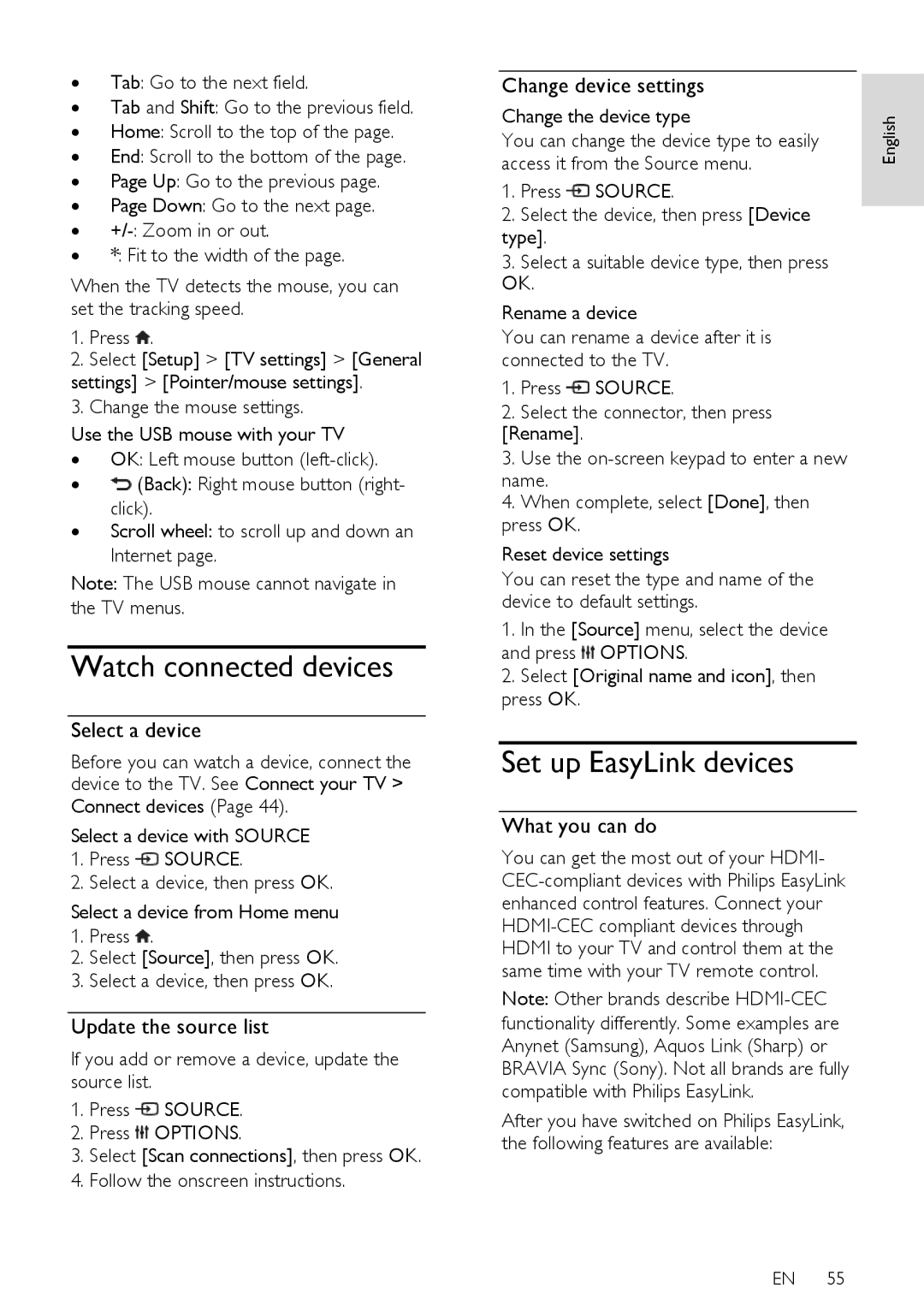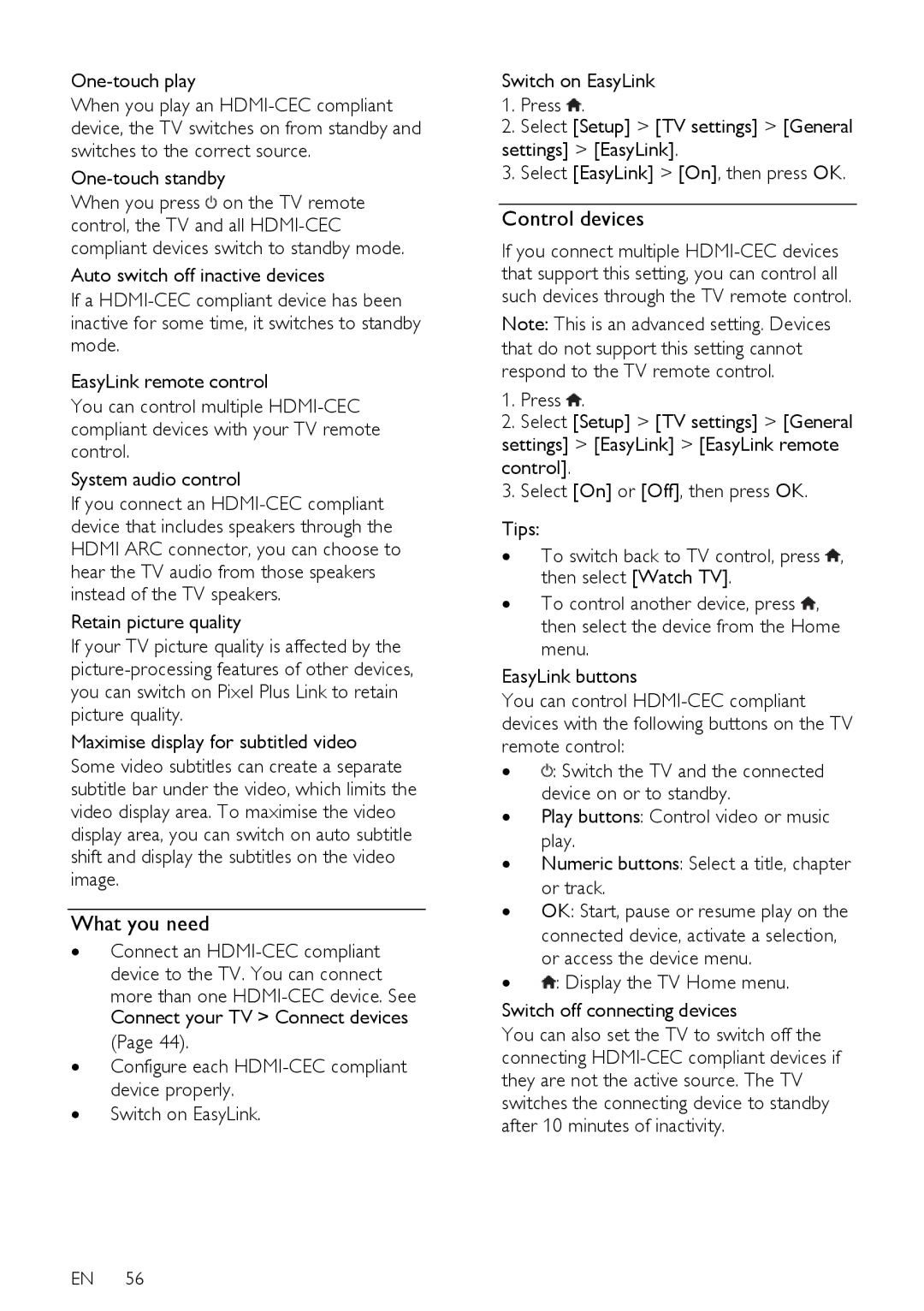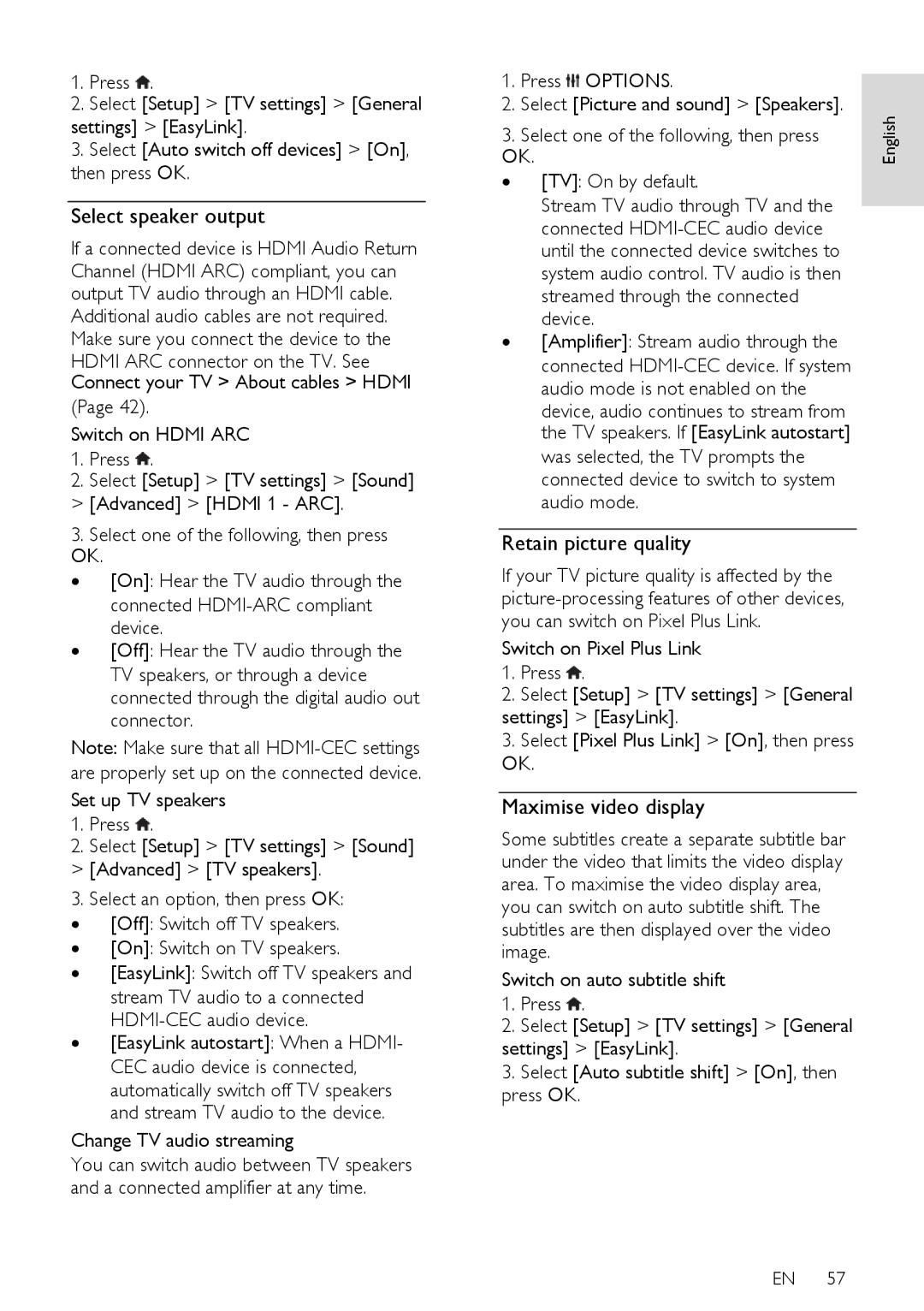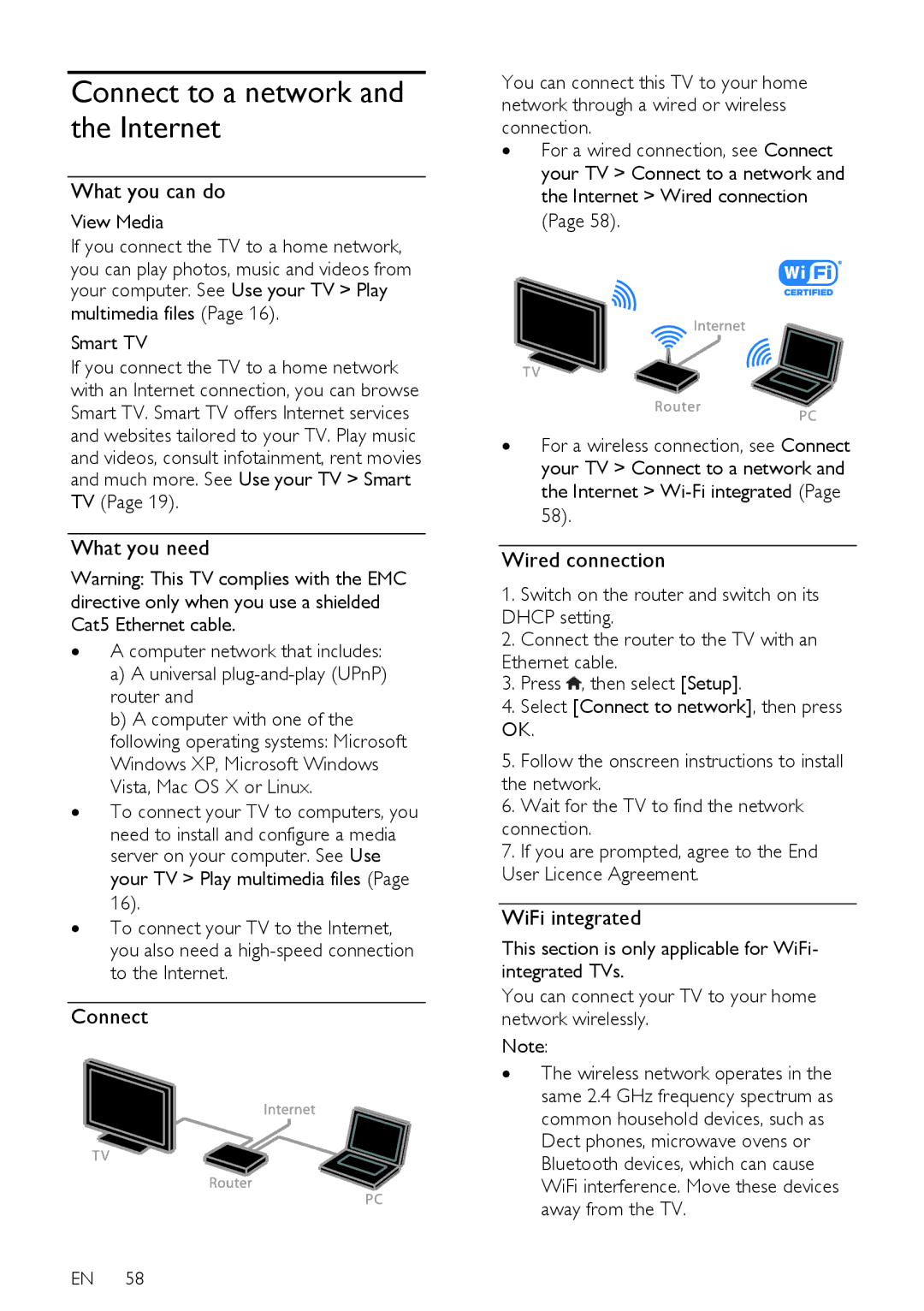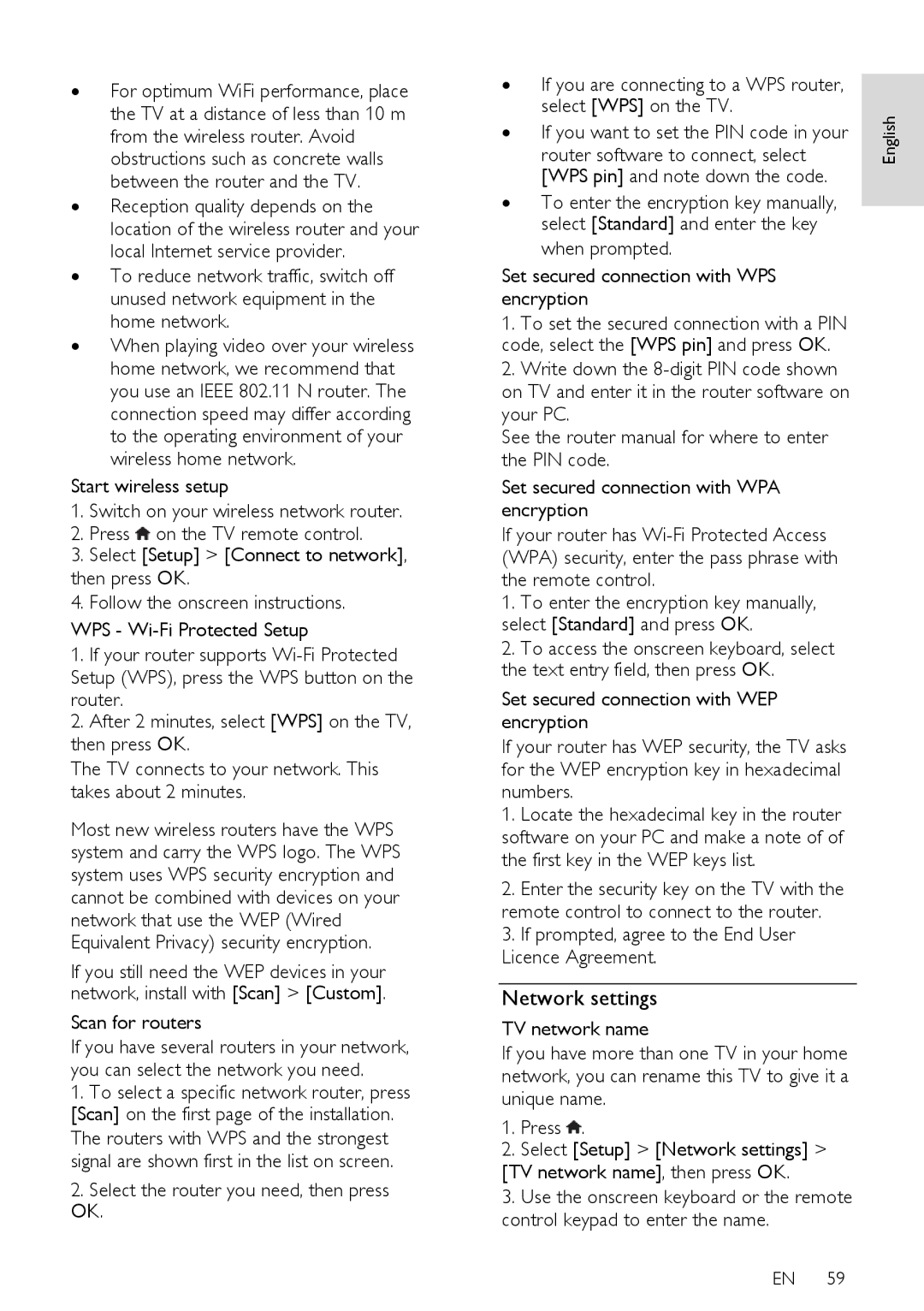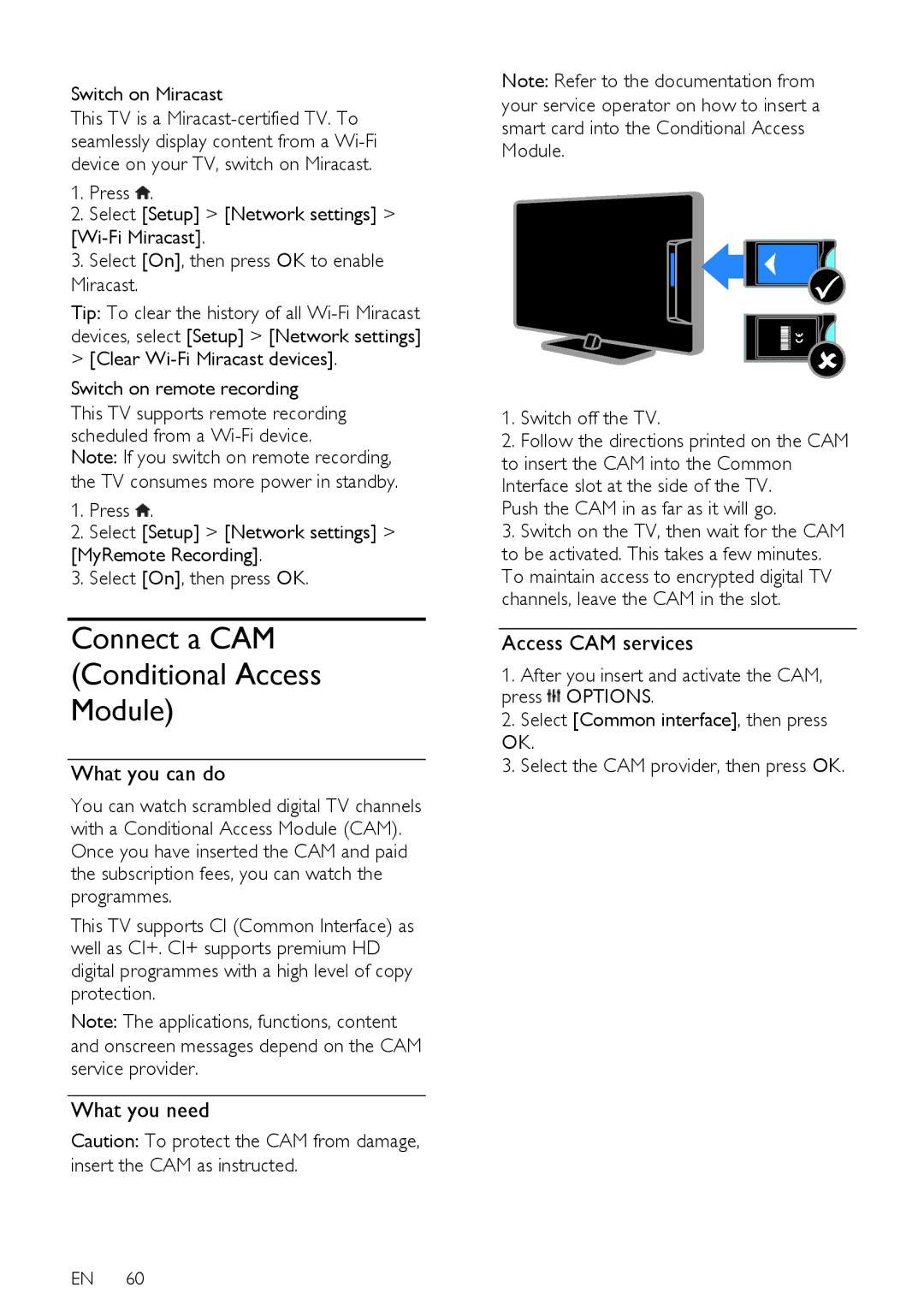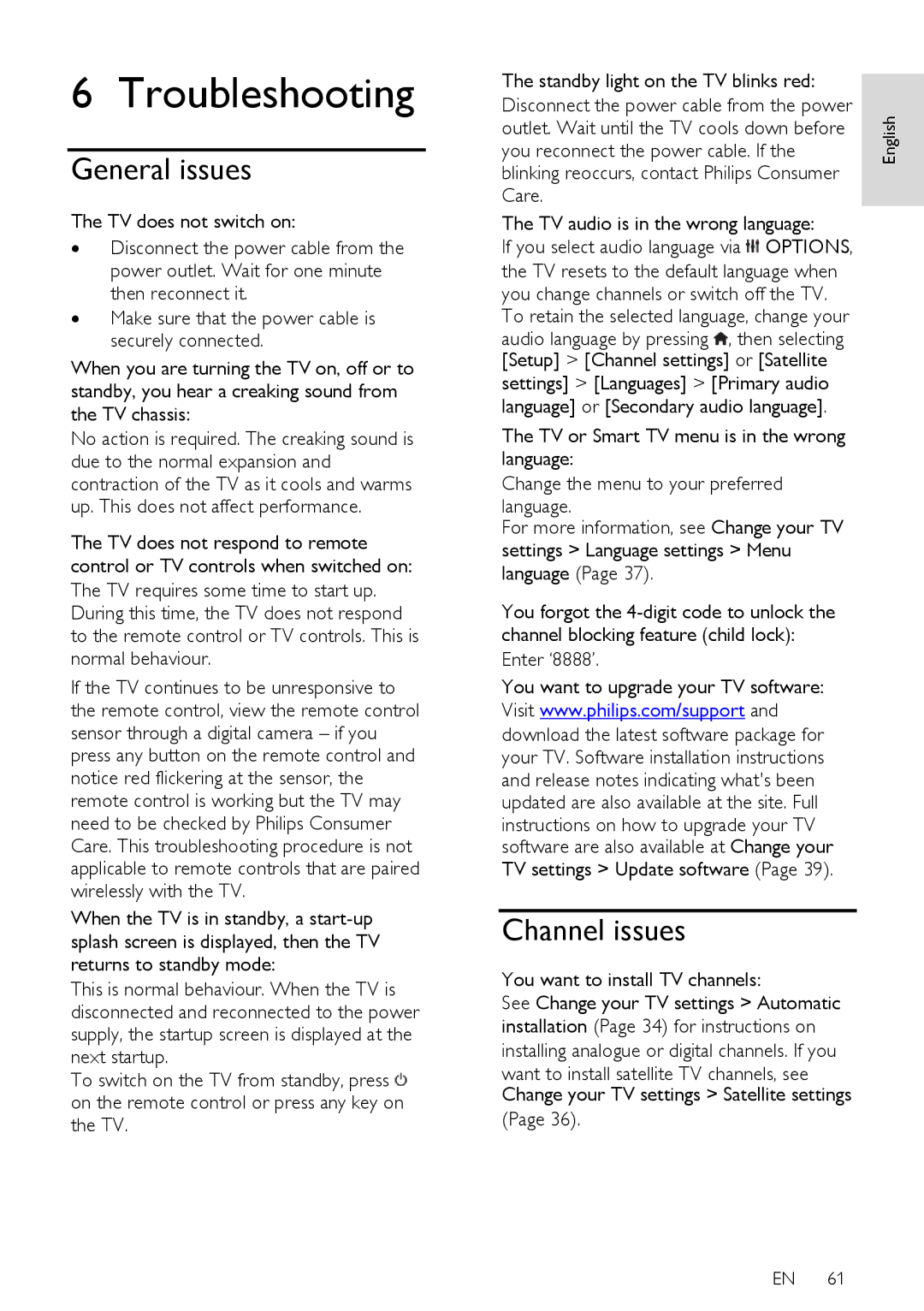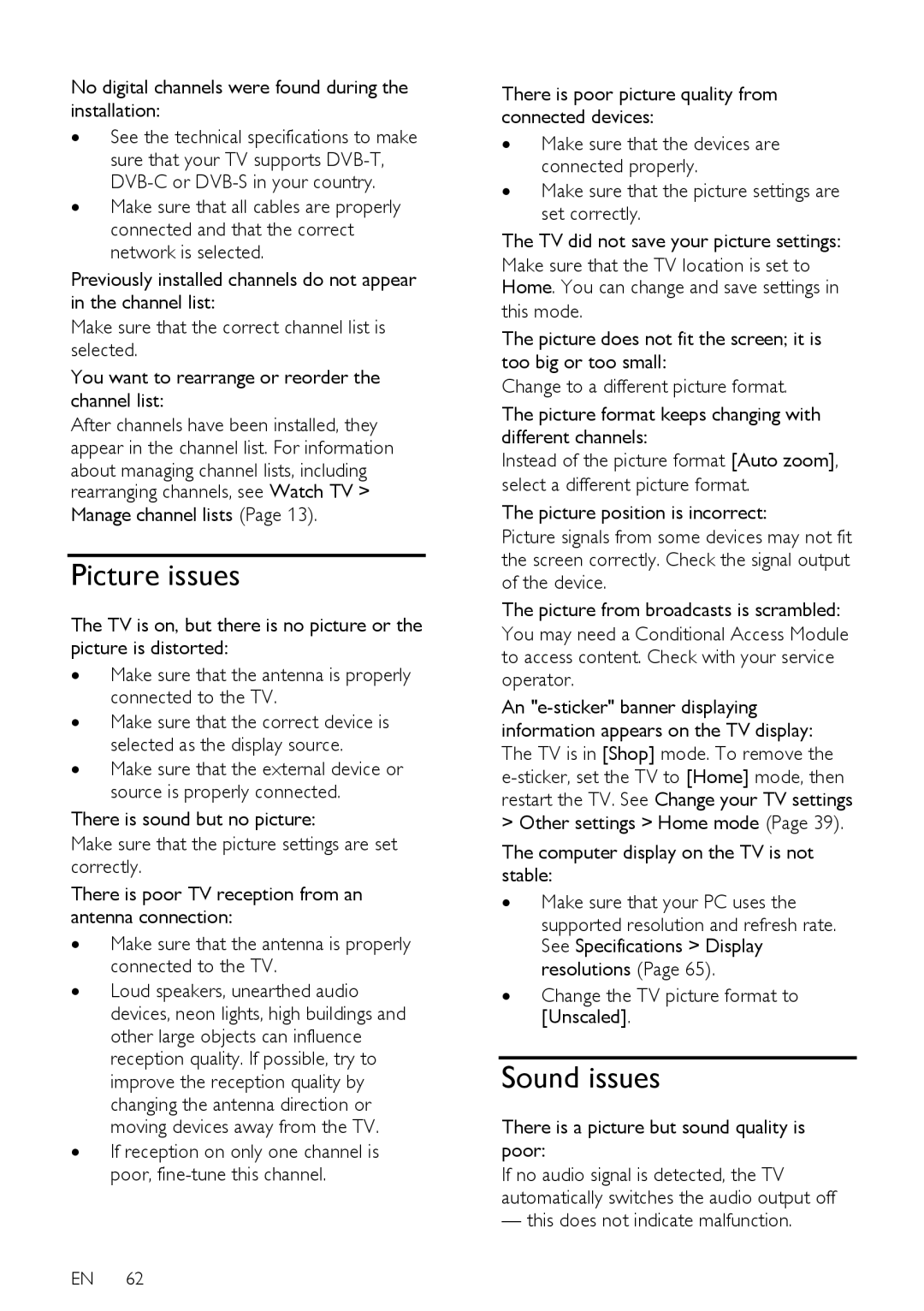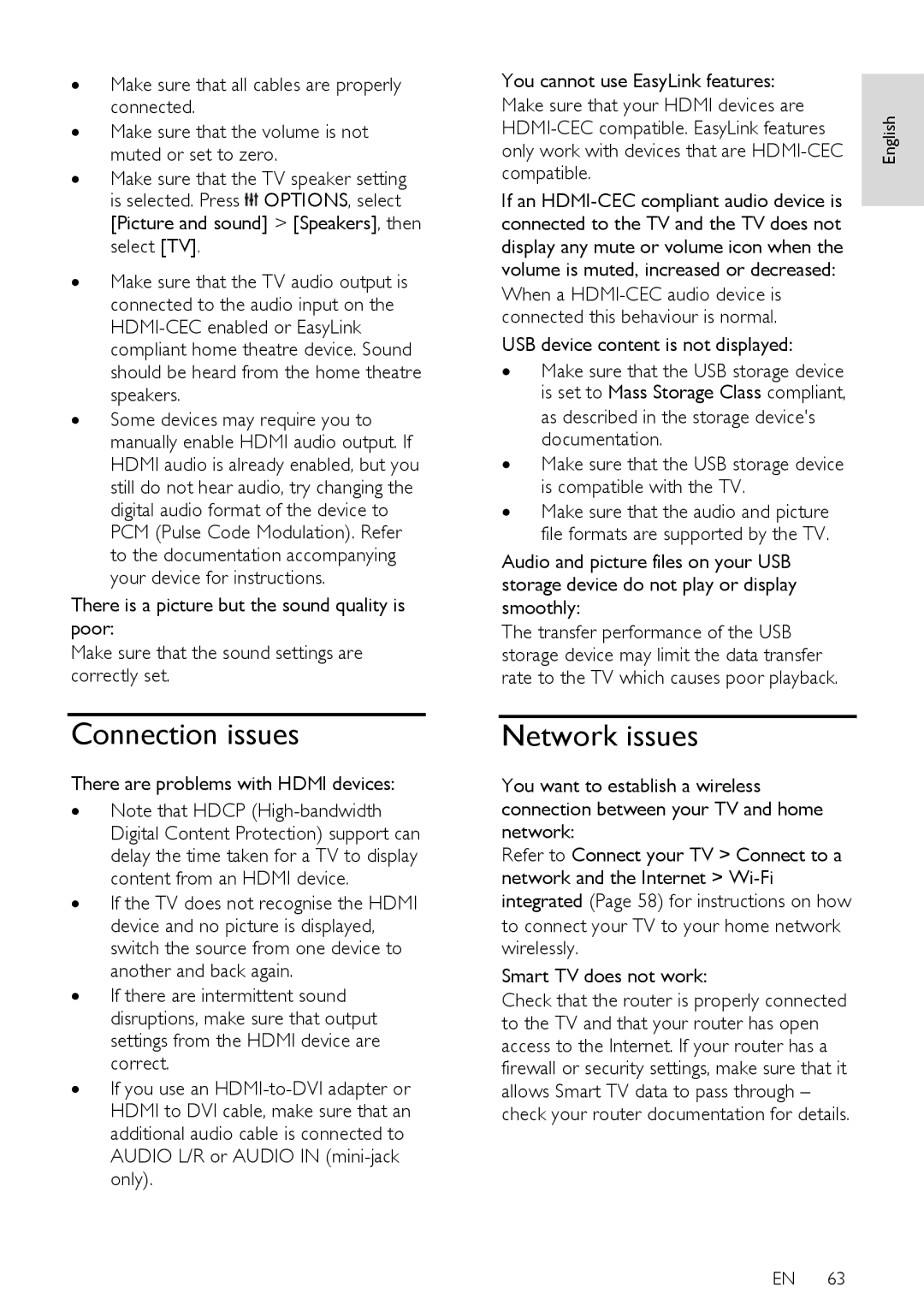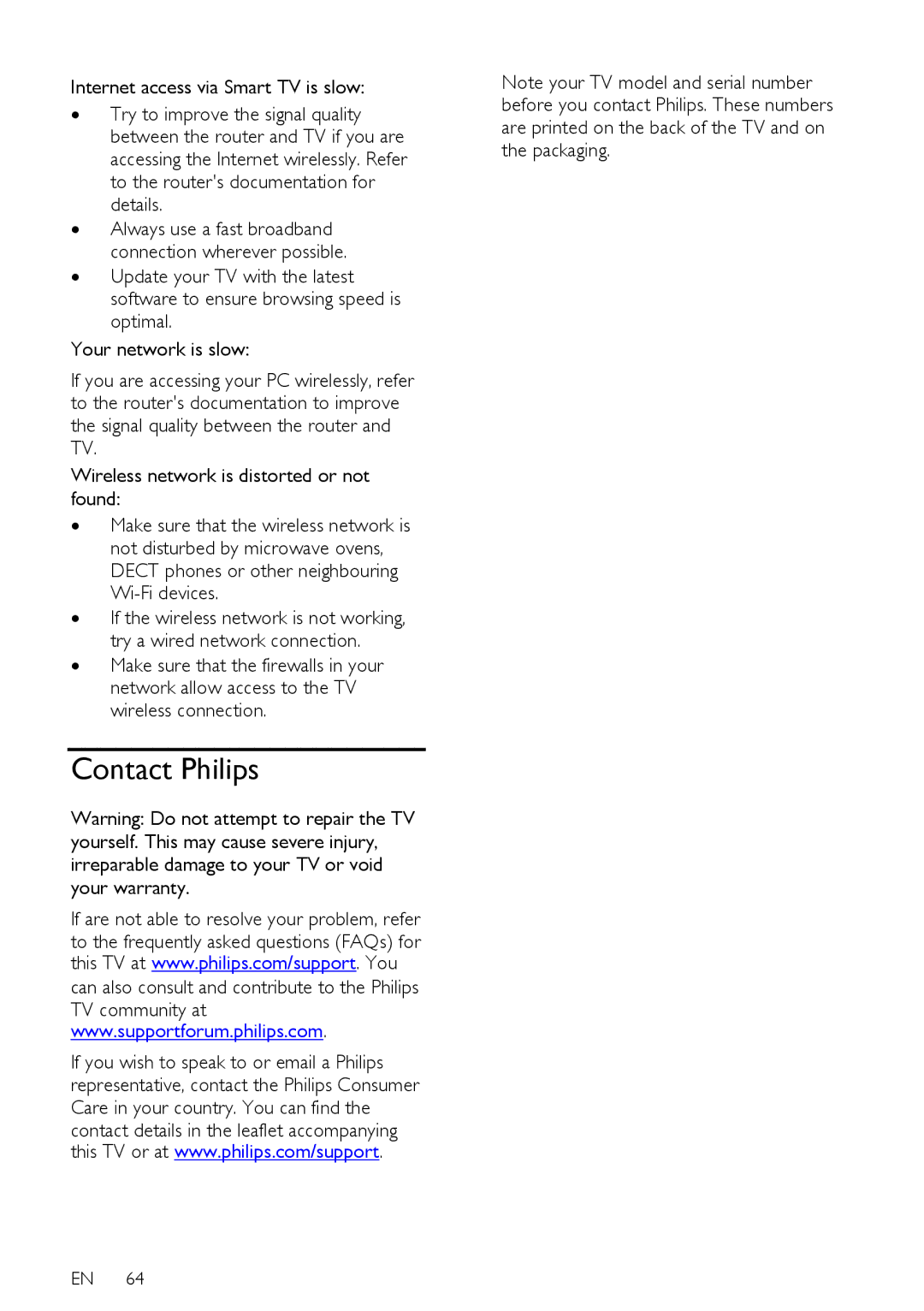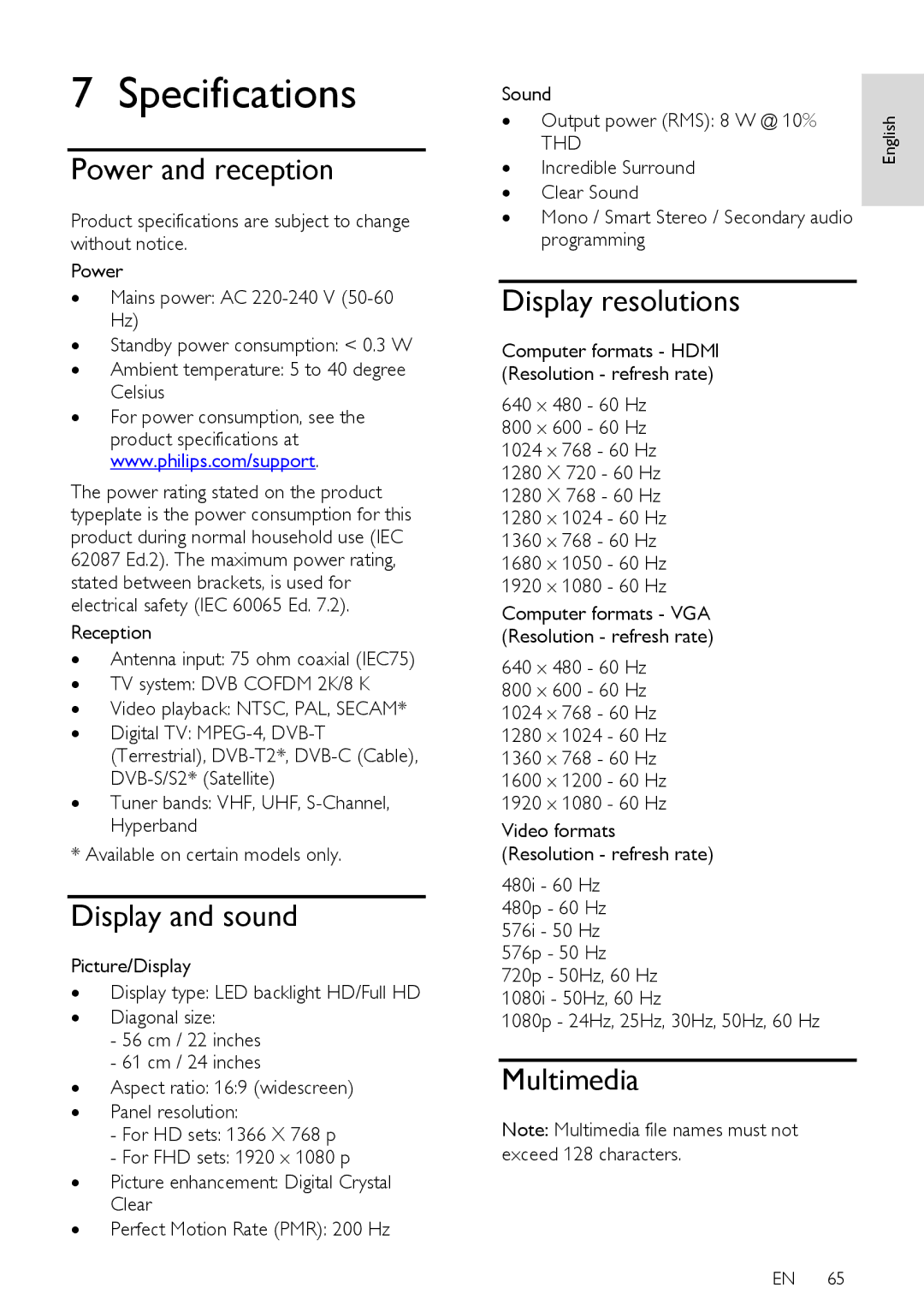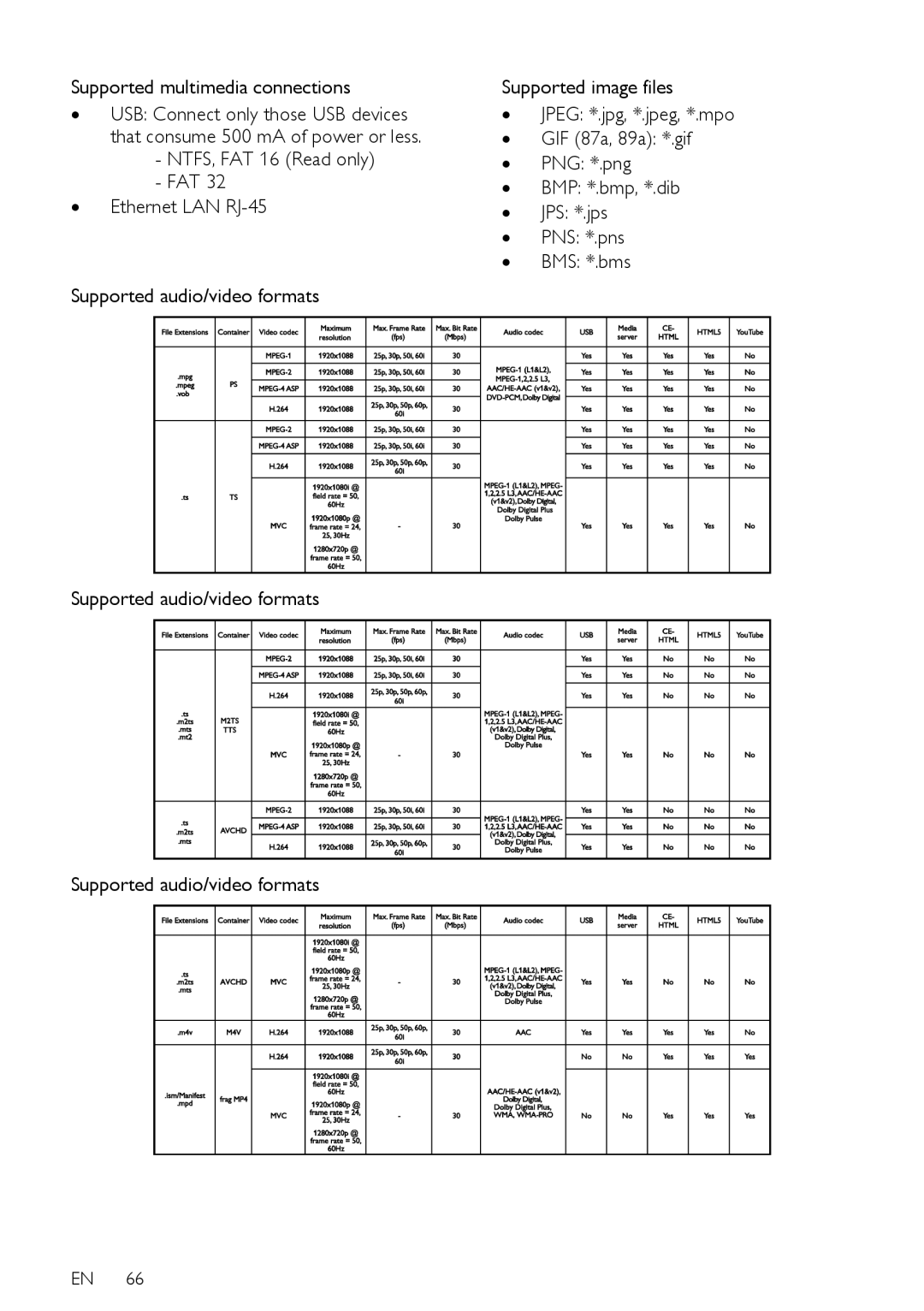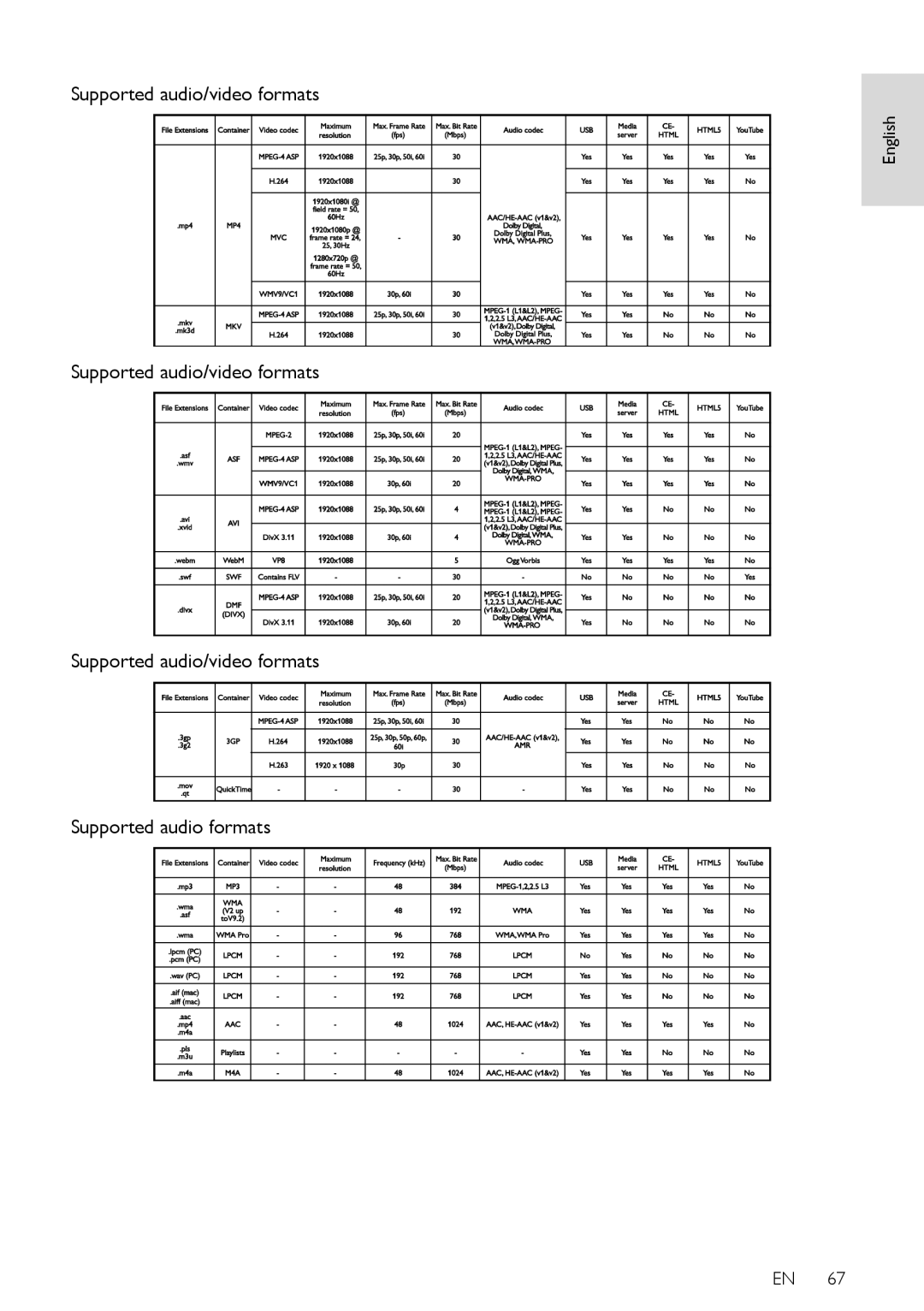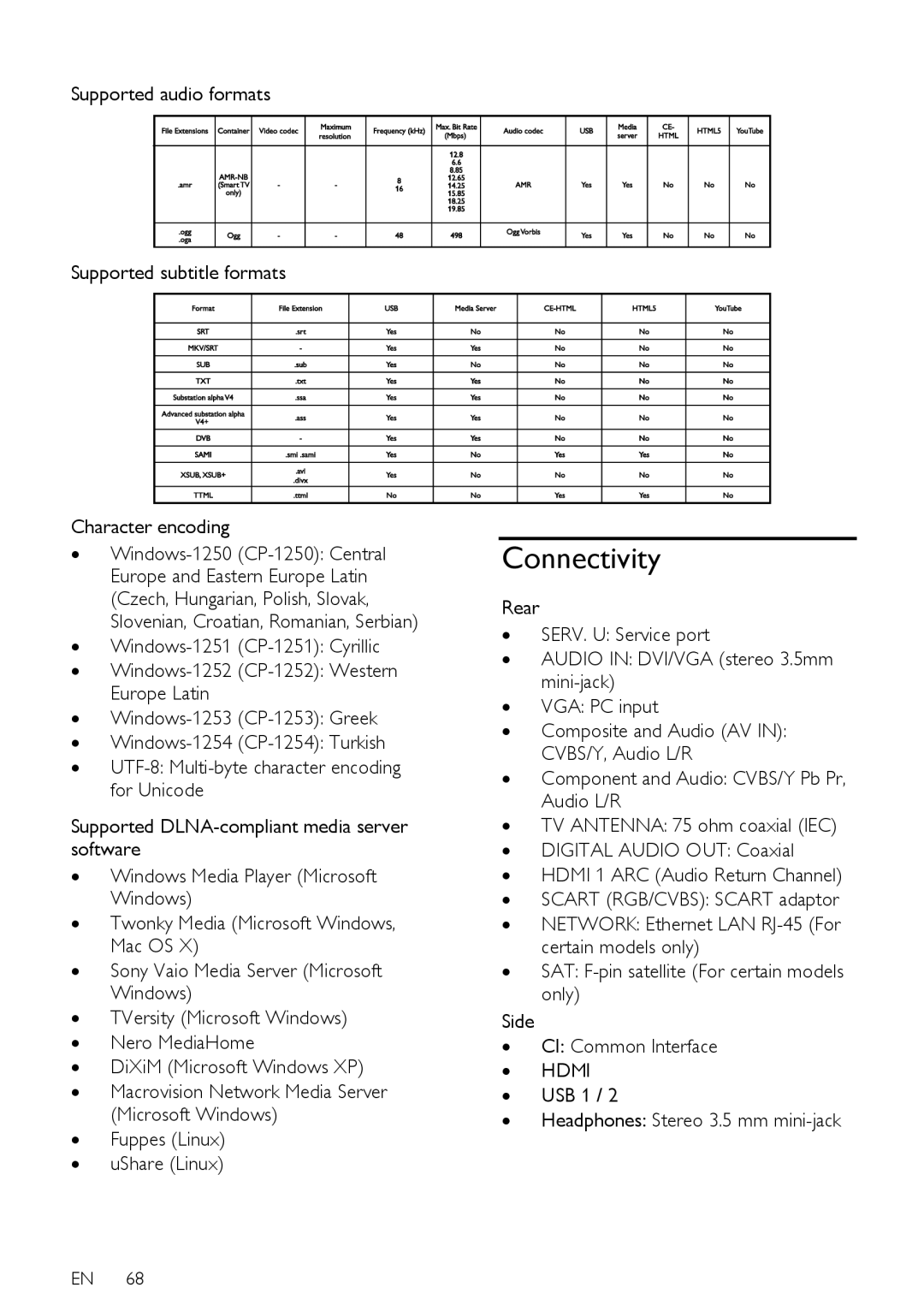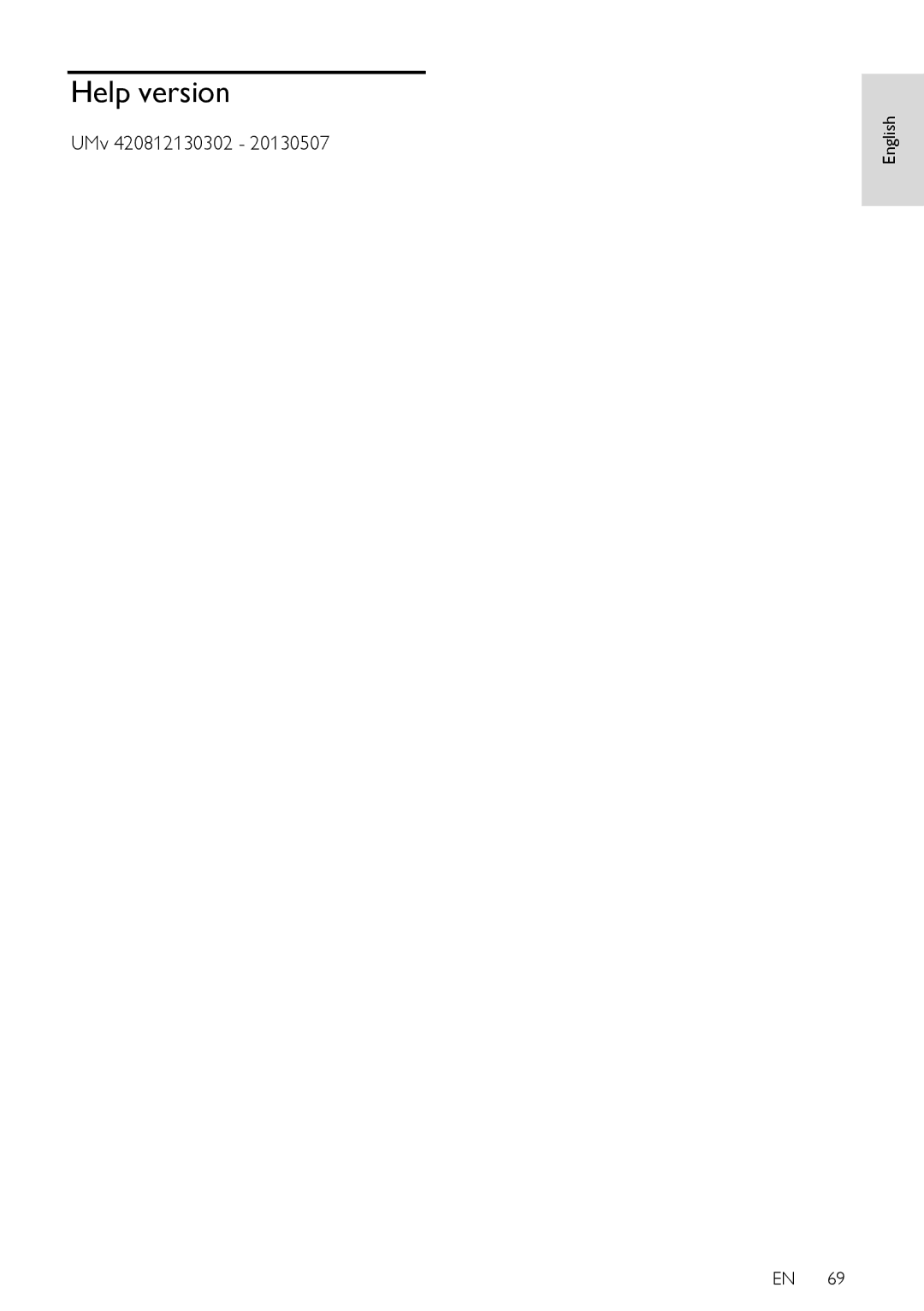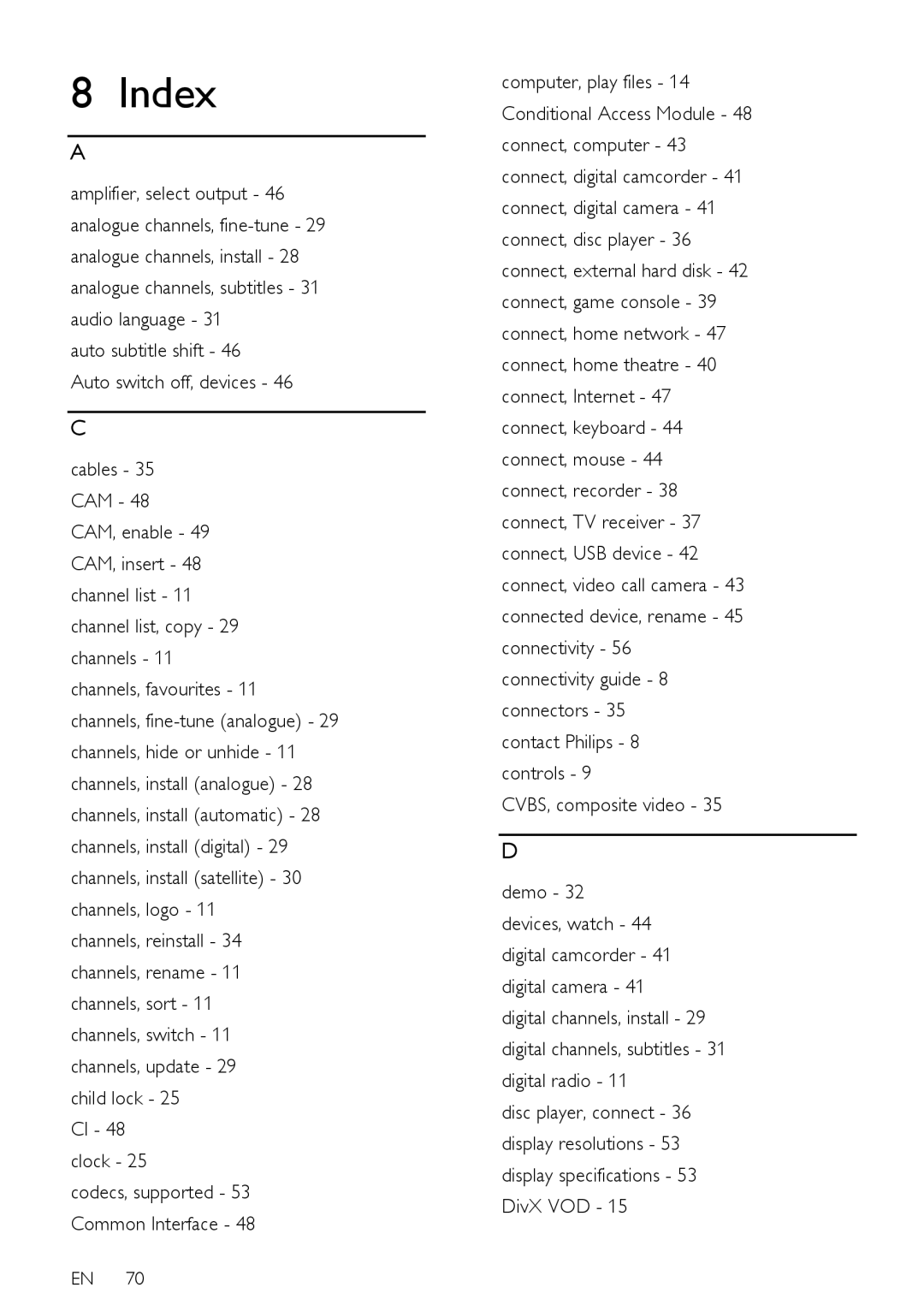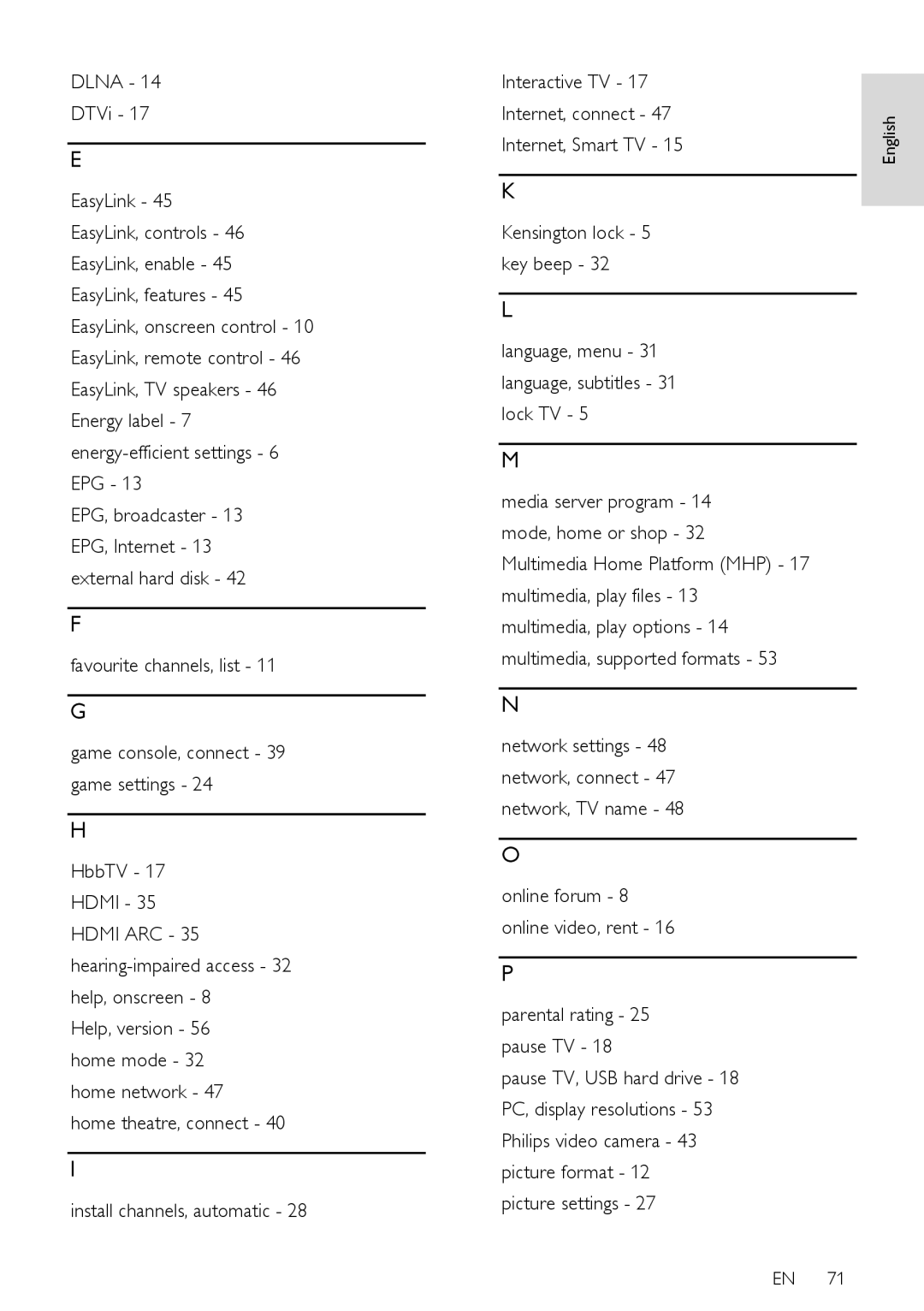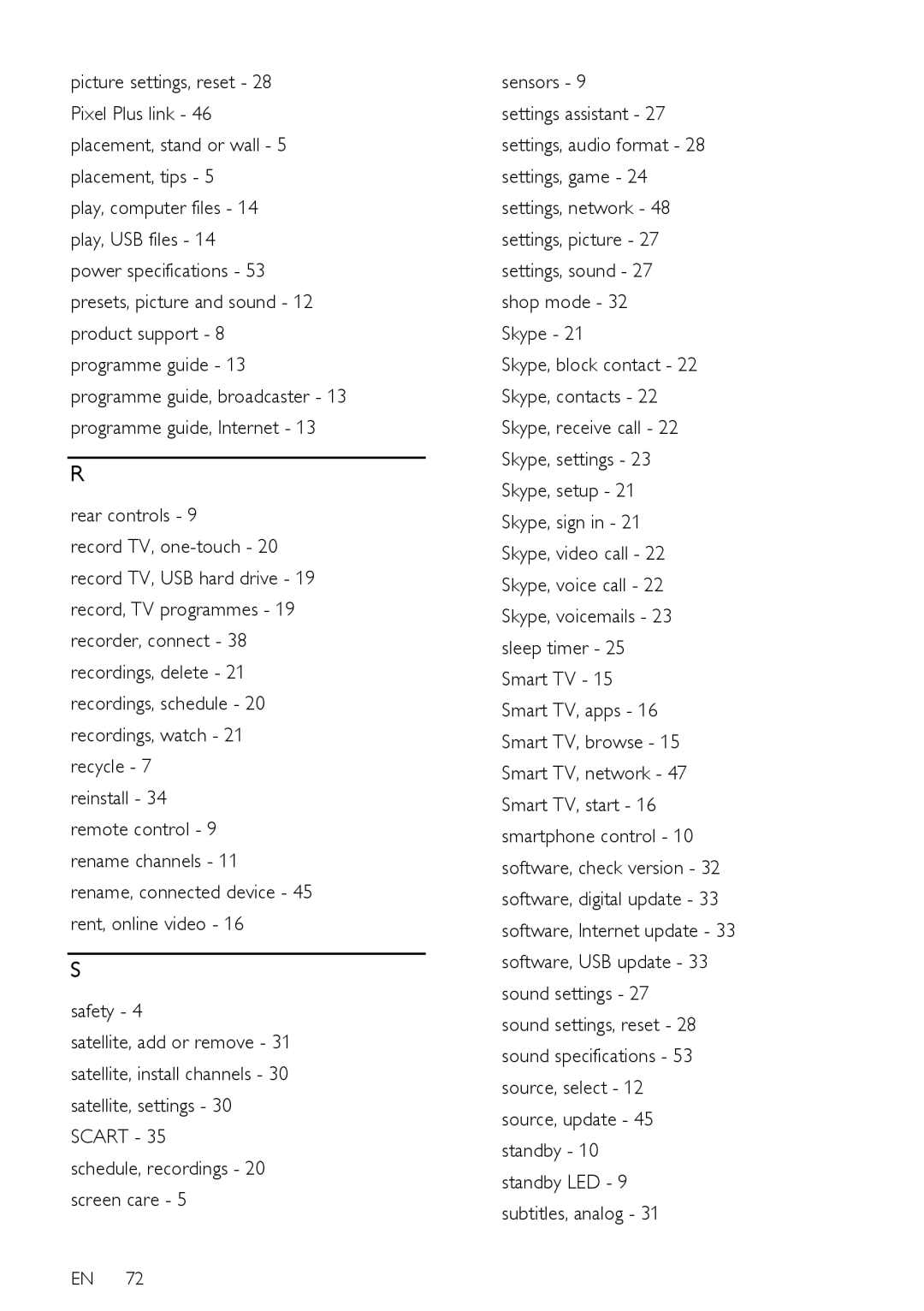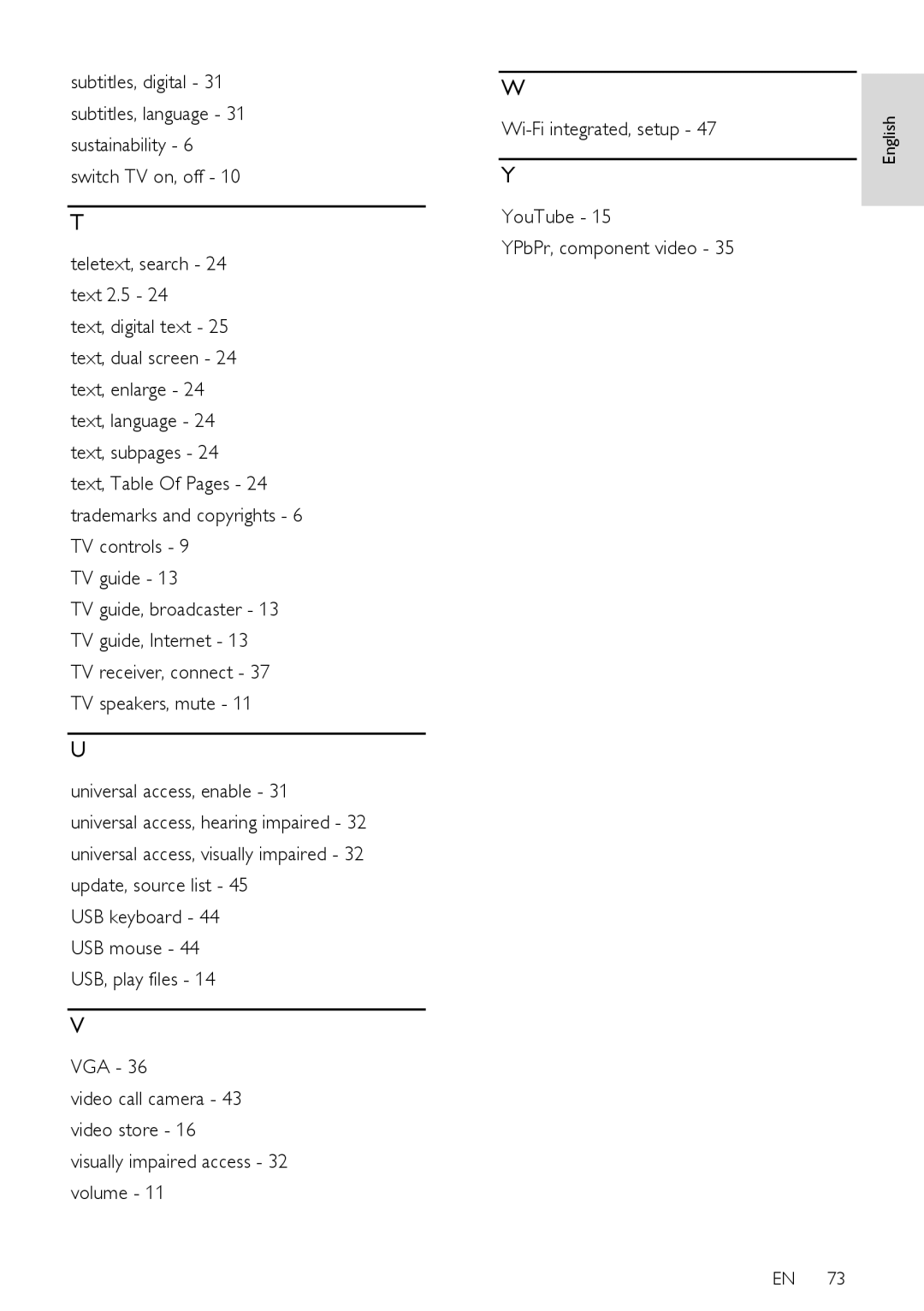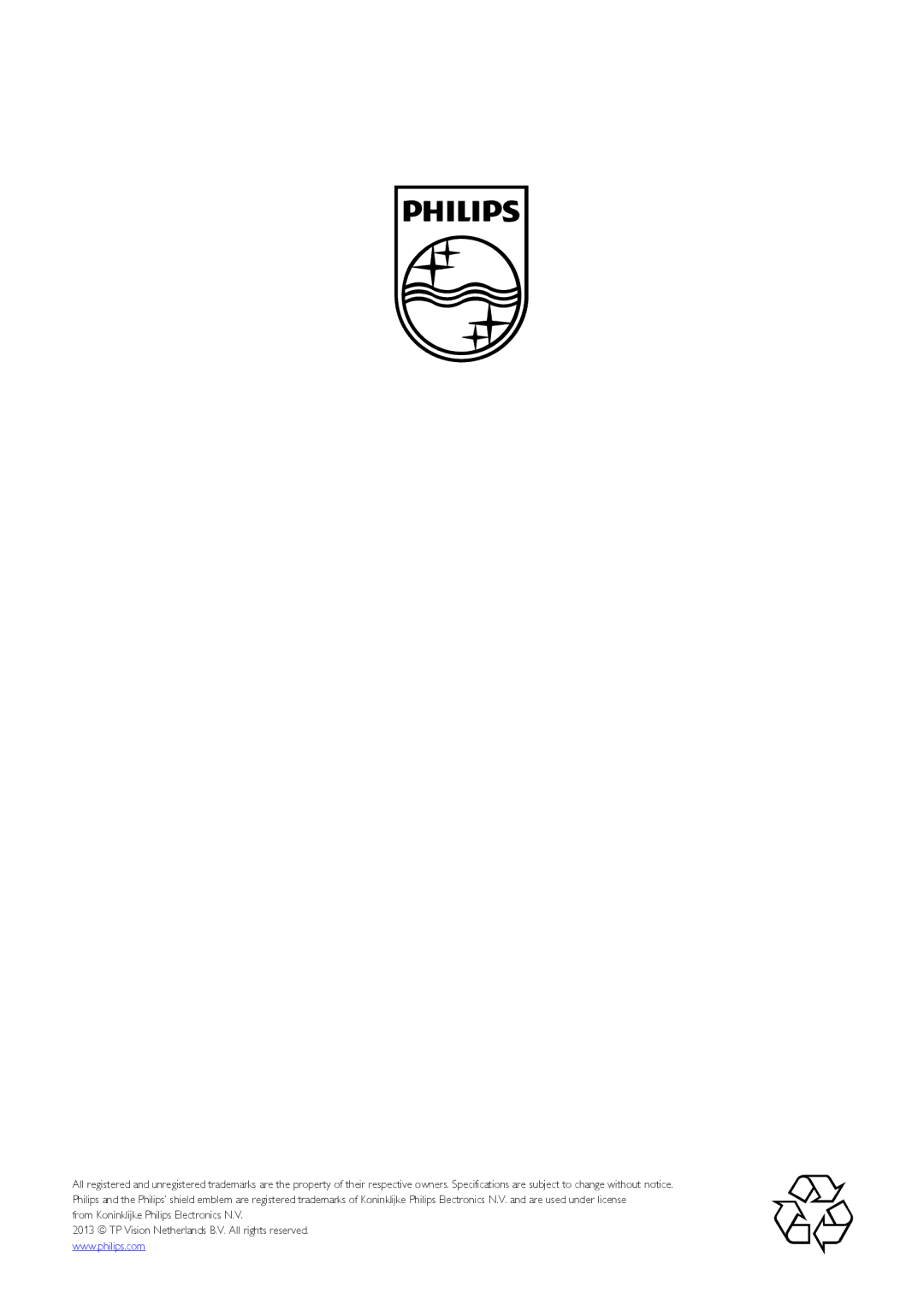1.Press ![]() .
.
2.Select [Setup] > [TV settings] > [General
settings] > [EasyLink].
3.Select [Auto switch off devices] > [On], then press OK.
Select speaker output
If a connected device is HDMI Audio Return Channel (HDMI ARC) compliant, you can output TV audio through an HDMI cable. Additional audio cables are not required. Make sure you connect the device to the
HDMI ARC connector on the TV. See Connect your TV > About cables > HDMI
(Page 42).
Switch on HDMI ARC
1.Press ![]() .
.
2.Select [Setup] > [TV settings] > [Sound]
>[Advanced] > [HDMI 1 - ARC].
3.Select one of the following, then press OK.
∙ [On]: Hear the TV audio through the connected
device.
∙ [Off]: Hear the TV audio through the TV speakers, or through a device connected through the digital audio out connector.
Note: Make sure that all
1.Press ![]() .
.
2.Select [Setup] > [TV settings] > [Sound]
>[Advanced] > [TV speakers].
3.Select an option, then press OK: ∙ [Off]: Switch off TV speakers. ∙ [On]: Switch on TV speakers.
∙ [EasyLink]: Switch off TV speakers and stream TV audio to a connected
∙ [EasyLink autostart]: When a HDMI- CEC audio device is connected, automatically switch off TV speakers and stream TV audio to the device.
Change TV audio streaming
You can switch audio between TV speakers and a connected amplifier at any time.
1. | Press | OPTIONS. |
|
| |||
2. | Select [Picture and sound] > [Speakers]. | English | |
OK. |
| ||
3. | Select one of the following, then press |
| |
∙ | [TV]: On by default. |
| |
| Stream TV audio through TV and the |
| |
|
| ||
| connected |
| |
| until the connected device switches to |
| |
| system audio control. TV audio is then |
| |
| streamed through the connected |
| |
∙ | device. |
| |
[Amplifier]: Stream audio through the |
| ||
connected
device, audio continues to stream from the TV speakers. If [EasyLink autostart]
was selected, the TV prompts the connected device to switch to system audio mode.
Retain picture quality
If your TV picture quality is affected by the
Switch on Pixel Plus Link
1.Press ![]() .
.
2.Select [Setup] > [TV settings] > [General
settings] > [EasyLink].
3.Select [Pixel Plus Link] > [On], then press OK.
Maximise video display
Some subtitles create a separate subtitle bar under the video that limits the video display area. To maximise the video display area, you can switch on auto subtitle shift. The subtitles are then displayed over the video image.
Switch on auto subtitle shift
1.Press ![]() .
.
2.Select [Setup] > [TV settings] > [General
settings] > [EasyLink].
3.Select [Auto subtitle shift] > [On], then press OK.
EN 57