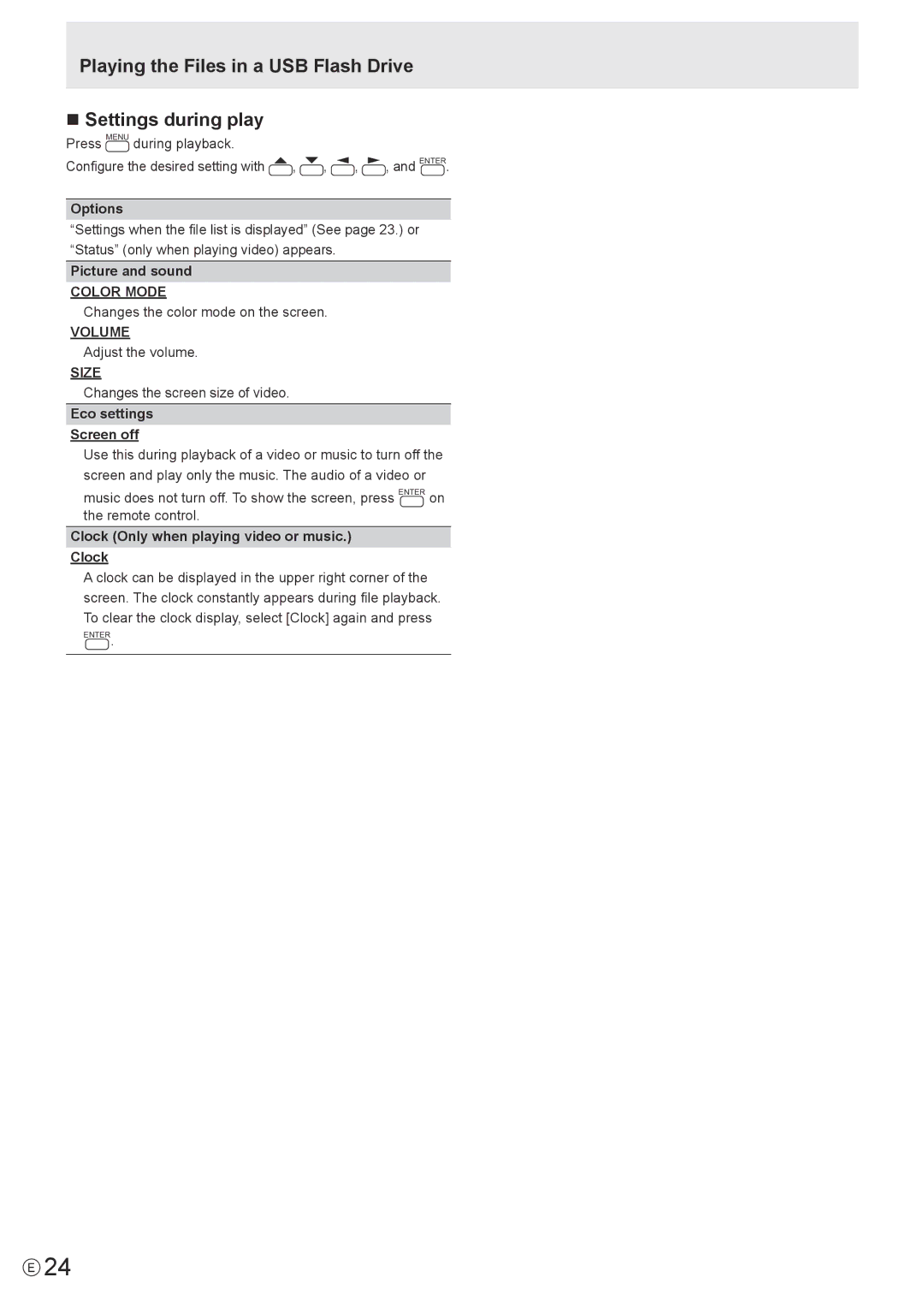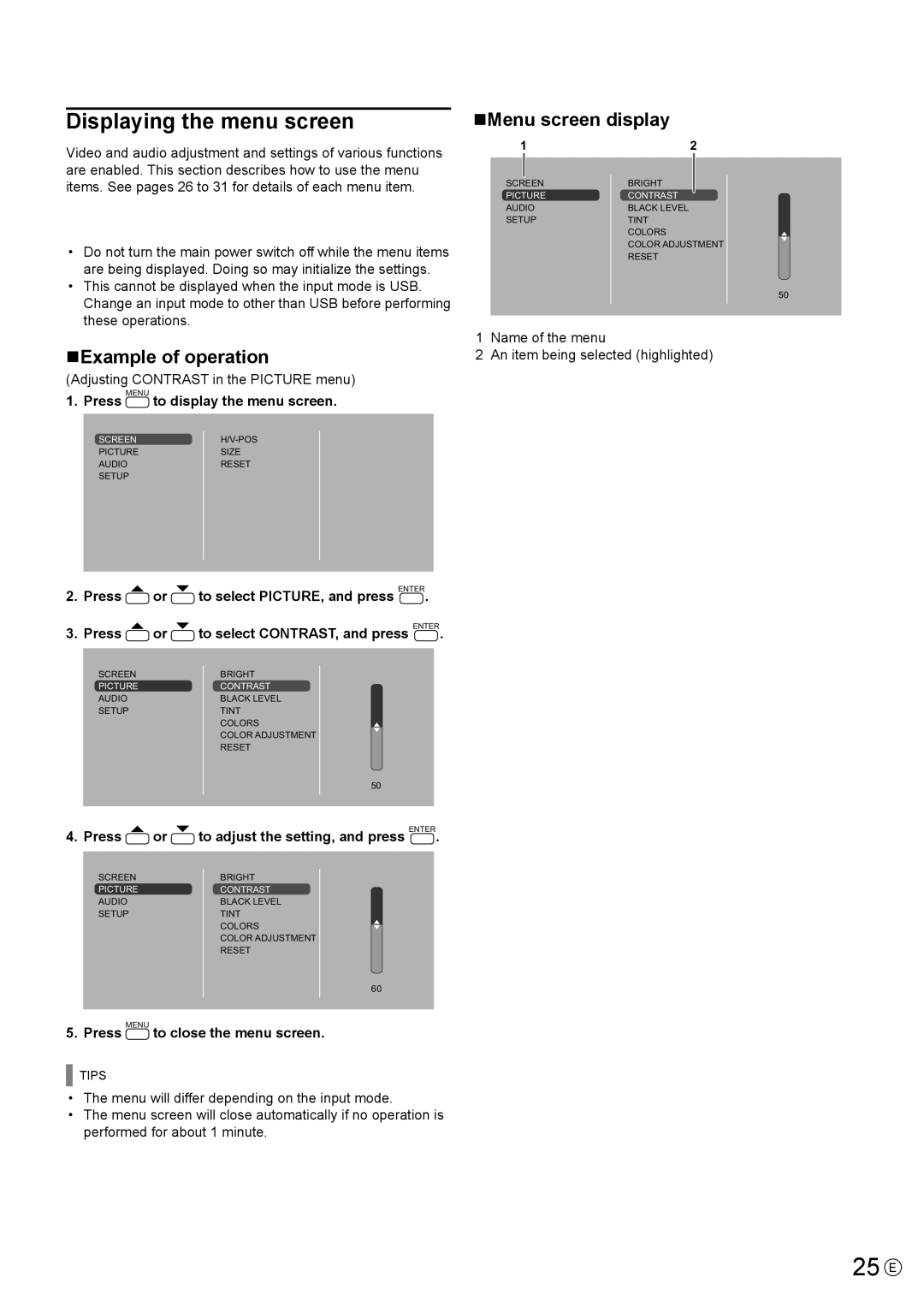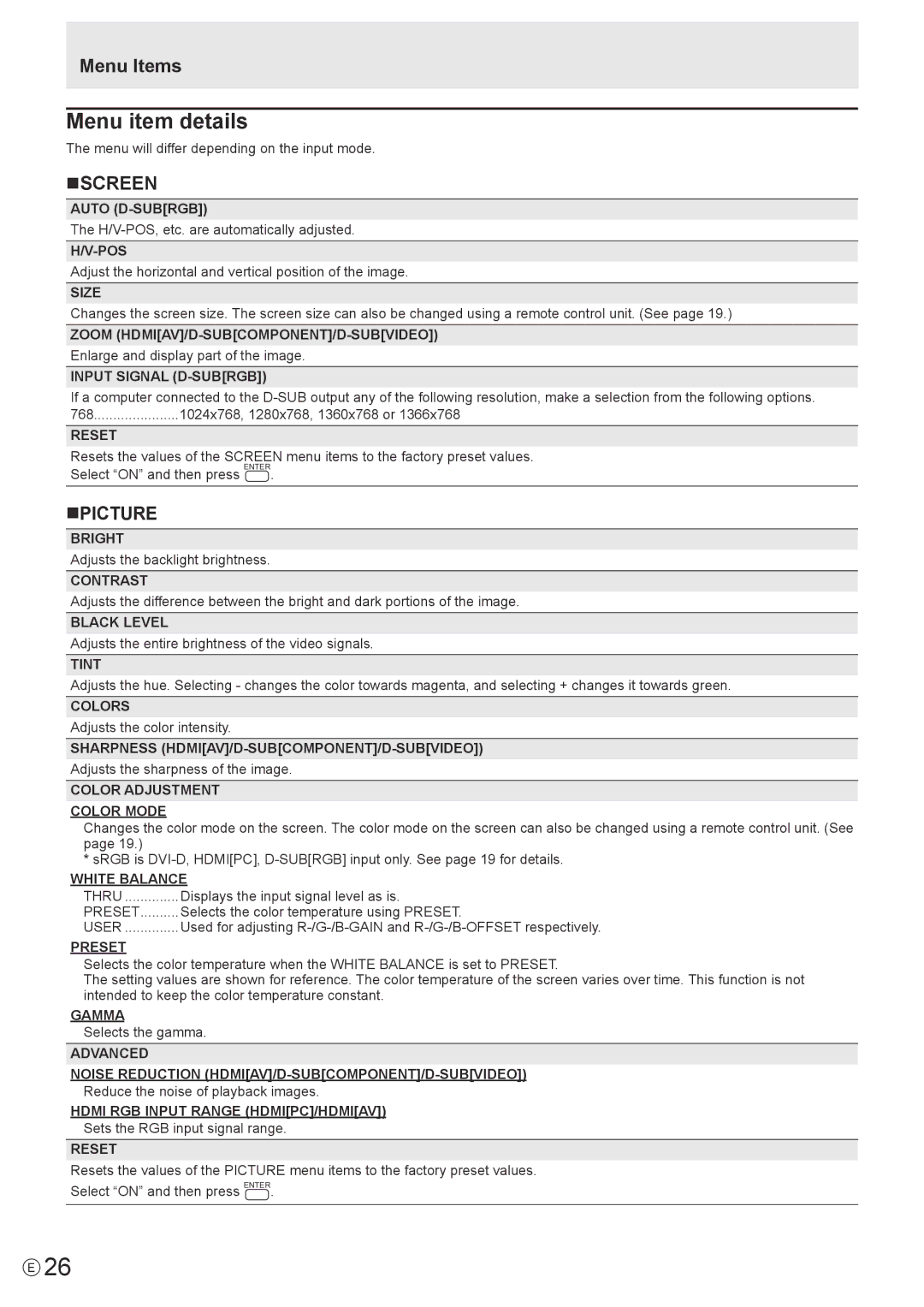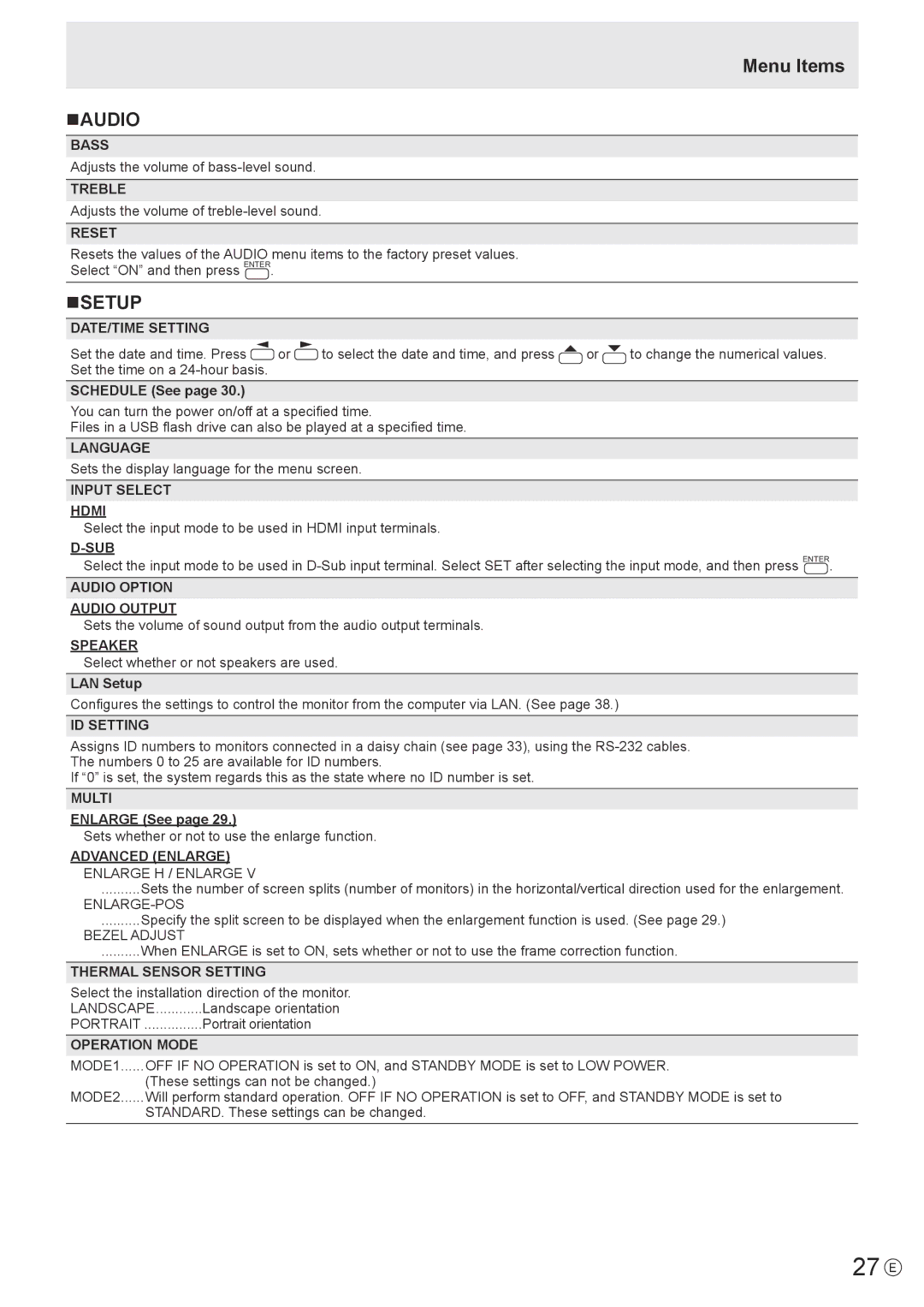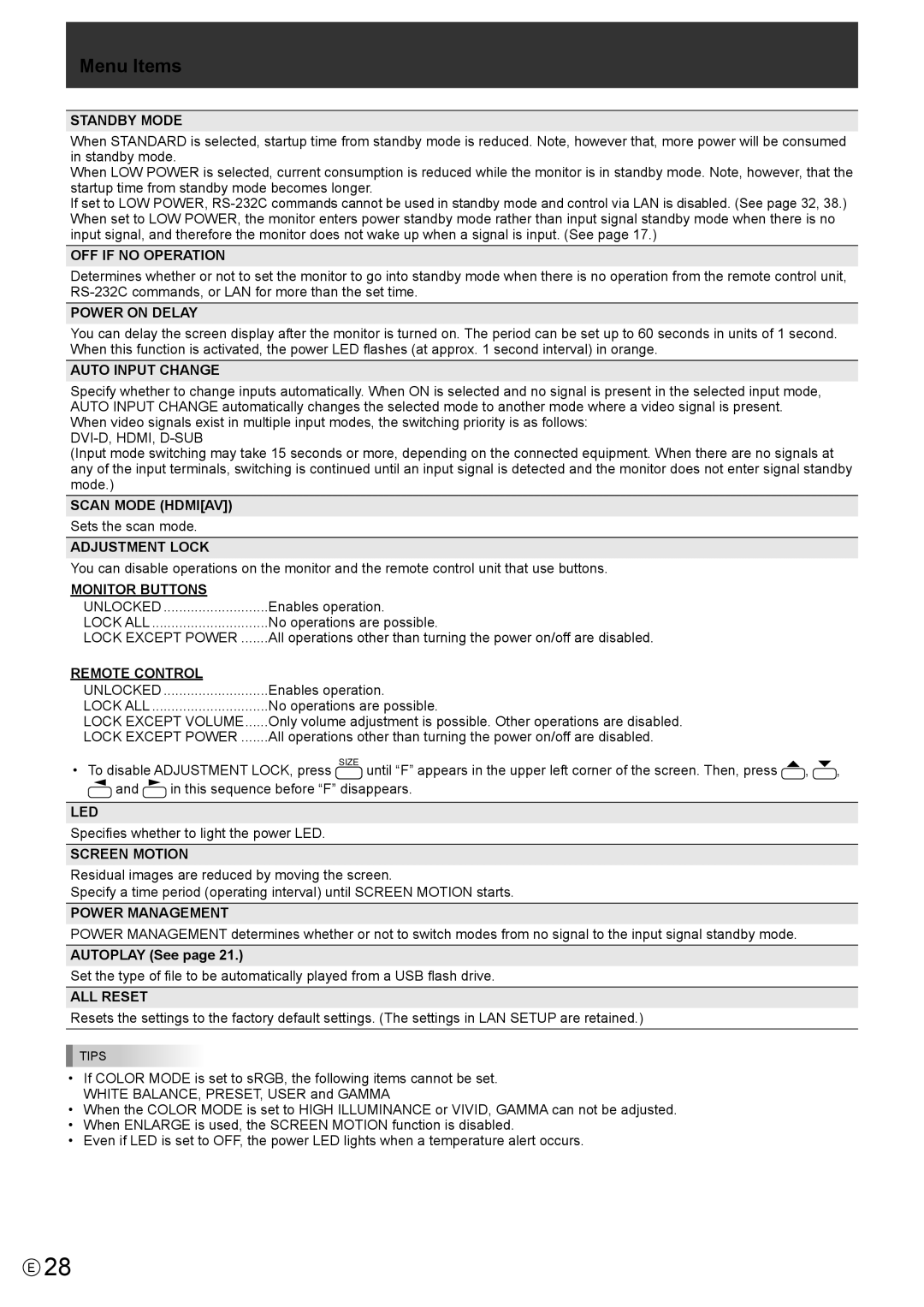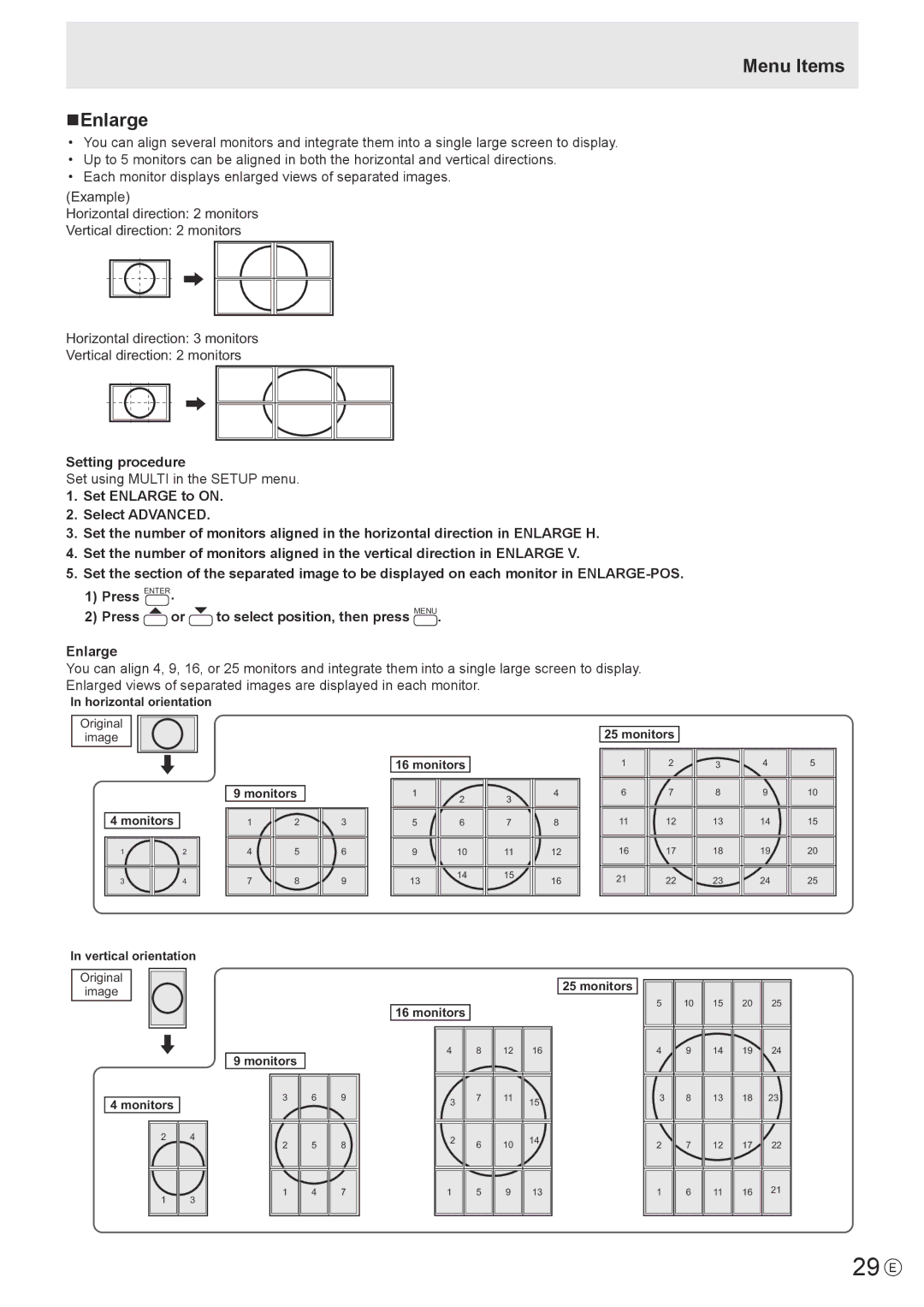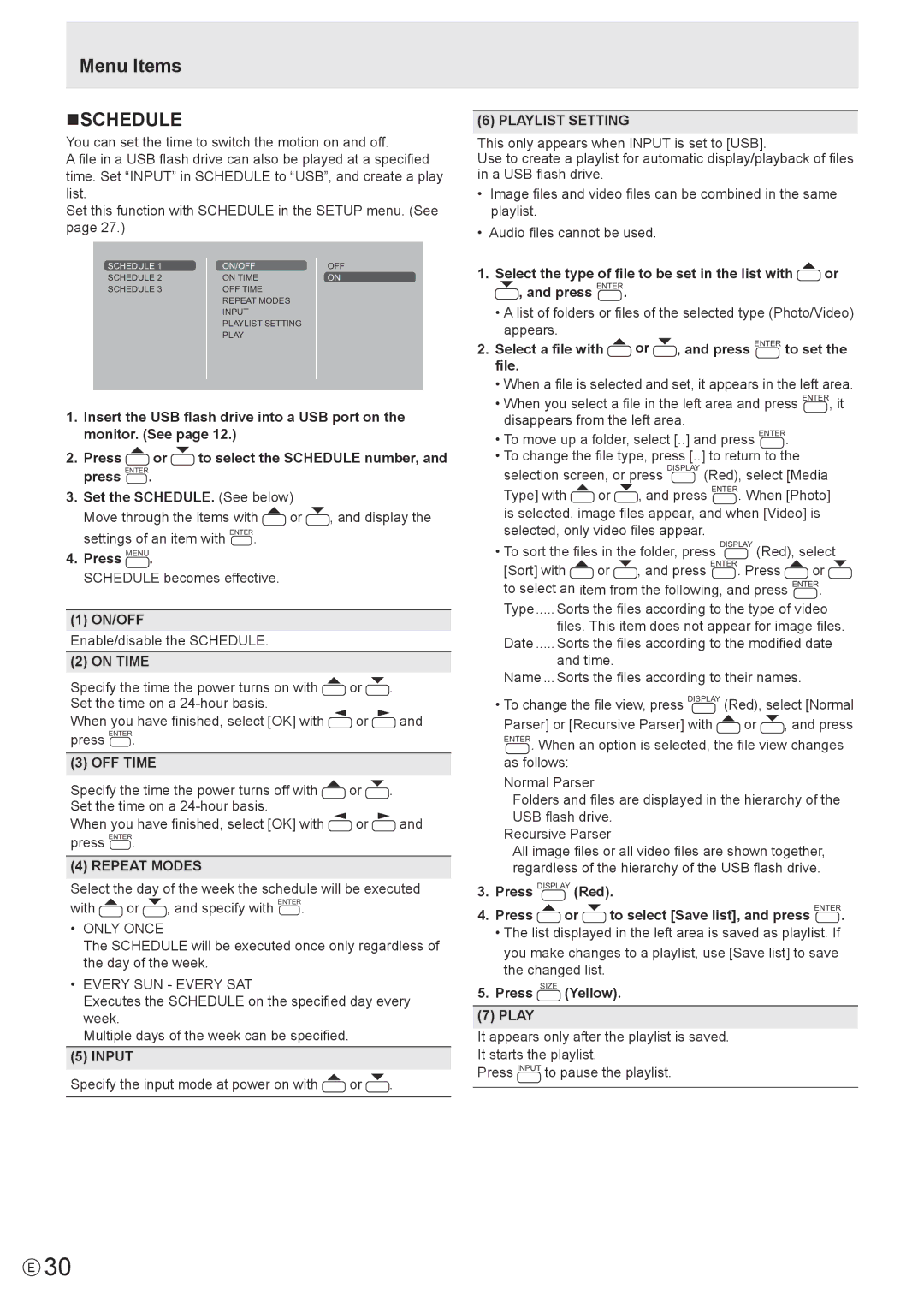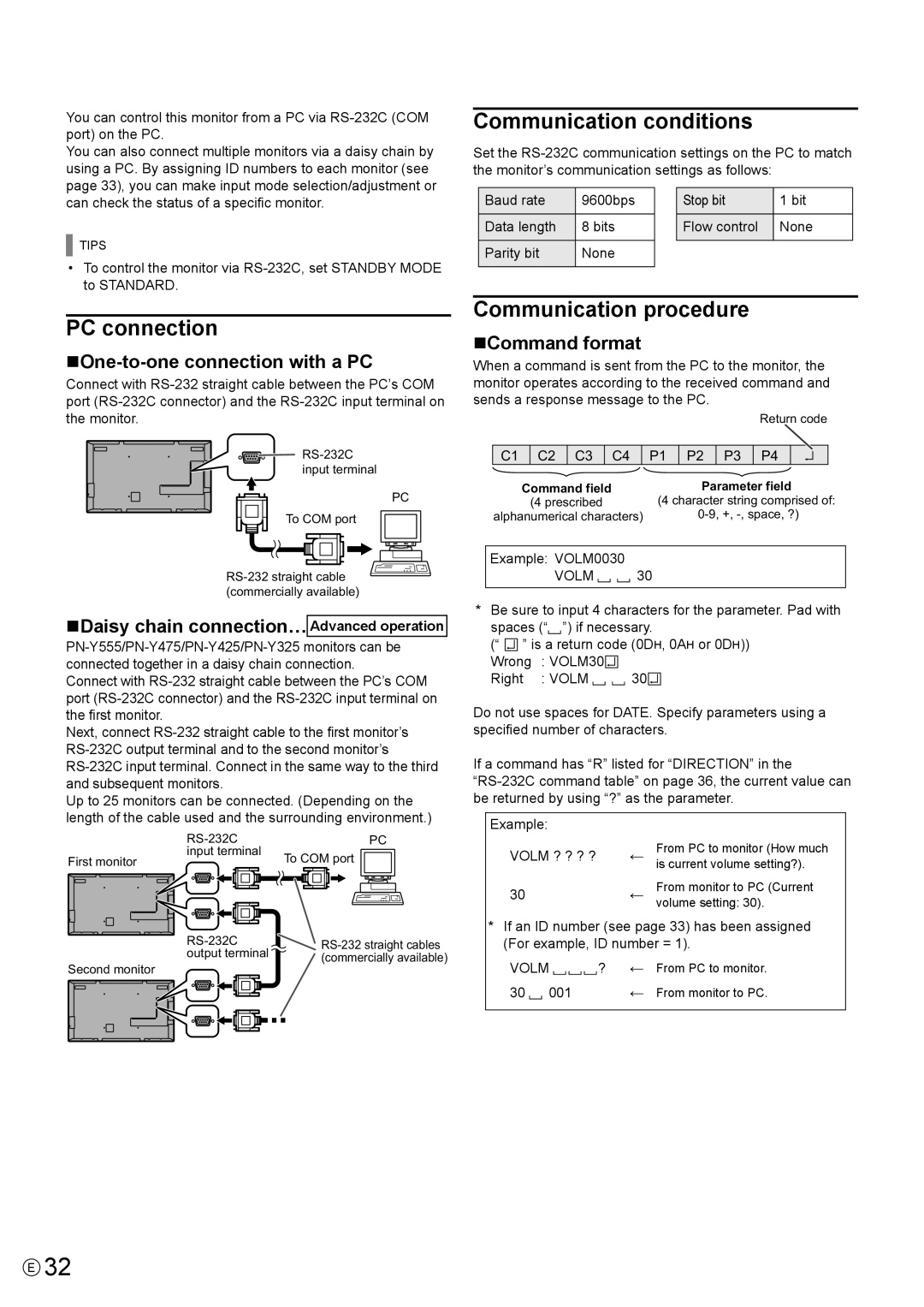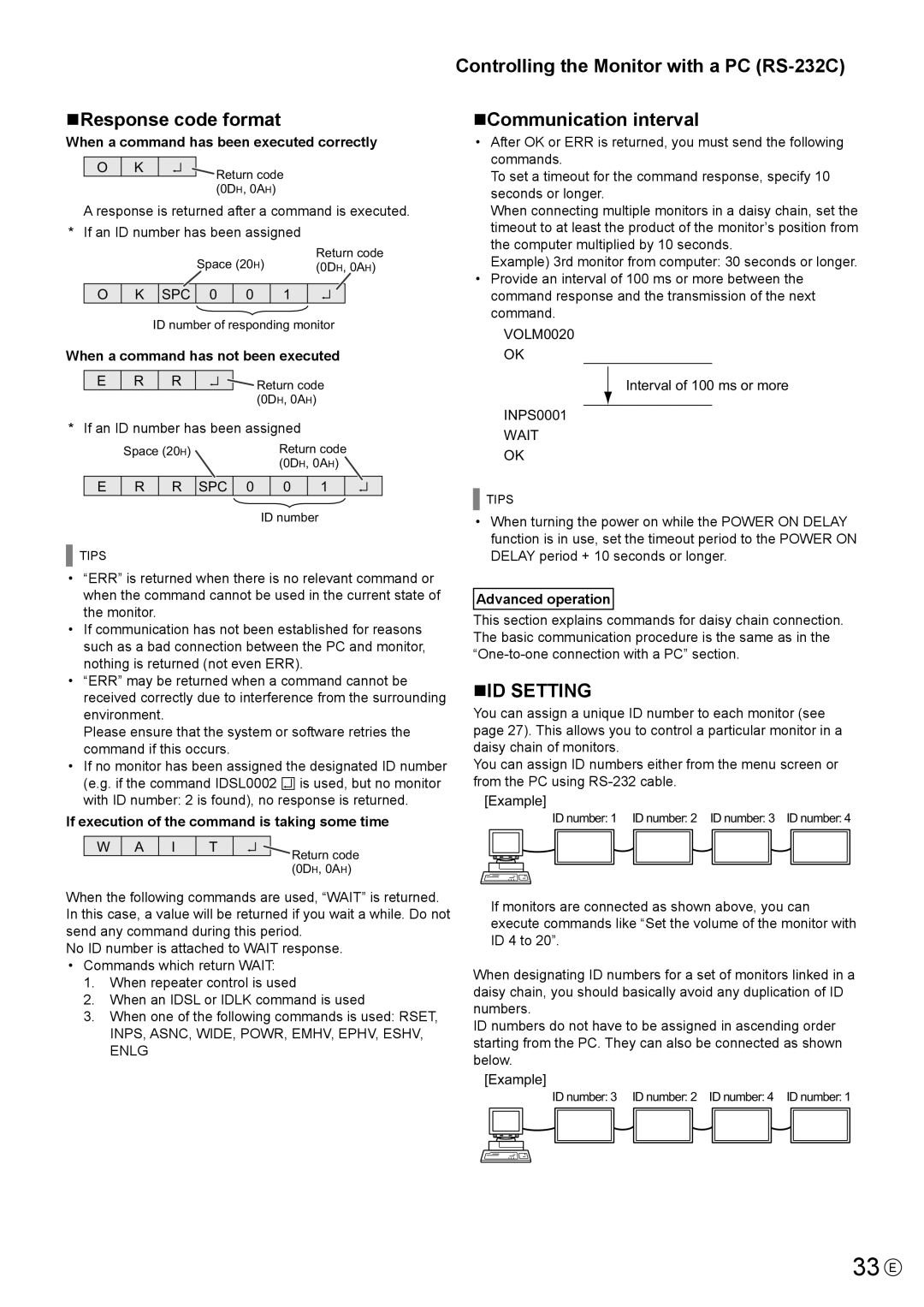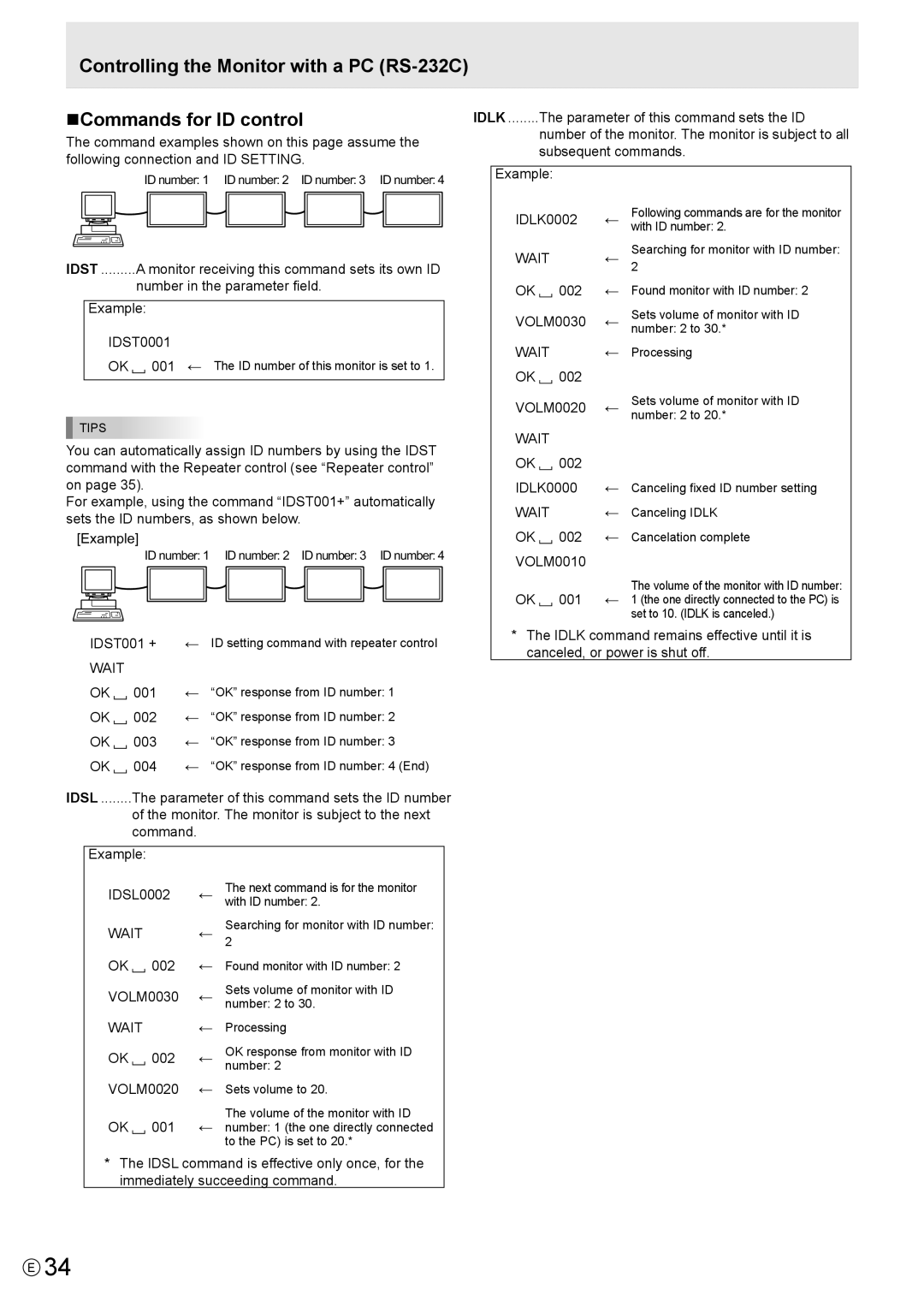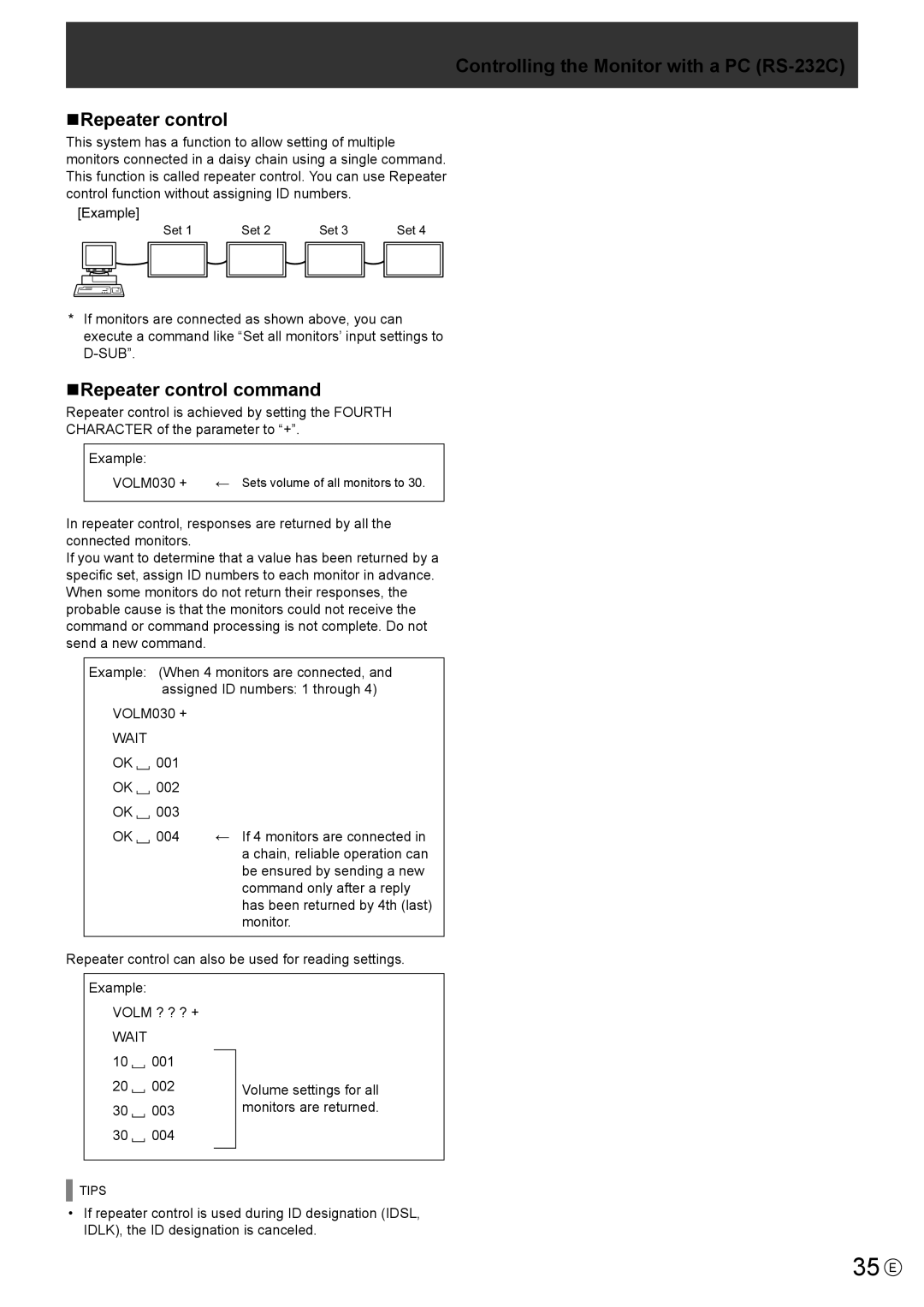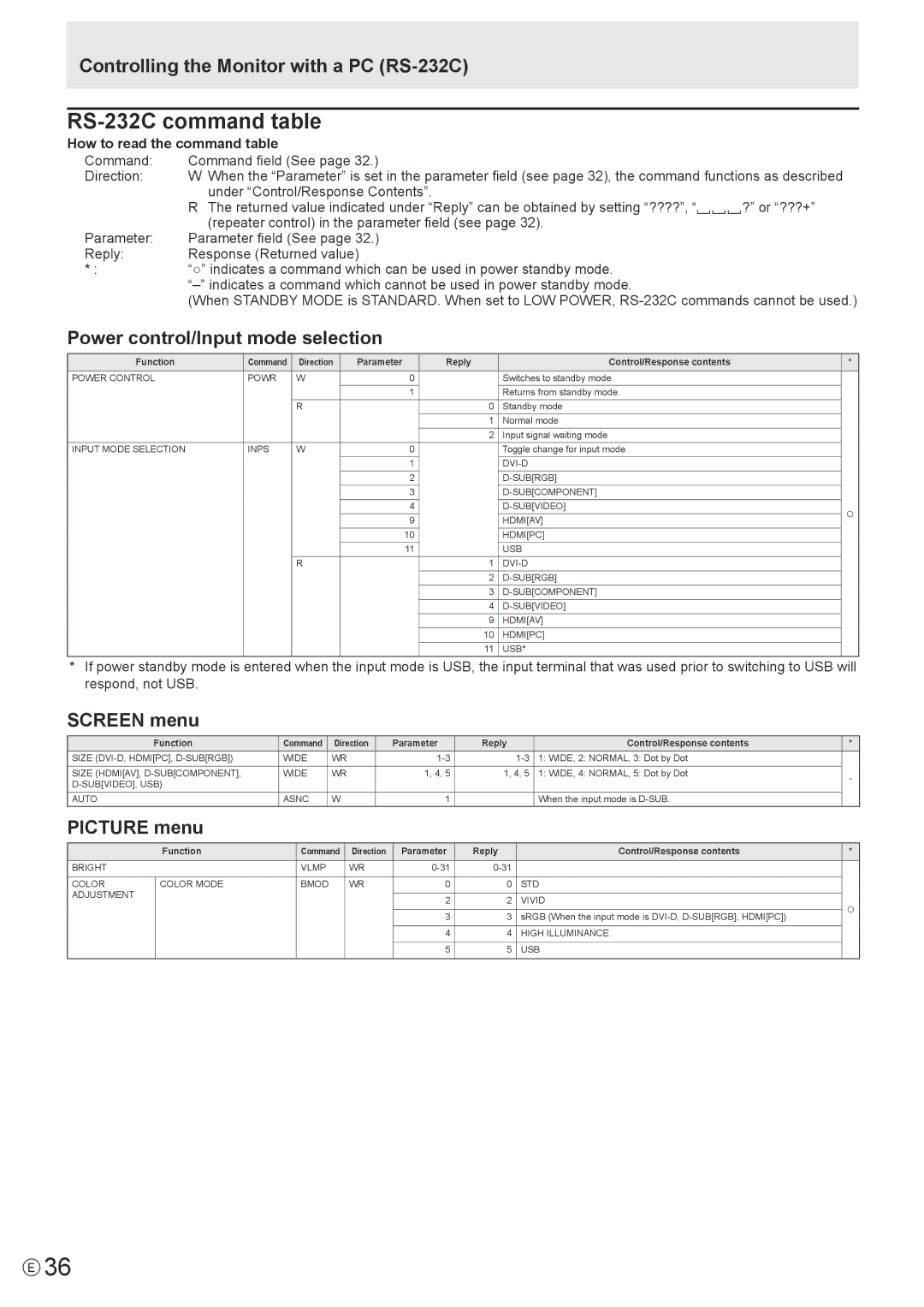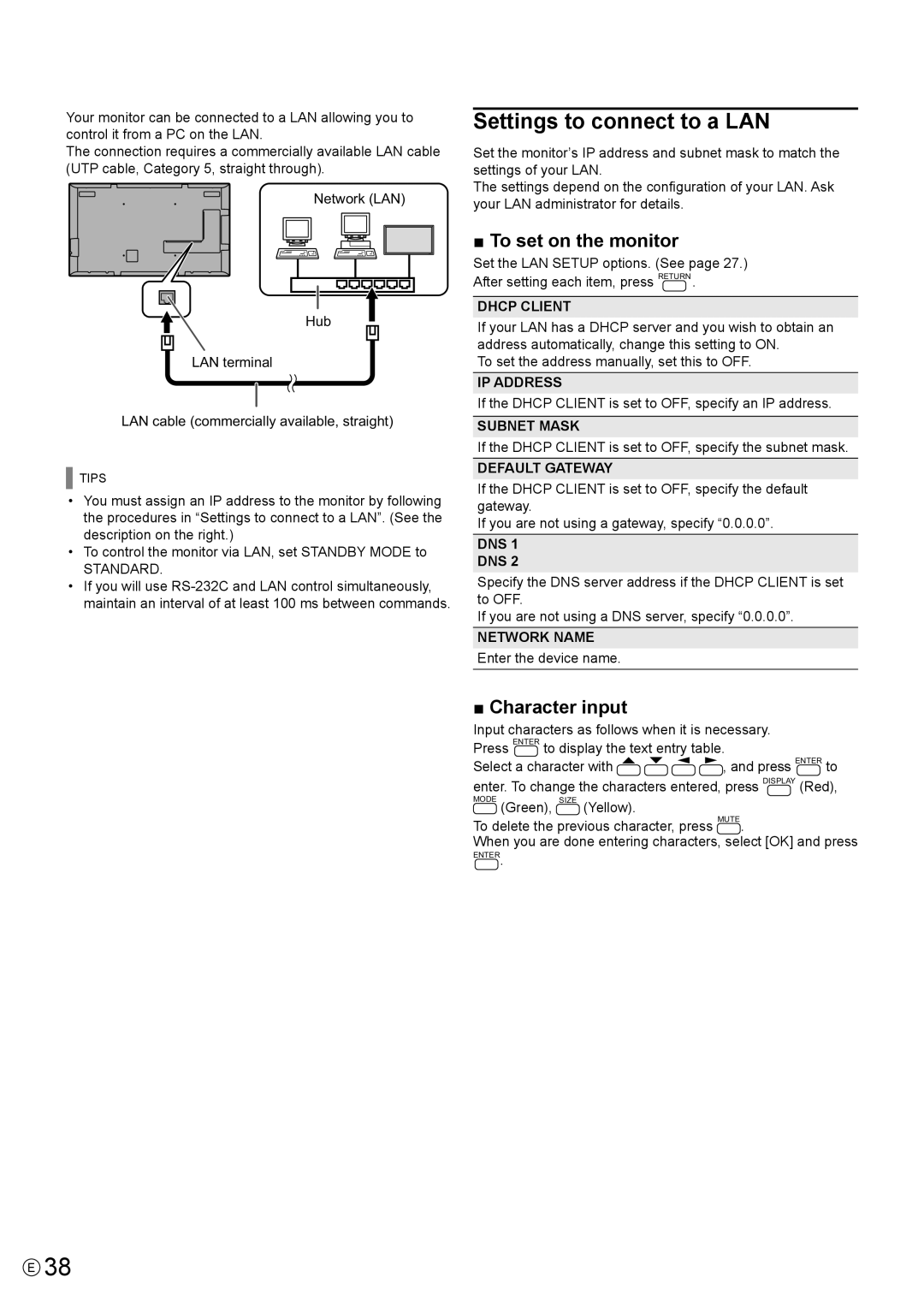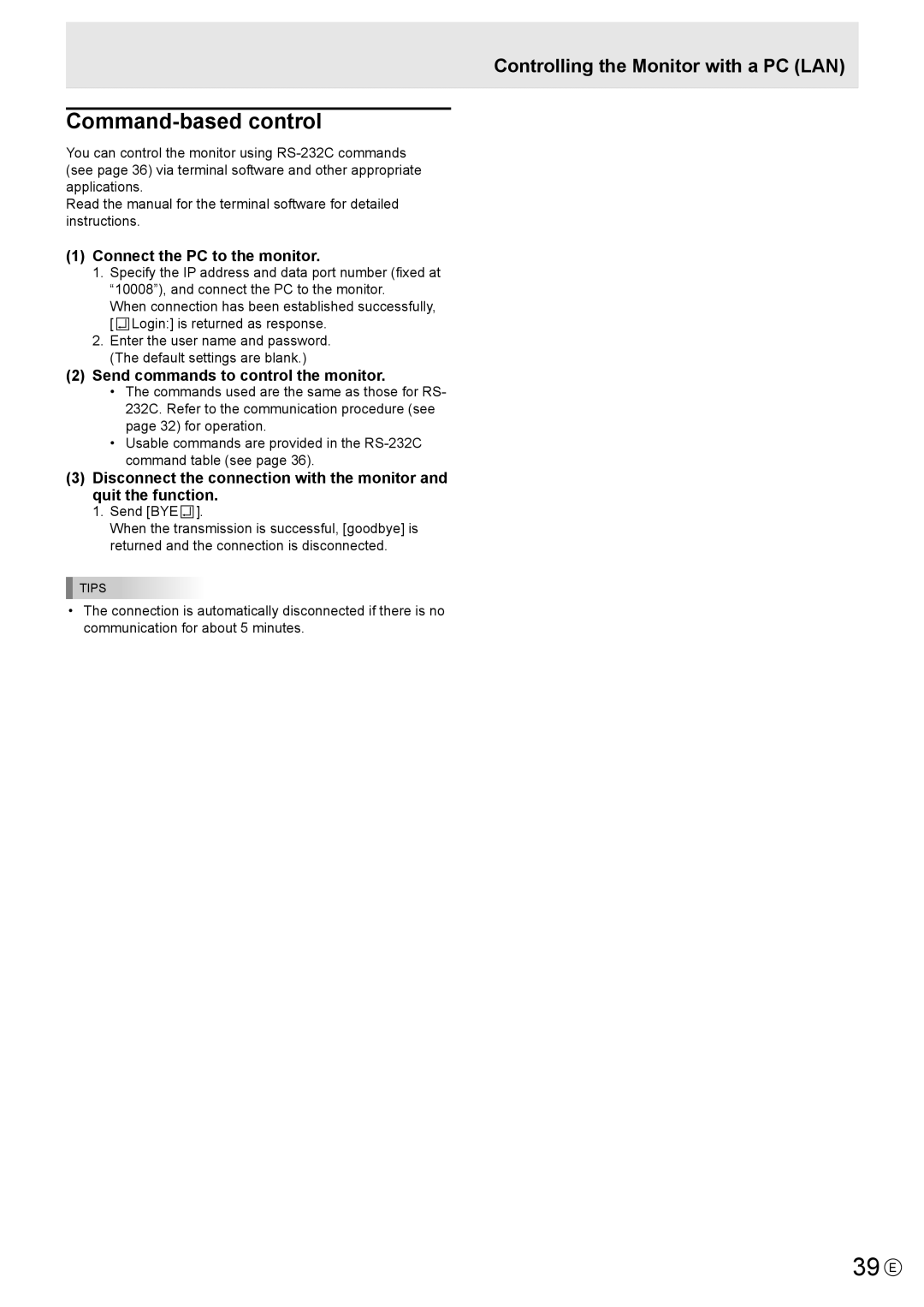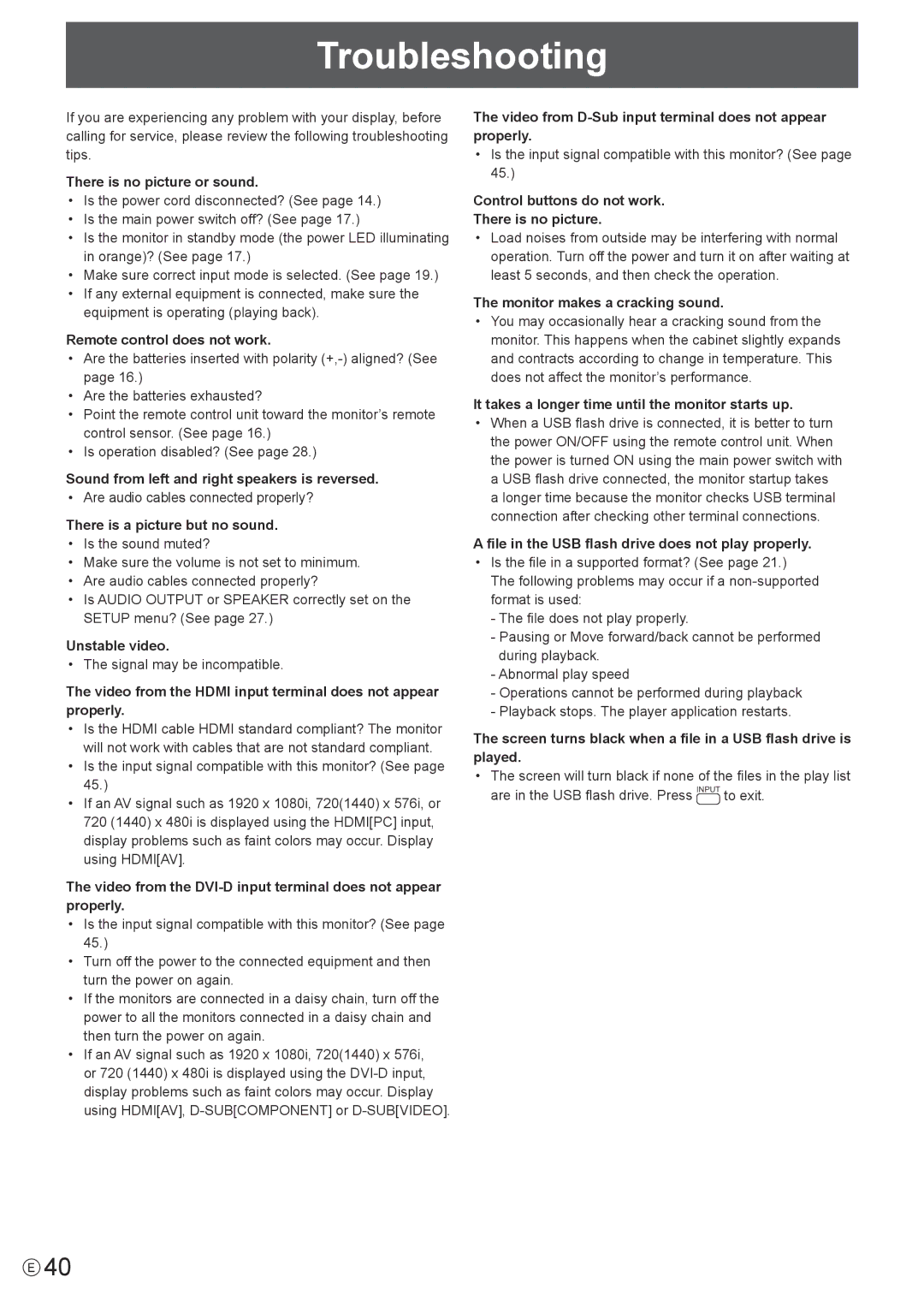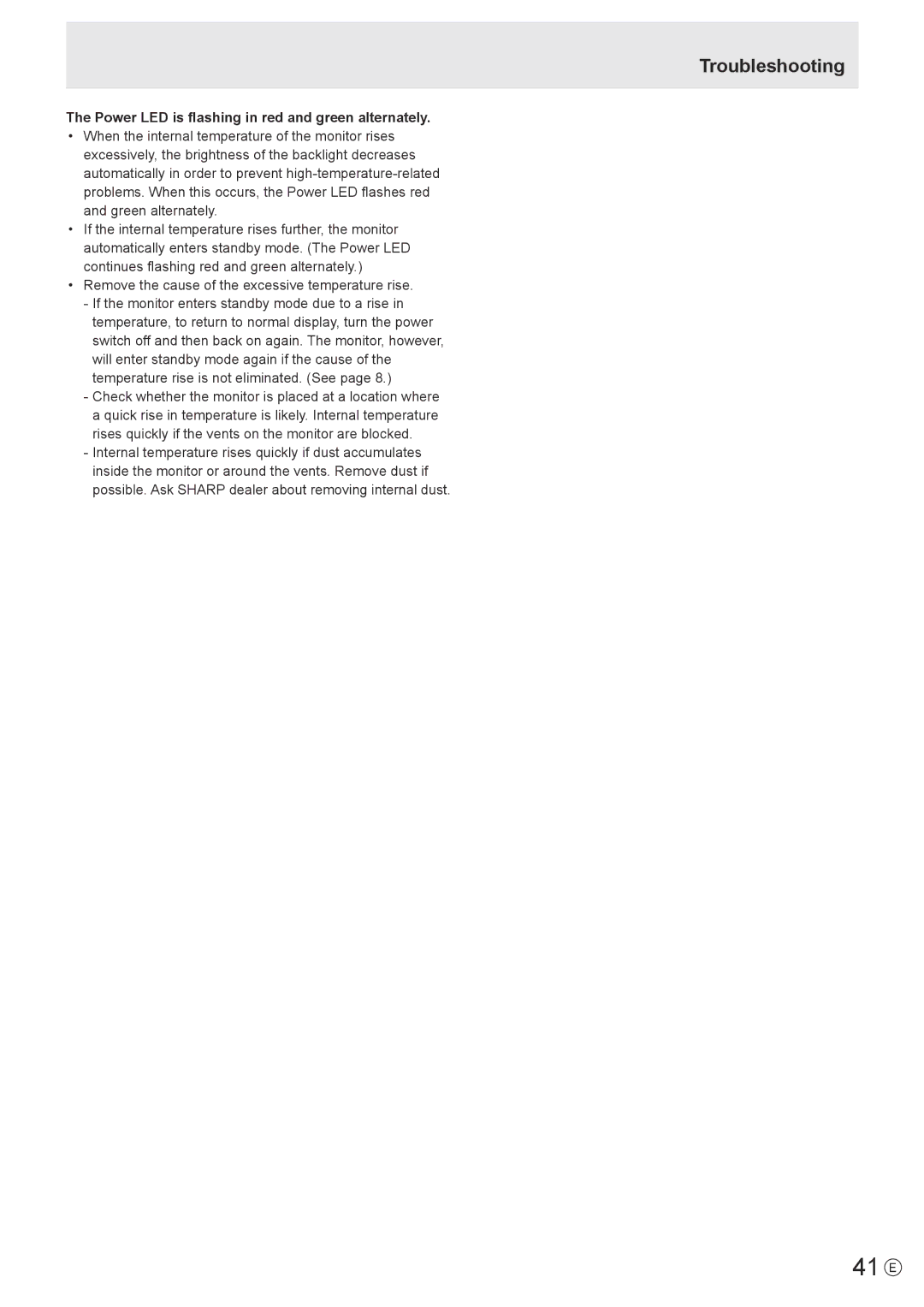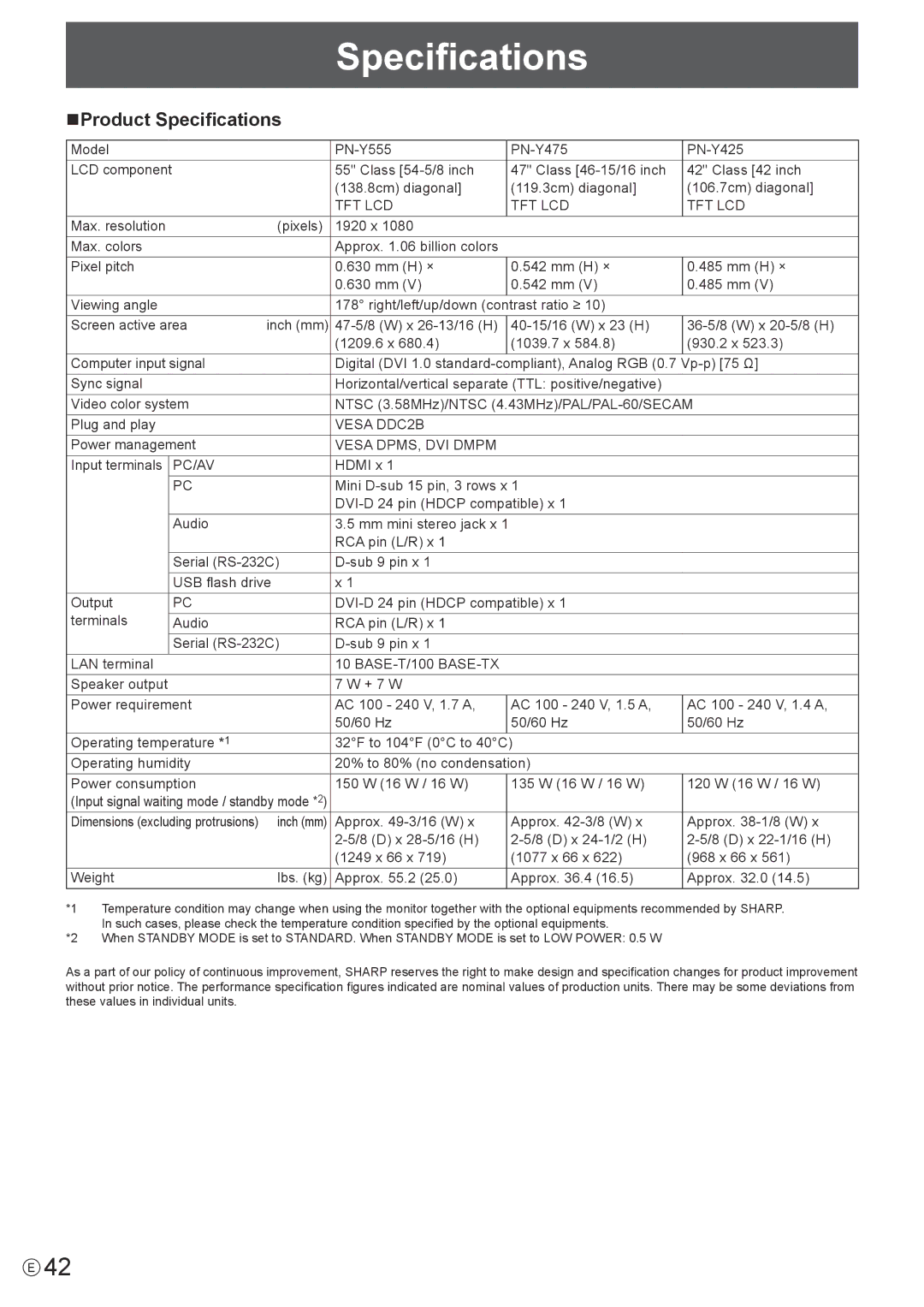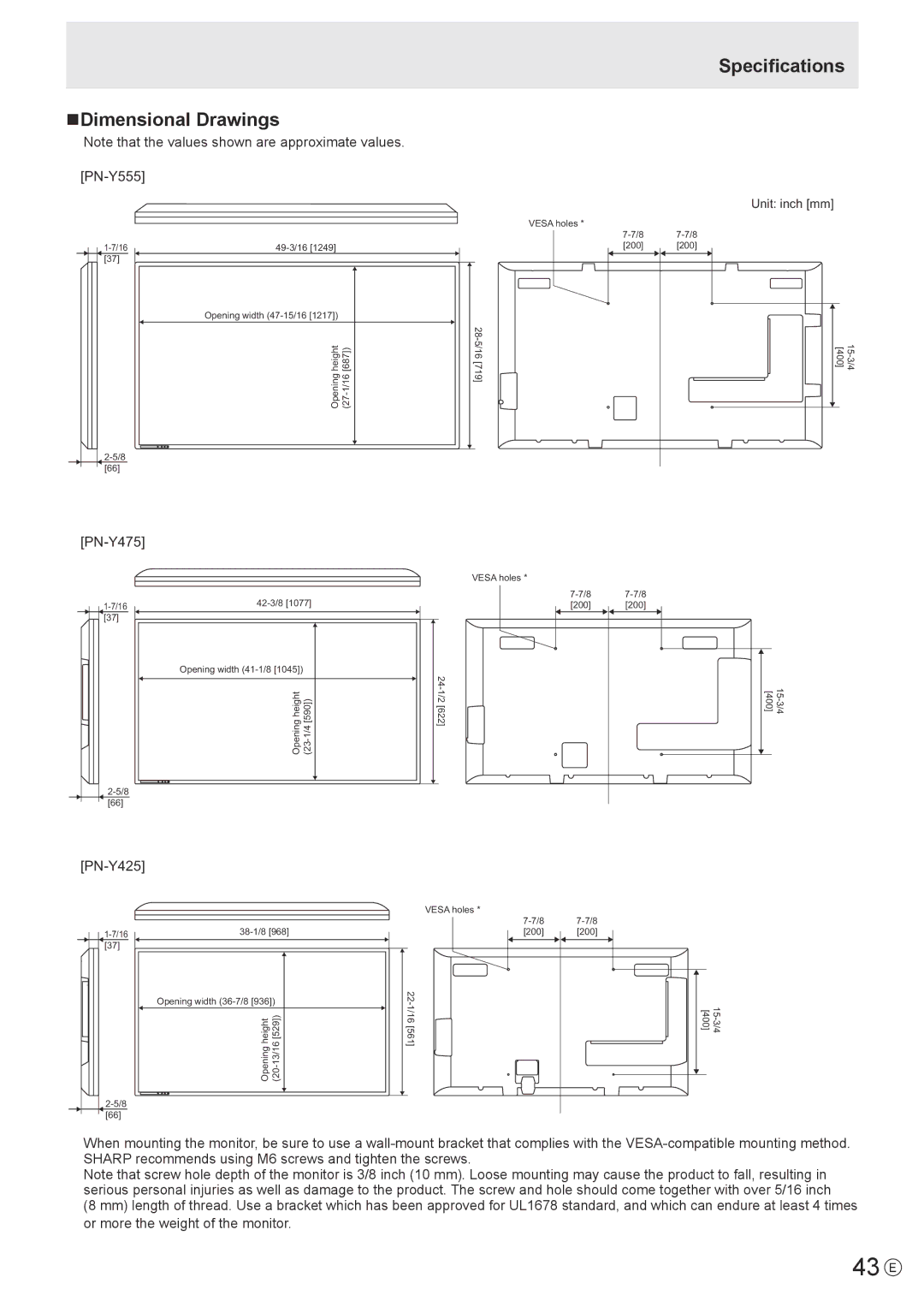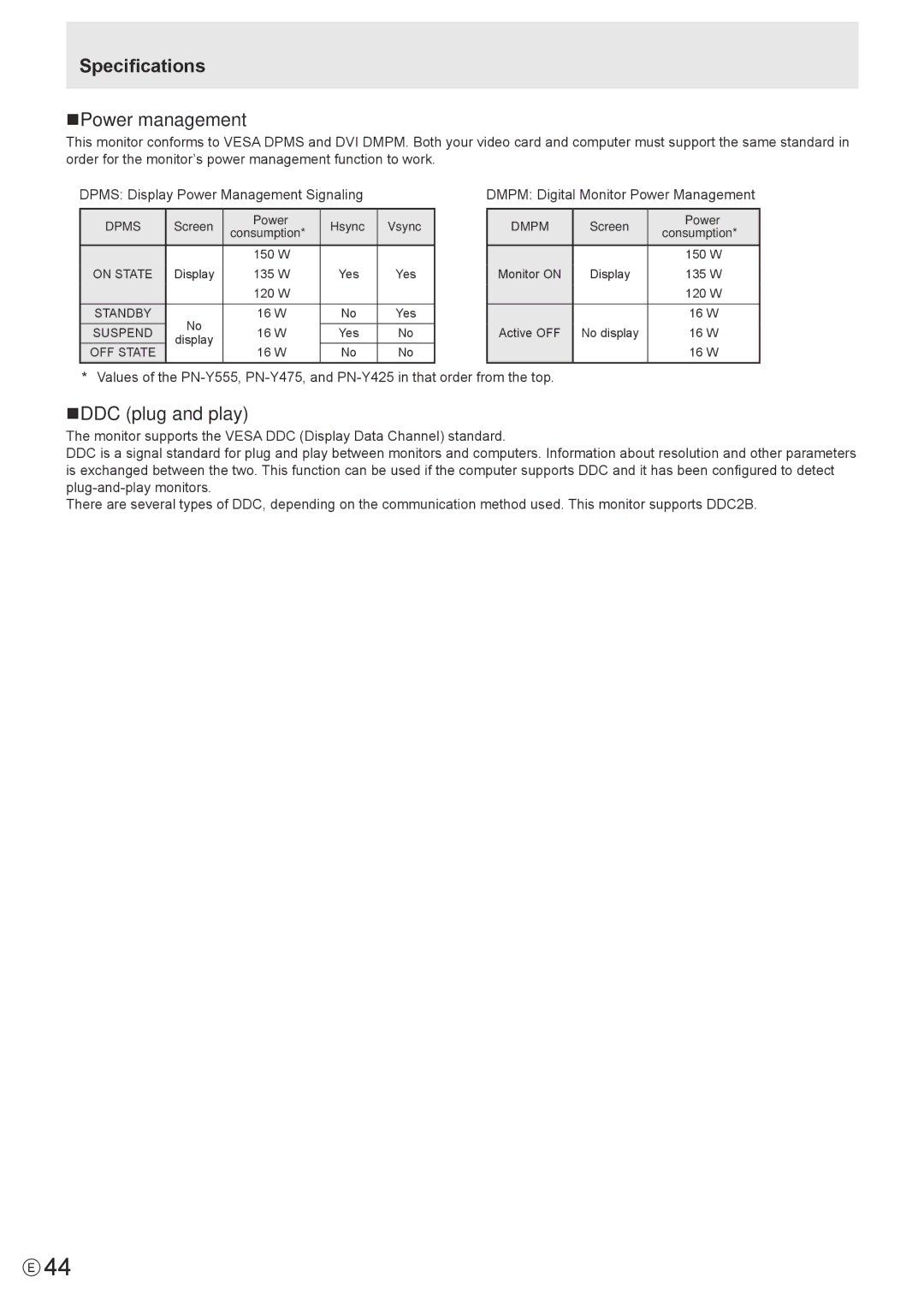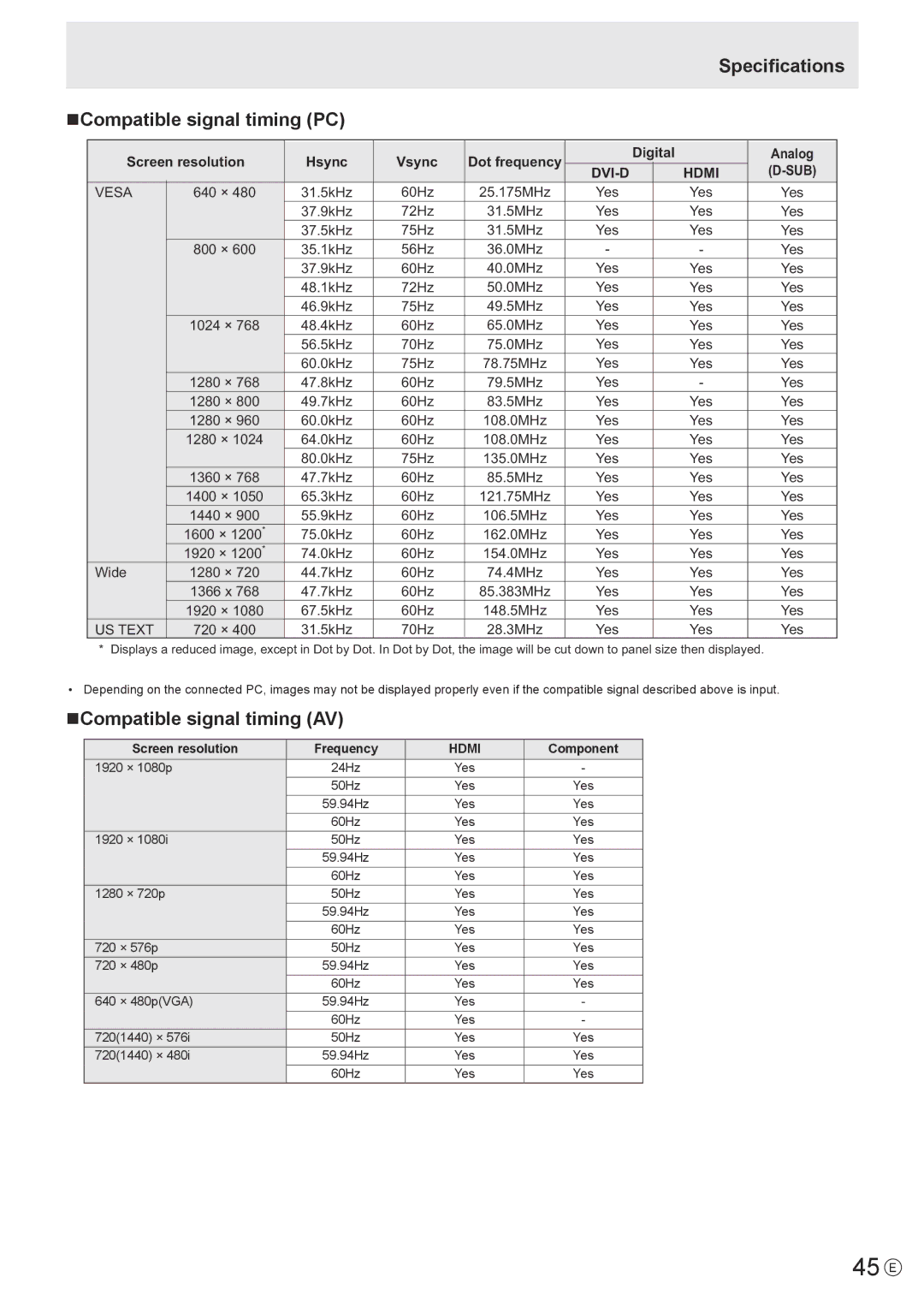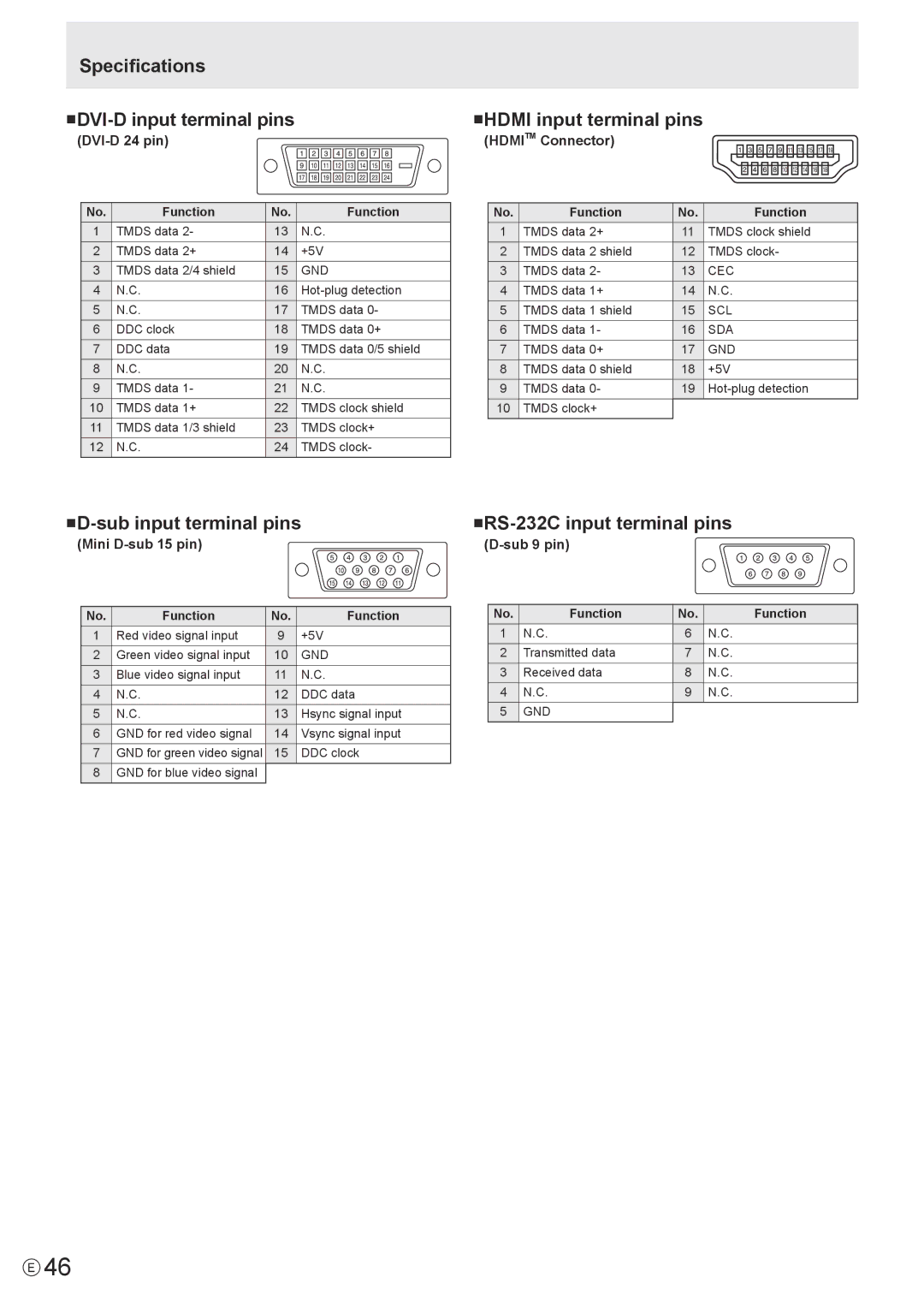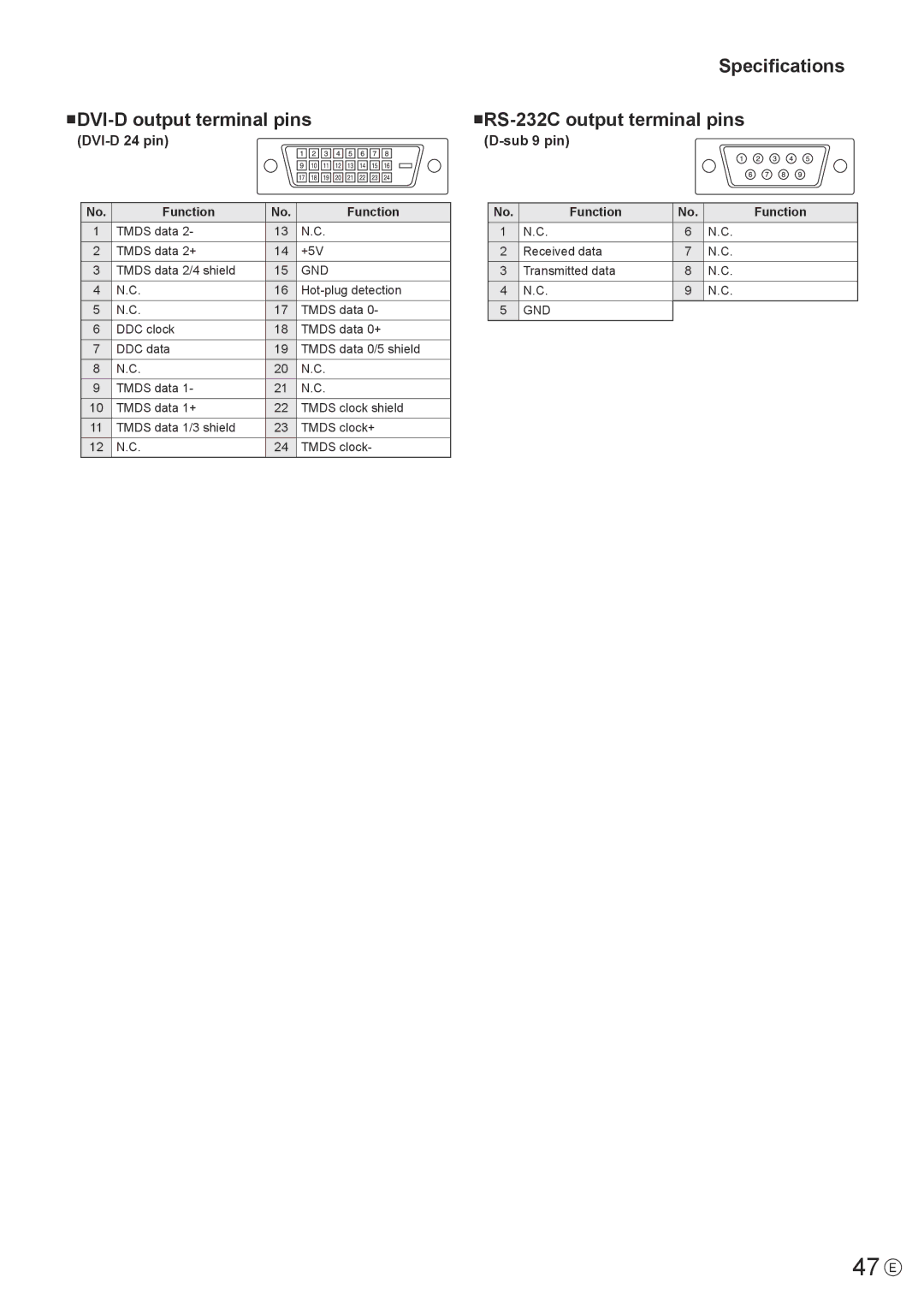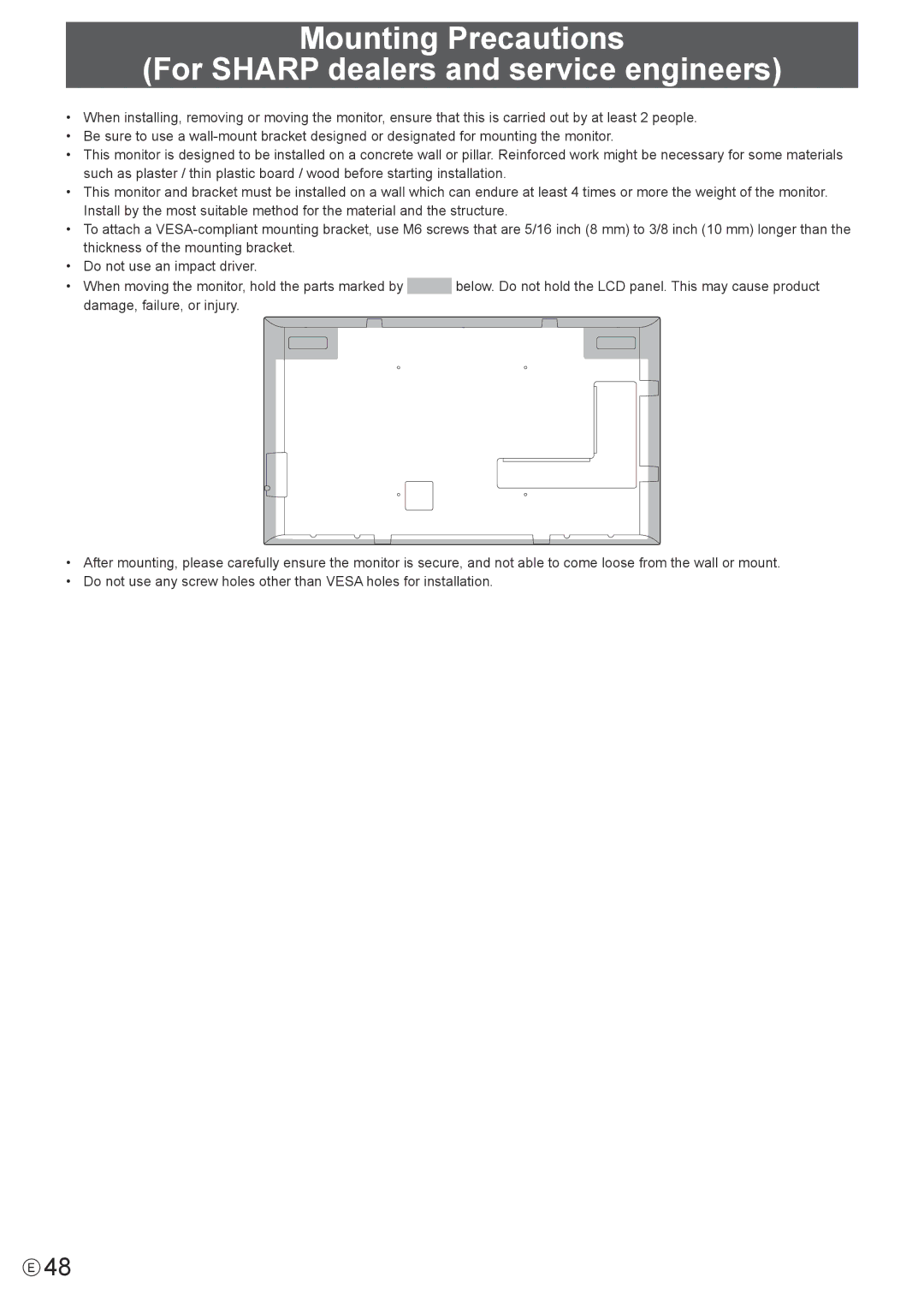PN-Y425, PN-Y475, PN-Y555 specifications
The Sharp PN-Y475, PN-Y555, and PN-Y425 are part of Sharp's range of professional displays designed to meet the demands of contemporary business and educational environments. These displays boast impressive features and advanced technologies, making them ideal for various applications, including digital signage, presentations, and collaborative work.One of the standout features across this series is their superior image quality. The displays utilize full HD (1920 x 1080) resolution, ensuring that images, videos, and text are sharp and vibrant. The PN-Y555, with its 55-inch screen size, is perfect for medium to large meeting rooms, while the PN-Y475 offers a 47-inch option for spaces where a slightly smaller display is required. The PN-Y425, featuring a 42-inch screen, is ideal for smaller settings or areas with limited space.
All three models incorporate advanced LED backlighting technology, which delivers energy-efficient performance and reliable brightness levels. This ensures consistent performance over long periods, making these displays suitable for extended use. Additionally, the anti-glare coating minimizes reflections and enhances visibility, making content easily viewable even in brightly lit environments.
Connectivity is another major highlight of the Sharp PN-Y series. Each model comes equipped with multiple input options, including HDMI, DisplayPort, and USB, making it easy to connect to a variety of devices such as computers, media players, and streaming devices. This flexibility enables seamless content sharing in collaborative environments.
For added functionality, the displays also support touchscreen capabilities (available on certain models), allowing for interactive presentations and engaging user experiences. This feature is especially beneficial in educational settings, where students can actively participate in learning.
Furthermore, the PN-Y series incorporates built-in speakers, providing clear audio output without the need for external audio systems, which simplifies setup and enhances the overall experience.
In summary, the Sharp PN-Y475, PN-Y555, and PN-Y425 are designed to deliver outstanding performance and versatility for professional environments. With their high-quality visuals, extensive connectivity options, and user-friendly features, they stand out as valuable tools for effective communication and collaboration. Whether for corporate presentations or educational purposes, these displays are equipped to enhance engagement and improve the flow of information in any setting.