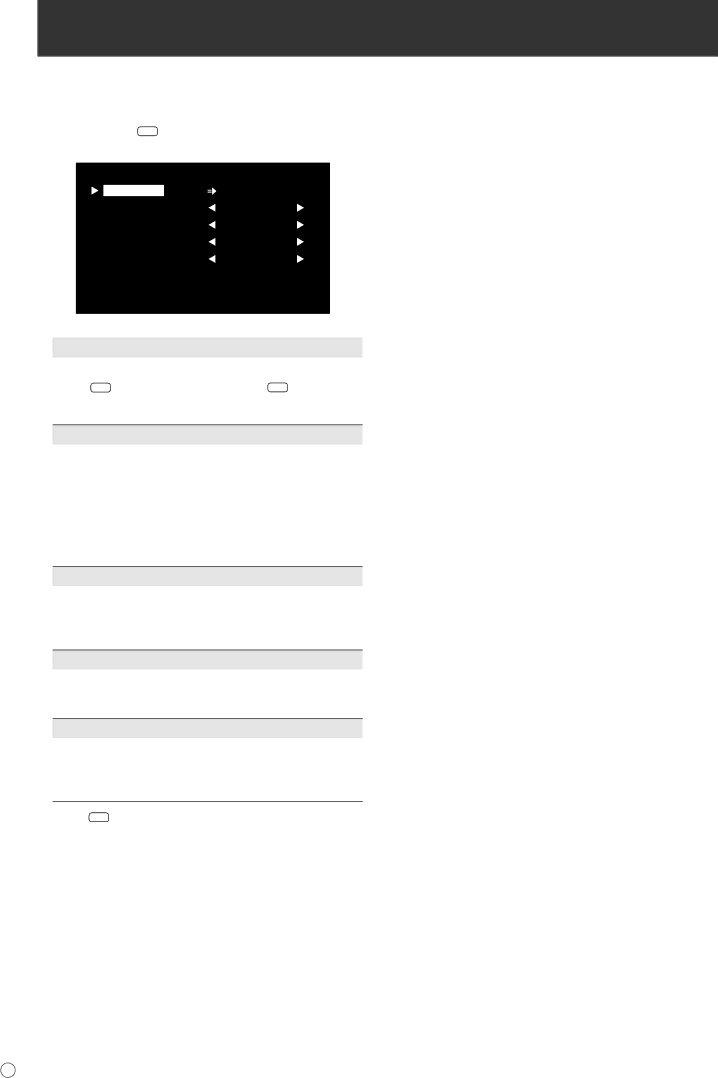
Initialisation (Reset)/Functional Restriction Setting
You can return the settings to their
1.After pressing SIZE for about 5 seconds, press ![]() ,
, ![]() ,
, ![]() , and
, and ![]() in that order.
in that order.
| FUNCTION | 1/1 |
| ALL RESET |
|
| ADJUSTMENT LOCK | OFF |
| OSD DISPLAY | ON |
| LED | ON |
| UNLOCKED | |
|
| END…[MENU] |
2. Select and set the items. |
| |
| ALL RESET |
|
Resets the settings to the factory default settings.
Press ![]() , select “ON” and then press MENU .
, select “ON” and then press MENU .
After initialisation, turn the main power switch off and then back on.
ADJUSTMENT LOCK
You can disable operations on the monitor and the remote control unit that use buttons.
OFF ...Enables operation.
1 ........Disables all operations other than turning power
on/off and FUNCTION.
2 ........Only the FUNCTION operation is enabled.
Disables all operations other than FUNCTION (not even power on/off).
OSD DISPLAY
Hides/shows menus.
The FUNCTION screen cannot be hidden.
ON | Displays the menus. |
OFF | Hides the menus. |
LED
Specifies whether to light power LEDs.
ON | Lights power LEDs. |
OFF | Does not light power LEDs. |
RS-232C
Specifies whether to allow control via
page 25). |
|
LOCKED | Disables control via |
UNLOCKED | Enables control via |
3. Press MENU to return to the normal screen.
E24