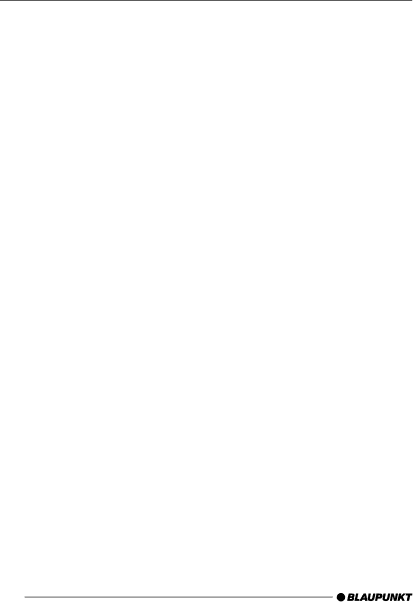
SUBWOOFER AND CENTRE SPEAKER
Subwoofer and centre speaker
You can connect a subwoofer and a centre speaker to this device.
In order to optimise the sound still fur- ther when using a subwoofer and cen- tre speaker, you can set a
Adjusting the subwoofer boost level (gain)
You can set a permanent volume boost/ reduction level between
➮Press the AUDIO button :. “AUDIO MENU” appears in the display.
➮Press the softkey 5 assigned to the “SUBOUT” display item.
➮Press the softkey 5 assigned to the “GAIN” display item.
➮Move the joystick 8 up/right to boost the gain or move it down/left to reduce the gain.
When you have finished making your changes,
➮press the joystick OK 8 or the AUDIO button :.
Adjusting the subwoofer phase
You can adjust the phase of the sub- woofer output to suit your subwoofer. The phase setting can be adjusted in steps of “45°” to between
➮Press the AUDIO button :. “AUDIO MENU” appears in the display.
➮Press the softkey 5 assigned to the “SUBOUT” display item.
➮Press the softkey 5 assigned to the “PHASE” display item.
➮Move the joystick 8 to switch be- tween the available settings.
When you have finished making your changes,
➮press the joystick OK 8 or the AUDIO button :.
Setting up the low-pass filter
You can use the
You can choose between the following frequencies: “40 Hz”, “50 Hz”, “63 Hz” and “100 Hz”. If your subwoofer is fitted with a
You should adjust this setting to suit the frequency range and capabilities of your subwoofer. For further information, please read the subwoofer’s documen- tation.
102