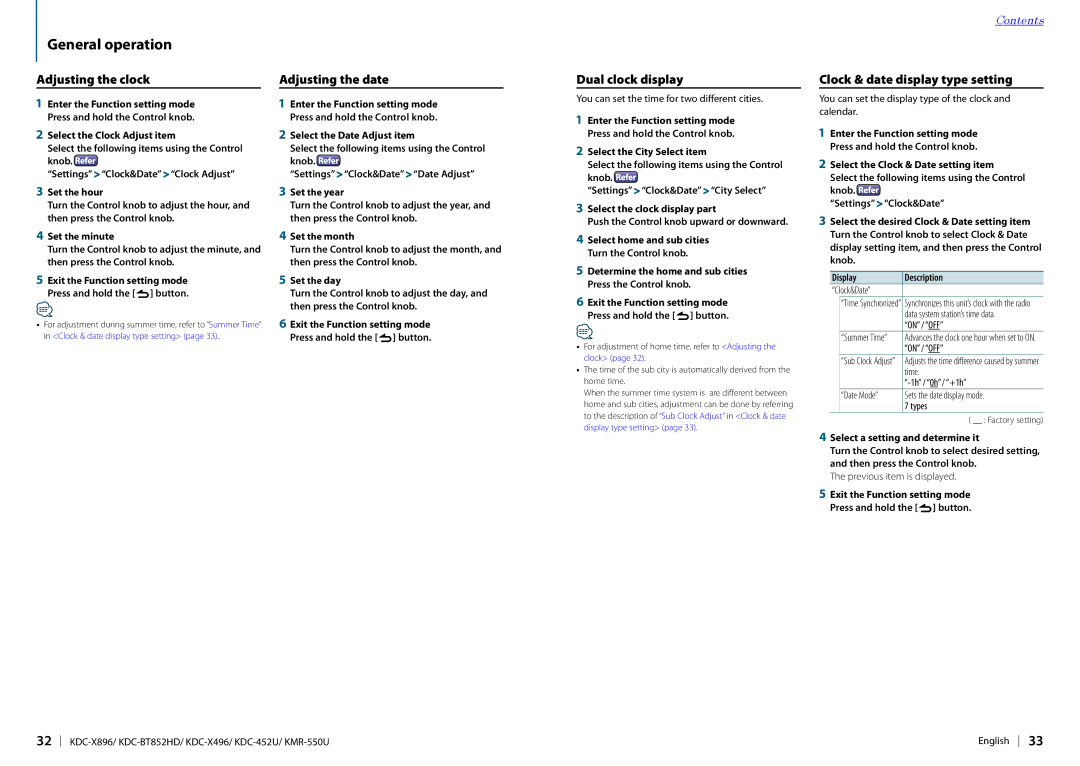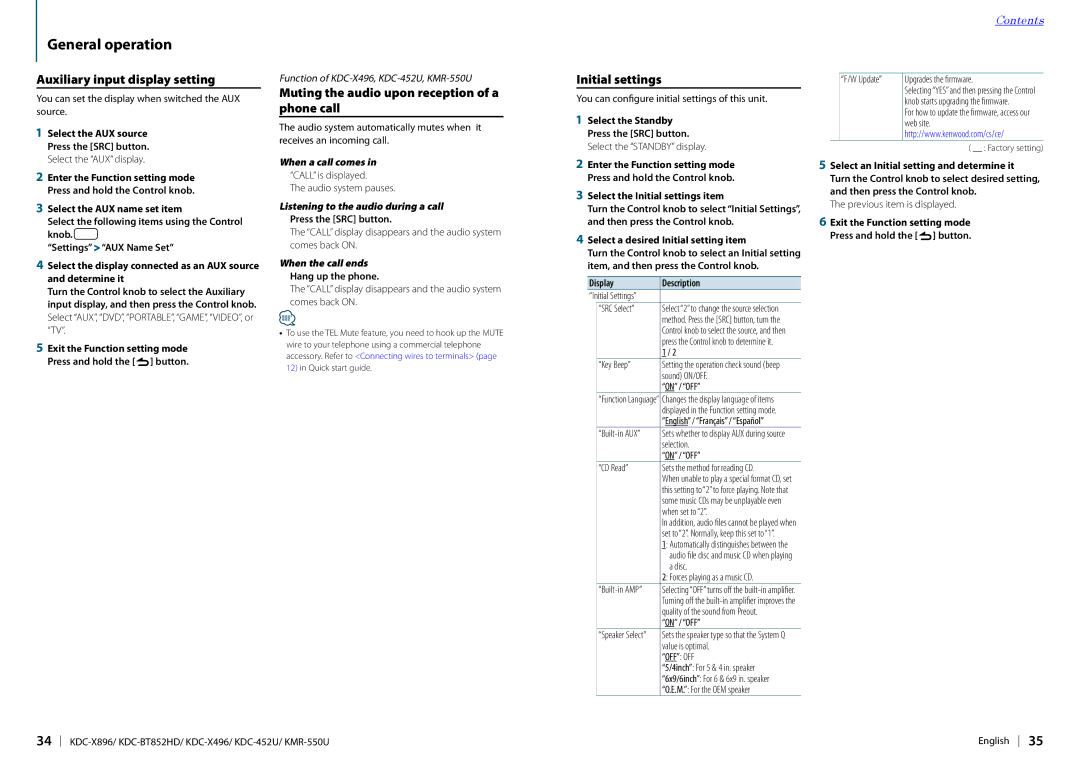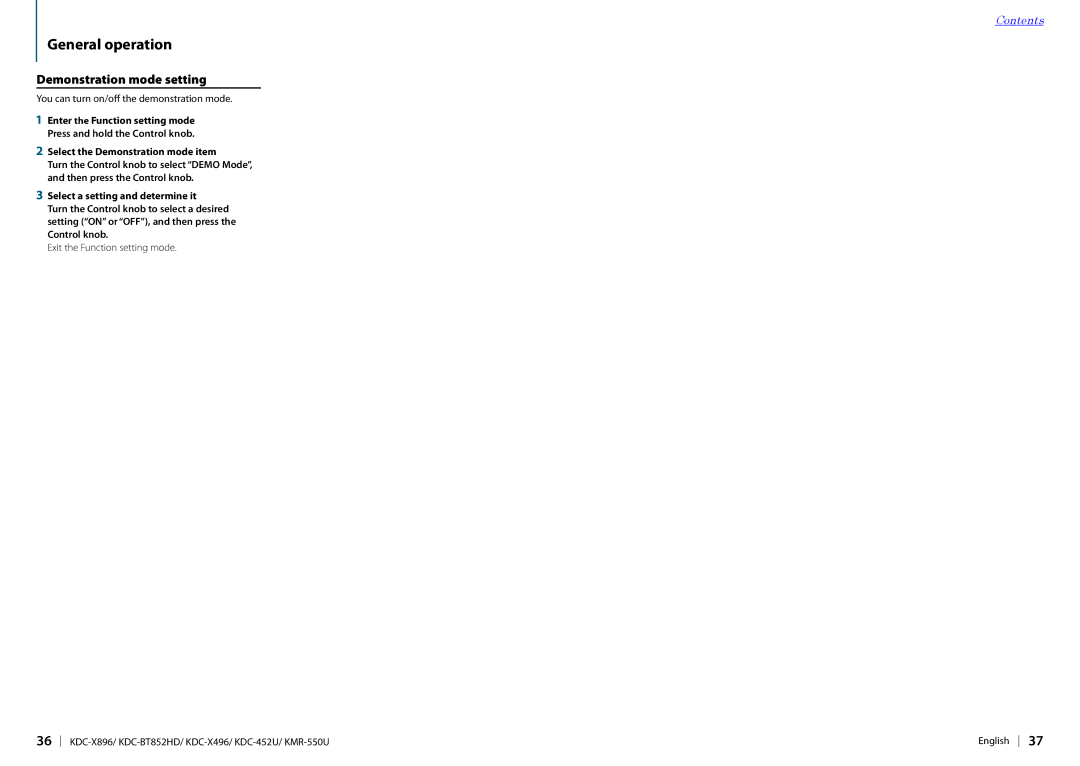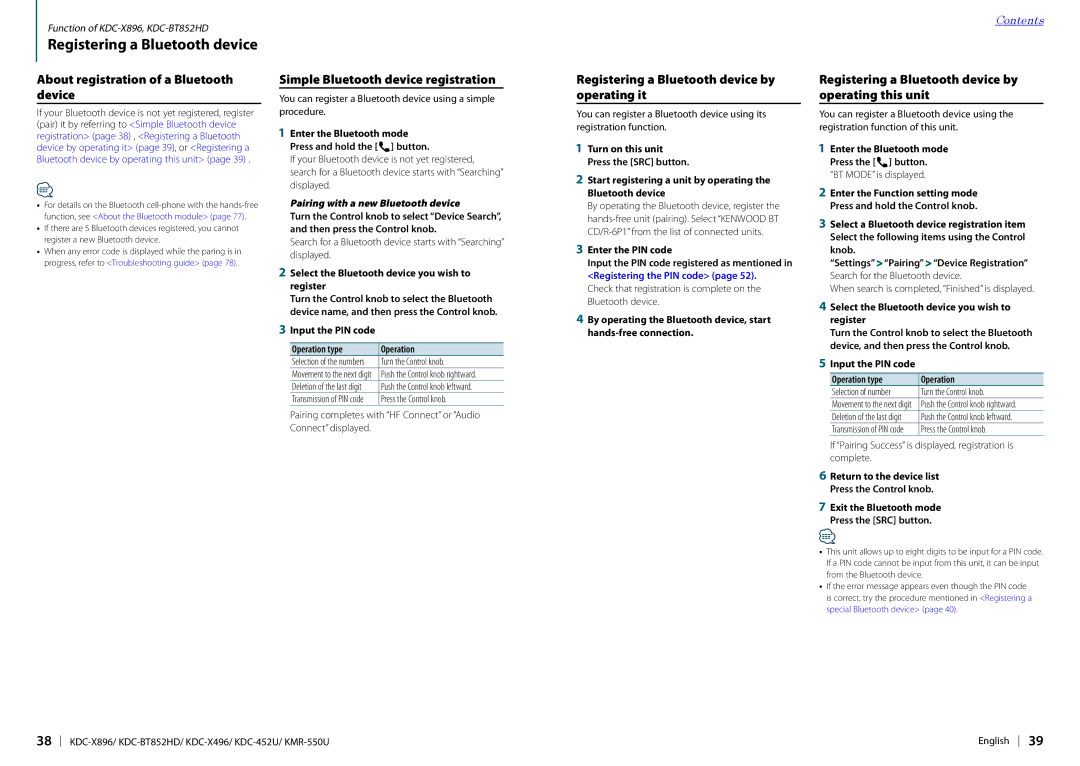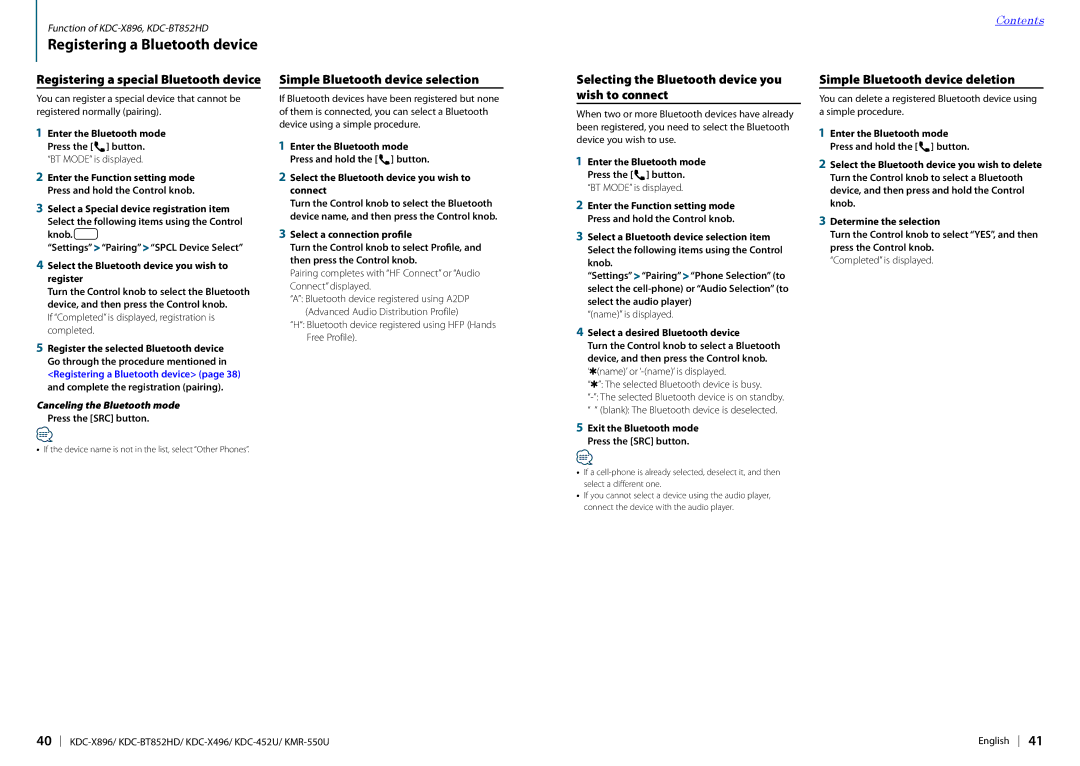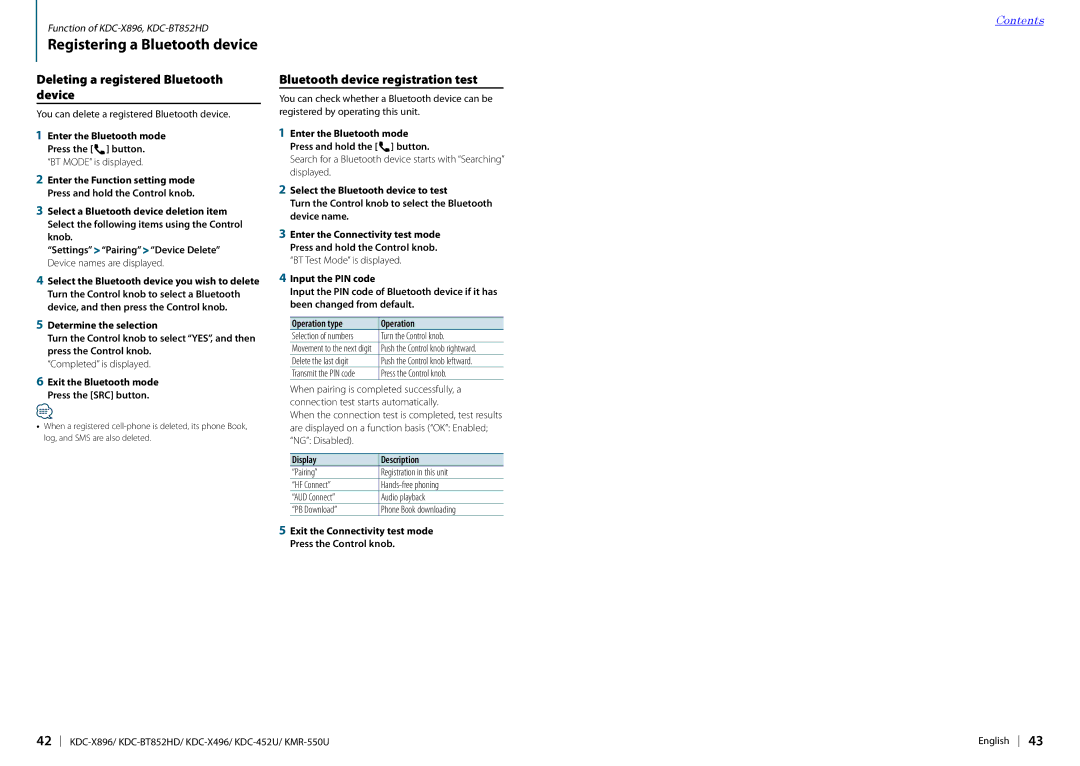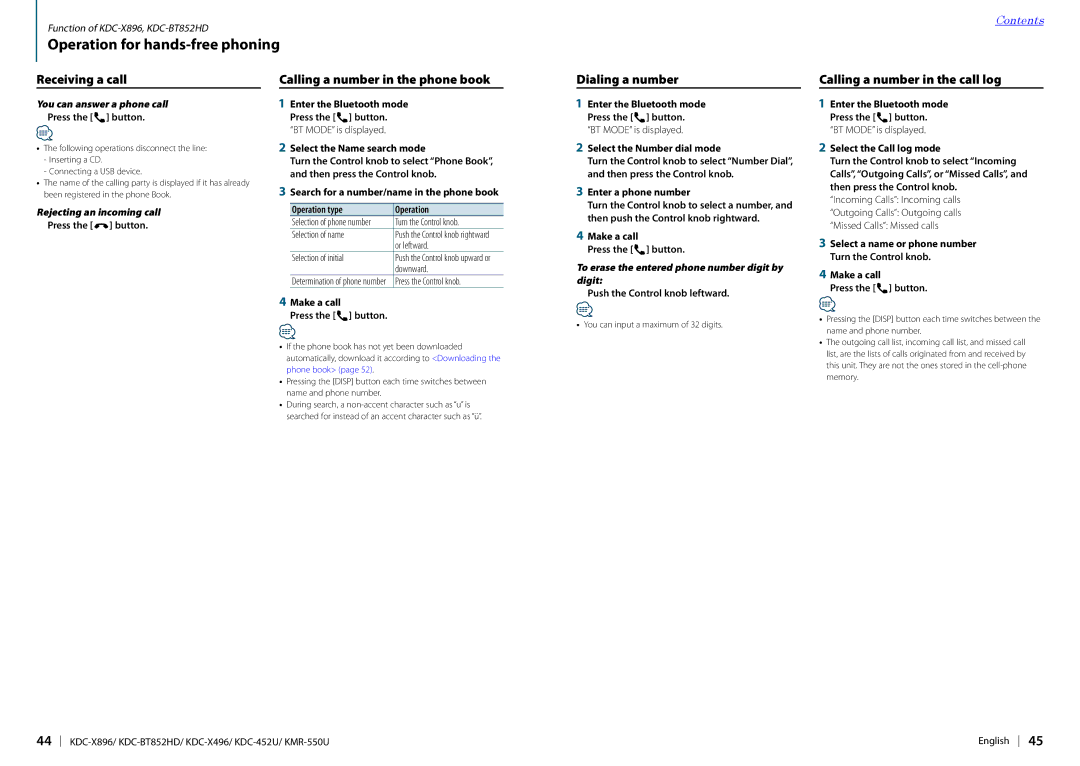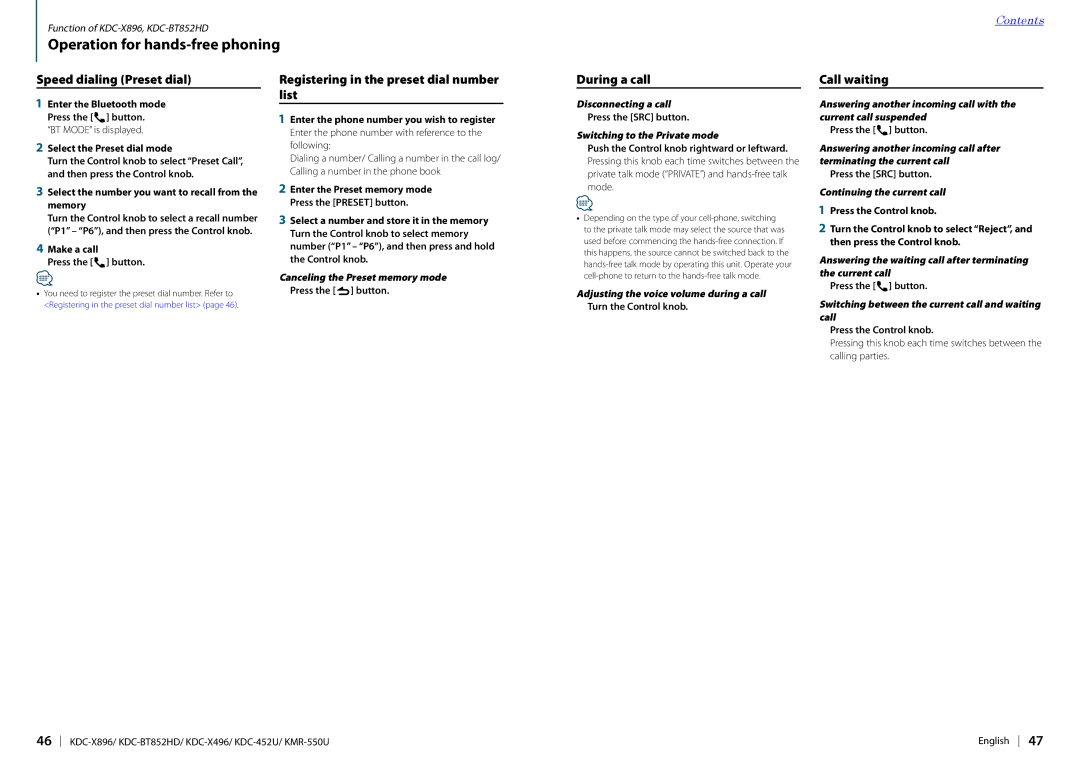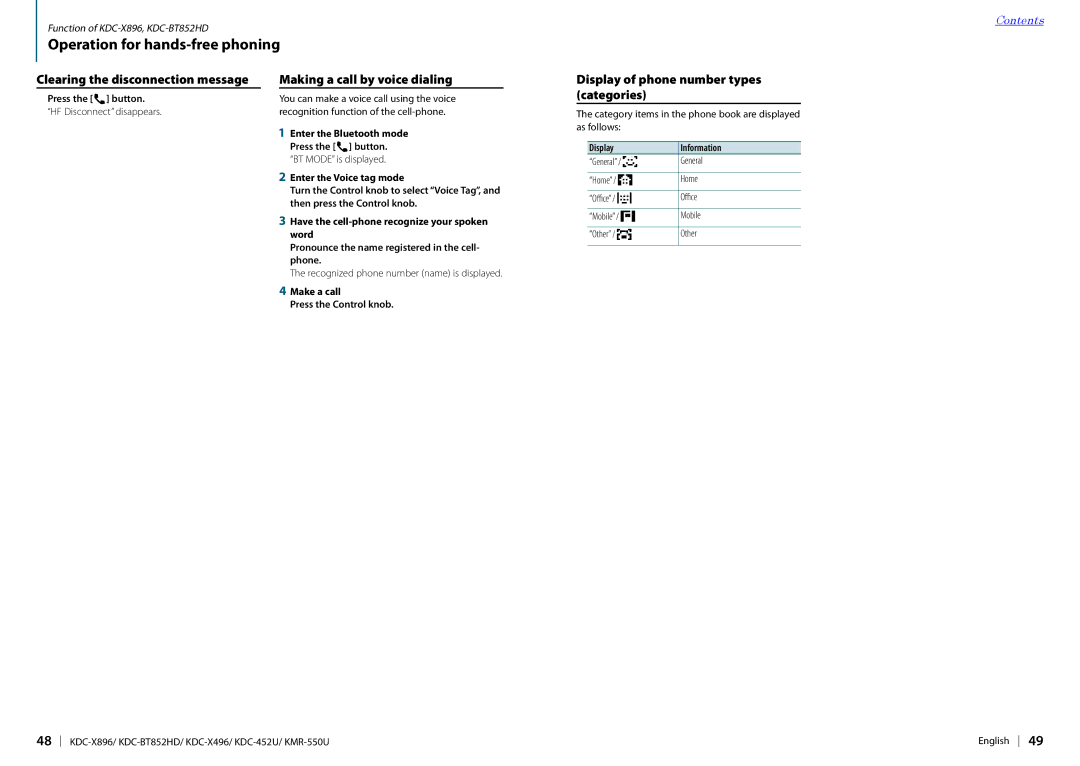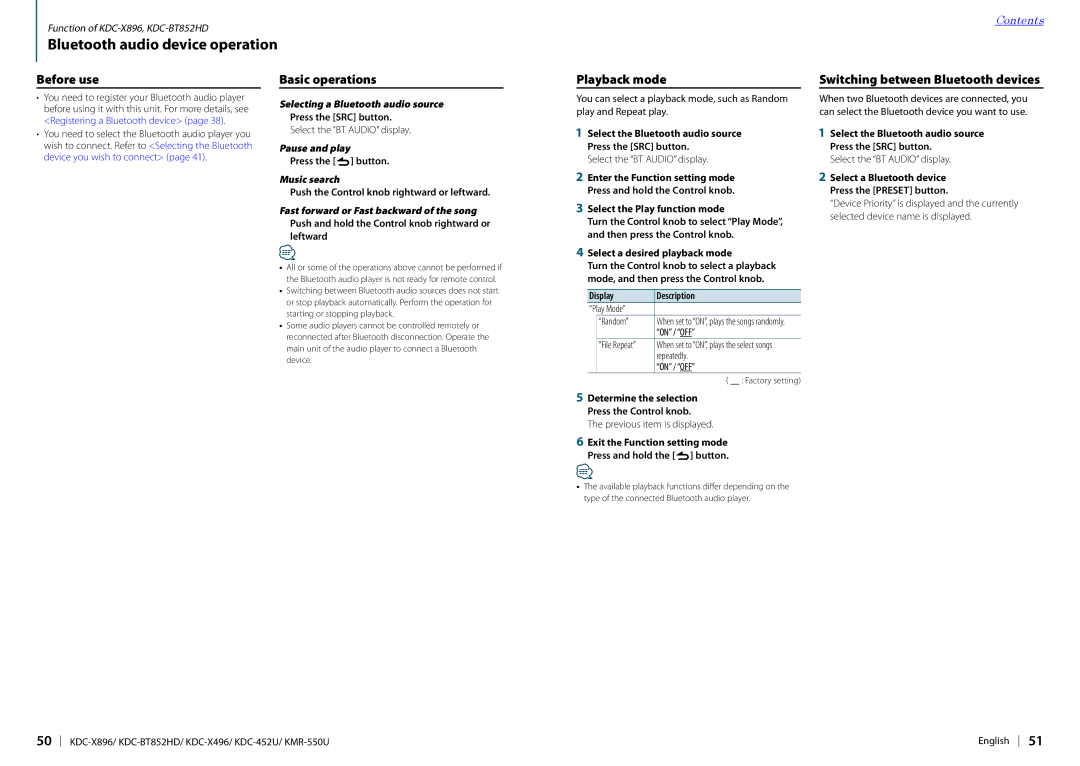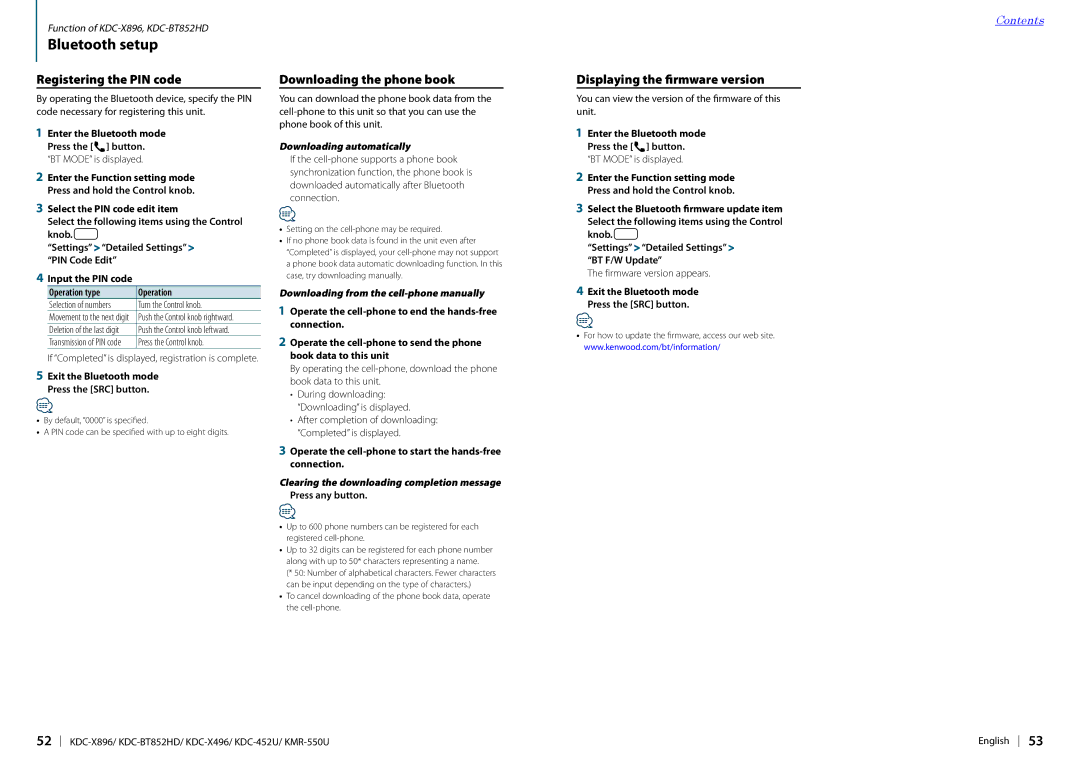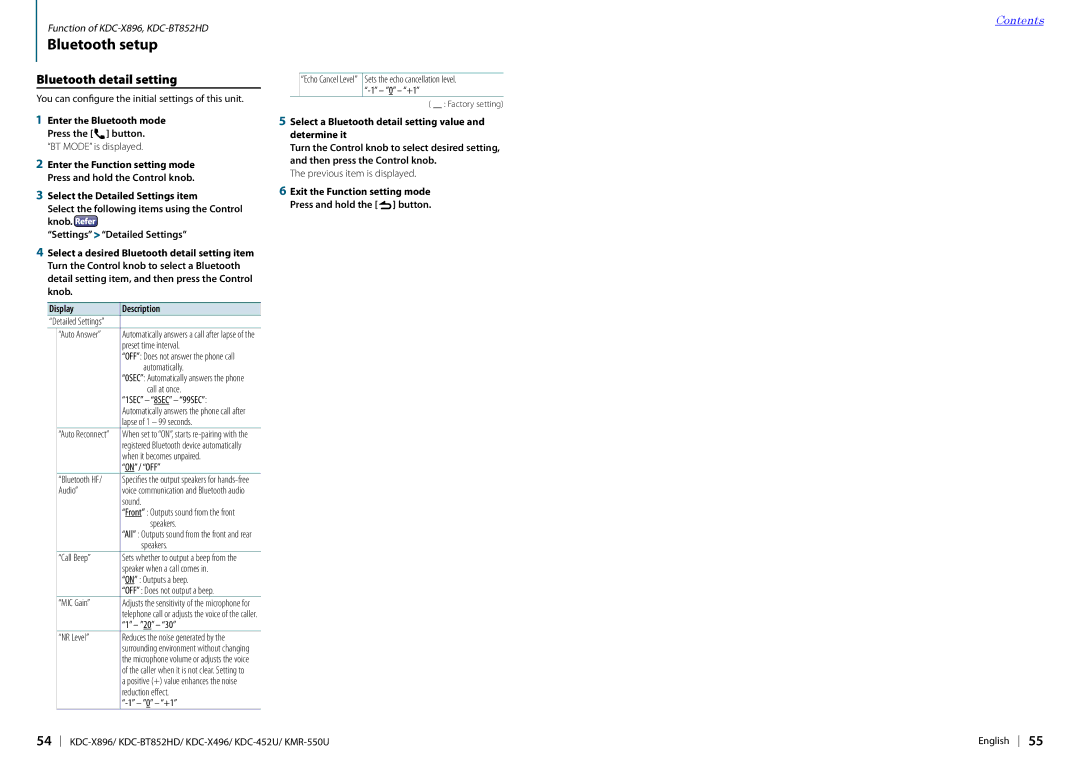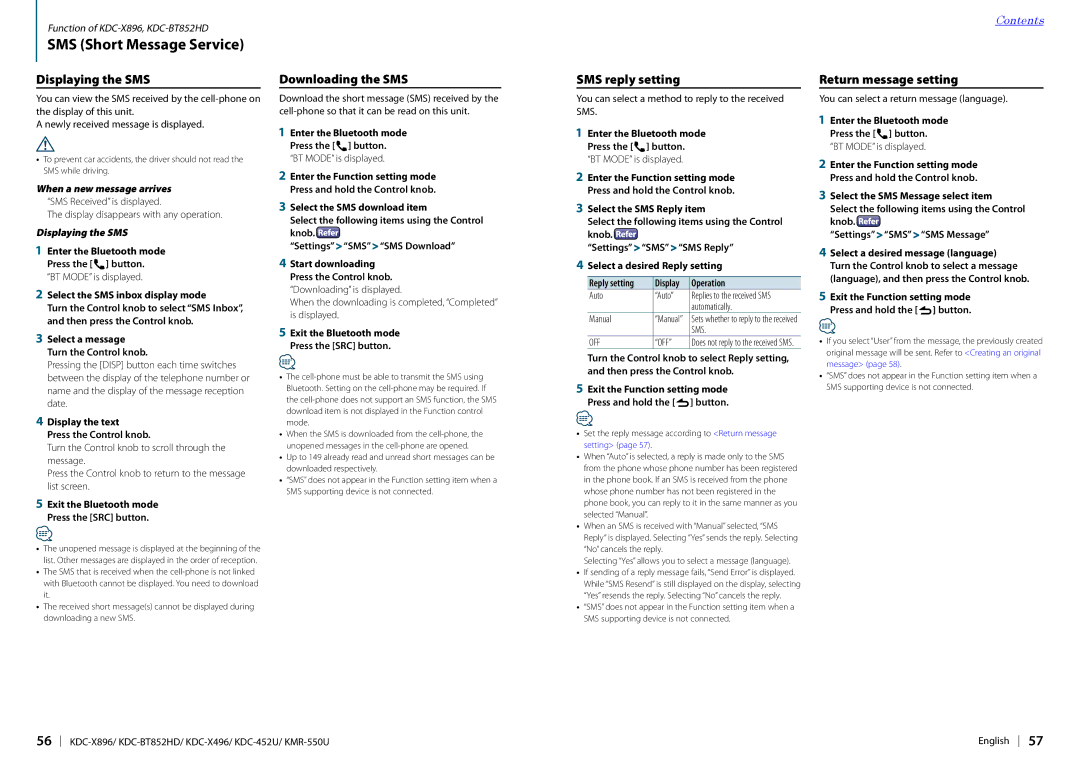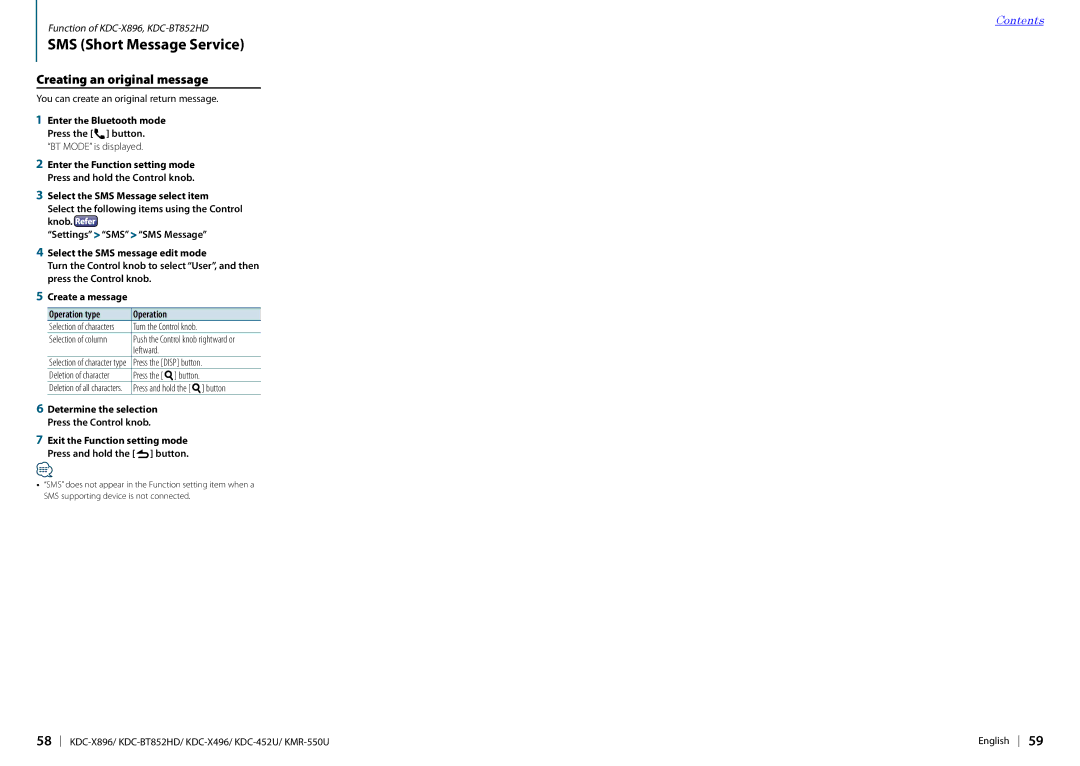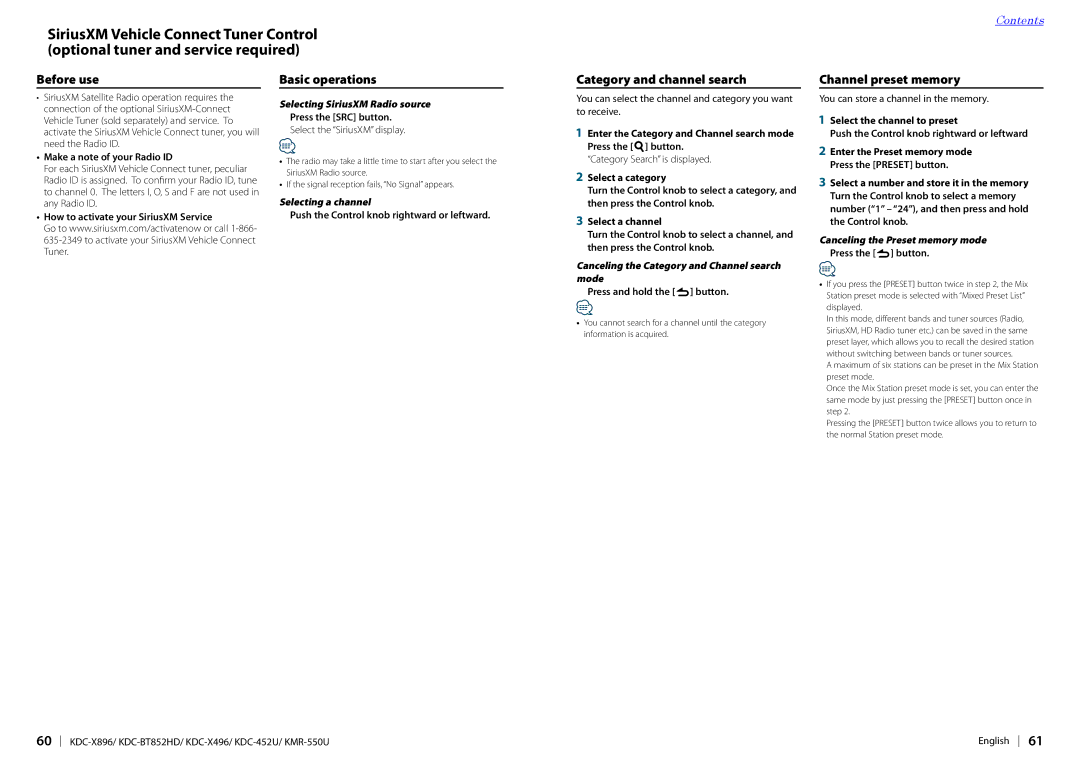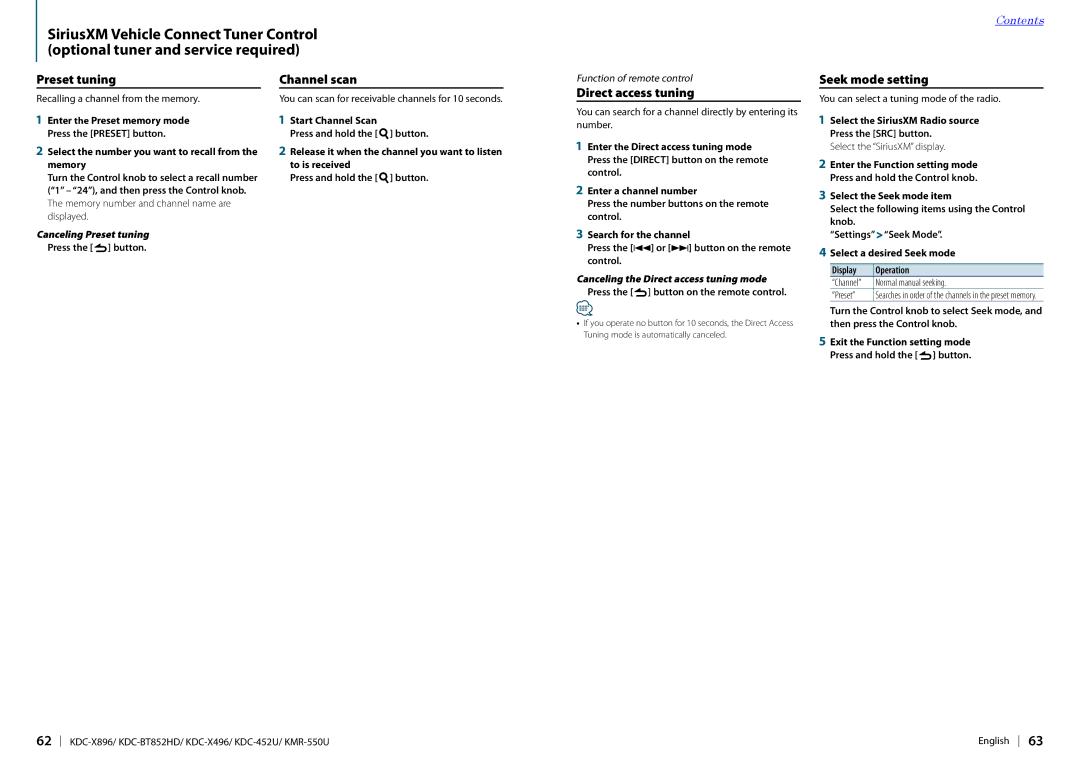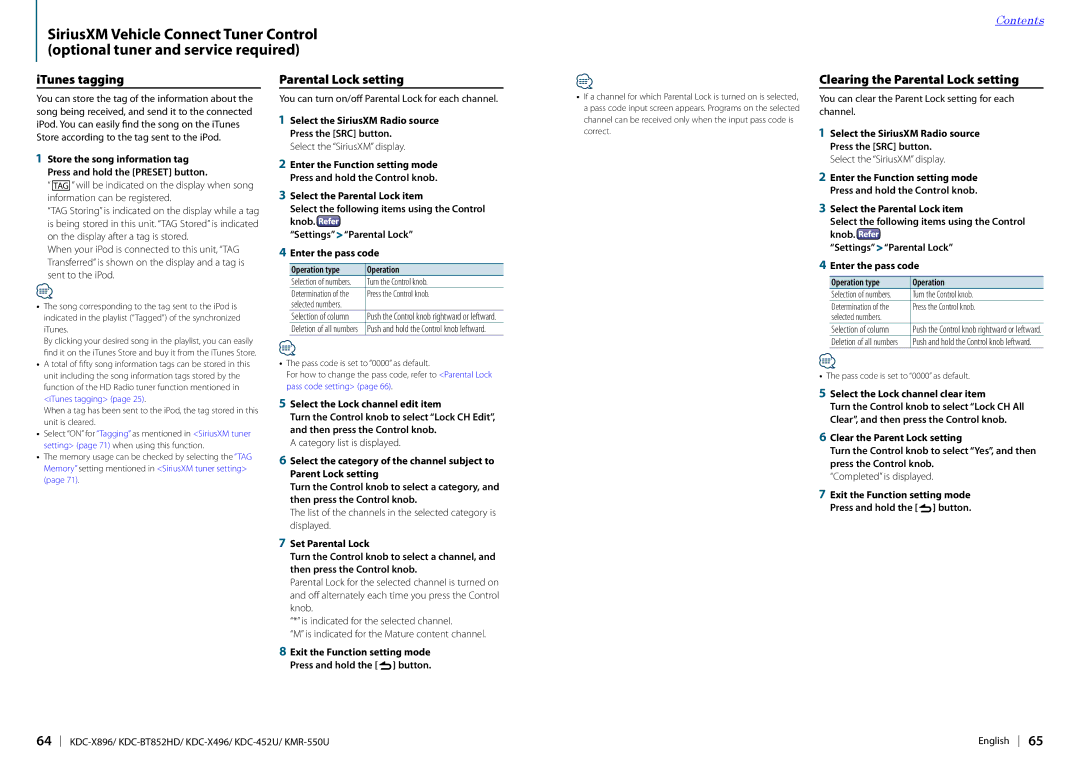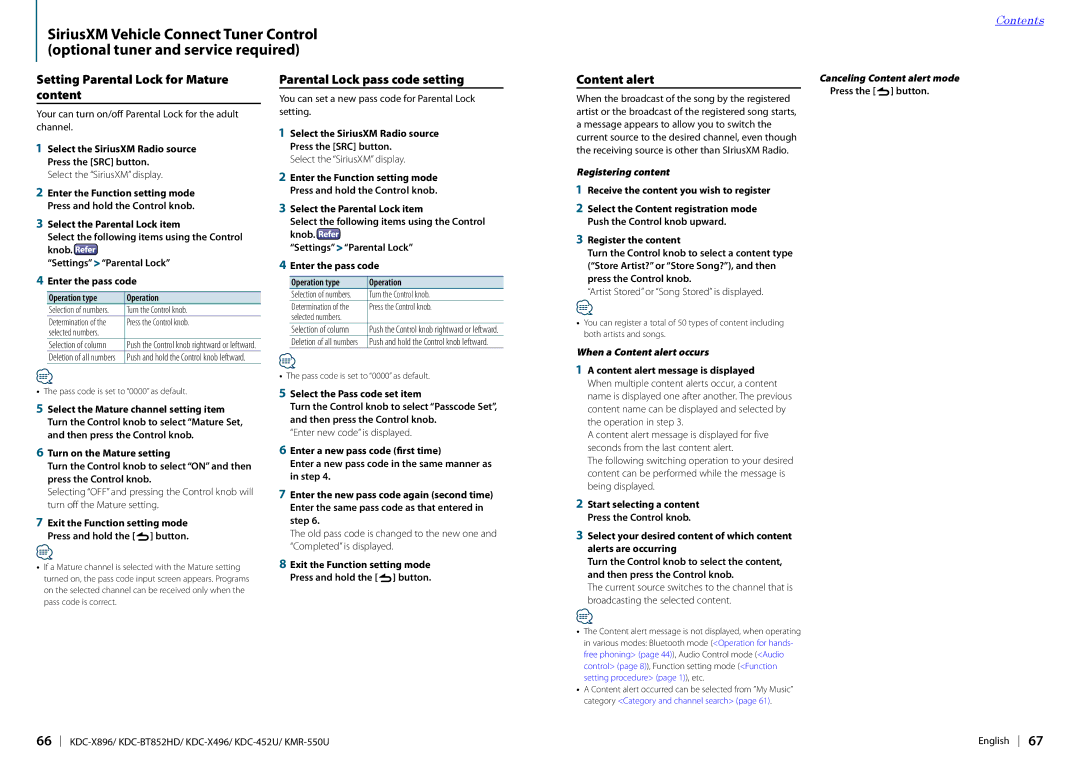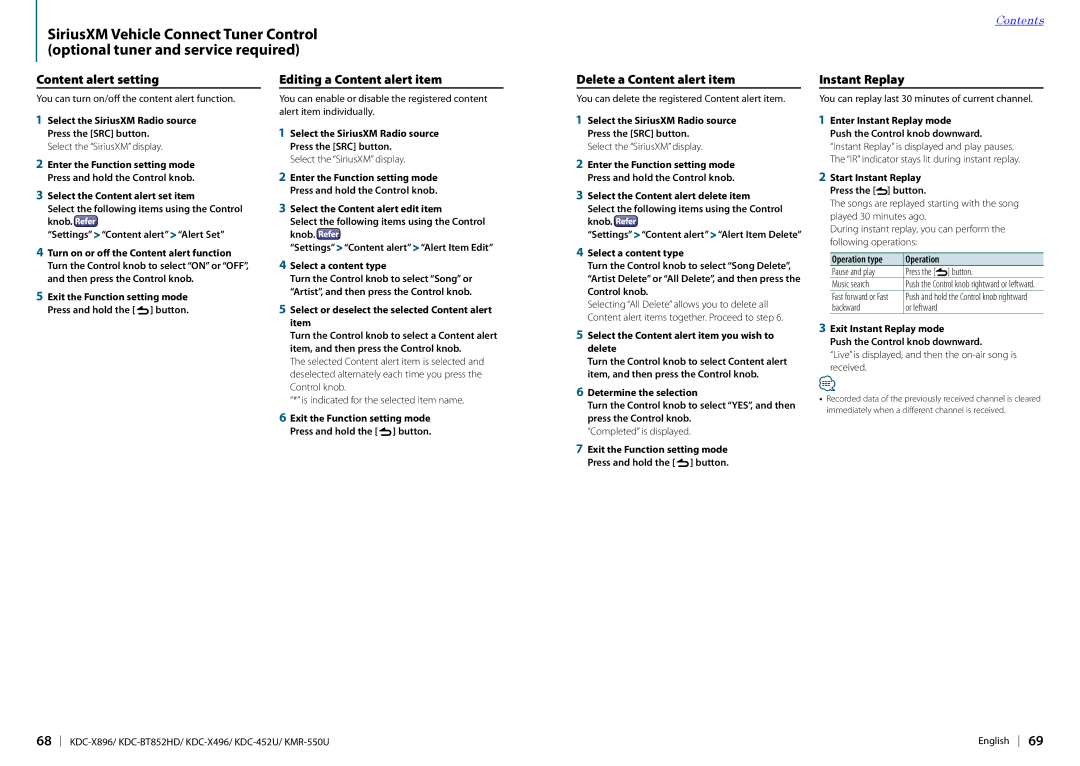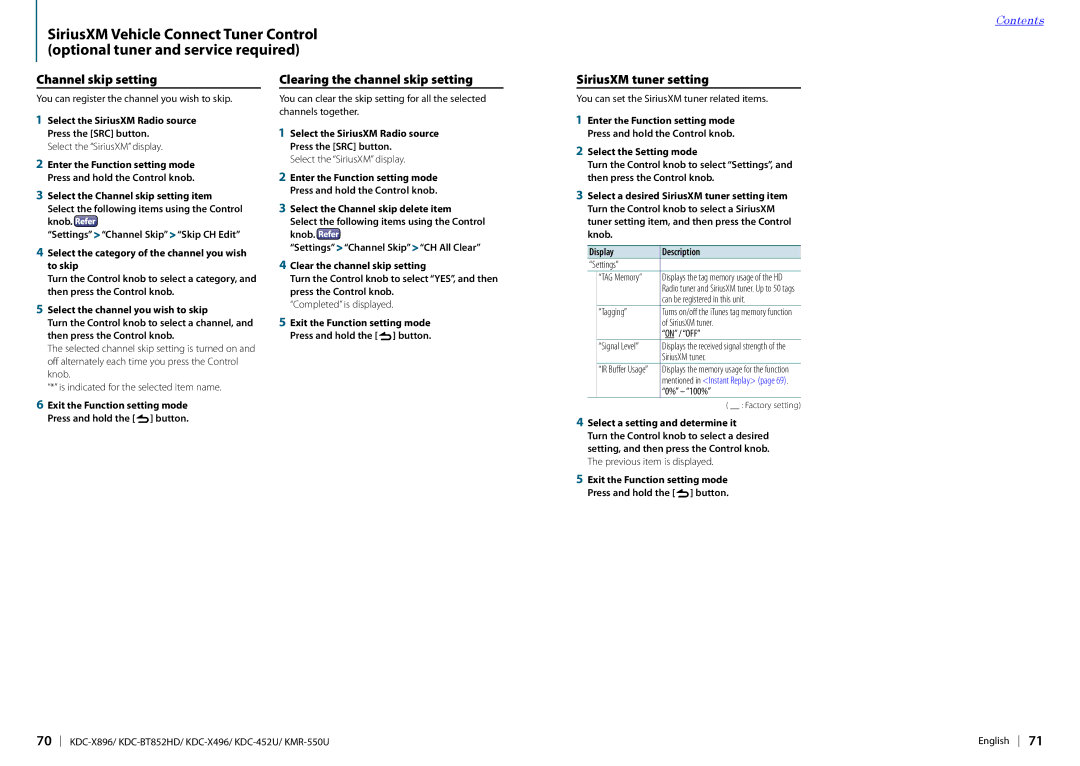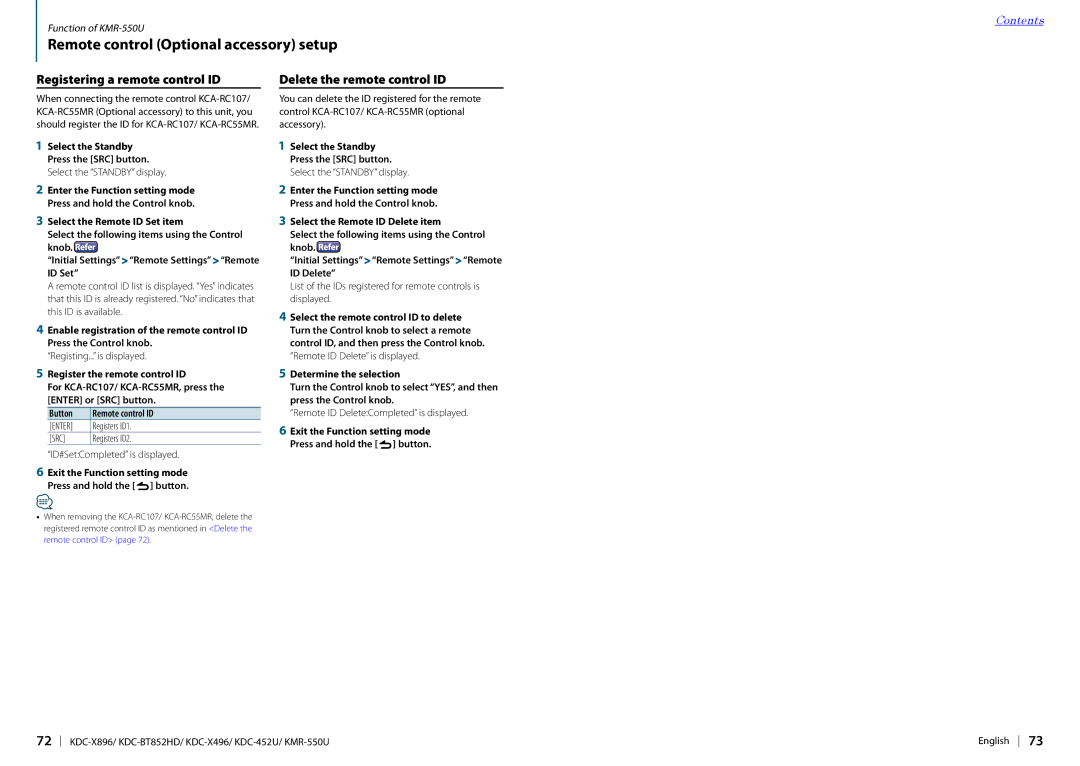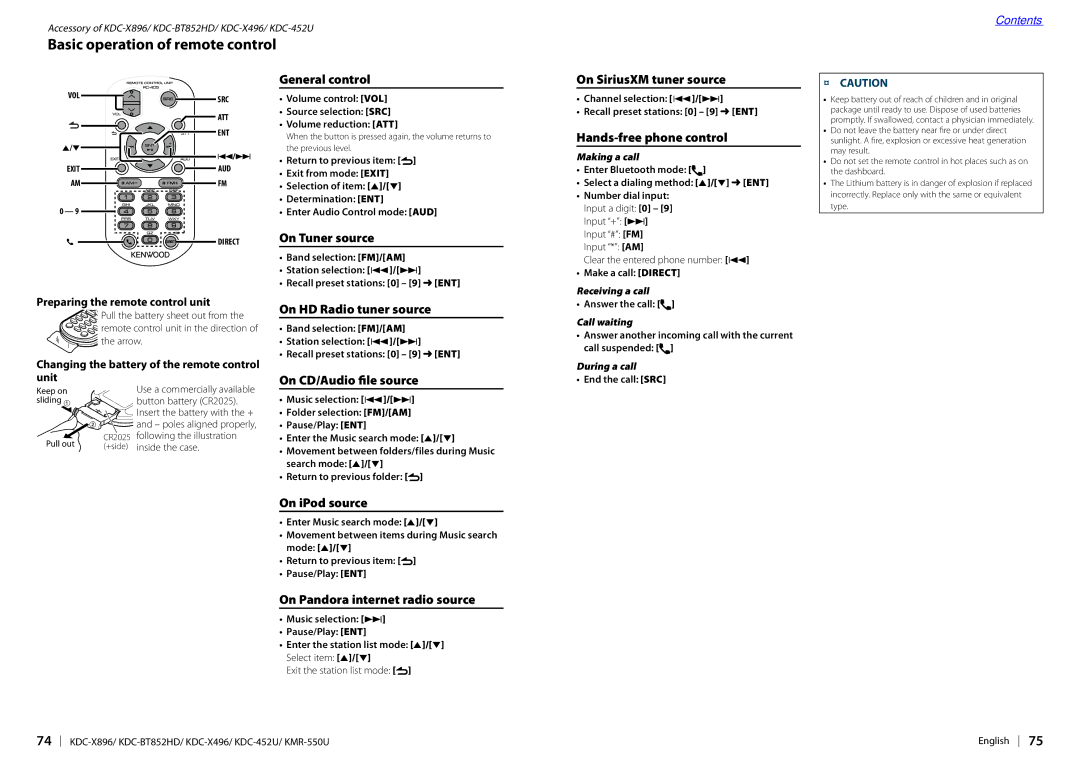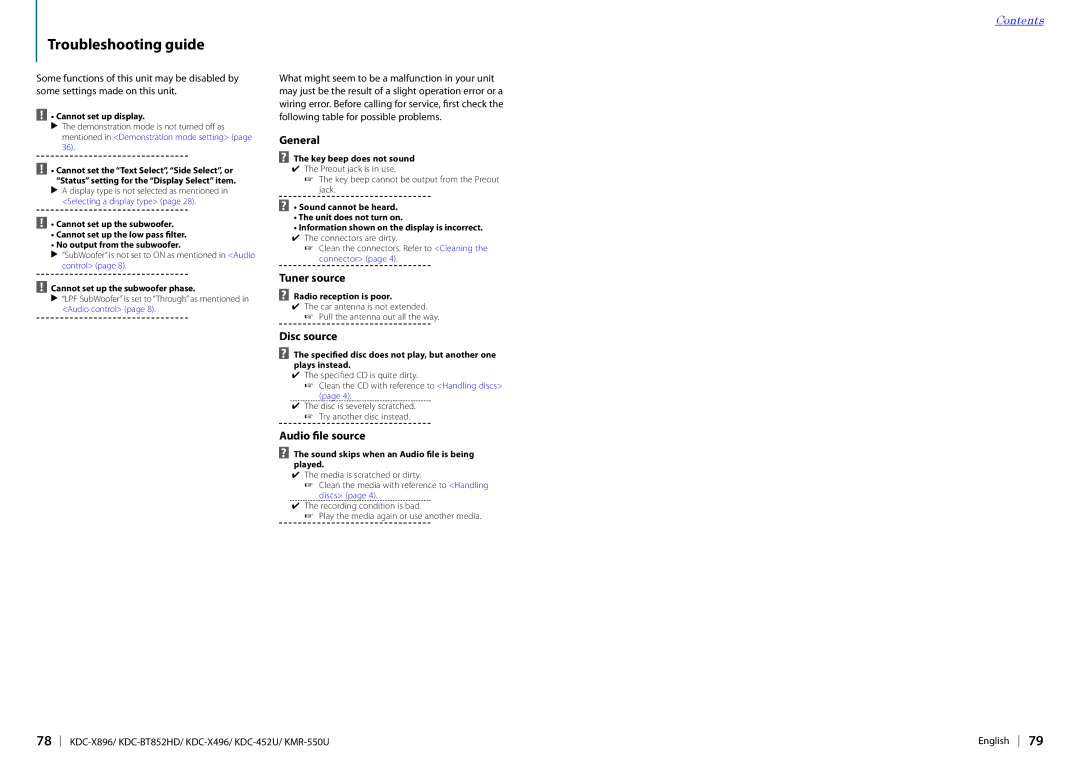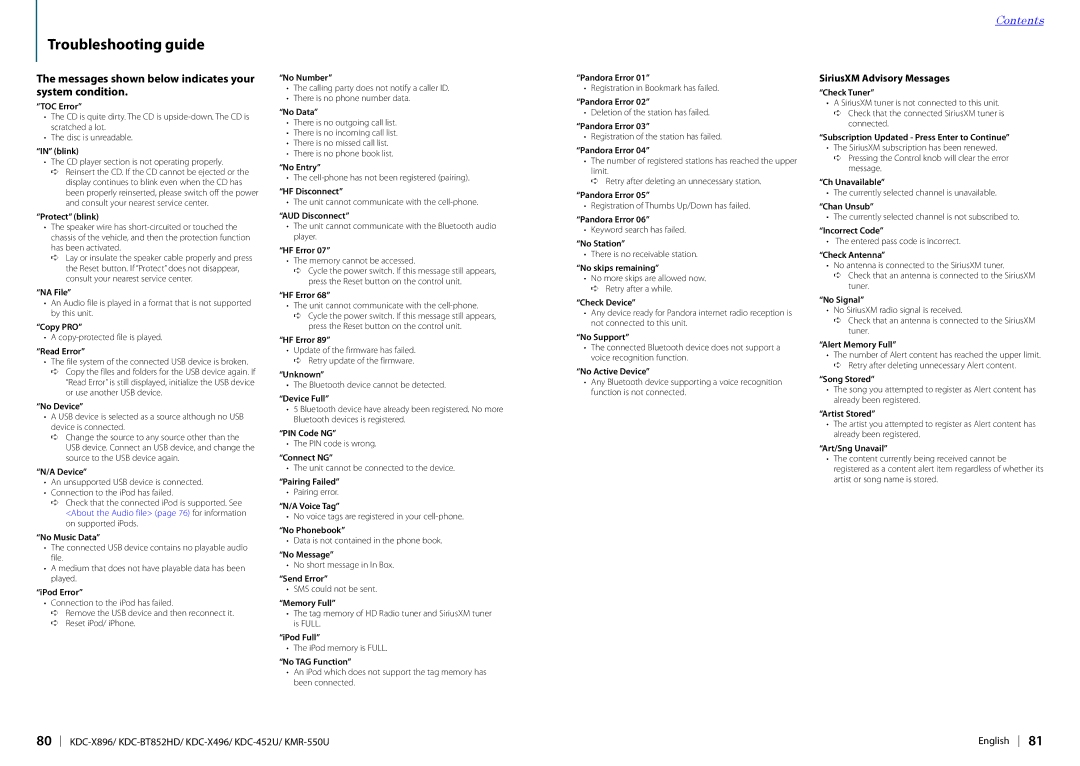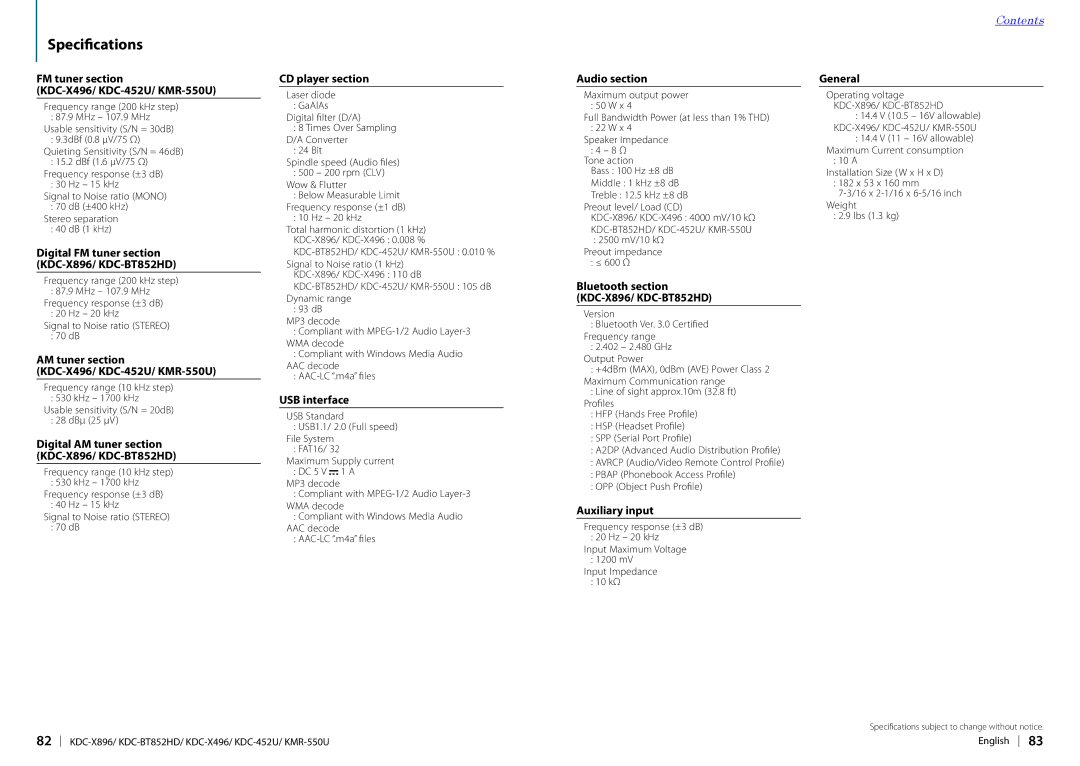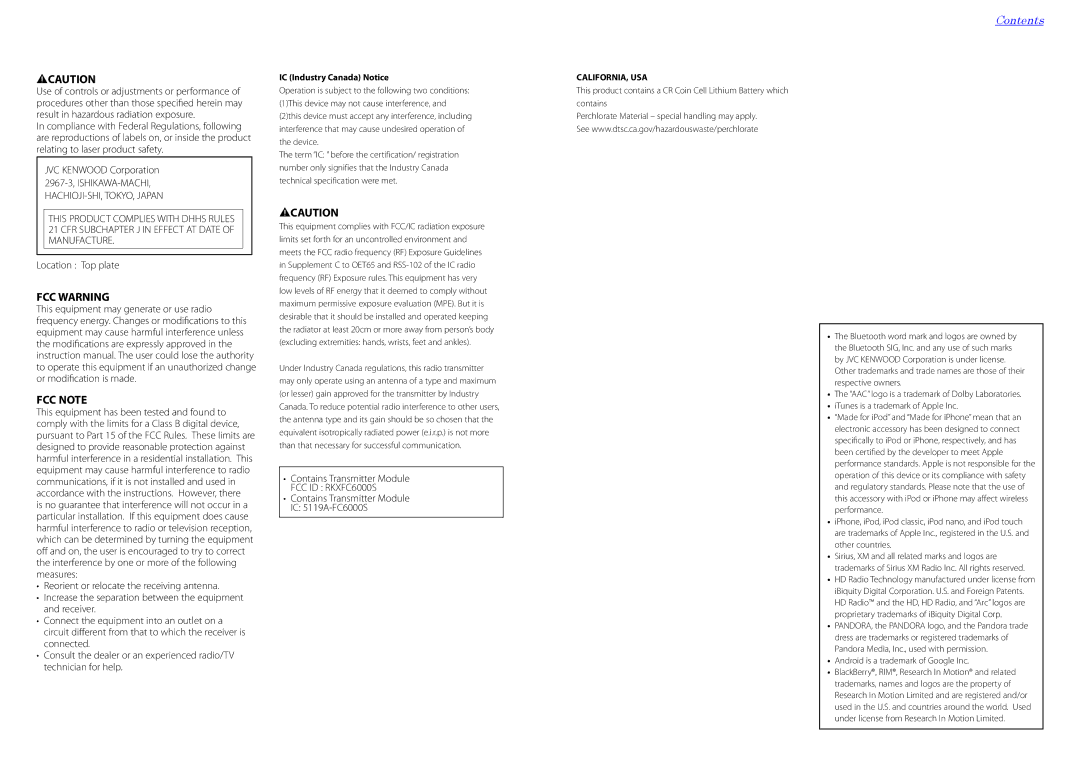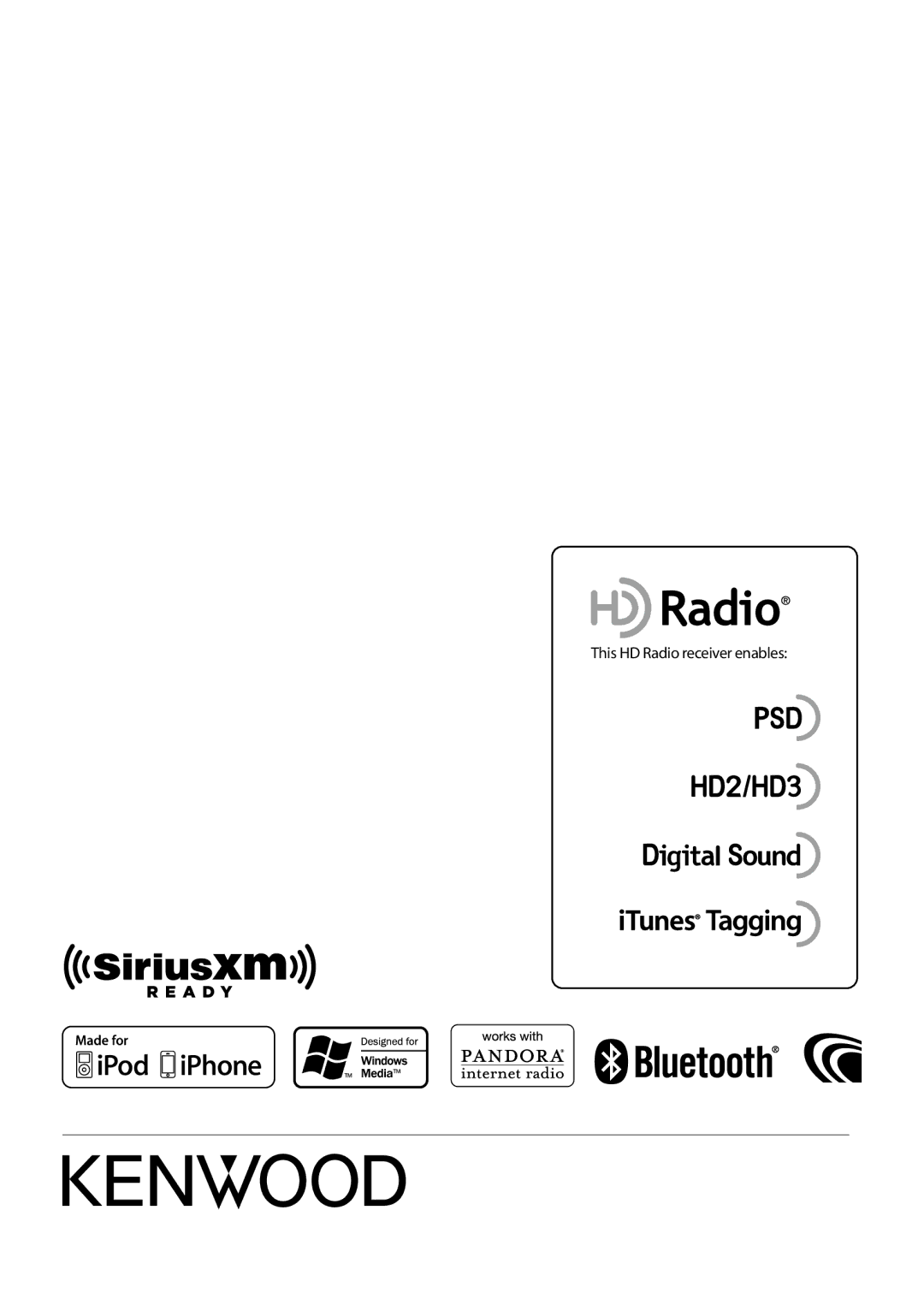KDC-X496, KDC-X896, KDC-BT852HD, KDC-452U, KMR-550U specifications
Kenwood is a well-known name in the car audio industry, providing enthusiasts with high-quality products that enhance their driving experience. Among their impressive lineup, models like the Kenwood KMR-550U, KDC-452U, KDC-BT852HD, KDC-X896, and KDC-X496 stand out for their technology, features, and performance.The Kenwood KMR-550U is a marine digital media receiver, designed specifically for boats and outdoor environments. It boasts a sleek design and a user-friendly interface, supporting Bluetooth connectivity for hands-free calls and audio streaming. The KMR-550U features a 13-band equalizer, allowing users to customize their sound experience. Additionally, it offers USB and AUX inputs, making it easy to connect a multitude of devices. Its IPX5 rating assures water resistance, ideal for challenging weather conditions.
The Kenwood KDC-452U is a versatile single-DIN receiver that emphasizes simplicity and functionality. It features Bluetooth technology, offering seamless connectivity to smartphones for calls and music playback. The KDC-452U includes USB and AUX inputs, ensuring easy access to your favorite media. Its variable color illumination adds a touch of personalization, while the front USB port allows for quick charging of devices.
Moving on to the KDC-BT852HD, it offers advanced audio processing with high-definition radio capabilities. This model stands out with its integrated Bluetooth for hands-free calling and wireless audio streaming. The KDC-BT852HD features a 13-band graphic equalizer, providing exceptional sound tuning options. With its dual phone connection, users can connect two devices simultaneously, enhancing convenience.
The KDC-X896 offers a multitude of features for the modern audiophile. With both Bluetooth and high-definition radio support, this model excels in versatility. It incorporates a customizable 13-band equalizer and allows users to adjust audio settings to their liking. Furthermore, the KDC-X896 supports a variety of music formats, including FLAC, ensuring high-quality playback.
Lastly, the KDC-X496 is designed for drivers seeking a quality audio experience without breaking the bank. It supports Bluetooth wireless technology for easy connection to devices, as well as USB and AUX inputs for versatile playback options. Users can take advantage of the 13-band equalizer to fine-tune the sound to their preference. With its clear display and intuitive controls, the KDC-X496 is an excellent choice for anyone looking to upgrade their car audio system.
In conclusion, Kenwood's KMR-550U, KDC-452U, KDC-BT852HD, KDC-X896, and KDC-X496 offer a range of impressive features, catering to various automotive audio needs. From marine applications to versatile everyday use, these models incorporate advanced technologies that enhance sound quality, connectivity, and overall user experience. Whether you're a casual listener or an audio enthusiast, Kenwood has a solution that fits your needs.