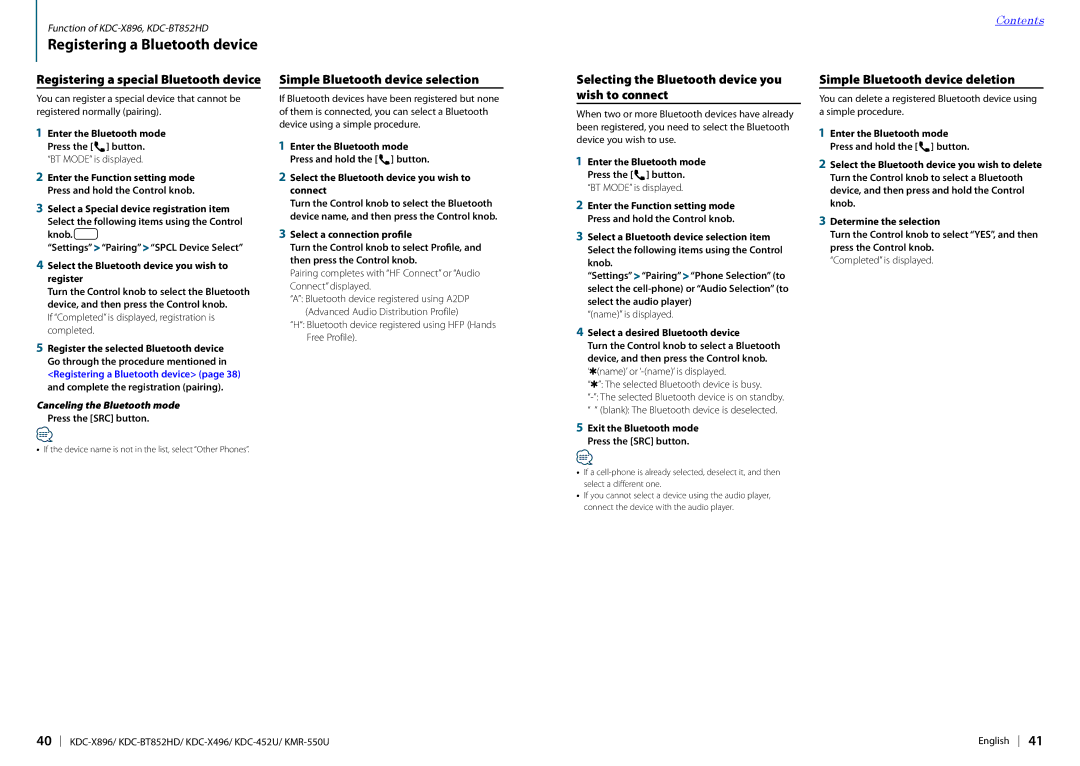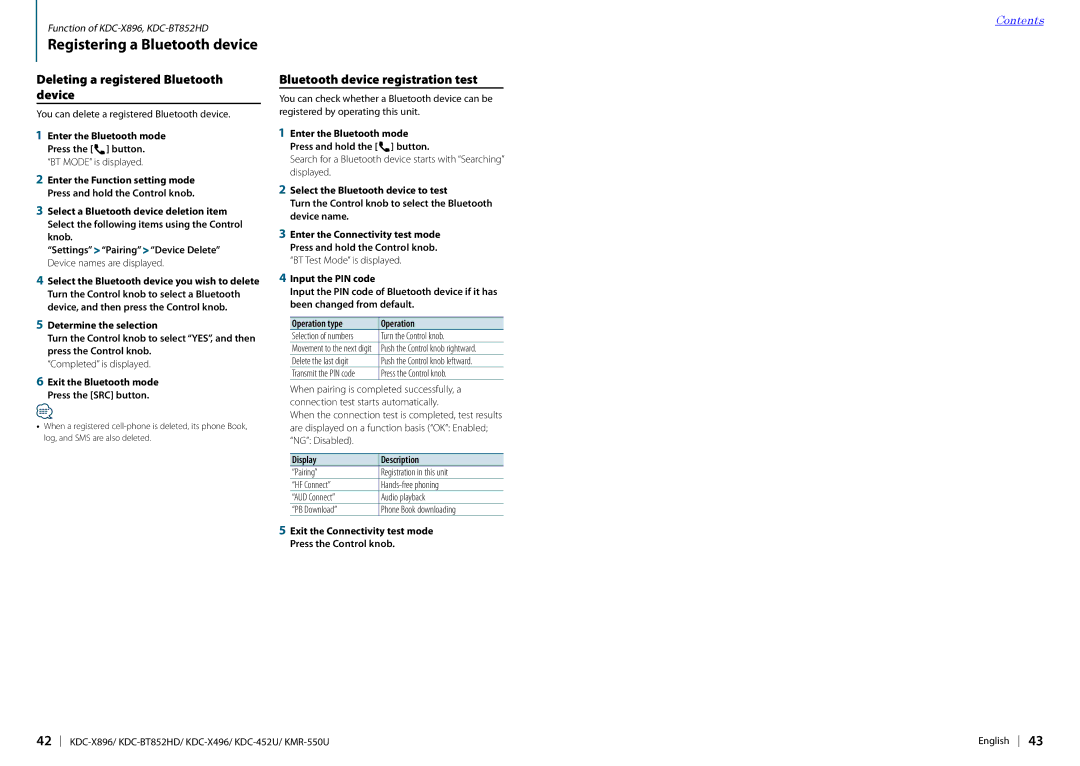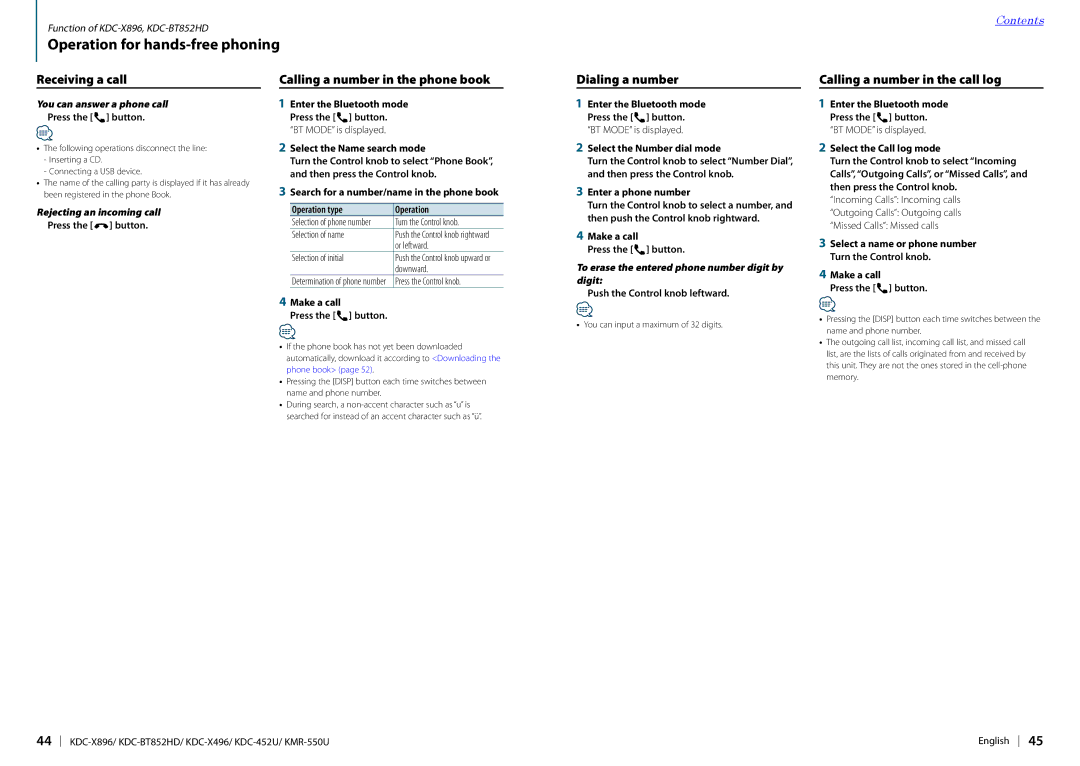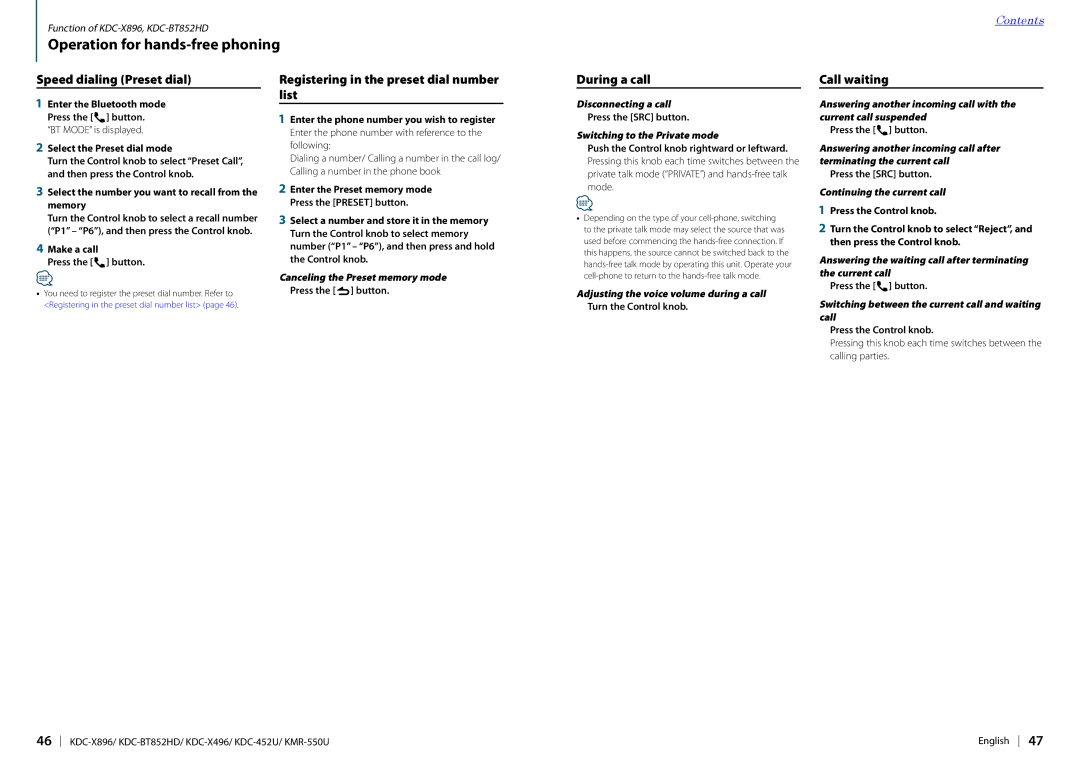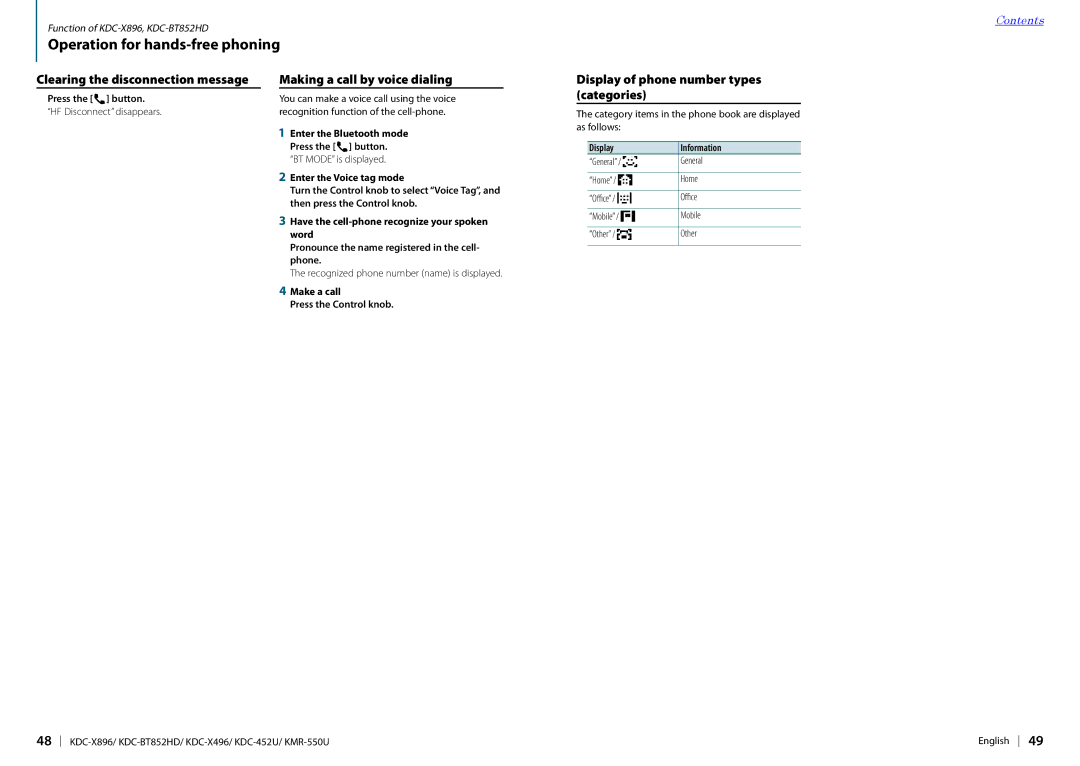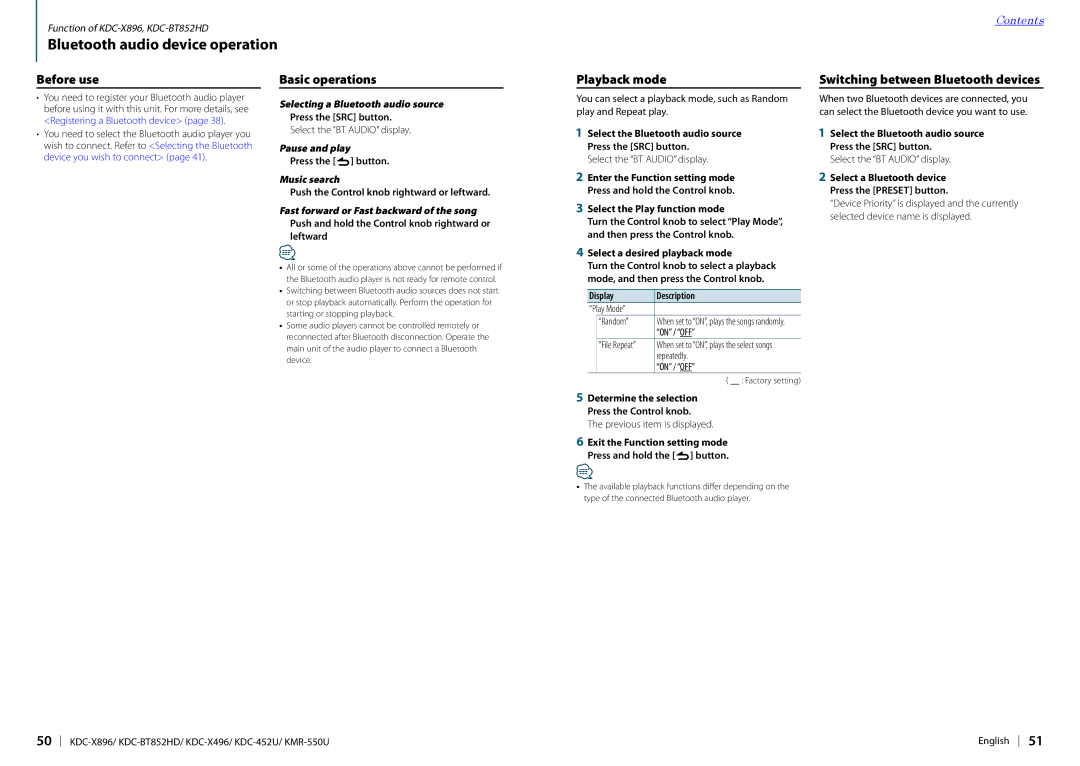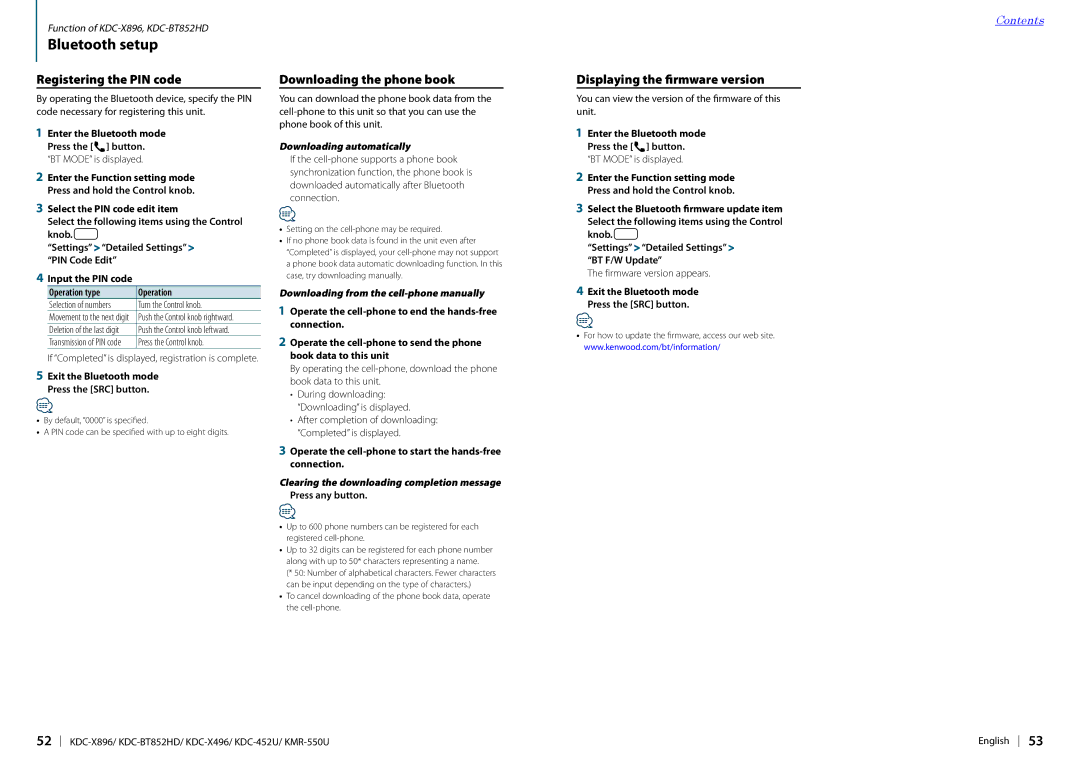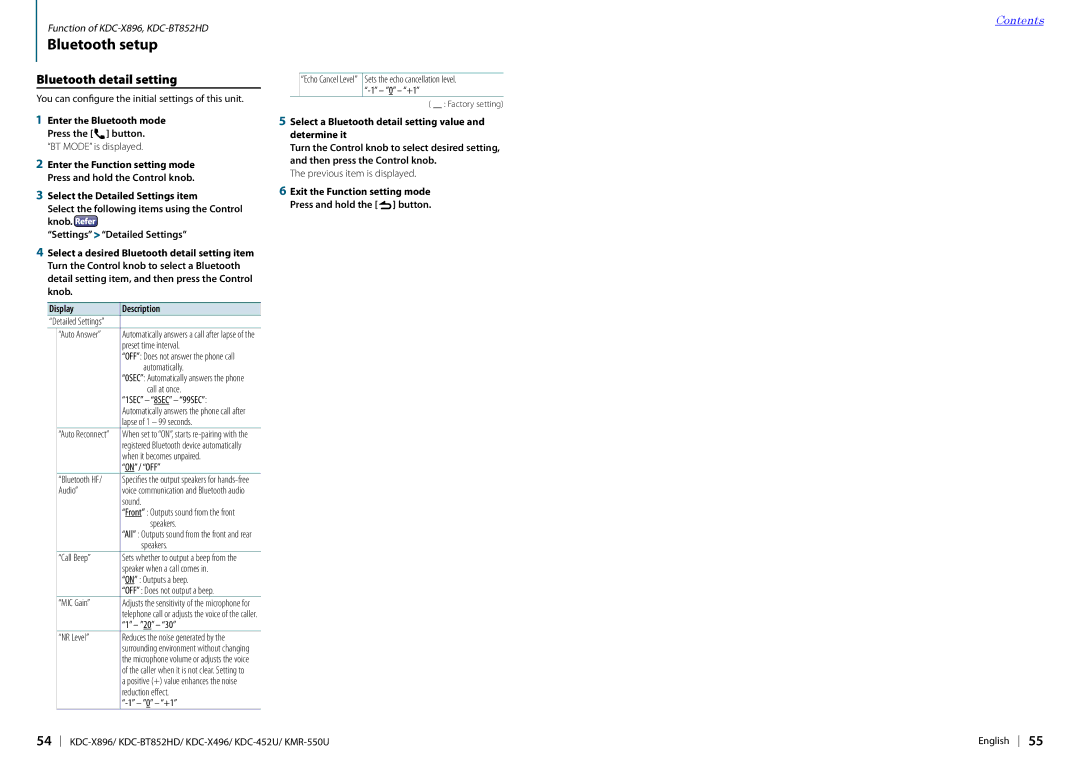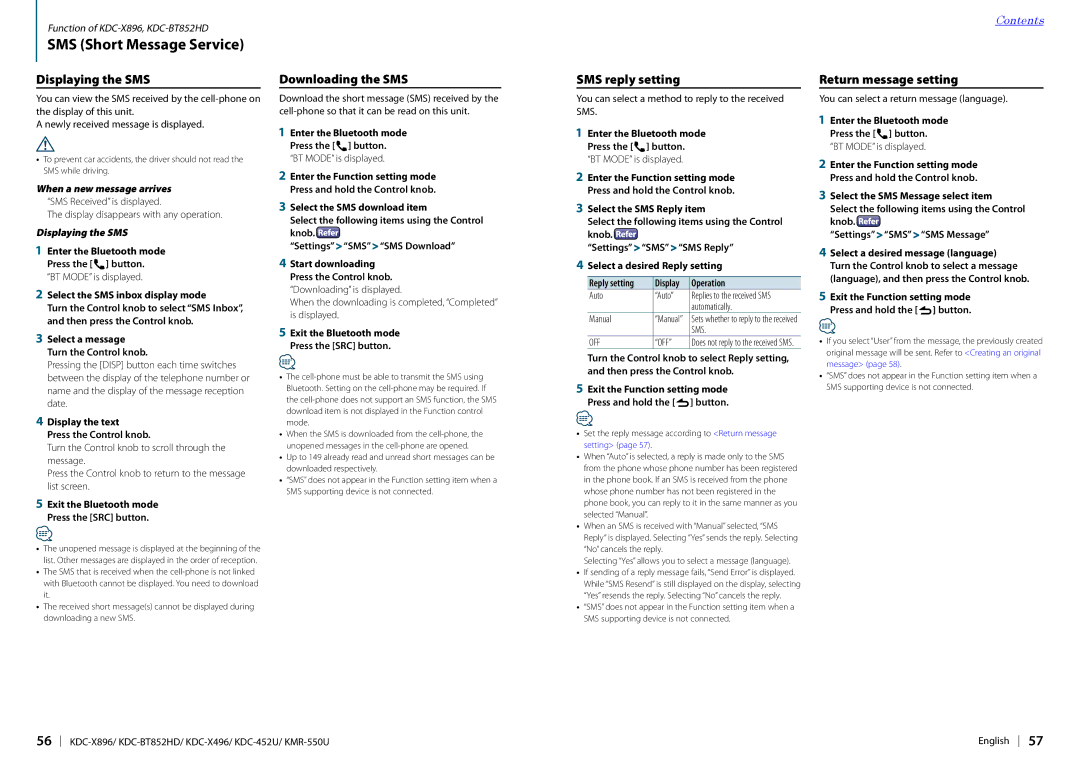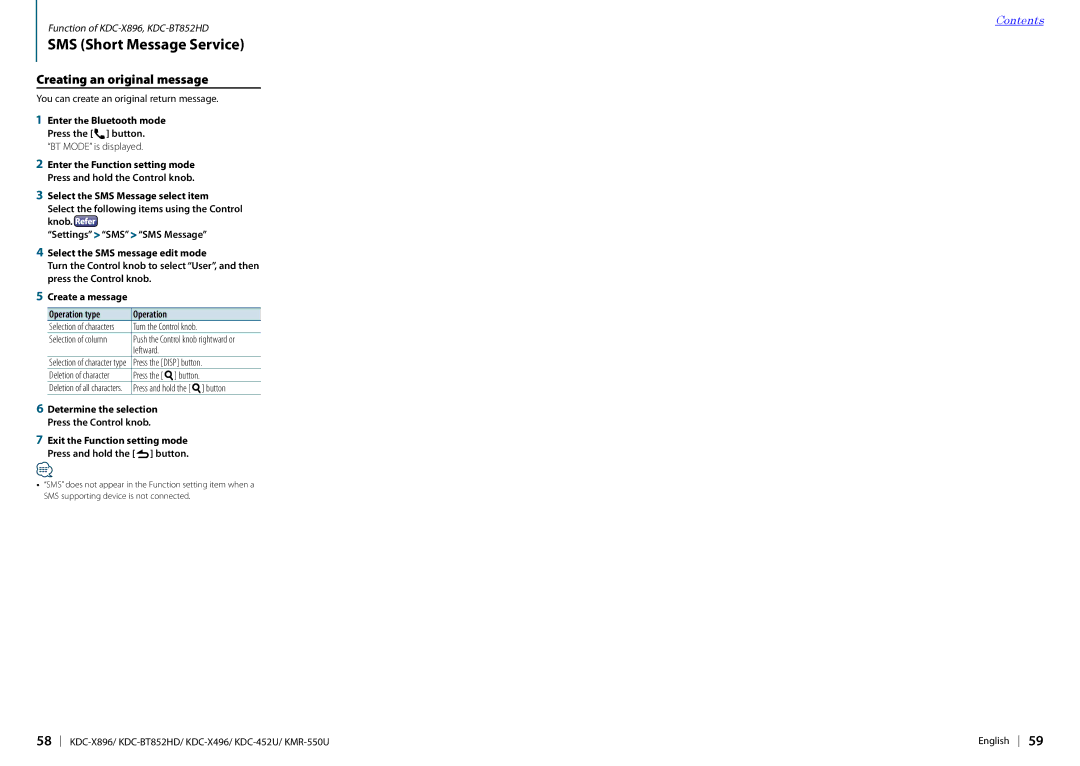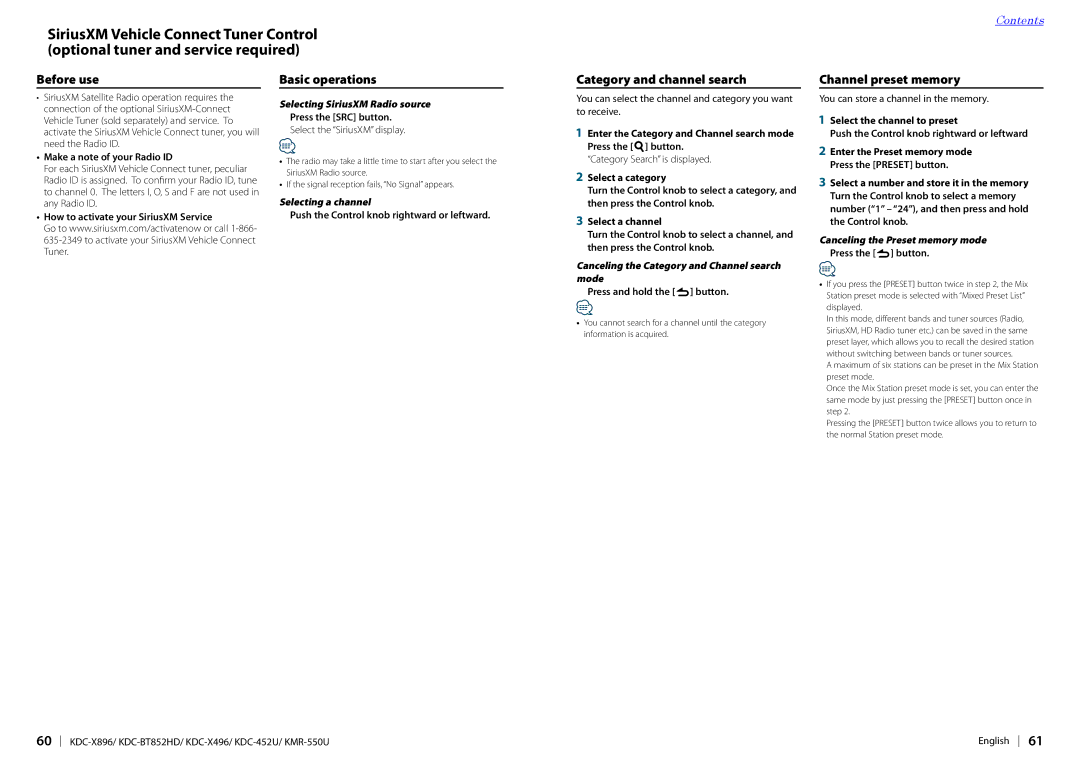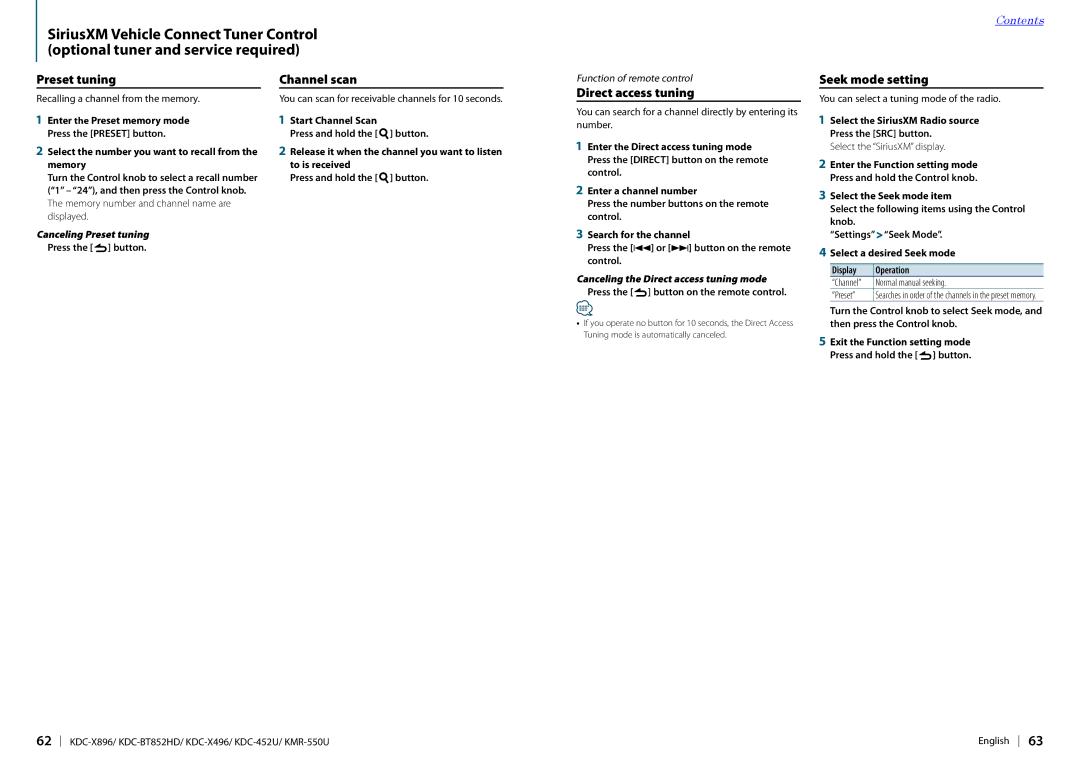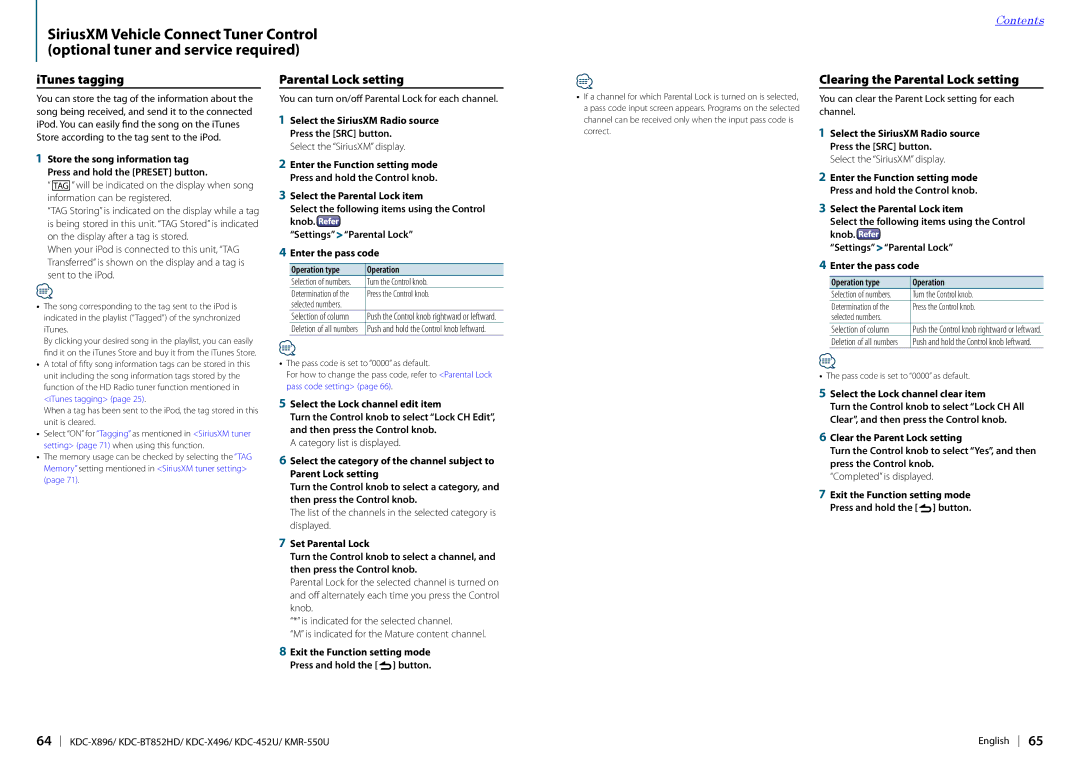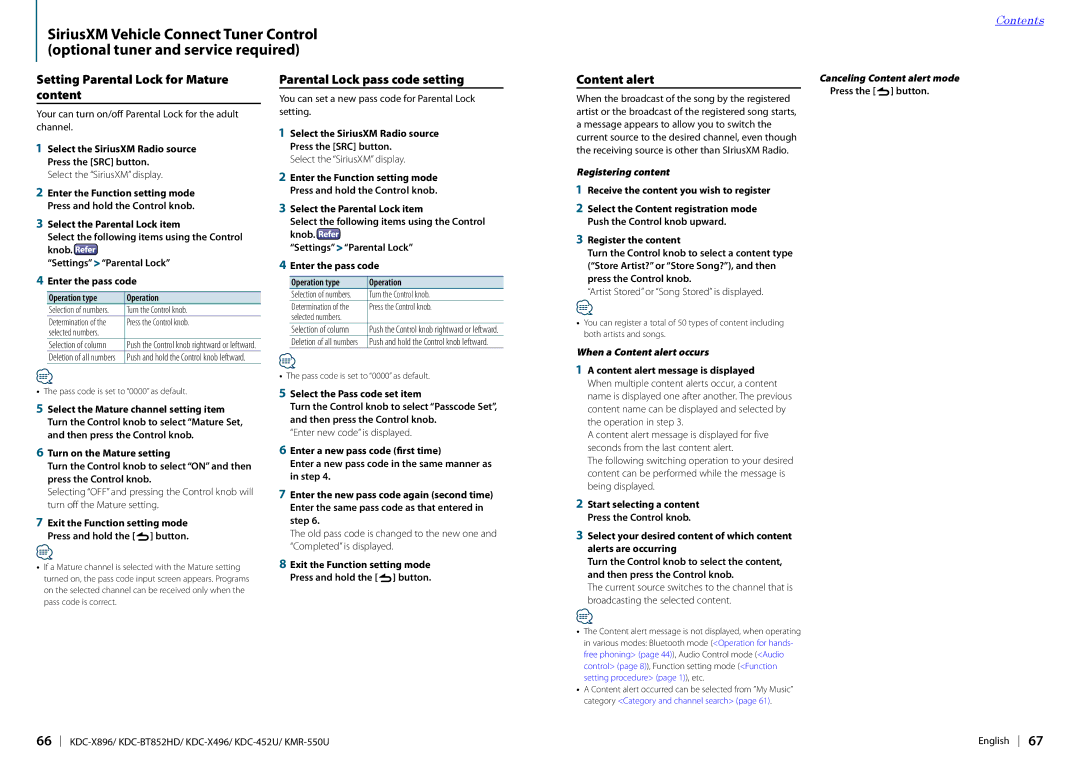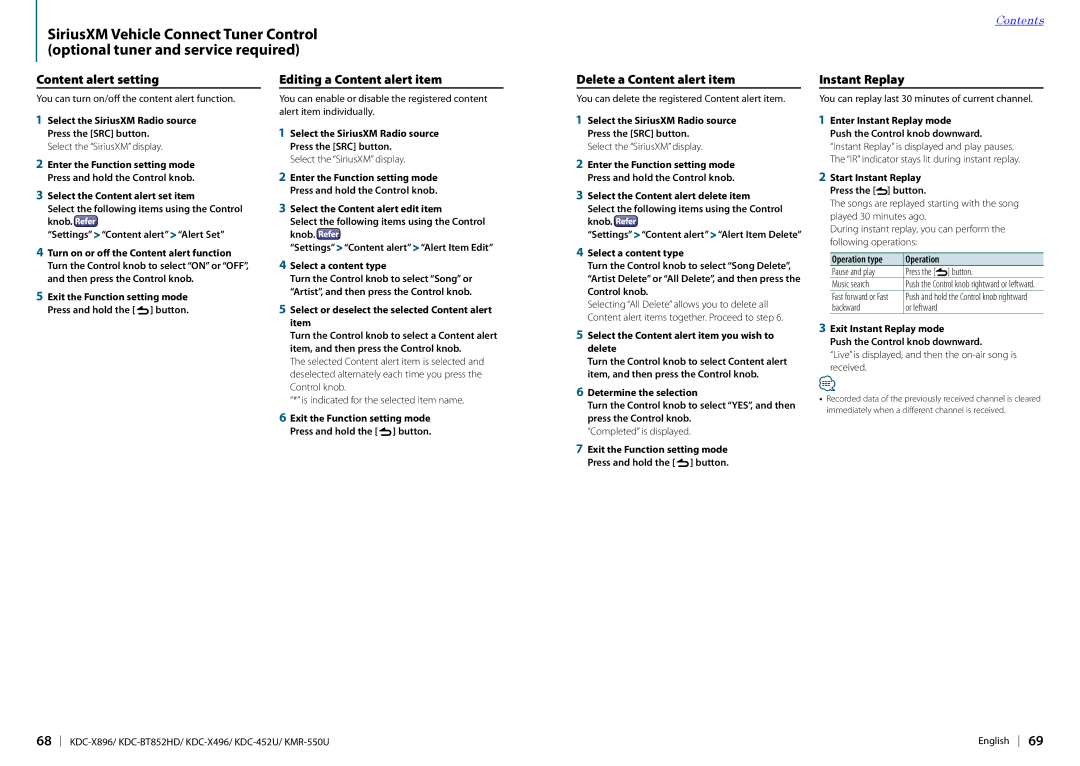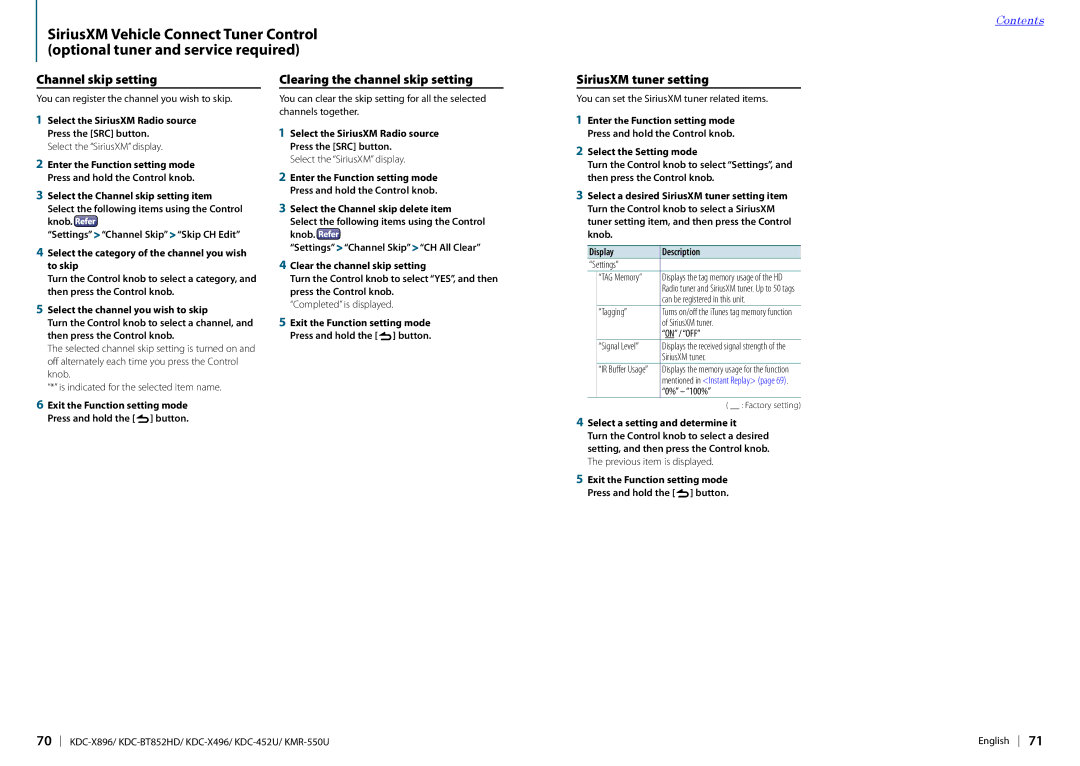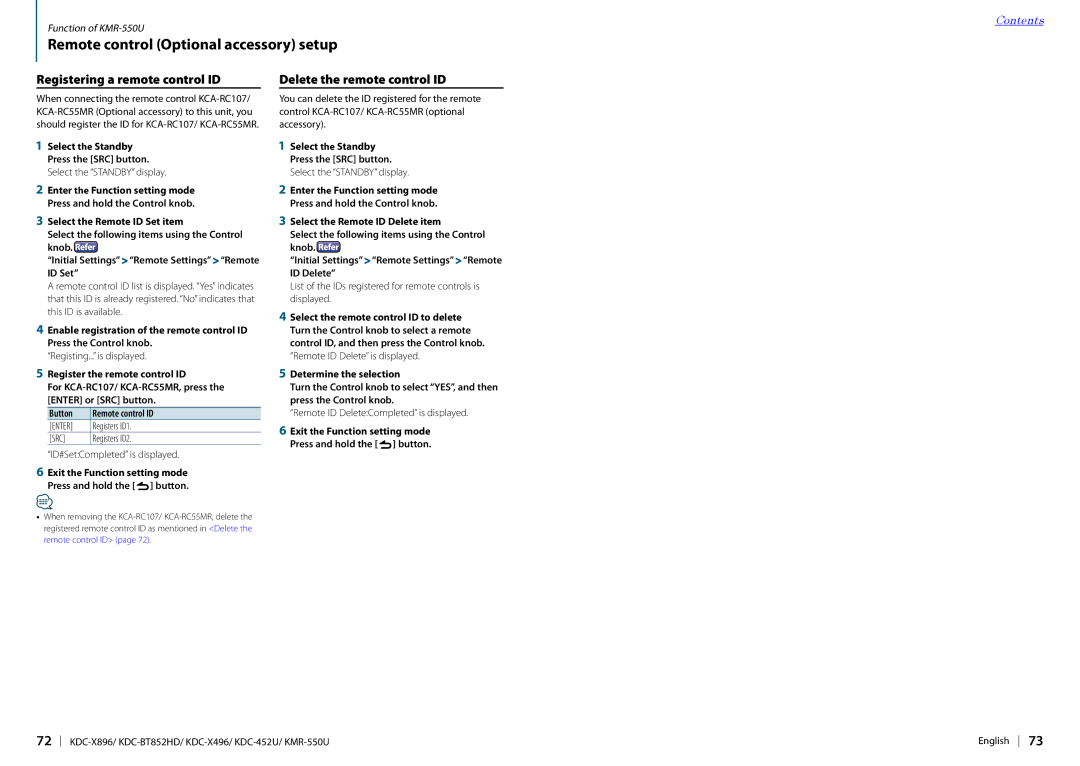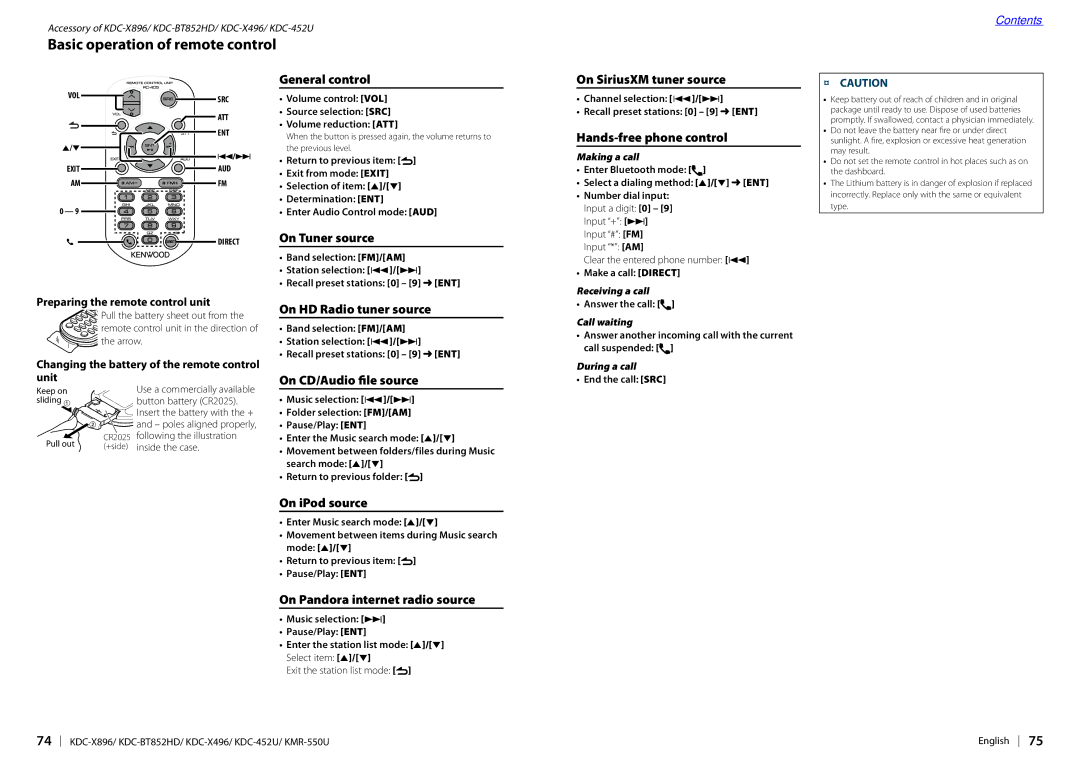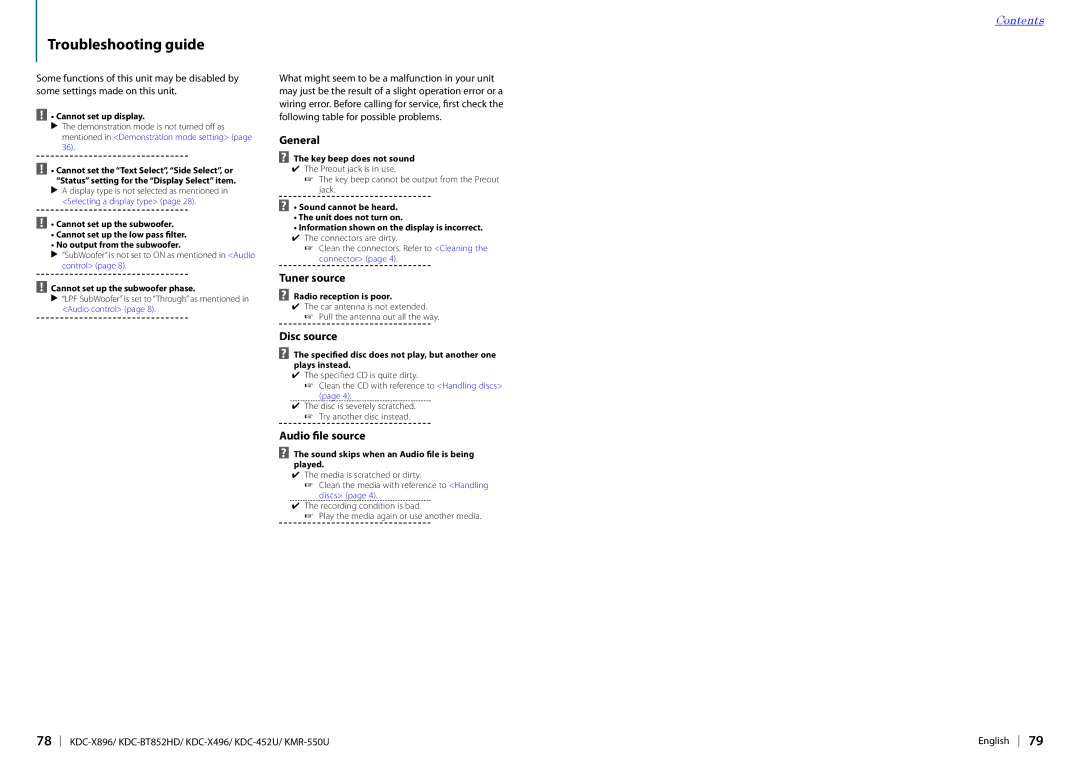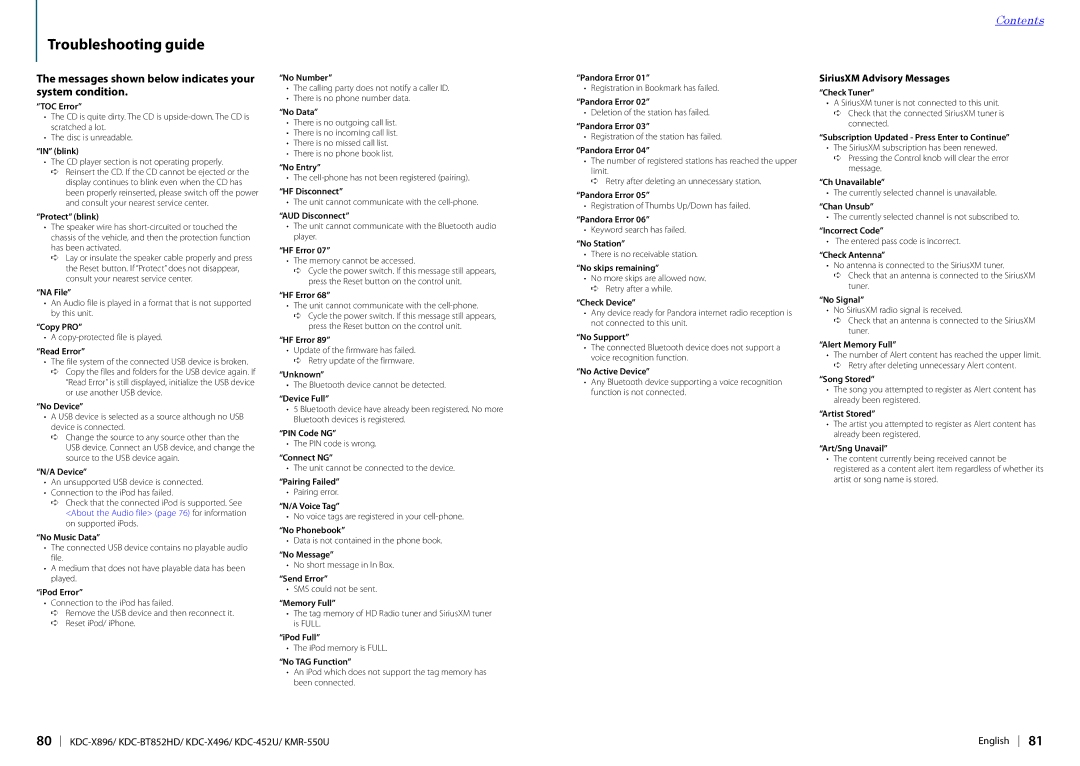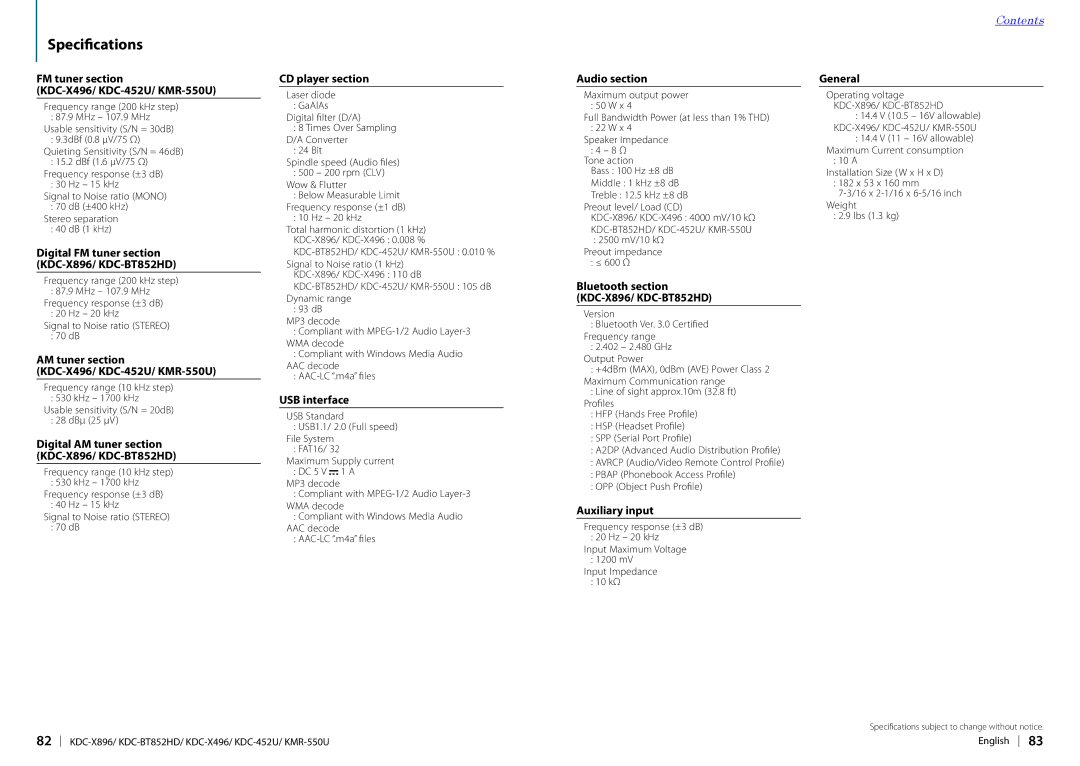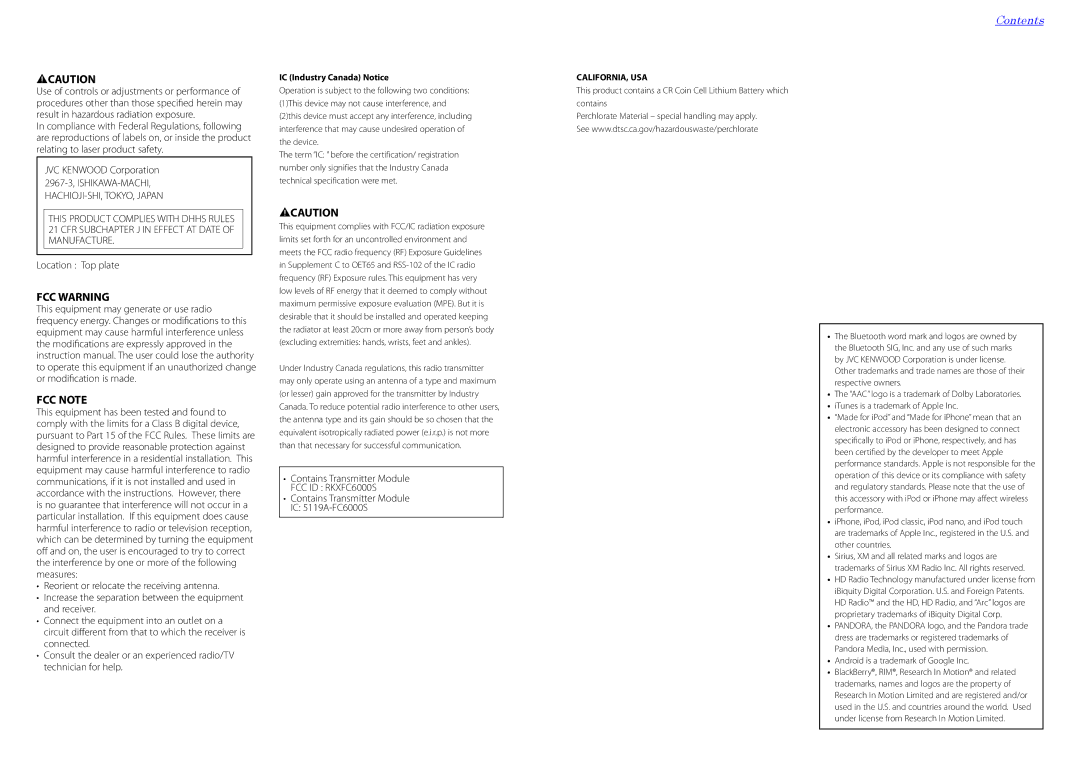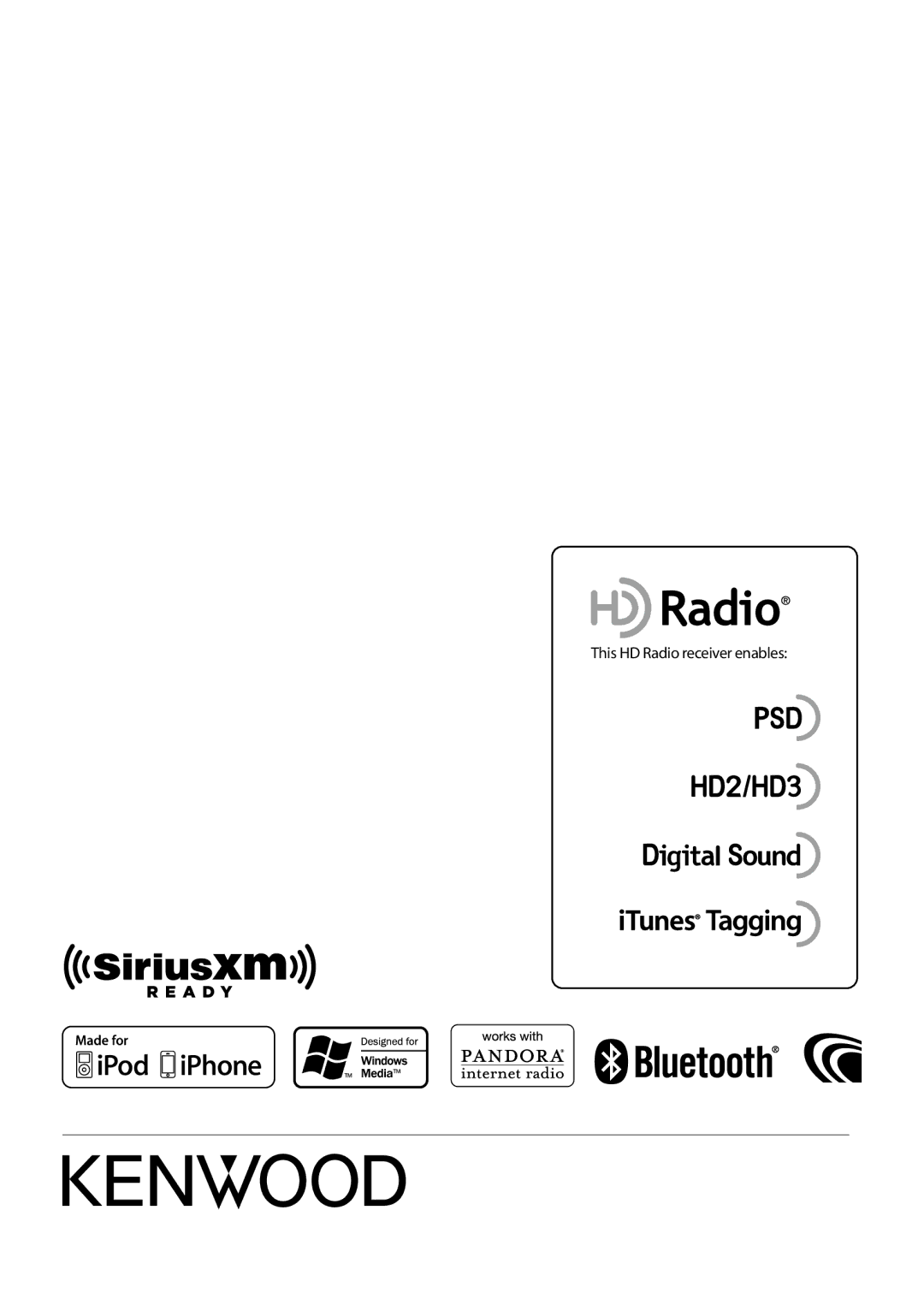Appendix
| About the Audio file | | CA-U1EX (option) is recommended. |
| • | Playable Audio files | • | Normal playback is not guaranteed when a cable |
| | AAC-LC (.m4a), MP3 (.mp3), WMA (.wma) | | other than the USB compatible cable is used. |
| • | Playable disc media | | Connecting a cable whose total length is longer |
| | CD-R/RW/ROM | | | | than 4 m can result in abnormal playback. |
| • Playable disc file formats | | | |
| | ISO 9660 Level 1/2, Joliet, Romeo, Long file name. | Models of iPods/iPhones that can be |
| • | Playable USB devices |
| connected to this unit | |
| | USB mass storage class | |
| • Playable USB device file systems | Made for | |
| • iPod nano (6th generation) | • iPod nano (5th generation) |
| | FAT16, FAT32 | | |
| Even if the audio files comply with the standards | • iPod nano (4th generation) | • iPod nano (3rd generation) |
| • iPod nano (2nd generation) | • iPod nano (1st generation) |
| listed above, playback may be impossible depending |
| • iPod with video | • iPod classic |
| on the type or condition of the medium or device. |
| • iPod touch (4th generation) | • iPod touch (3rd generation) |
| • Playback order of the Audio files |
| • iPod touch (2nd generation) | • iPod touch (1st generation) |
| | In the example of folder/file tree shown below, files |
| | • iPhone 4S | • iPhone 4 |
| | are played in the order of number from ① to ⑩. |
| | • iPhone 3GS | • iPhone 3G |
| | | CD (1) | ^:Folder |
| | | • iPhone | |
| | | | ¡! | | | ¡ :Audio file | • | For information on the compatibility with iPod/ |
| | | | | | | |
| | | | 2 | | | | |
| | | | 3 | ¡" | | iPhone software, visit www.kenwood.com/cs/ce/ |
| | | | | | |
| | | | | | | ipod/. | |
| | | | | | | | | |
| | | | | | | | | |
| | | | | | | | | ¡# | • | Types of available control vary depending |
| | | | | | | | |
| | | | 4 ¡$ | | on the type of connected iPod. Visit |
| | | | |
| | | | | | 5 | ¡% | | www.kenwood.com/cs/ce/ipod/ for further details. |
| | | | | • The word “iPod” appearing in this manual indicates |
| | | | | | | |
| | | | | | | |
| | | | | | | | | ¡P | | the iPod or the iPhone connected with the iPod |
| | | | | | | | | |
| | | | | | | | | | connection cable (optional accessory). |
| | | | | | | | | |
| For the online manual describing audio files, visit | |
| • | Refer to the web site for connectable iPods and iPod |
| www.kenwood.com/cs/ce/audiofile/. In this online | | connection cables. | |
| manual, detailed information and notes which are not | | www.kenwood.com/cs/ce/ipod/ |
| provided in this manual are provided. Make sure to | ⁄ | |
| read through the online manual as well. | |
| ⁄ | | | • | If you start playback after connecting the iPod, the music |
| | | | that was playing on the iPod is played first. |
| • In this manual, the term “USB device” indicates a flash | |
| | In this case, “RESUMING” is displayed without displaying a |
| | memory or digital audio player which has a USB terminal. | | folder name, etc. Changing the browse item will display a |
| | | | | | | | | | | correct title, etc. | |
| About the USB device | • | You cannot operate the iPod if “KENWOOD” or “✓” is |
| | displayed on the iPod. | |
| • | When the USB device is connected to this unit, it is | | |
| | | |
| | charged when this unit is powered. | | | |
| • | Install the USB device in the place where it will not | | | |
| | prevent you from driving your vehicle properly. | | | |
| • | You cannot connect a USB device via a USB hub or | | | |
| | multi card reader. | | | |
| • | Save backups of the audio files used with this unit. | | | |
| | The files can be | erased depending on the operating | | | |
condition of the USB device.
We shall not be liable for any damage arising out of erasure of the stored data.
•No USB device comes with this unit. You need to purchase a commercially available USB device.
•When connecting the USB device, use of the
76 KDC-X896/ KDC-BT852HD/ KDC-X496/ KDC-452U/ KMR-550U
About “KENWOOD Music Editor”
•This unit supports the PC application “KENWOOD Music Editor Light ver1.1” or later.
•When you use the audio file with database information added by the “KENWOOD Music Editor Light ver1.1”, you can search for a file by title, album or artist name using the function mentioned in <Music search> (page 18).
•In the Instruction manual, the term “Music Editor media” indicates the device that contains audio files with database information added with KENWOOD Music Editor.
•“KENWOOD Music Editor Light ver1.1” is available from the following web site: www.kenwood.com/cs/ce/
•For further information on “KENWOOD Music Editor Light ver1.1”, refer to the site above or the application help.
Requirements Pandora® internet radio
Requirements for listening to the Pandora® internet radio are as follows:
iPhone or iPod touch
•Use an Apple iPhone or iPod touch running under iOS3 or later.
•Search for “Pandora” in the Apple iTunes App Store
to find and install the most current version of the Pandora® application on your device.
•iPhone/ iPod touch connected to this unit with a KCA-iP102.
Android™
•Visit the Andoid marketplace and search for Pandora to install.
•Bluetooth must be built in and the following
profiles must be supported.
-SPP (Serial Port Profile)
-A2DP (Advanced Audio Distribution Profile)
BlackBerry®
•Visit www.pandora.com from the built in browser to download the Pandora application.
•Bluetooth must be built in and the following
profiles must be supported.
-SPP (Serial Port Profile)
-A2DP (Advanced Audio Distribution Profile)
⁄
•In the application on your device, log in and create an account with Pandora.
(If you are not already a registered user, an account can also be created at www.pandora.com.)
•Internet connection by 3G, EDGE, or WiFi.
•Pandora® is available only in the U.S.
•Because Pandora® is a third-party service, the specifications
Contents
are subject to change without prior notice. Accordingly, compatibility may be impaired or some or all of the services may become unavailable.
•Some functions of Pandora® cannot be operated from this unit.
•For issues using the application, please contact Pandora® at pandora-support@pandora.com
About the SiriusXM tuner (Optional accessory)
This unit supports SXM Ready Vehicle Connect Tuners. Refer to the instruction manual for the SiriusXM tuner.
Function of KDC-X896, KDC-BT852HD
About the Bluetooth module
This unit conforms to the following Bluetooth specifications:
Version | Bluetooth Ver. 3.0 Certified |
Profile | HFP (Hands Free Profile) |
| HSP (Headset Profile) |
| SPP (Serial Port Profile) |
| A2DP (Advanced Audio Distribution Profile) |
| AVRCP (Audio/Video Remote Control Profile) |
| PBAP (Phonebook Access Profile) |
| OPP (Object Push Profile) |
For the cell-phones verified for compatibility, access the following URL:
http://www.kenwood.com/cs/ce/bt/
⁄
•The units supporting the Bluetooth function have been certified for conformity with the Bluetooth Standard following the procedure prescribed by Bluetooth
SIG. However, it may be impossible for such units to communicate with your cell-phone depending on its type.
•HFP is a profile used to make a hands-free call.
•OPP is a profile used to transfer data such as a phone book between units.
English 77