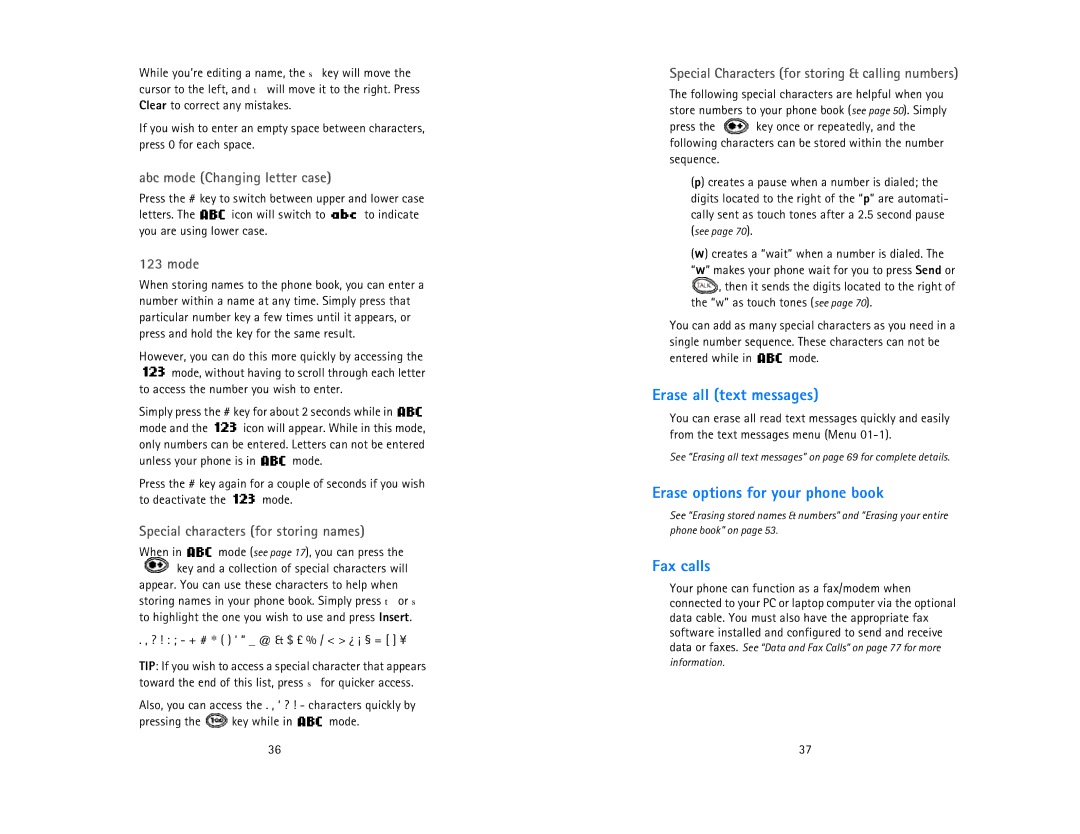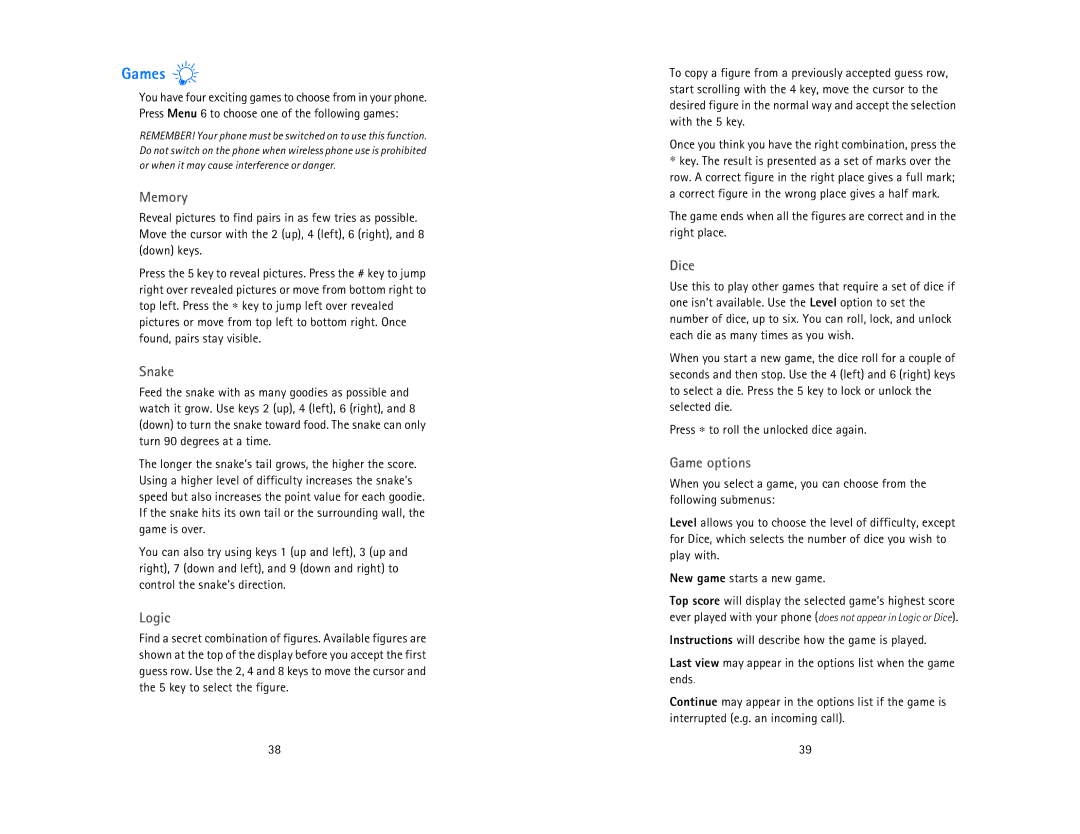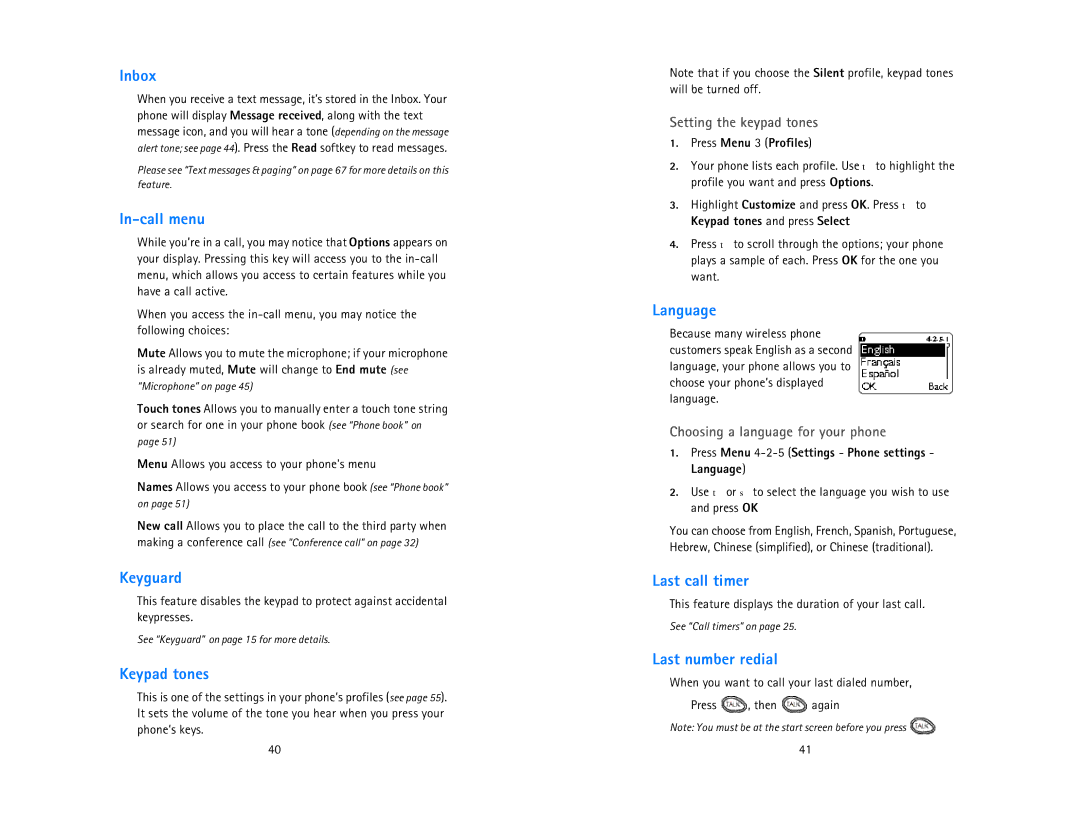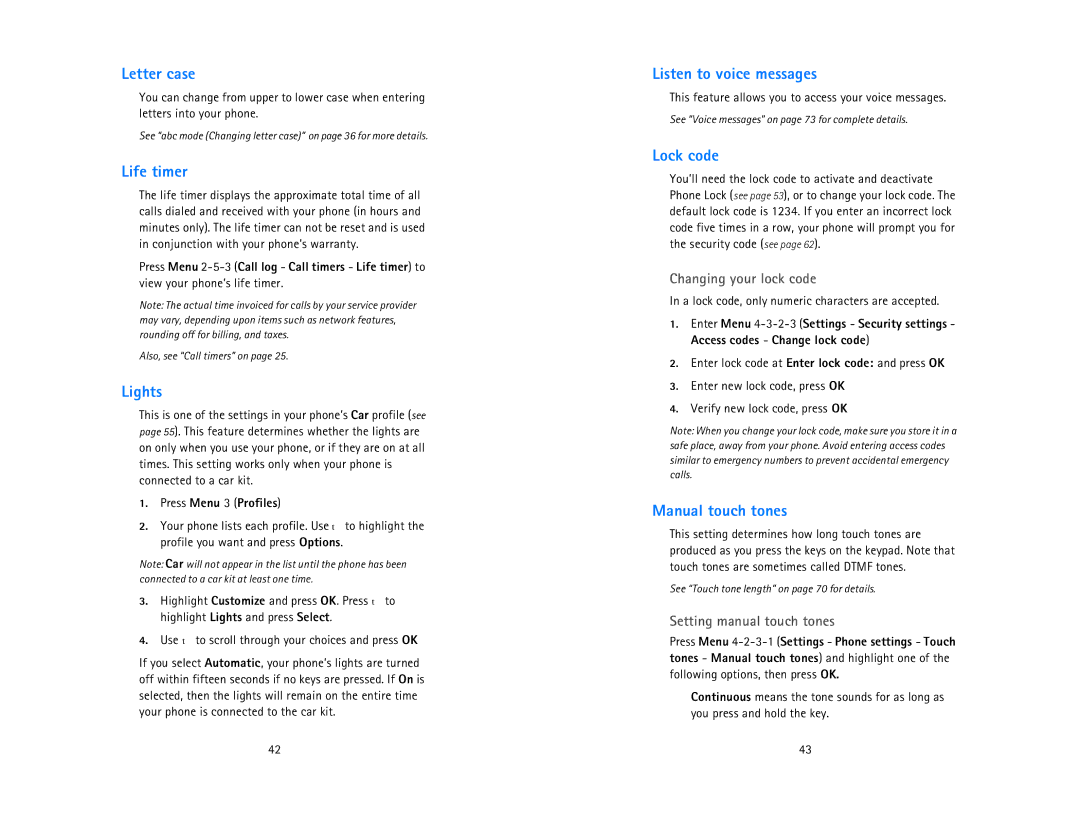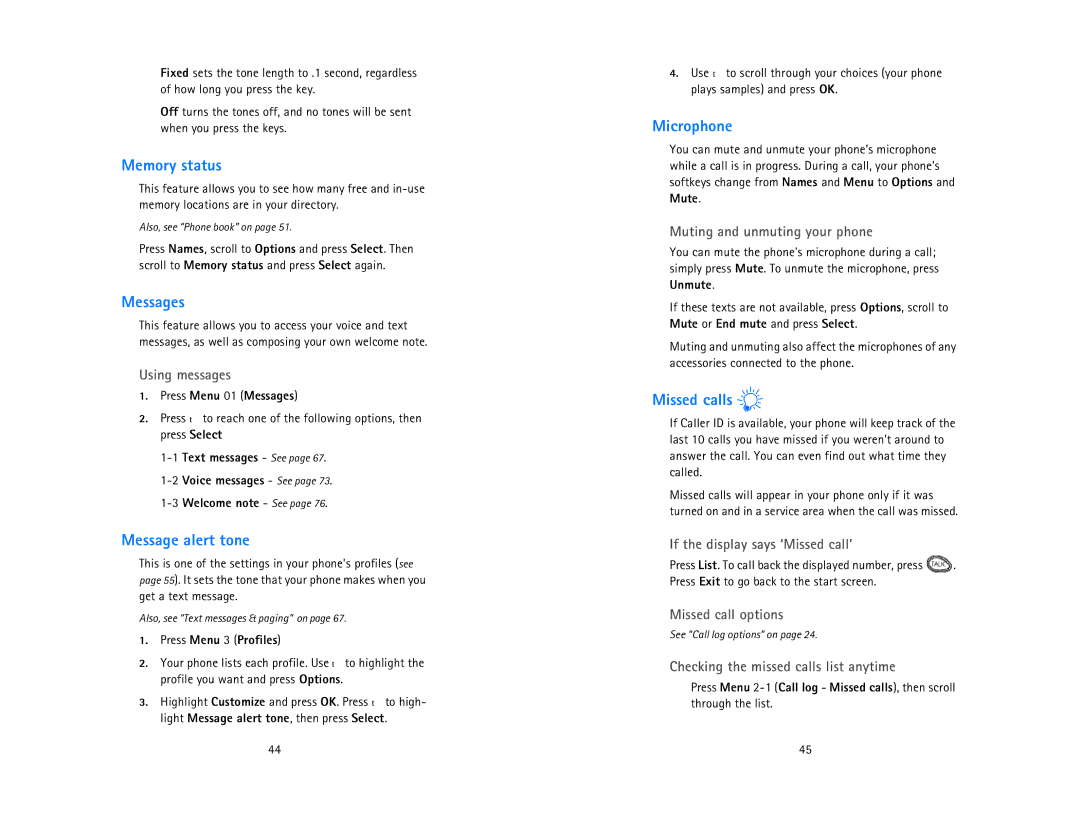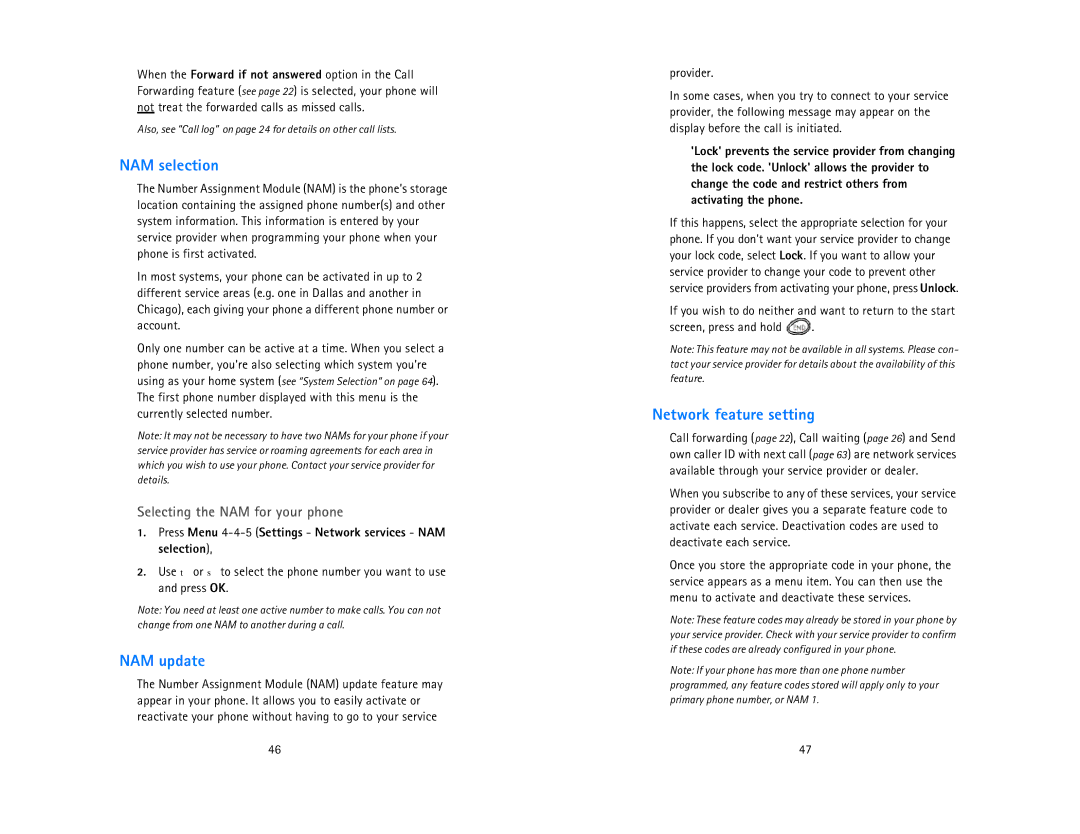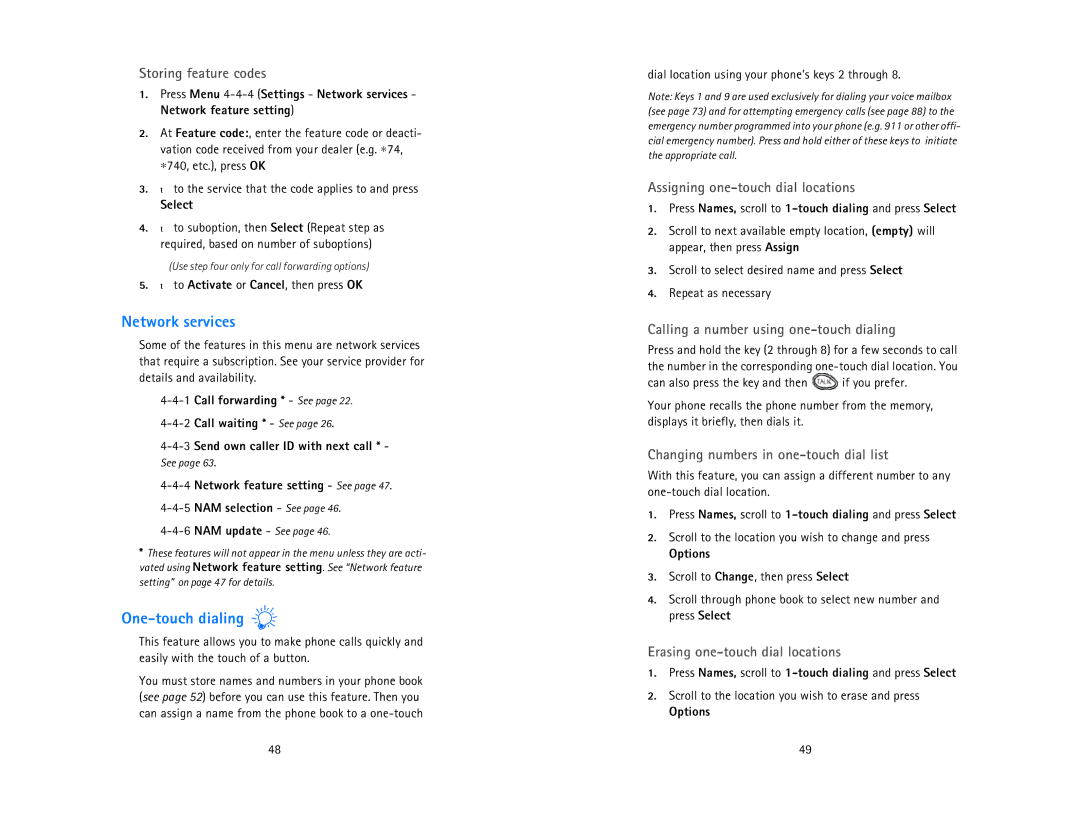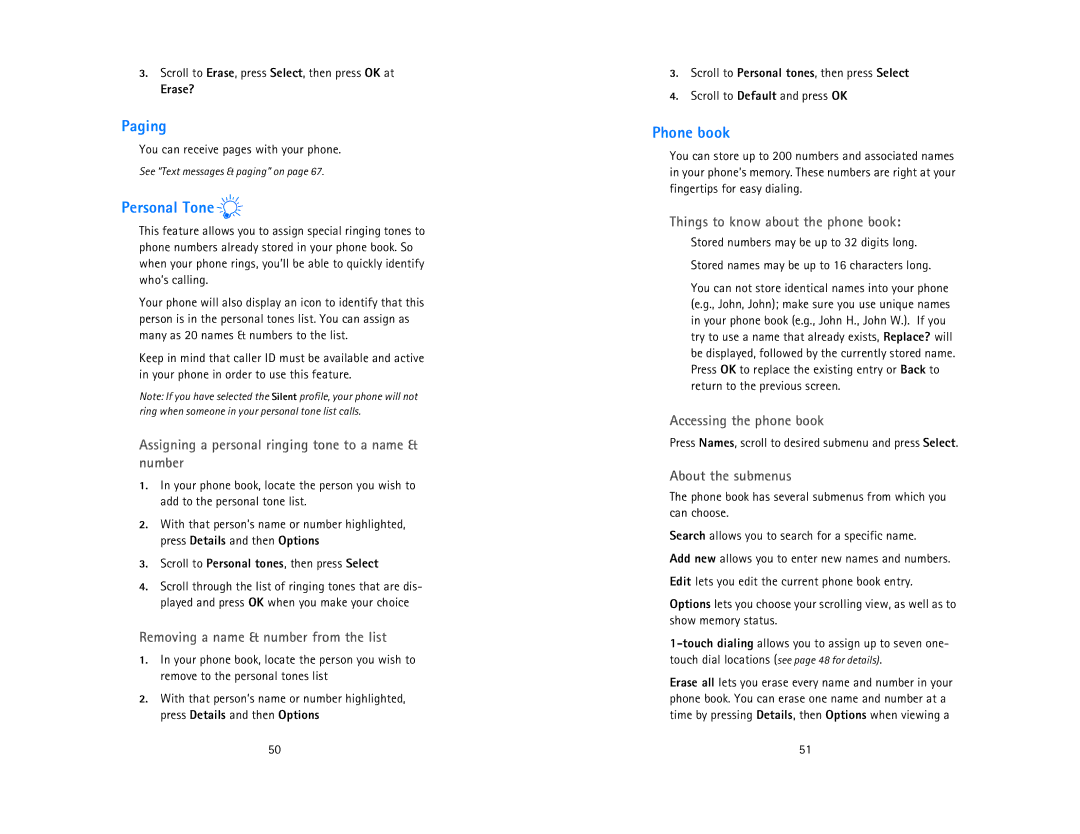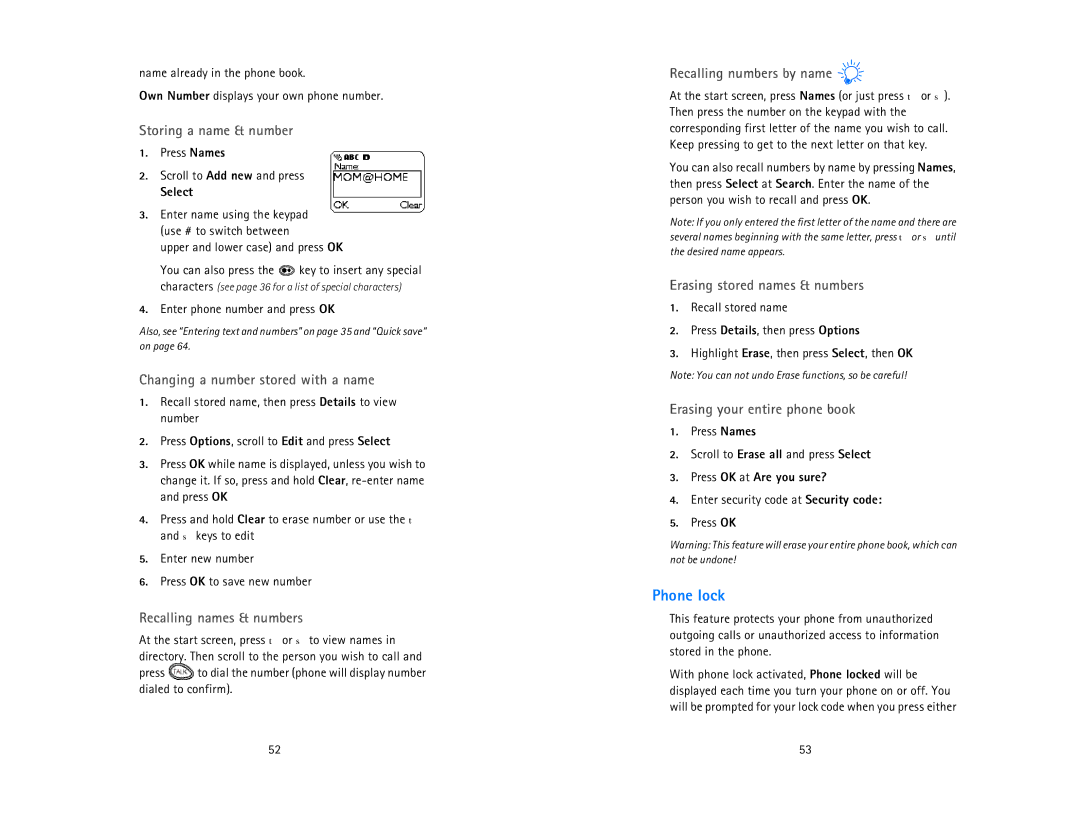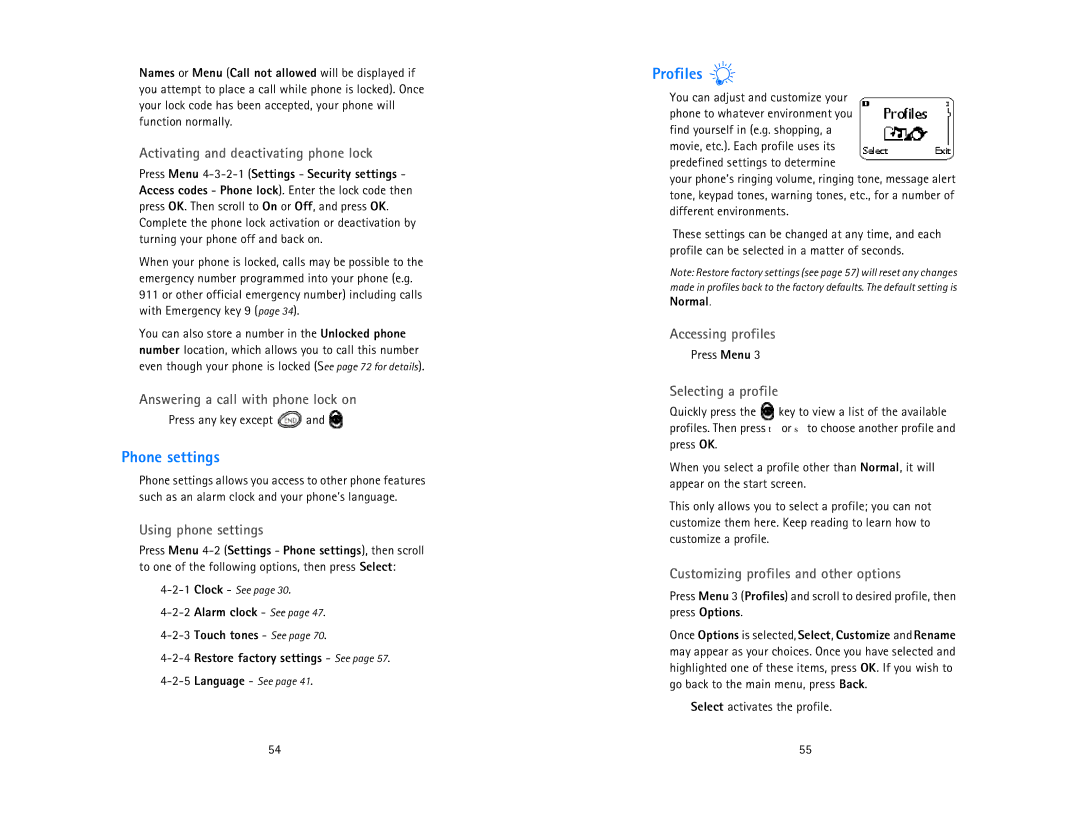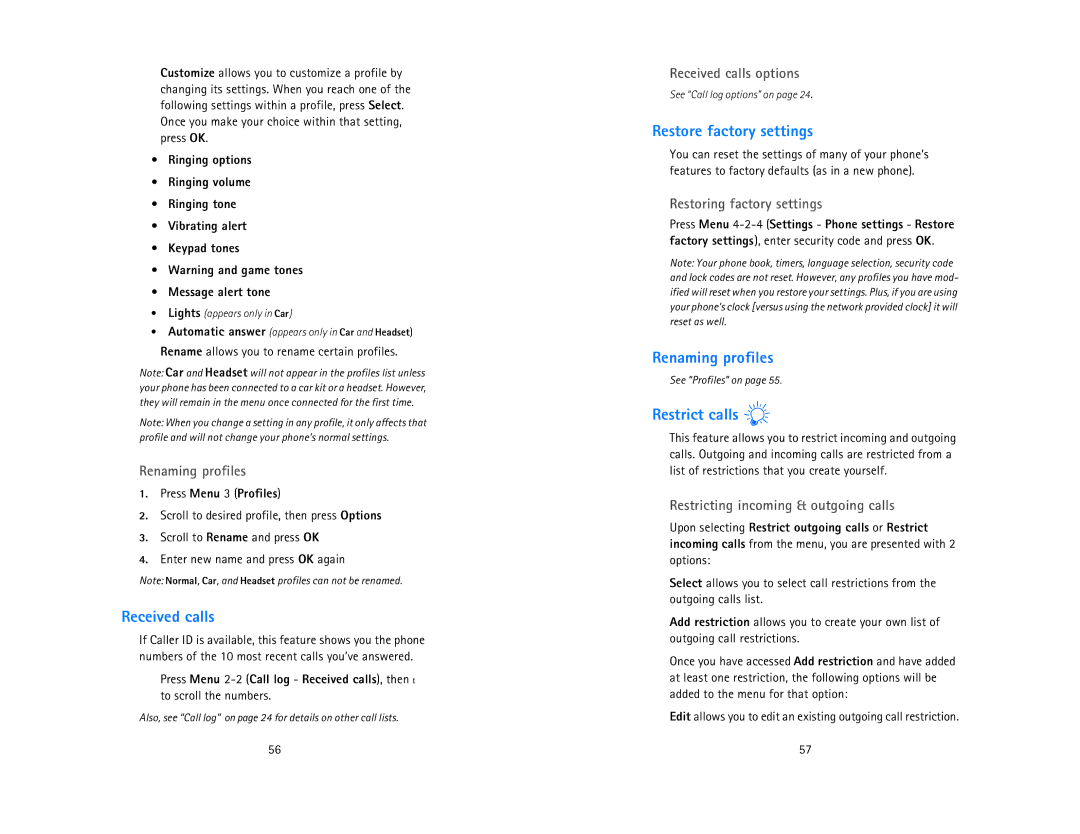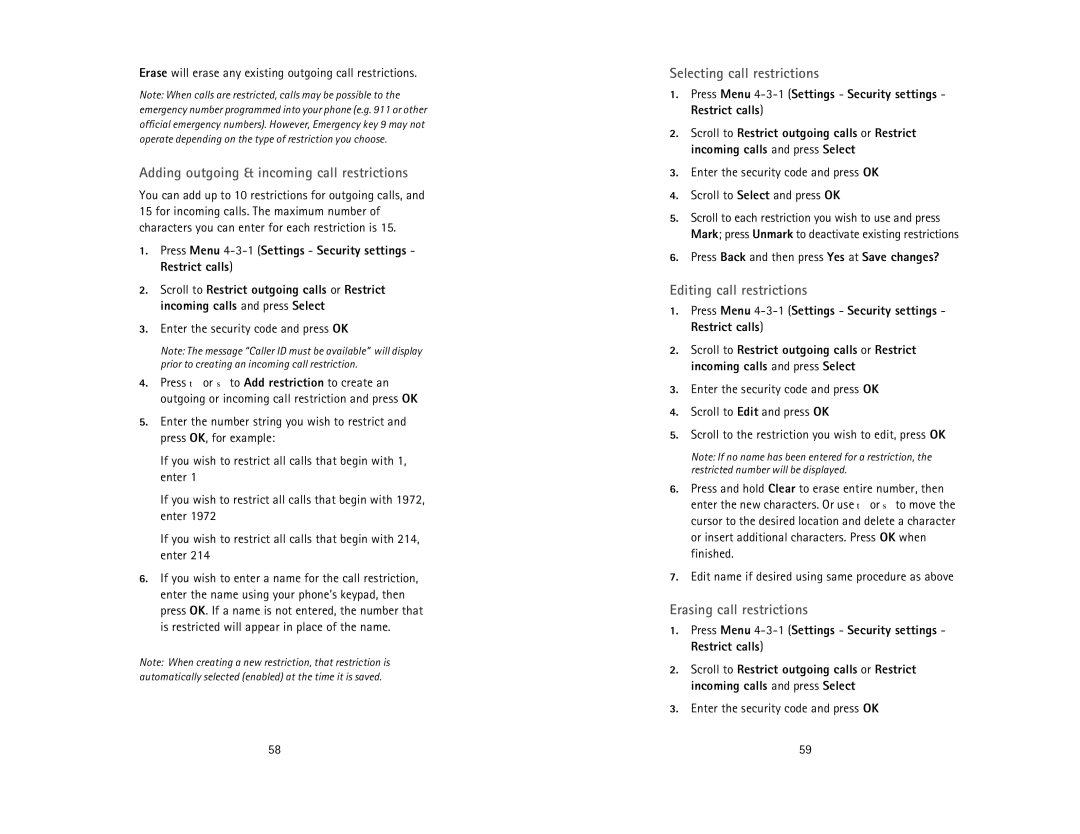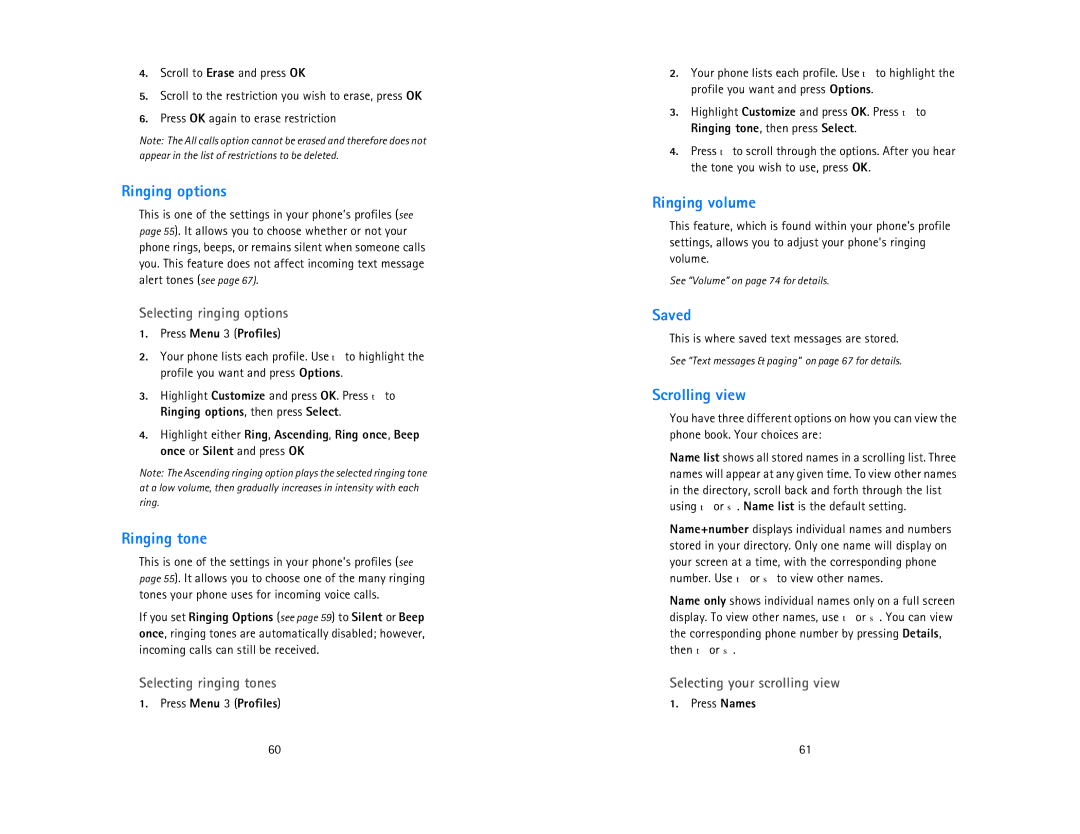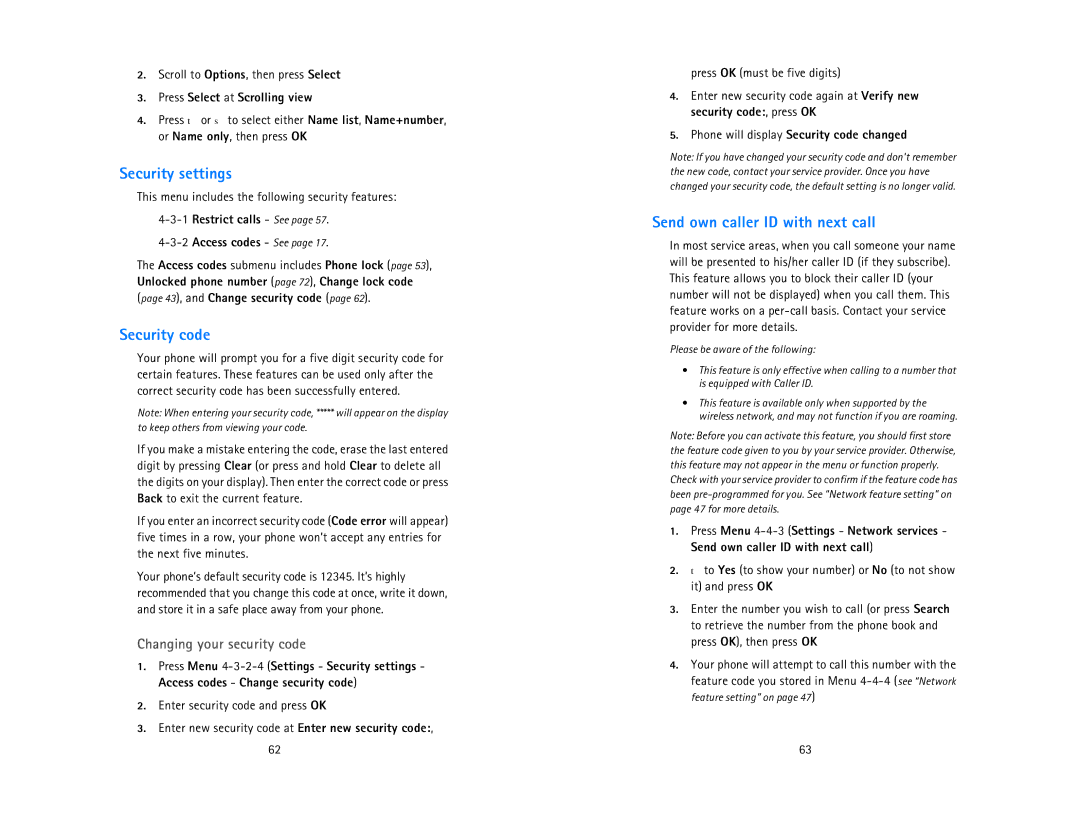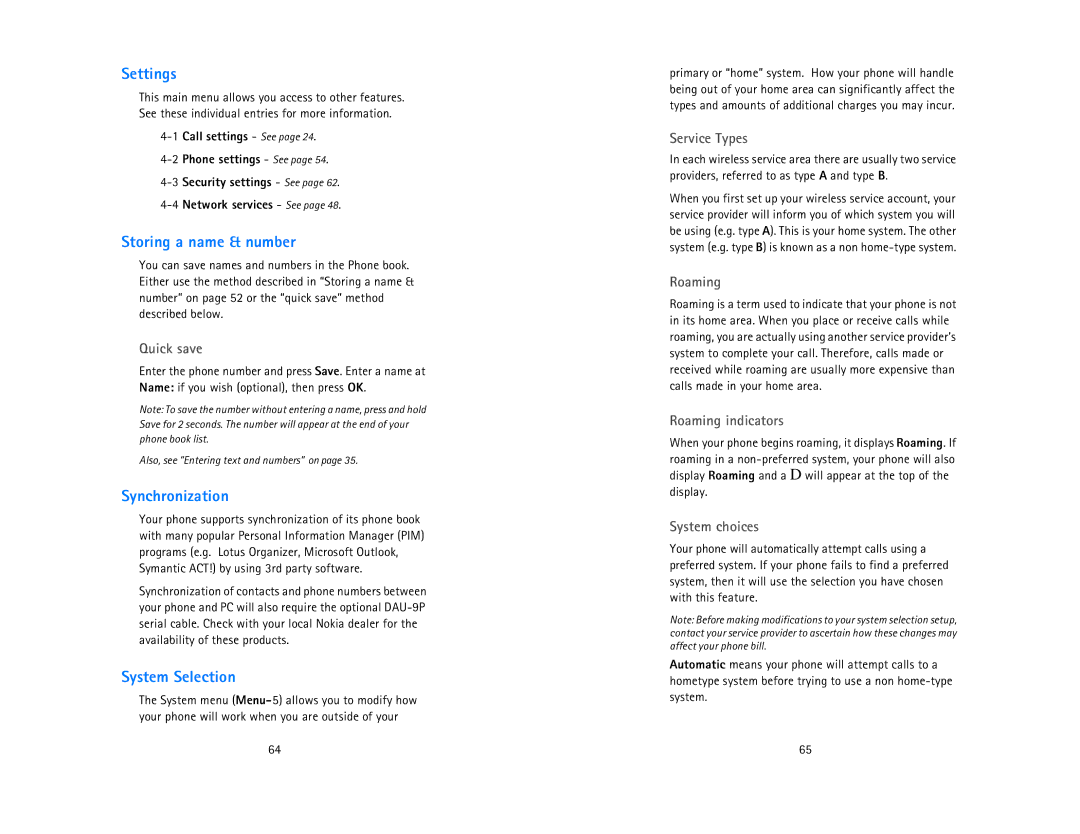3.Press OK
Note: Step 4 appears only if you have selected am/pm format; see “Selecting time format” on page 31 for more information.
4.Select either am or pm and press OK
When the alarm goes off
Press Stop to shut off the alarm.
Snoozing
Press Snooze
The alarm will go off again in 10 minutes. If you let the phone alarm for 1 minute without pressing a key, it stops alarming for 10 minutes then starts again.
If you turn off the phone
If you turn off the phone and the alarm is set, the phone switches itself on at alarm time, then the alarm sounds.
To shut off the alarm, press any key except Snooze. The phone displays Keep the phone on? Press Yes to keep it on or No to switch it off.
Note: If you do not make a selection after 1 minute, the phone will automatically shut itself off.
If you press Snooze, the phone turns itself off for 10 minutes, then back on to sound the alarm.
REMEMBER! Do not switch on the phone when wireless phone use is prohibited, or when it may cause interference or danger.
Turning the alarm clock off
Press Menu
All calls timer
This feature keeps track of the approximate time you have spent on all calls with your phone.
See “Call timers” on page 25.
Automatic answer
This is a setting found in your phone’s profile settings, under the Car and Headset profiles (see page 55). When this feature is turned on, your phone answers incoming voice calls after one ring.
Note: Car and Headset profiles will not appear in your phone until you have connected an approved handsfree car kit or a headset to your phone at least once.
Activating automatic answer
1.Press Menu 3 (Profiles)
2.Your phone lists each profile. Use τ to highlight either the Car or Headset profile and press Options.
Note: Car and Headset will not appear in the list unless the phone has already been connected to a car kit or headset.
3.Highlight Customize and press OK. Scroll to Automatic answer, then press Select again.
4.Press τ to On and press OK.
Note: This feature will not function with data calls.
Automatic redial
This feature attempts to redial numbers that are busy due to the wireless network. It will not redial numbers to a busy party.
Your phone will redial the number you’re trying to call up to 3 times after you hear a quick, busy signal. Press ![]() to stop the call attempts.
to stop the call attempts.
Activating automatic redial
Press Menu
18 | 19 |