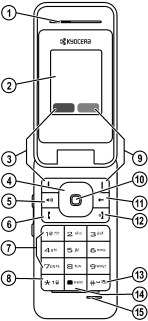
Phone overview
Get to know your phone
The phone is shown here in the open position.
1.Earpiece speaker.
2.Home screen.
3.Left softkey accesses menus and functions on the left side of the screen.
4.Navigation key scrolls through lists and text entry fields and accesses shortcuts from the home screen.
5.Speakerphone key activates the speakerphone and answers incoming calls.
6.Send key starts or answers a call. Press once to activate voice command, twice to display the All Calls list, and three times to redial the last number dialed. Press and hold to access voice shortcuts.
7.Keypad for entering numbers, letters, or symbols.
8.* Shift key changes the text mode in text entry.
9.Right softkey accesses menus and functions on the right side of the screen.
10.OK key selects a menu item or option.
11.Back key erases characters in text entry and returns you to the previous screen when navigating through menus.
12.End key turns the phone on and off, ends a call or browser session, and returns you to the home screen.
13.# Space key enters a space during text entry. Press and hold to activate or deactivate Silent mode.
14.0 Next key cycles through word choices during text entry.
15.Microphone.
User Guide | 3 |