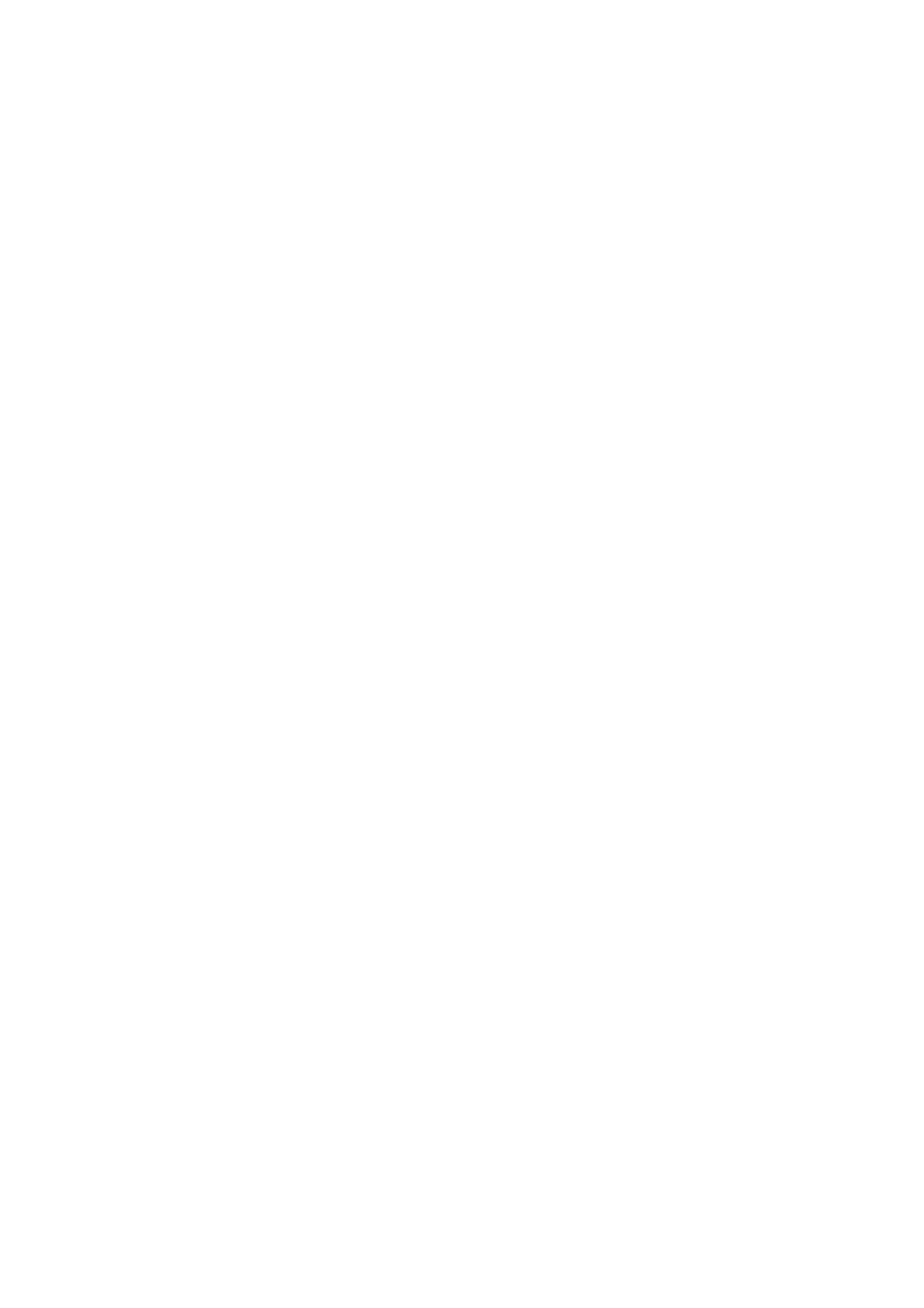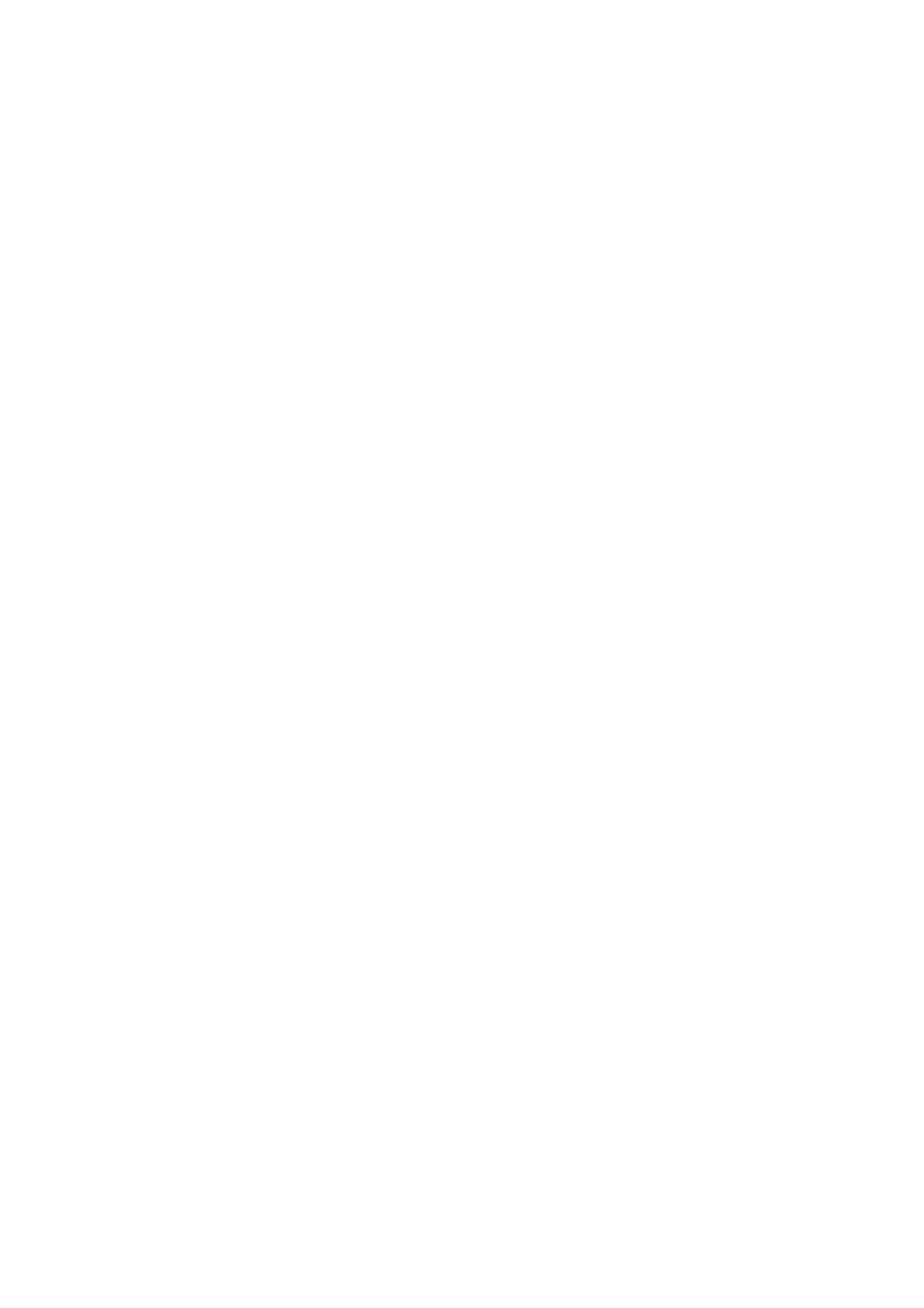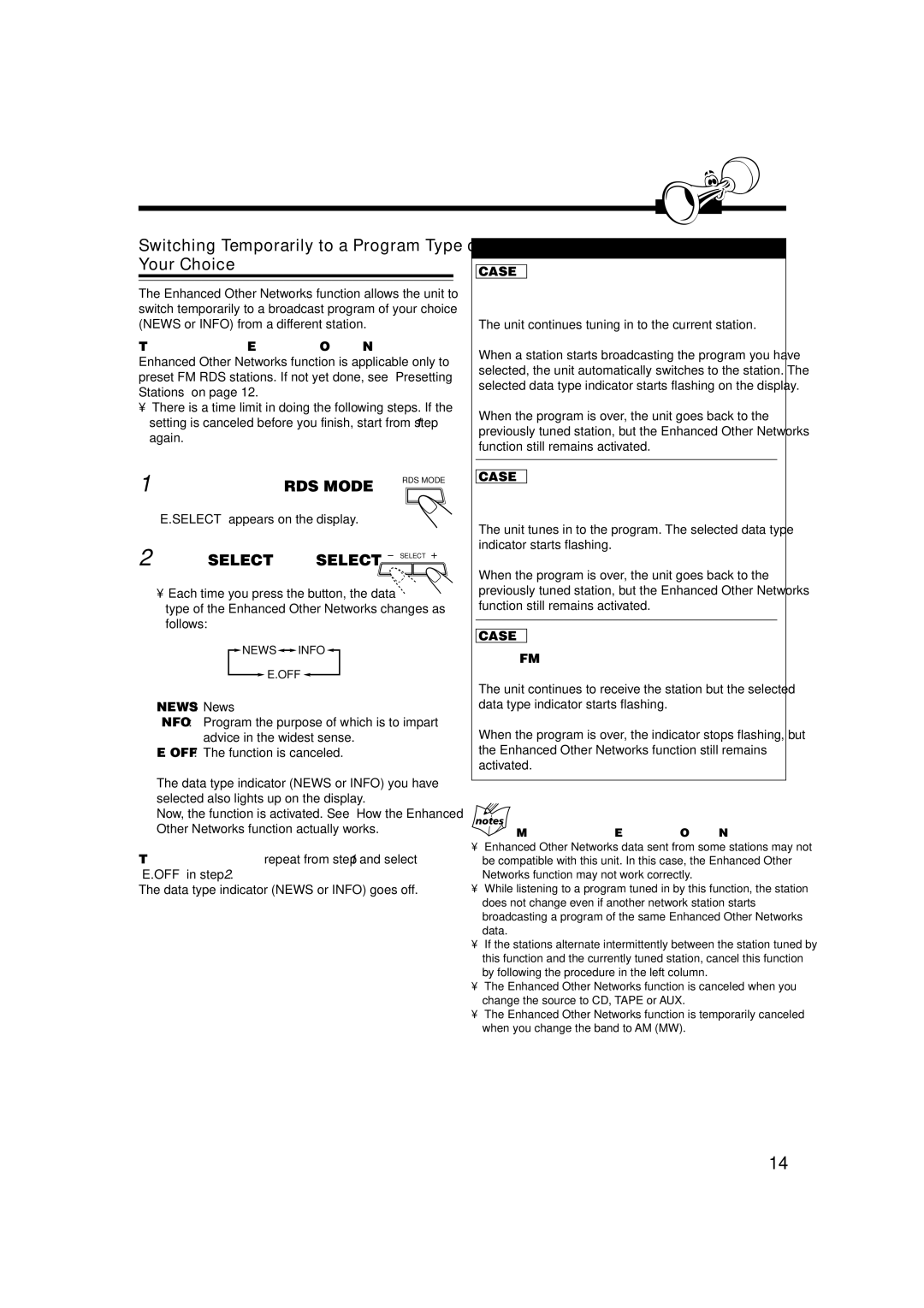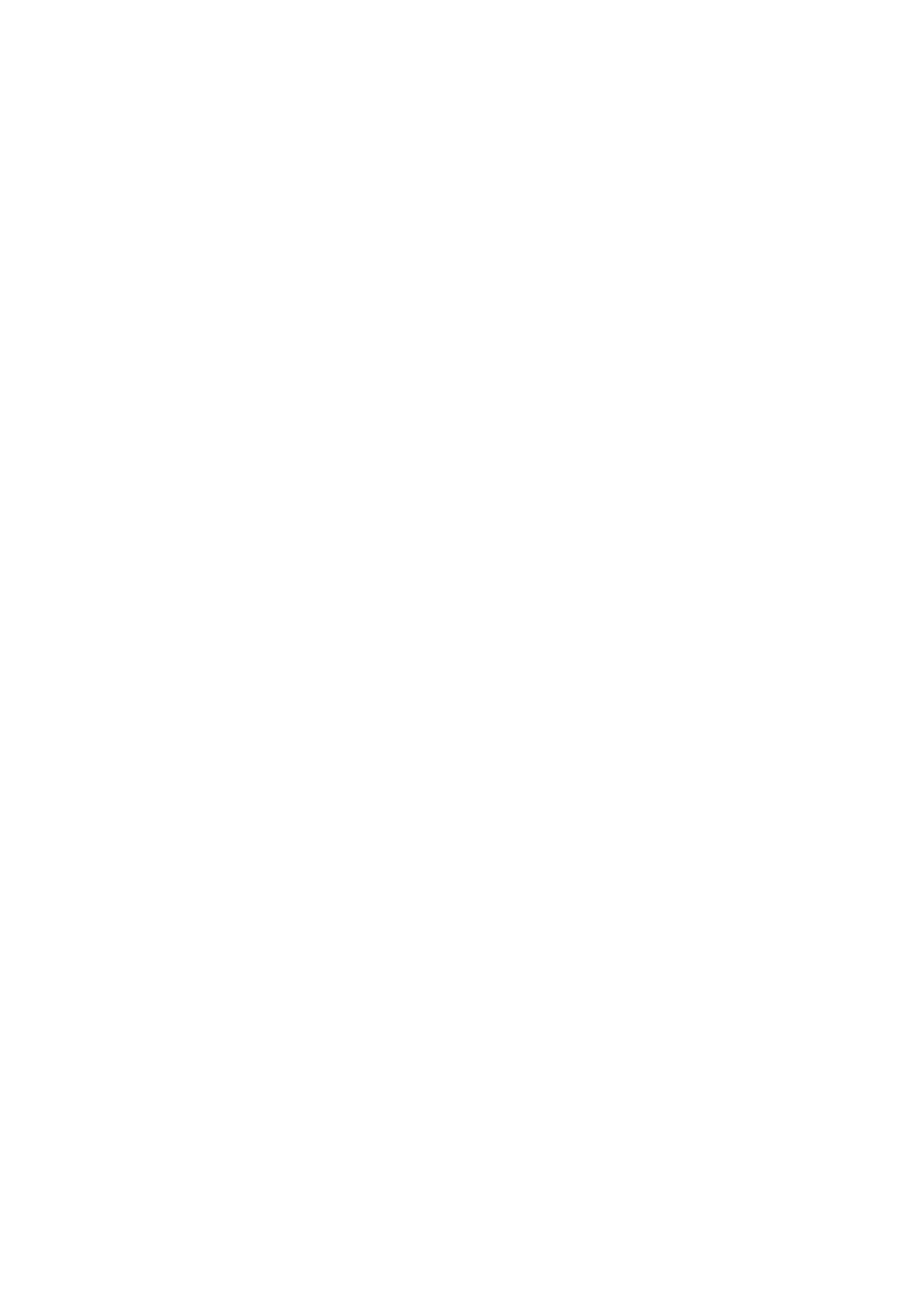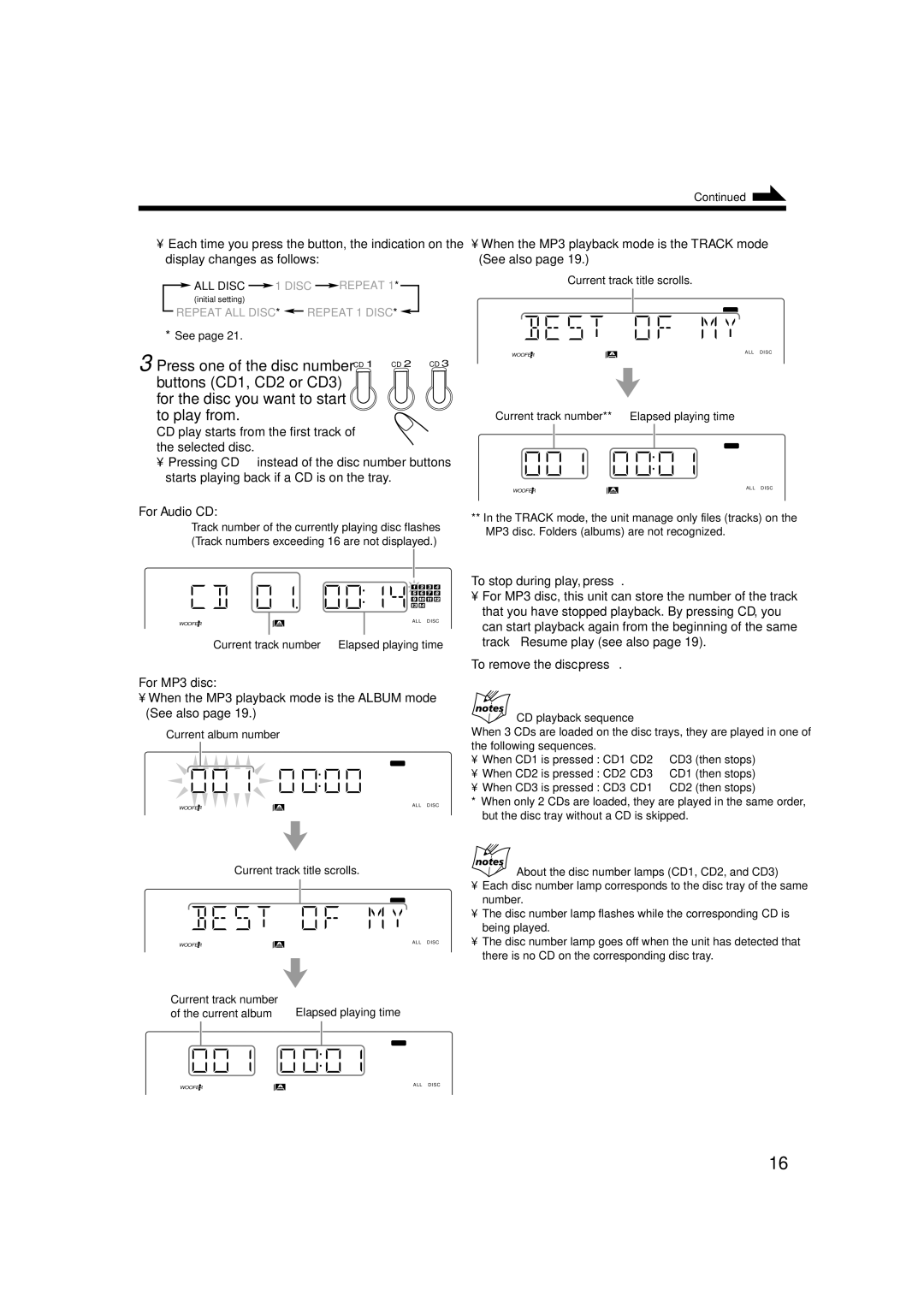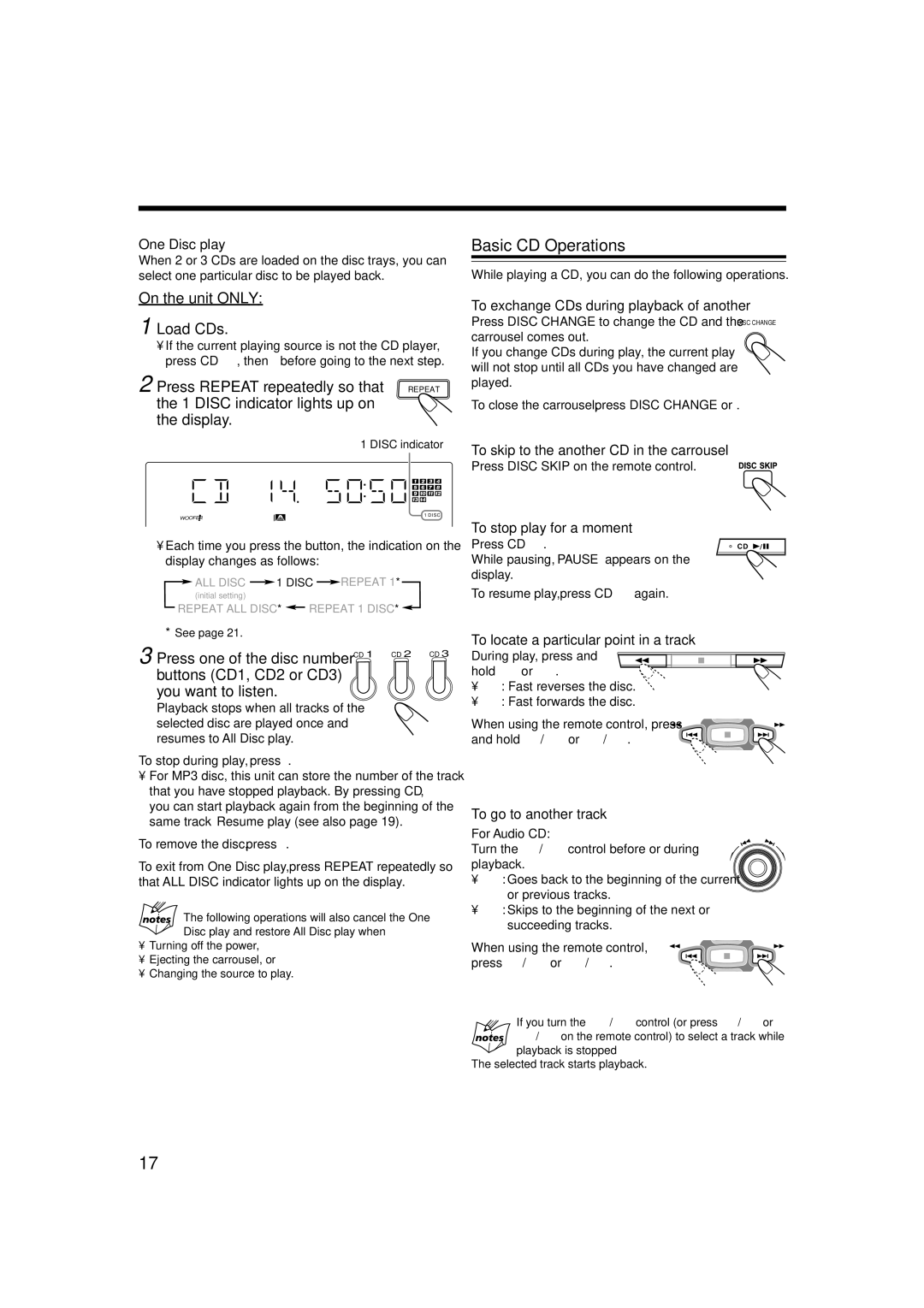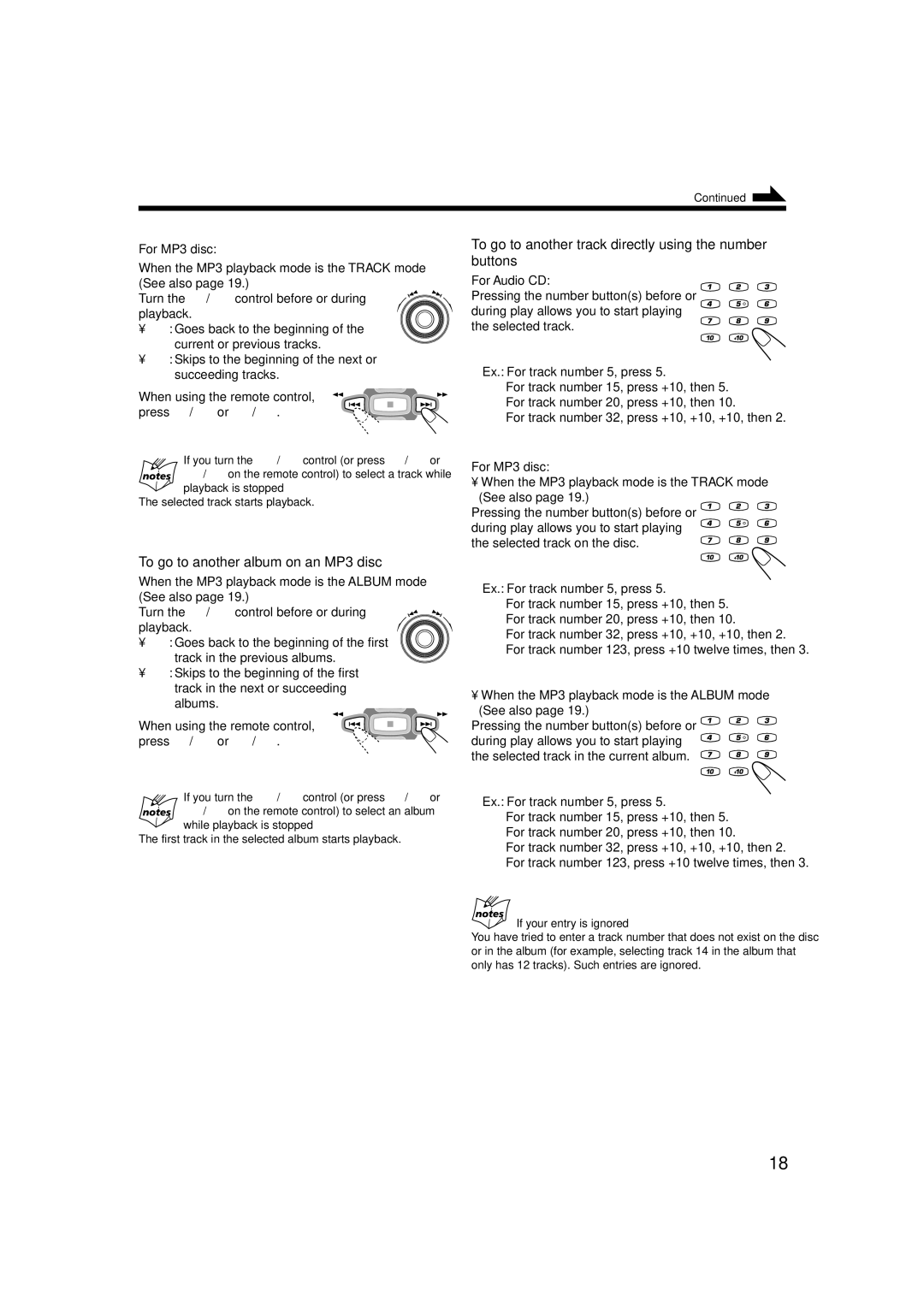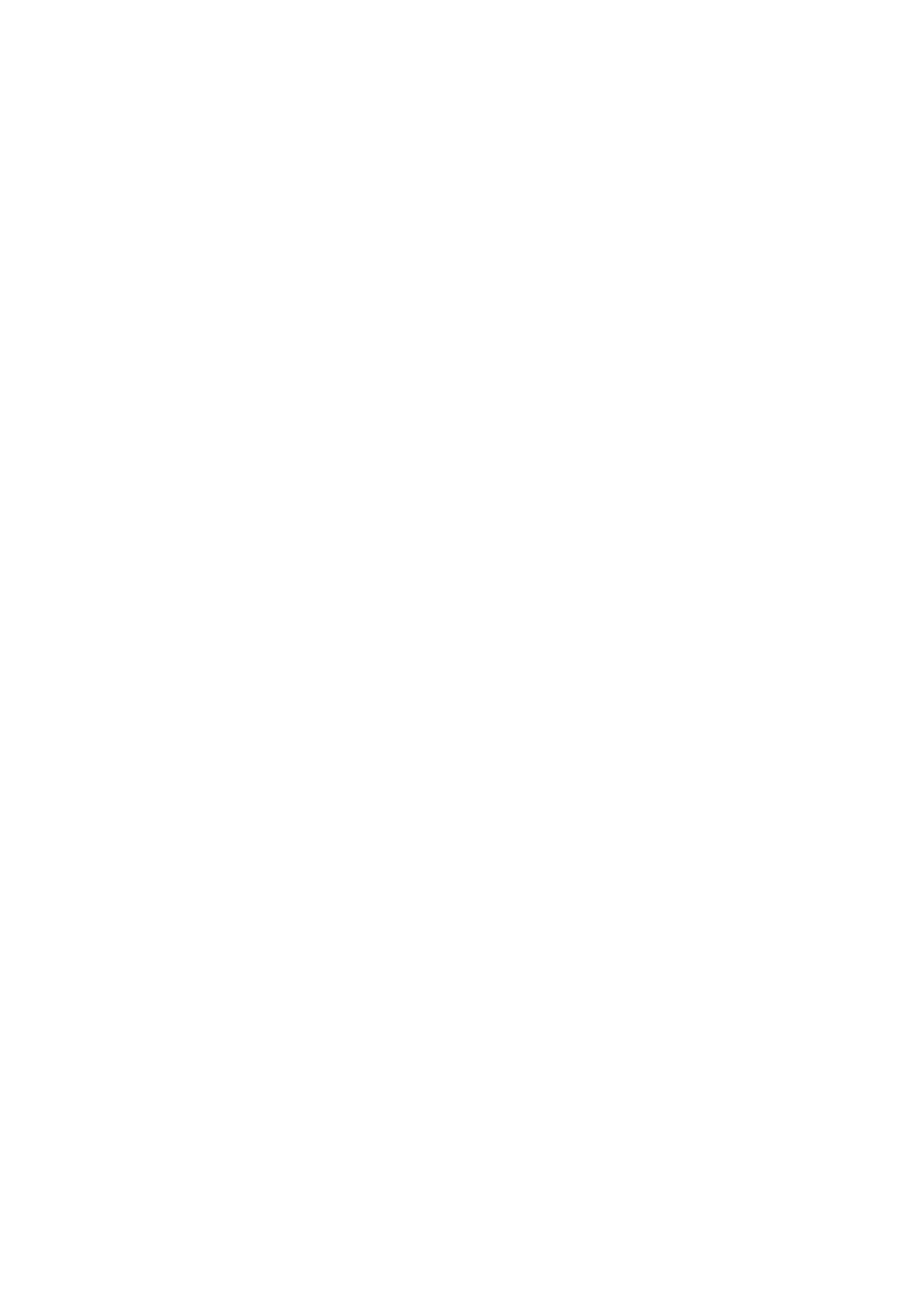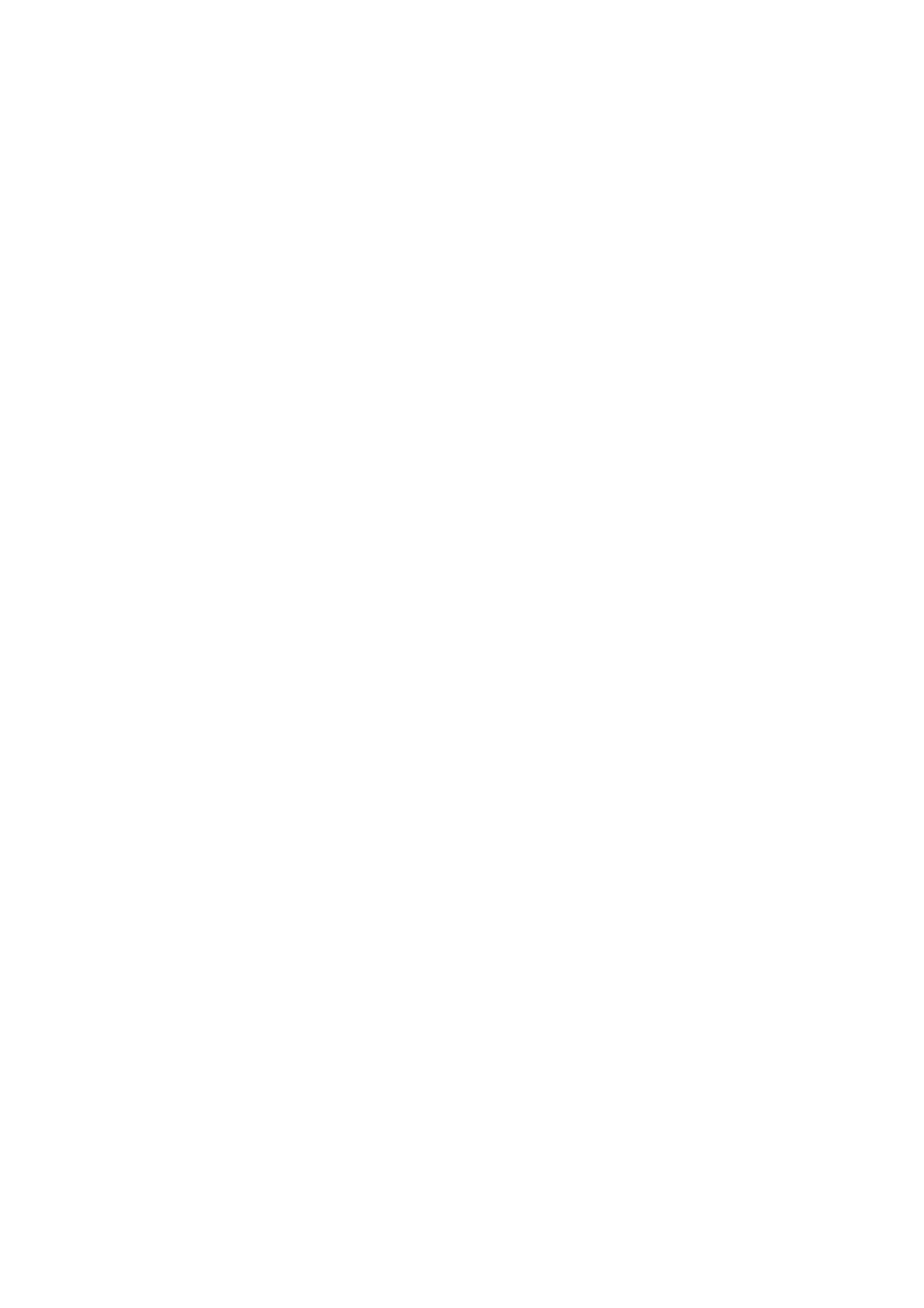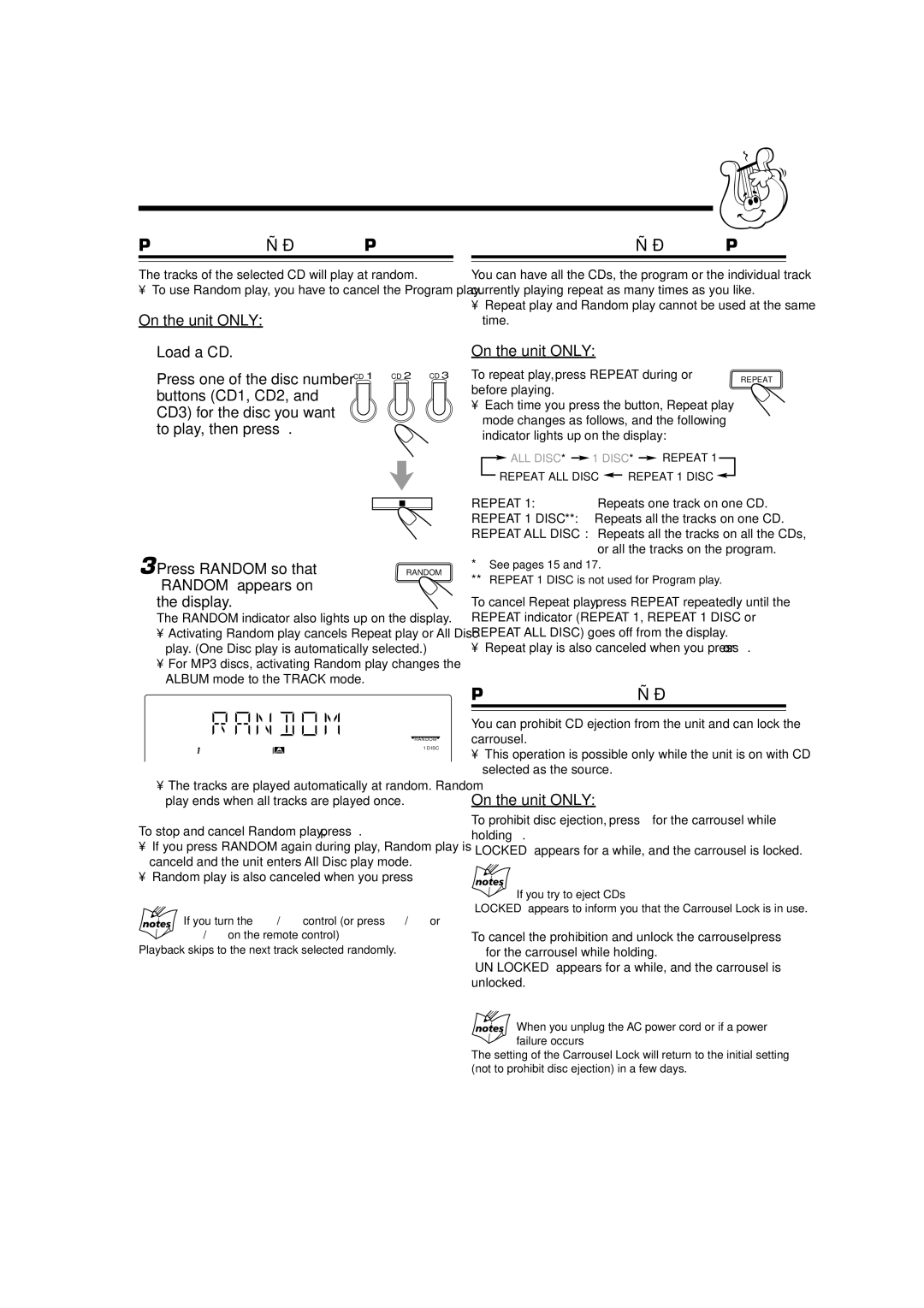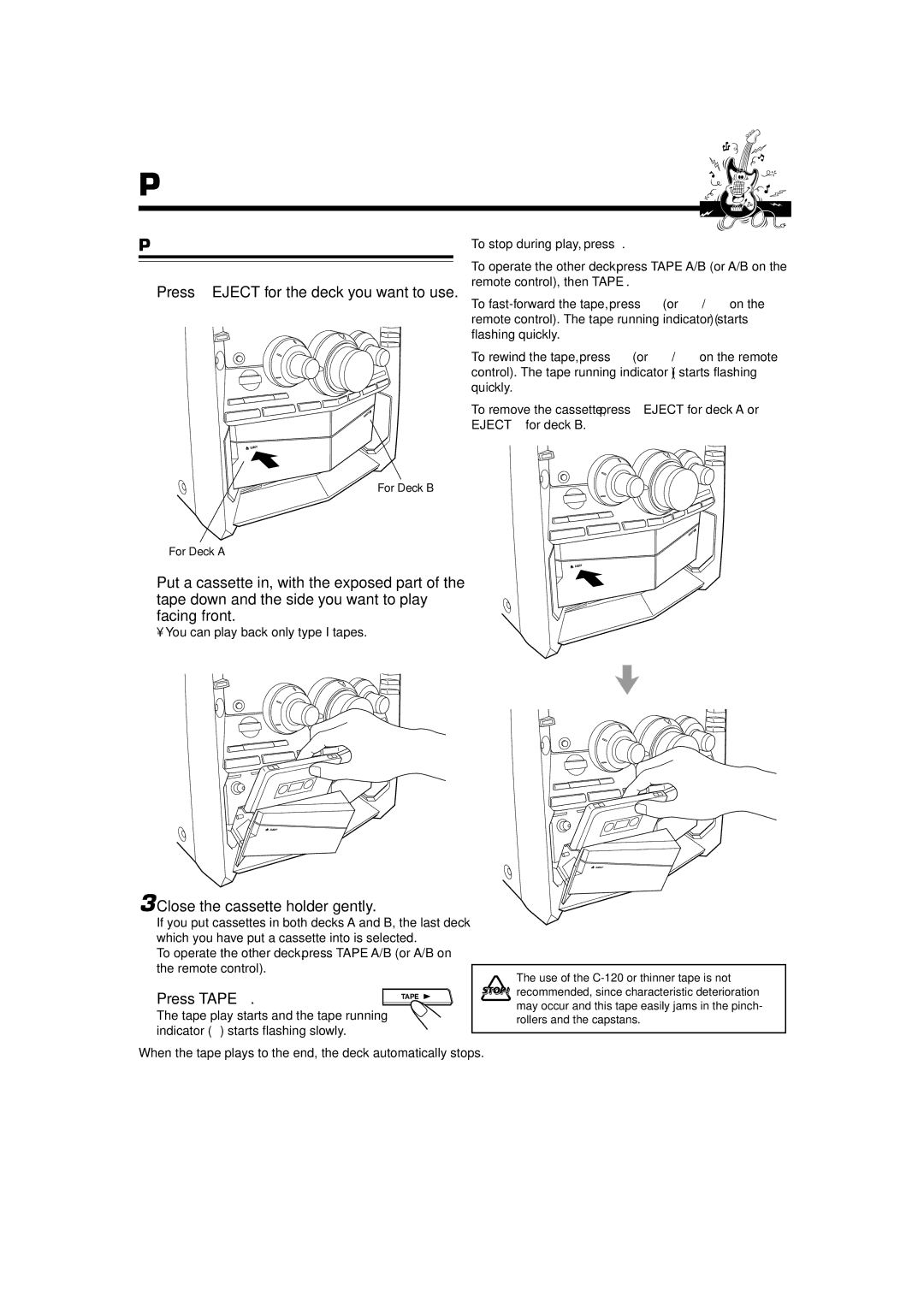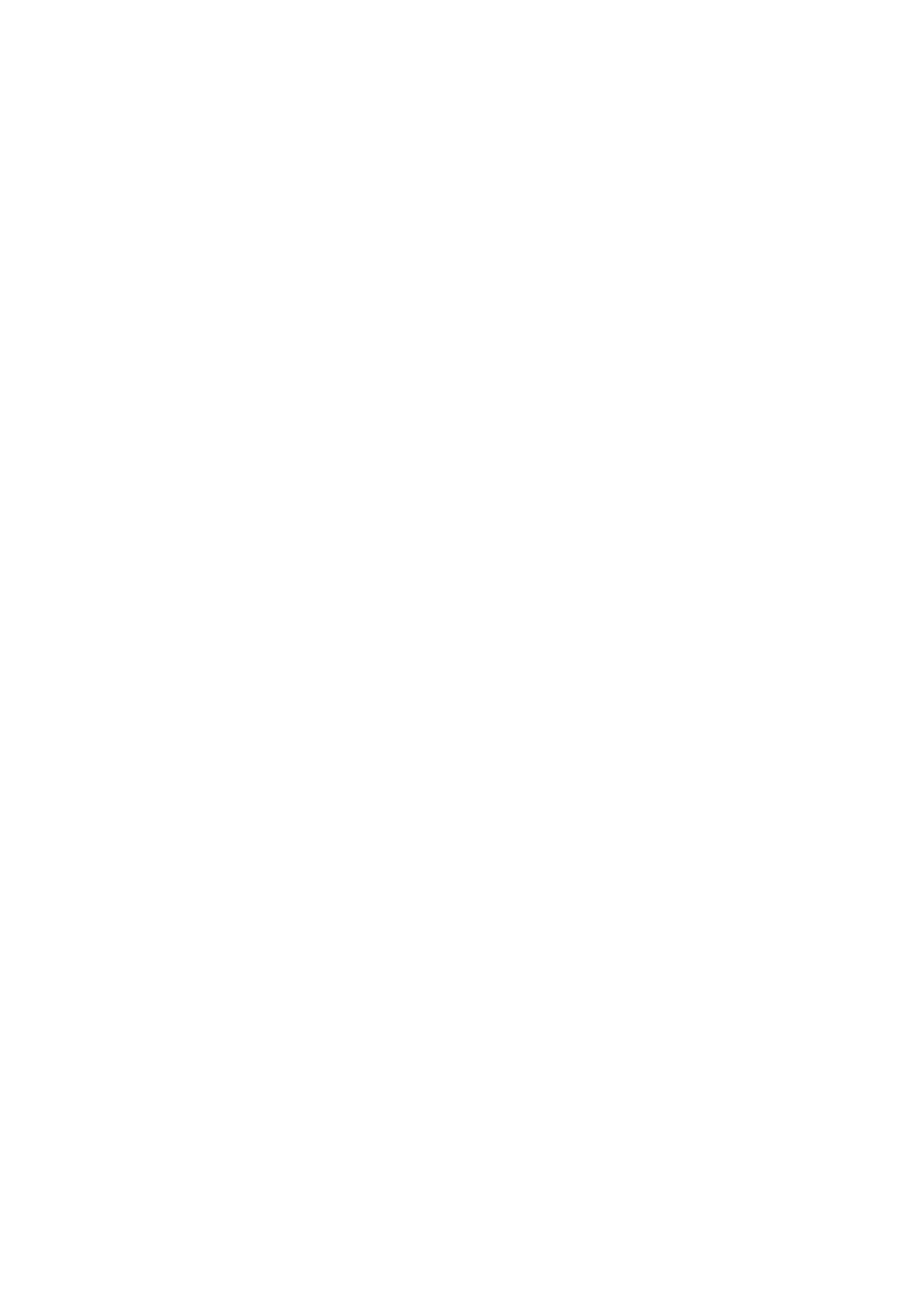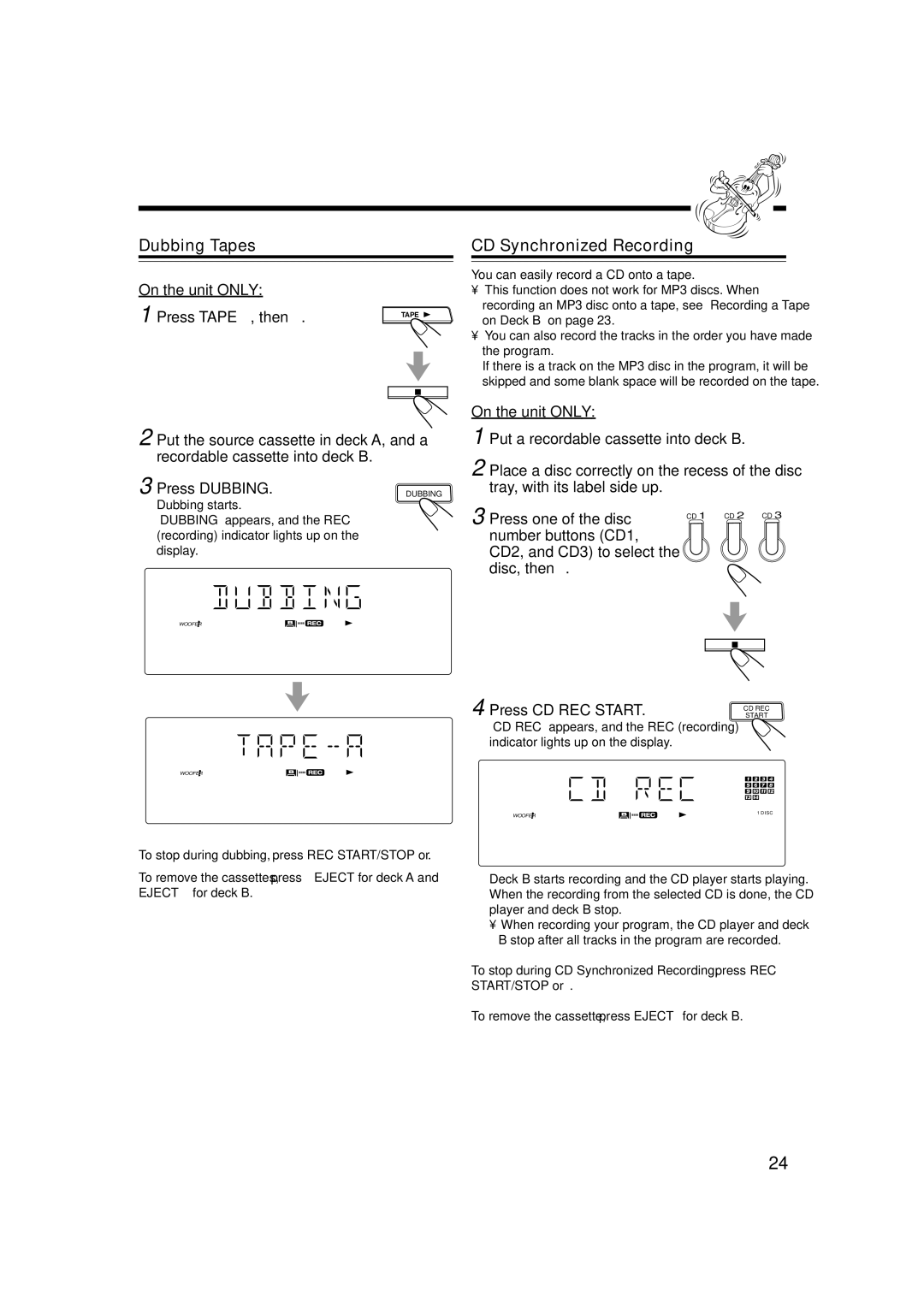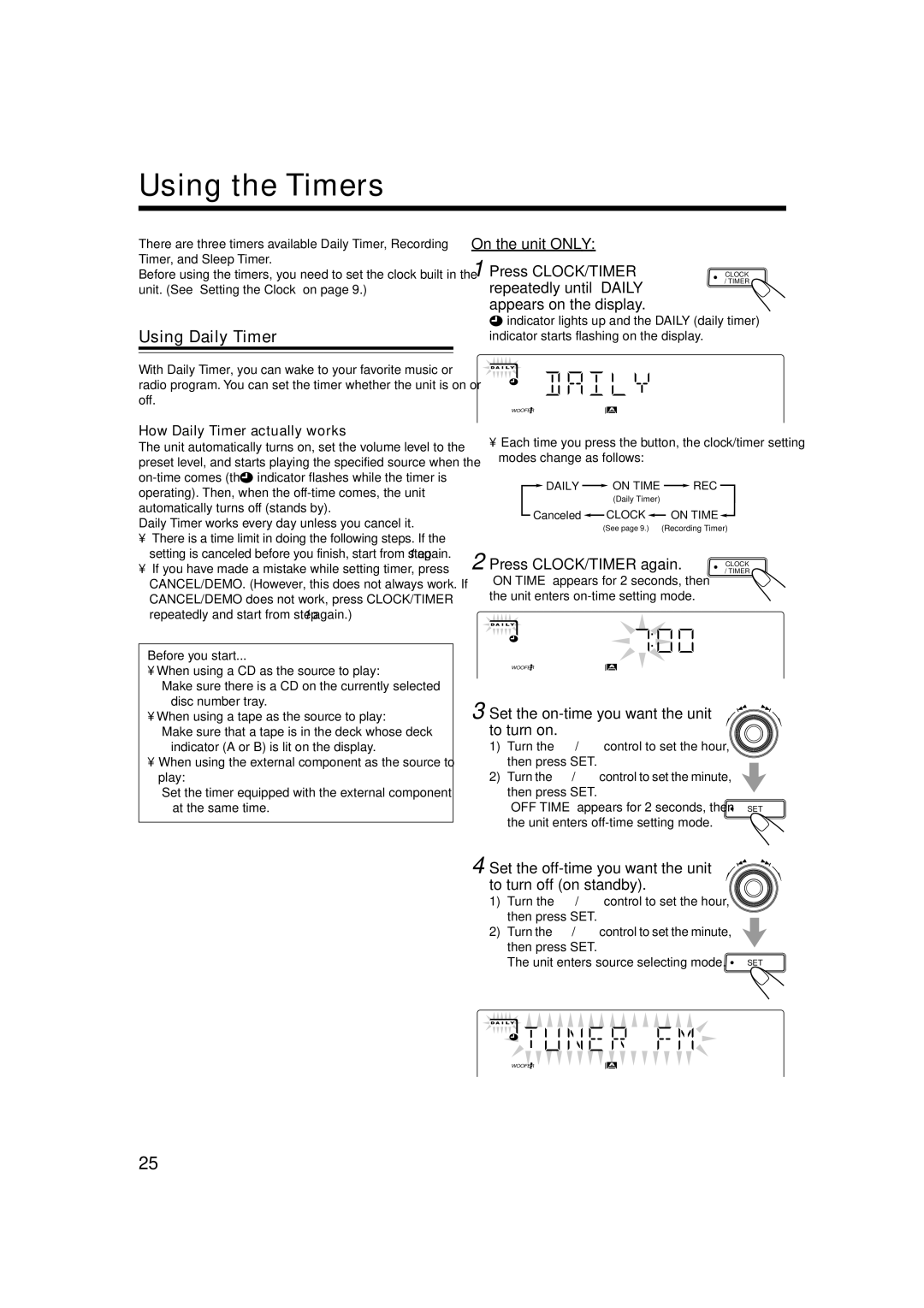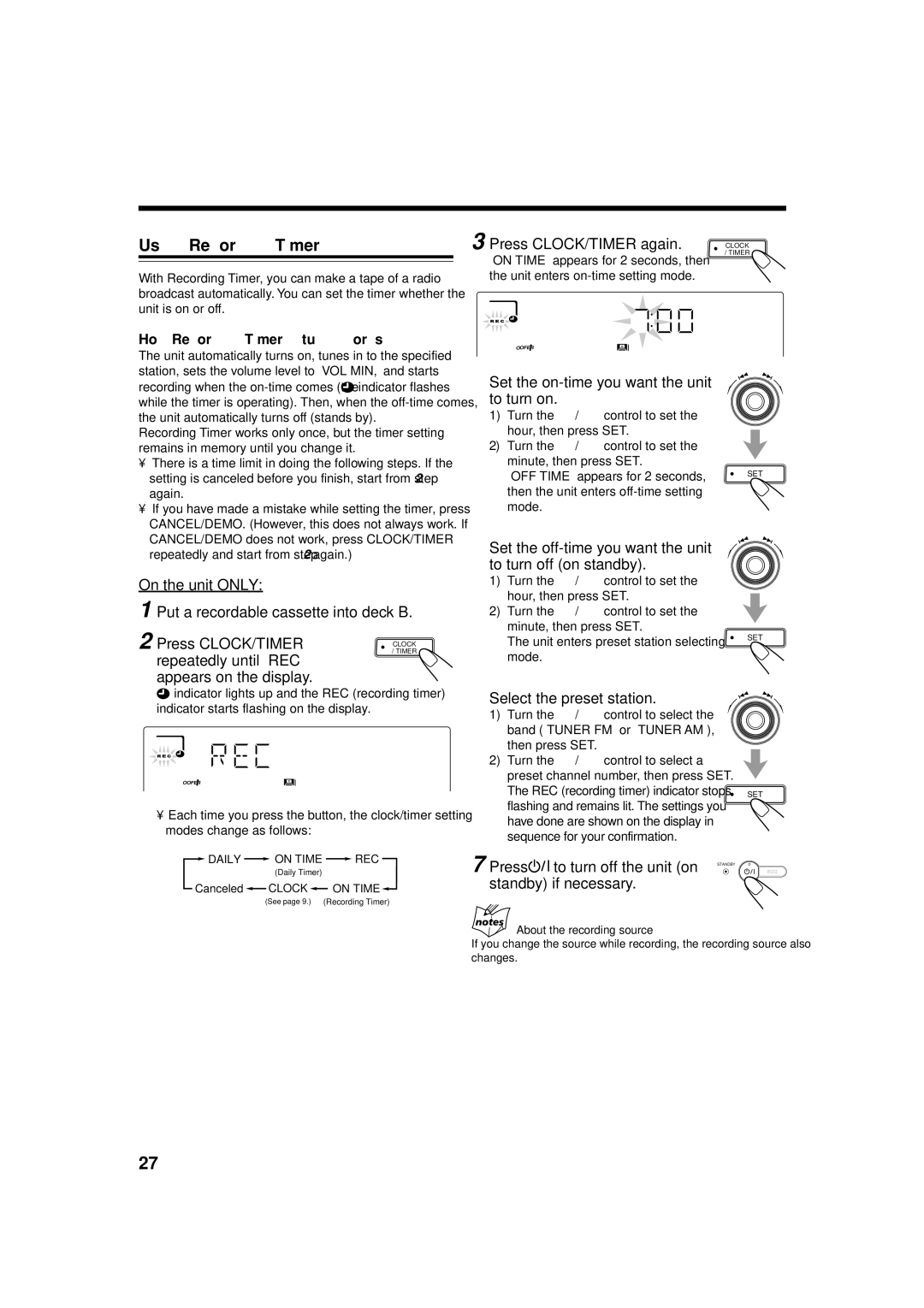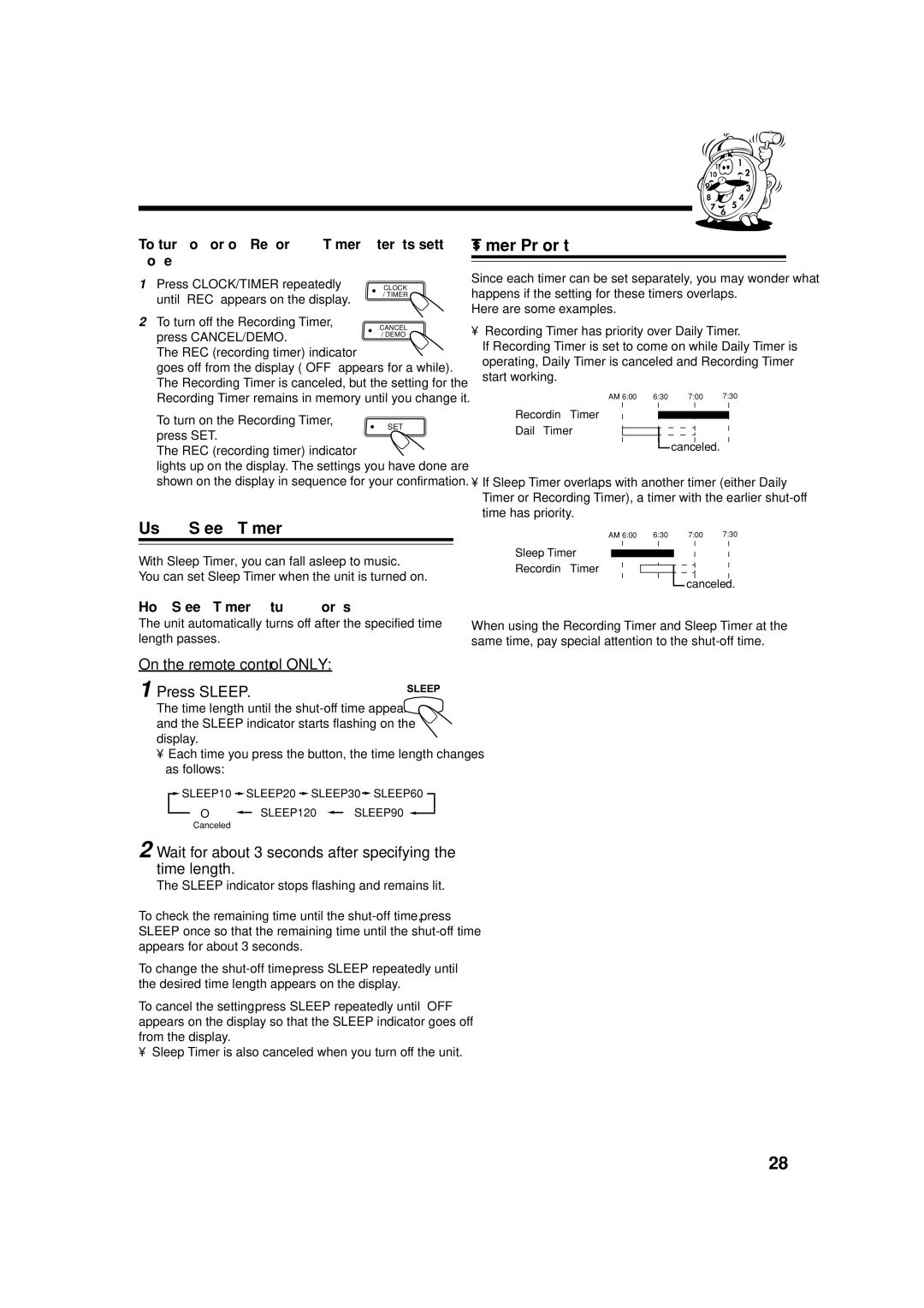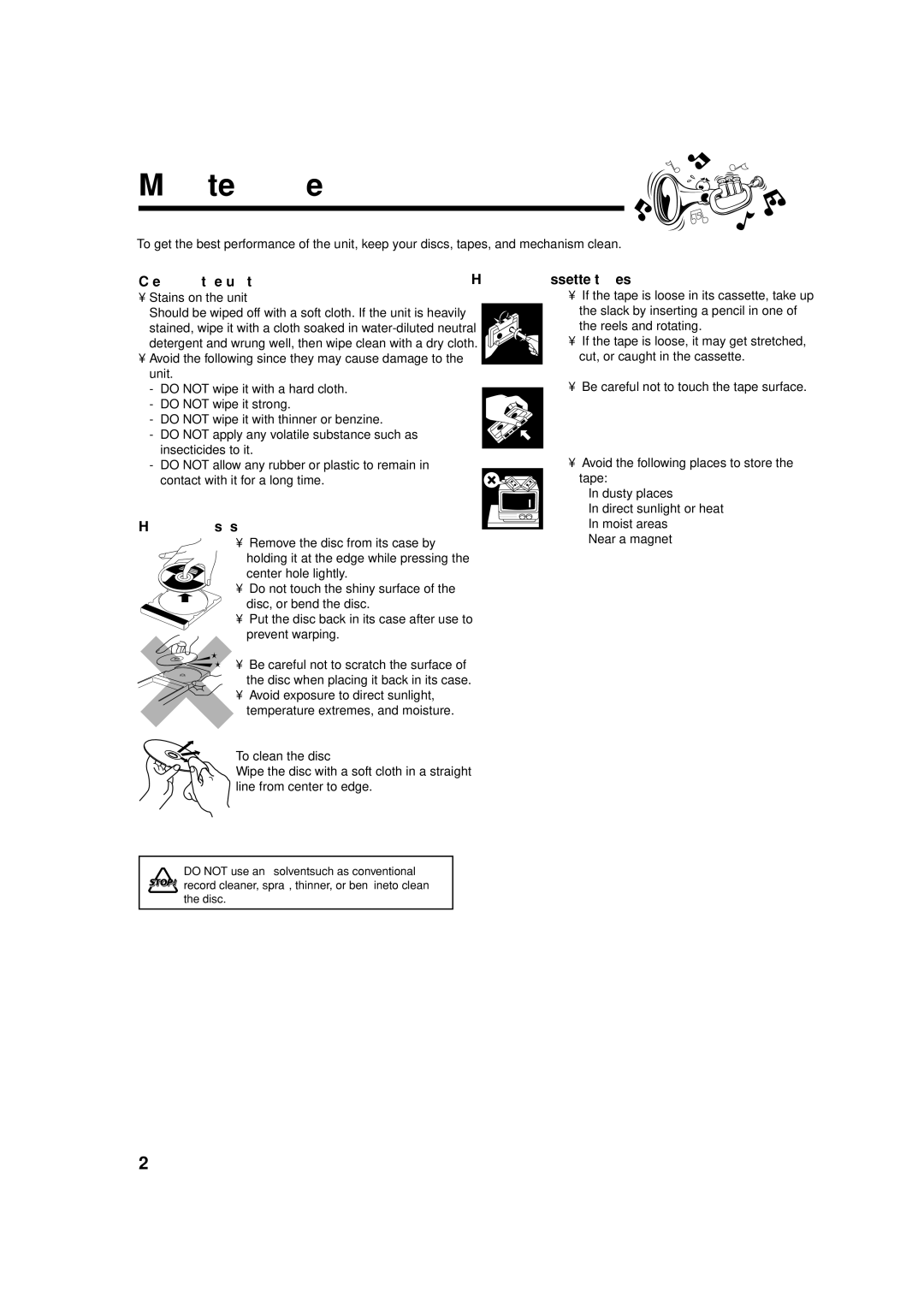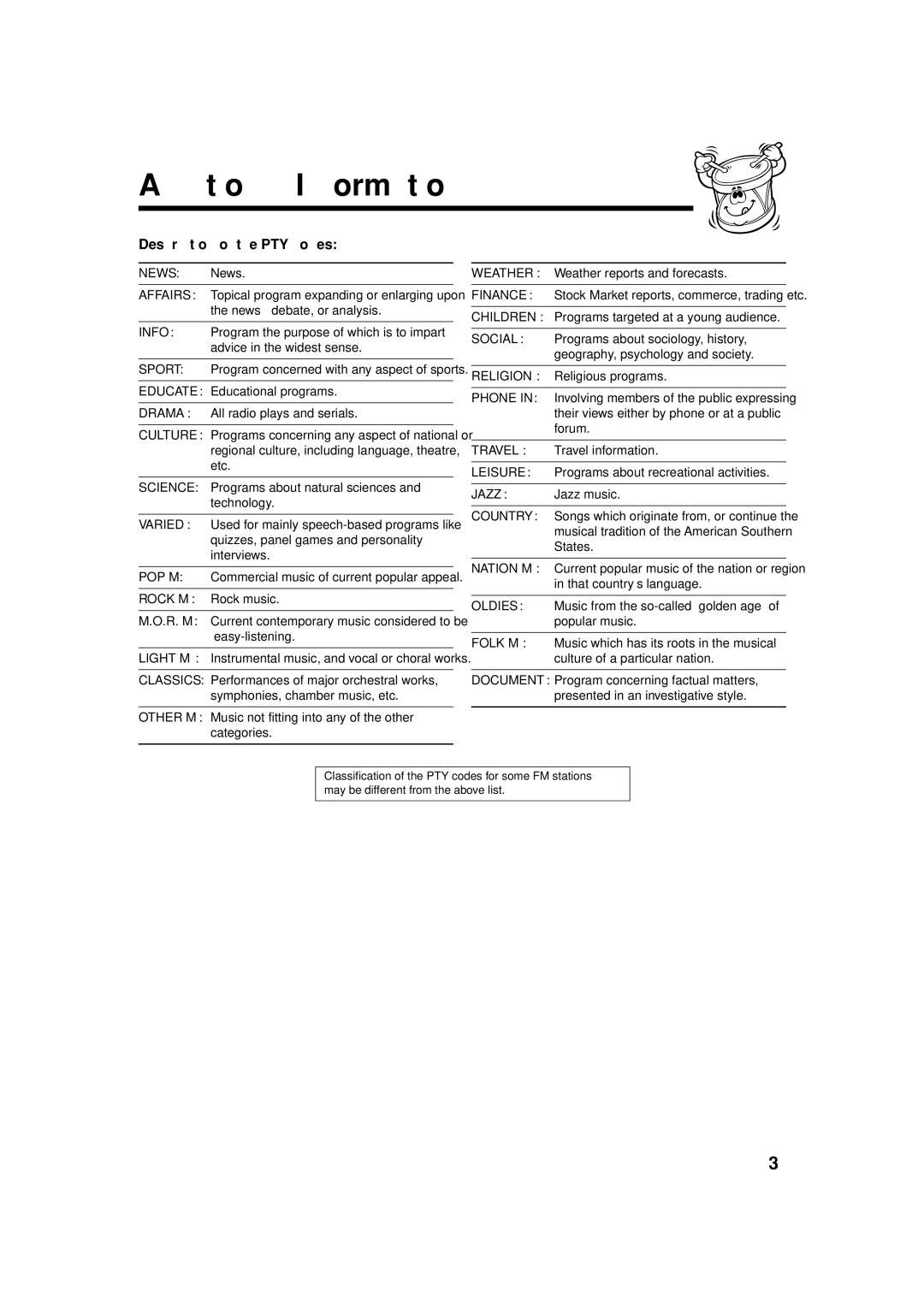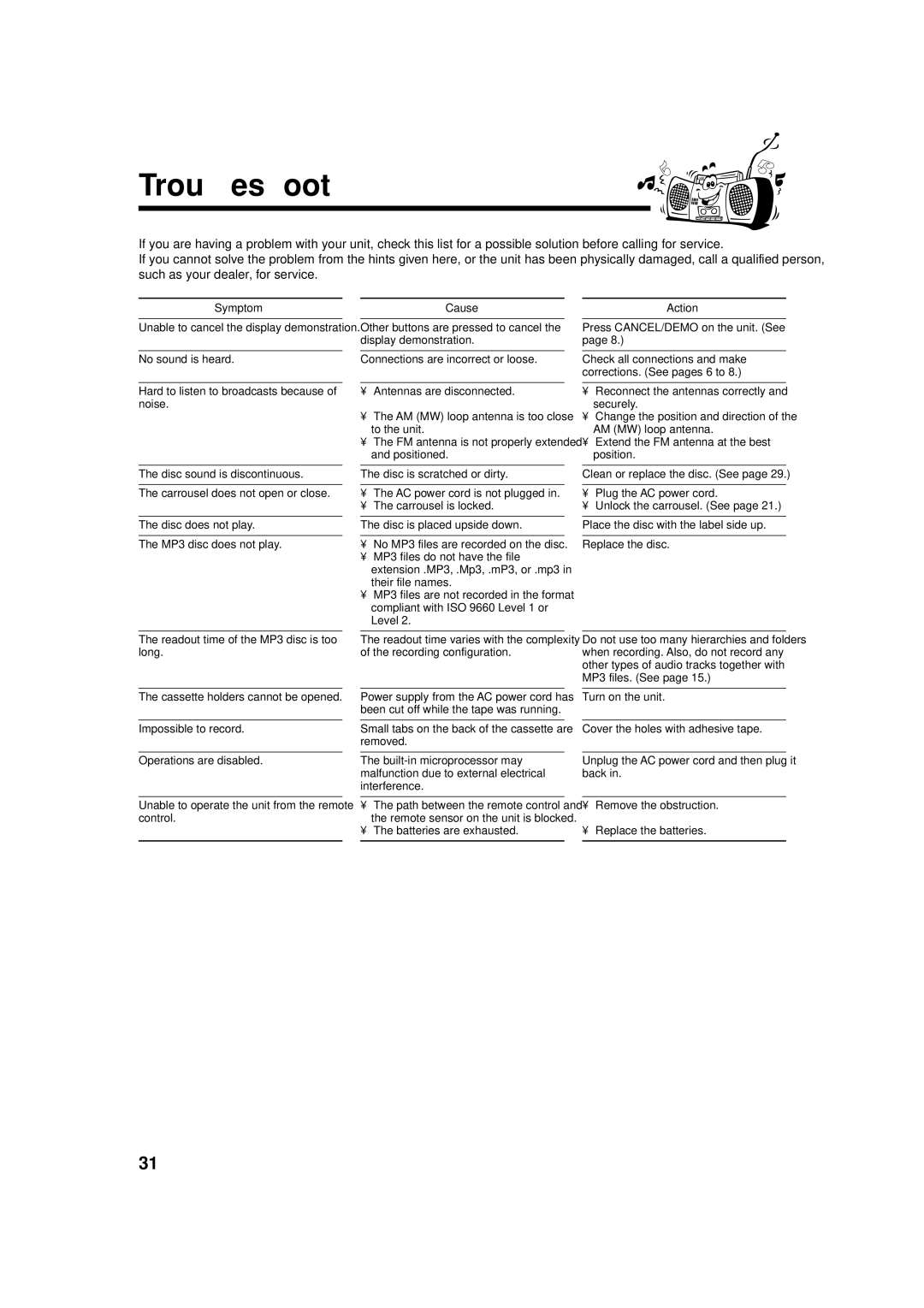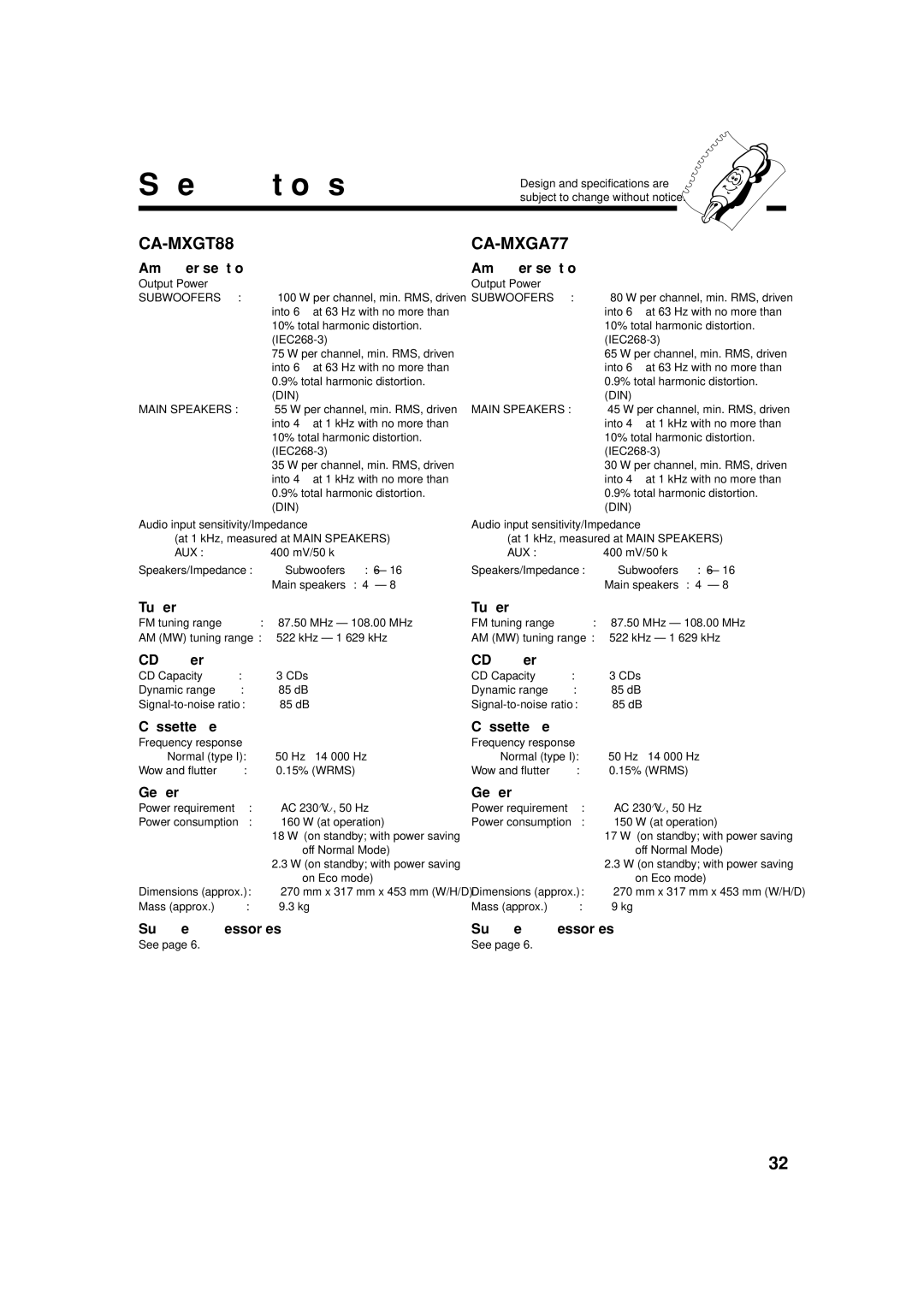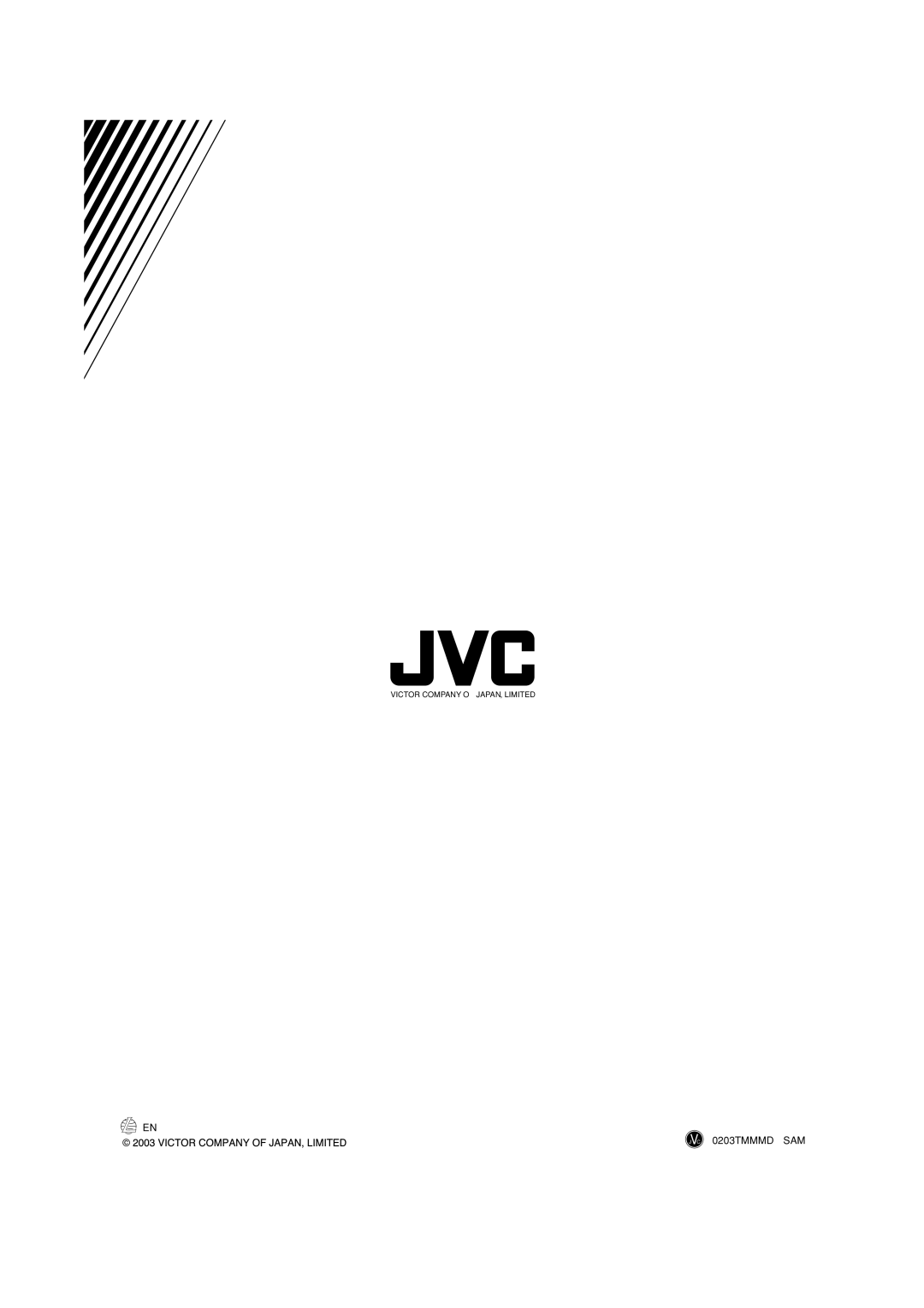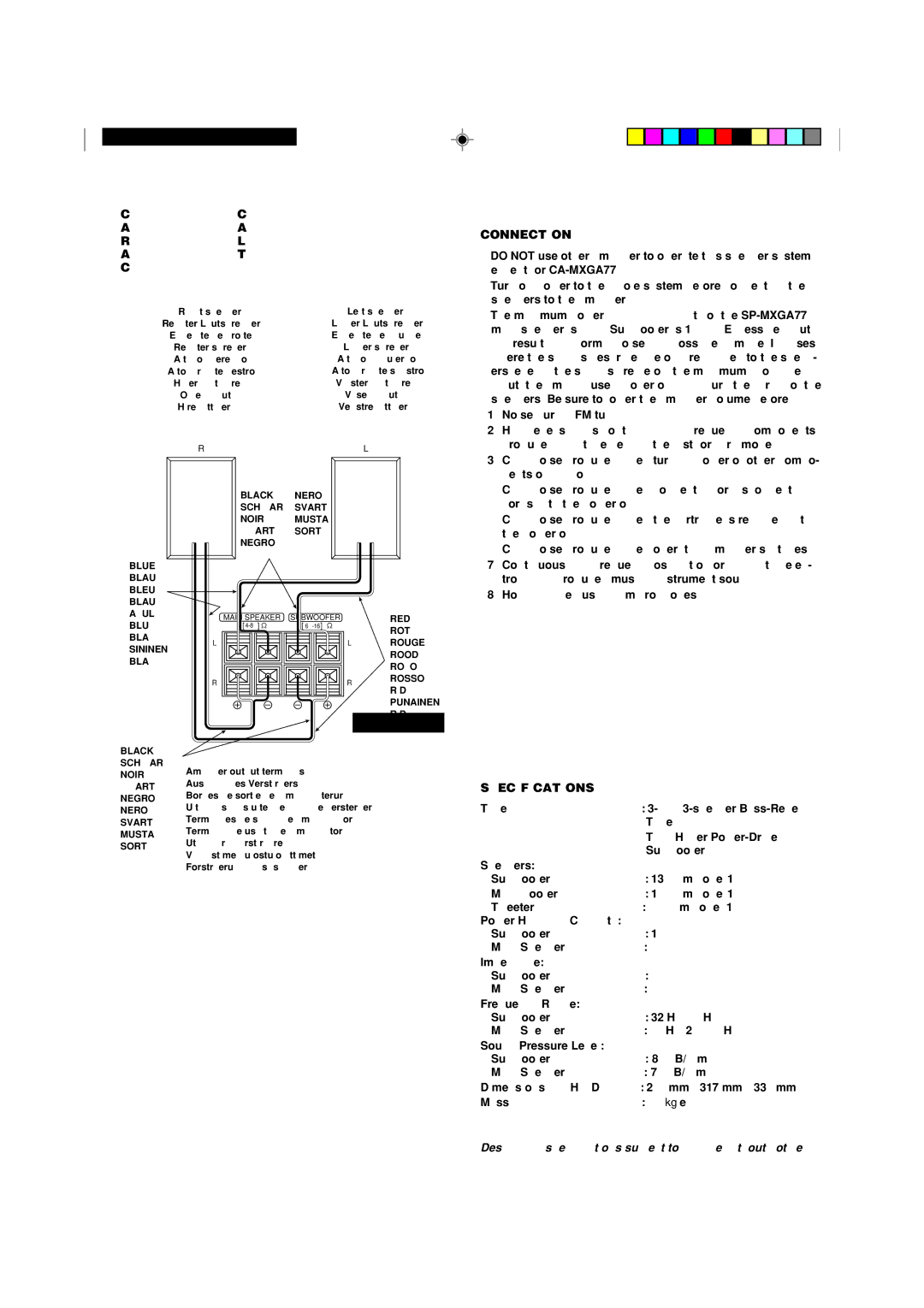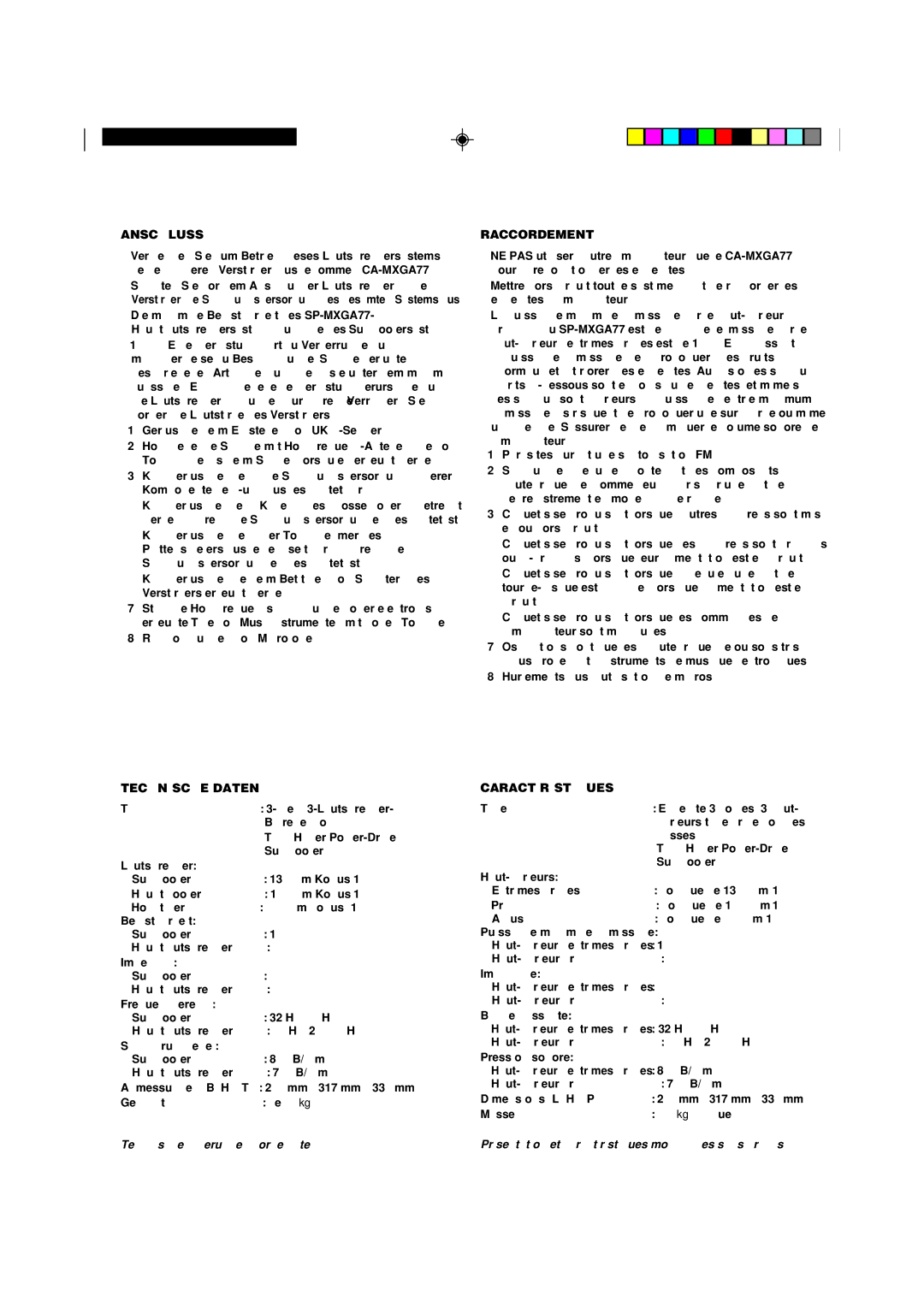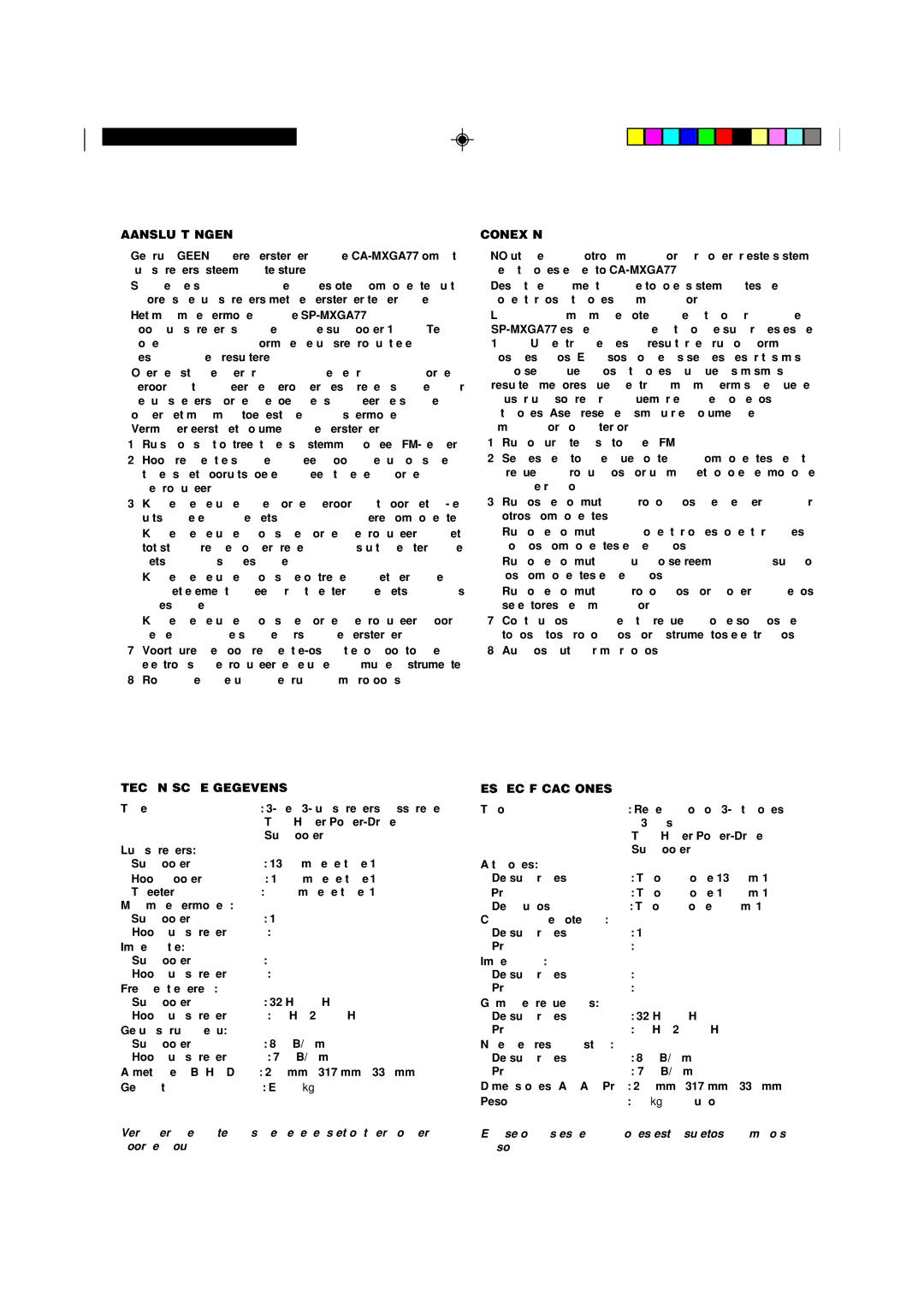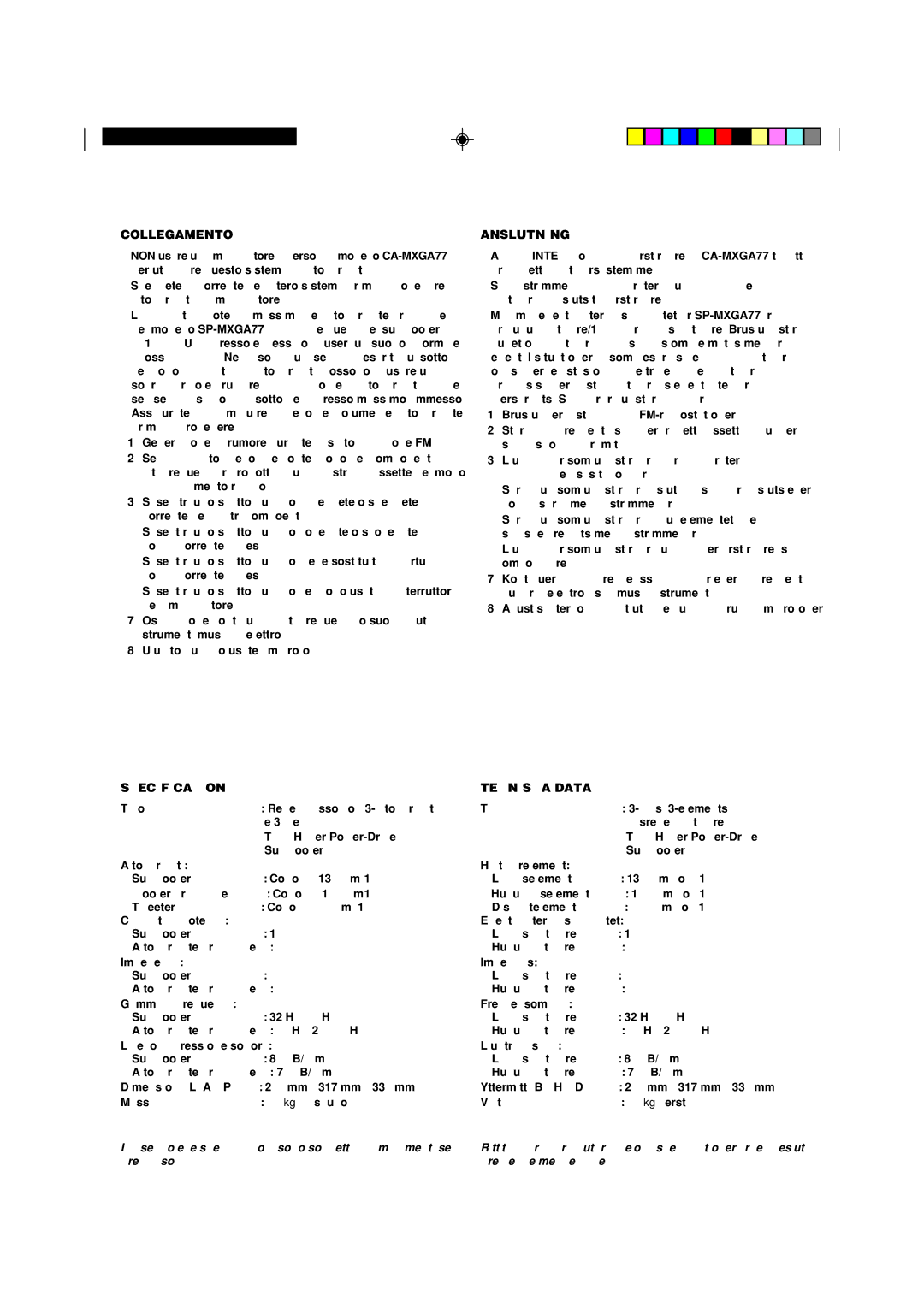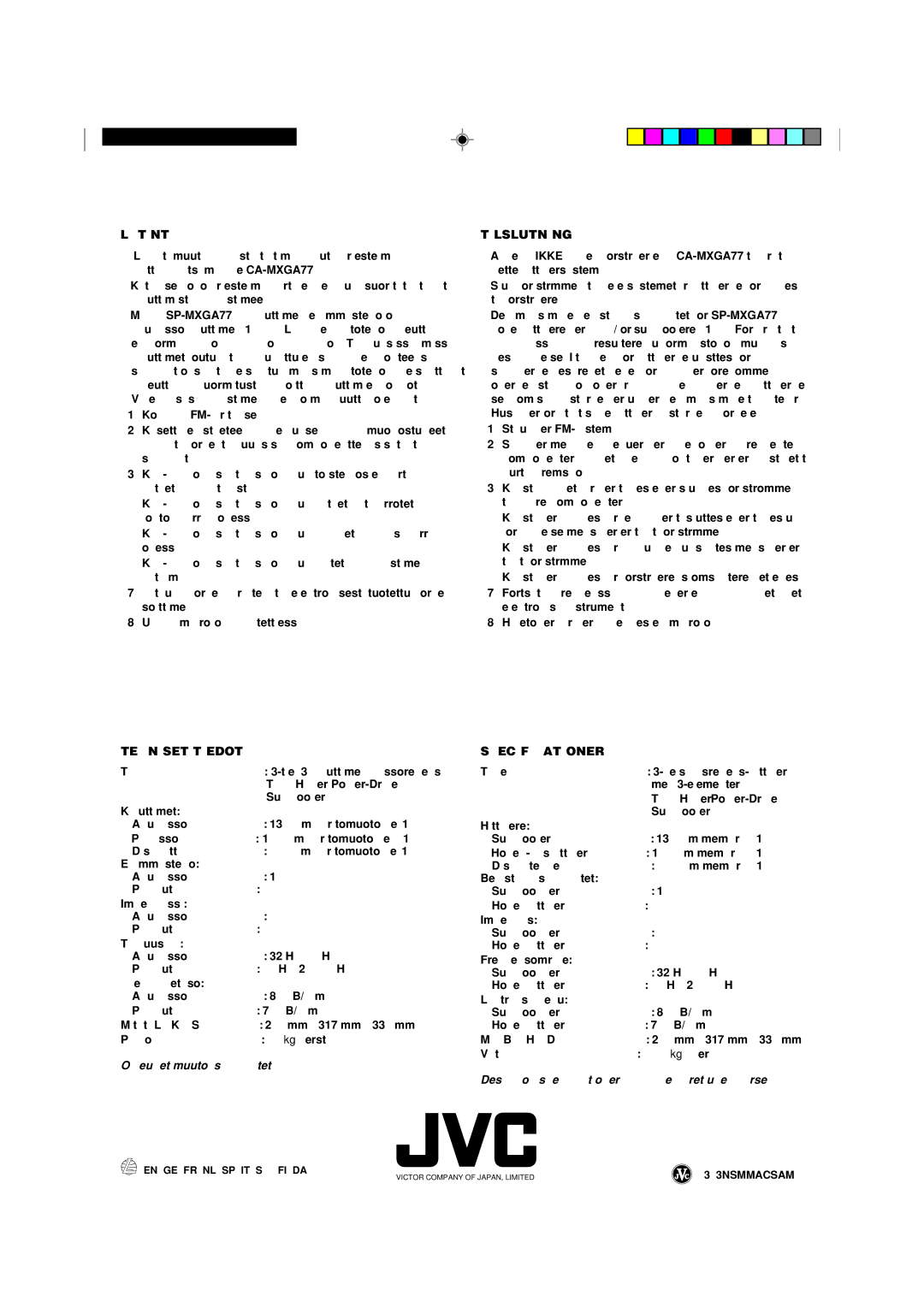CA-MXGA77, CA-MXGT88 specifications
The JVC CA-MXGA77 and CA-MXGT88 are compact stereo systems designed to deliver powerful audio performance while fitting seamlessly into modern living spaces. Both models exemplify JVC’s commitment to quality sound and innovative technology, catering to consumers who appreciate robust audio without the bulkiness of traditional audio setups.The JVC CA-MXGA77 is equipped with a high-power amplifier that pumps out an impressive output, ensuring that your music is delivered with clarity and force. This model features a dual cassette deck, allowing users to enjoy their favorite tape collections while also incorporating a CD player for versatility. The built-in FM/AM tuner expands your listening options, enabling access to a diverse range of radio stations.
Advanced features such as USB connectivity enable playback from various devices, including flash drives, while the Bluetooth capability allows for wireless streaming from smartphones, tablets, or laptops. This seamless integration makes the CA-MXGA77 a convenient choice for tech-savvy users.
On the other hand, the JVC CA-MXGT88 takes the audio experience a step further. This model not only retains the strong performance features of the CA-MXGA77 but also boasts enhanced audio technologies, including a more sophisticated equalizer and effects processing. Users can customize their audio experience to suit their preferences, whether they prefer punchy bass or crisp treble.
Both models come with a sleek design, incorporating stylish speaker grilles and intuitive controls, making them aesthetically pleasing additions to any home or entertainment area. The size of these systems is particularly appealing to users with limited space; they pack high-performance capabilities into a compact frame.
In addition to audio playback features, the CA-MXGT88 includes a dedicated karaoke function and microphone input, making it perfect for social gatherings. Its enhanced sound processing ensures that vocals are clear and well-mixed, providing an engaging karaoke experience.
Overall, the JVC CA-MXGA77 and CA-MXGT88 provide flexibility, style, and high-quality audio performance, embodying the essence of JVC’s dedication to producing user-friendly and feature-rich audio systems for every music lover. Whether you are a casual listener or a dedicated audiophile, these models deliver an impressive sound experience that elevates your listening to new heights.