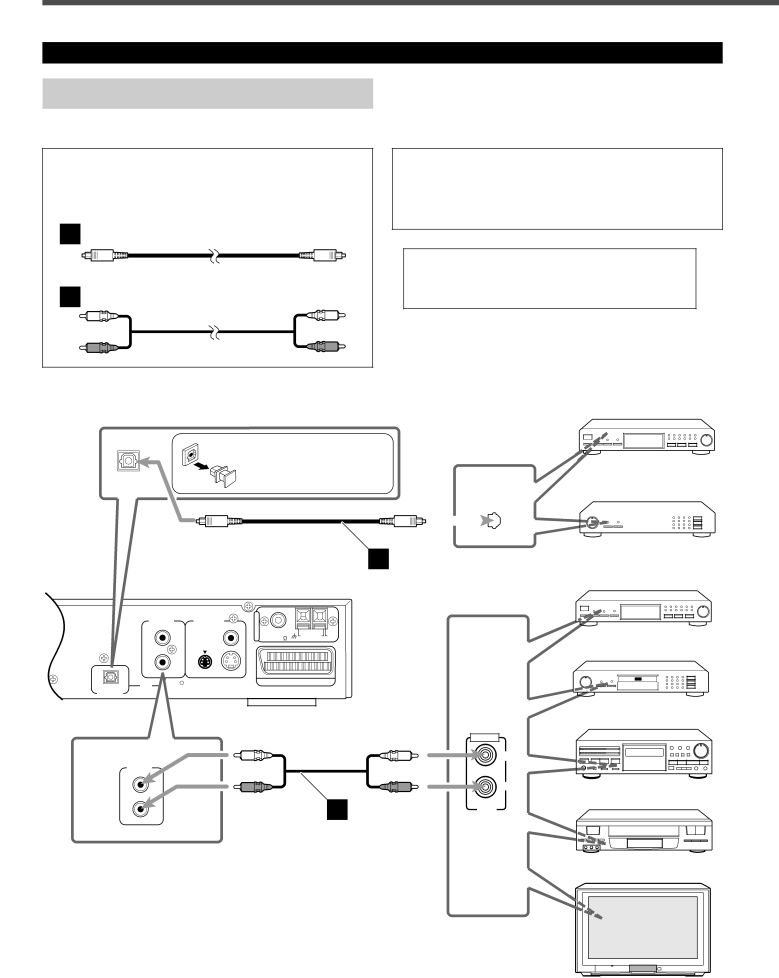
Getting Started
Connecting Audio/Video Component
Turn the power off to all components before connections.
Audio Component connection
Connect the other component to the center unit with the audio cord.
Use the cords supplied with the other component or purchase them at an electric appliance store.
A | Optical digital cord (not supplied) |
B | Audio cord (not supplied) |
| Before connecting an |
| optical digital cord, unplug |
OPTICAL | the protective plug. |
DIGITAL IN |
|
Illustrations of the input/output terminals below are typical examples.
When you connect the other component, refer also to its manuals since the terminal name actually printed on the rear vary among the components.
If you connect a
DBS Tuner
| DIGITAL | MD Recorder | ||||||
OPTICAL OUT |
|
|
|
|
| |||
|
|
|
|
|
|
|
|
|
|
|
|
|
|
|
|
|
|
A
Center unit
|
| A |
|
| |
ANALOG | VIDEO OUT | N |
|
| |
T |
|
| |||
IN |
| E |
|
| |
|
| N | COAXIAL | AM | |
L |
| N | AM LOOP EXT | ||
VIDEO | A | FM 75 | |||
|
R
DBS Tuner
MD Recorder
OPTICAL AUX DIGITAL IN
ANALOG
IN
AV
Cassette Deck
AUDIO
LEFT |
L
B
RIGHT
VCR
OUT
TV
8