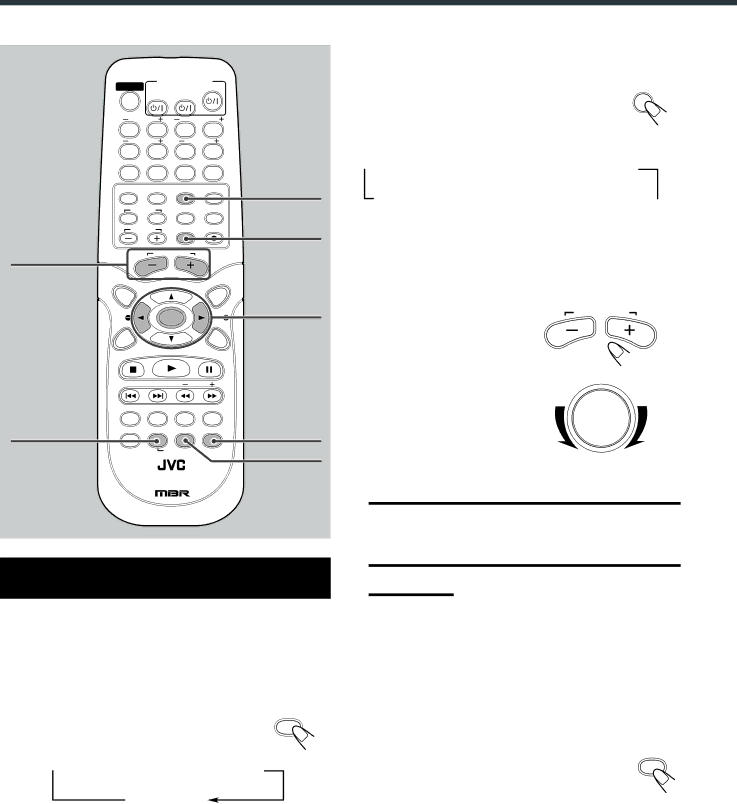
Other Basic Operations
STANDBY/ON
SOUNDAUDIO
| TV | VCR |
|
CENTER | SUBWOOFER | ||
1 | 2 | 3 | 4 |
| |||
5 | 6 | 7 | 8 |
TEST | CLEAR | SETTING FM MODE | |
90
DVD | FM/AM | AUX | RDS | AUX |
CONTROL | TV/VIDEO SEARCH |
| ||
TV | VCR |
|
|
|
TVVOL | MUTING REC/MEMORY | MUTING | ||
AUDIO VOL |
|
|
|
|
+/– | AUDIOVOL |
|
TOP |
|
| MENU |
MENU | NEWS/INFO |
| |
|
| 3/2 | |
|
|
| |
|
|
| ENTER |
PTY | ENTER |
| PTY |
CHOICE | PTY SEARCH | ON SCREEN | |
|
| ||
DOWN | SLOW | ||
| AUDIO SUBTITLE ANGLE | ZOOM |
|
DIMMER | RETURN DIMMER DSP | SURROUND | SURROUND |
| SLEEP |
| DSP |
|
|
| |
|
|
| |
| DVD CINEMA SYSTEM |
| |
Enjoying Sounds from the External
Component
You can enjoy sounds from the external equipment connected to the OPTICAL DIGITAL IN terminal or ANALOG IN jacks on the rear panel of the center unit, or TV connected with SCART cable.
1 Select AUX as the source.
From the remote control:
Press AUX. | AUX |
|
• Each time you press the button, the source changes as follows:
 ANALOG IN
ANALOG IN  TV SOUND
TV SOUND
DIGITAL IN
DIGITAL IN : Select this to enjoy the external equipment connected to the OPTICAL DIGITAL IN terminal.
TV SOUND : Select this to enjoy the TV sound connected with SCART cable.
ANALOG IN : Select this to enjoy the external equipment connected to the ANALOG IN jacks.
On the front panel: |
| |
Press SOURCE repeatedly until “ANALOG | SOURCE | |
IN,”“TV SOUND,” or “DIGITAL IN” appears | ||
| ||
on the display. |
|
•Each time you press the button, the source changes as follows:
![]() DVD
DVD ![]() TUNER FM
TUNER FM ![]() TUNER AM
TUNER AM
DIGITAL IN ![]() TV SOUND
TV SOUND ![]() ANALOG IN
ANALOG IN ![]()
2Start playback on the external equipment.
•For
3Adjust the Volume
From the remote control : | AUDIOVOL |
| |
To increase the volume, |
|
press and hold AUDIO VOL +.
To decrease the volume,
press and hold AUDIO VOL
VOLUME
On the front panel :
To increase the volume,
turn VOLUME control clockwise.
To decrease the volume,
turn VOLUME control counterclockwise.
CAUTION:
Always set the volume to the minimum before starting any source. If the volume is set at its high level, the sudden blast of sound energy can permanently damage your hearing and/or ruin your speakers.
Notes:
•By pressing AUDIO VOL + or – repeatedly, you can adjust the volume level step by step.
•The volume level can be adjusted within 64 steps— “MIN (minimum),” 01 to 62 and “MAX (maximum).”
•If you have turned off the unit with the volume level set at more than level “25,” the volume level will be automatically set at level “25” next time you turn on the unit.
To turn off the sounds temporarily
From the remote control ONLY:
Press MUTING. | MUTING |
To restore the sound, press MUTING again.
•Pressing AUDIO VOL + or – also restores the sound.
16