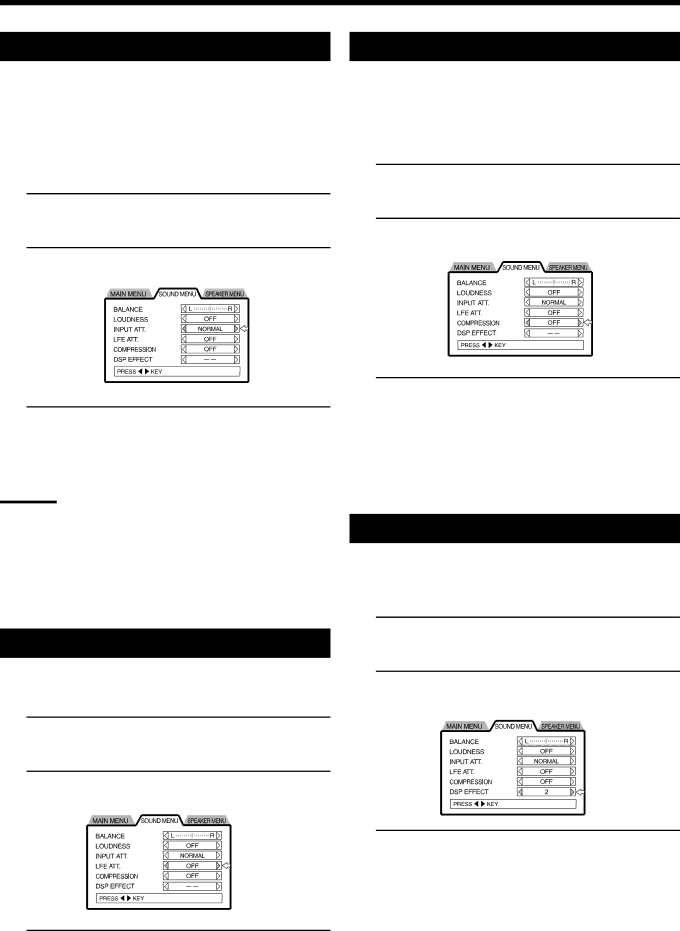
SOUND MENU Settings
Adjusting input signal | Adjusting the dynamic range |
(See page 19)
When using the DSP mode effect during playback from an analog device, the sound will occasionally be distorted due to a overly- strong input signal. In these instances, it is possible to adjust the level of the input signal. Only input signals from analog devices (TV SOUND, VCR, TAPE, AUX, MD, DBS) may be adjusted in this way.
1. Open the SOUND MENU.
See page 41, “Opening the SOUND MENU”.
2. Move the pointer to INPUT ATT. using the 5/∞ cursors.
3. Use the 2/3cursors to select ON or NORMAL.
Pressing 2/3toggles loudness ON or NORMAL.
ON : Recommended to reduce sound distortion.
NORMAL : Default setting.
Notes:
•This setting does not affect digital signals.
•When in ON mode, ATT will light up in the display window. However, when the playback source is digital (DVD, etc.) it will go off. Lighting up will resume if playback is switched to an analog device.
•Even while in ON mode, if the DSP mode is turned off (“DSP OFF”), playback will continue without any reduction of the input signal.
Adjusting the sub-woofer output level
When the
1. Open the SOUND MENU.
See page 41, “Opening the SOUND MENU”.
2. Move the pointer to LFE ATT. using the 5/∞ cursors.
3. Use the 2/3cursors to select ON or OFF.
Pressing 2/3 toggles loudness ON/OFF.
ON : Recommended to reduce sound distortion.
NORMAL : Default setting.
It is possible to compress the dynamic range (the difference between the loudest and quietest audio signals).
This is useful when enjoying surround sound at nighttime.
This function is only available when the source is recorded in Dolby Digital.
1. Open the SOUND MENU.
See page 41, “Opening the SOUND MENU”.
2. Move the pointer to COMPRESSION using the 5/∞ cursors.
3. Use the 2/3cursors to switch between MID,
LARGE, and OFF.
MID | : Slightly compresses the dynamic range. |
LARGE | : Maximum compression of the dynamic range. |
| (recommended for nighttime listening). |
OFF | : Choose this option to enjoy surround sound with the |
| regular dynamic range. |
Adjusting the DSP effect
Adjusting DSP (Digital Signal Processor) effects.
You can make adjustments for each DAP mode and save them in memory.
1. Open the SOUND MENU.
See page 41, “Opening the SOUND MENU”.
2. Move the pointer to DSP EFFECT using the 5/∞ cursors.
3. Use the 2/3cursors to adjust the DSP effect.
Choose a DSP effect level between 1 ~ 5.
•The pointer cannot be adjusted to the DSP effect when “-
42