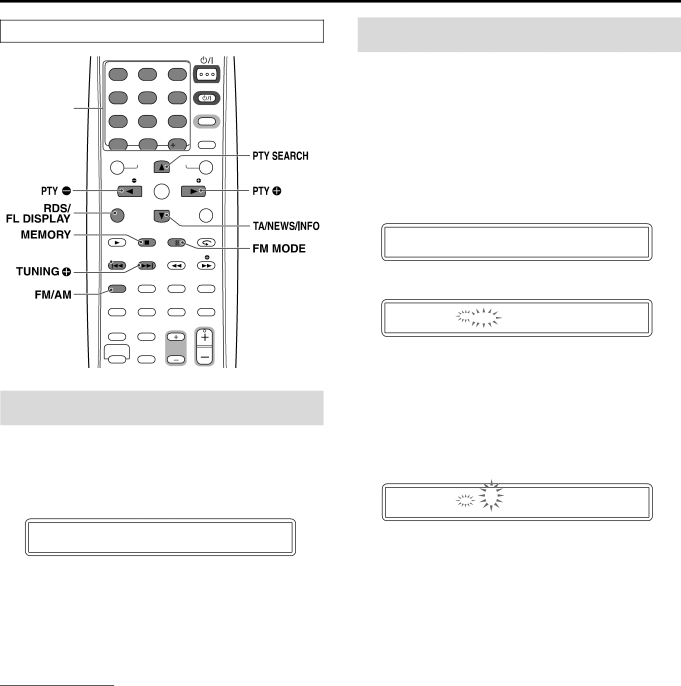
Tuner operations
The buttons described below are used on pages 34 to 37.
| REPEAT | SLEEP | ||
| 1 | 2 | 3 | |
|
|
| TV | |
Number | 4 | 5 | 6 | |
|
| TV/VIDEO | ||
buttons |
|
| ||
7 | 8 | 9 | ||
|
DIMMERSURROUND
10 | 0 | 10 | |
TOP MENU/PG | PTY SEARCH | MENU/PL | |
|
| ||
SET UP |
|
| SETTING |
PTY | ENTER |
| PTY |
RDS/ |
|
|
|
FL DISPLAY | TA/NEWS/INFO | ON SCREEN | |
DVD/CD MEMORY FM MODE RETURN
![]()
![]()
![]()
![]()
![]()
![]()
![]() TUNING
TUNING ![]()
![]() SLOW
SLOW
FM/AM | TV SOUND | ANGLE | ZOOM |
AUDIO | SUBTITLE | ||
TITLE/ |
|
|
|
GROUP PLAY MODE CANCEL | MUTING | ||
| BASS/ |
|
|
SCAN MODE TREBLE | TV CHANNEL |
| |
VFP |
|
|
|
SHIFT |
|
| |
Manual tuning
1 Press FM/AM repeatedly to select the band.
Example:
When the system is tuned in to 810 kHz.
AM | 8 | 1 0 kHz |
|
|
2 Press TUNING 9/( repeatedly until you find the frequency you want.
When you hold down the button until the system starts searching for stations and then release it, the system stops searching automatically when a station of sufficient signal strength is tuned in to.
NOTE
•When an FM stereo program is received, the ST indicator lights on the display window.
Preset tuning
Once a station is assigned to a channel number, the station can be quickly tuned in. You can preset 30 FM and 15 AM (MW) stations.
7To preset the stations
1 Tune in the station you want to preset.
•If you want to store the FM reception mode for an FM station, select the reception mode you want. See “Selecting the FM reception mode”. (See page 35.)
Example:
When the system is tuned in to 103.5 MHz.
FM | 1 0 3 | . 5 0 MHz |
|
|
2 Press MEMORY.
CH _ _ | 1 0 3. 5 0 MHz |
FM |
|
While “–
3 Press number button(s)
•For details on using the number buttons, see “How to use the number buttons”. (See page 18.)
Example:
When the preset channel 1 is selected.
CH 1 | 1 0 3. 5 0 MHz |
FM |
|
If the setting is cancelled before you finish, start from step 2 again.
While the selected number is flashing:
4 Press MEMORY.
The selected number stops flashing.
The station is assigned to the selected preset number.
If the setting is cancelled before you finish, start from step 2 again.
5 Repeat steps 1 to 4.
•Storing a new station to a used number erases the previously stored one.
7To tune in to a preset station
1 Press FM/AM repeatedly to select FM or AM.
2 Press number button(s)
•For details on using the number buttons, see “How to use the number buttons”. (See page 18.)
34