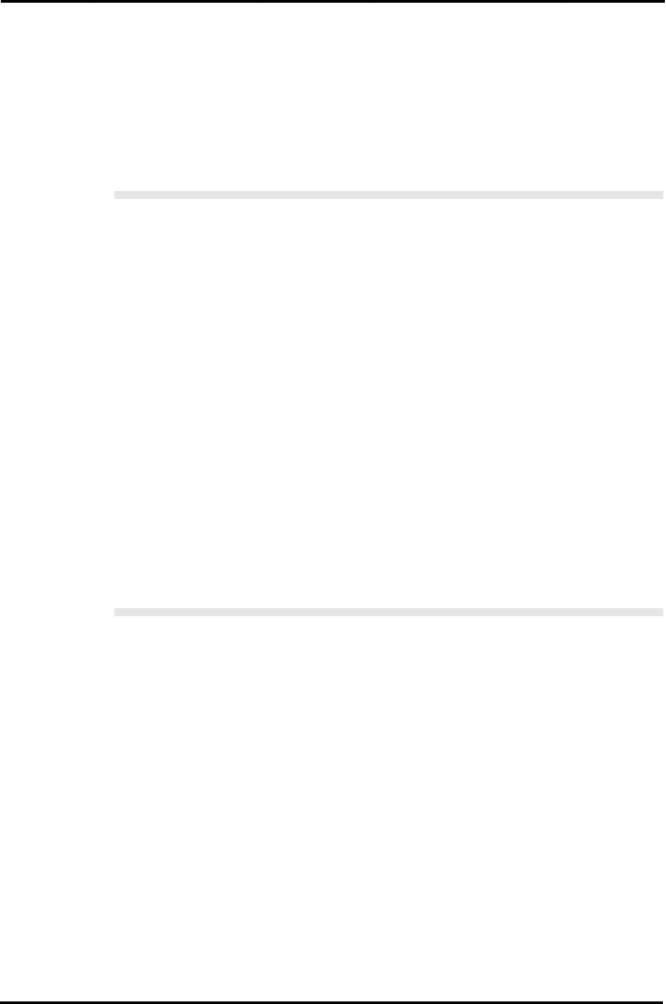
Welcome to the MD4S 9
Welcome to the MD4S
MD4S Features
Mixer
The mixer section is an analog mixer with four MIC/LINE and four LINE inputs.
•Continuously variable GAIN controls are provided on input channels
•Of the four MIC/LINE inputs, two are balanced, allowing the use of either TRS phone plugs or XLR plugs.
•Input channels 1 and 2 provide INSERT I/O jacks that allow external effects such as a compressor to be connected.
•Input channels
•Two AUX SEND jacks allow external effects such as reverb to be connected.
•Signals sent from input channels
•The mixer features an
•TRACK DIRECT OUT jacks are provided for direct output of the playback from each track.
Recorder
The recorder features a
•You can choose from three recording modes: 4 track, 2 track, monaural.
•Negligible decrease in audio quality even after repeated
•
•A variety of locate functions allow you to move instantly to any location in the song.
•Accurate auto
•A variety of editing functions allow you to copy or erase songs and tracks.
•A variety of repeat functions allow songs or portions of a song to be repeated seamlessly.
•The
•Shuttle playback allows rapid playback /
•Program Play function lets you program the playback order of songs. In addition, Cue List Playback lets you freely program the playback order between markers.
![]()
![]()
![]()