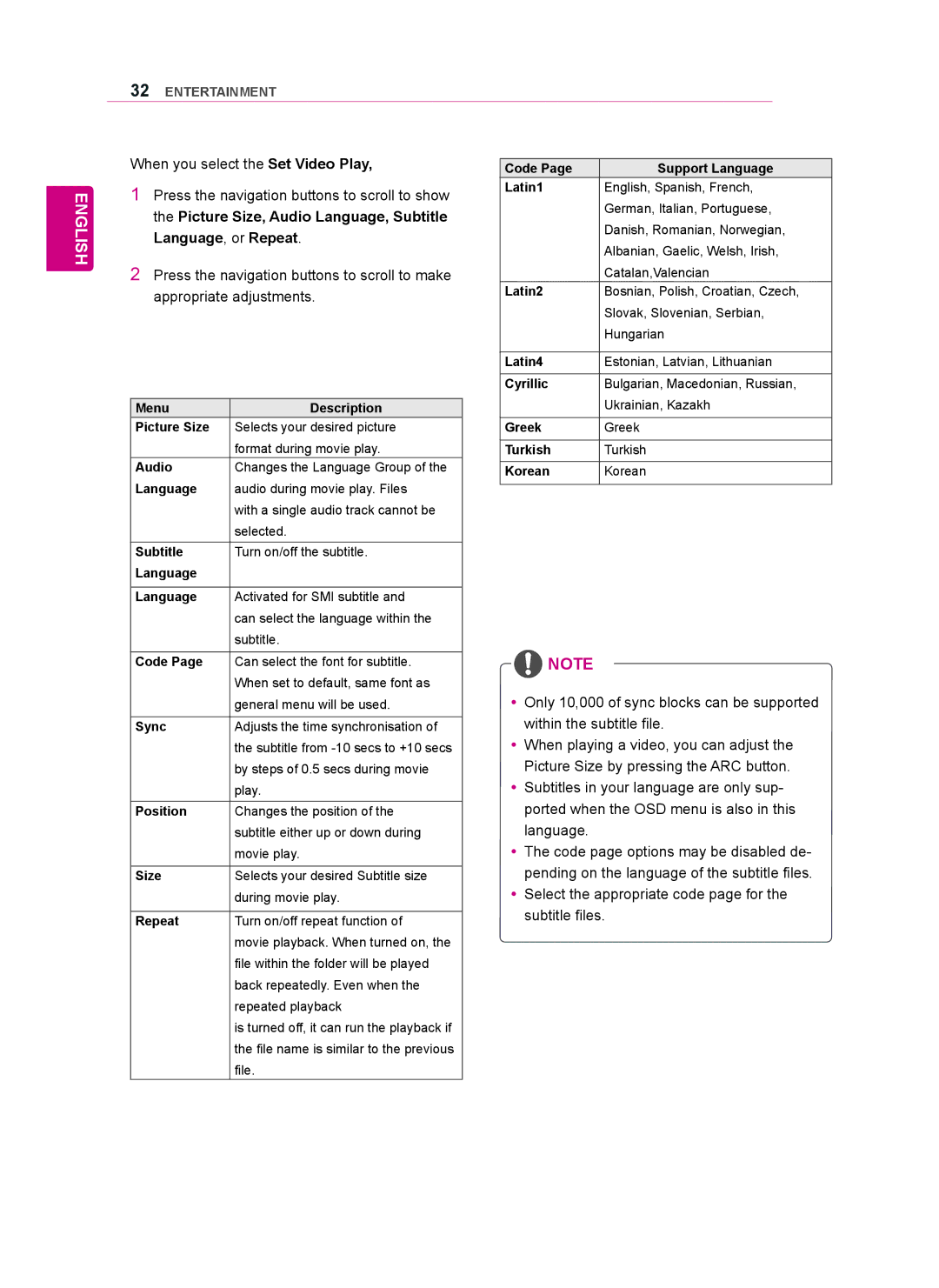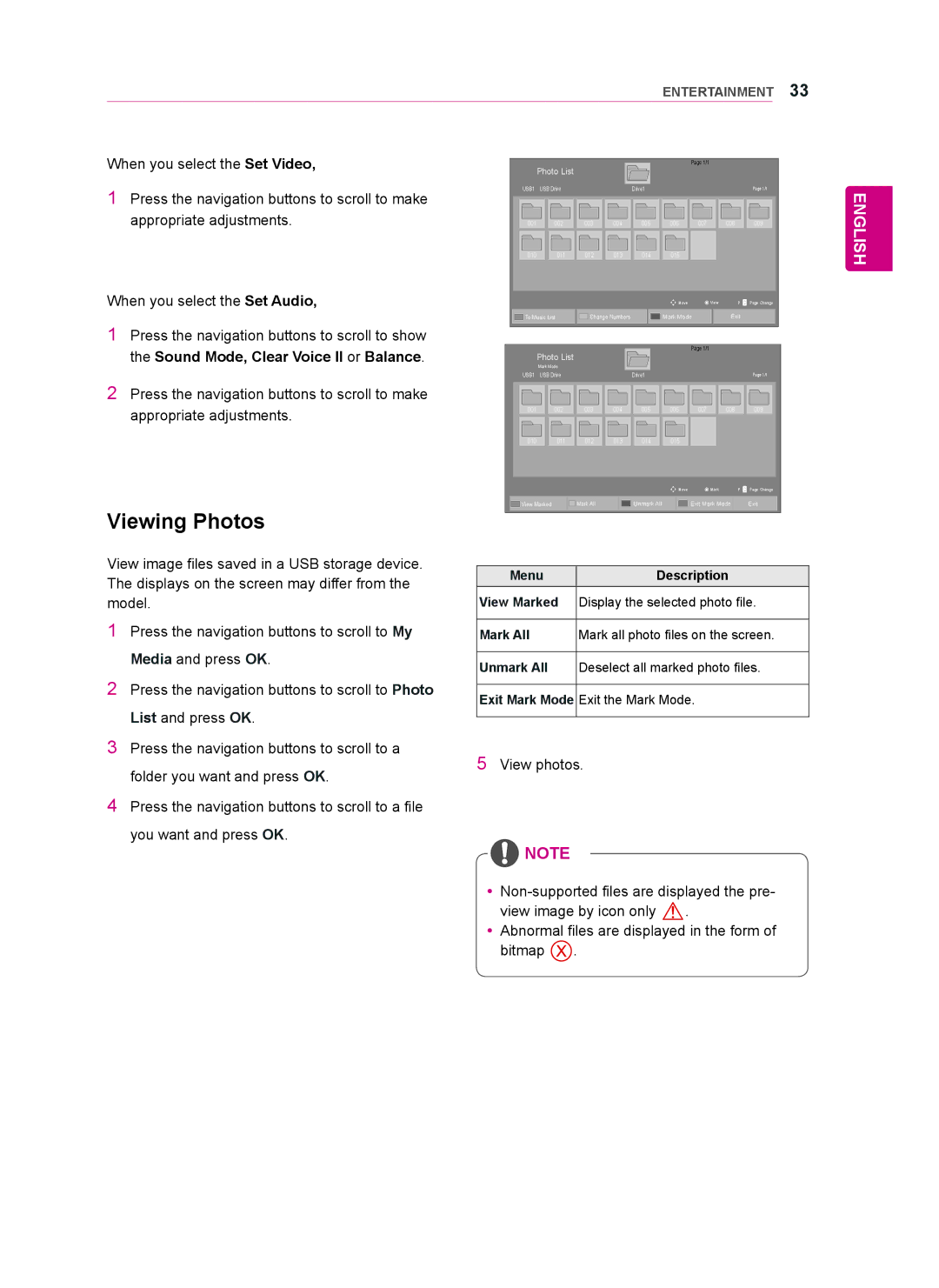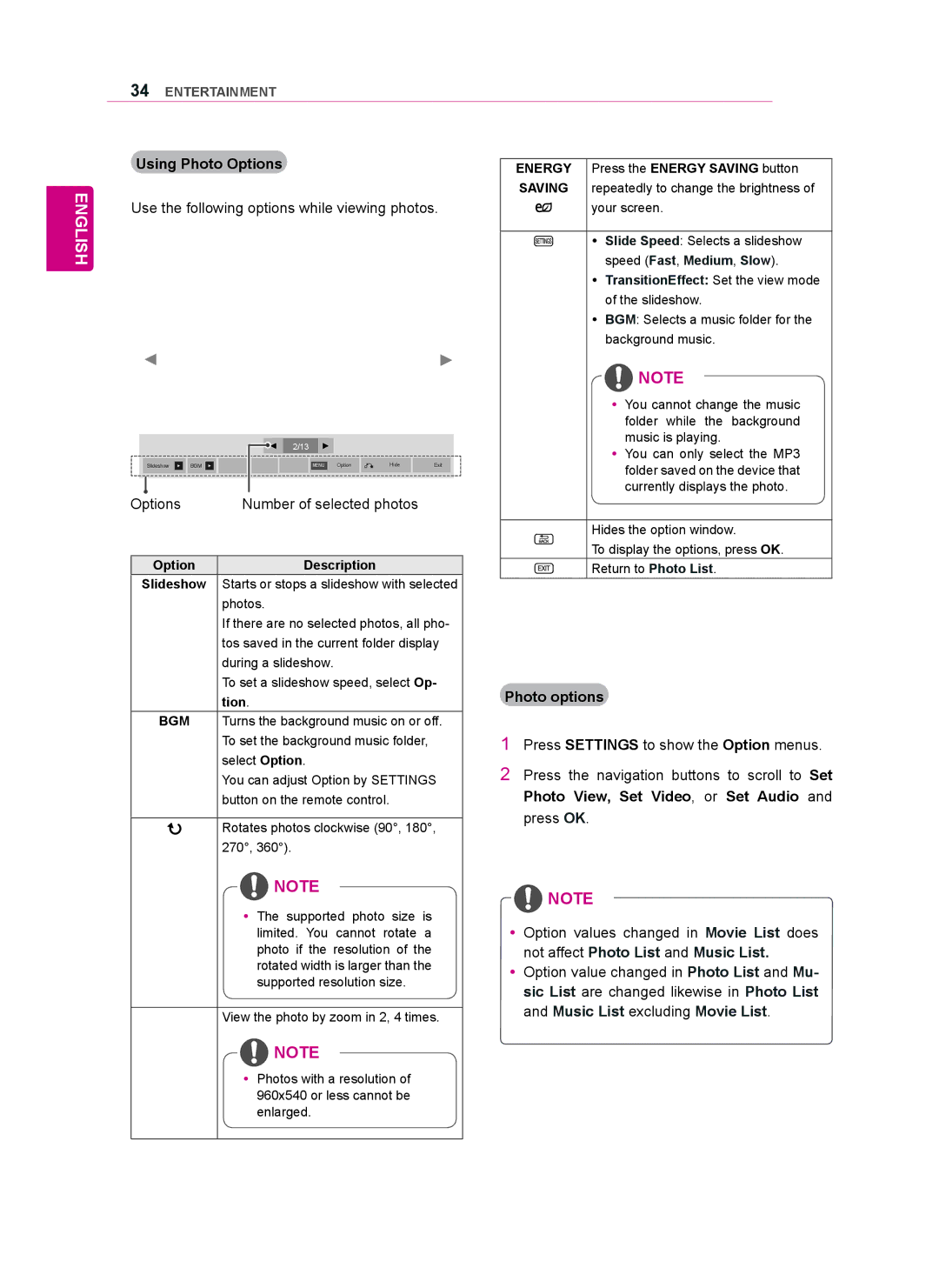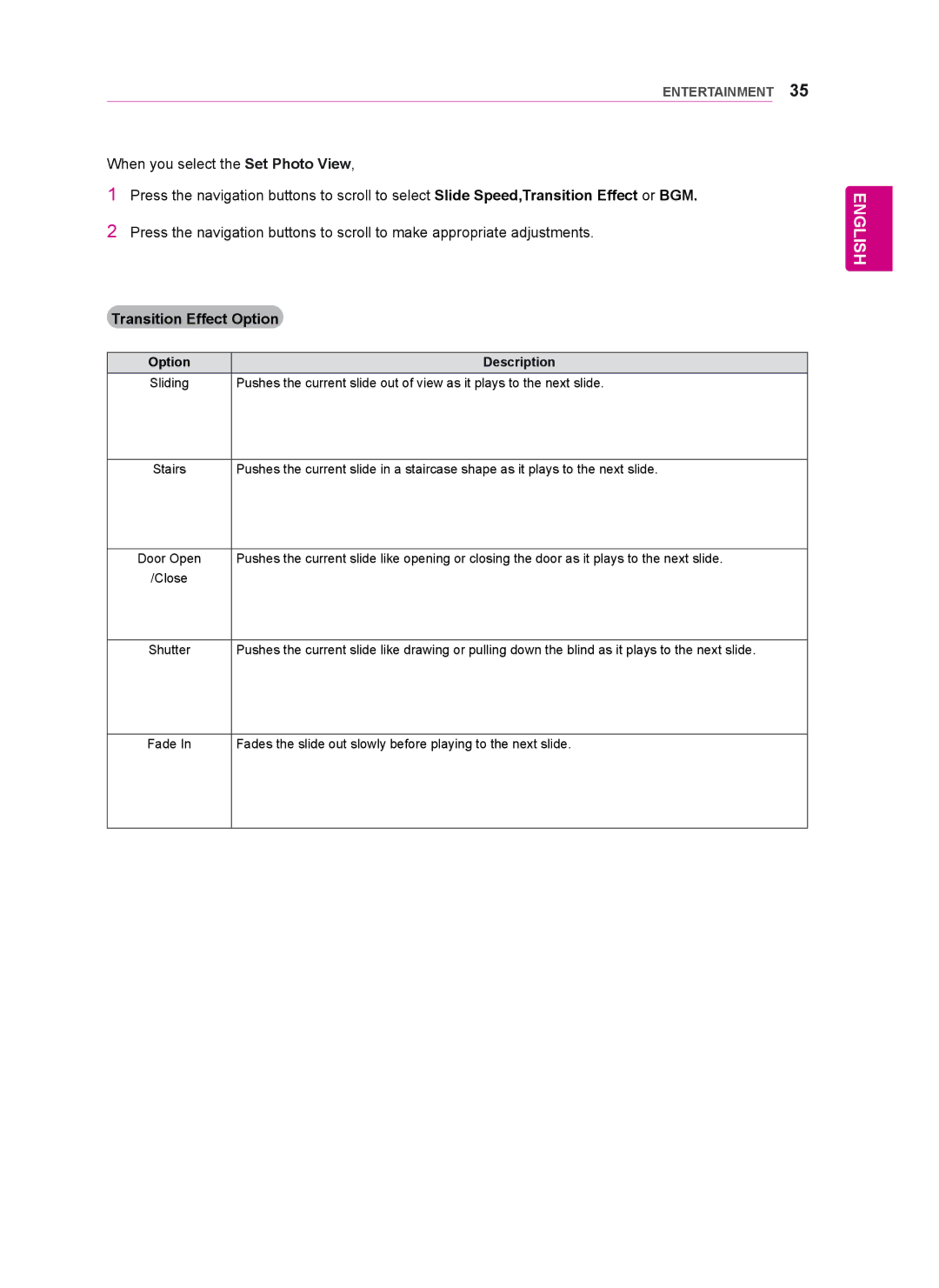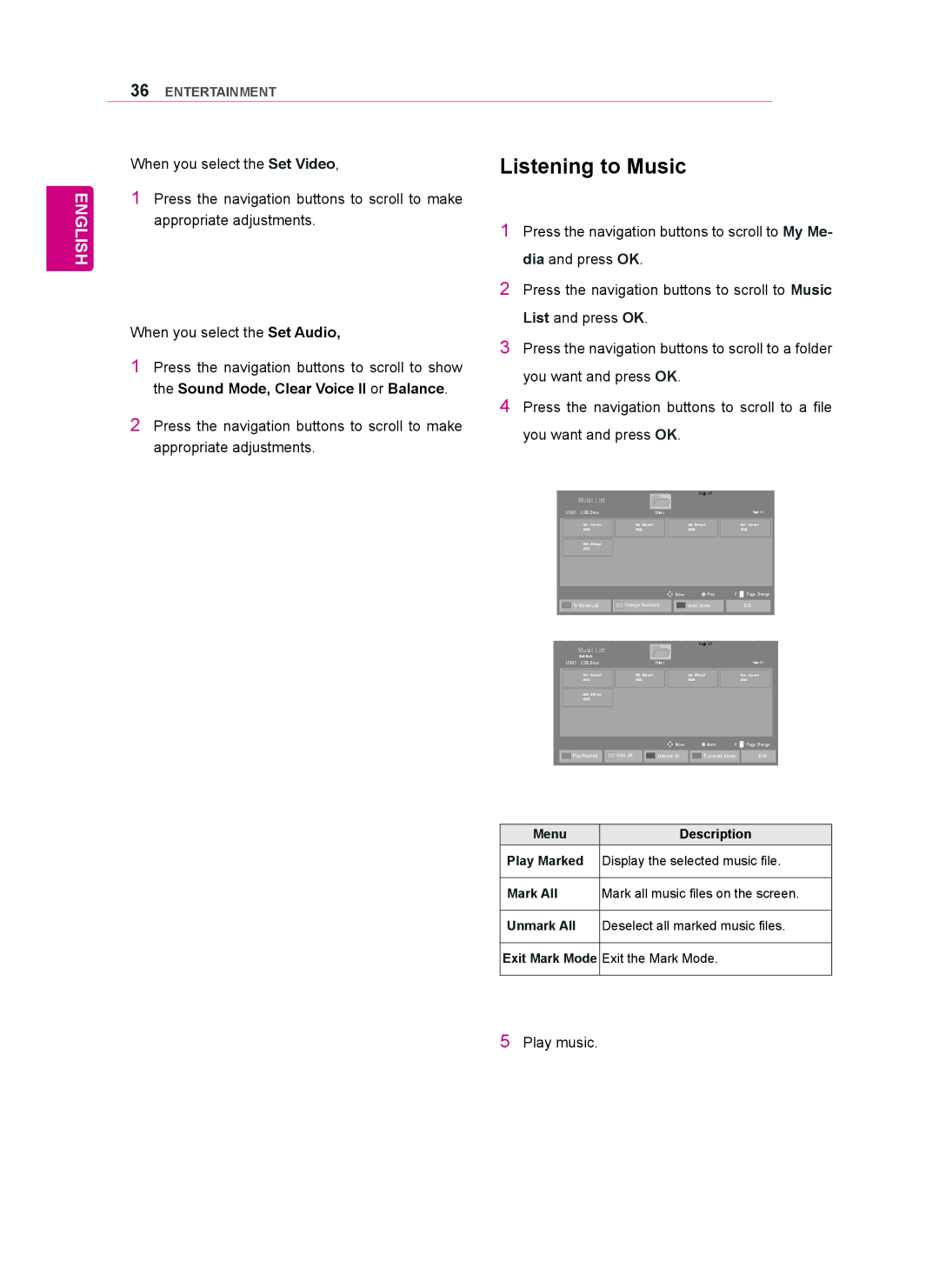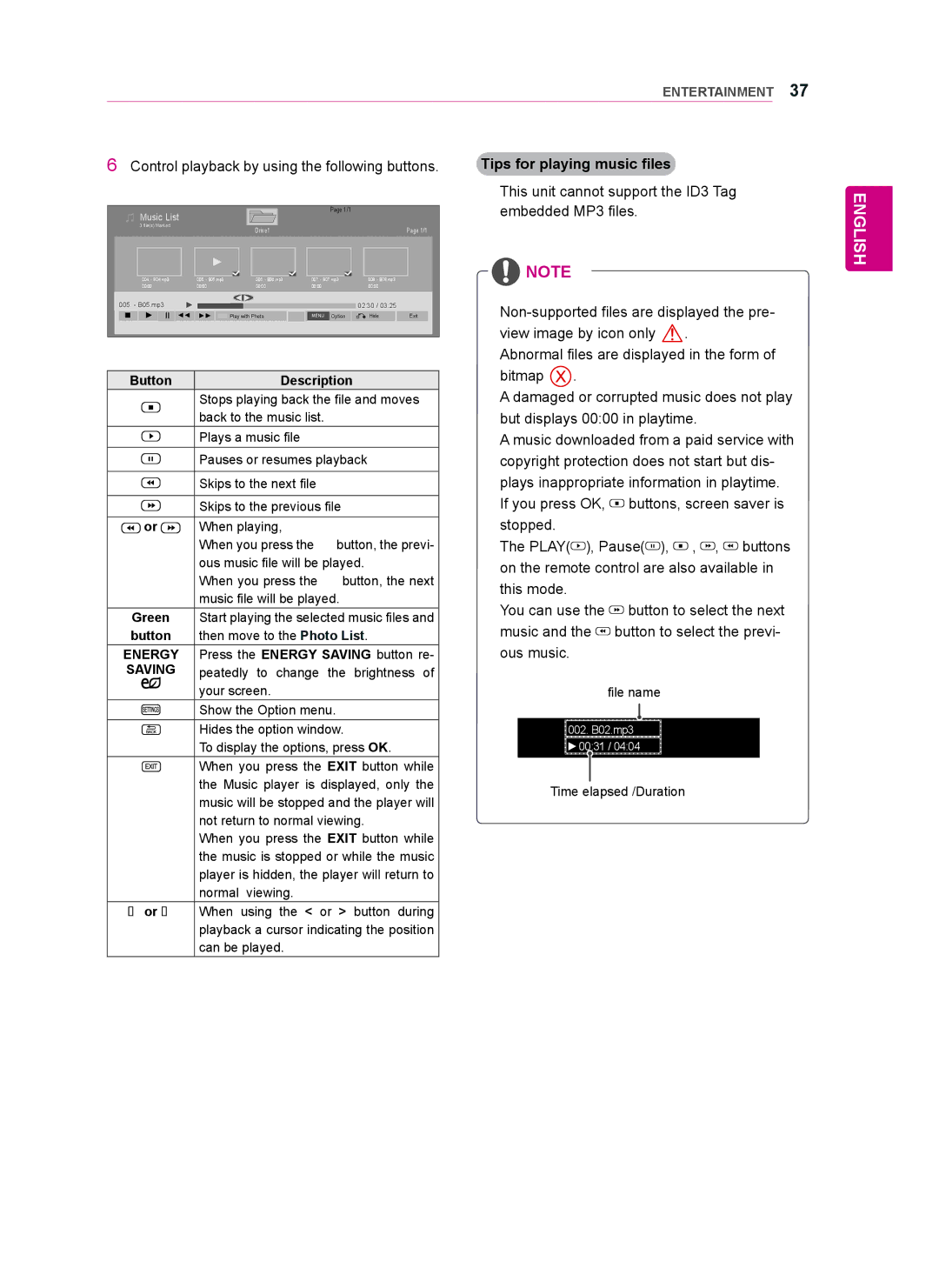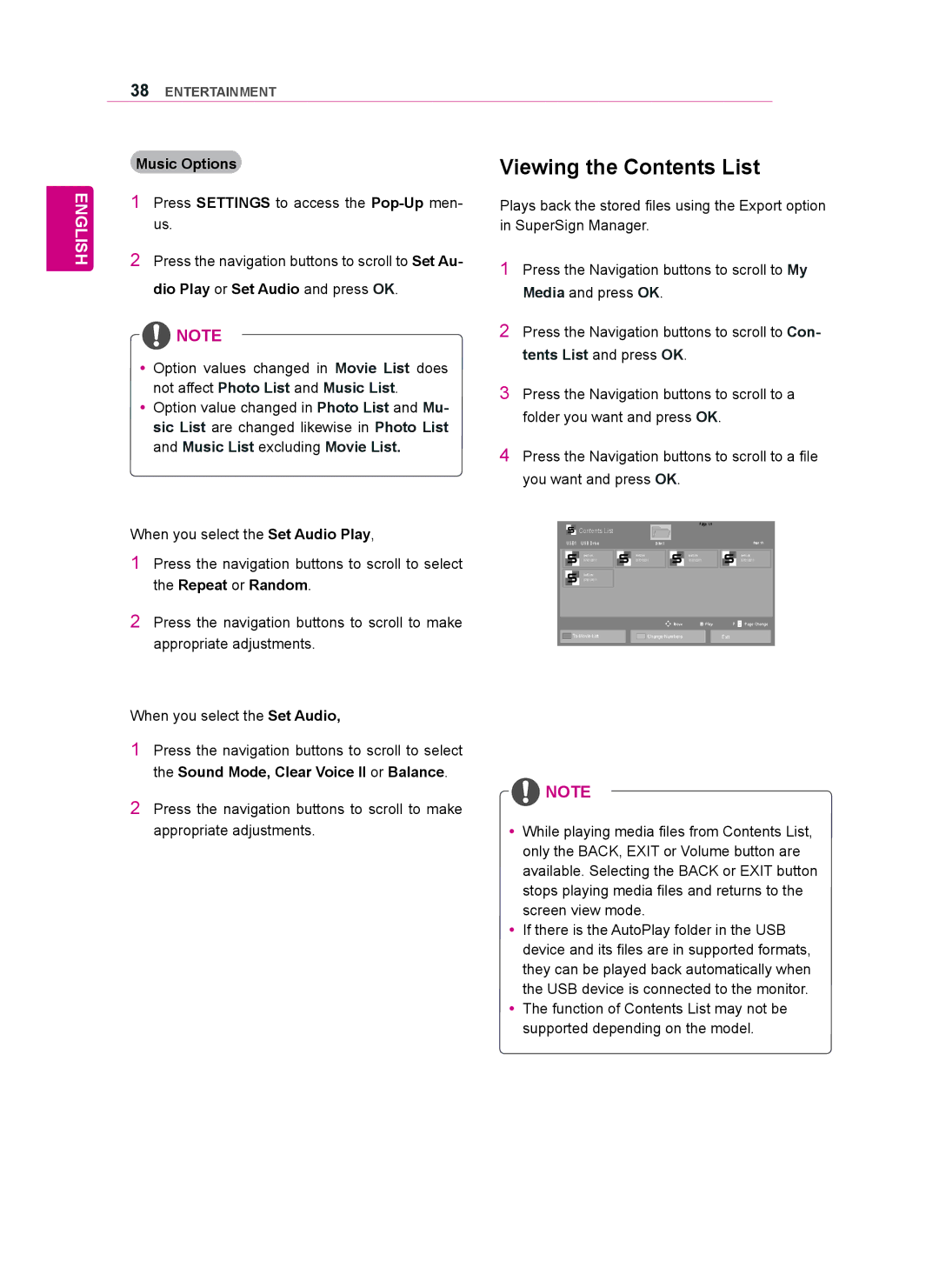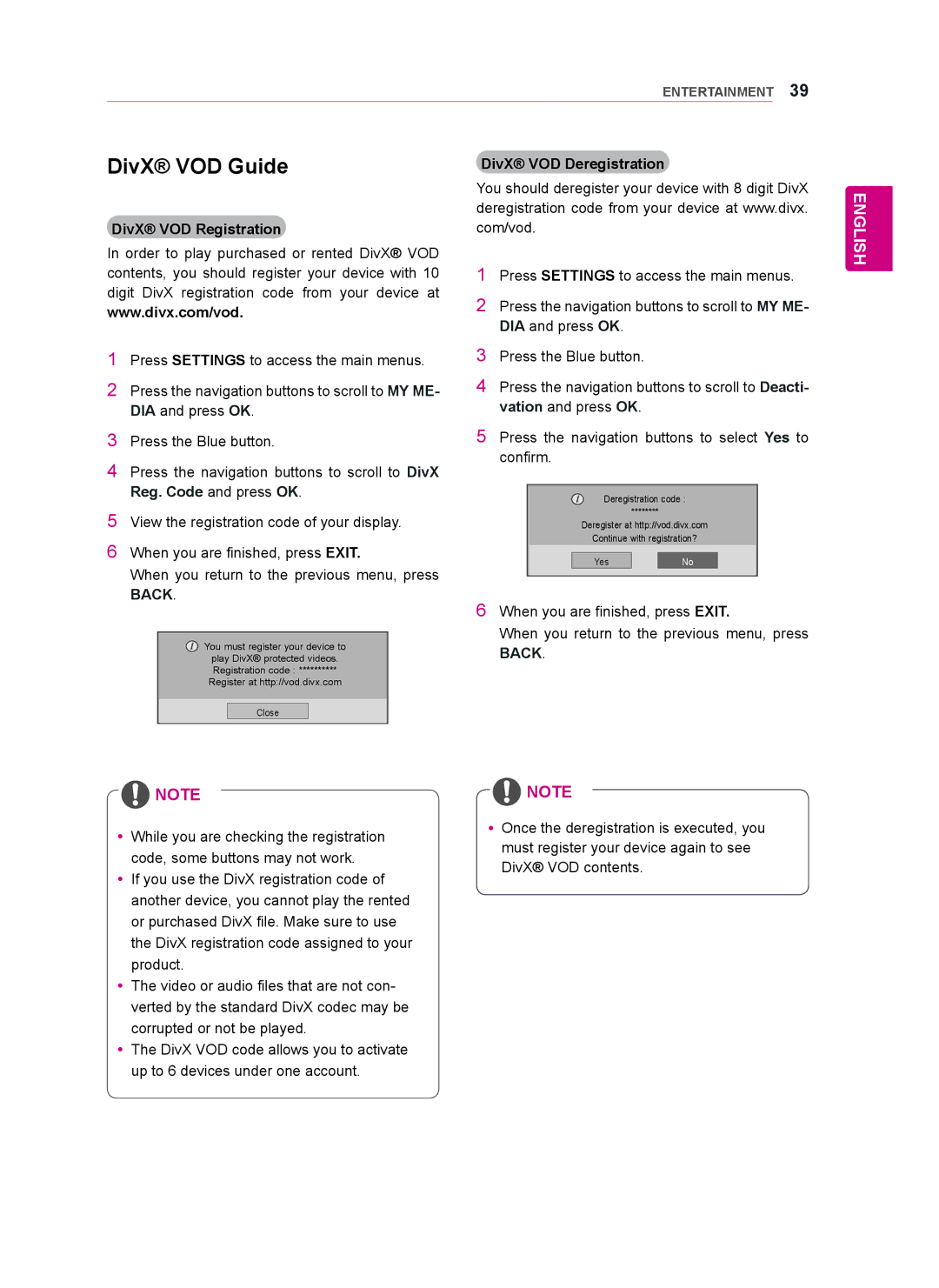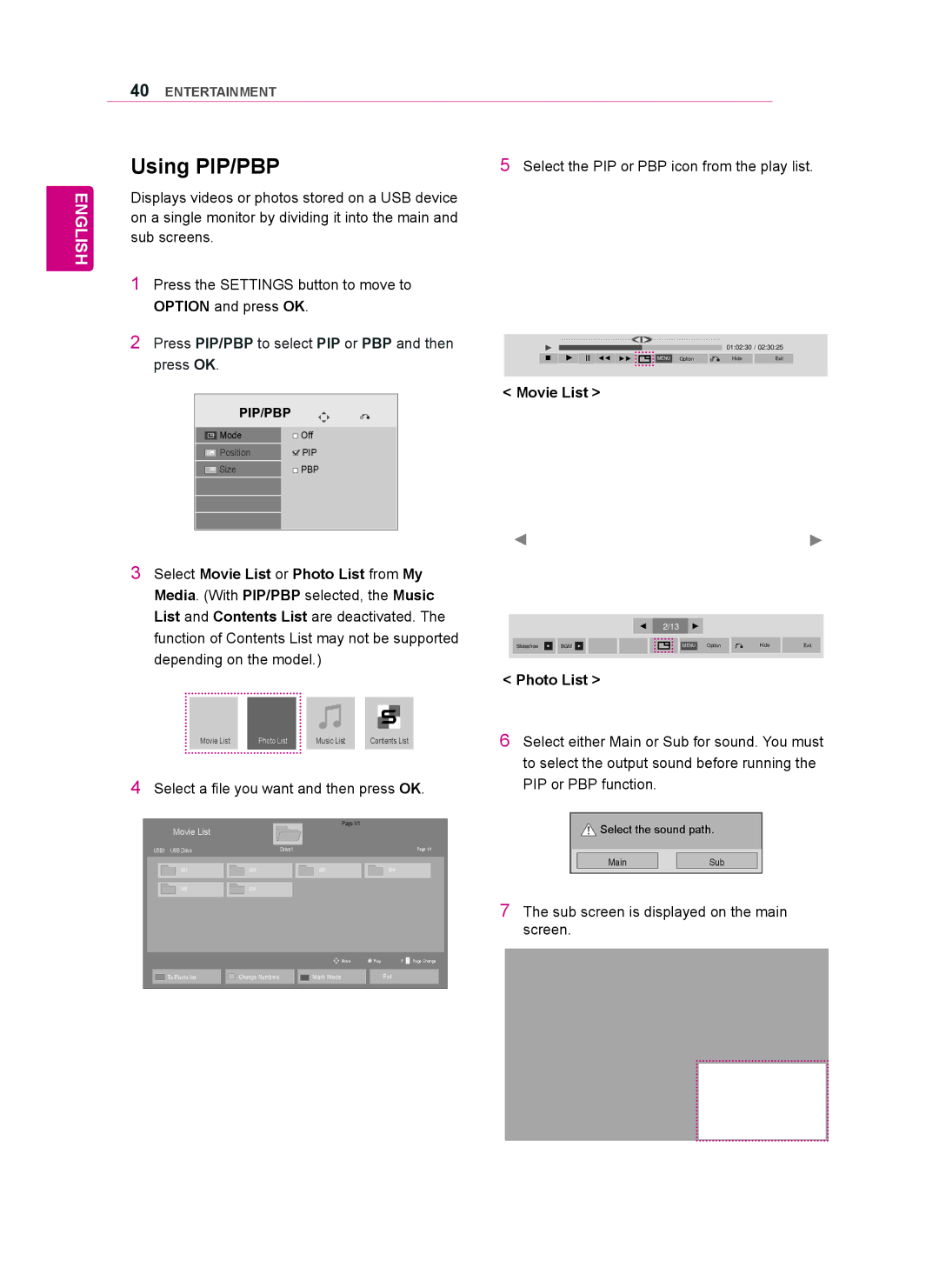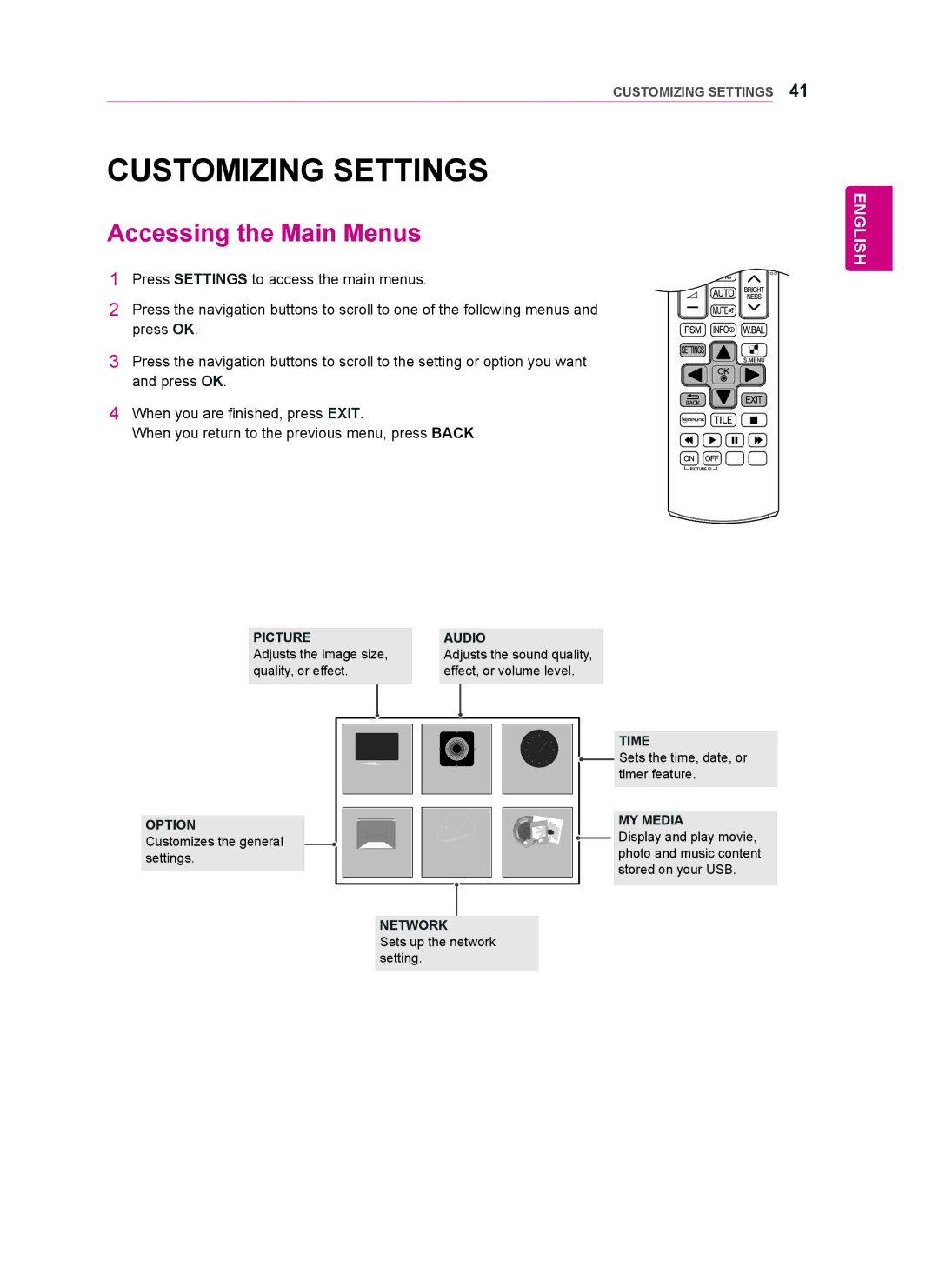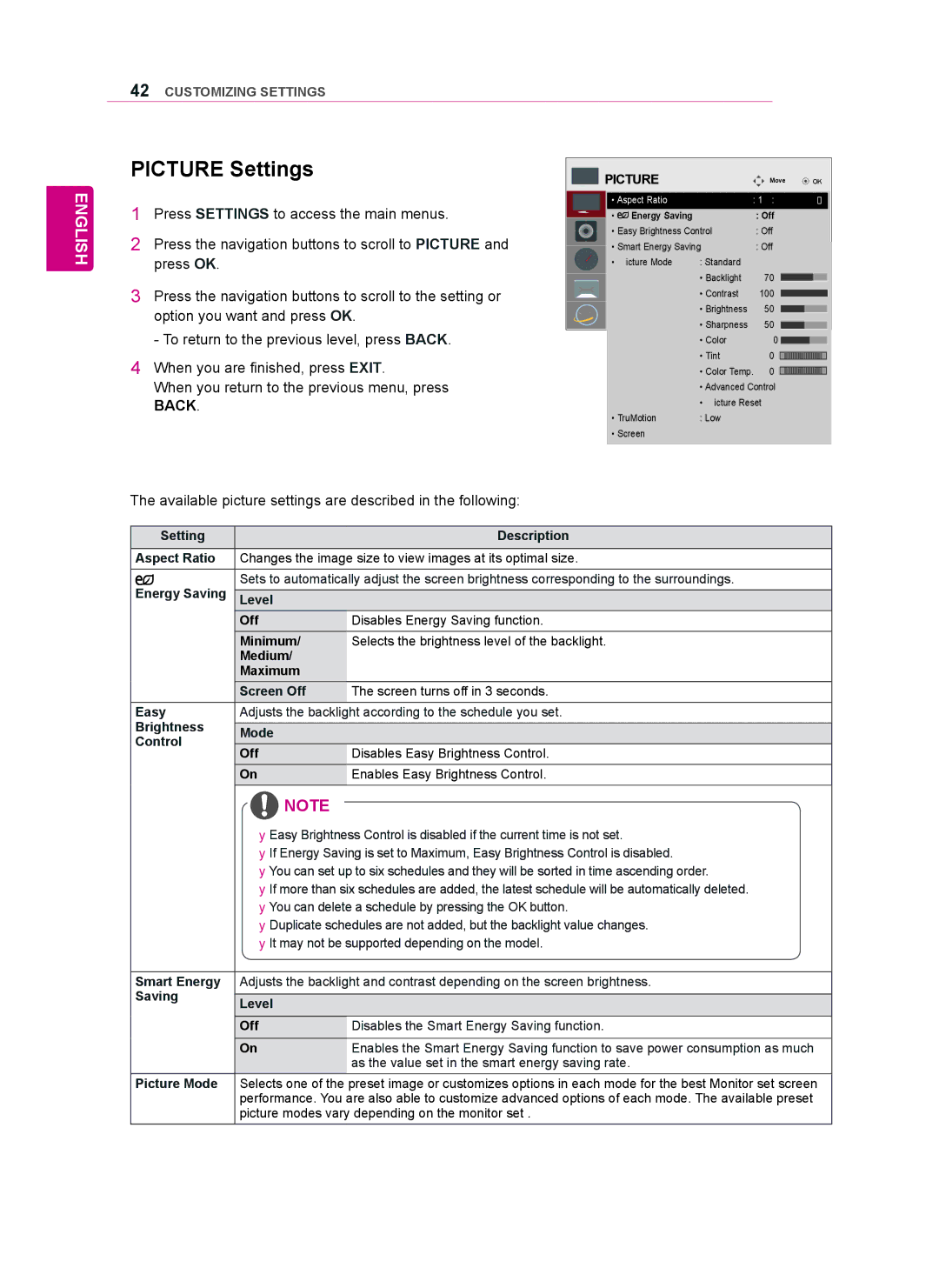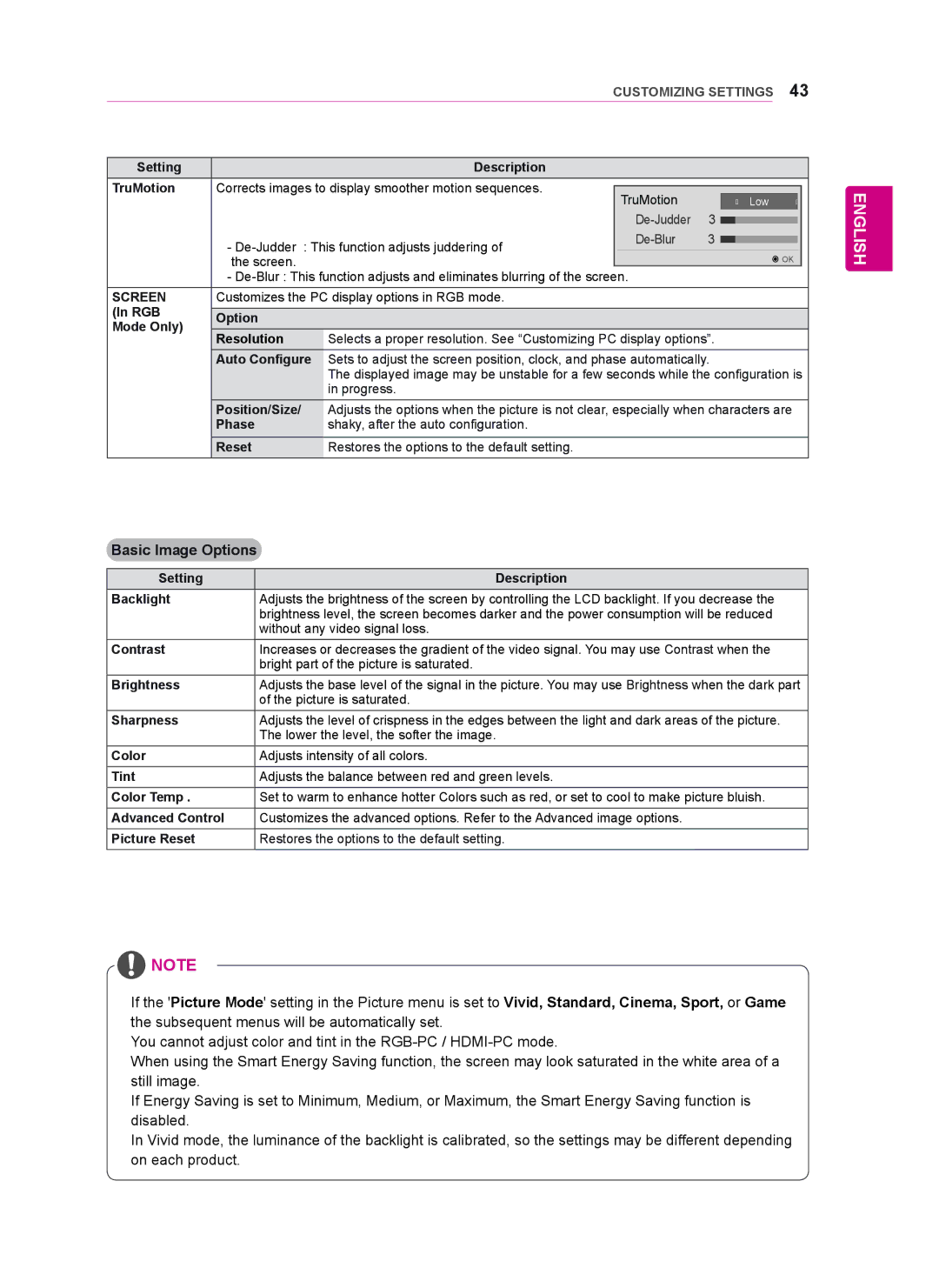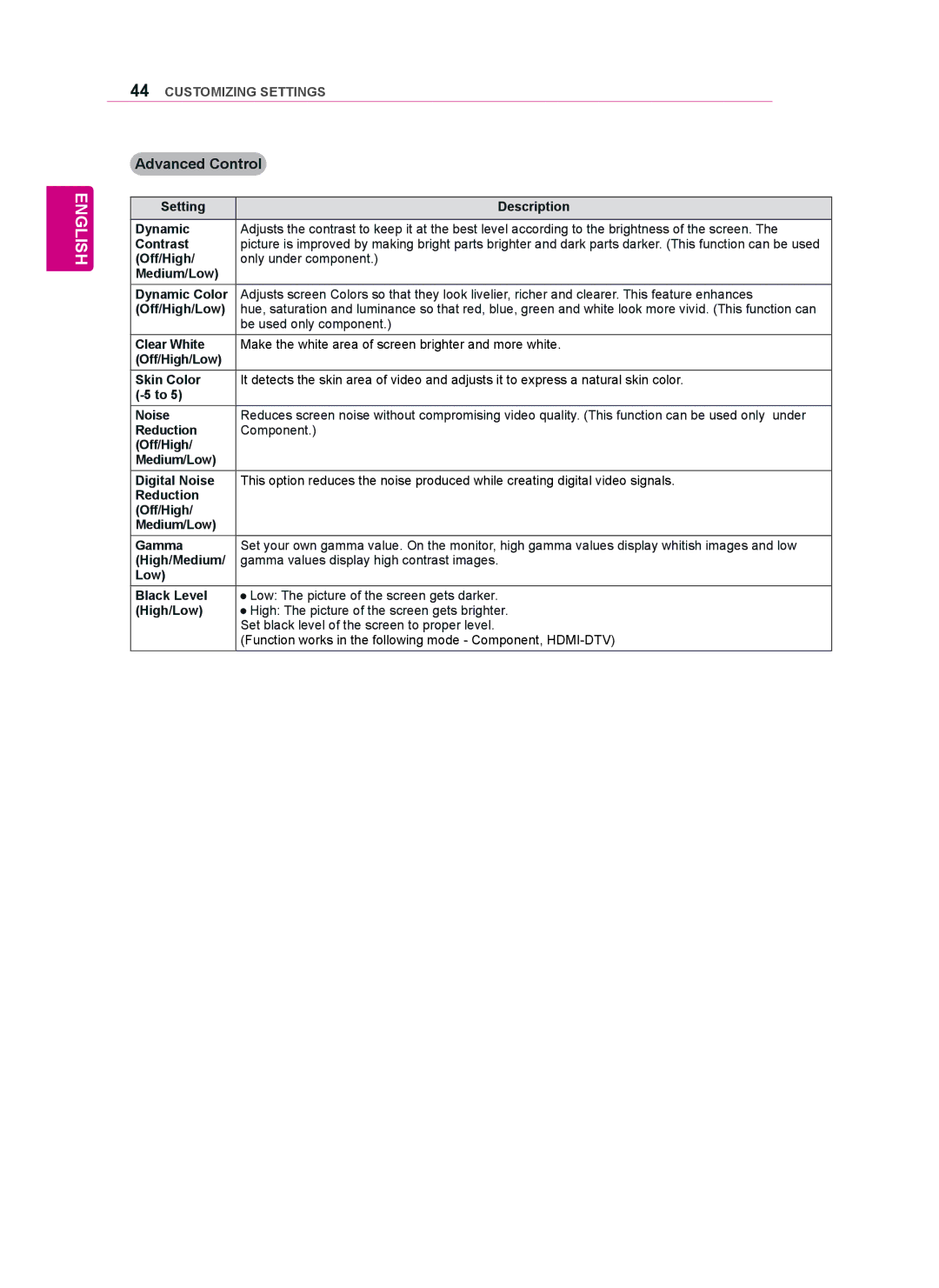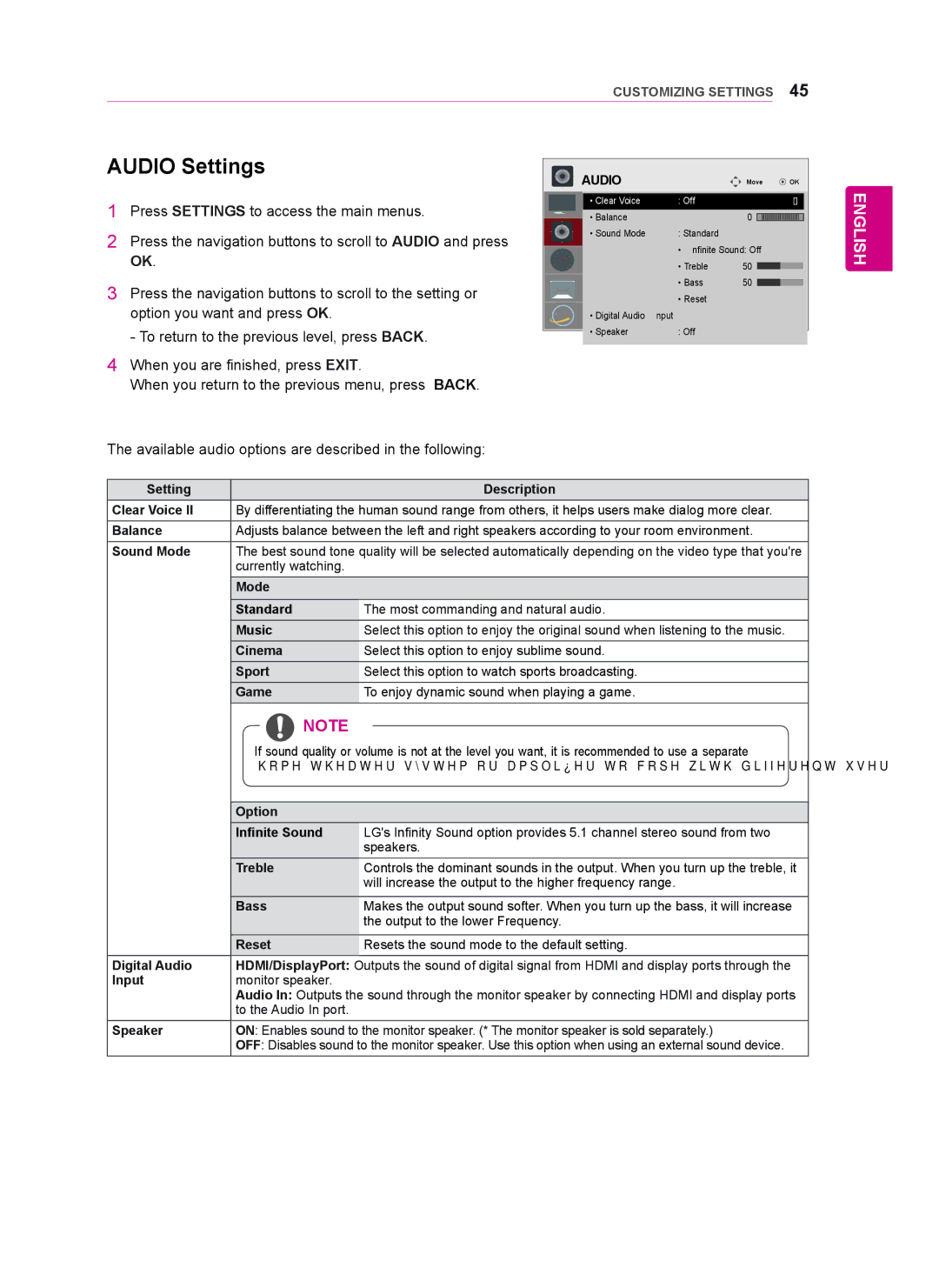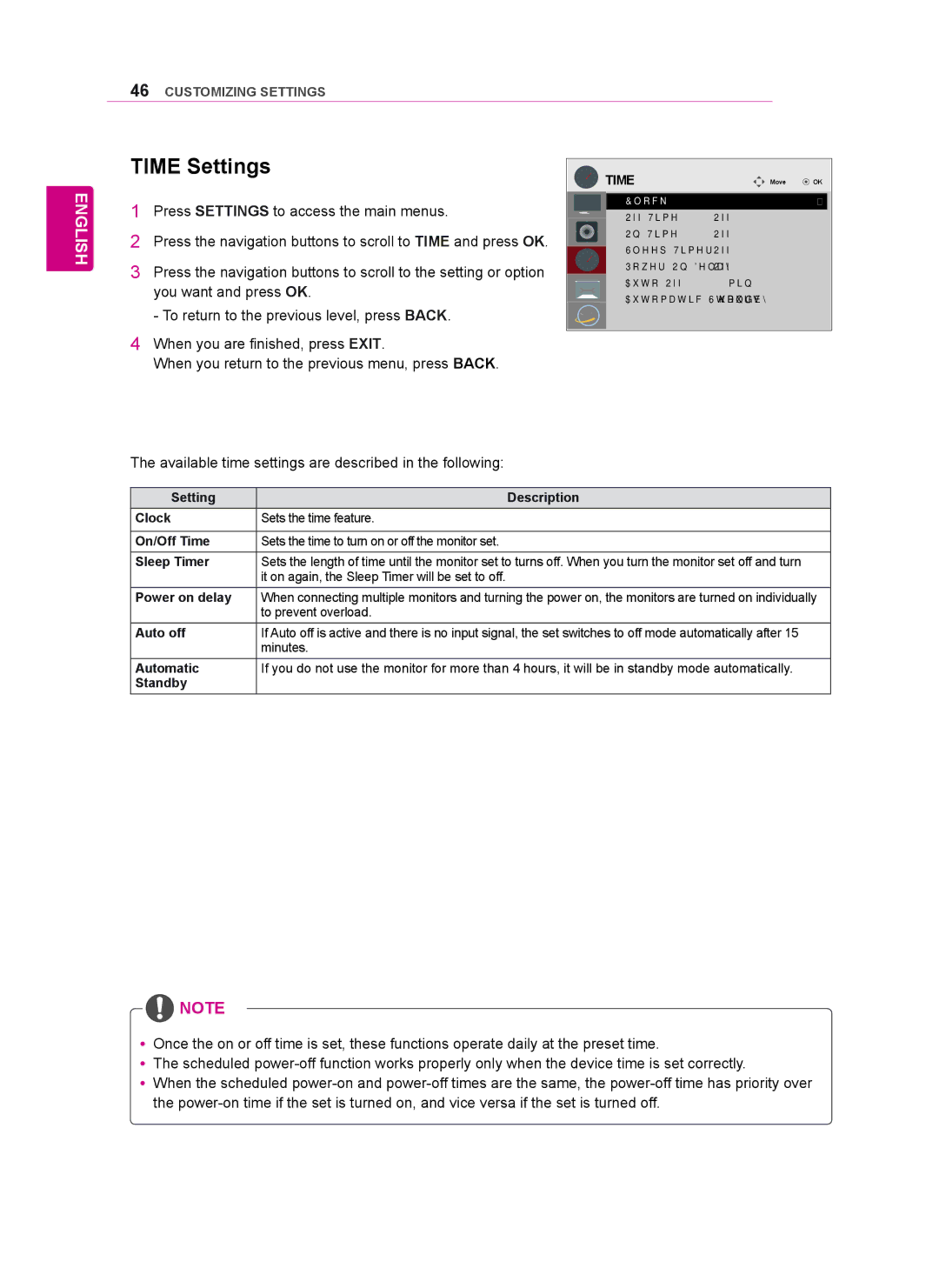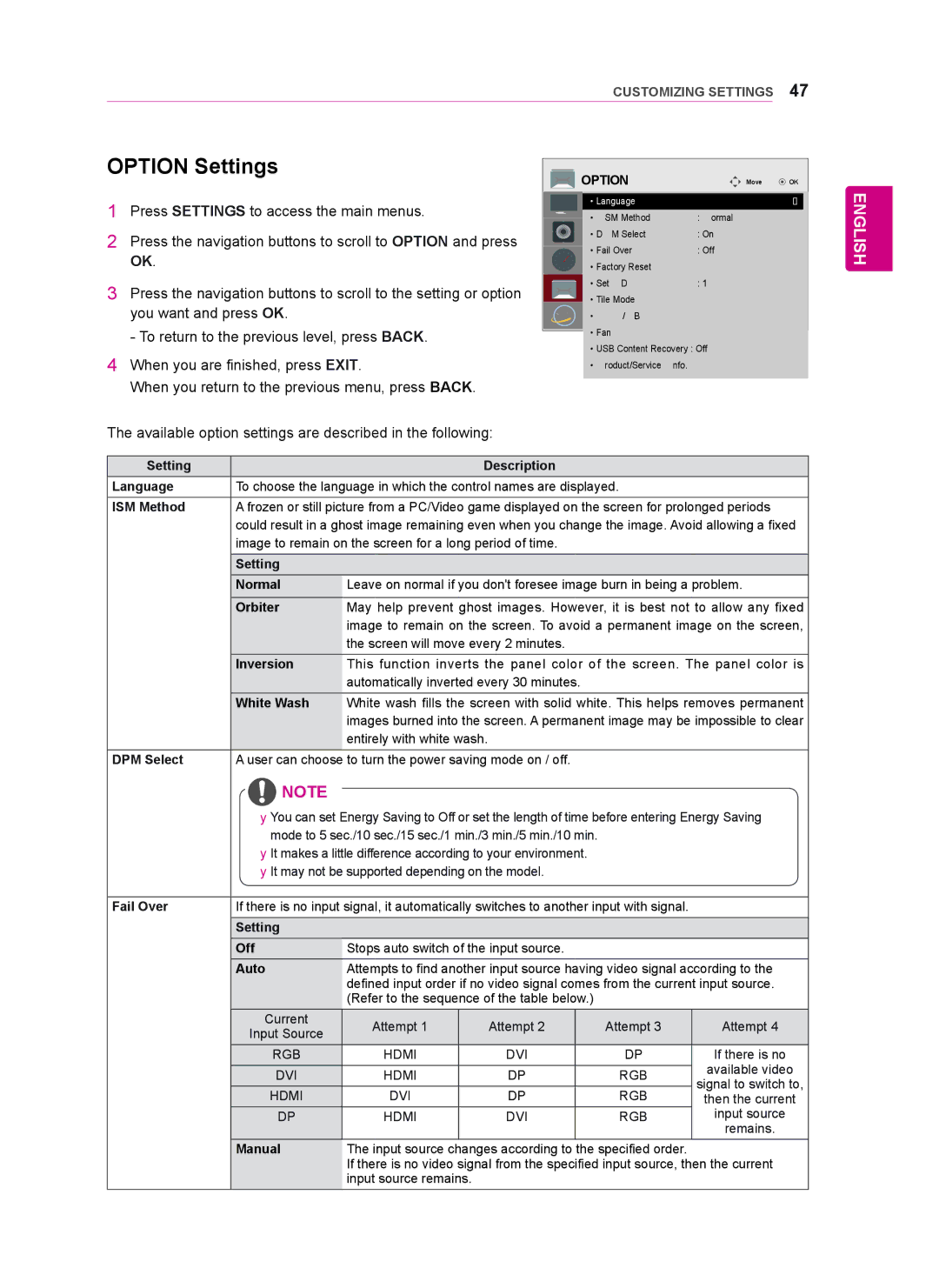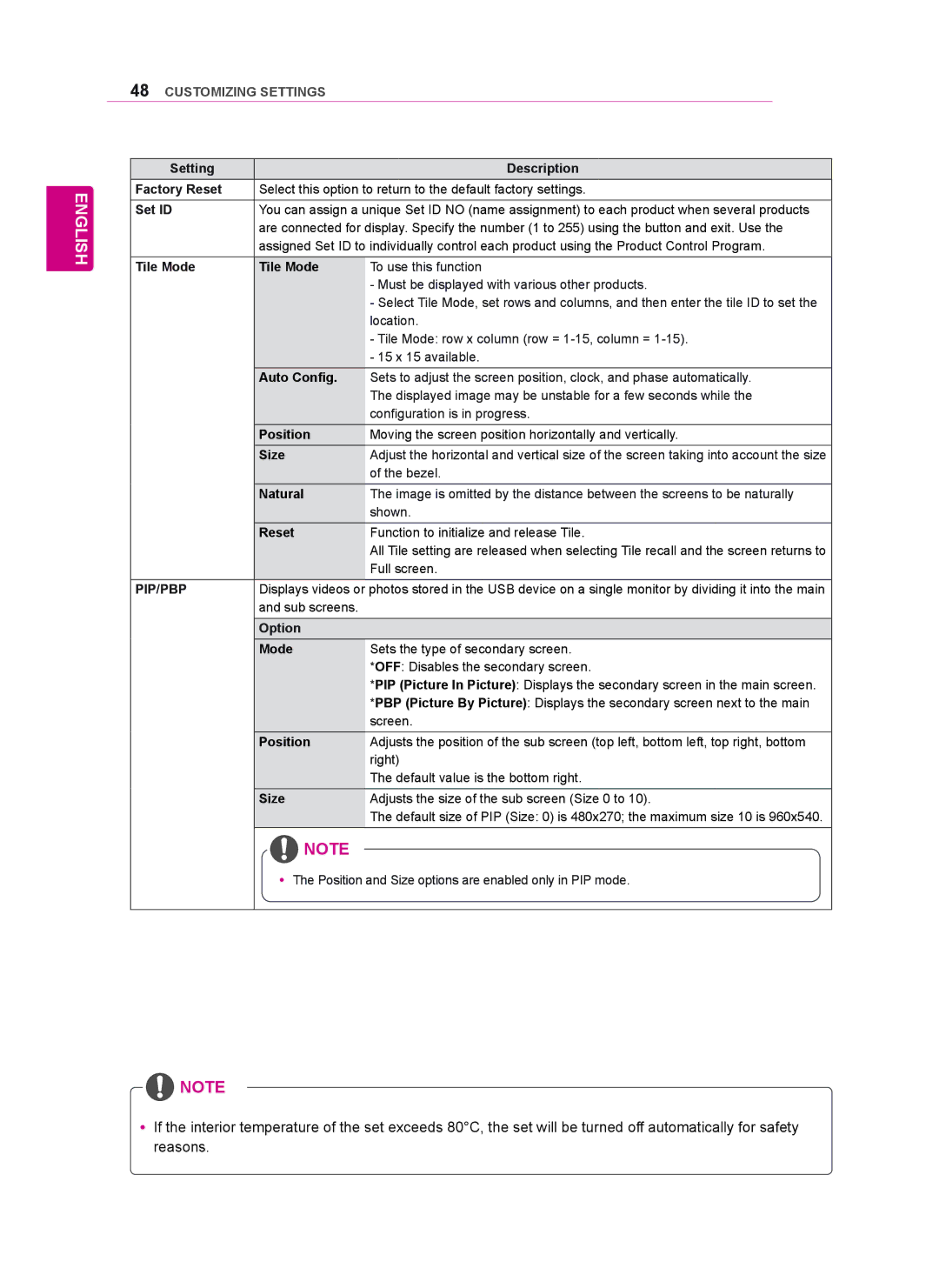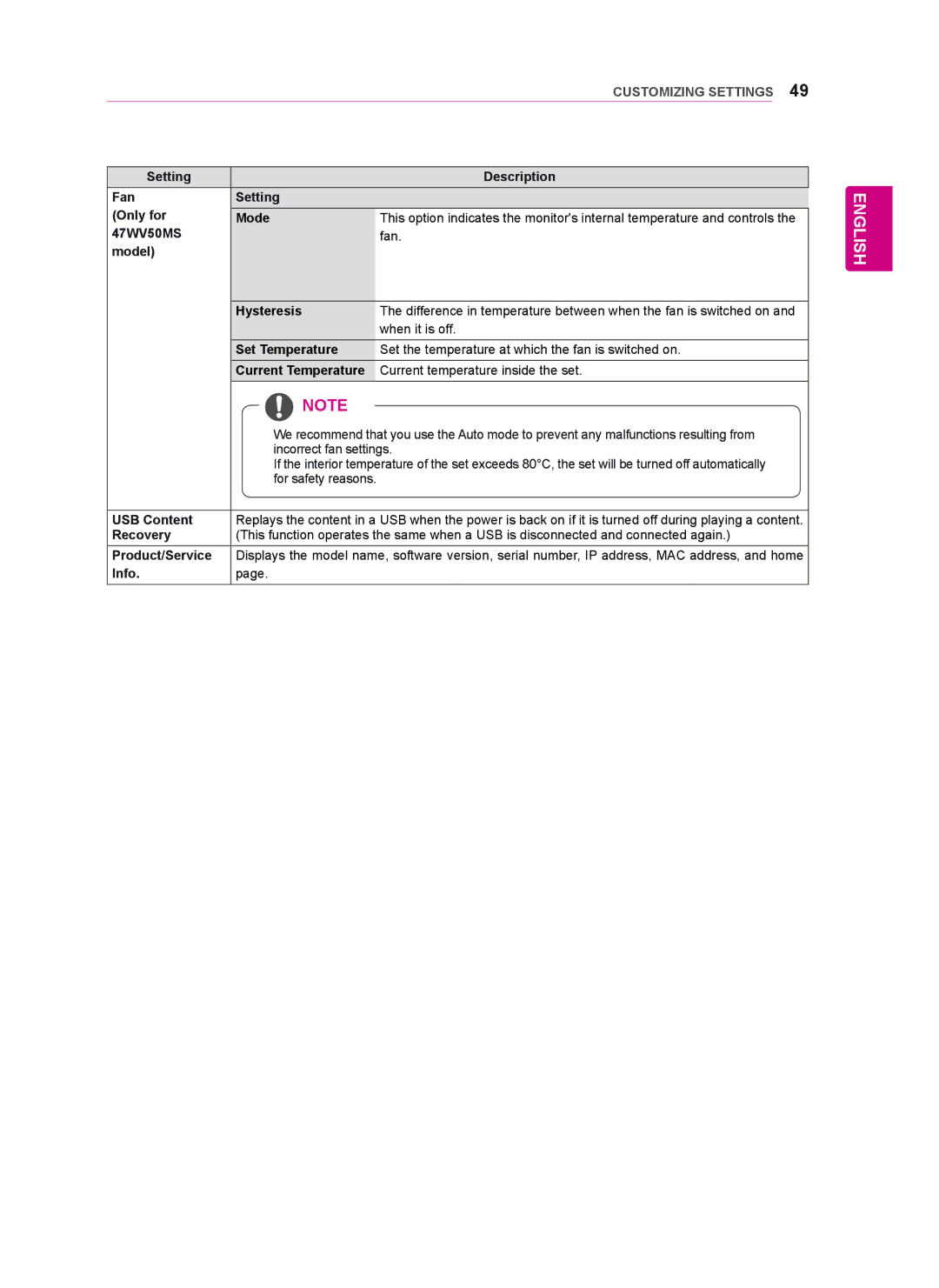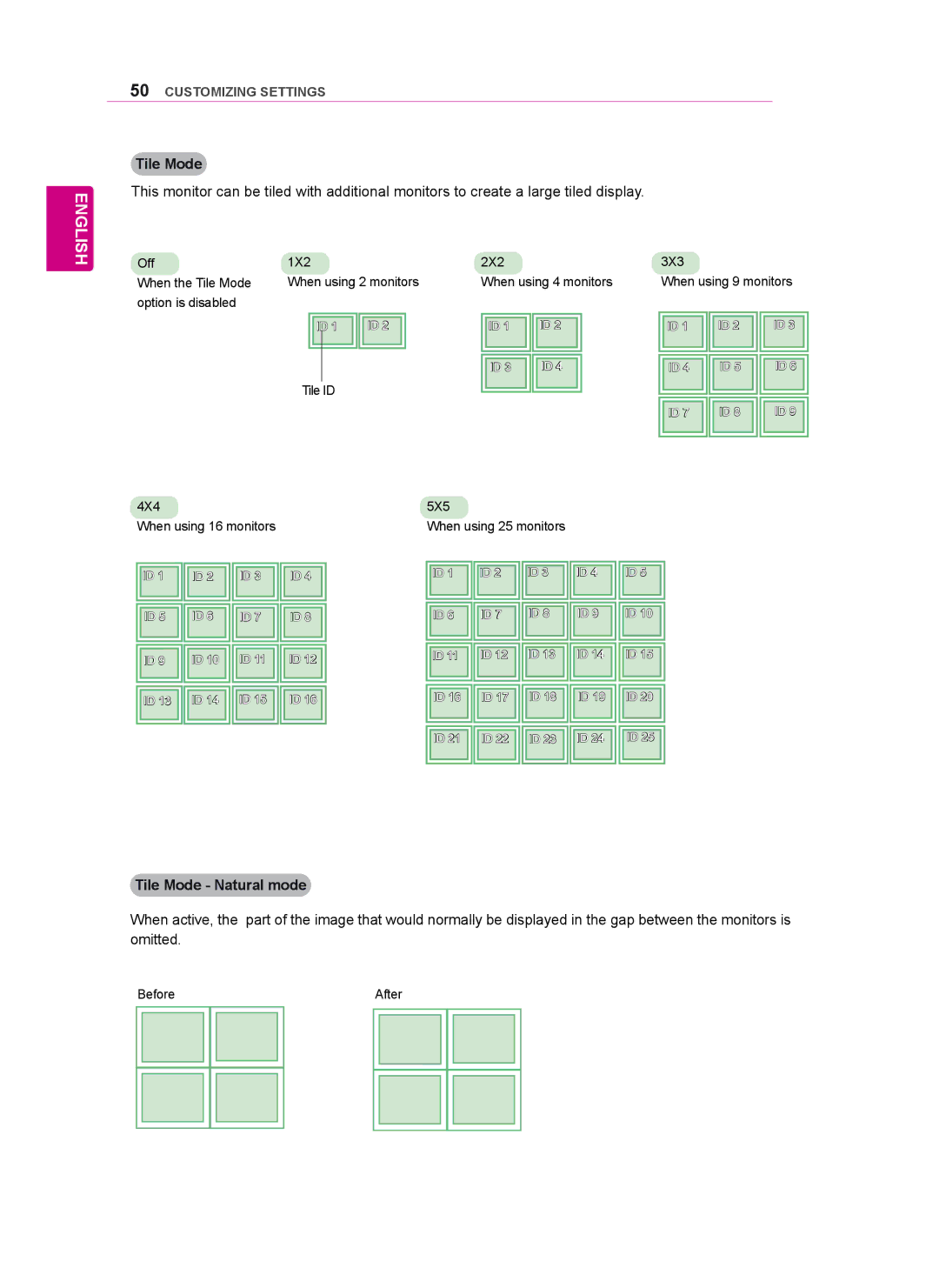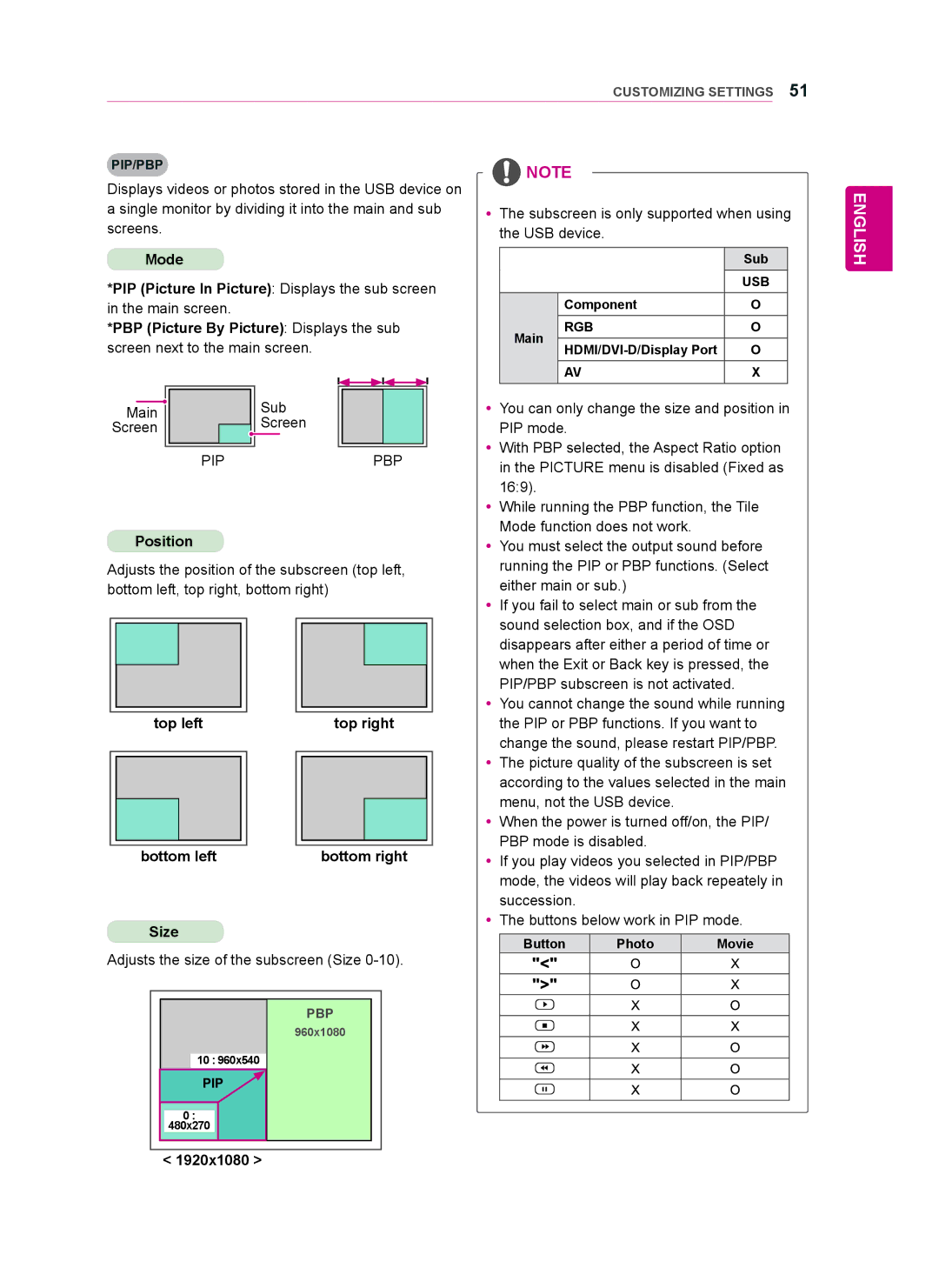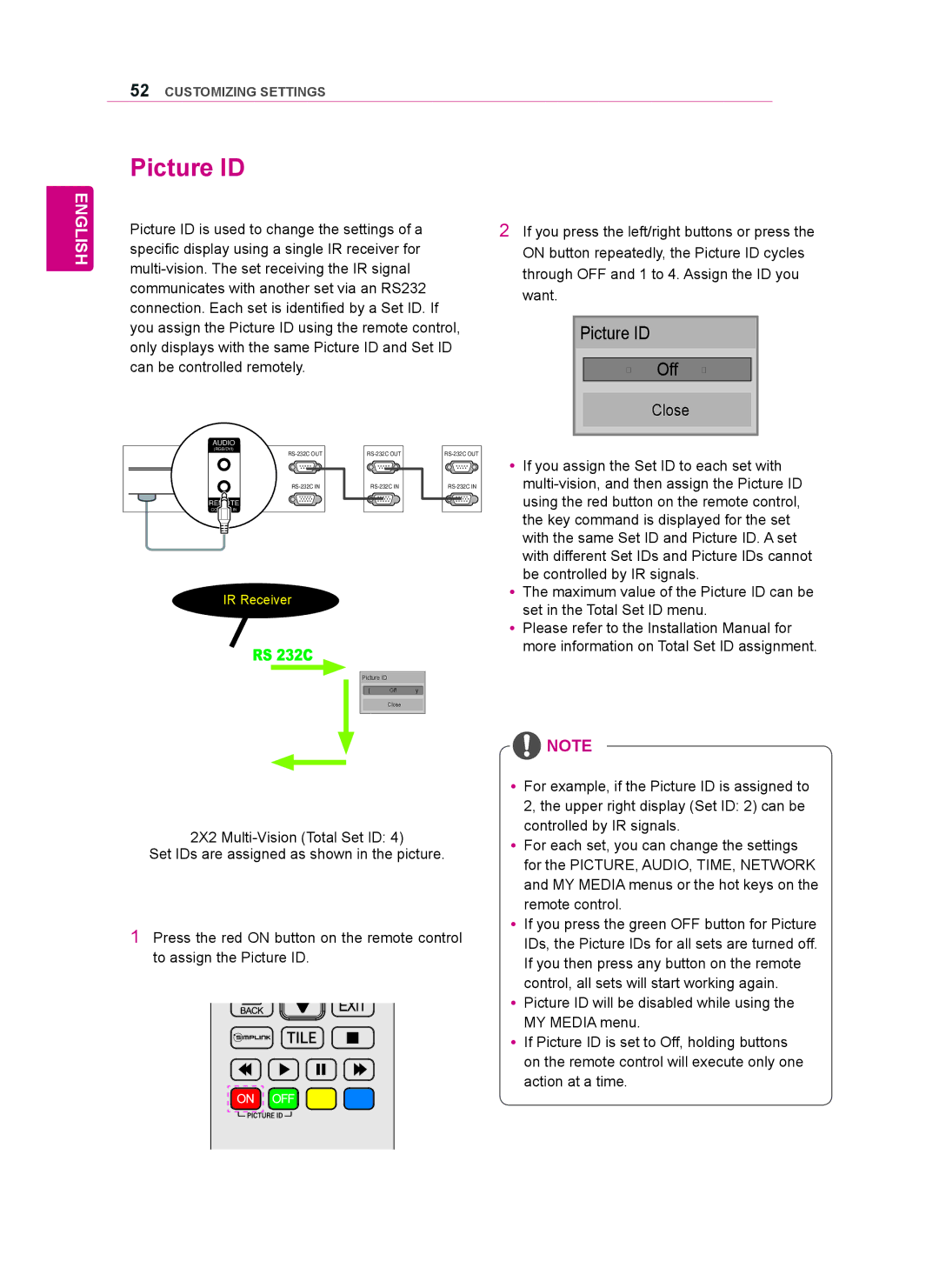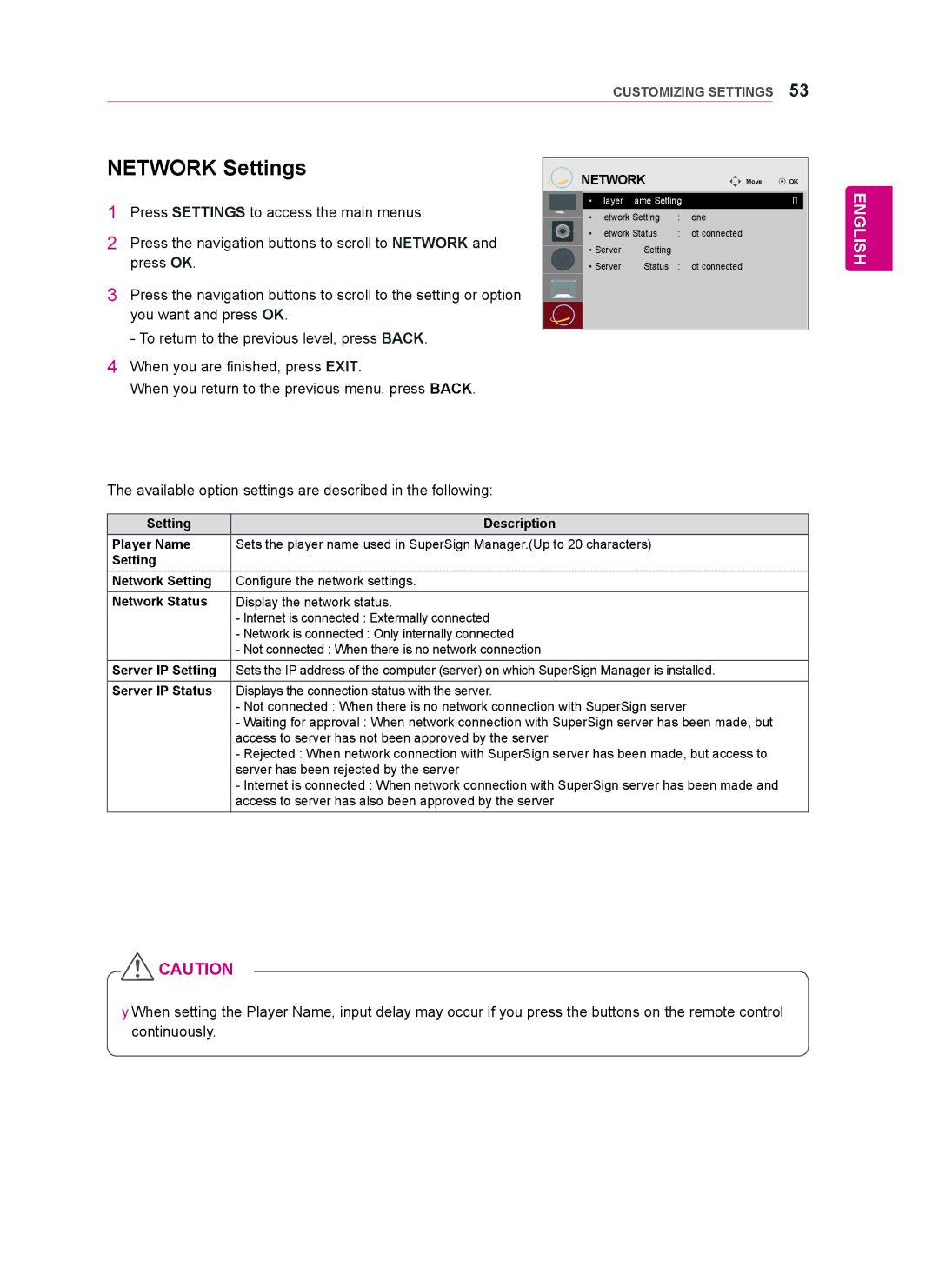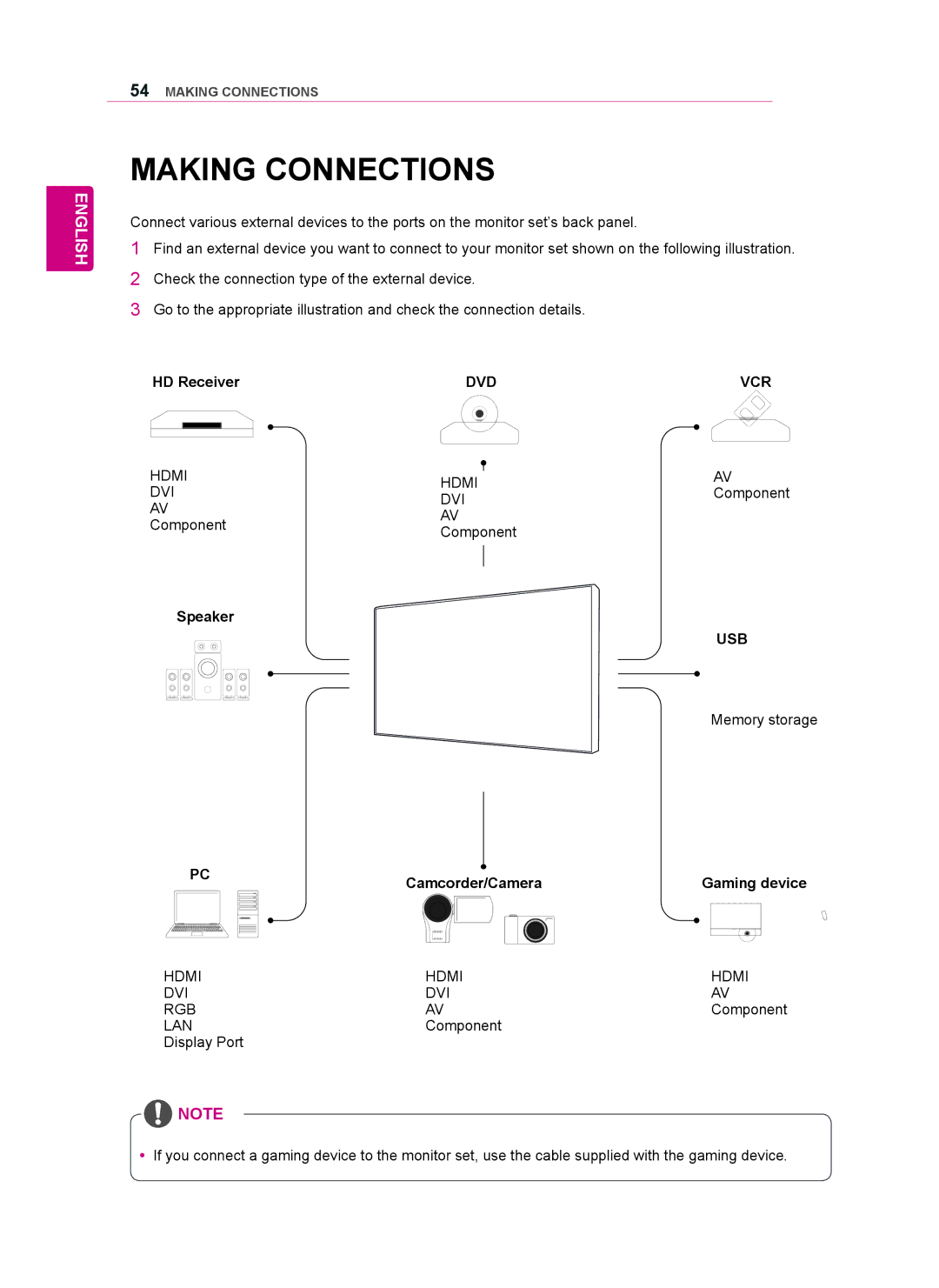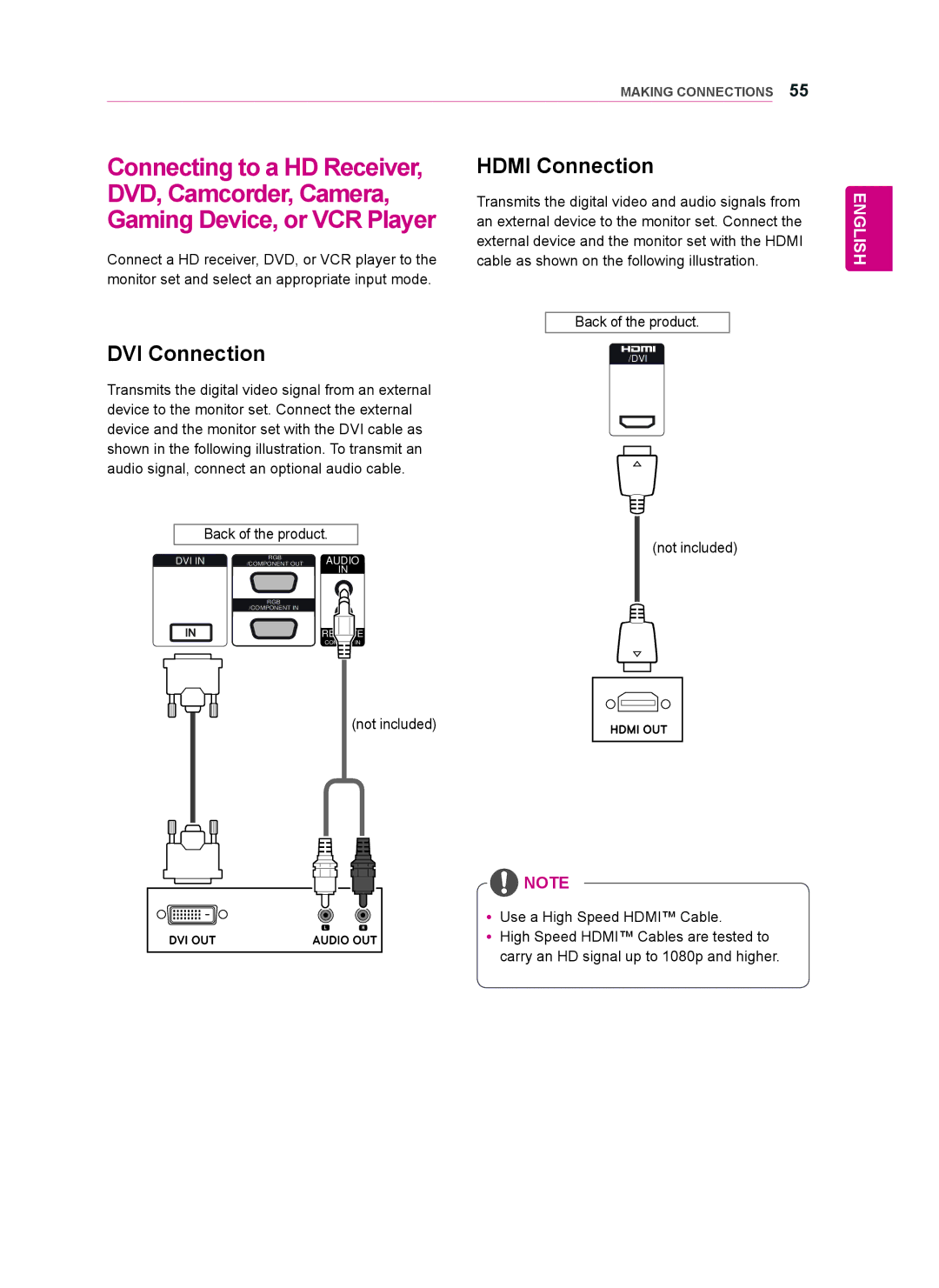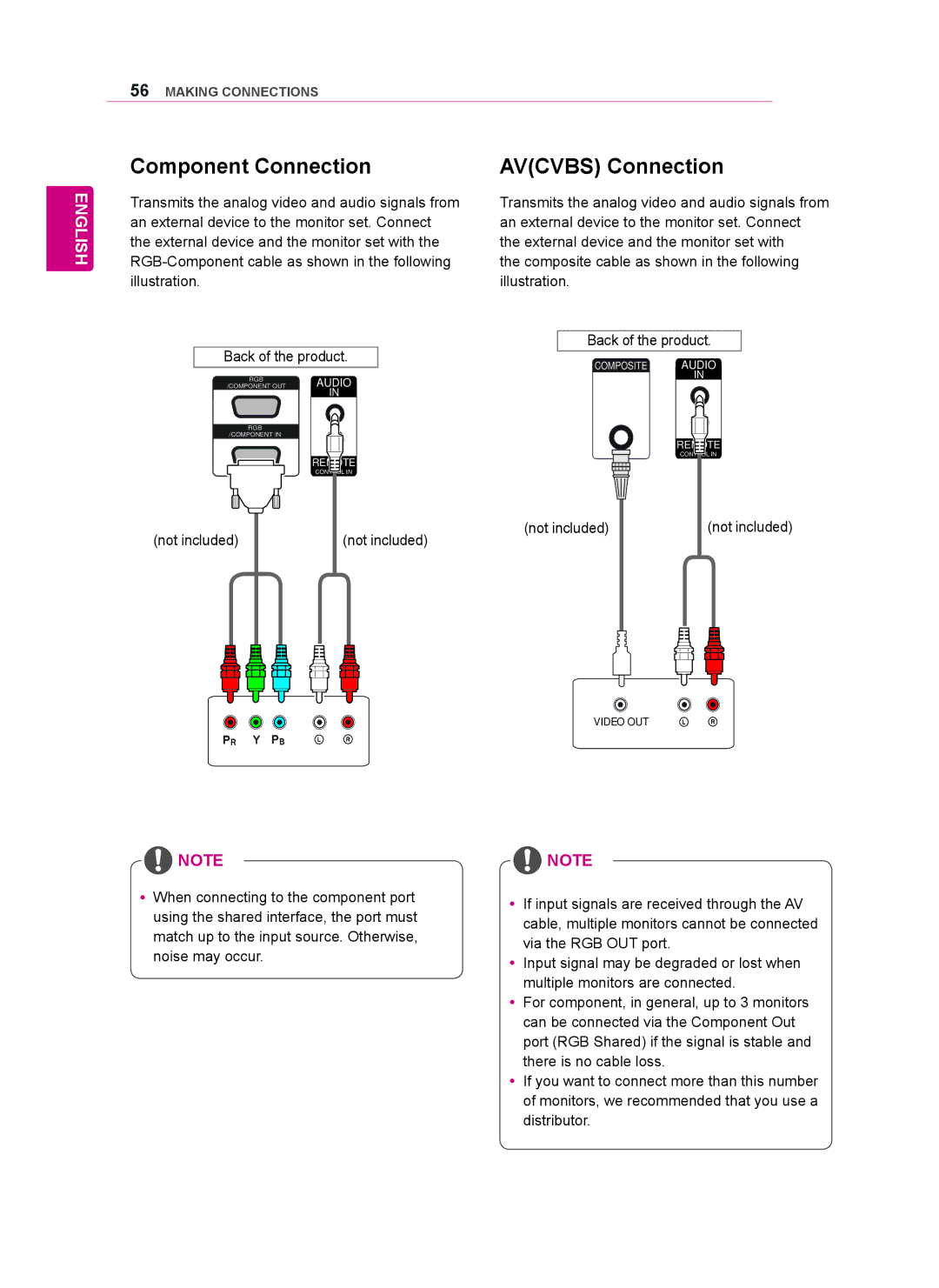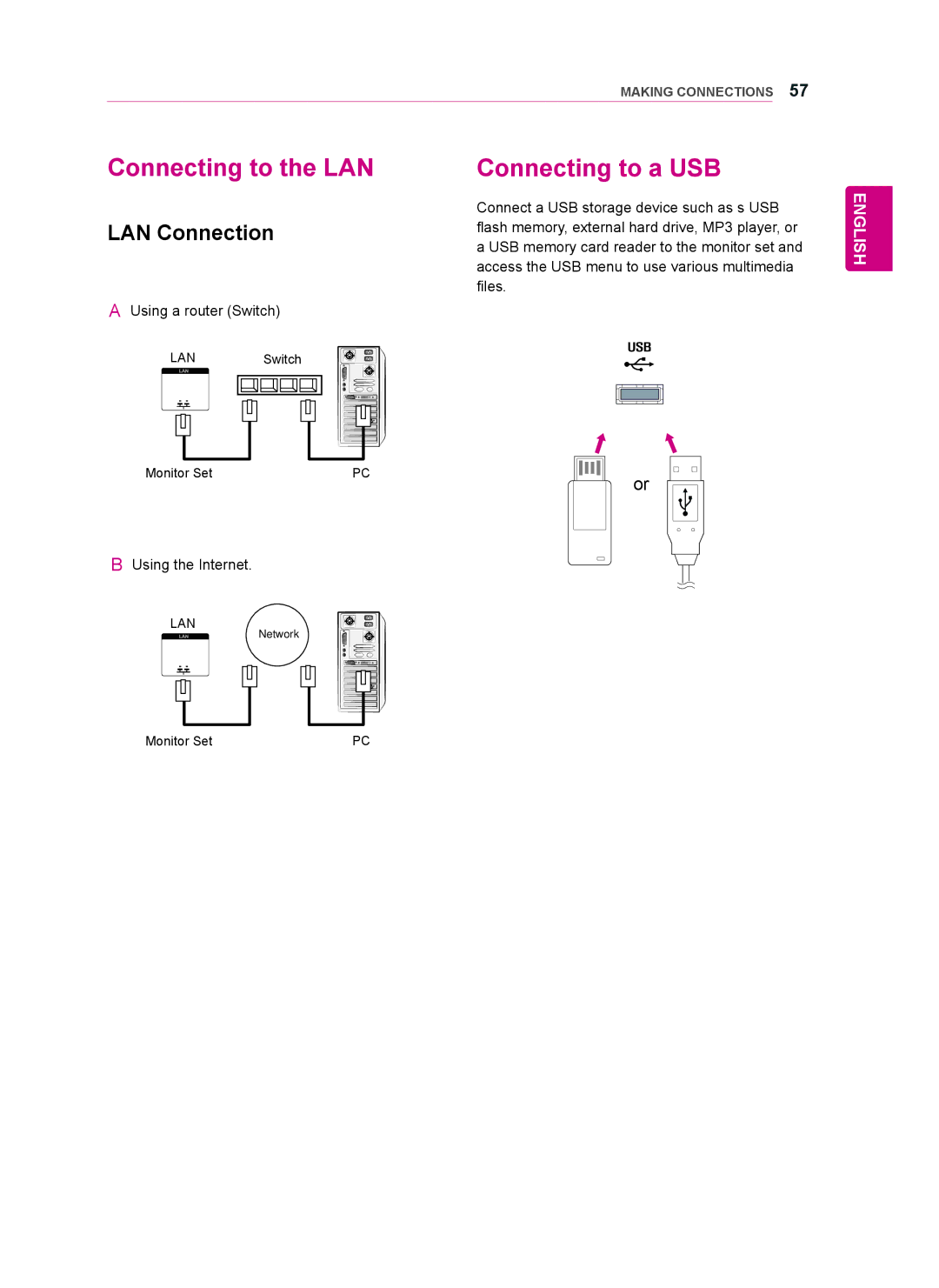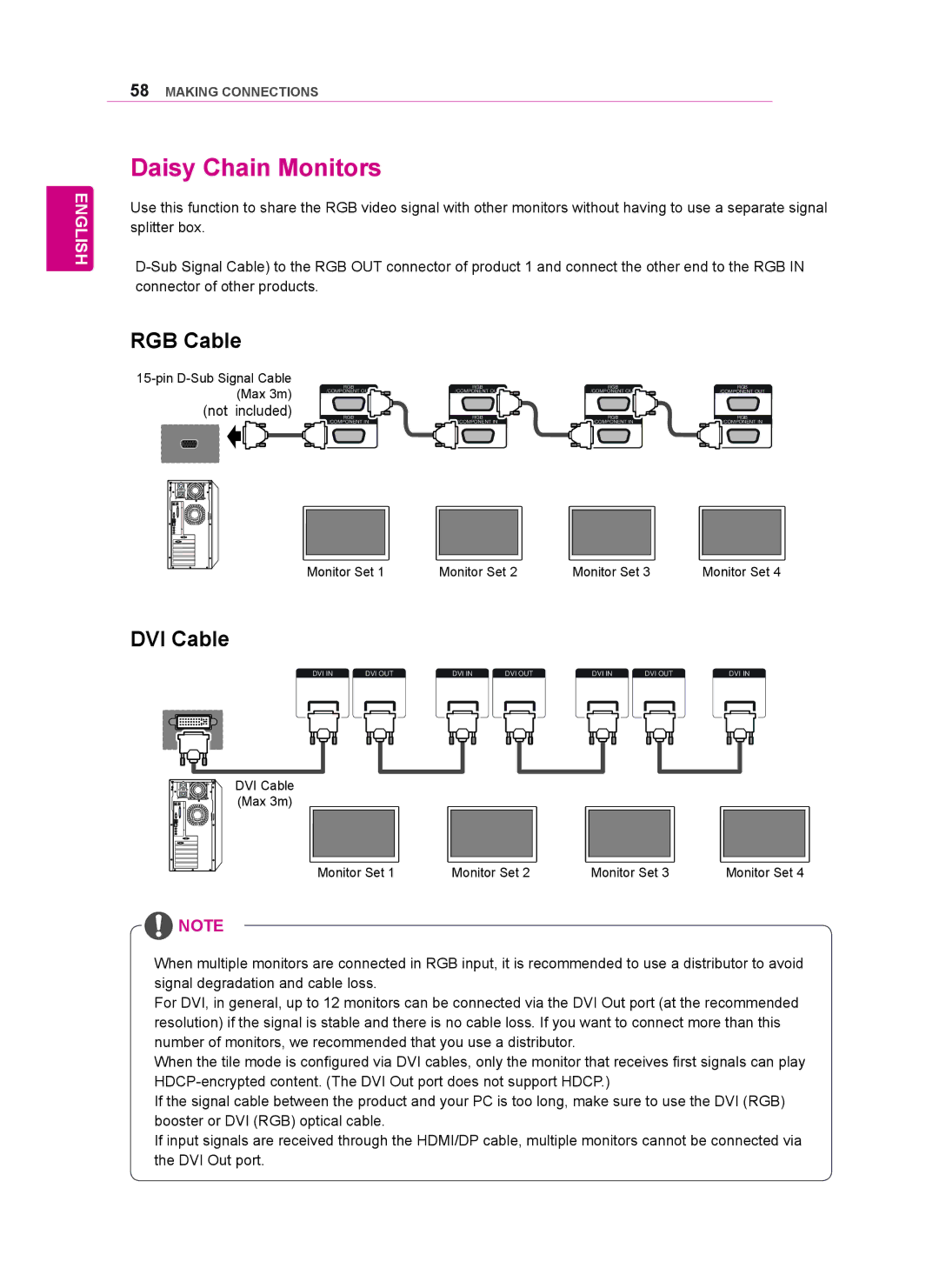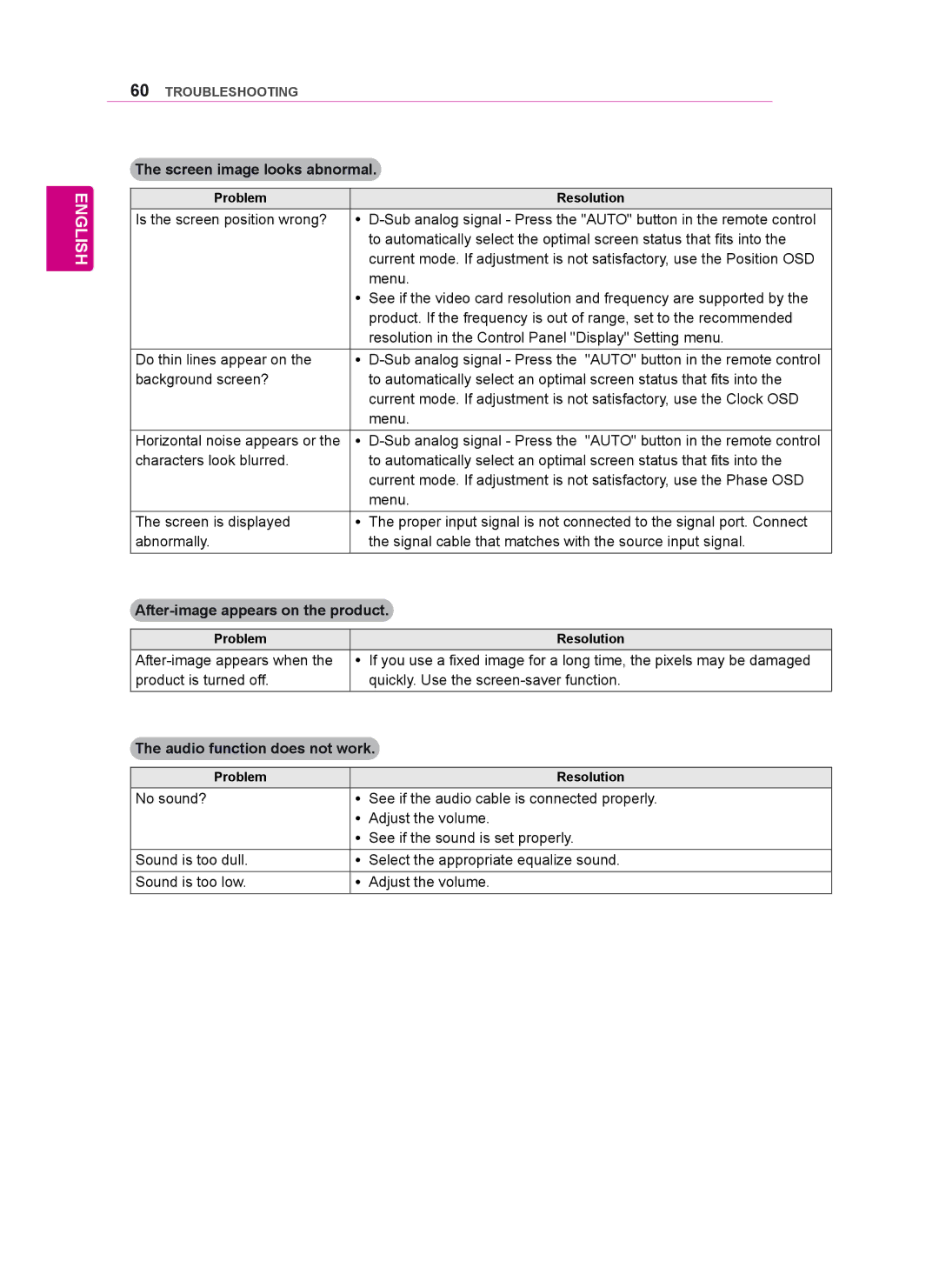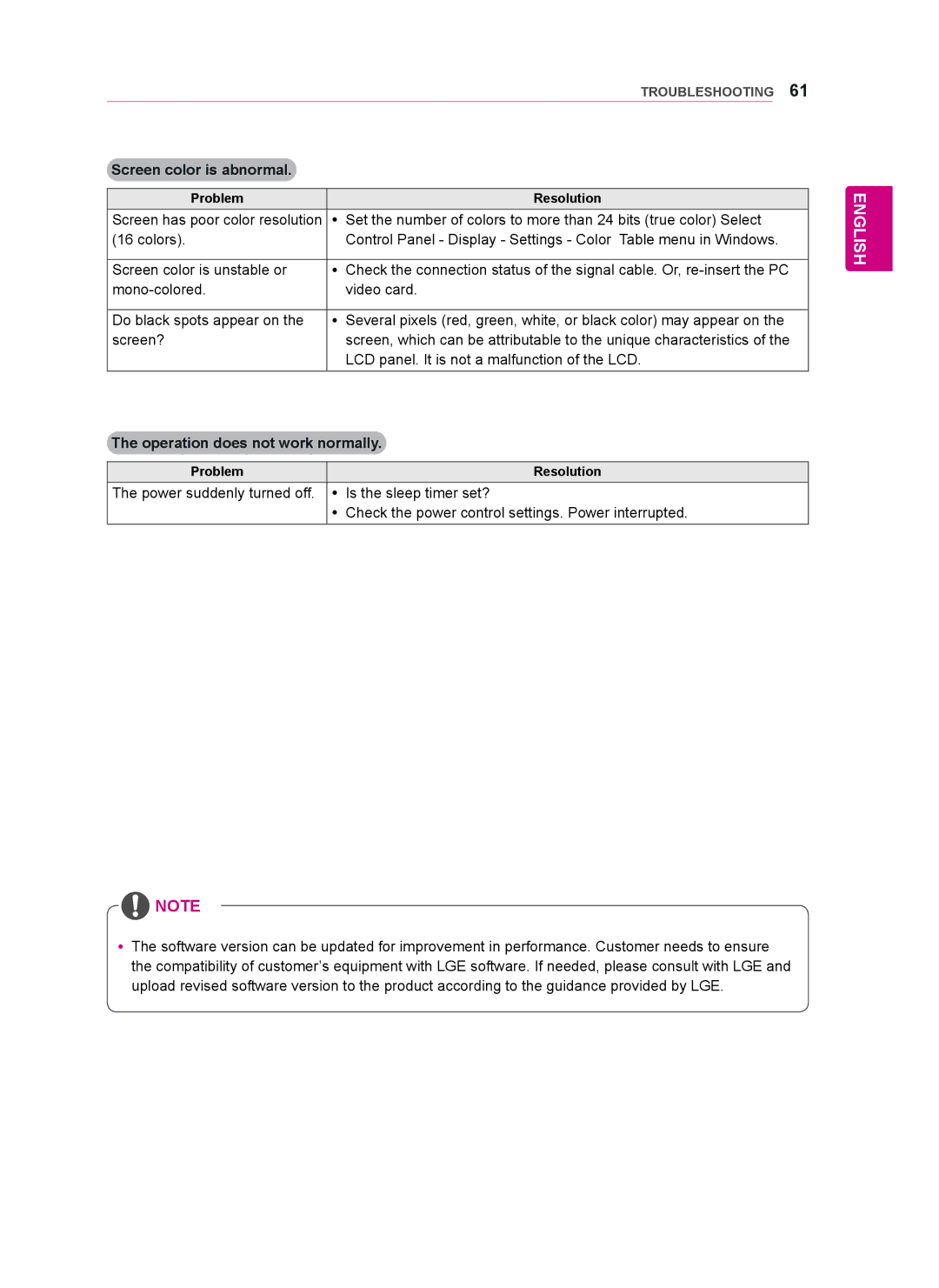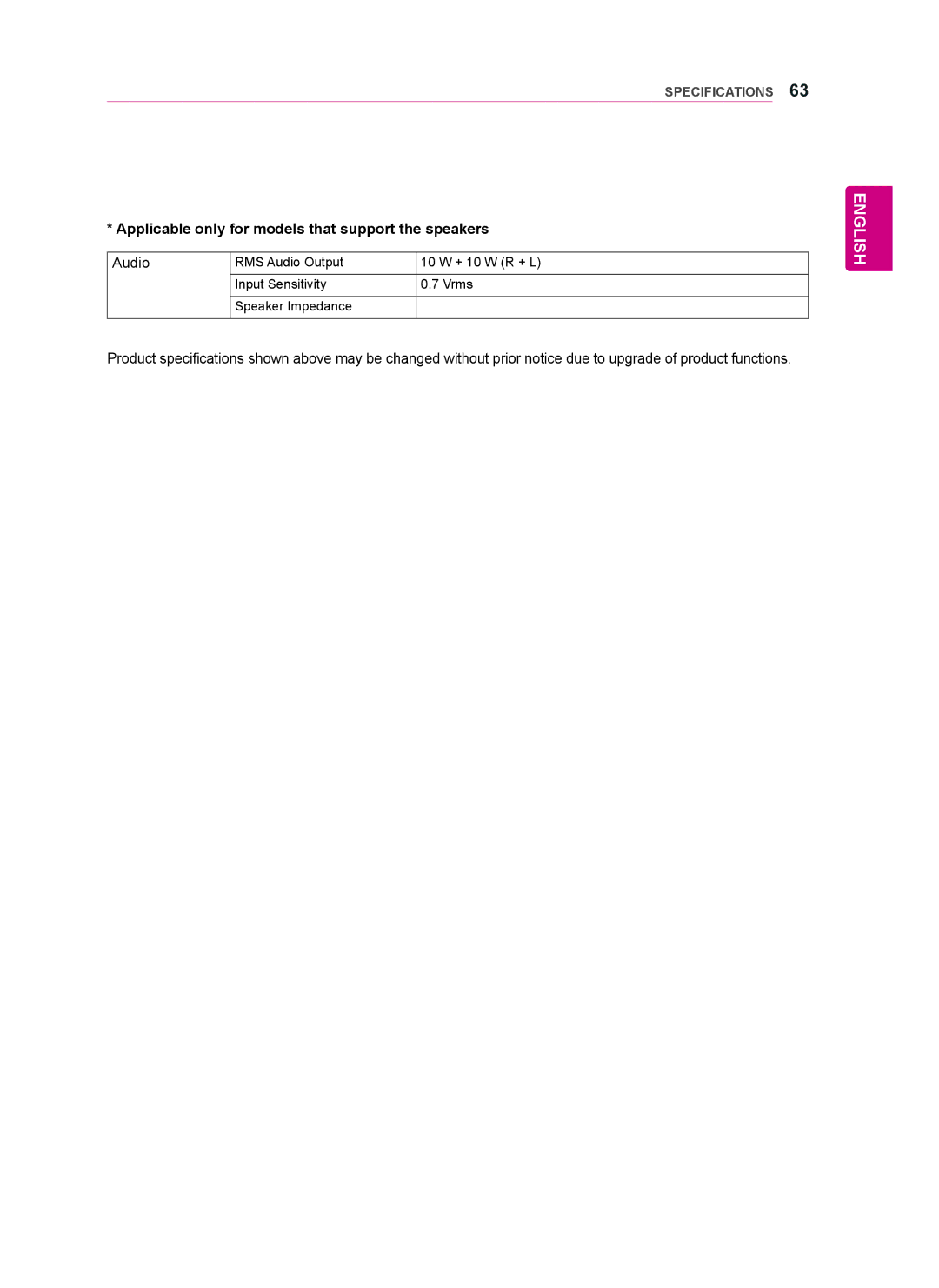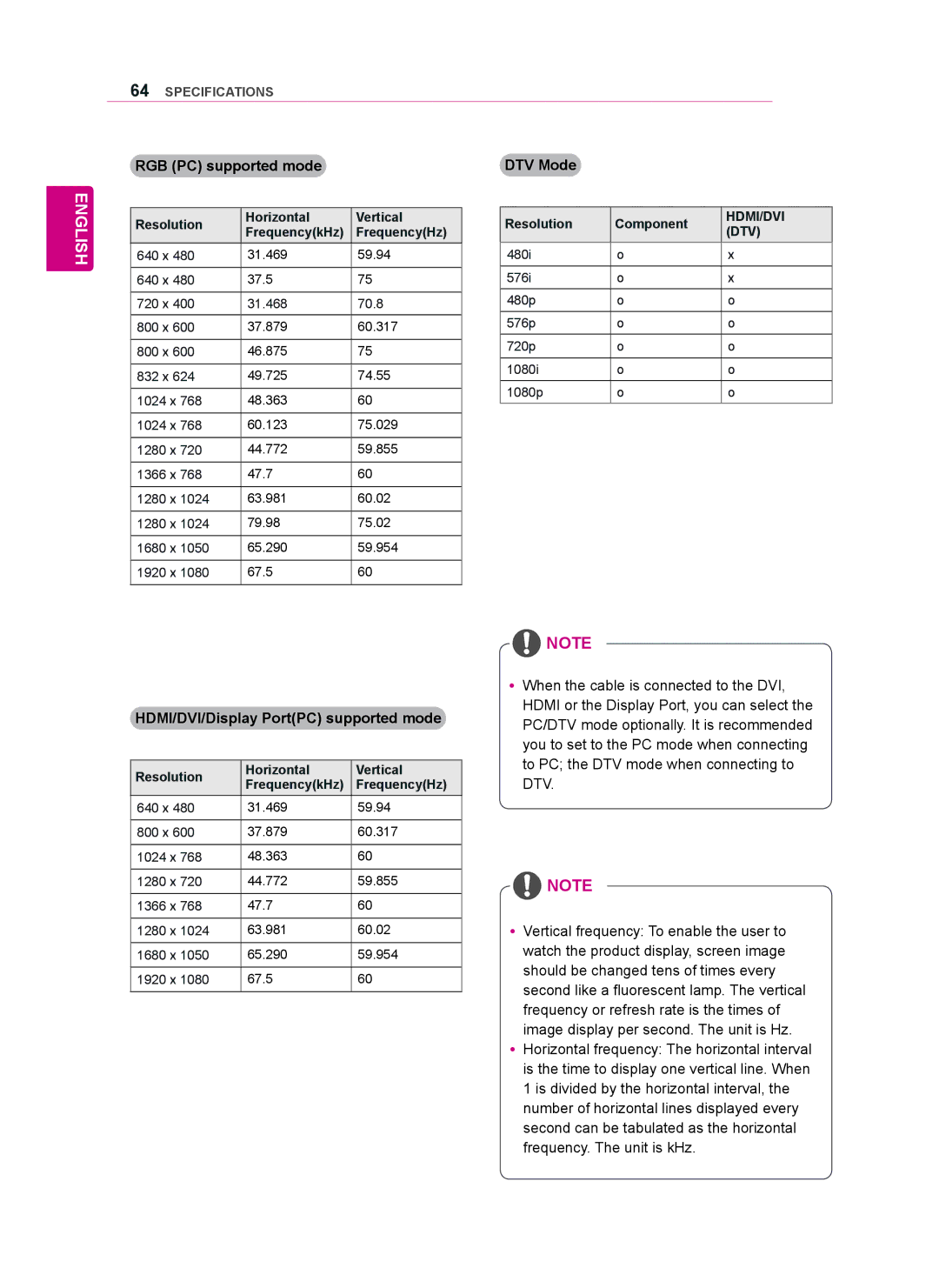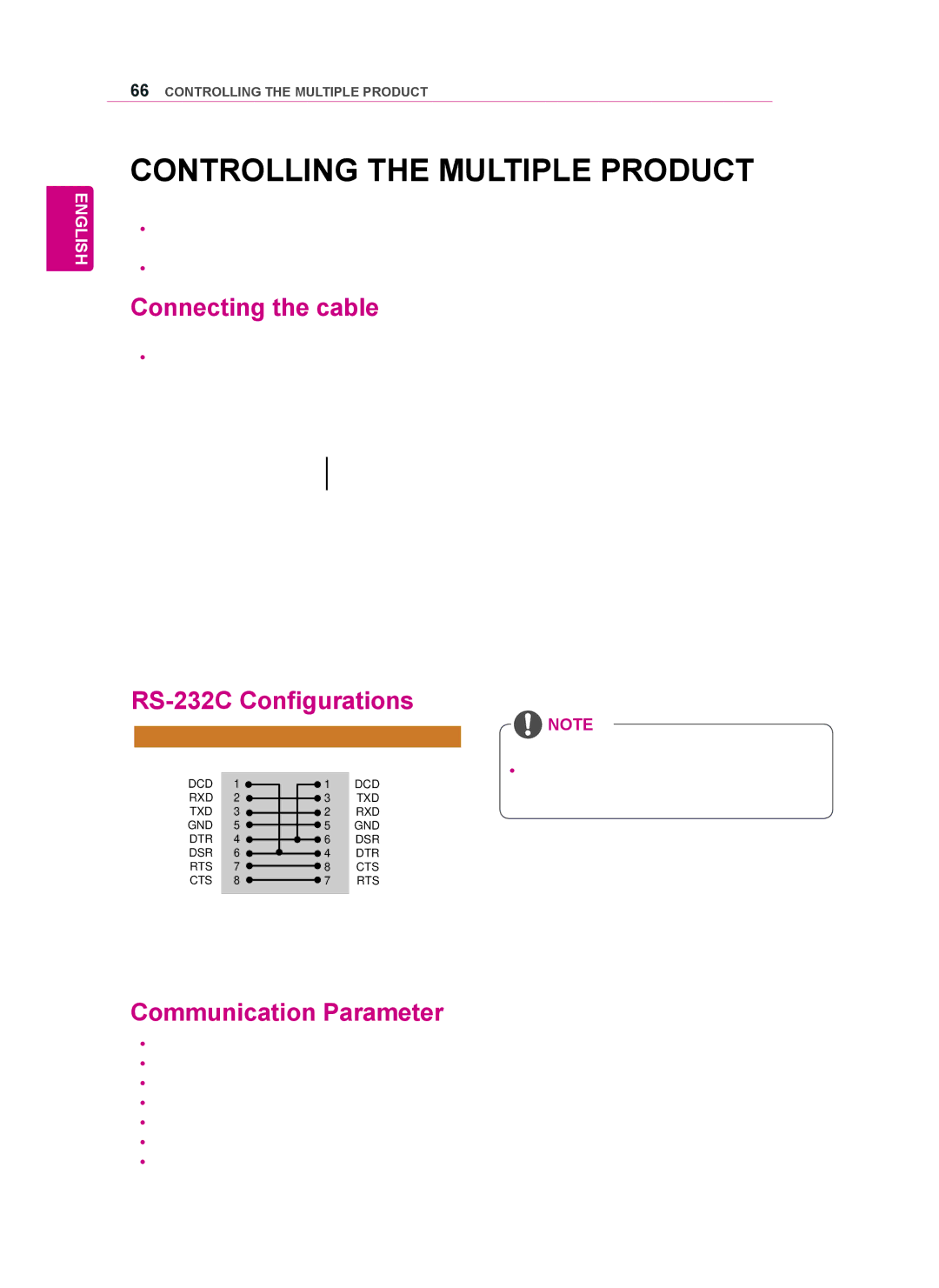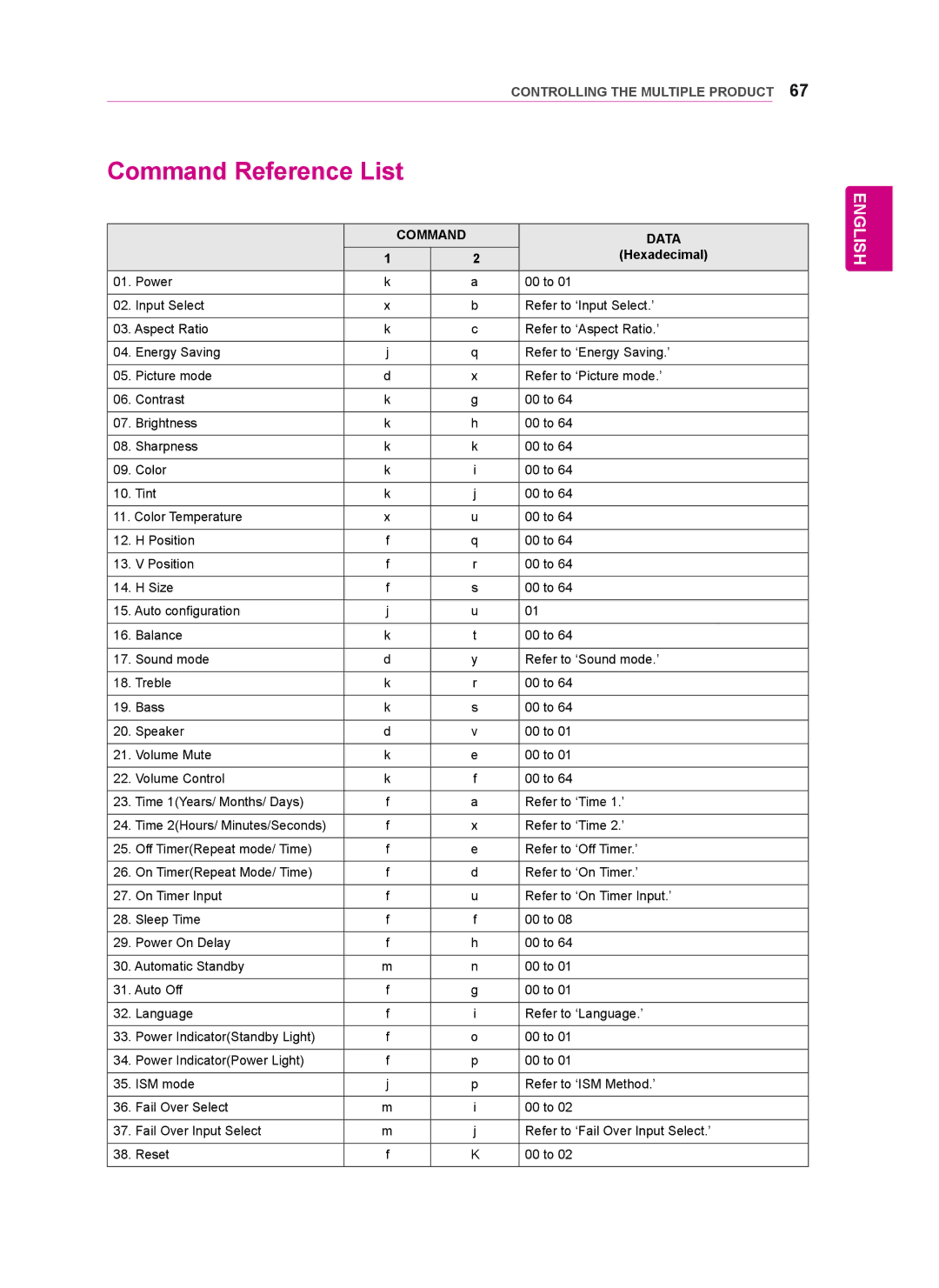ENGLISH
44CUSTOMIZING SETTINGS
Advanced Control
Setting | Description |
|
|
Dynamic | Adjusts the contrast to keep it at the best level according to the brightness of the screen. The |
Contrast | picture is improved by making bright parts brighter and dark parts darker. (This function can be used |
(Off/High/ | only under component.) |
Medium/Low) |
|
Dynamic Color | Adjusts screen Colors so that they look livelier, richer and clearer. This feature enhances |
(Off/High/Low) | hue, saturation and luminance so that red, blue, green and white look more vivid. (This function can |
| be used only component.) |
Clear White | Make the white area of screen brighter and more white. |
(Off/High/Low) |
|
Skin Color | It detects the skin area of video and adjusts it to express a natural skin color. |
| |
Noise | Reduces screen noise without compromising video quality. (This function can be used only under |
Reduction | Component.) |
(Off/High/ |
|
Medium/Low) |
|
Digital Noise | This option reduces the noise produced while creating digital video signals. |
Reduction |
|
(Off/High/ |
|
Medium/Low) |
|
Gamma | Set your own gamma value. On the monitor, high gamma values display whitish images and low |
(High/Medium/ | gamma values display high contrast images. |
Low) |
|
Black Level | Low: The picture of the screen gets darker. |
(High/Low) | High: The picture of the screen gets brighter. |
| Set black level of the screen to proper level. |
| (Function works in the following mode - Component, |