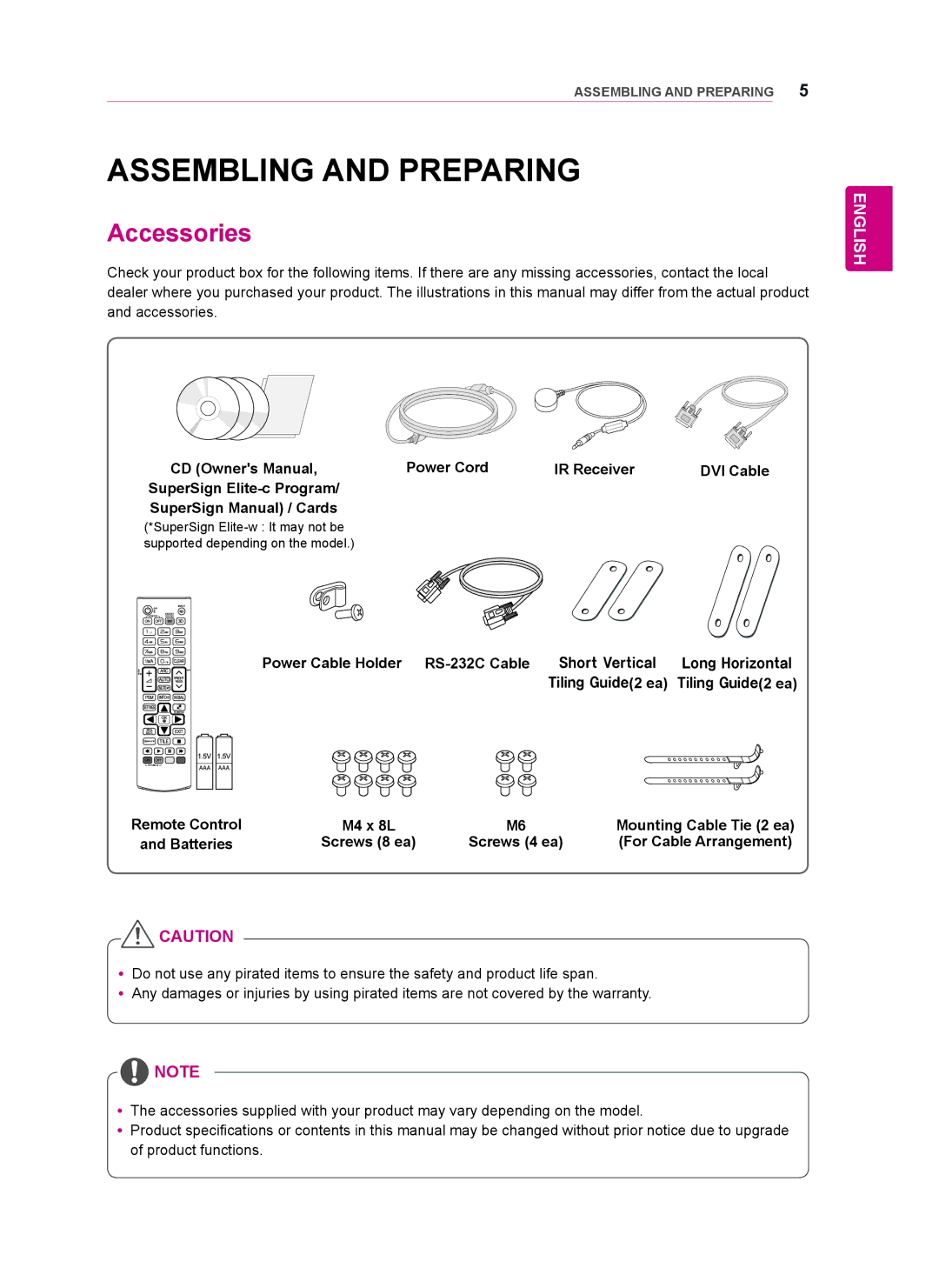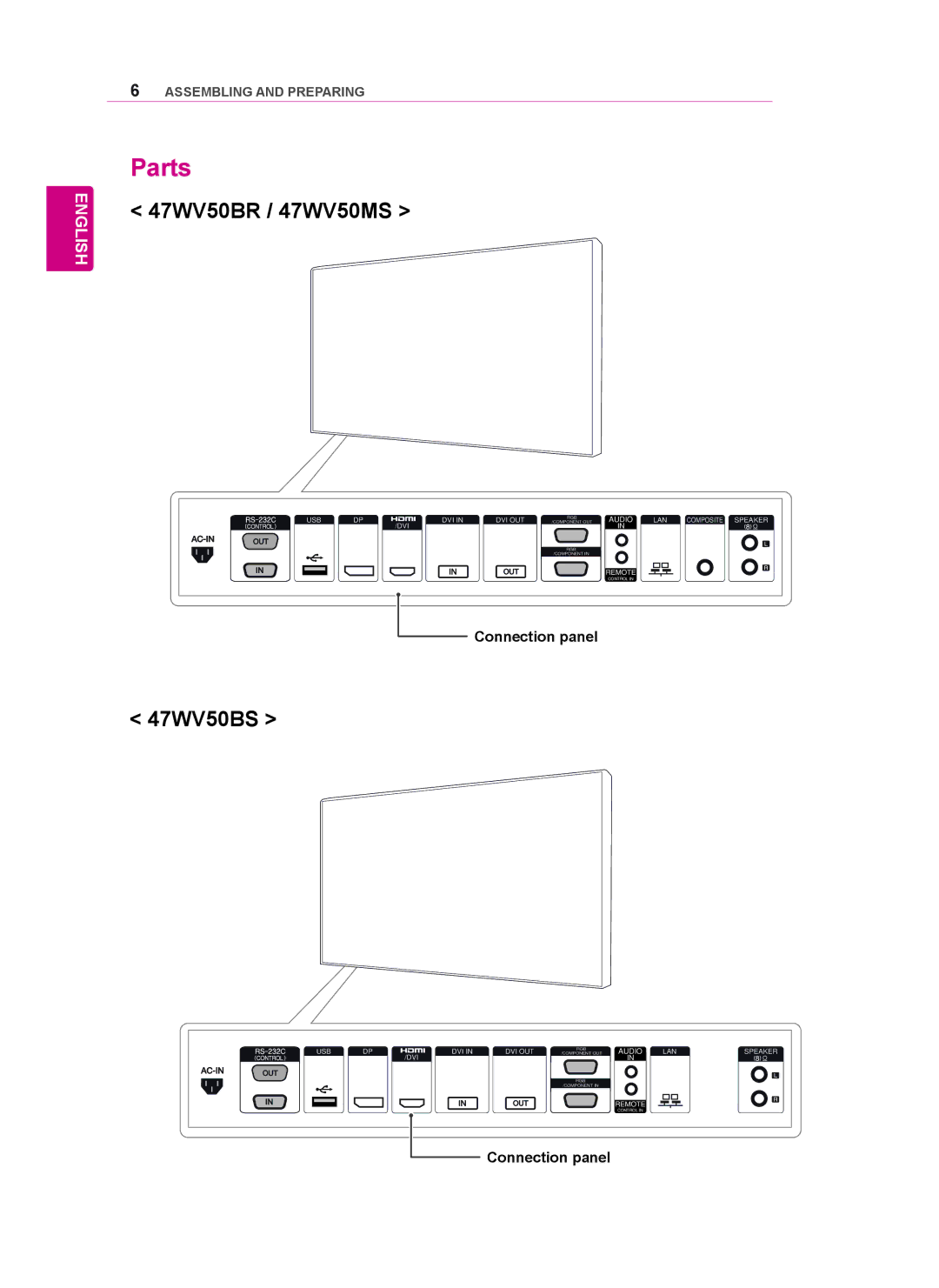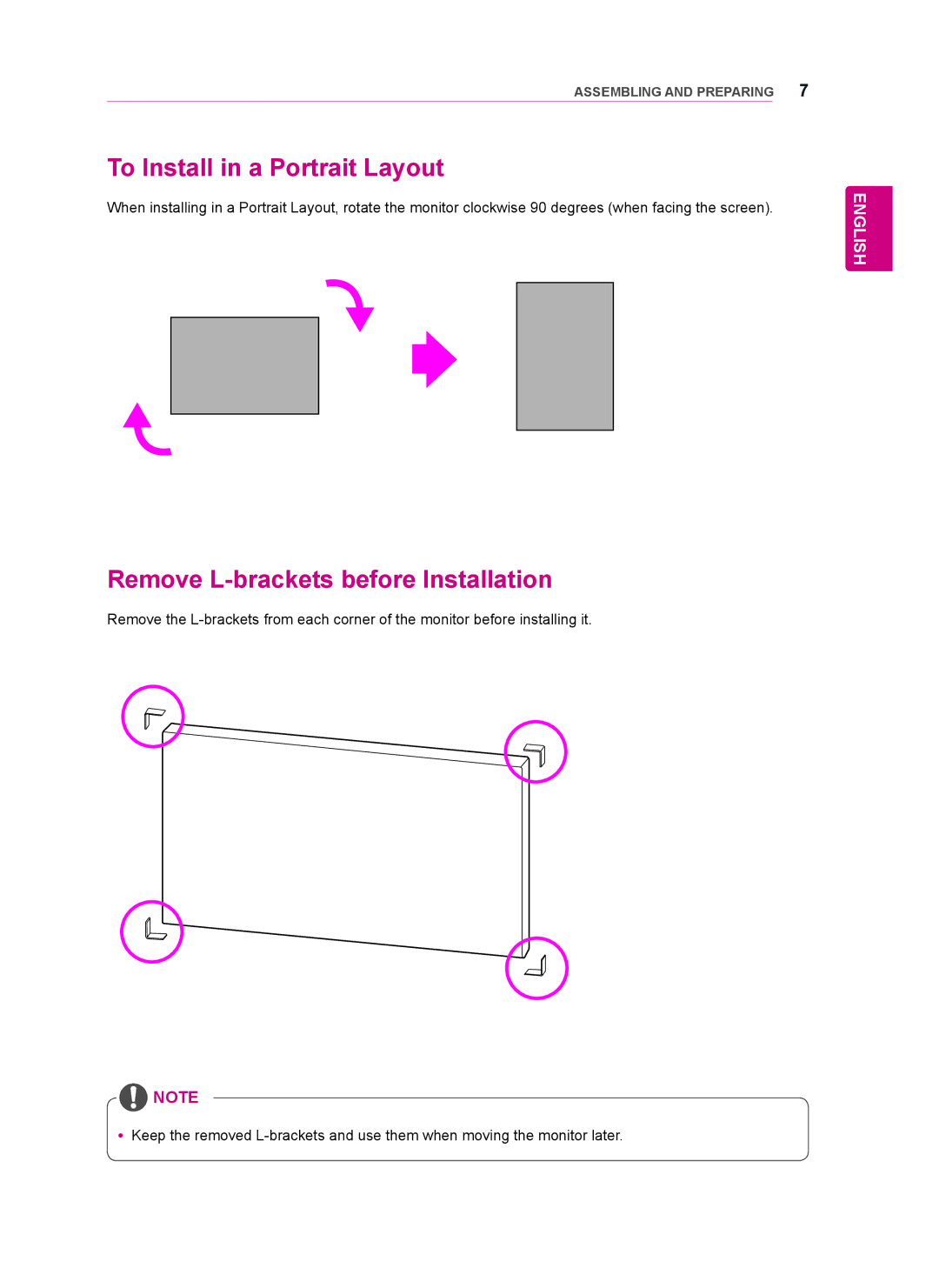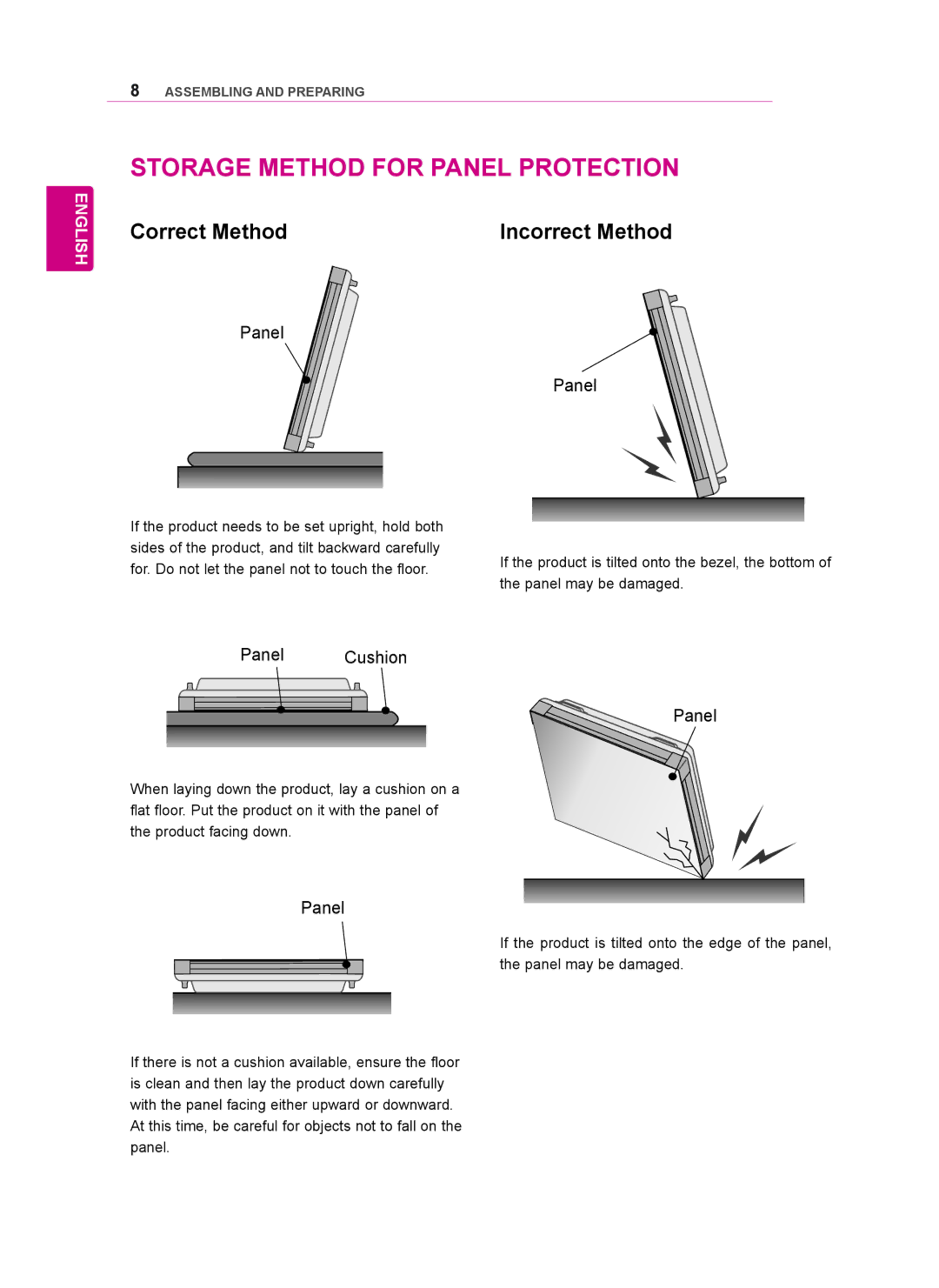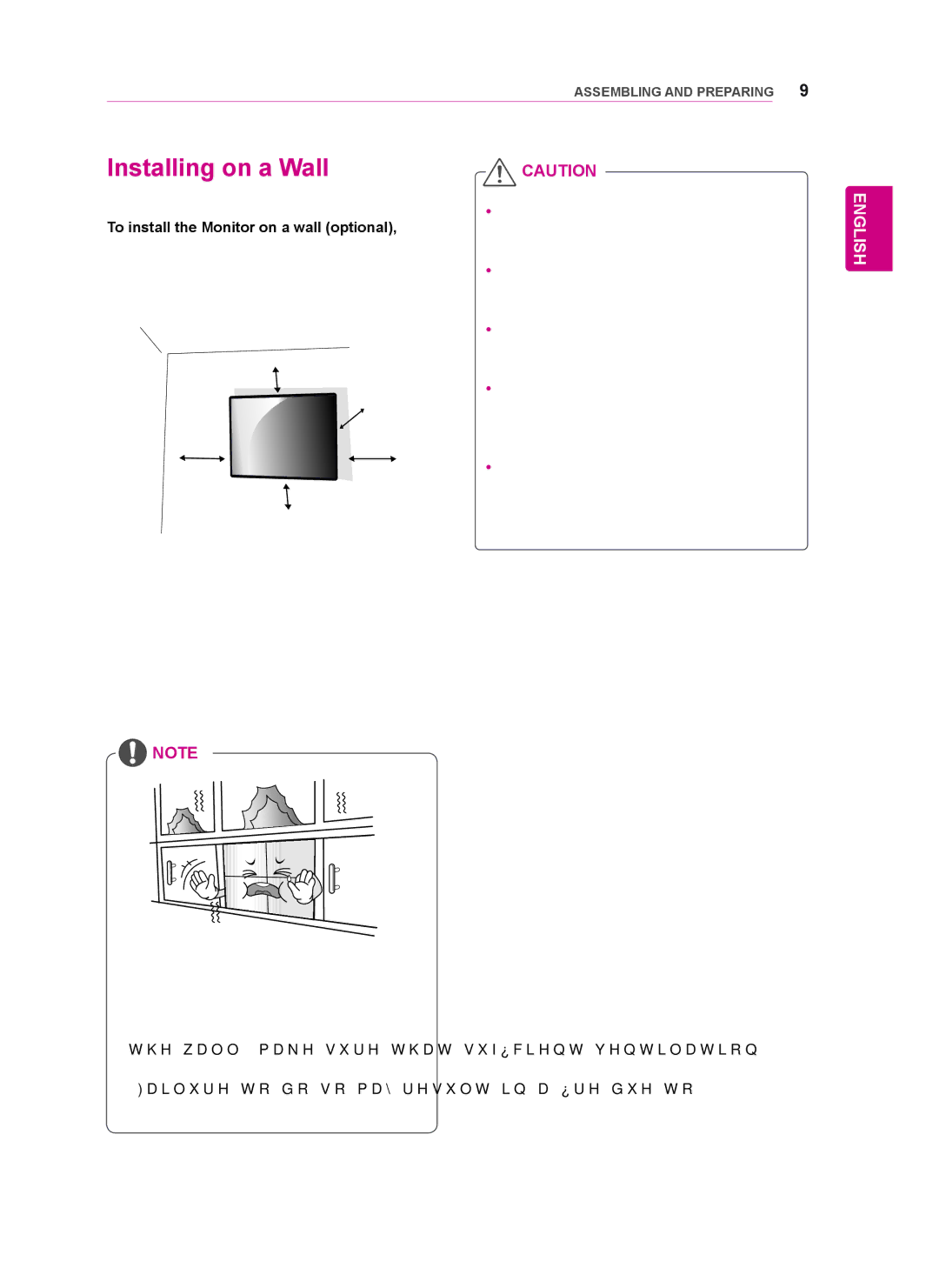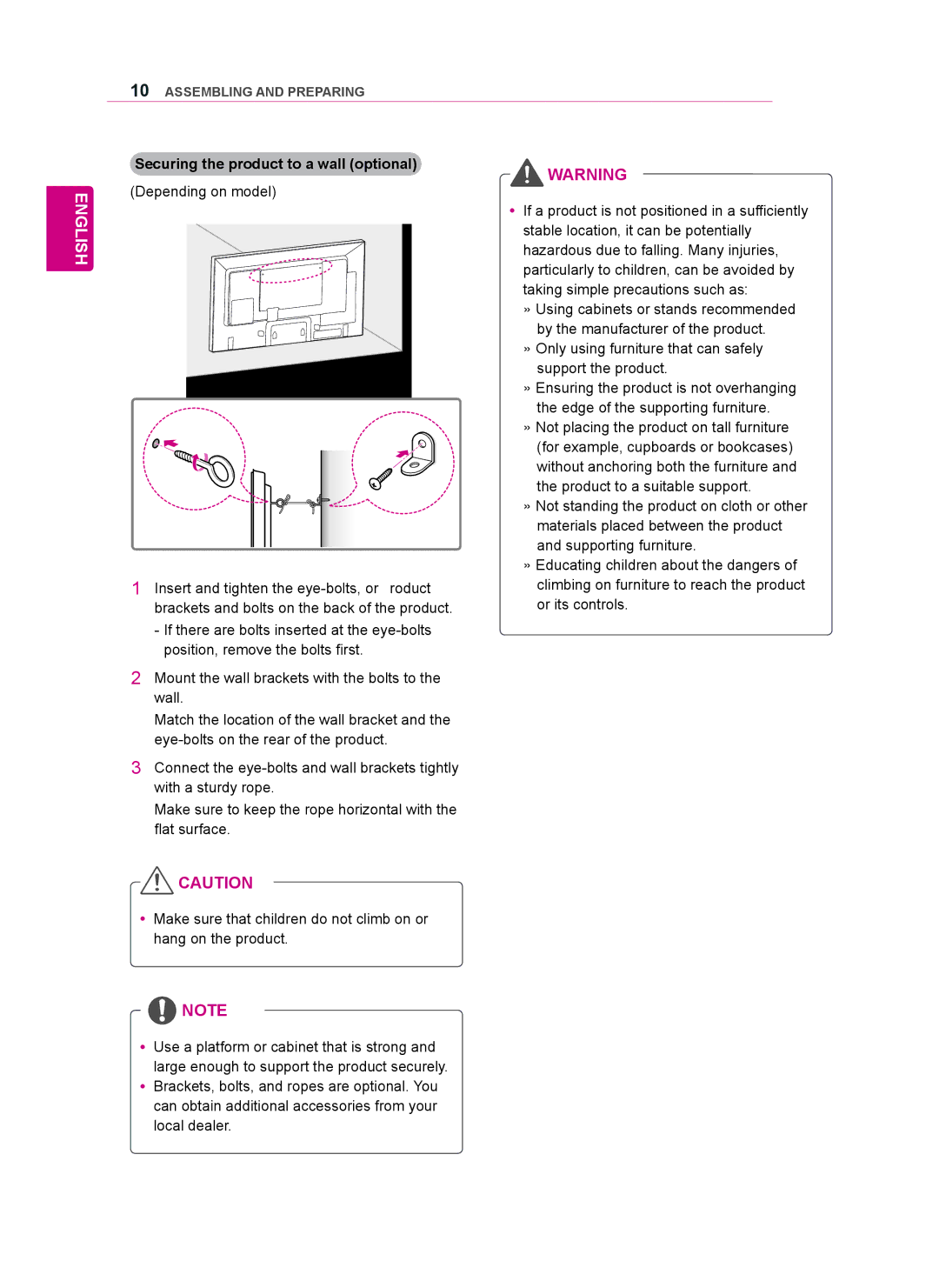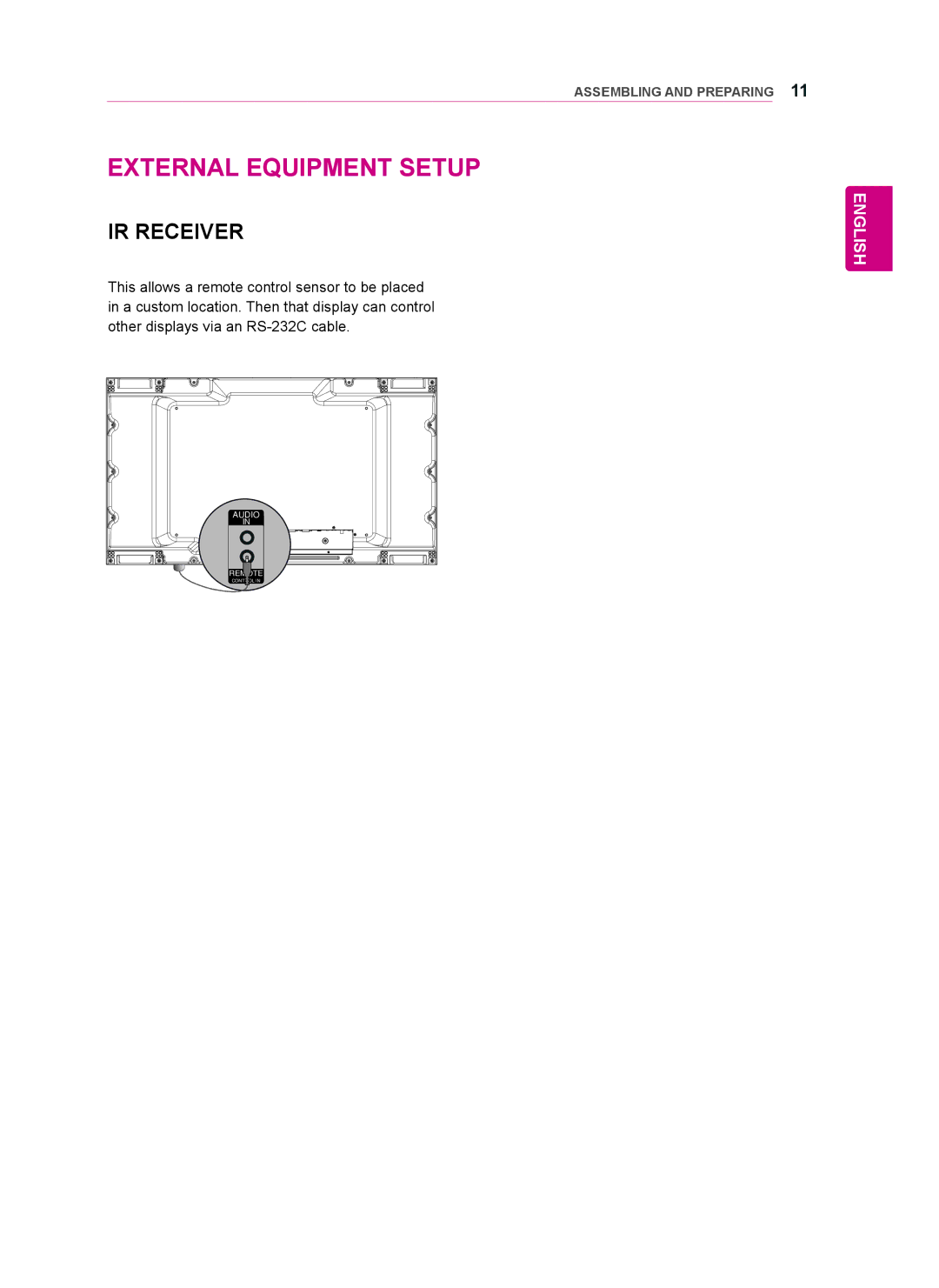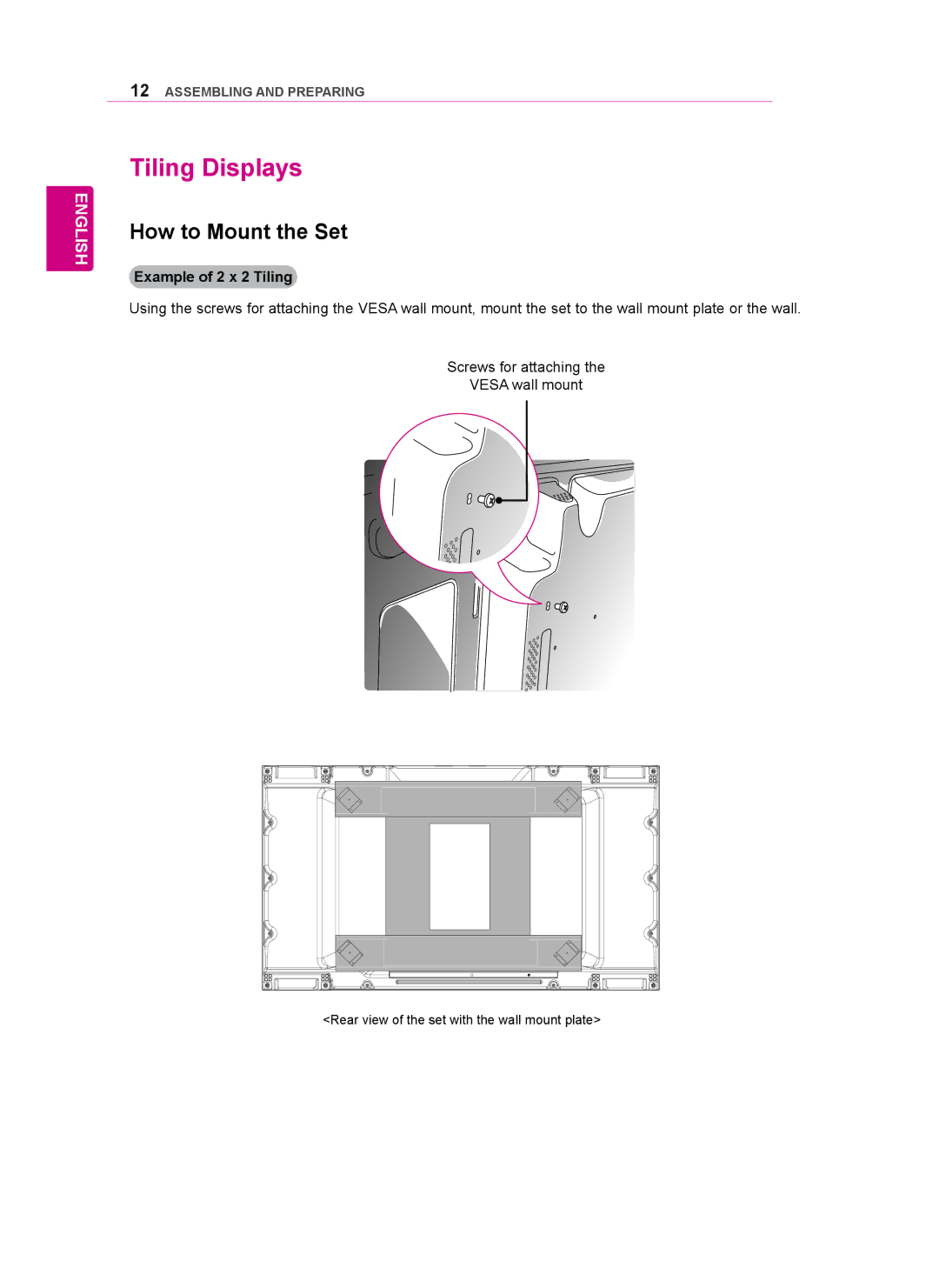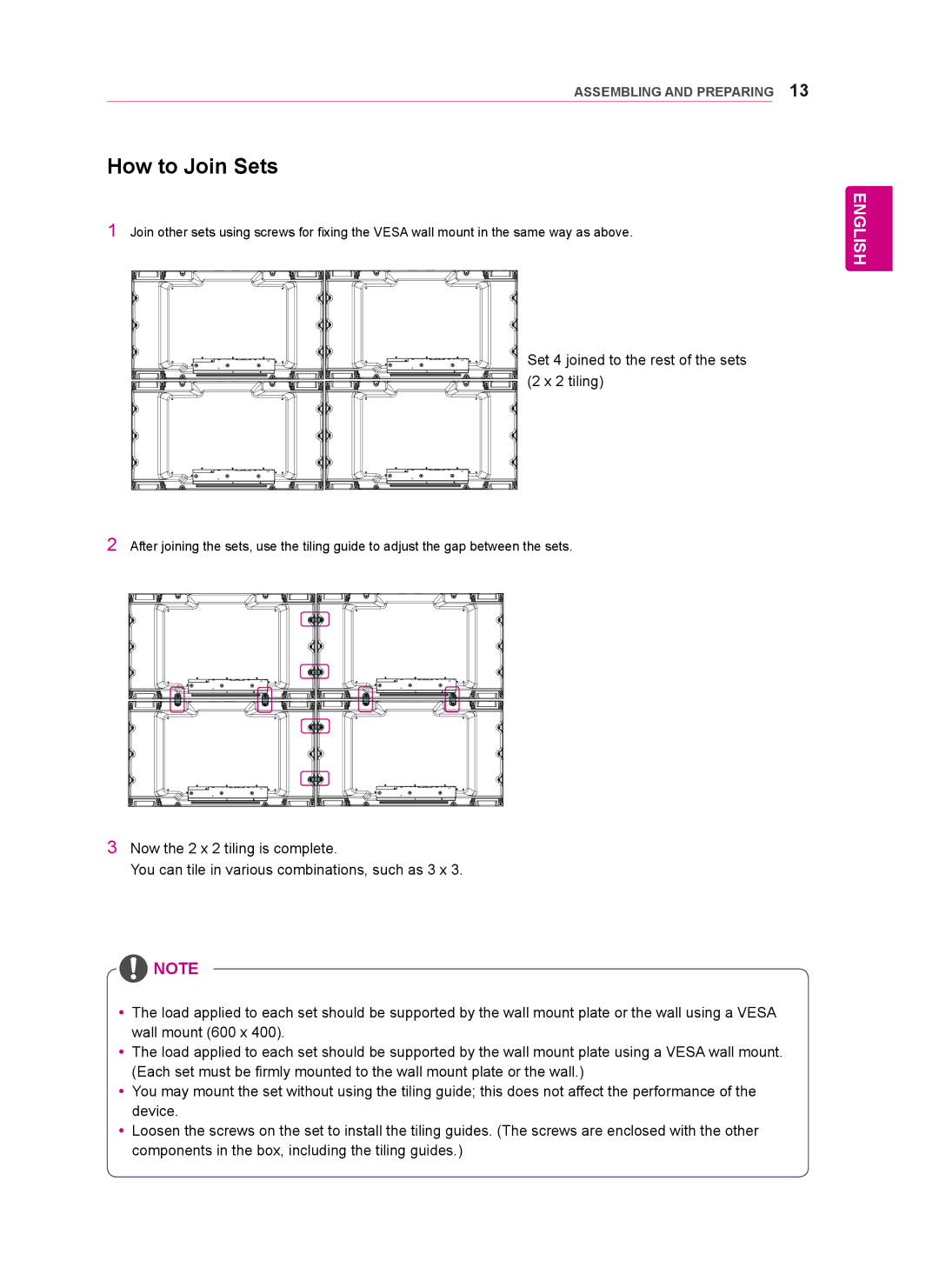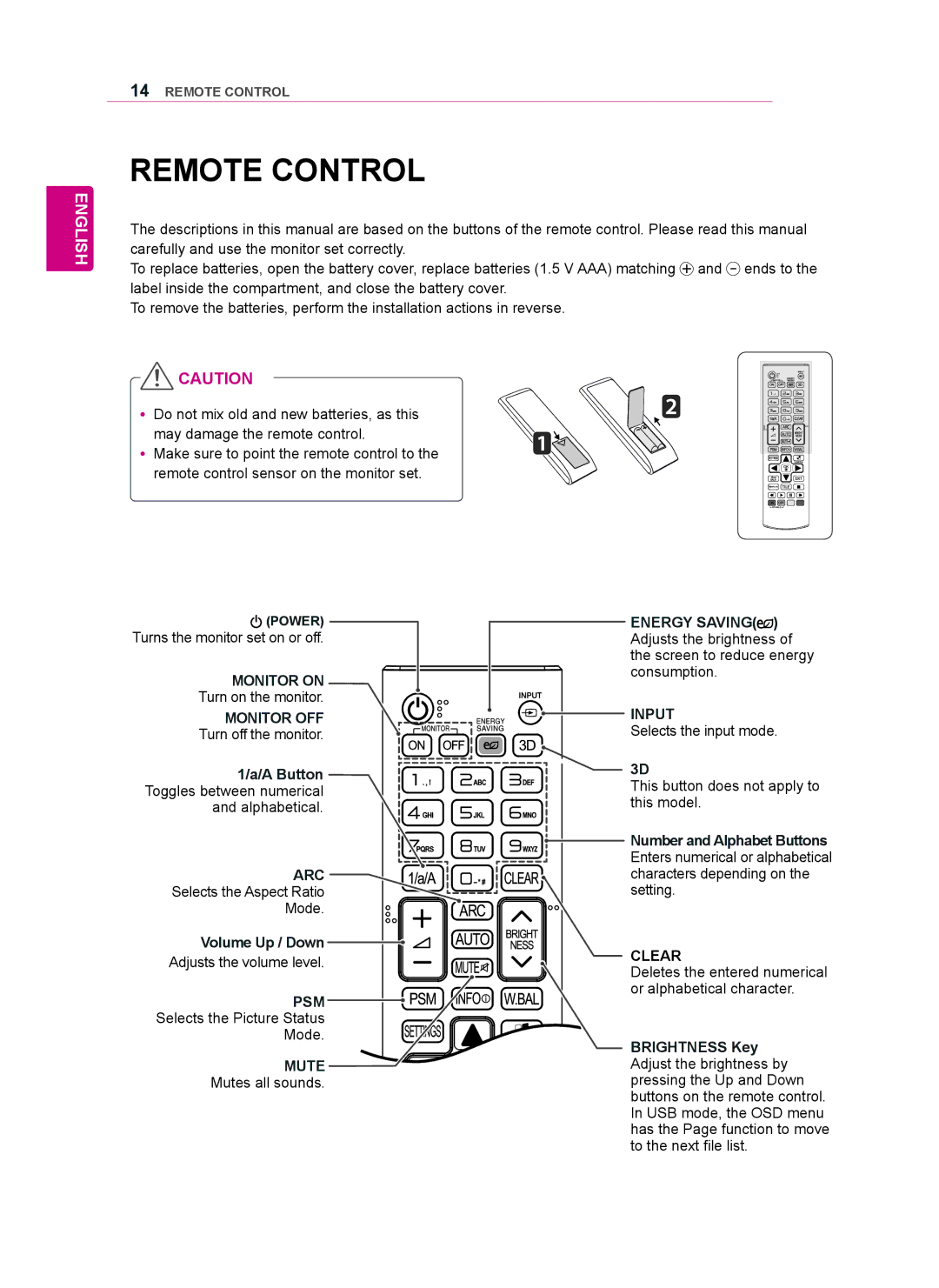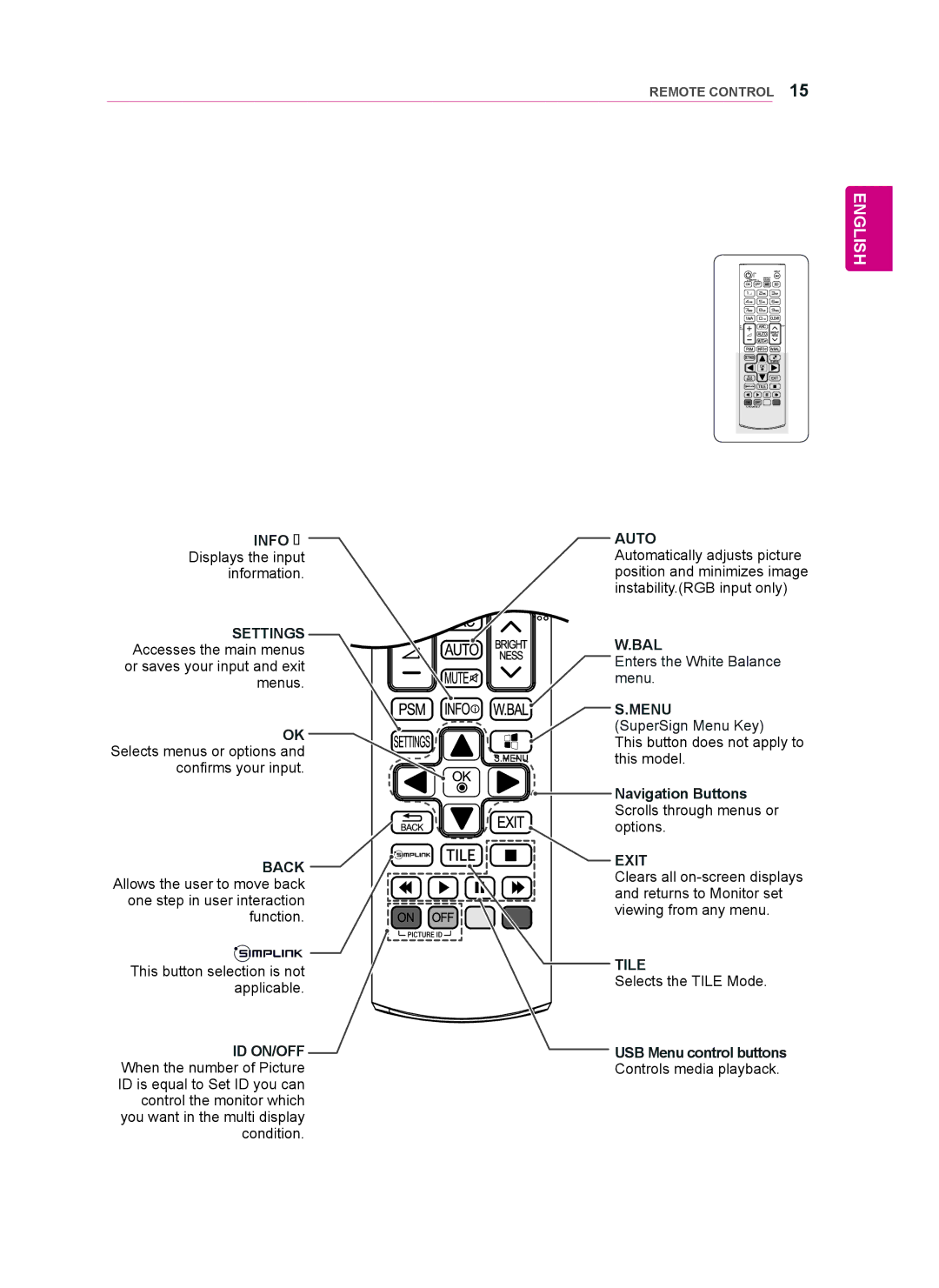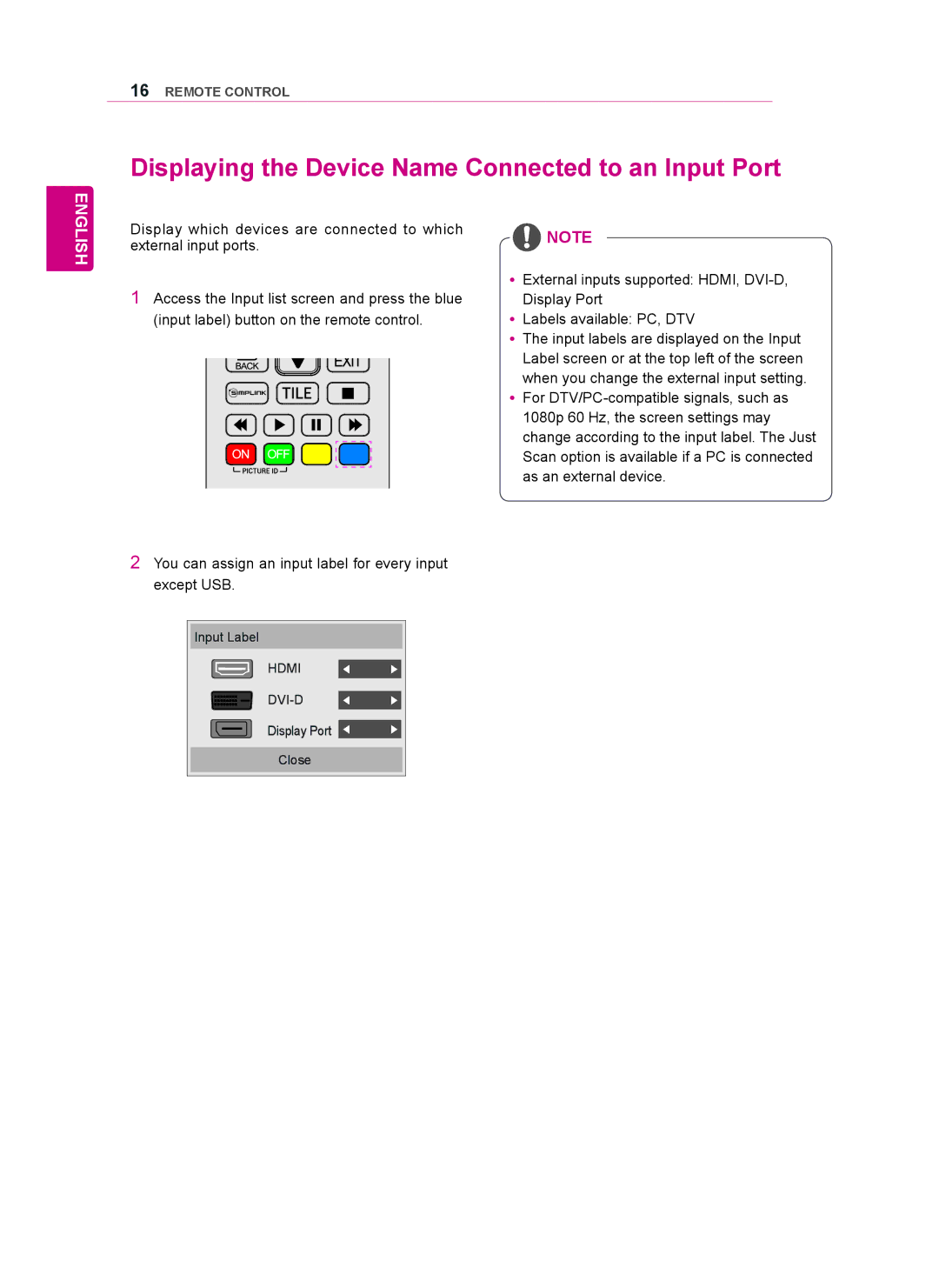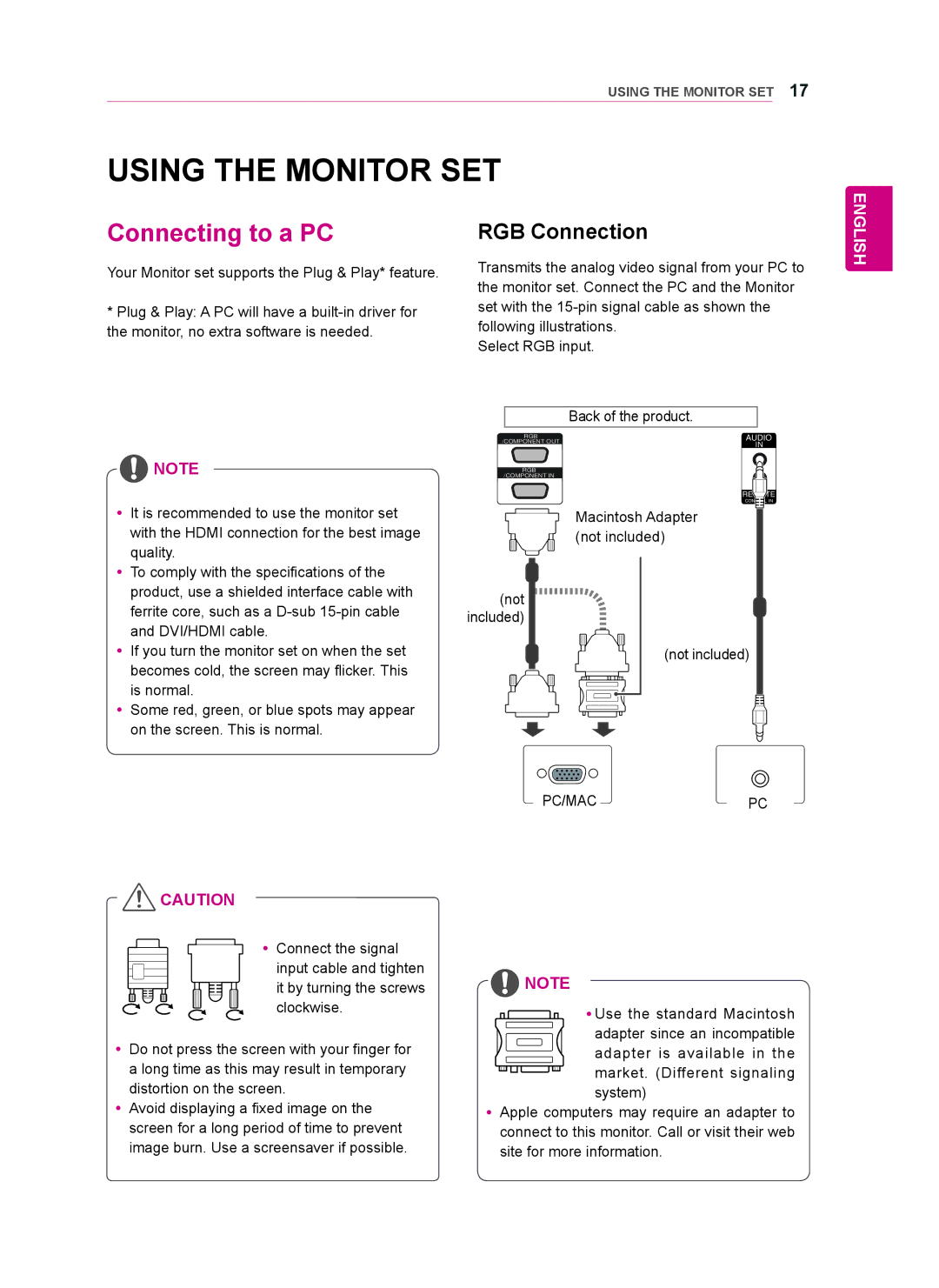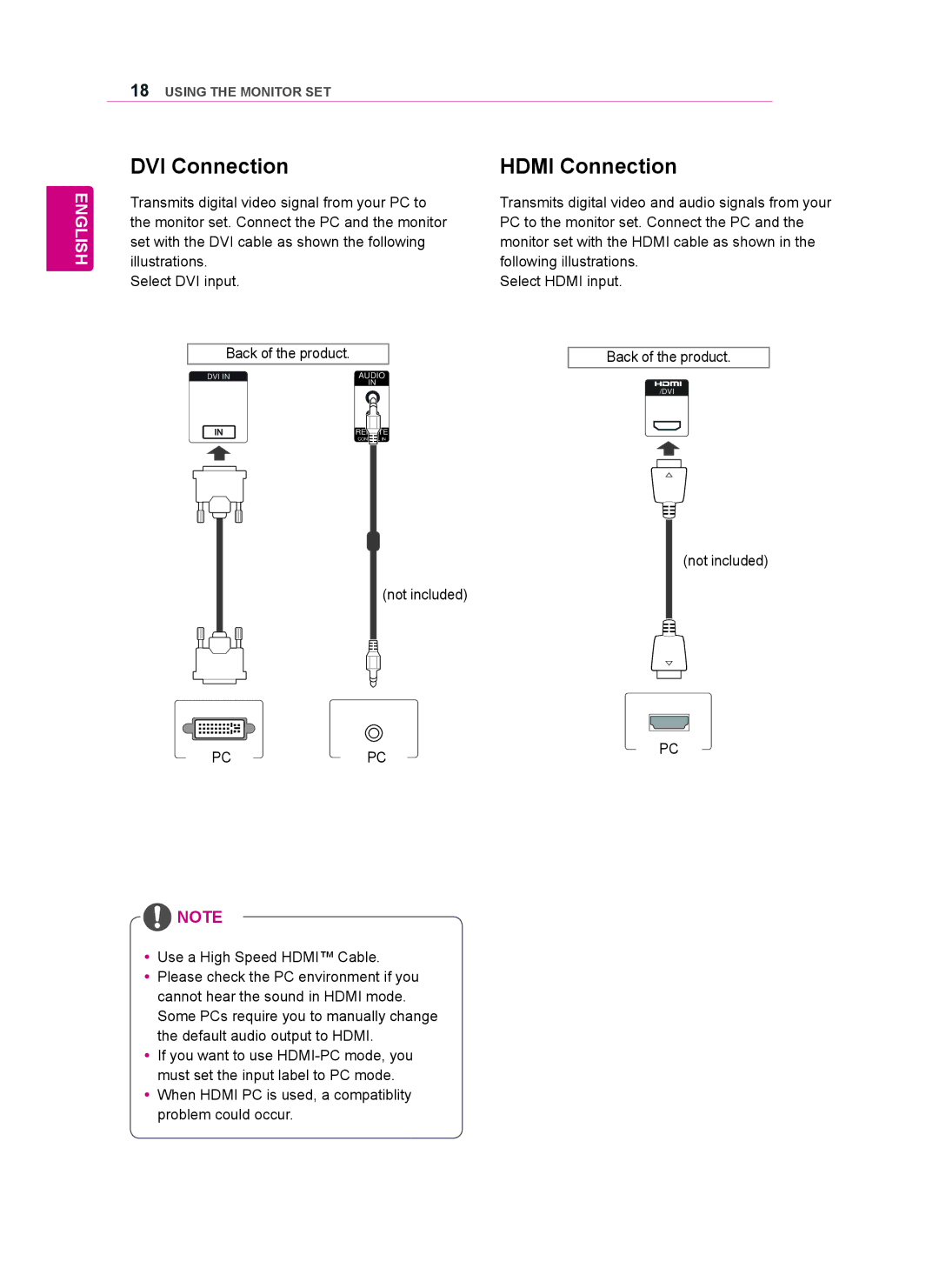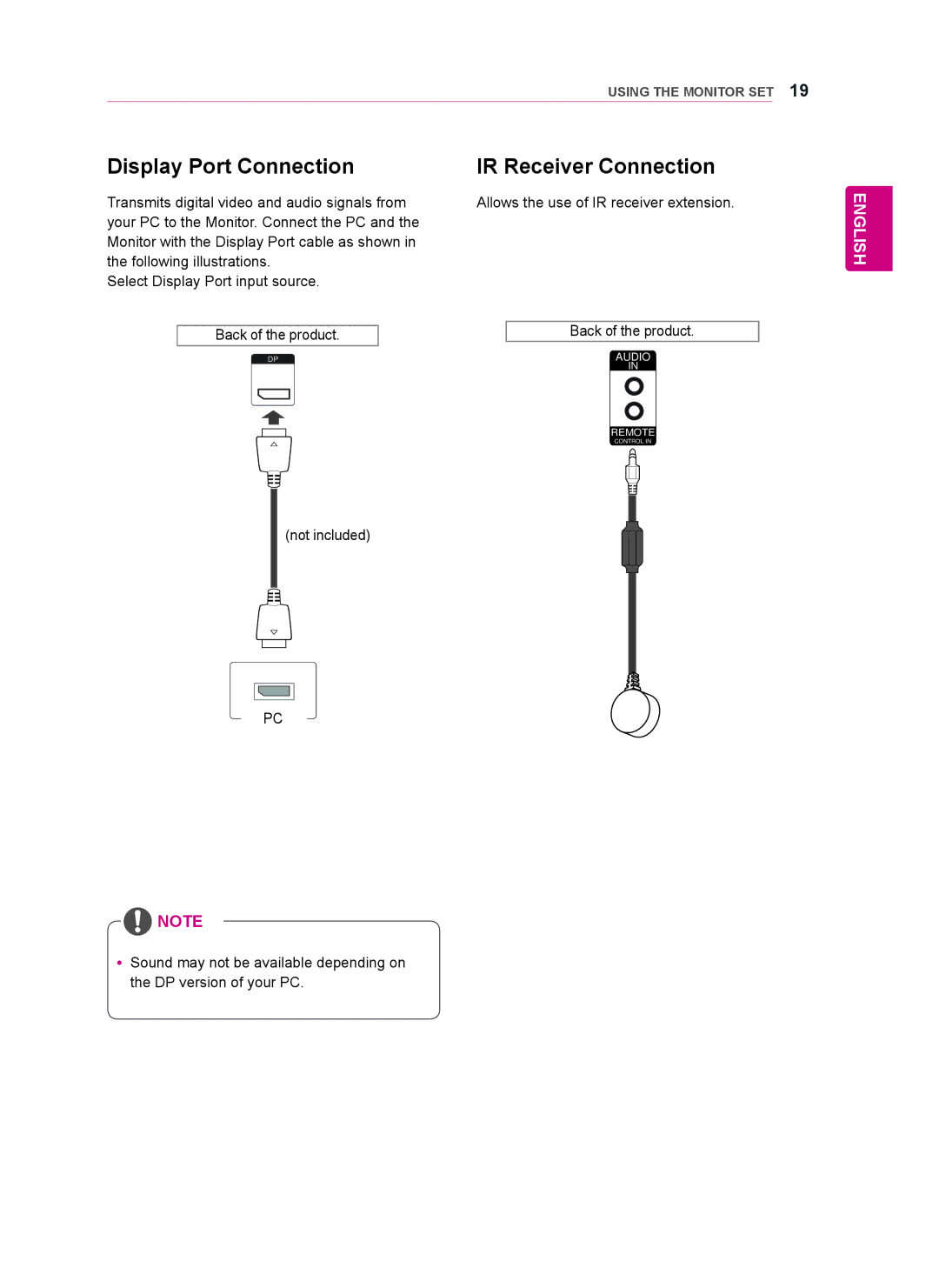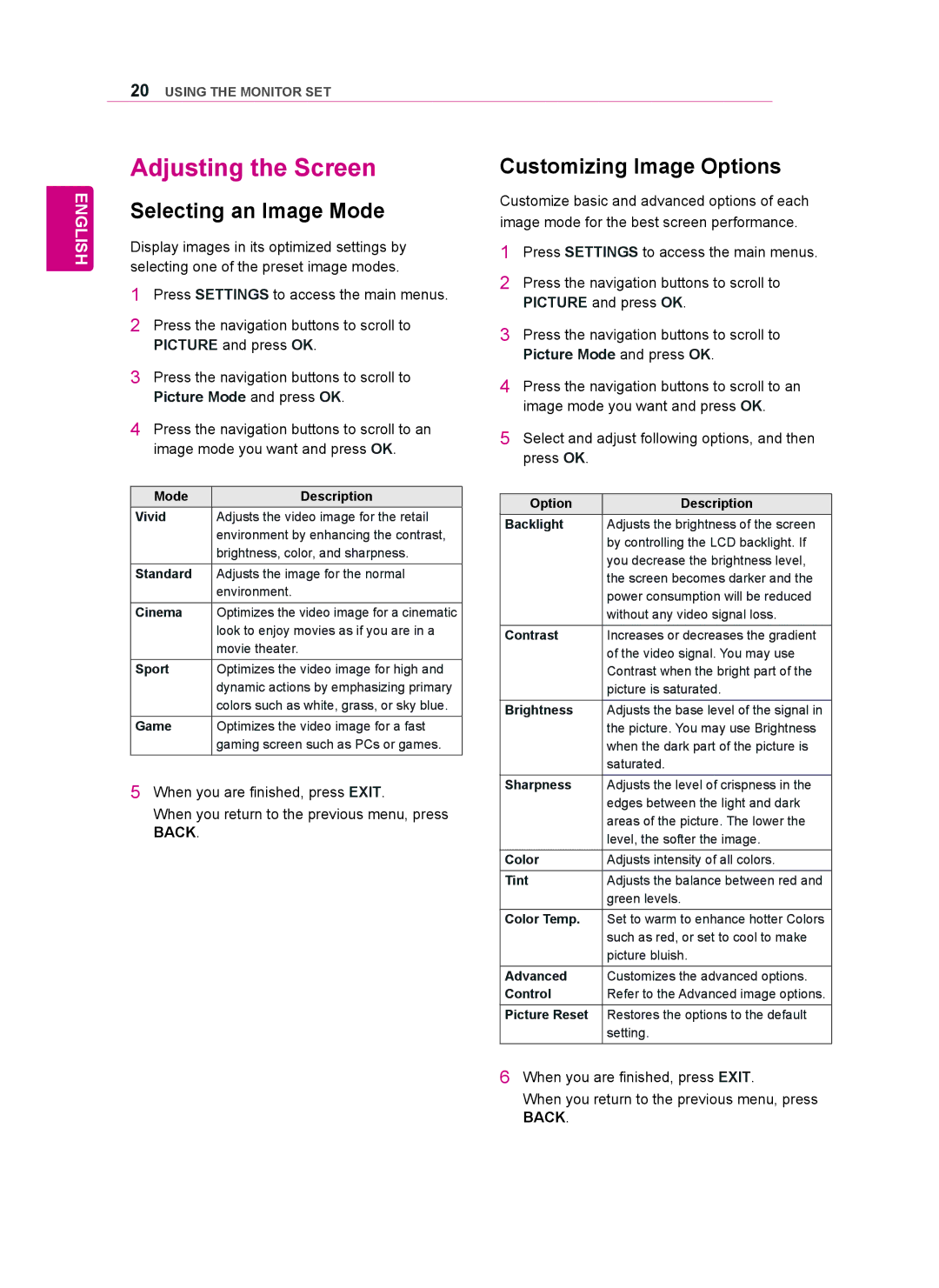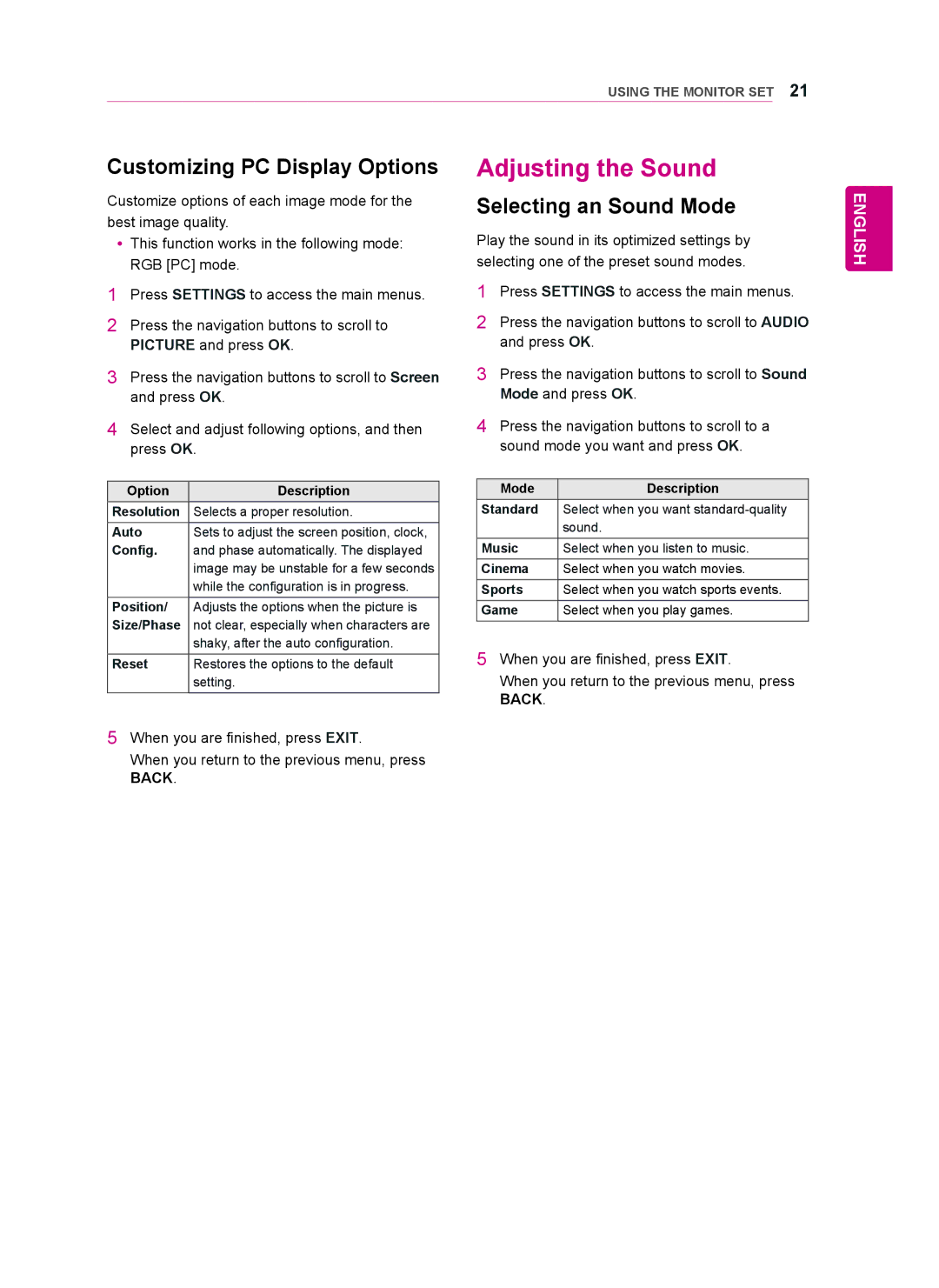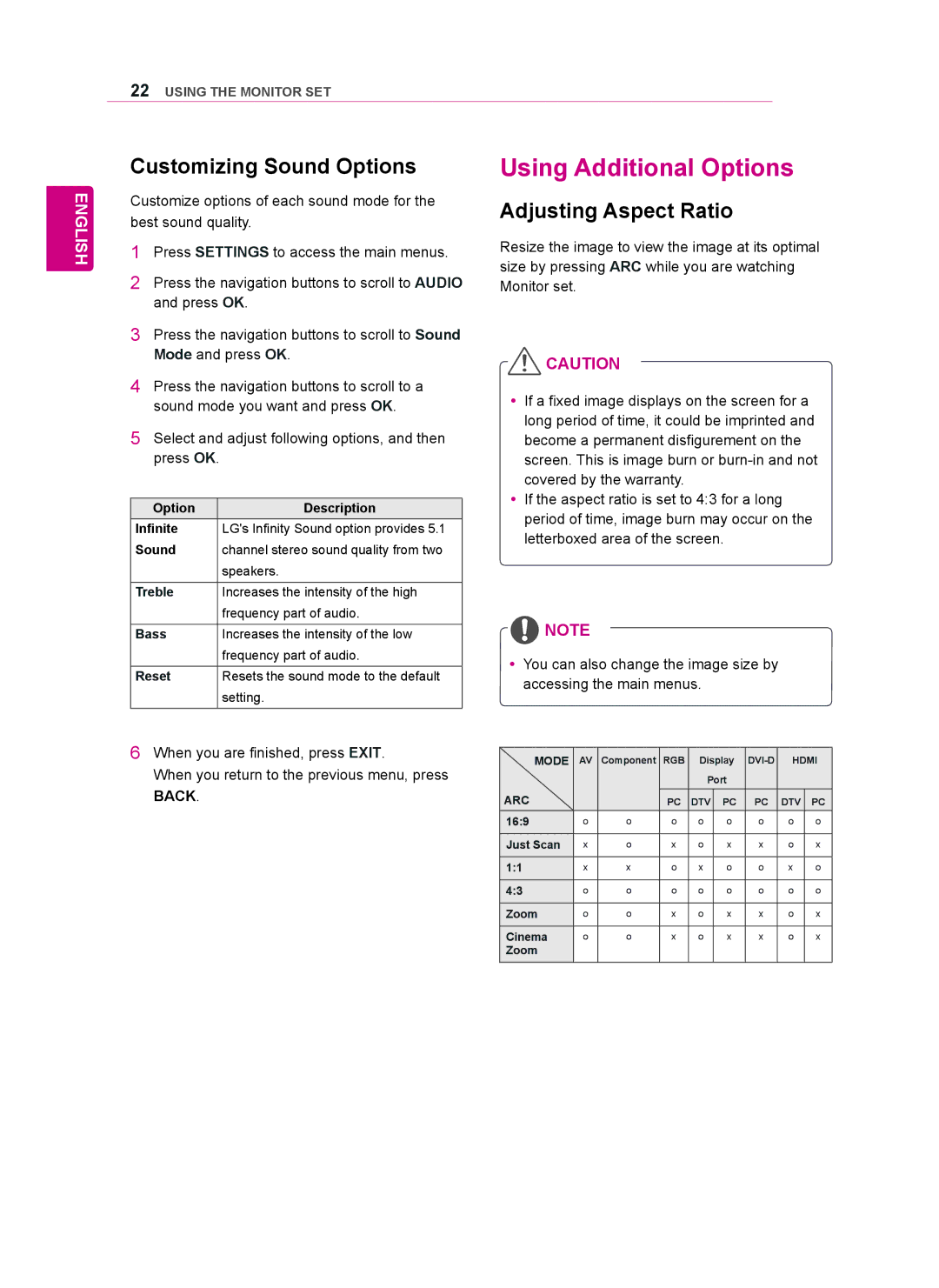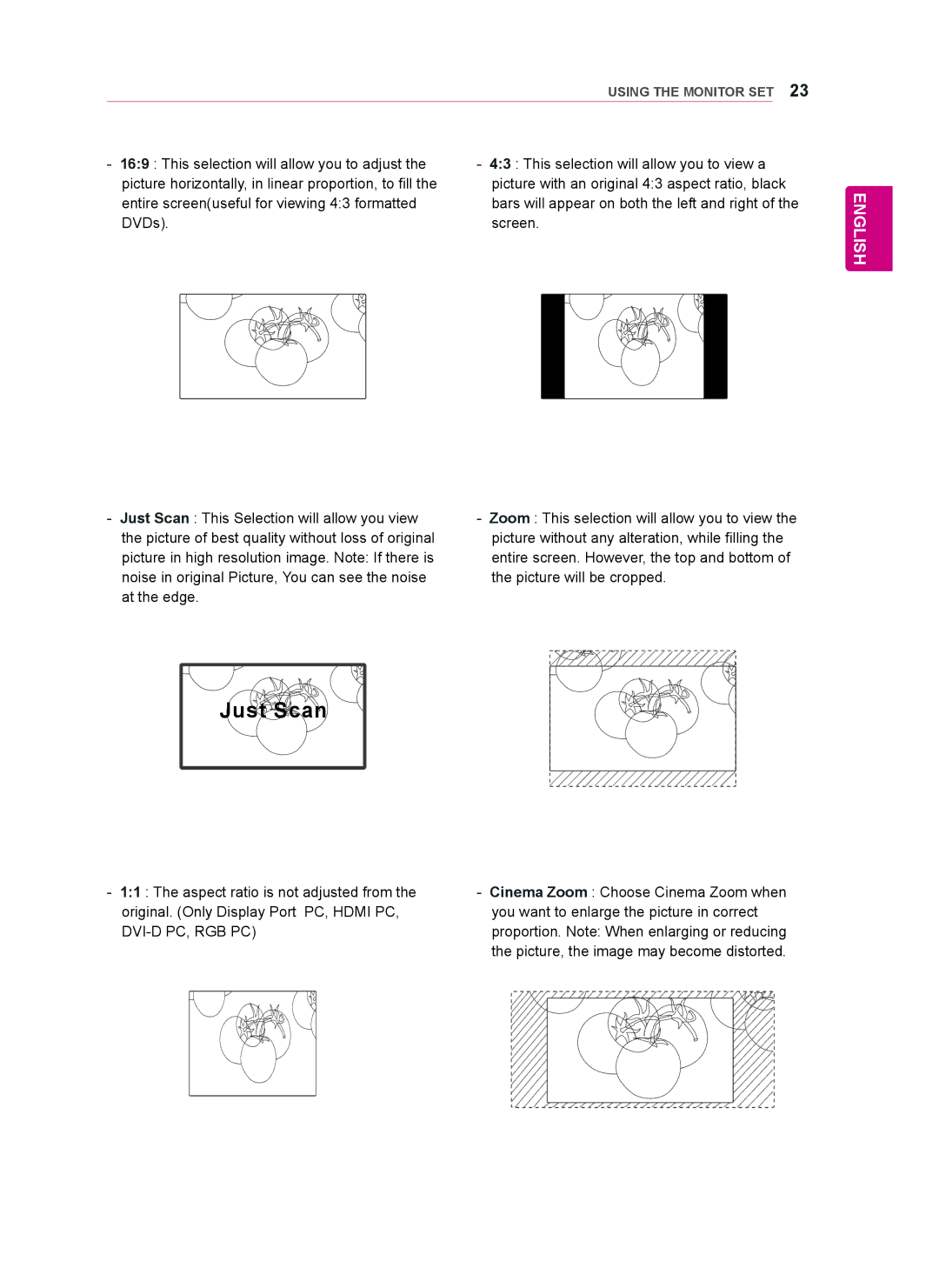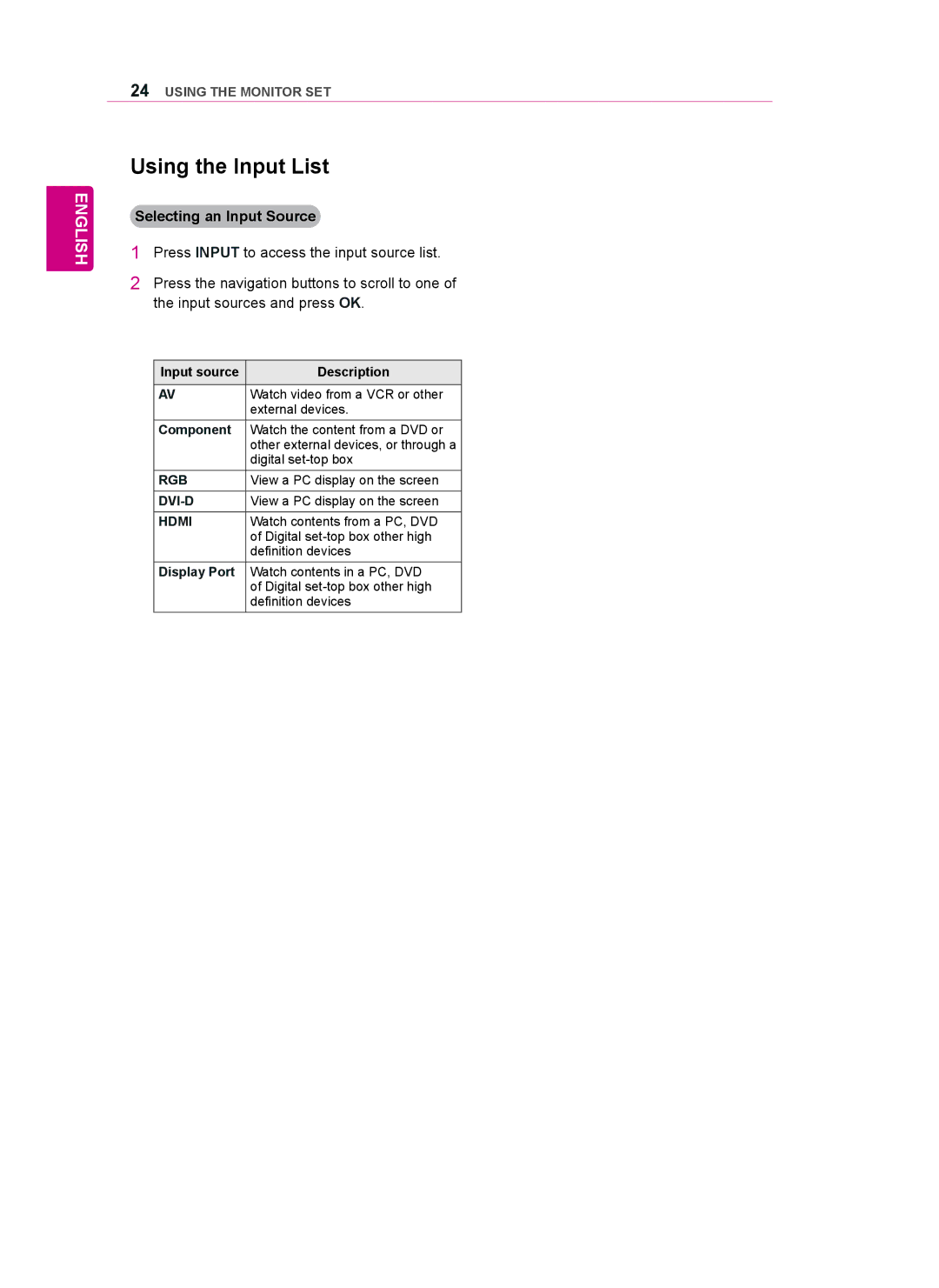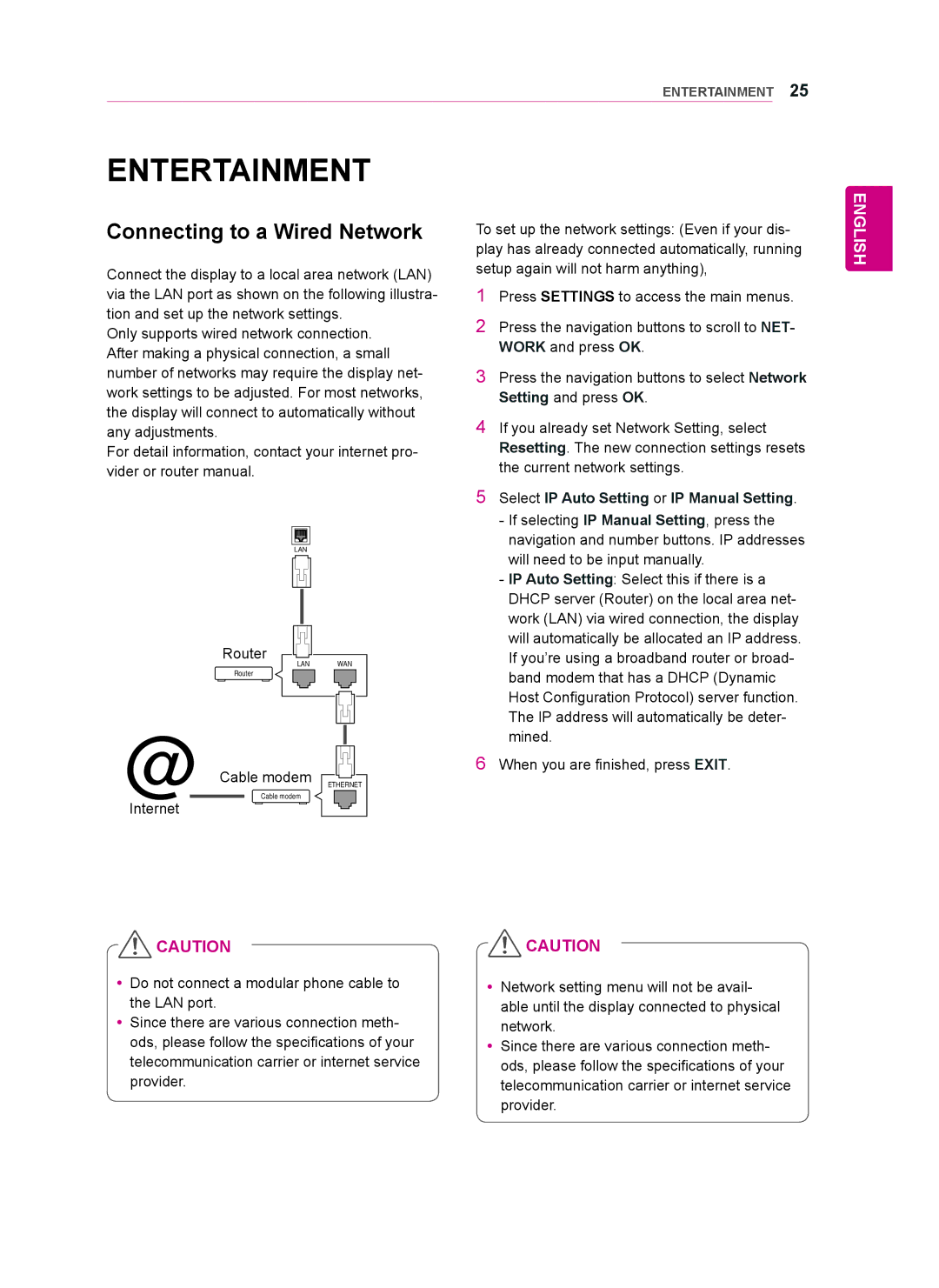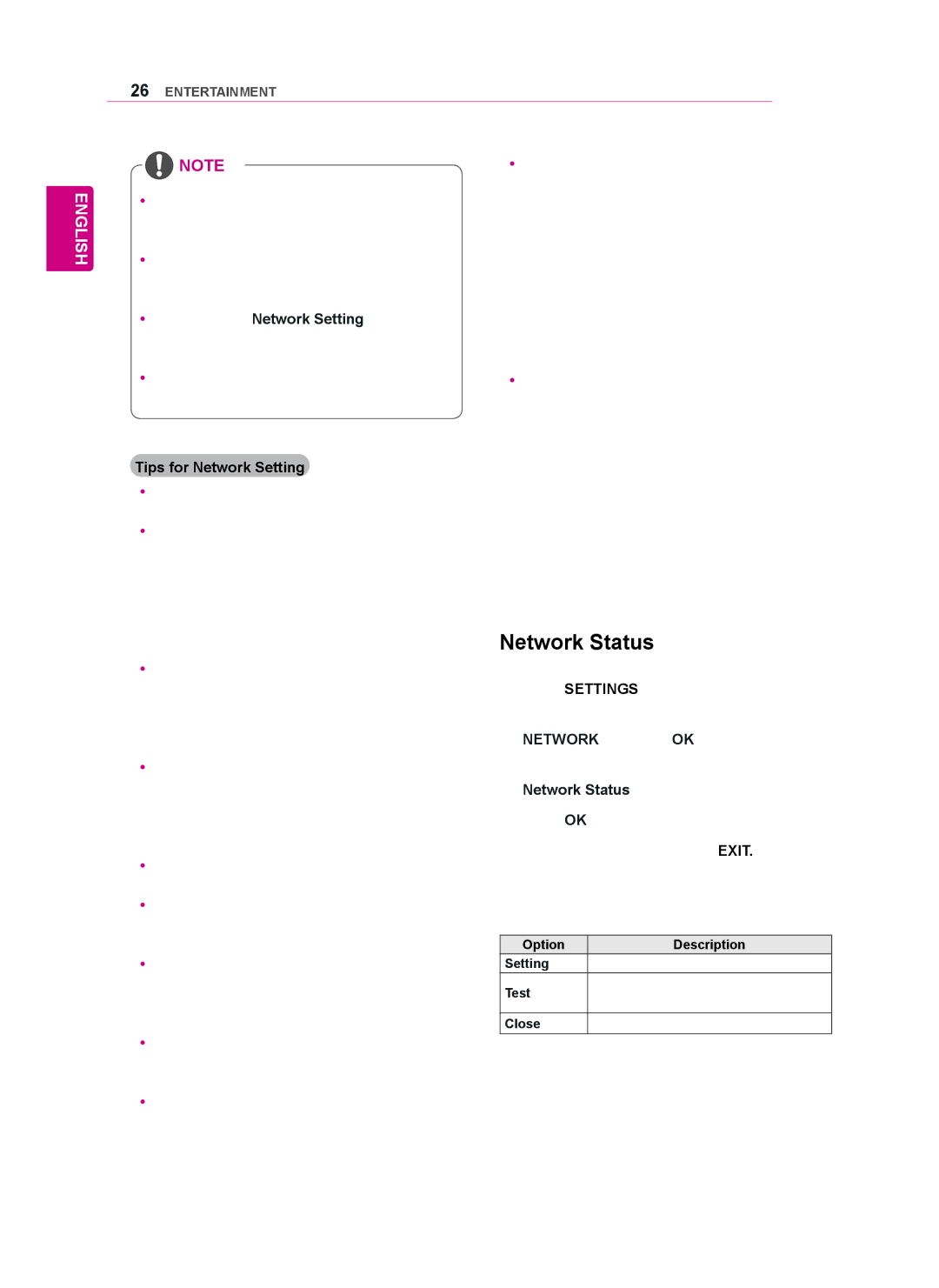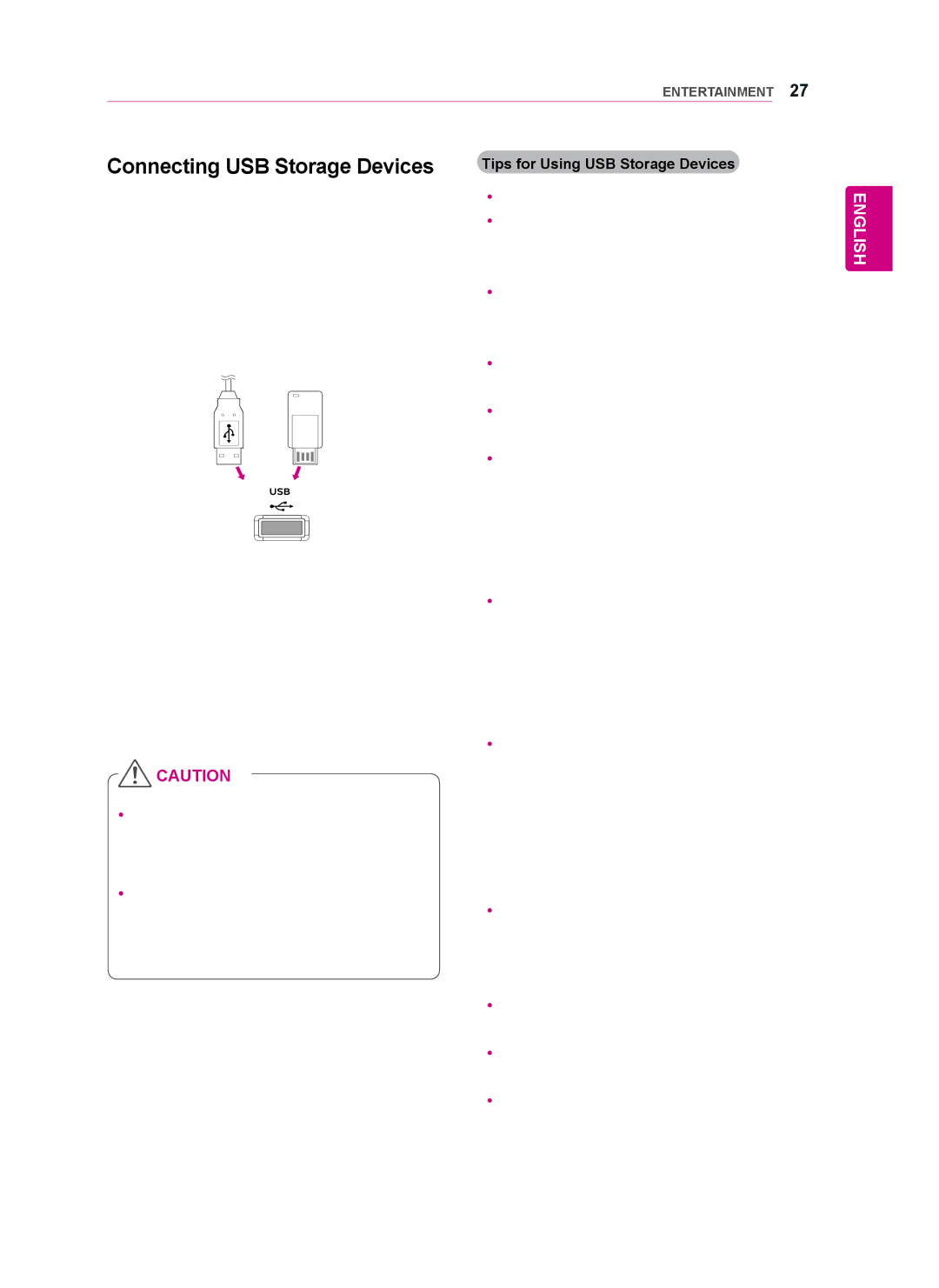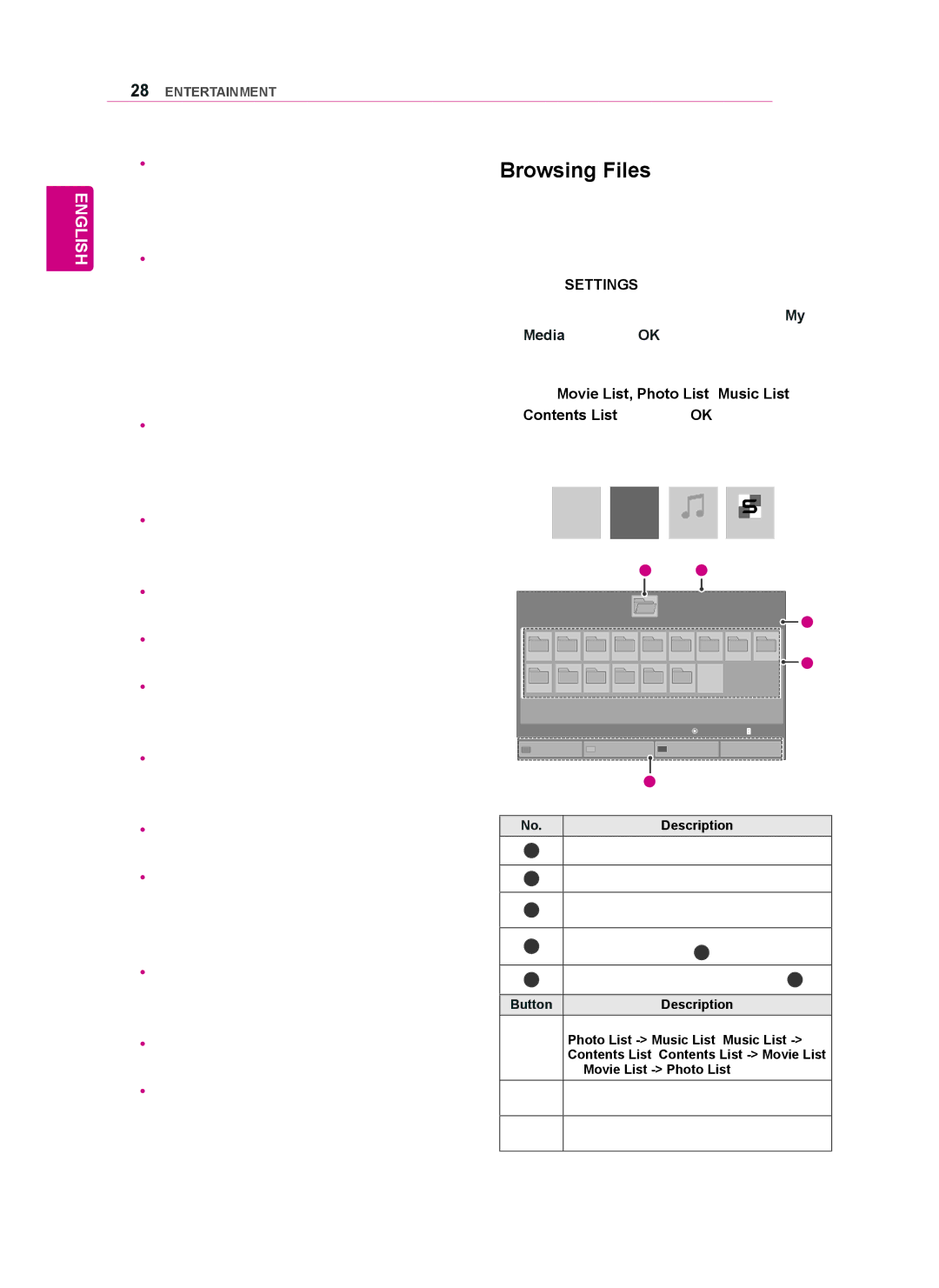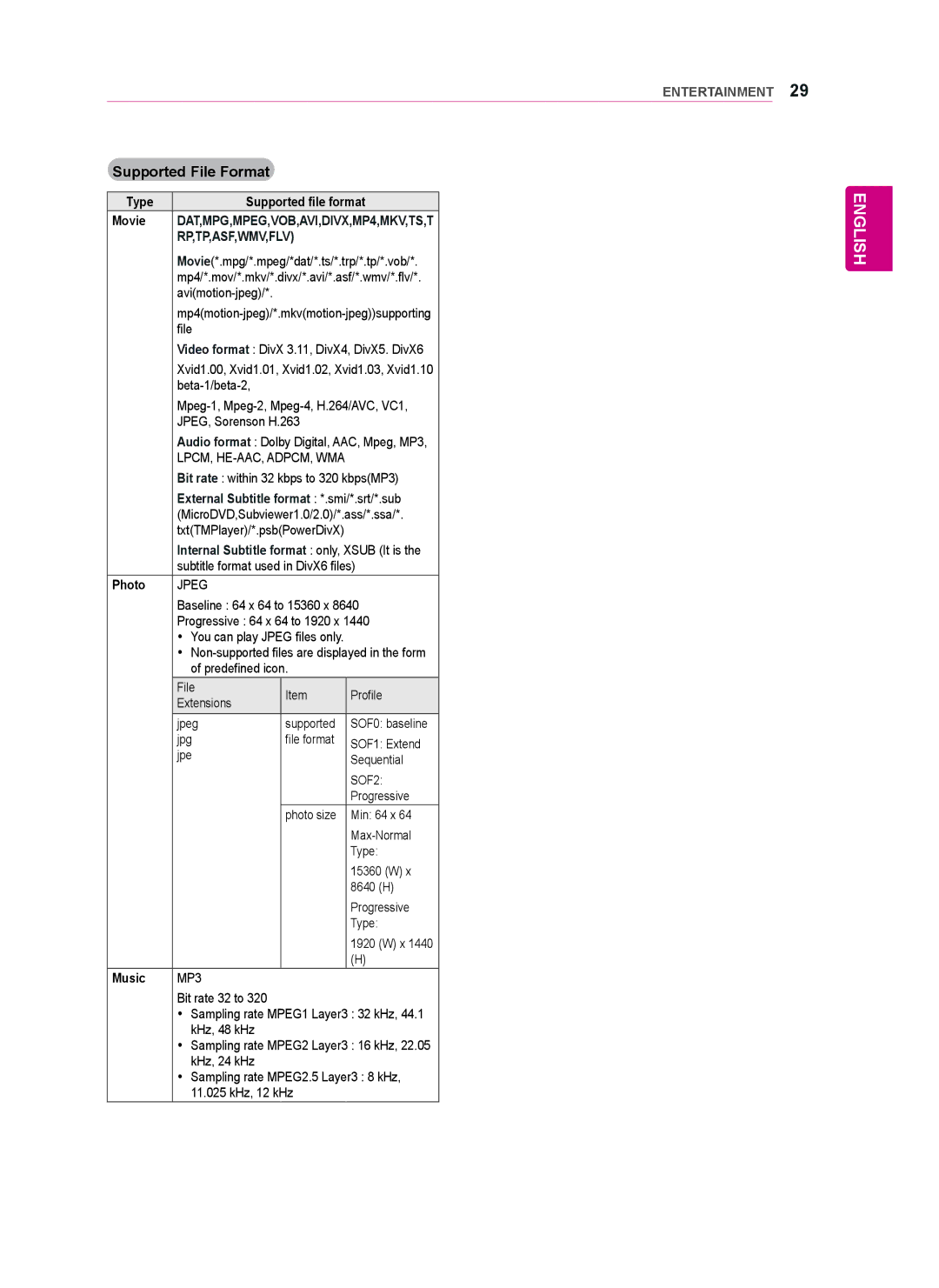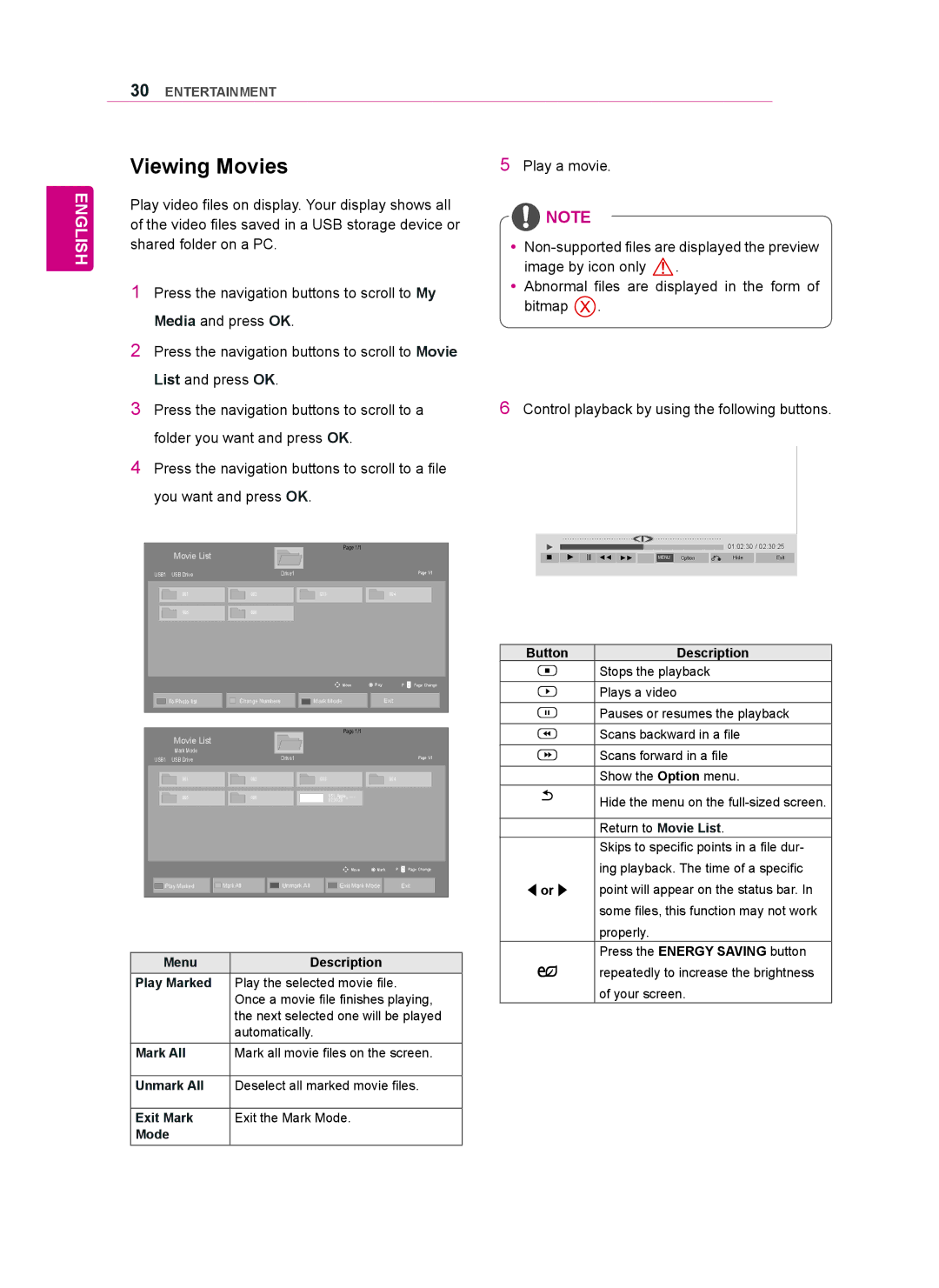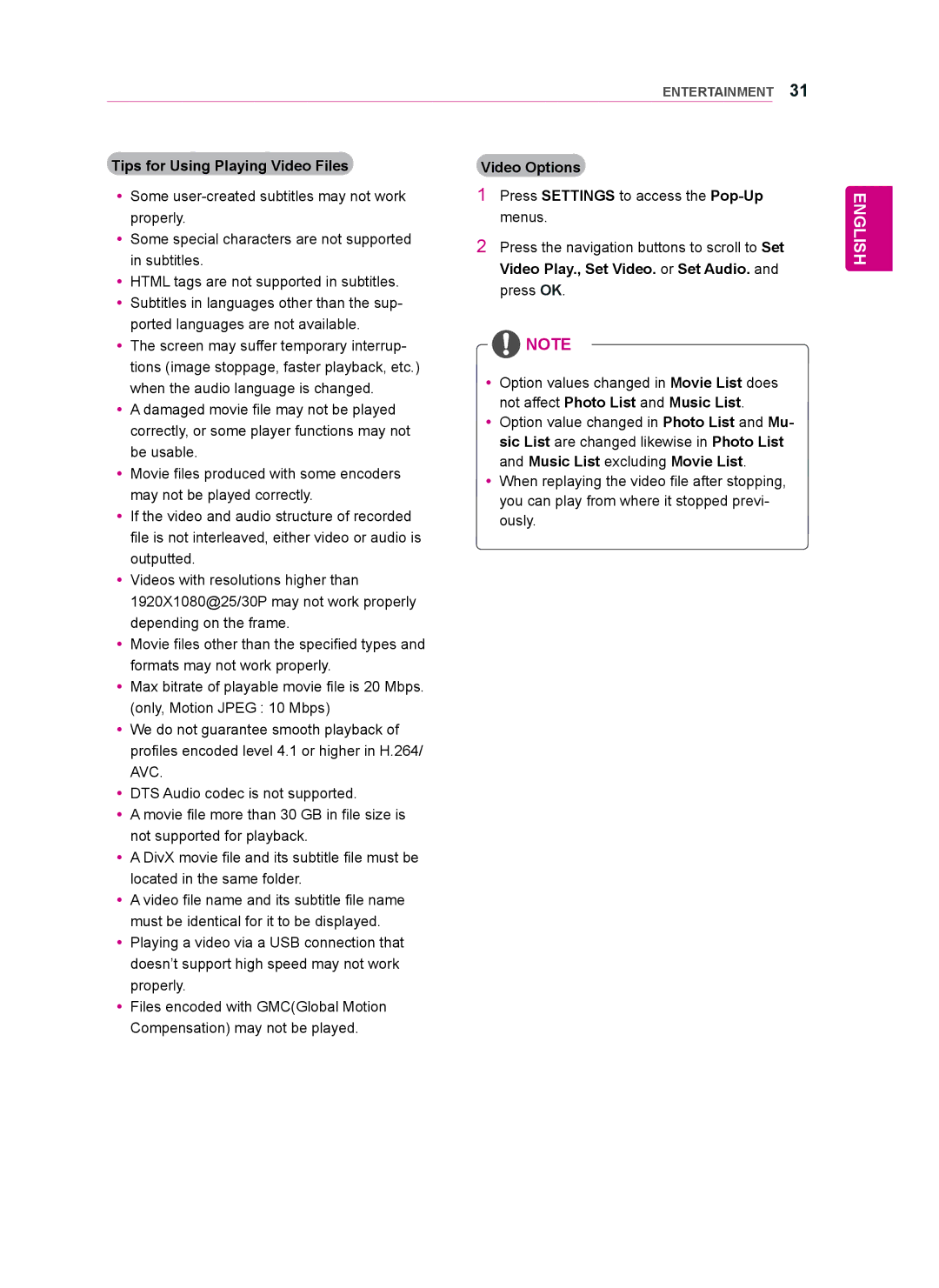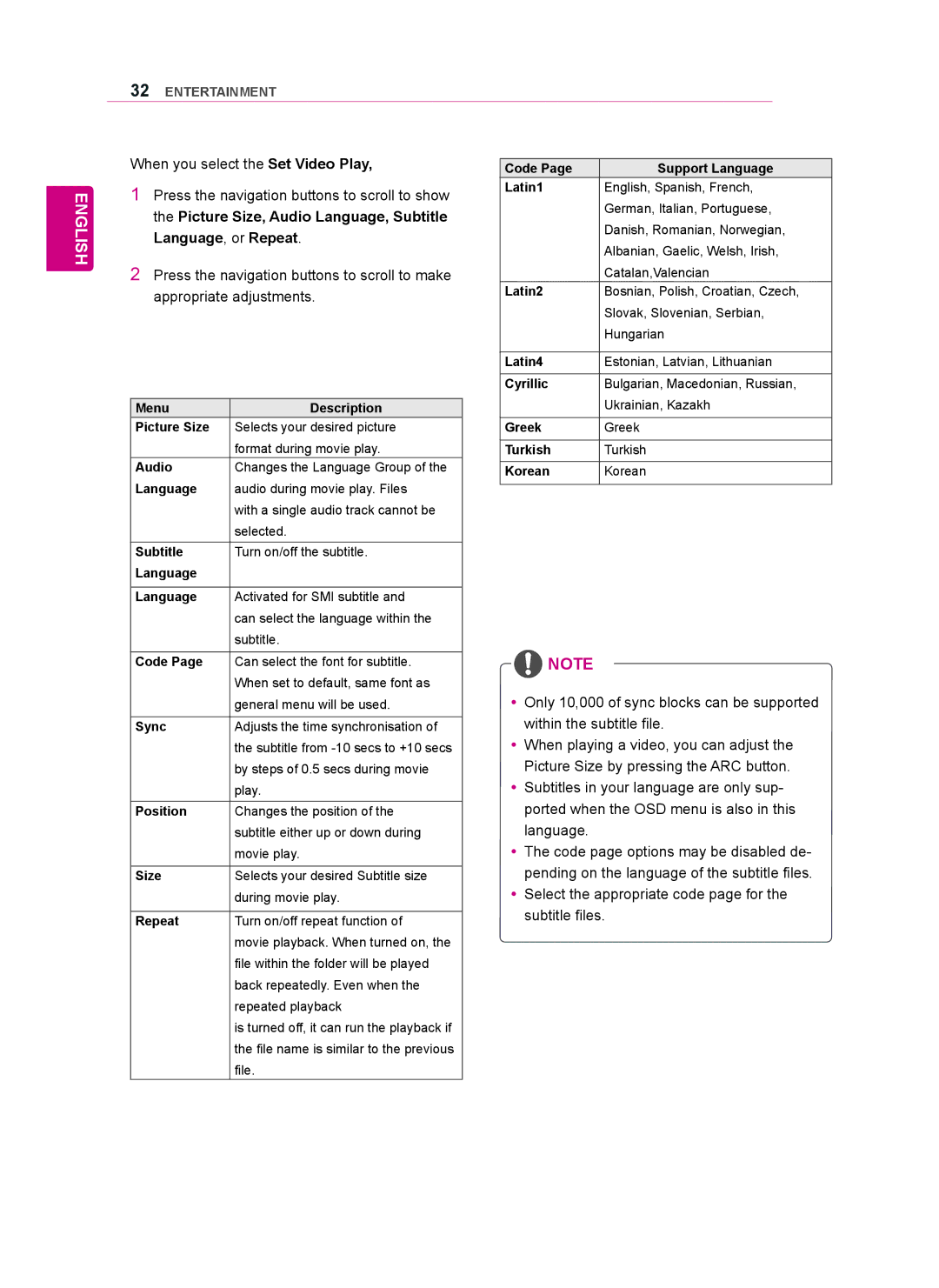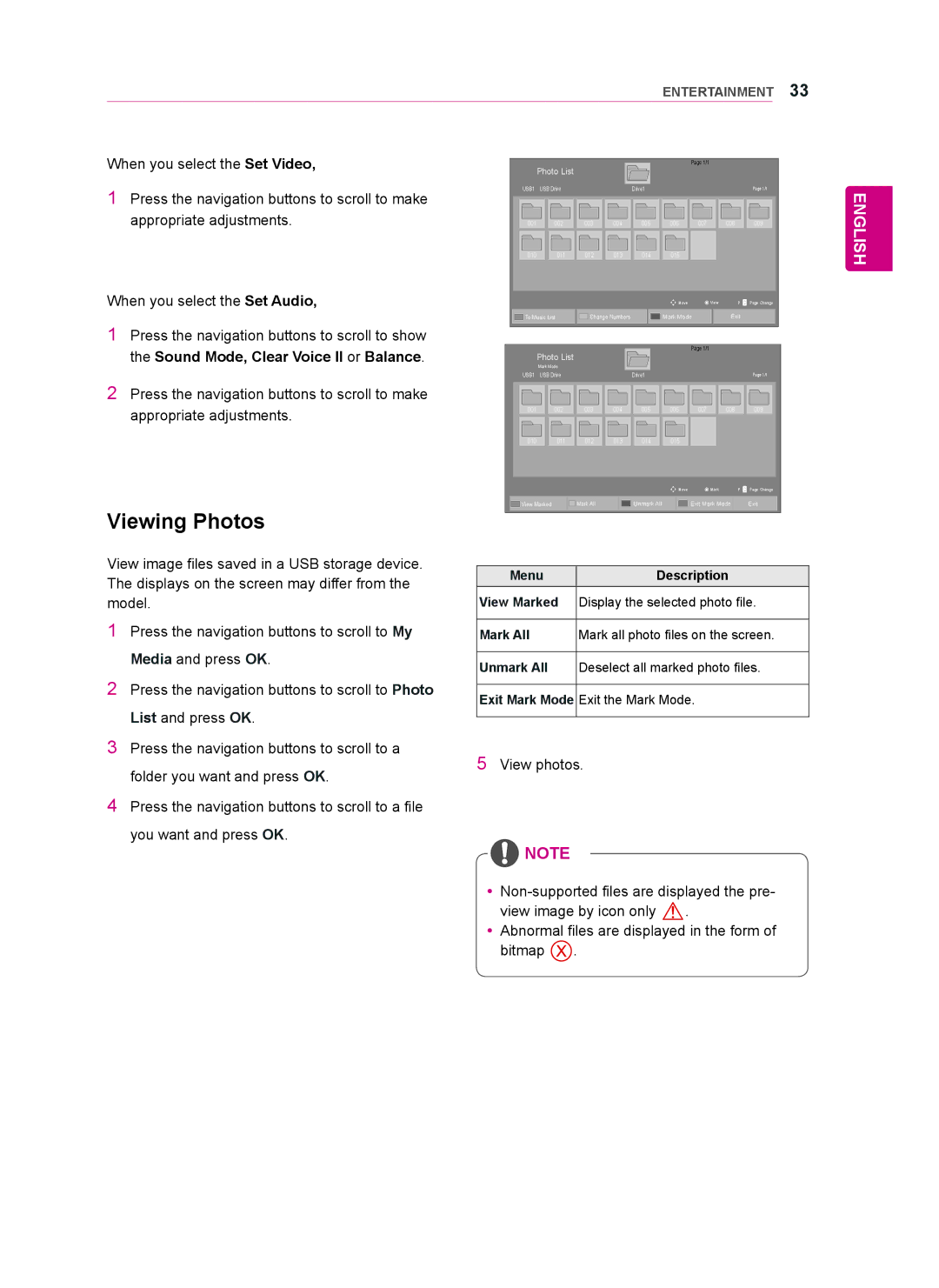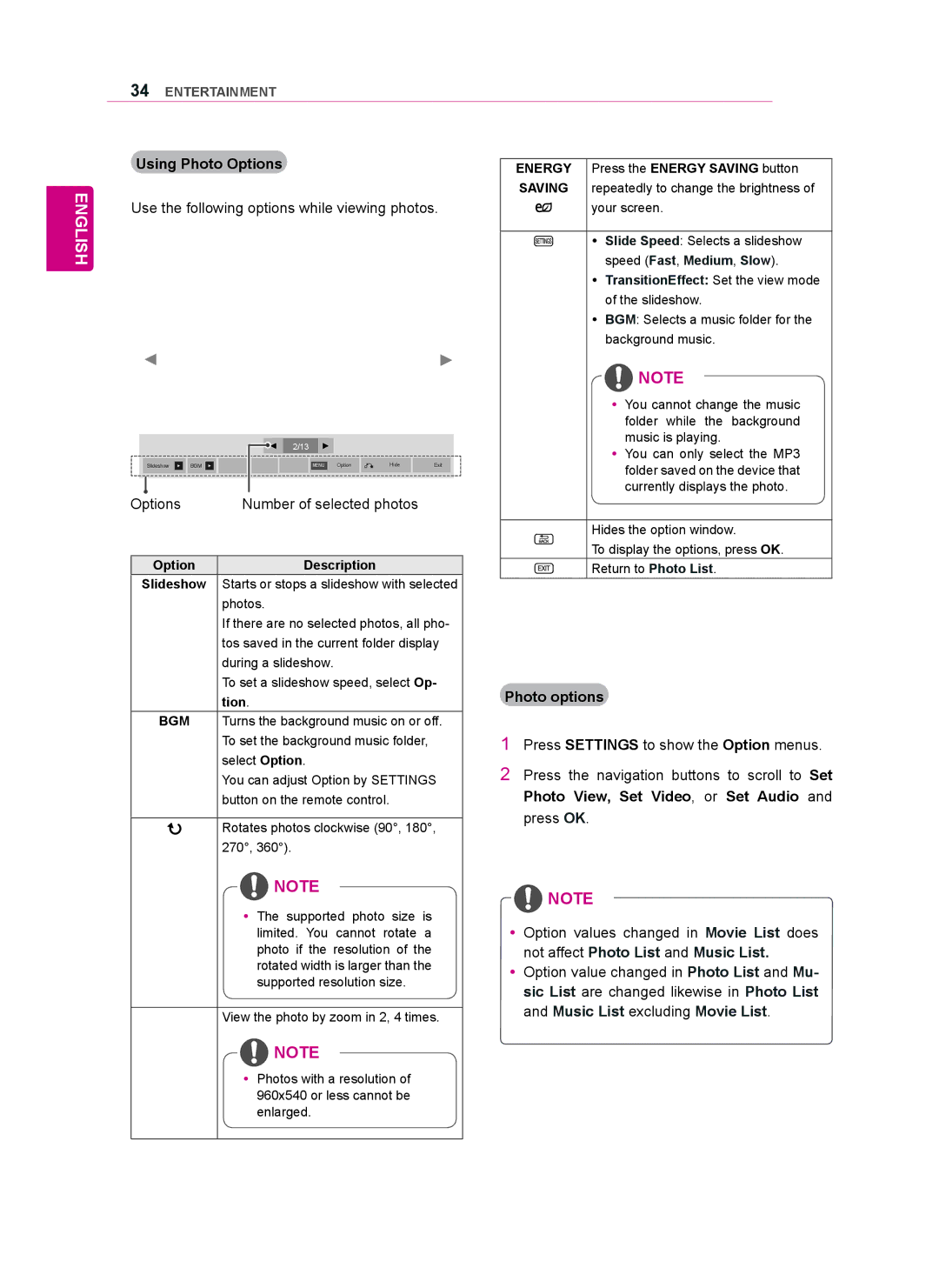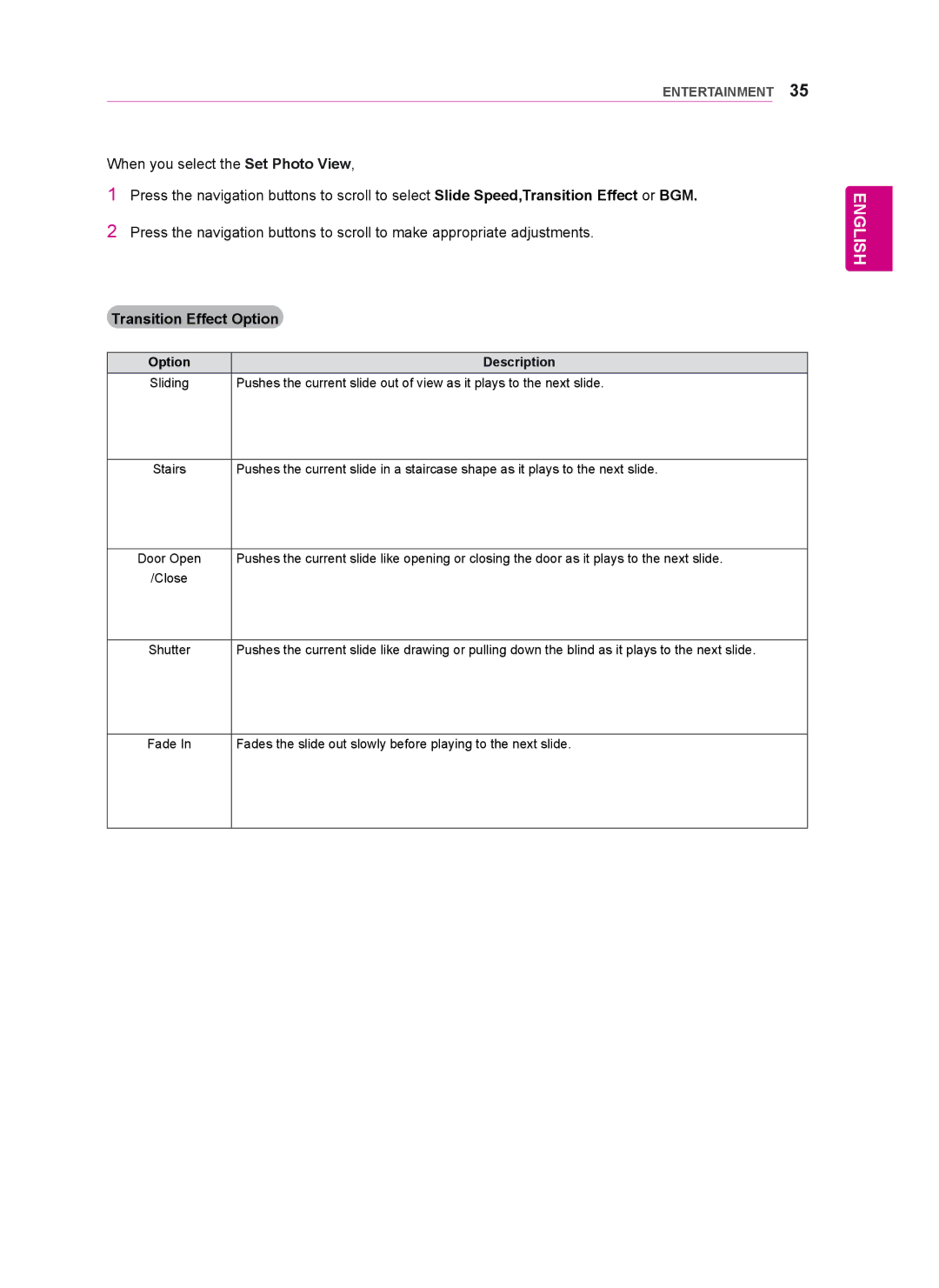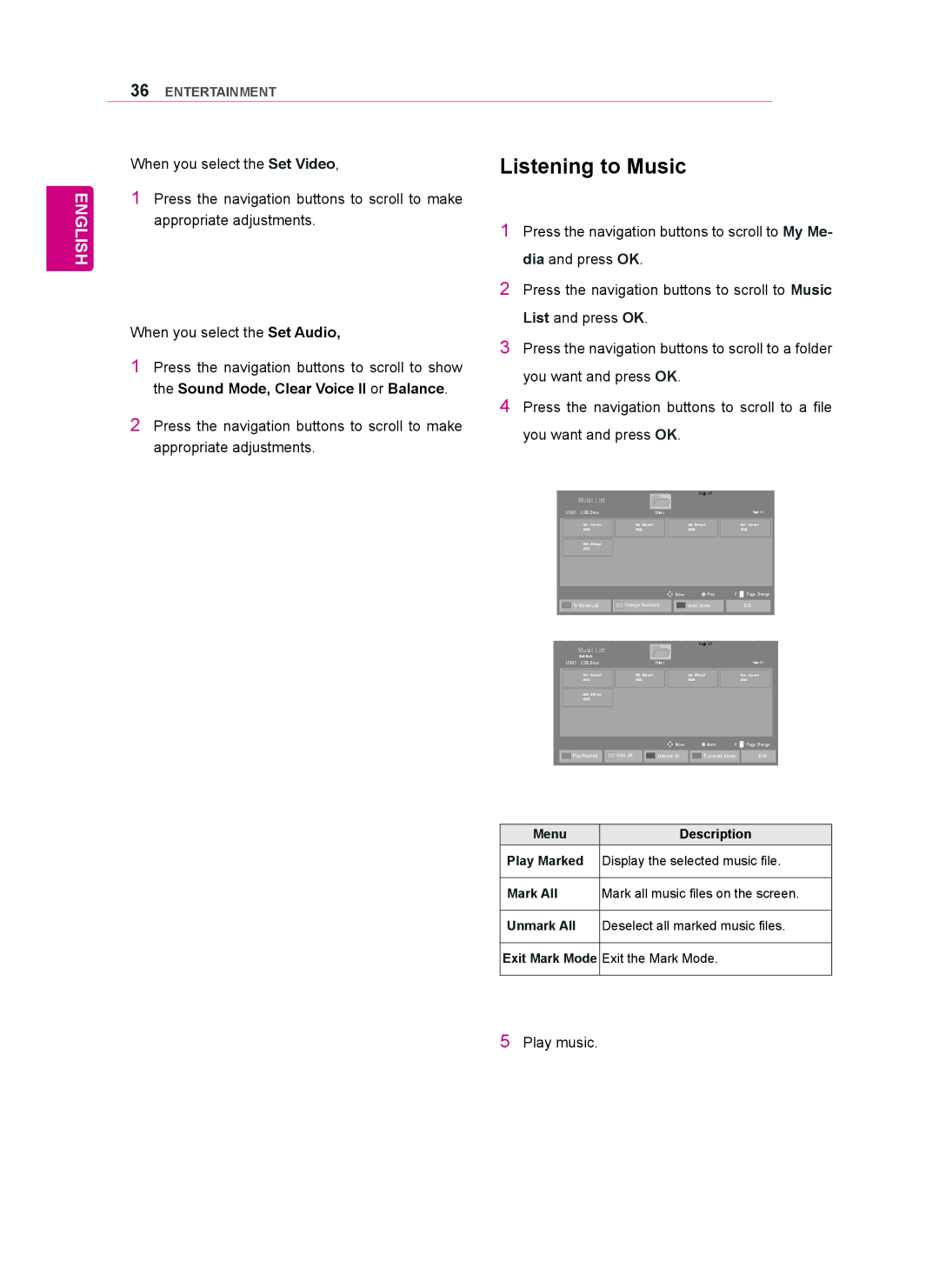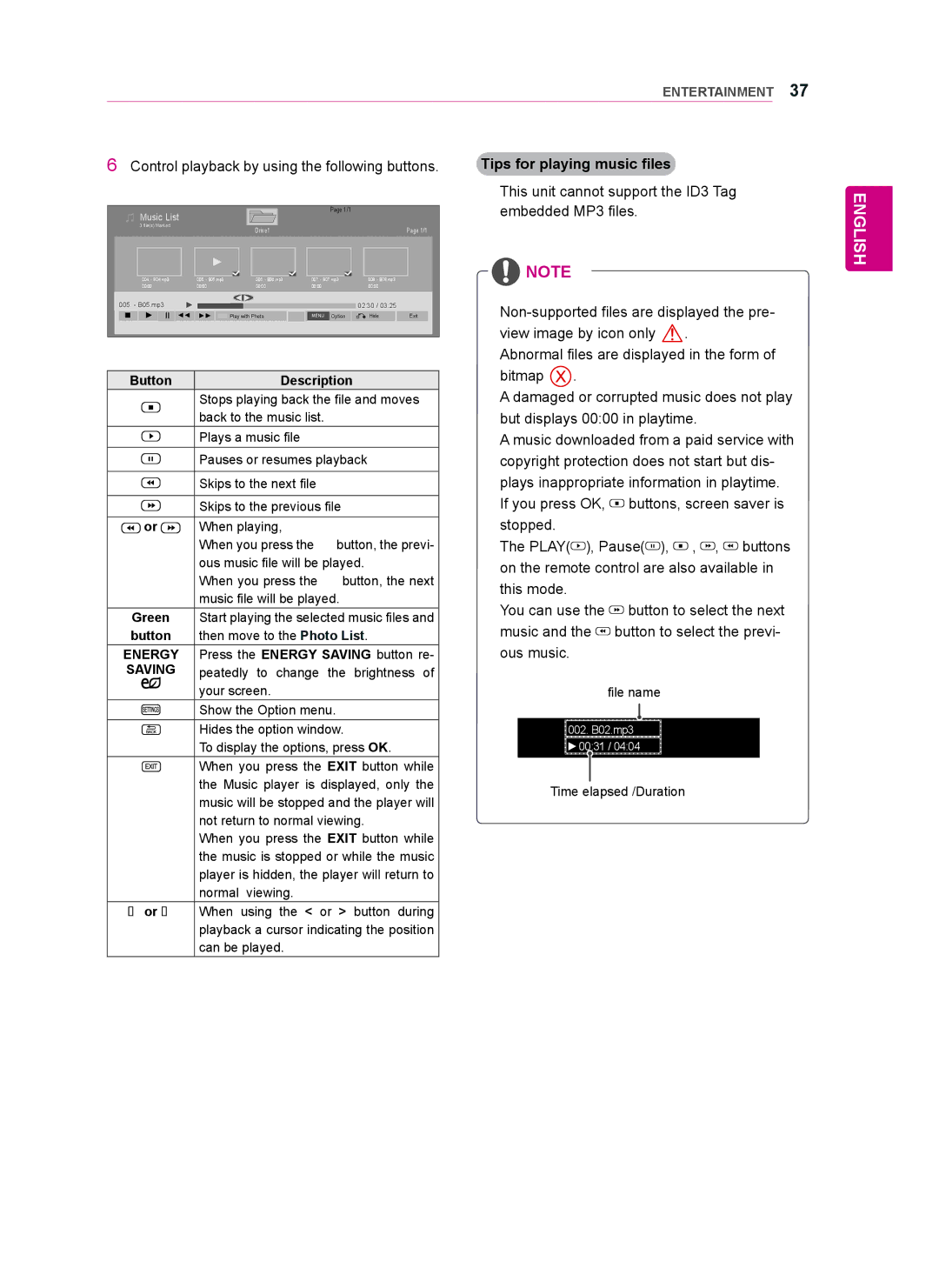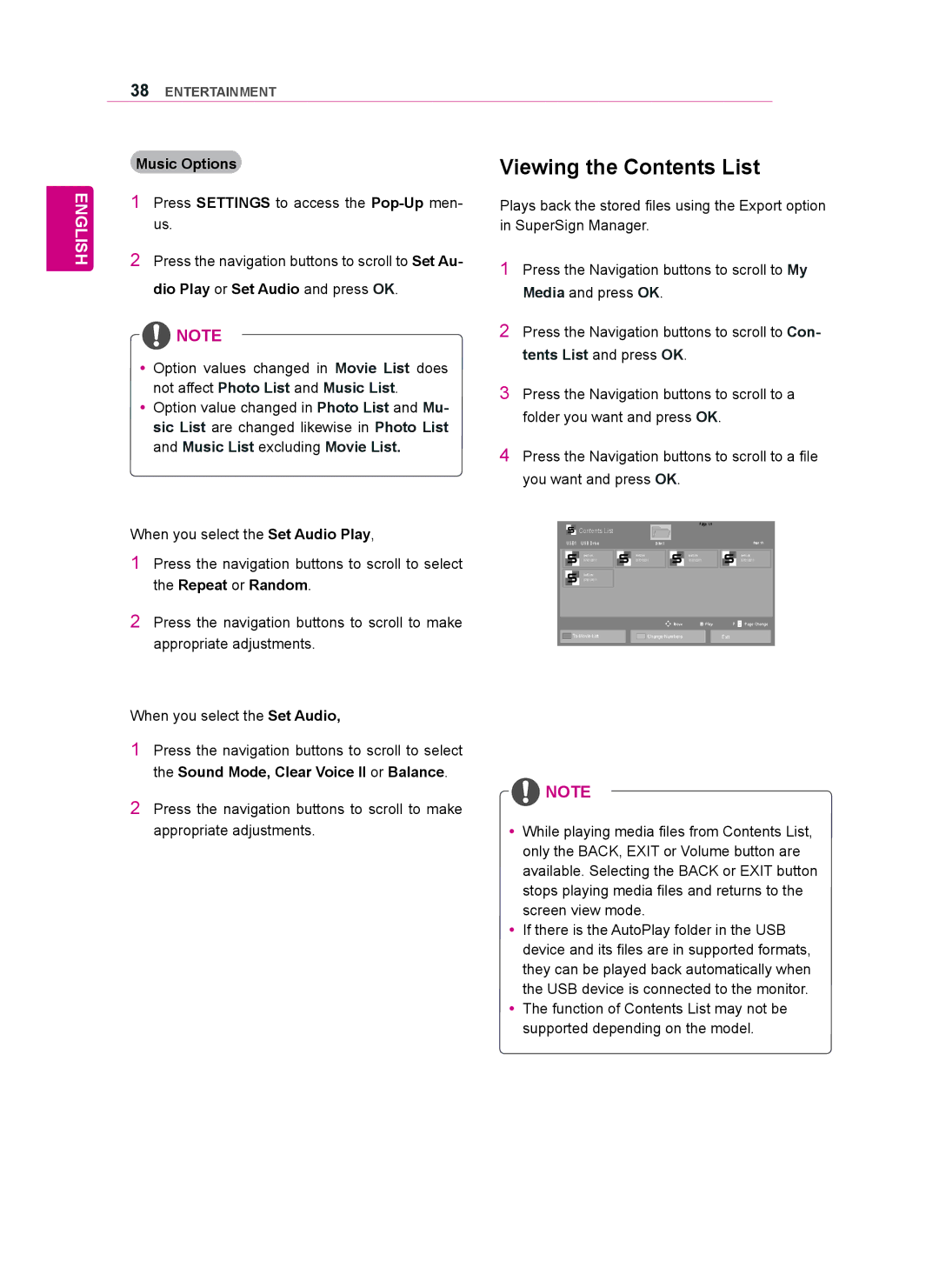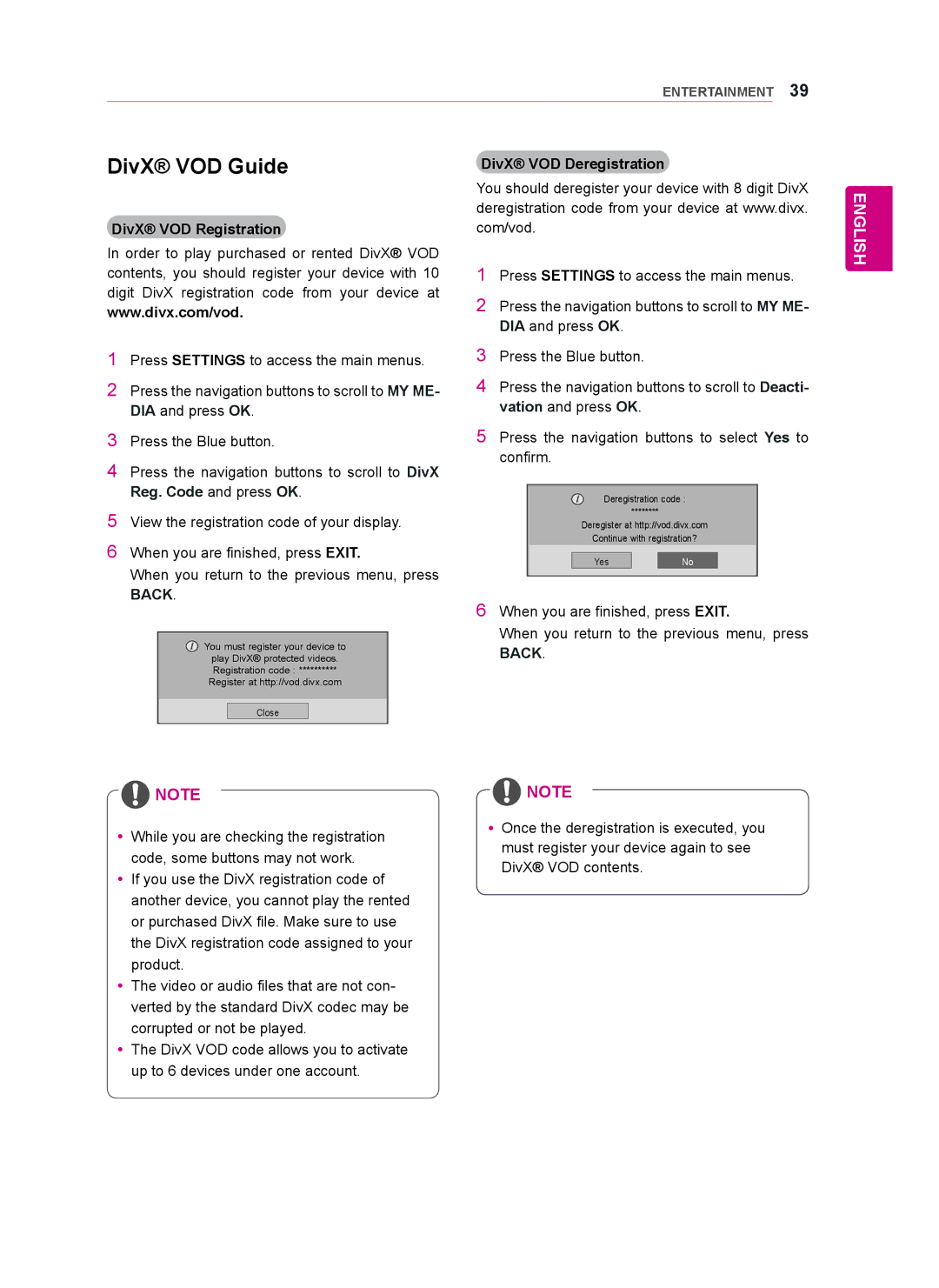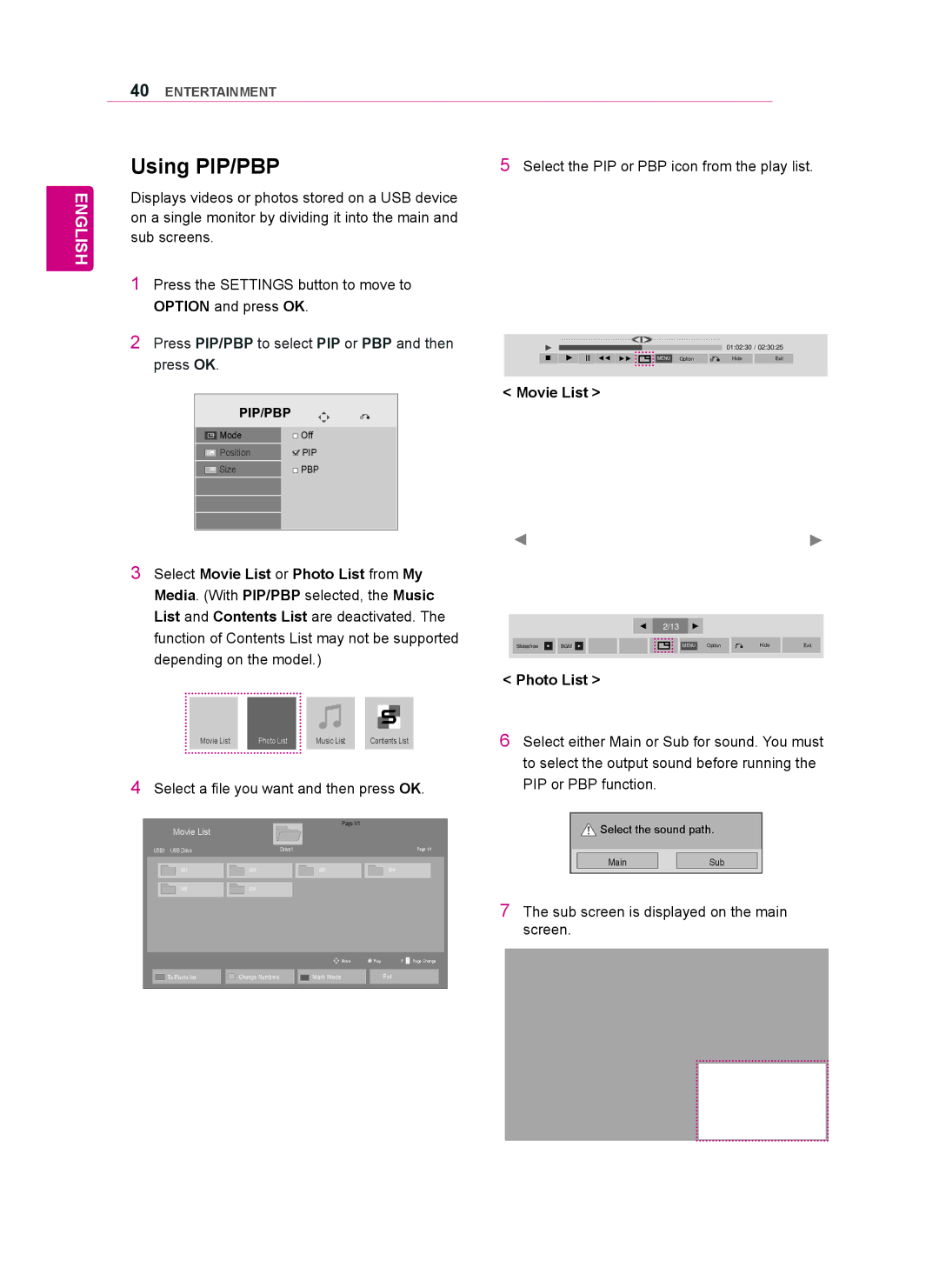USING THE MONITOR SET 17
USING THE MONITOR SET
Connecting to a PC
Your Monitor set supports the Plug & Play* feature.
*Plug & Play: A PC will have a
RGB Connection
Transmits the analog video signal from your PC to the monitor set. Connect the PC and the Monitor set with the
Select RGB input.
Back of the product.
ENGLISH
![]() NOTE
NOTE
yyIt is recommended to use the monitor set with the HDMI connection for the best image quality.
yyTo comply with the specifications of the product, use a shielded interface cable with ferrite core, such as a
yyIf you turn the monitor set on when the set becomes cold, the screen may flicker. This is normal.
yySome red, green, or blue spots may appear on the screen. This is normal.
RGB
/COMPONENT OUT
RGB
/COMPONENT IN
(not
included)
AUDIO
IN
REMOTE
CONTROL IN
Macintosh Adapter (not included)
(not included)
PC/MACPC
![]() CAUTION
CAUTION
yyConnect the signal input cable and tighten it by turning the screws clockwise.
yyDo not press the screen with your finger for a long time as this may result in temporary distortion on the screen.
yyAvoid displaying a fixed image on the screen for a long period of time to prevent image burn. Use a screensaver if possible.
![]() NOTE
NOTE
yyUse the standard Macintosh adapter since an incompatible adapter is available in the
market. (Different signaling system)
yyApple computers may require an adapter to connect to this monitor. Call or visit their web site for more information.