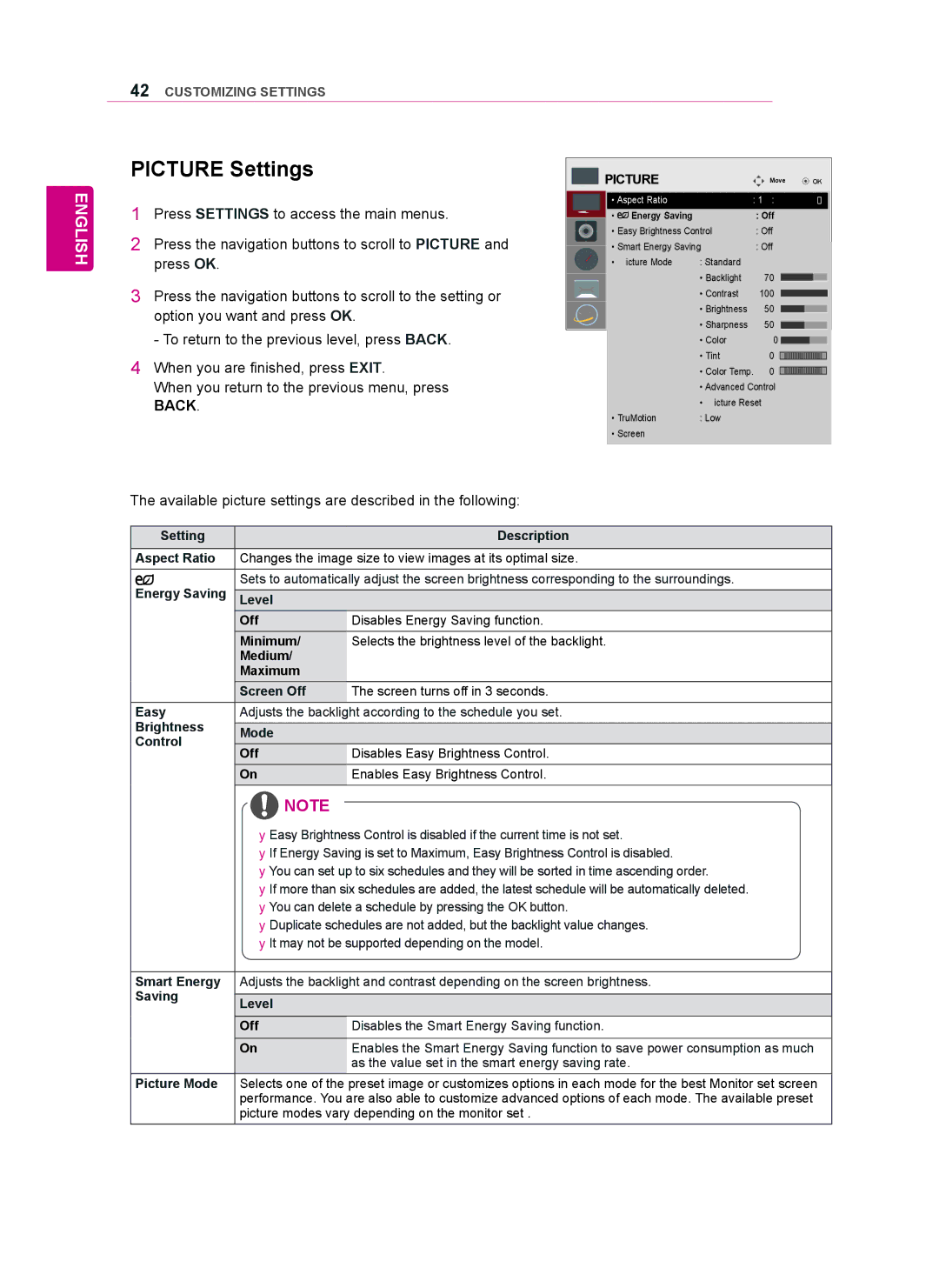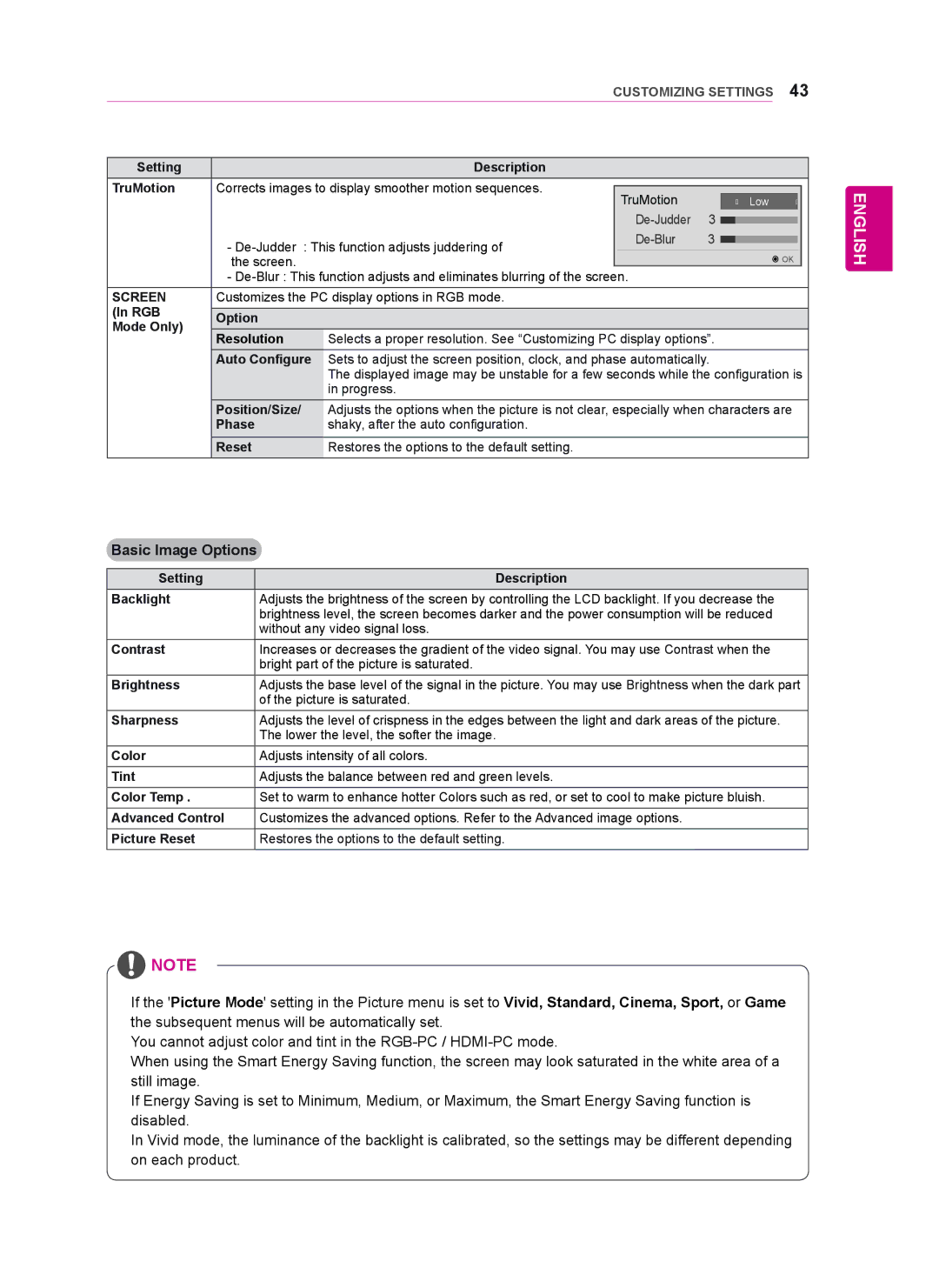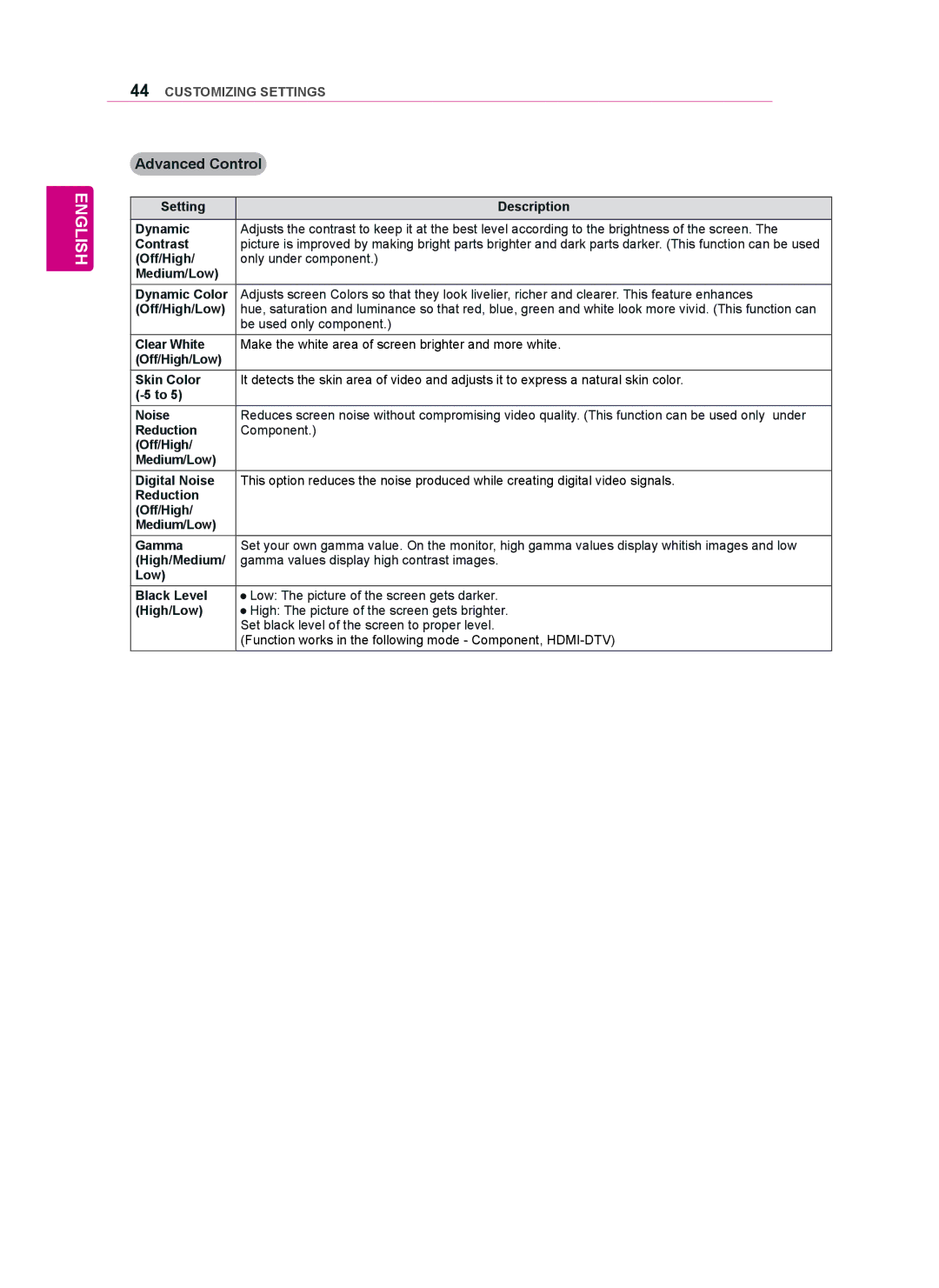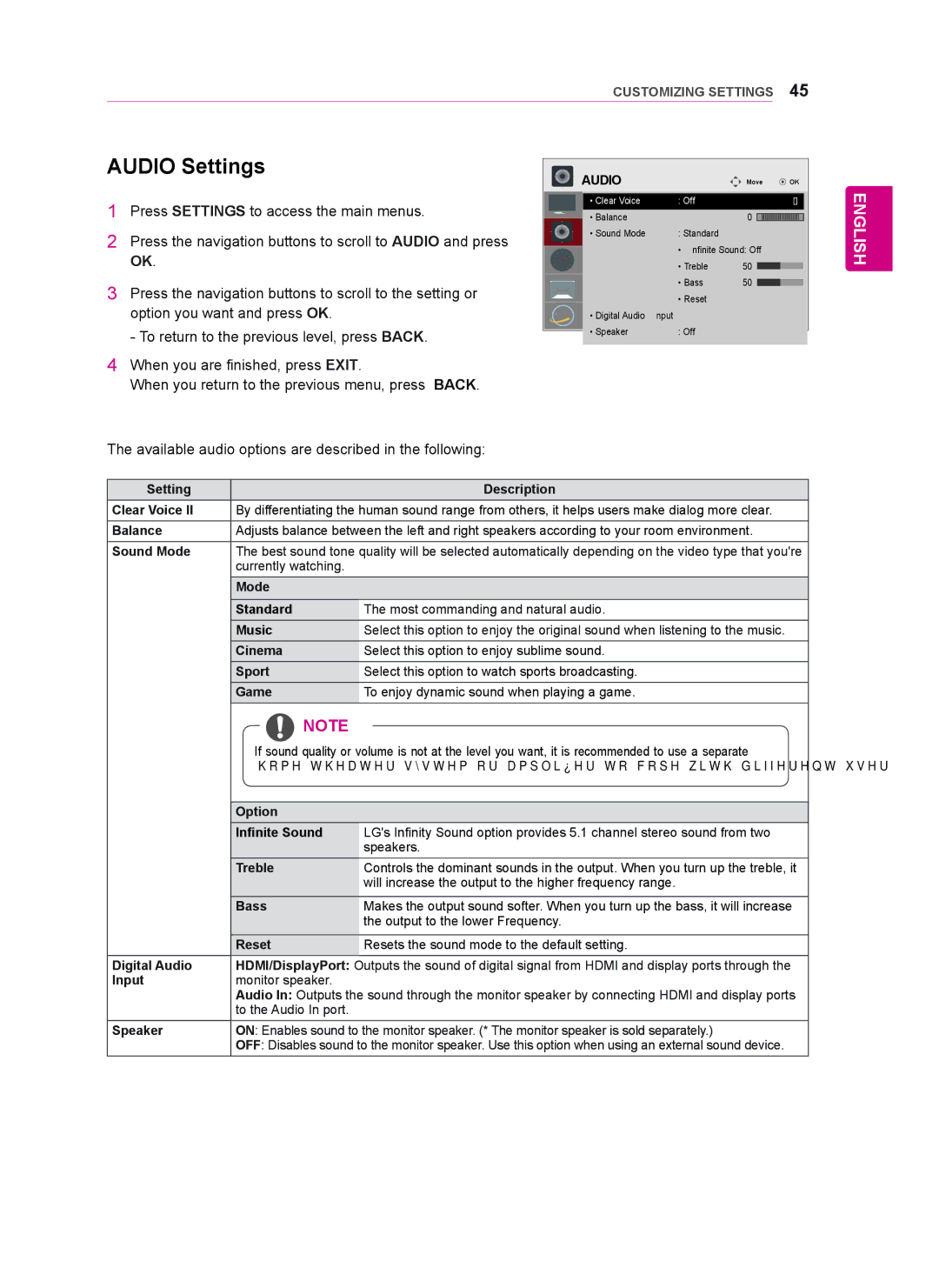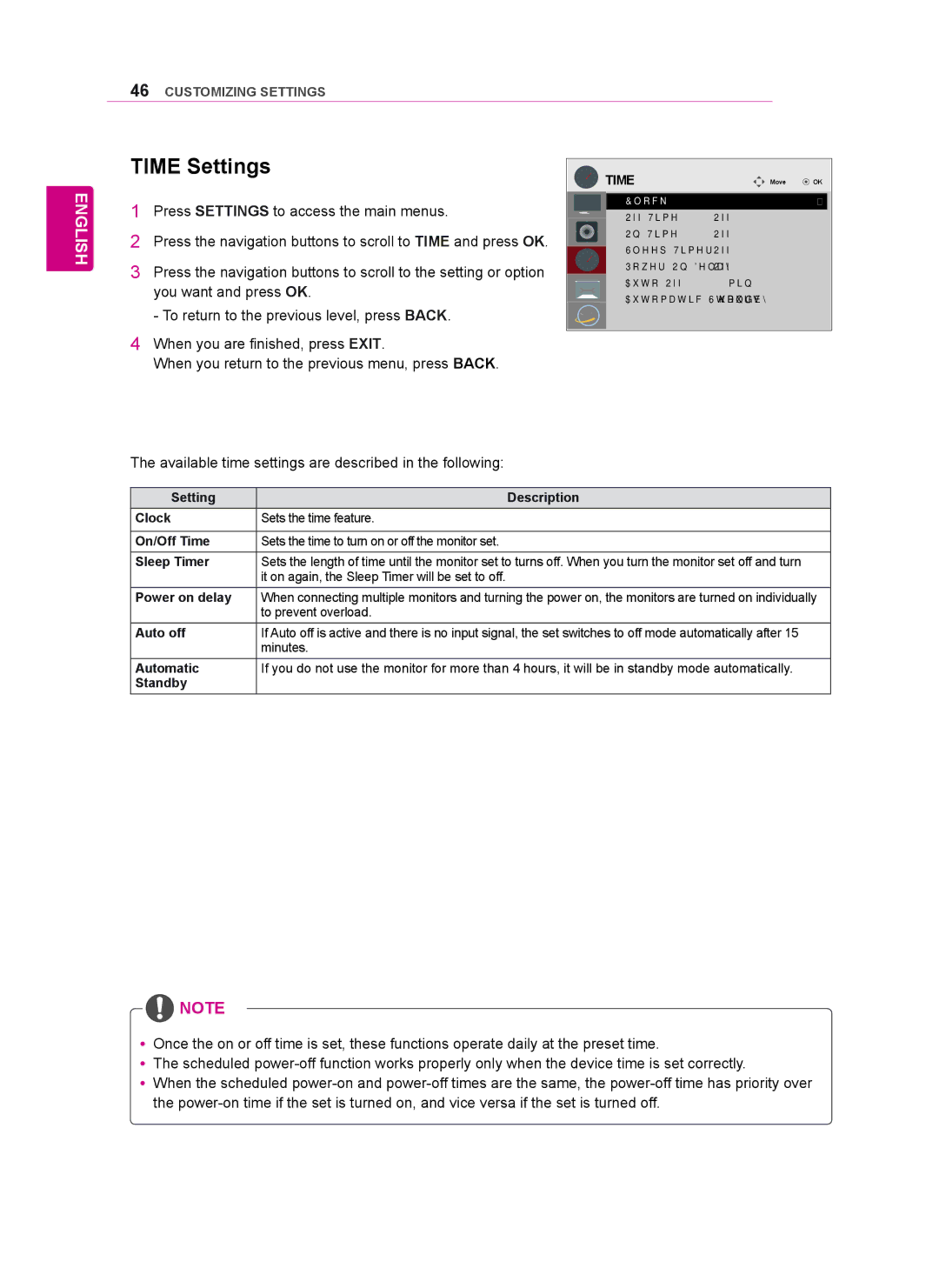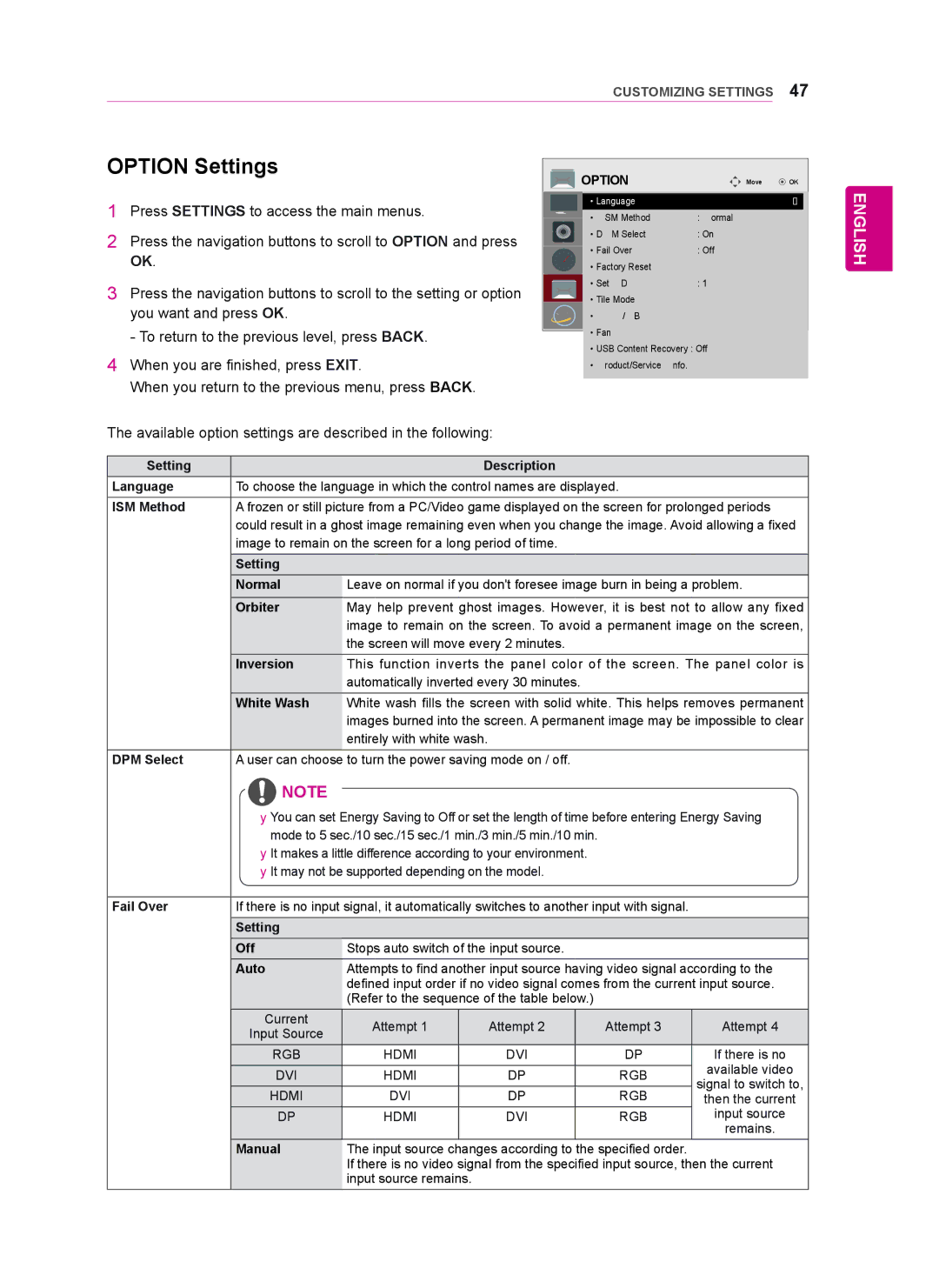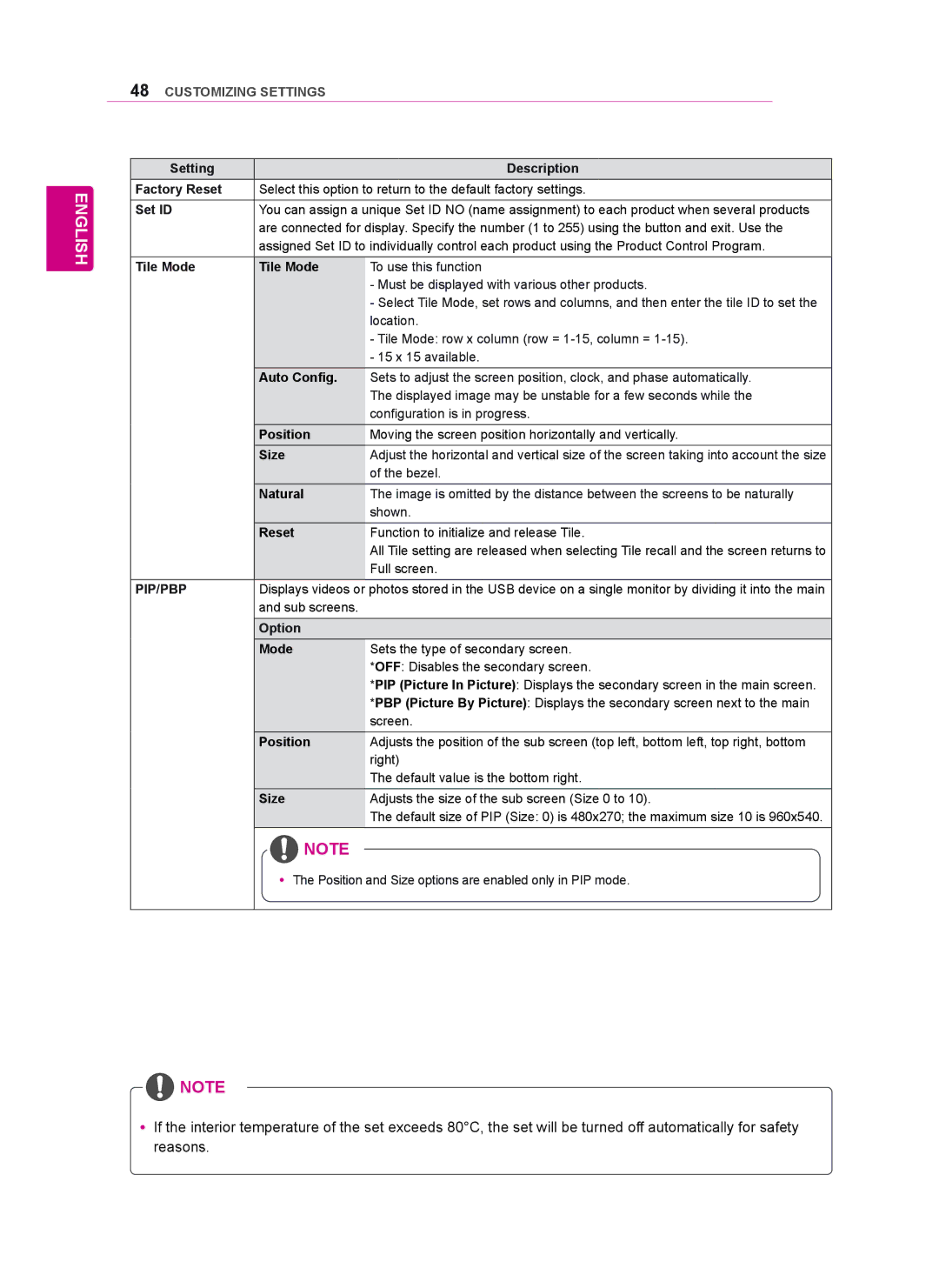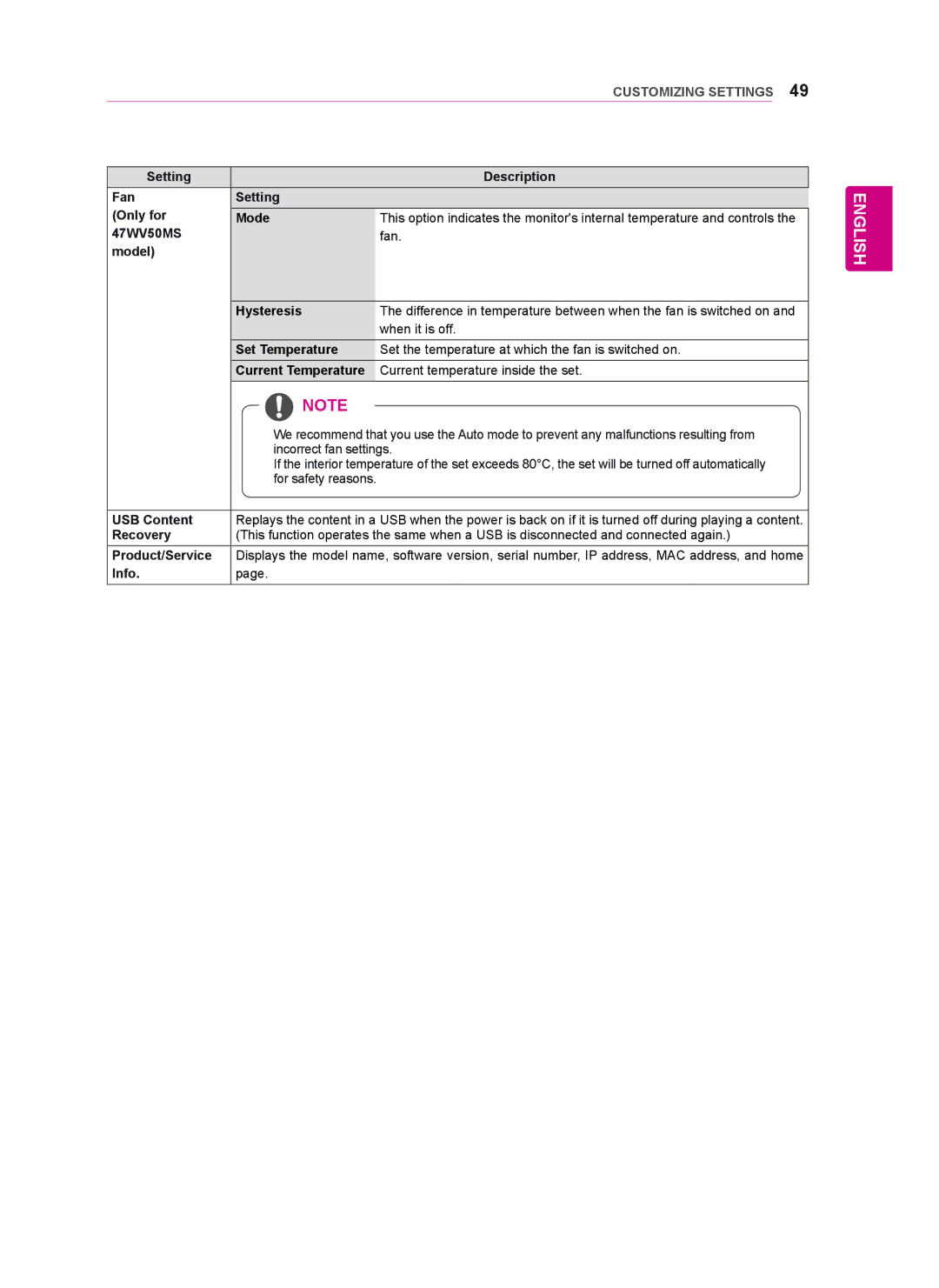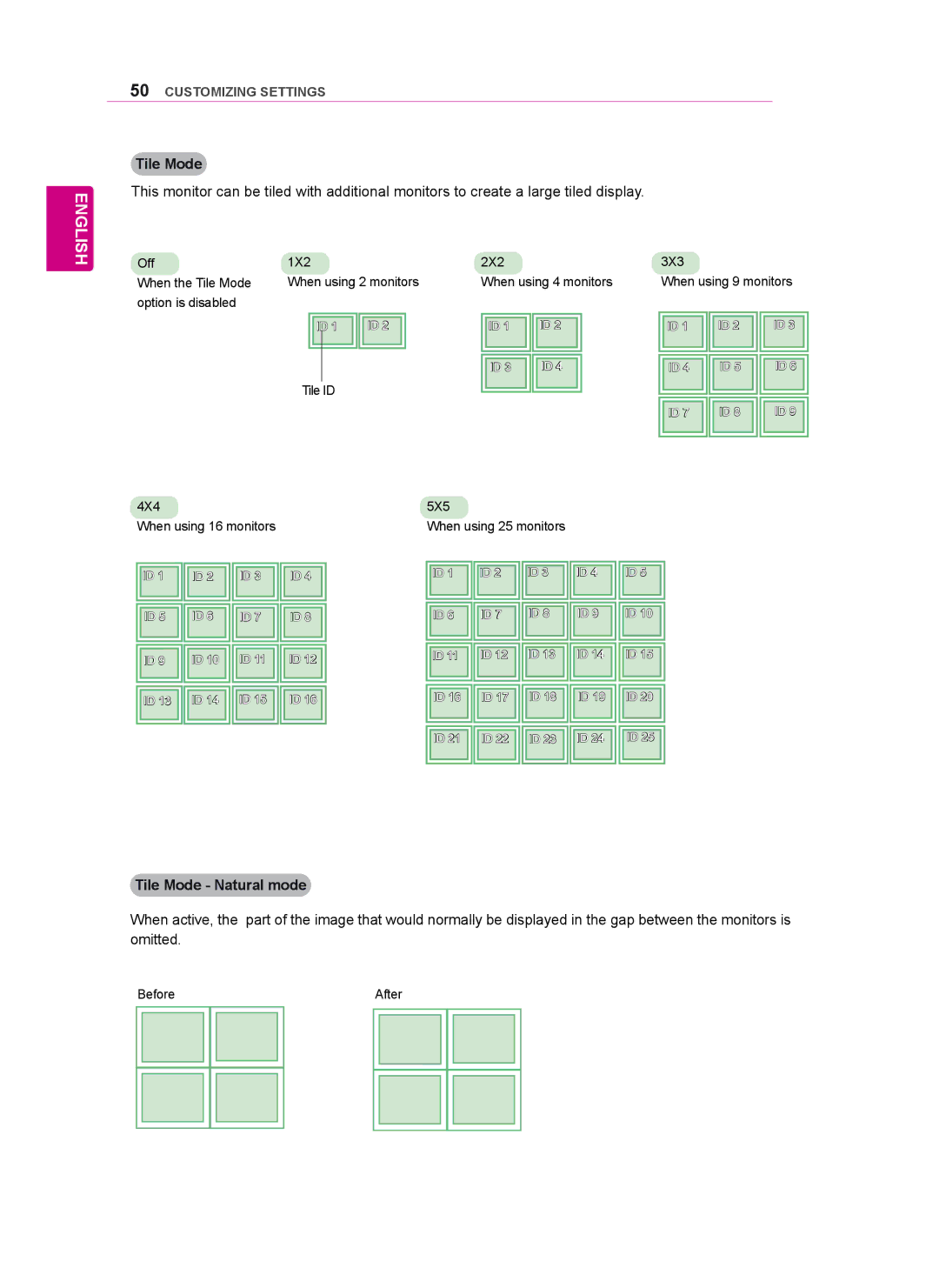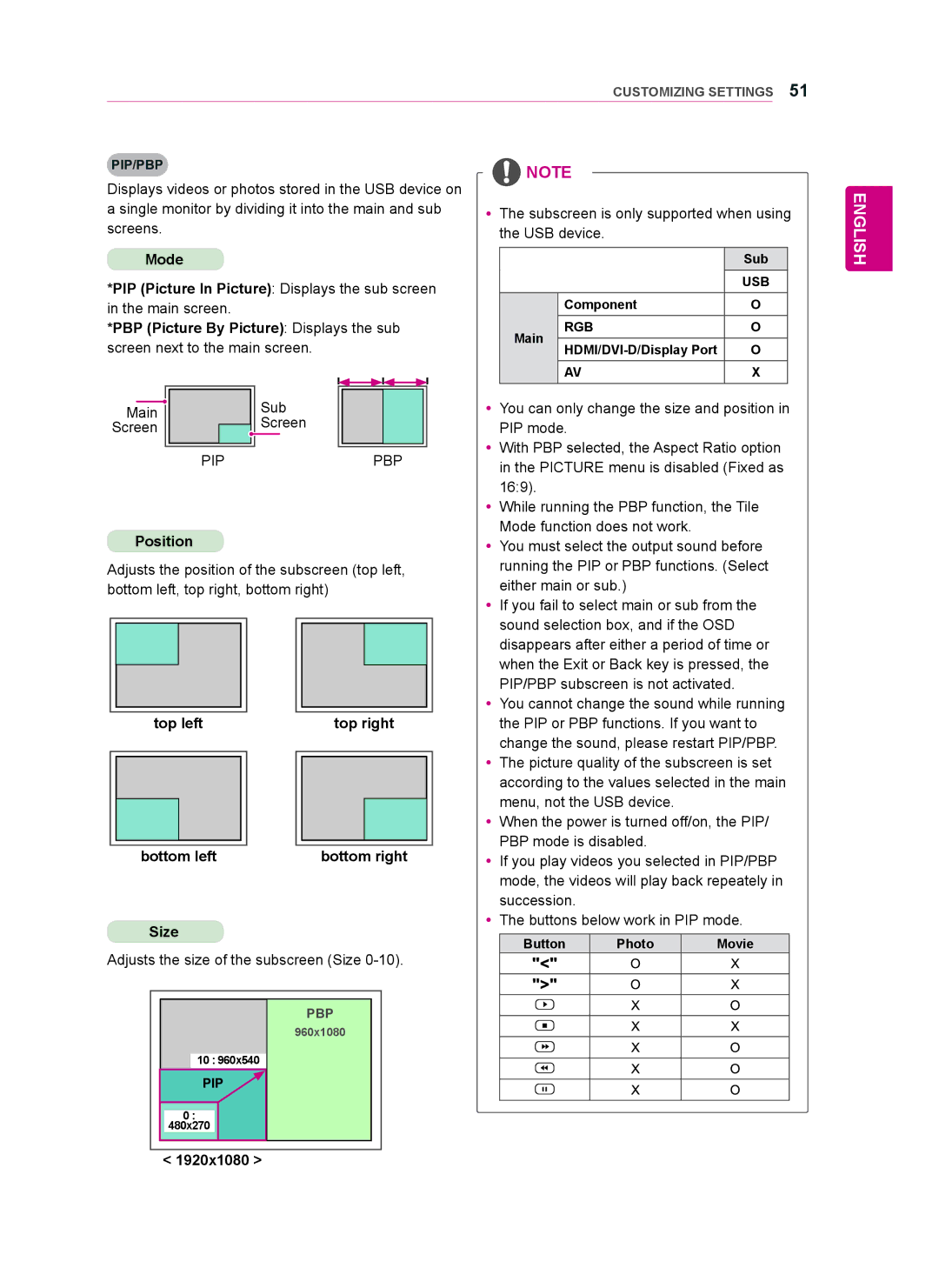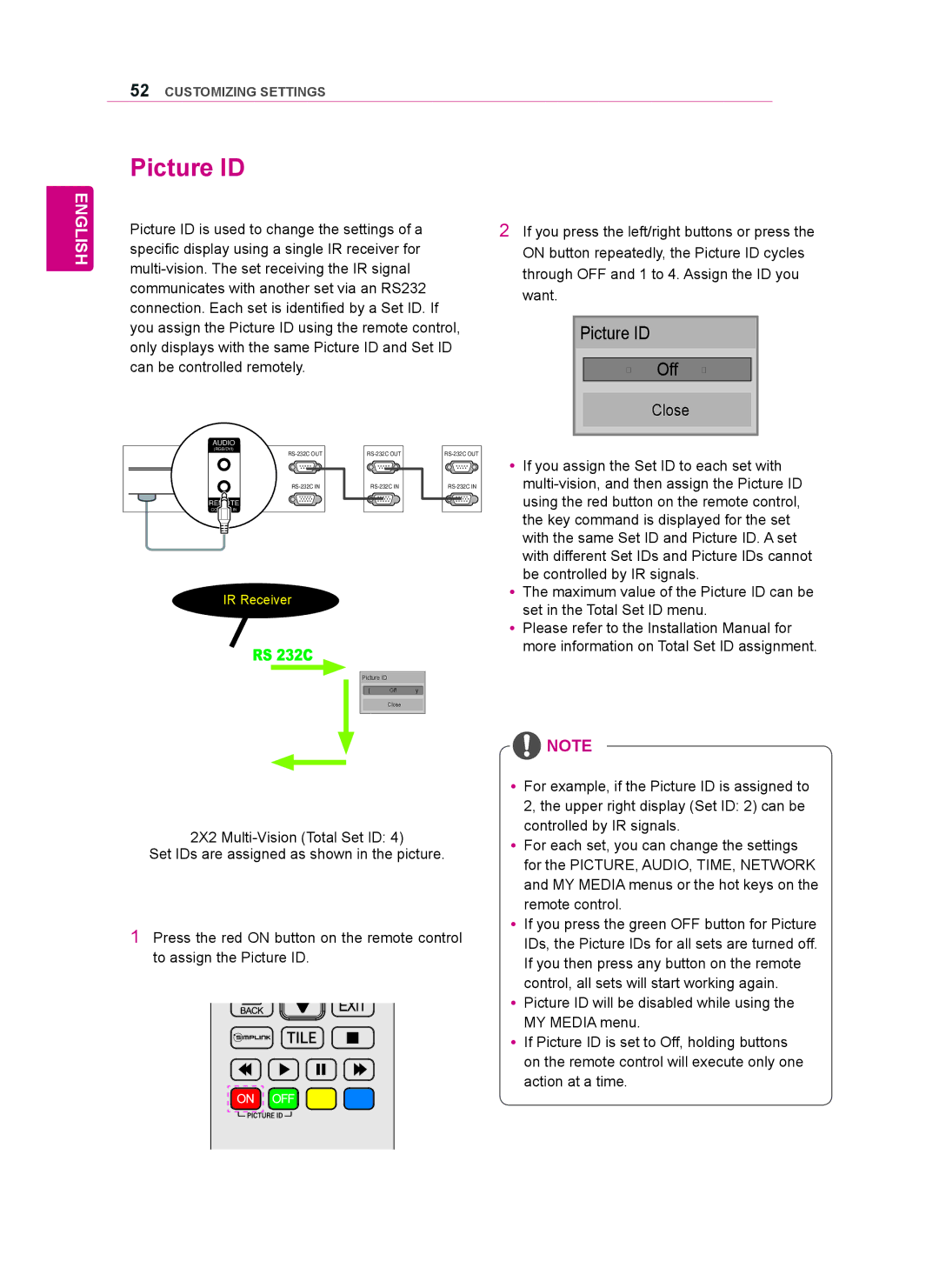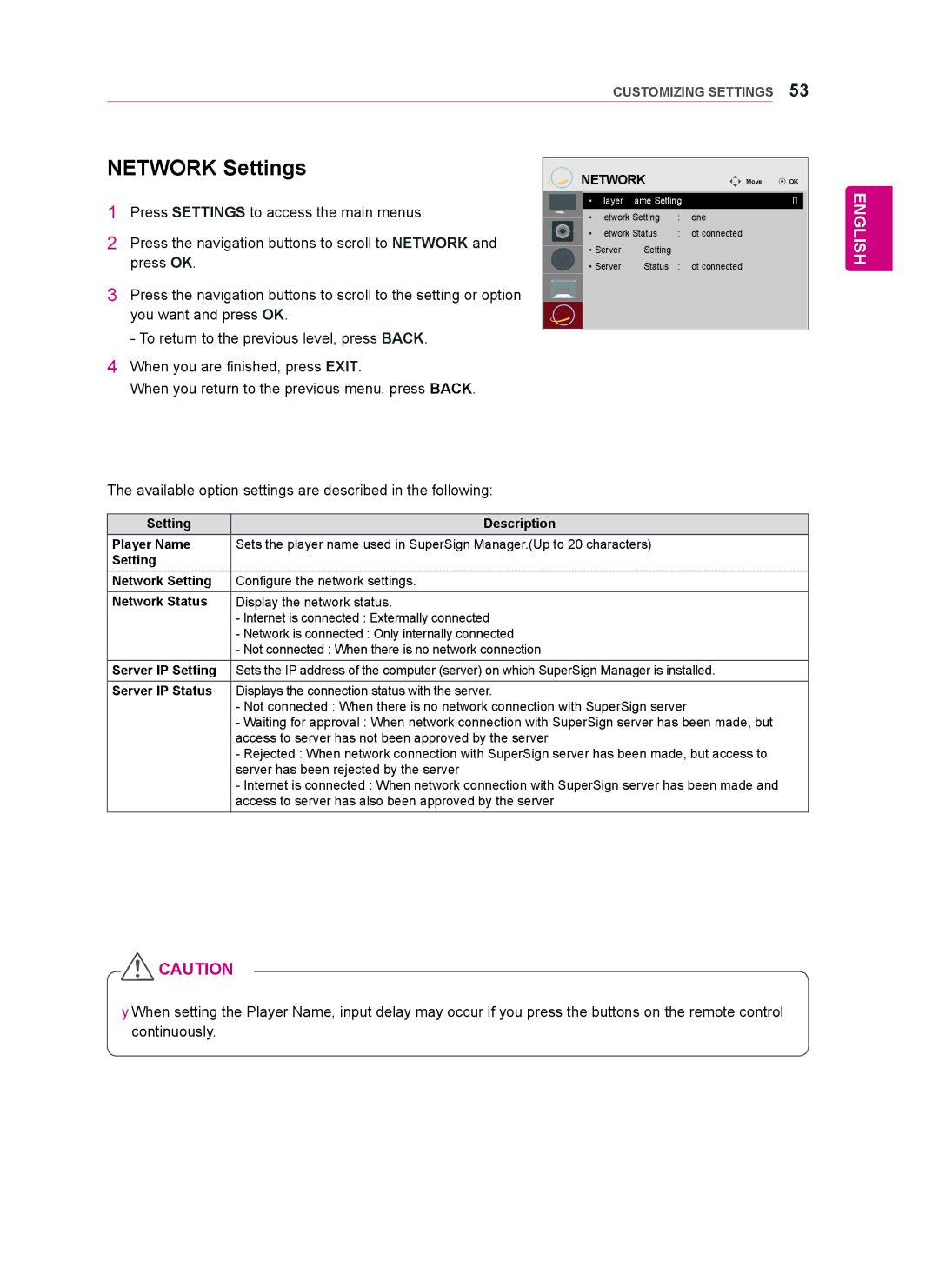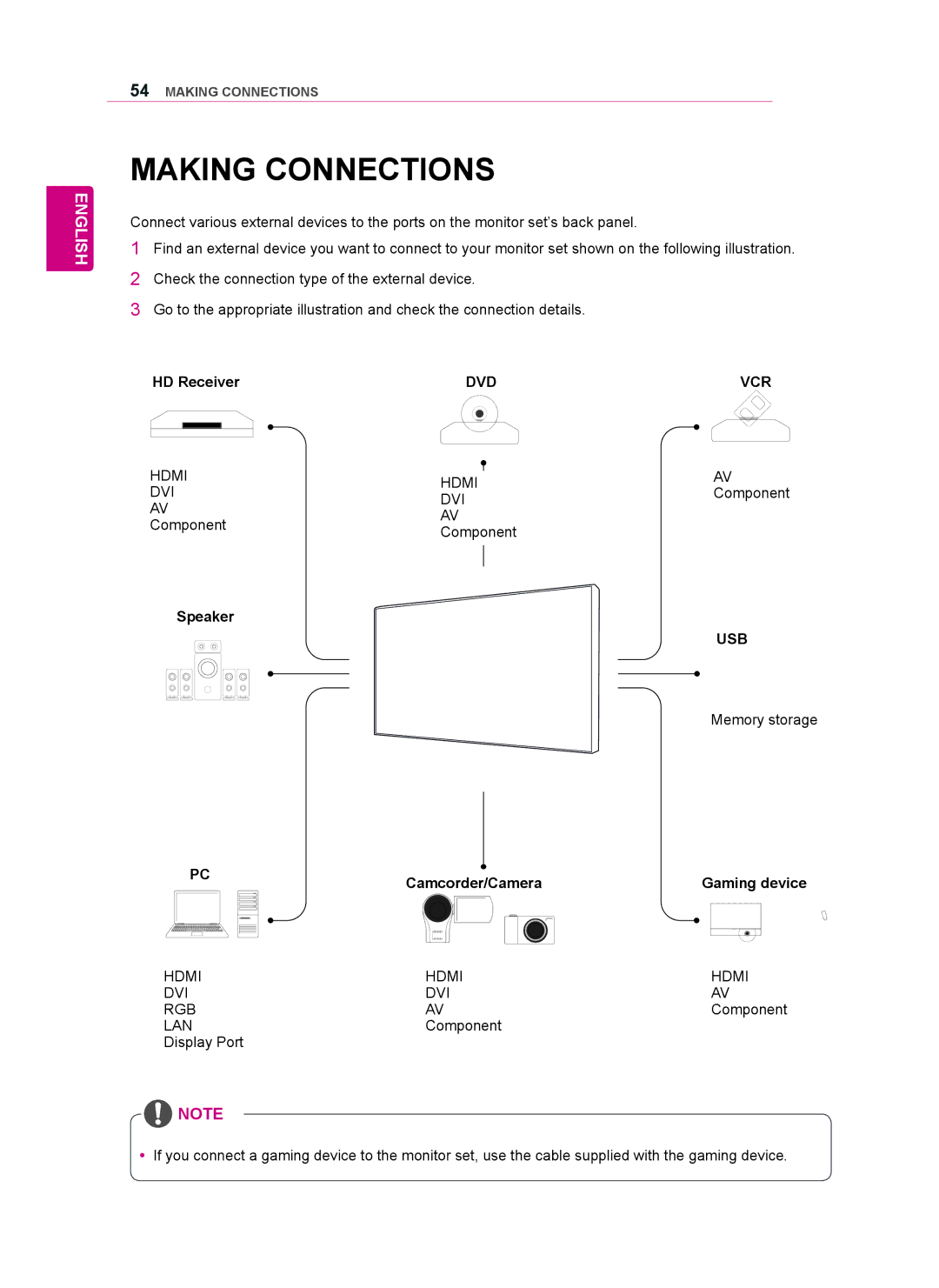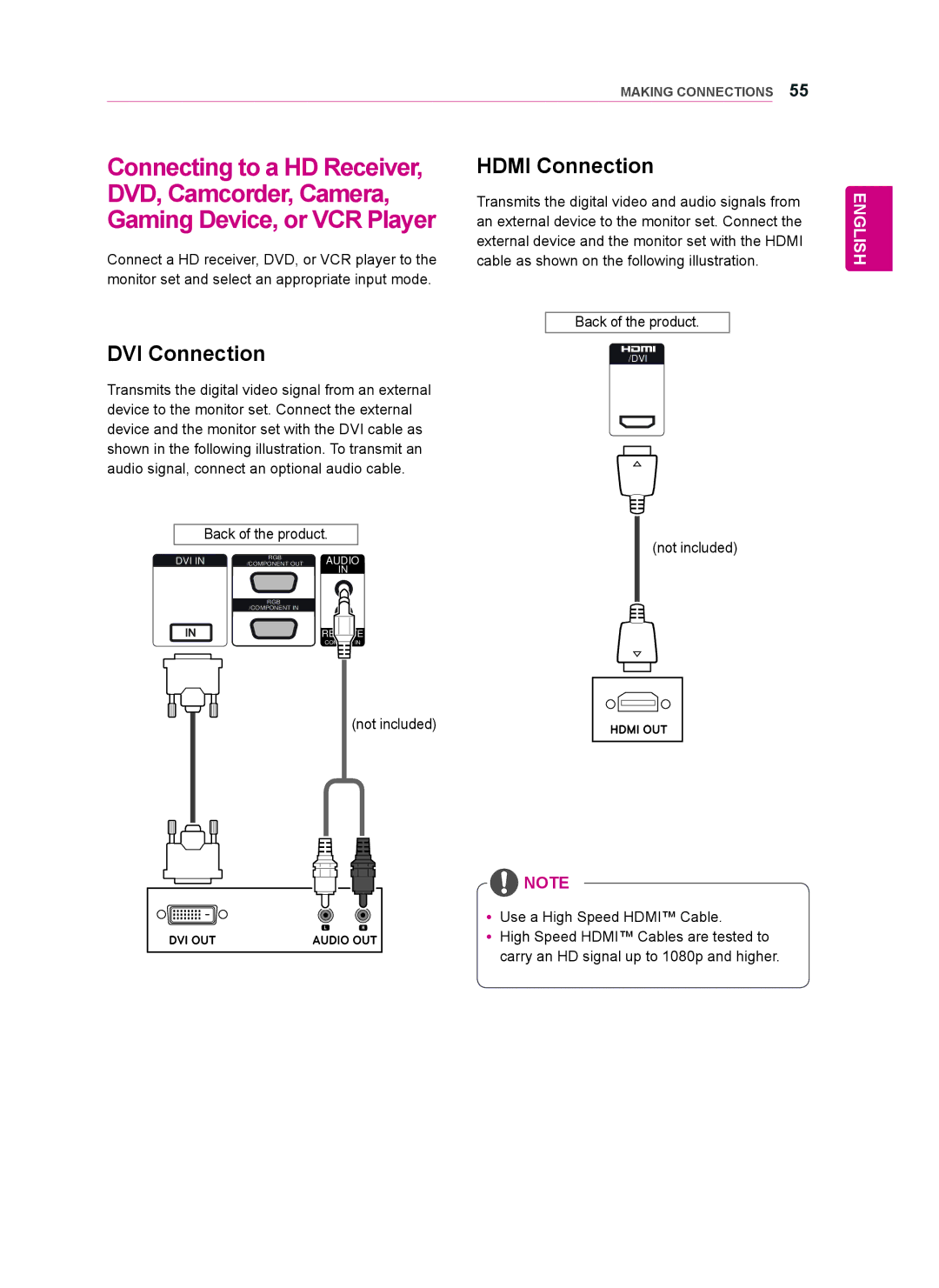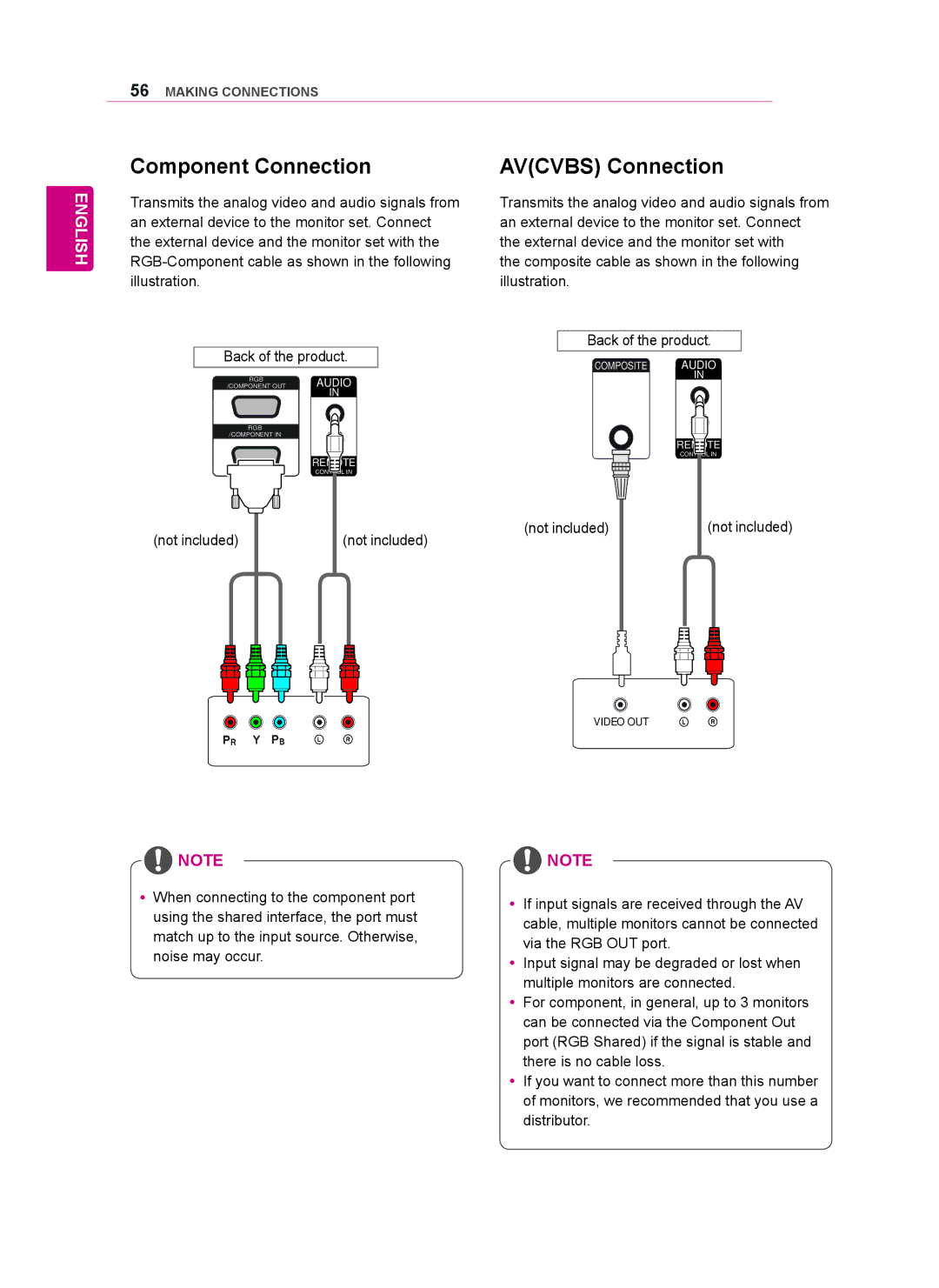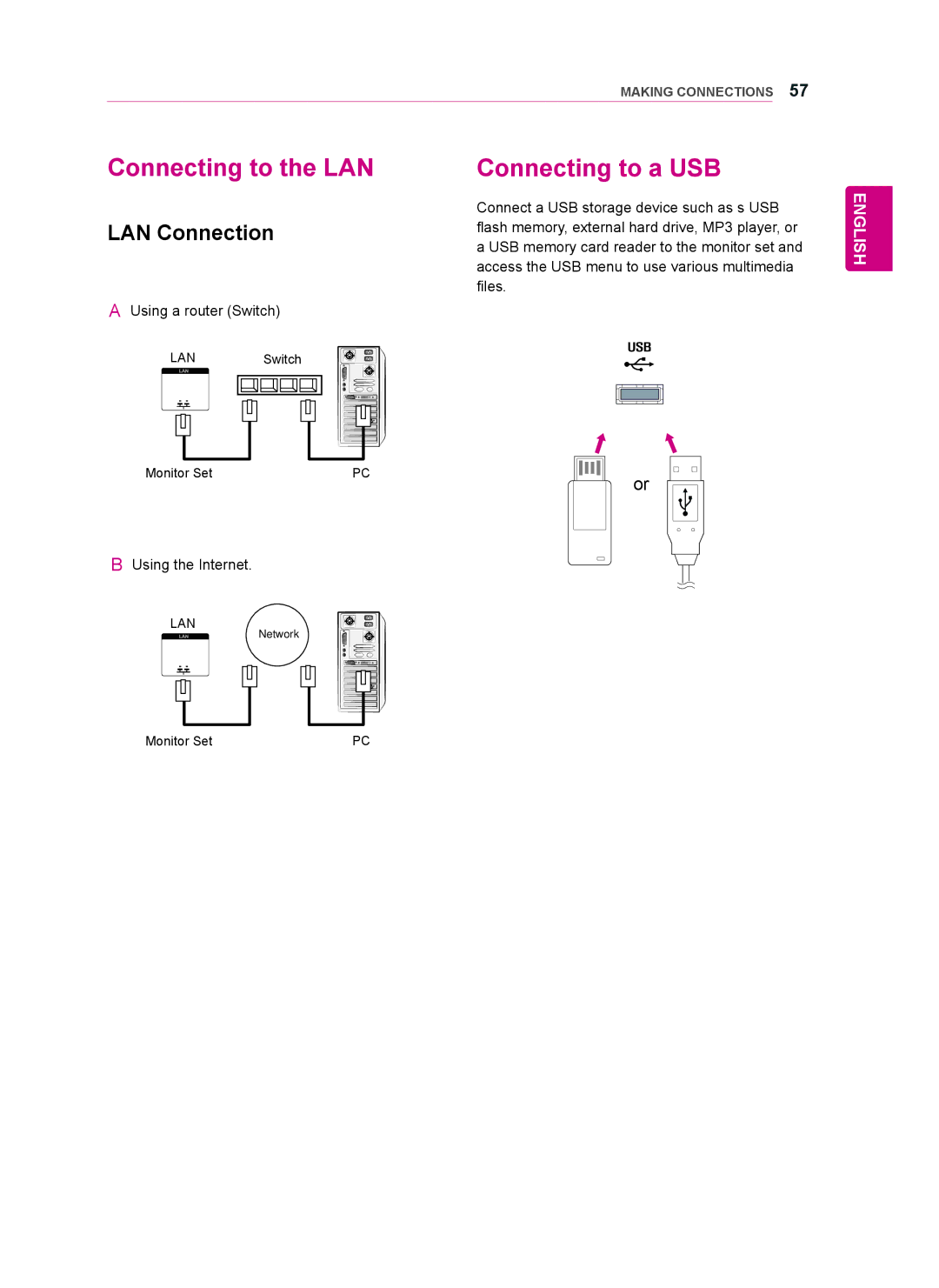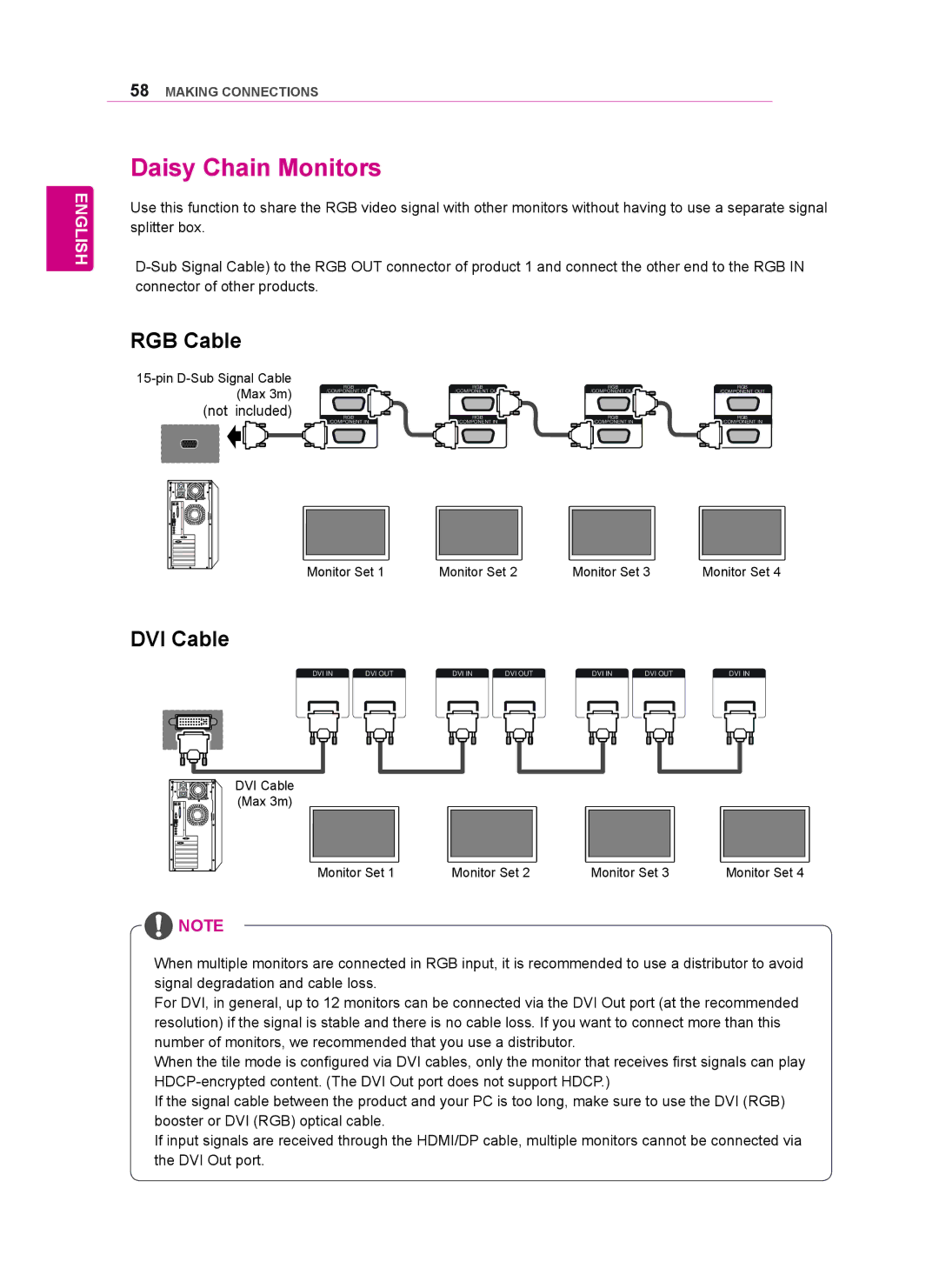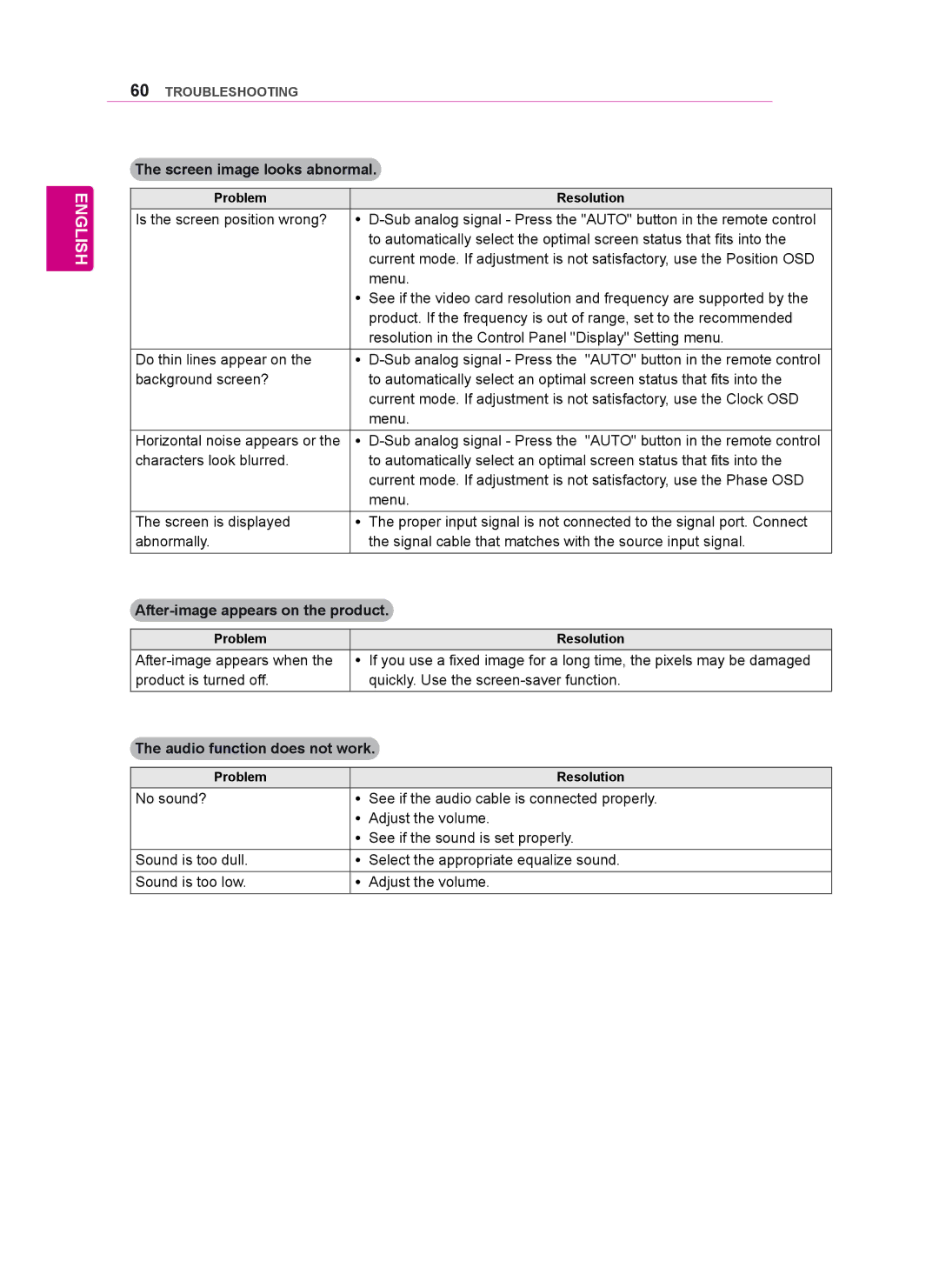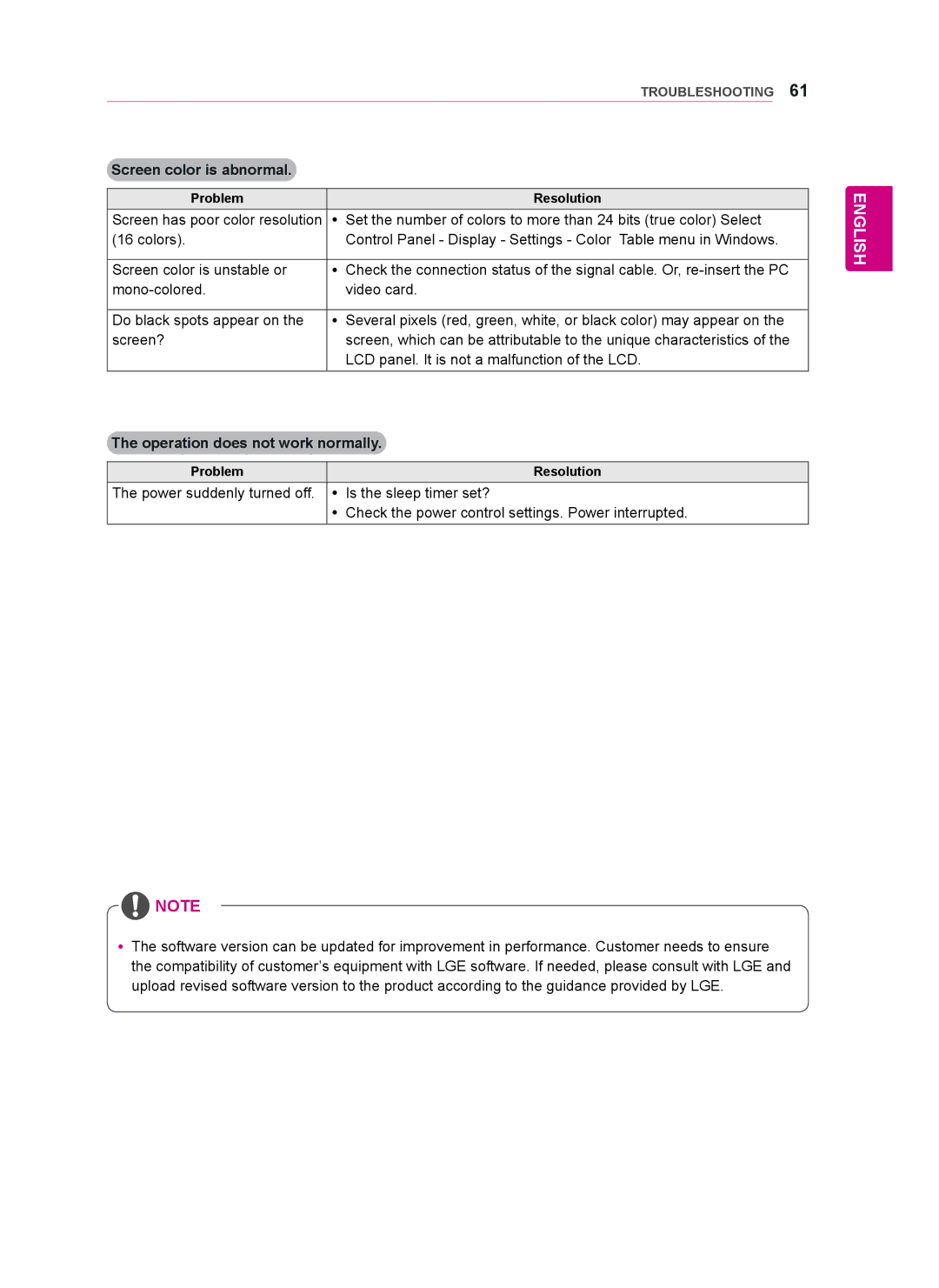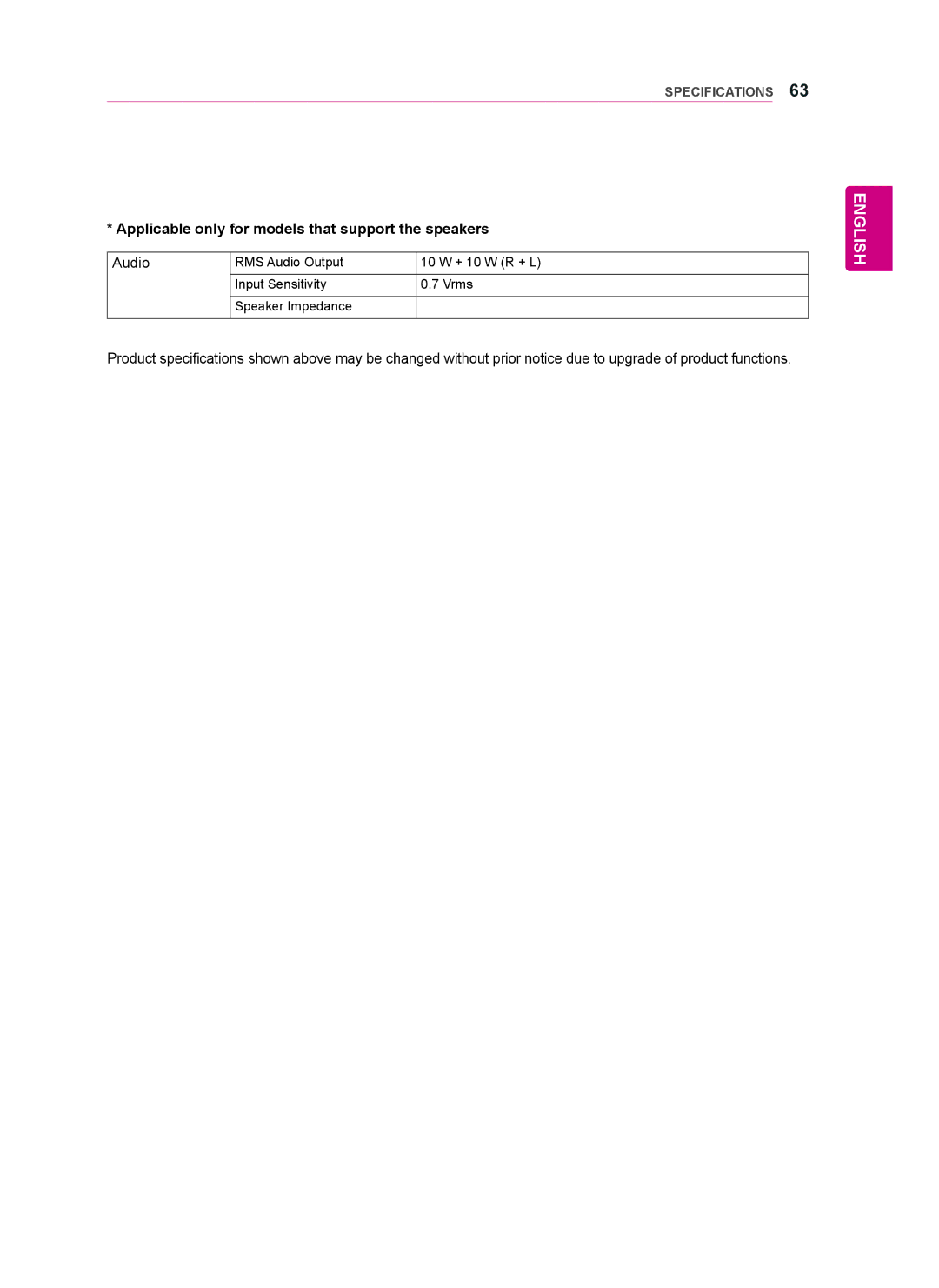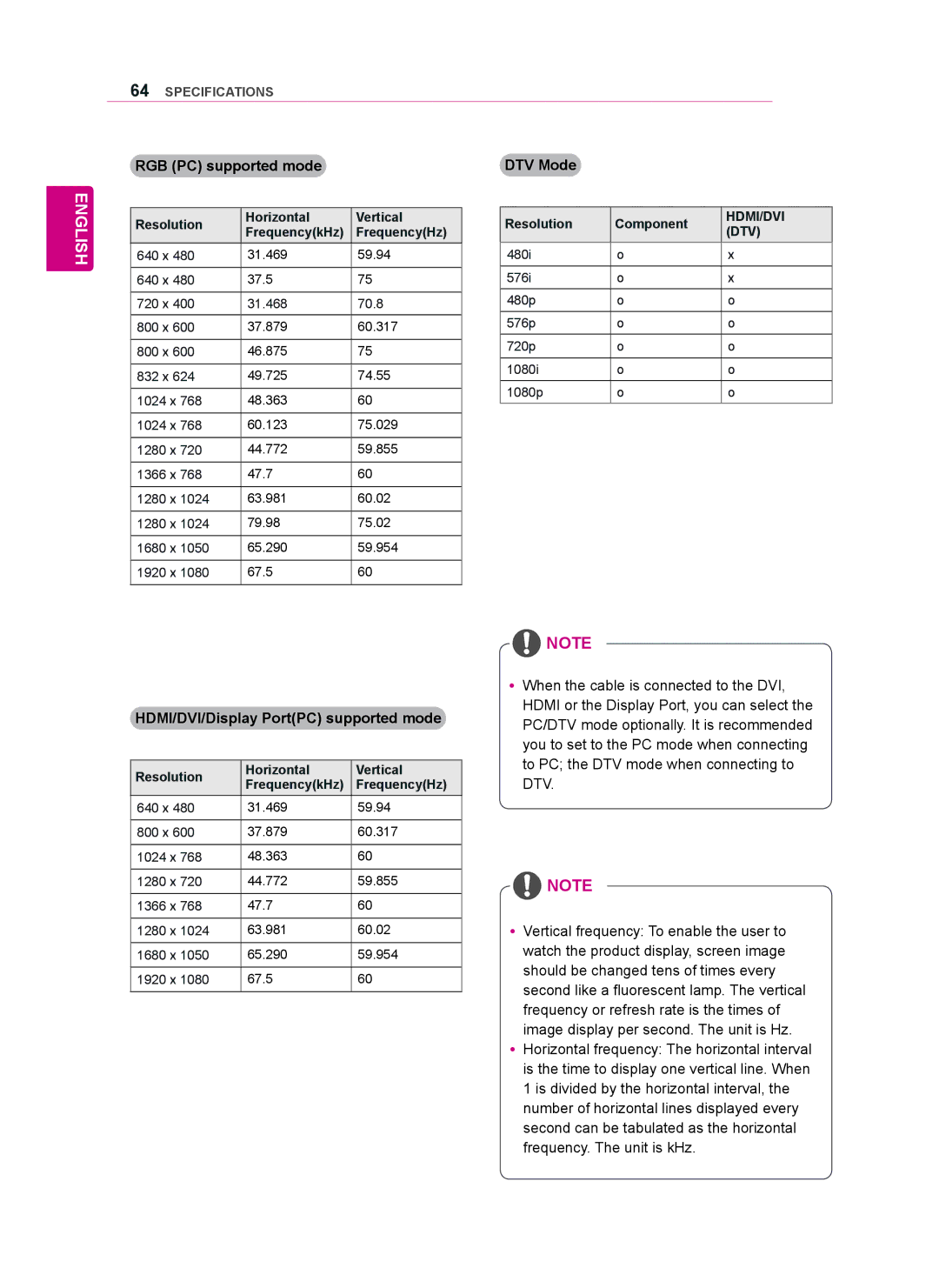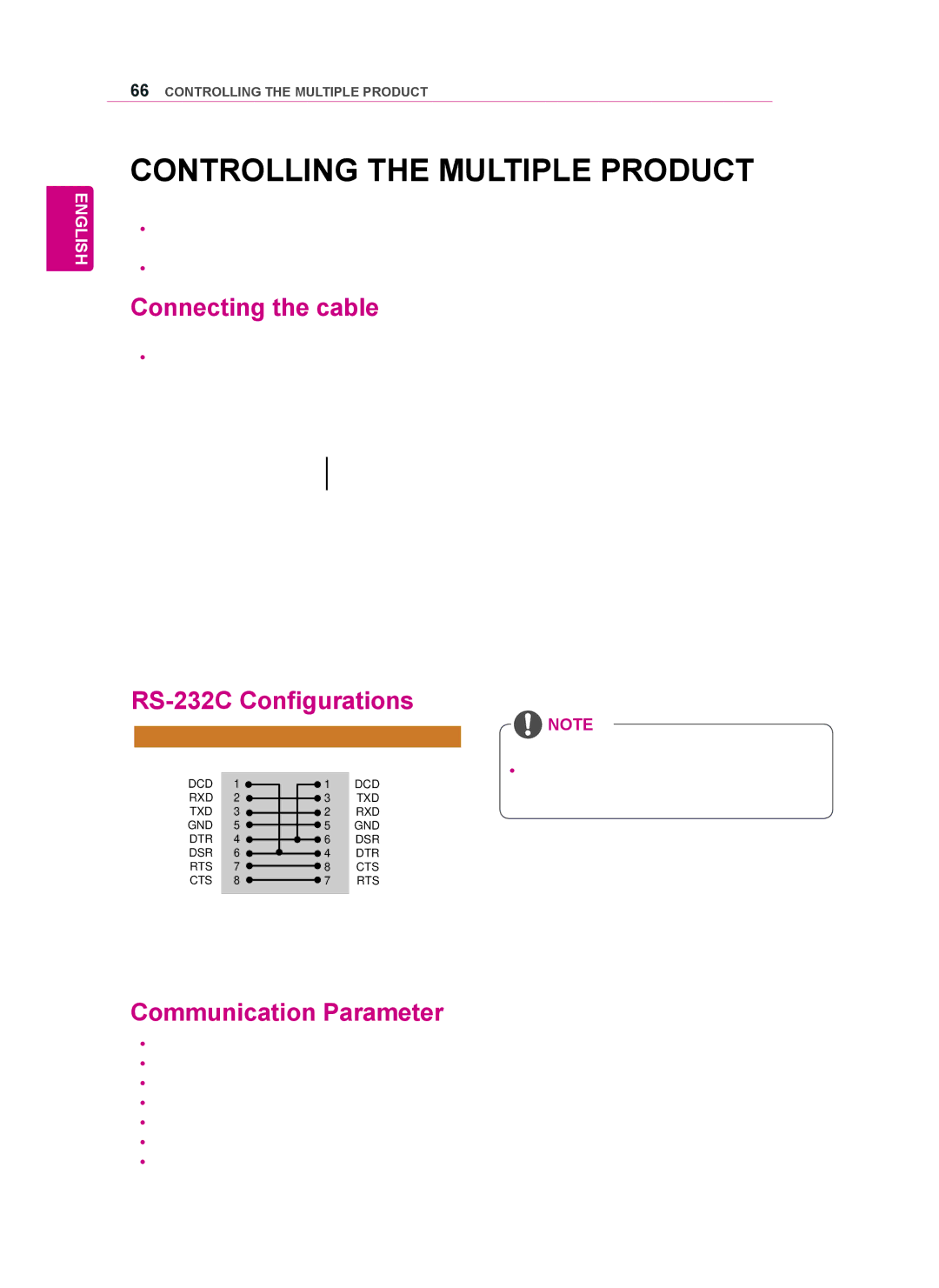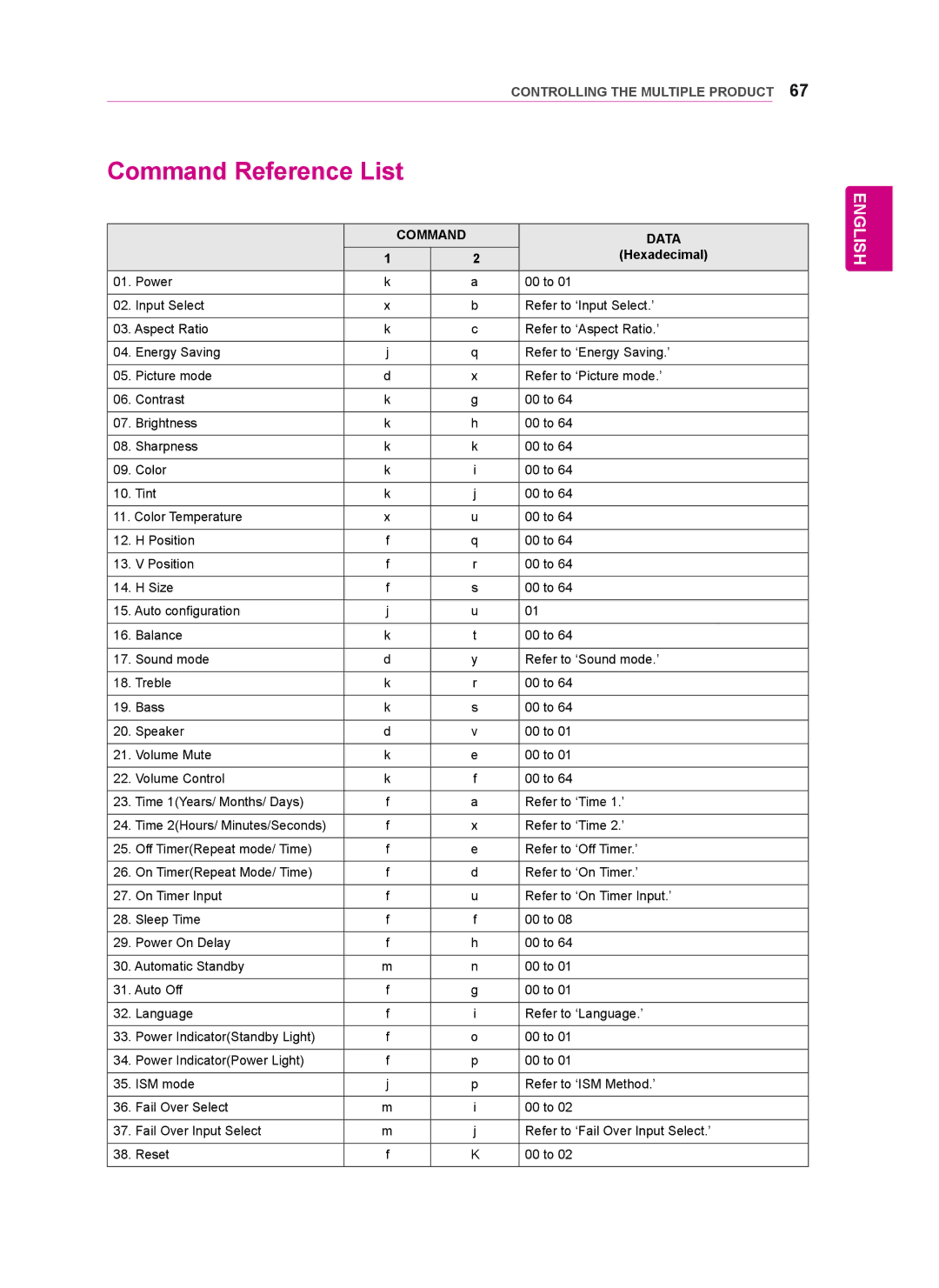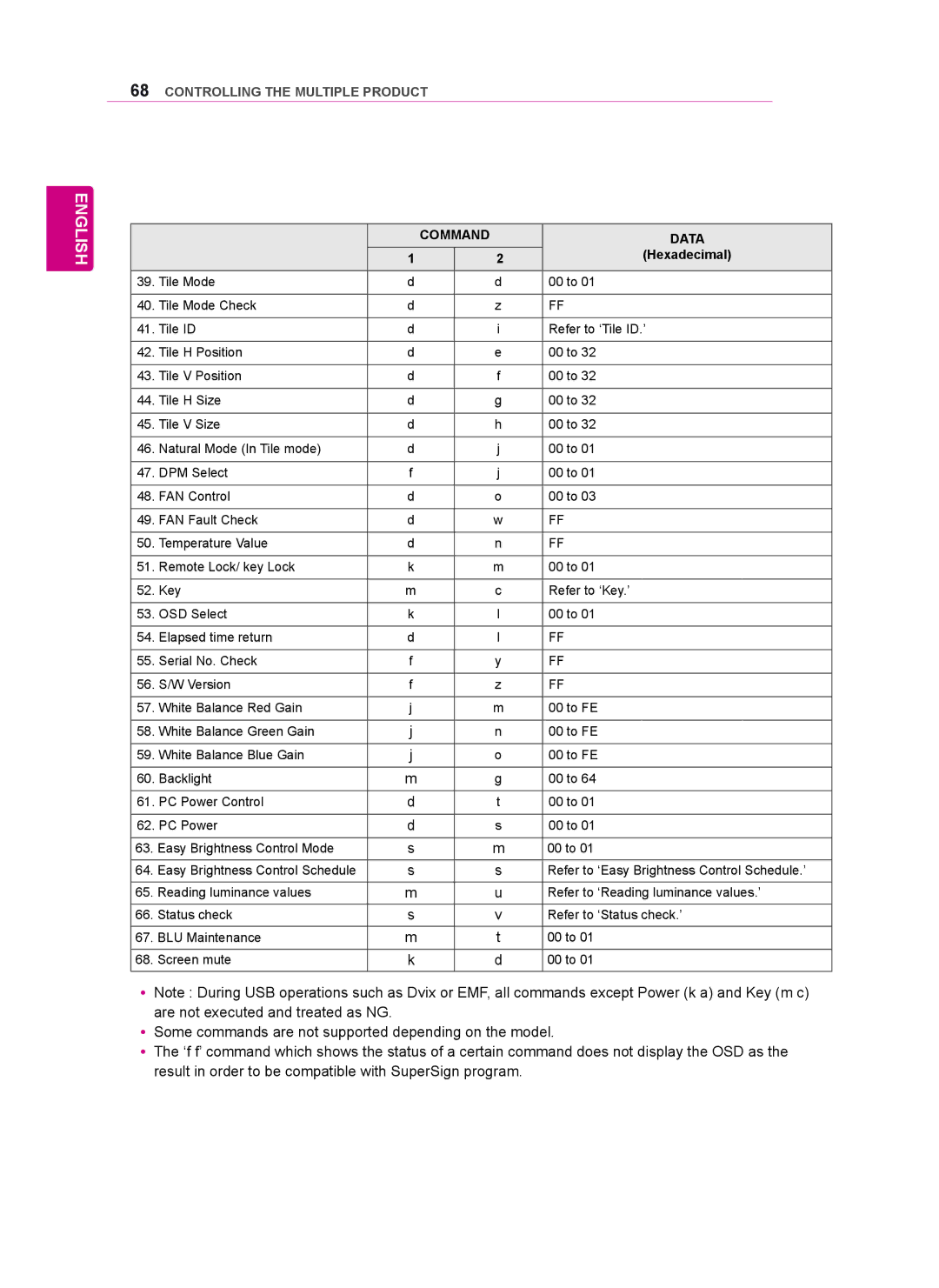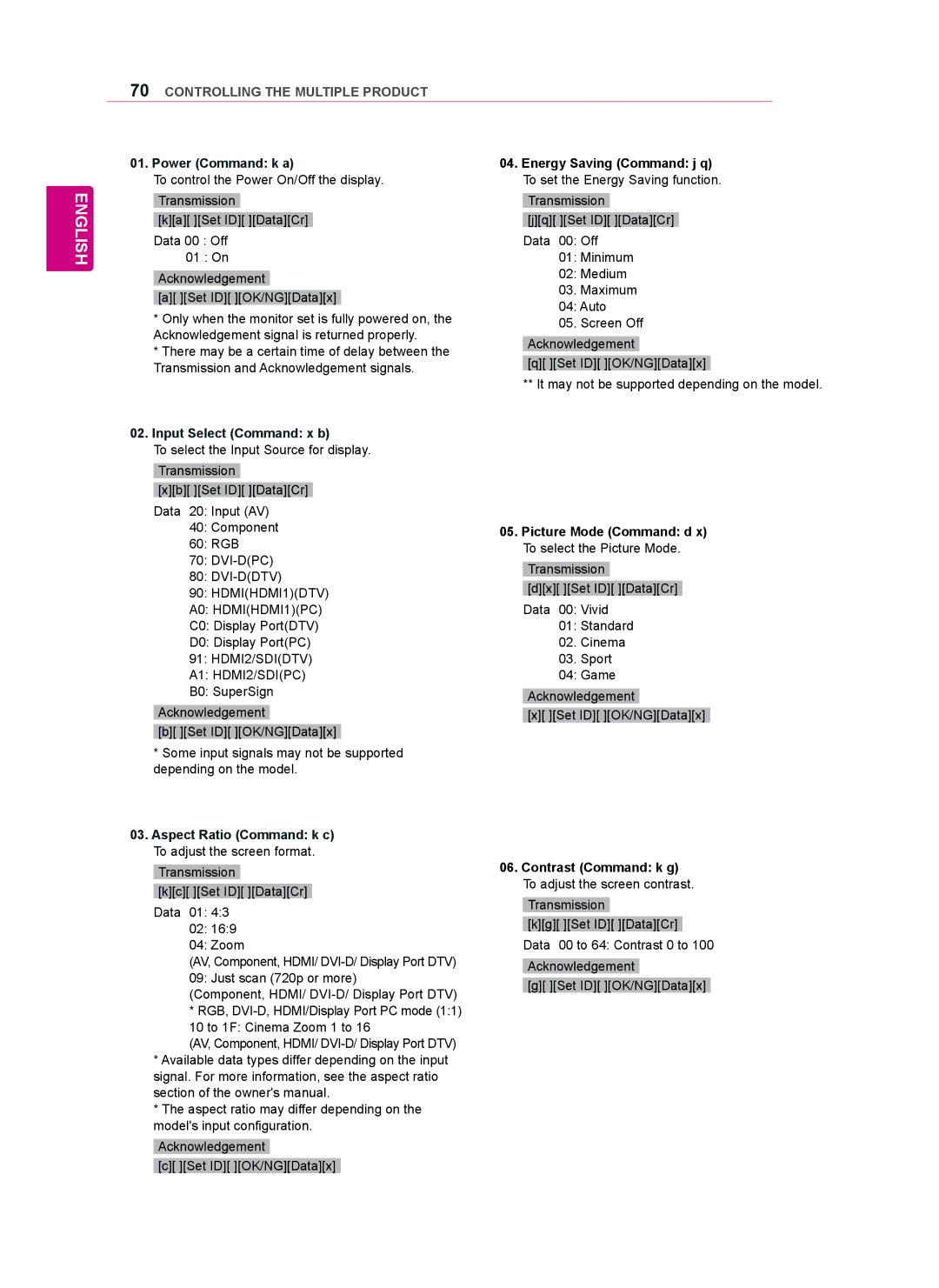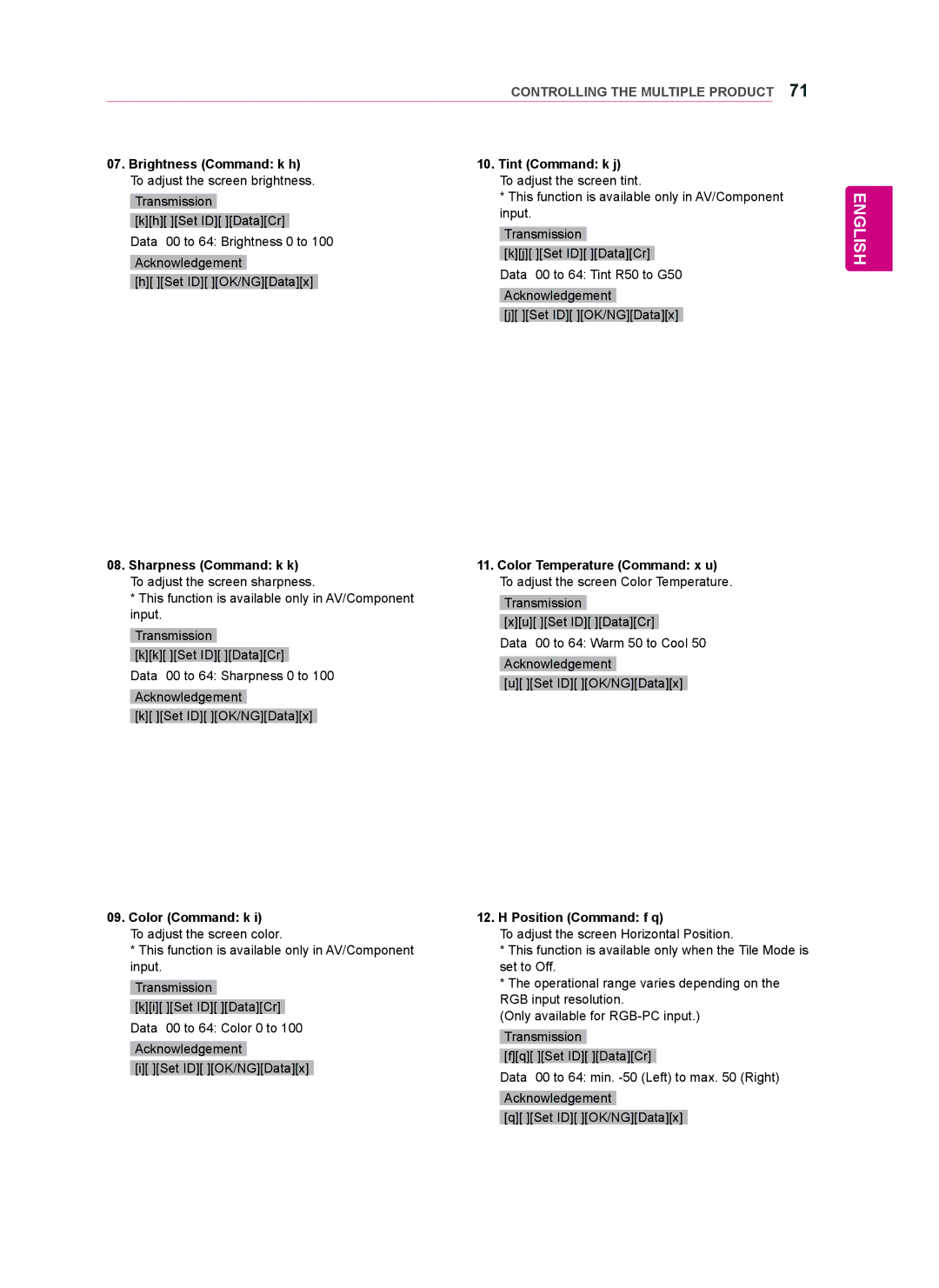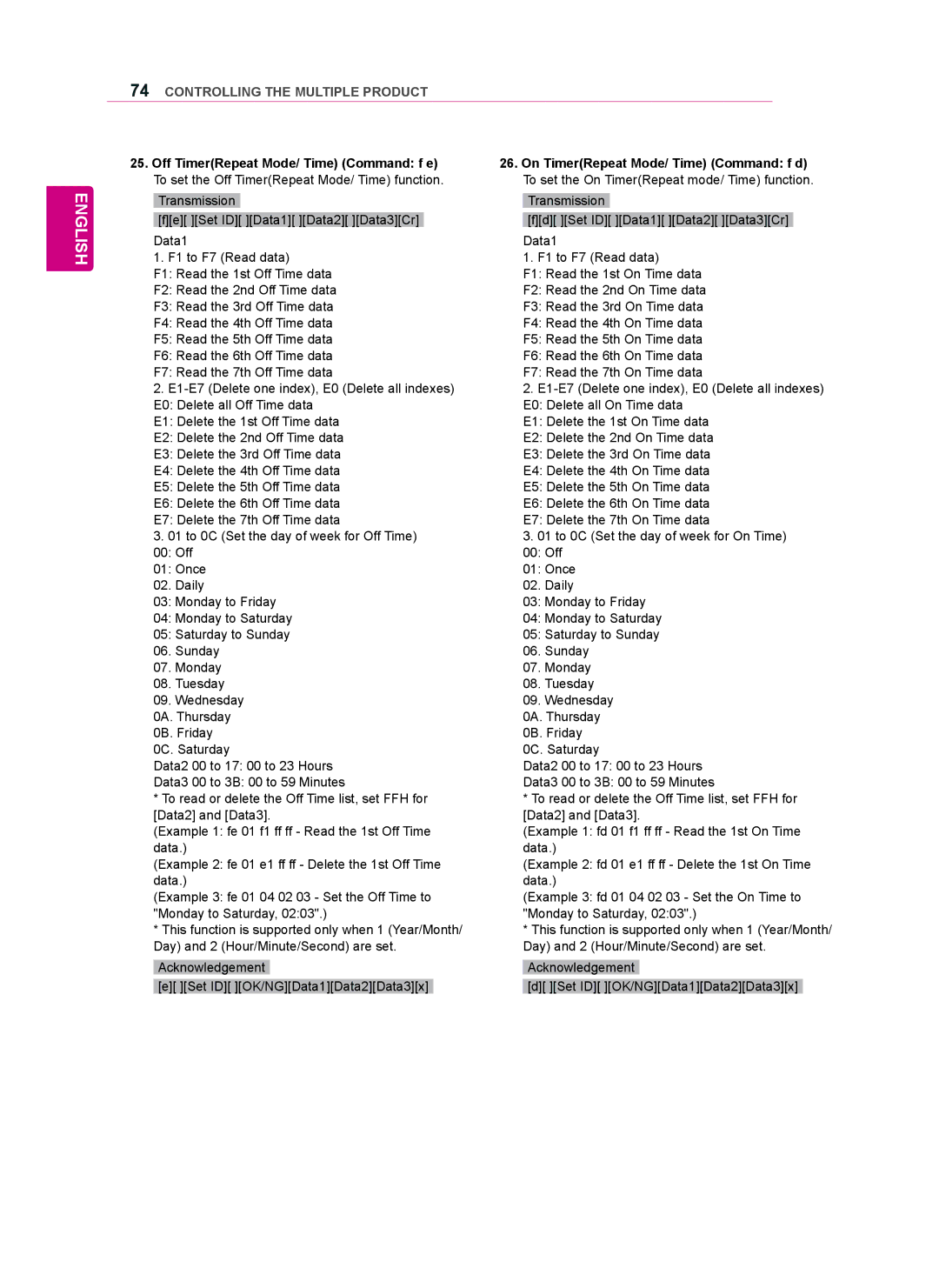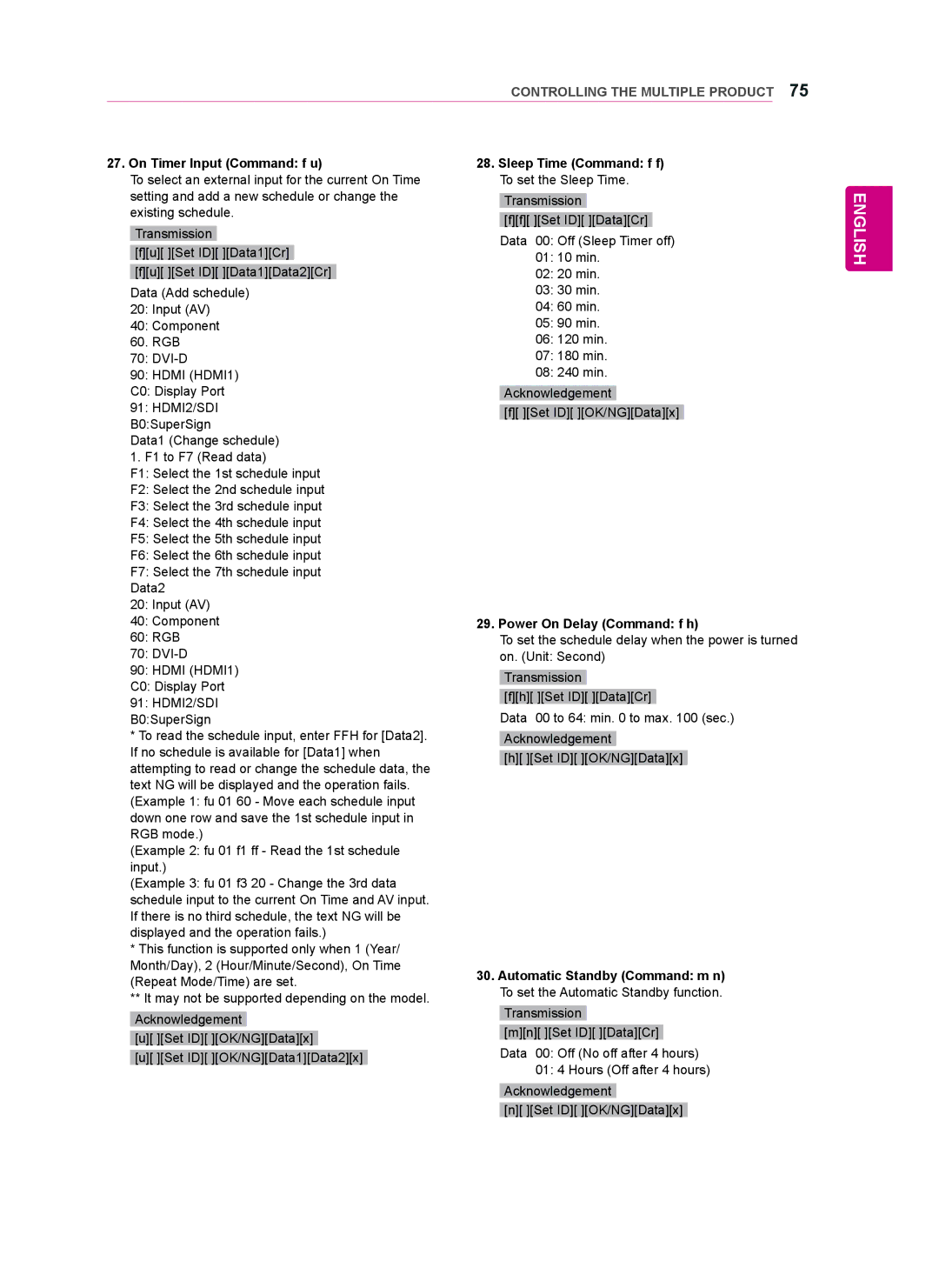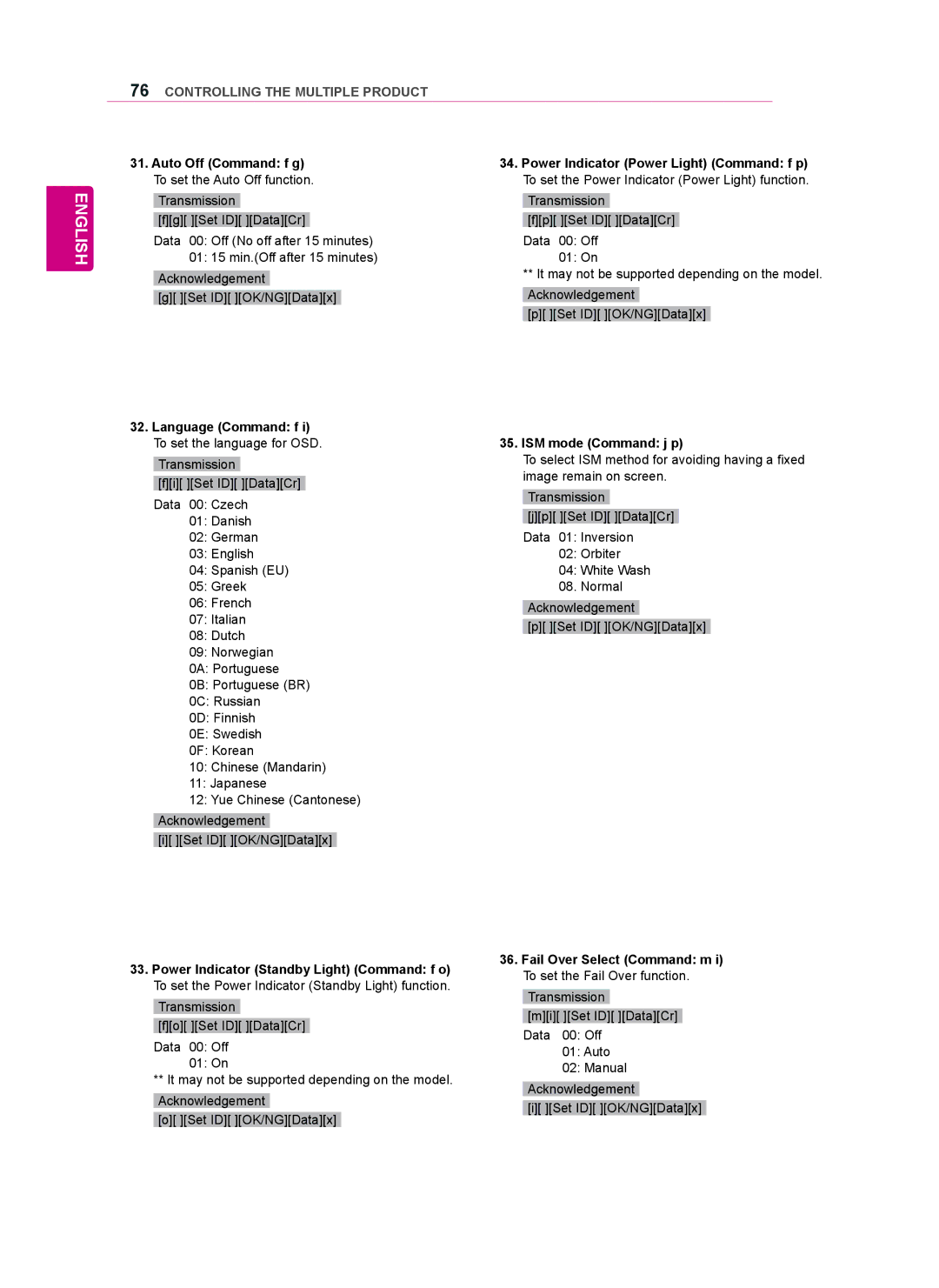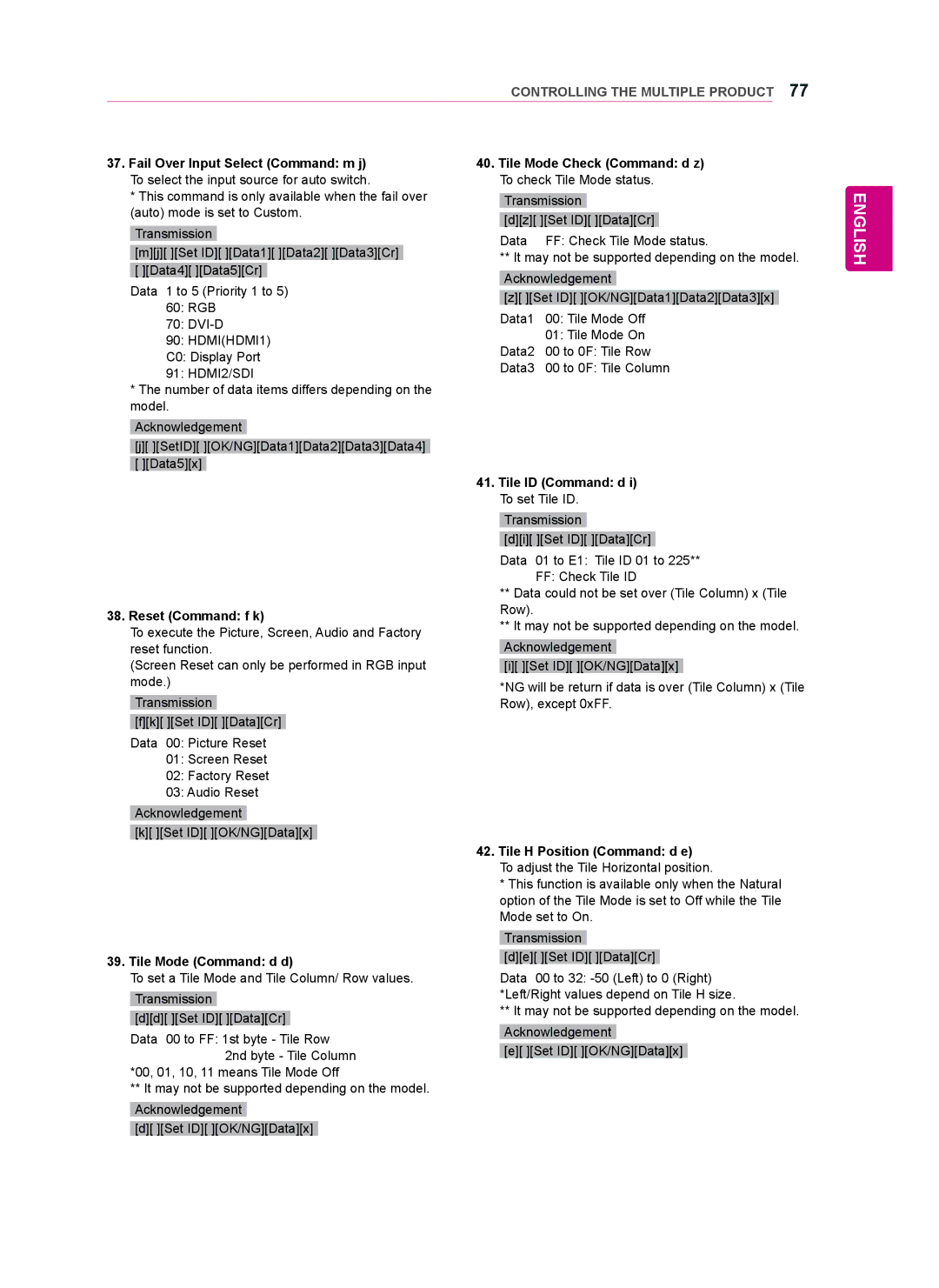ENGLISH
54MAKING CONNECTIONS
MAKING CONNECTIONS
Connect various external devices to the ports on the monitor set’s back panel.
1Find an external device you want to connect to your monitor set shown on the following illustration.
2Check the connection type of the external device.
3Go to the appropriate illustration and check the connection details.
HD Receiver | DVD | VCR | ||
|
|
|
|
|
|
|
|
|
|
HDMI |
| AV | |
HDMI | |||
DVI | Component | ||
DVI | |||
AV |
| ||
AV |
| ||
Component |
| ||
Component |
| ||
|
| ||
|
|
|
Speaker
USB
Memory storage
PC | Camcorder/Camera | Gaming device |
|
HDMI | HDMI | HDMI |
DVI | DVI | AV |
RGB | AV | Component |
LAN | Component |
|
Display Port |
|
|
![]() NOTE
NOTE
yyIf you connect a gaming device to the monitor set, use the cable supplied with the gaming device.