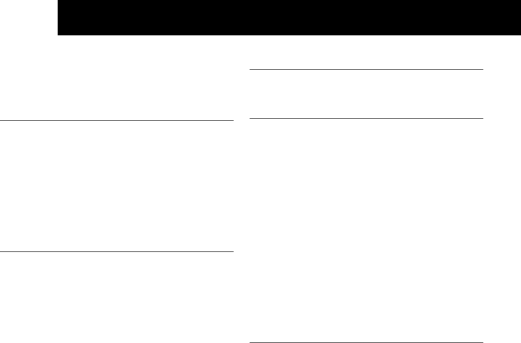
26settings
3.Press <Select> and enter the
4.Press <OK> to confirm the PIN.
5.Press <OK> to confirm the handset default.
Note
If the PIN code is entered correctly and is confirmed to restore the HS settings to default settings, “Reset” will display. If the PIN code is entered incorrectly,
“PIN Invalid” will display.
Base Settings
De-register a Handset
You are requested to enter the
Note
You cannot
1.Press <Menu> and <UP/DOWN> to scroll to Base Settings.
2.Press <Select> and <UP/DOWN> to scroll to Delete HS.
3.Press <Select> and you are requested to enter the
4.Enter the
5.Press <OK> and a list of all registered handsets is displayed.
6.Press <UP/DOWN> to select one of the handsets that you want to
Note
If handset
7. Press <Select> to confirm the handset de-registration.
Note
If handset
Change the Recall Time
1.Press <Menu> and <UP/DOWN> to scroll to Base Settings.
2.Press <Select> and <UP/DOWN> to scroll to Recall Time.
3.Press <Select> and <UP/DOWN> to scroll to your desired flash time (Short, Medium, Long).
4.Press <Select> to confirm your selected Recall time.
Change the System PIN Code
A
1.Press <Menu> and <UP/DOWN> to scroll to Base Settings.
2.Press <Select> and <UP/DOWN> to scroll to Modify PIN.
3.Press <Select> and you are requested to enter the Old PIN.
4.Enter the old system PIN.
Note
If the old system PIN is incorrect, “Old PIN Invalid” is displayed and it will return to Modify PIN menu.