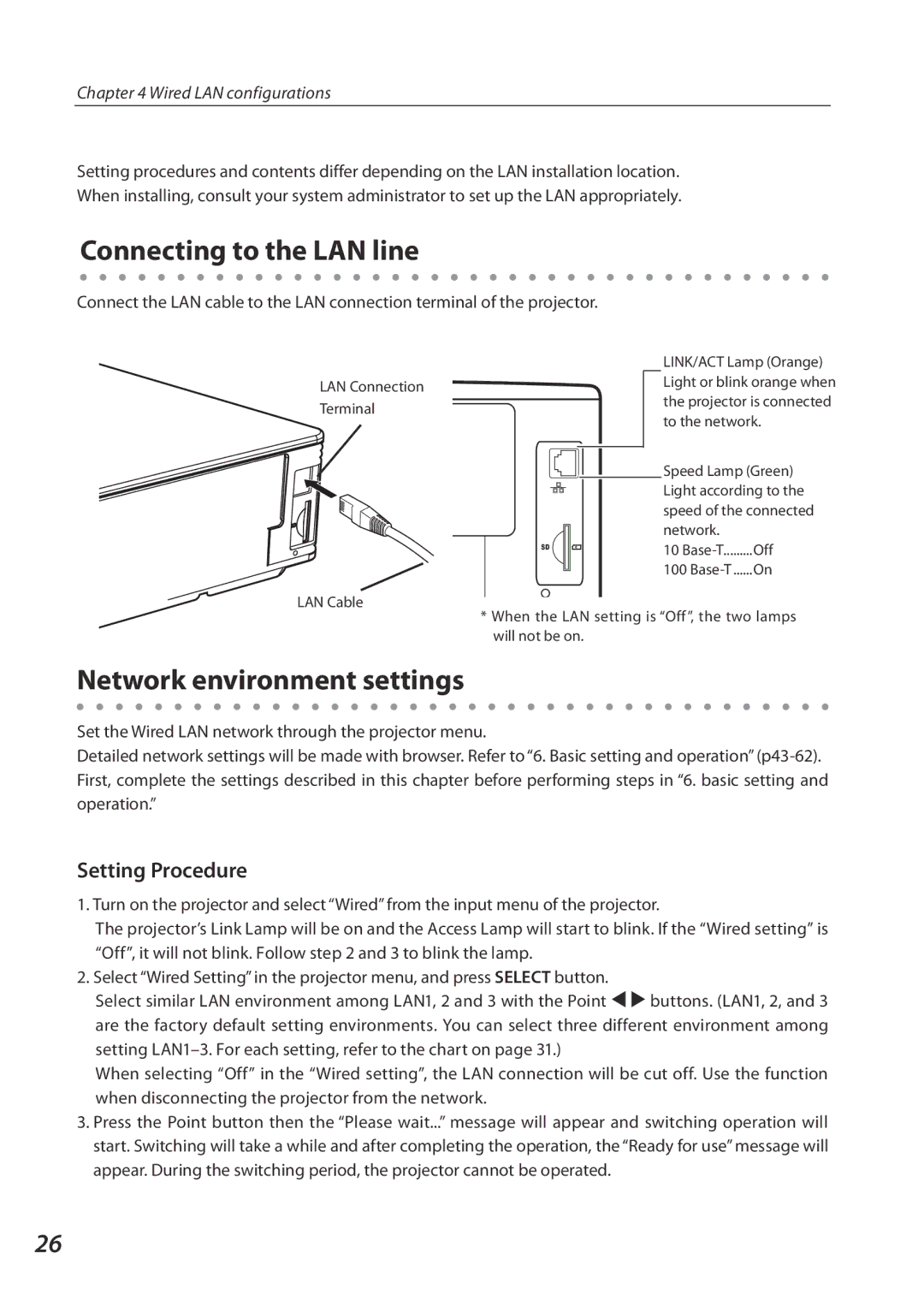Chapter 4 Wired LAN configurations
Setting procedures and contents differ depending on the LAN installation location. When installing, consult your system administrator to set up the LAN appropriately.
Connecting to the LAN line
Connect the LAN cable to the LAN connection terminal of the projector.
LAN Connection Terminal
LAN Cable
| LINK/ACT Lamp (Orange) |
| Light or blink orange when |
| the projector is connected |
| to the network. |
| Speed Lamp (Green) |
| Light according to the |
| speed of the connected |
| network. |
SD | 10 |
| 100 |
*When the LAN setting is “Off”, the two lamps will not be on.
Network environment settings
Set the Wired LAN network through the projector menu.
Detailed network settings will be made with browser. Refer to “6. Basic setting and operation”
Setting Procedure
1. Turn on the projector and select “Wired” from the input menu of the projector.
The projector’s Link Lamp will be on and the Access Lamp will start to blink. If the “Wired setting” is “Off”, it will not blink. Follow step 2 and 3 to blink the lamp.
2. Select “Wired Setting” in the projector menu, and press SELECT button.
Select similar LAN environment among LAN1, 2 and 3 with the Point 7 8 buttons. (LAN1, 2, and 3 are the factory default setting environments. You can select three different environment among setting
When selecting “Off” in the “Wired setting”, the LAN connection will be cut off. Use the function when disconnecting the projector from the network.
3.Press the Point button then the “Please wait...” message will appear and switching operation will start. Switching will take a while and after completing the operation, the “Ready for use” message will appear. During the switching period, the projector cannot be operated.
26