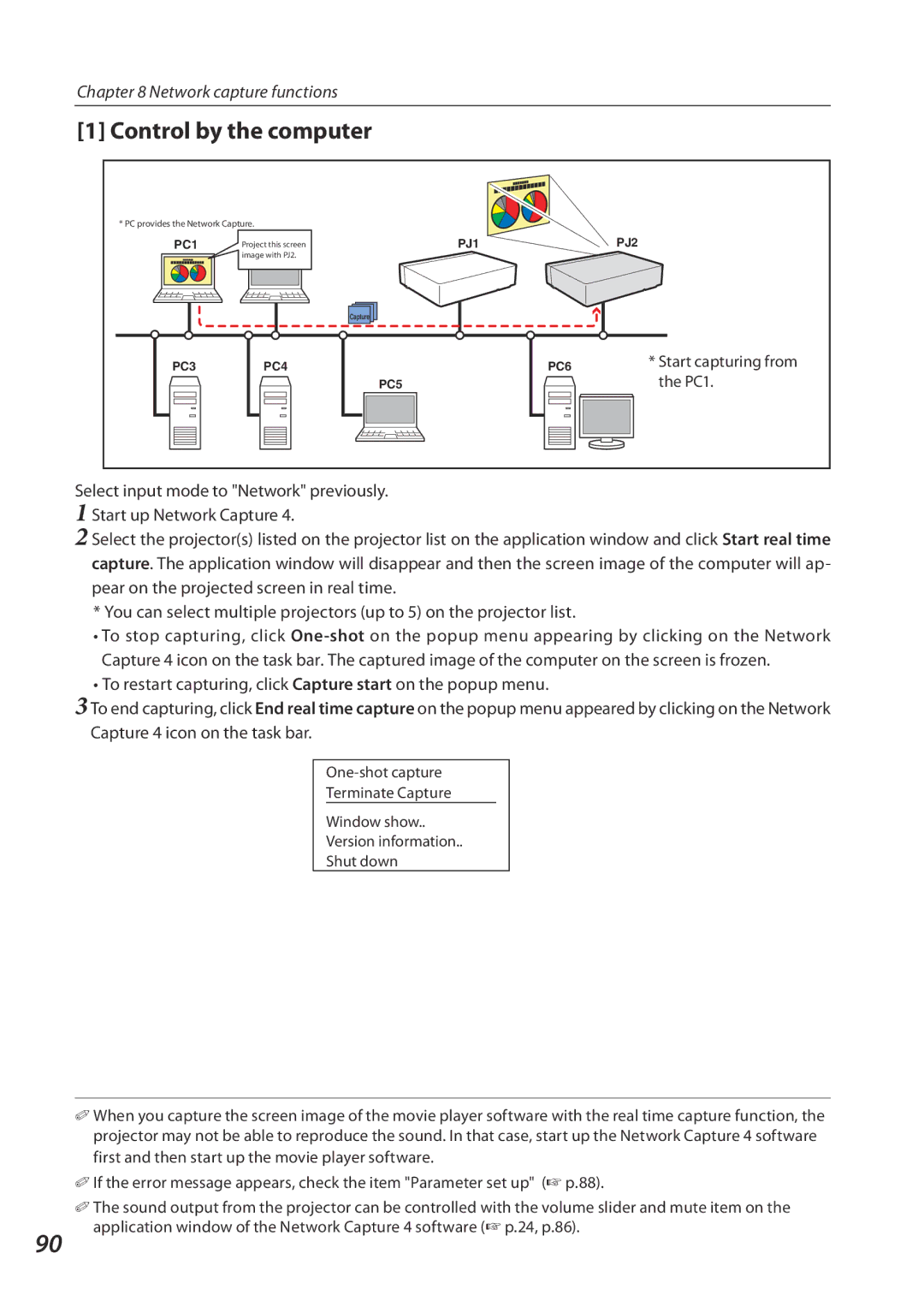Chapter 8 Network capture functions
[1] Control by the computer
* PC provides the Network Capture.
PC1 | Project this screen | PJ1 | PJ2 |
| image with PJ2. |
|
|
Capture |
PC3
PC4
PC6 | * Start capturing from |
PC5
the PC1. |
Select input mode to "Network" previously.
1 Start up Network Capture 4.
2 Select the projector(s) listed on the projector list on the application window and click Start real time capture. The application window will disappear and then the screen image of the computer will ap- pear on the projected screen in real time.
* You can select multiple projectors (up to 5) on the projector list.
•To stop capturing, click
•To restart capturing, click Capture start on the popup menu.
3 To end capturing, click End real time capture on the popup menu appeared by clicking on the Network Capture 4 icon on the task bar.
Terminate Capture
Window show..
Version information..
Shut down
✐ When you capture the screen image of the movie player software with the real time capture function, the projector may not be able to reproduce the sound. In that case, start up the Network Capture 4 software first and then start up the movie player software.
✐ If the error message appears, check the item "Parameter set up" (+ p.88).
✐ The sound output from the projector can be controlled with the volume slider and mute item on the
90
application window of the Network Capture 4 software (+ p.24, p.86).