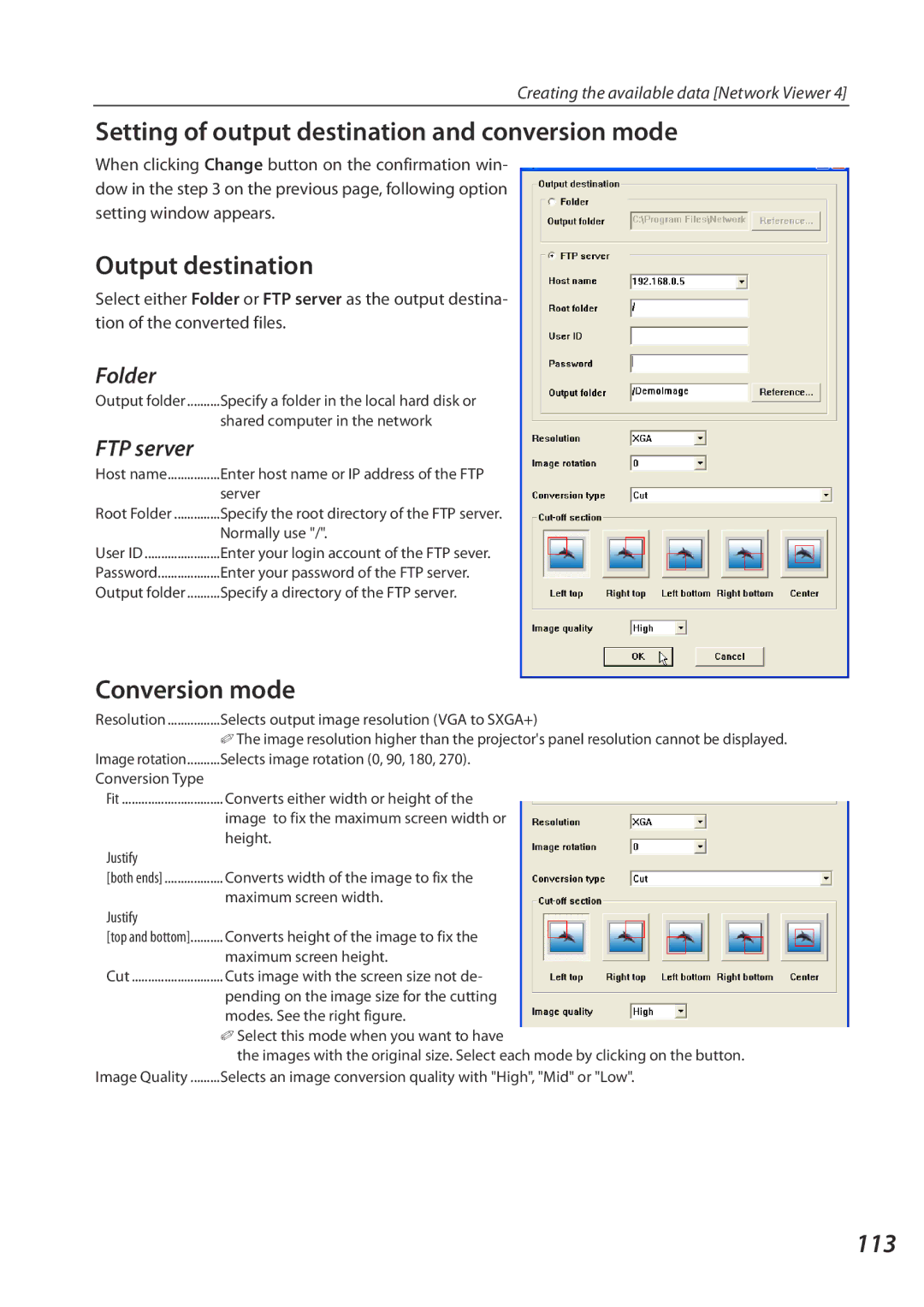Creating the available data [Network Viewer 4]
Setting of output destination and conversion mode
When clicking Change button on the confirmation win- dow in the step 3 on the previous page, following option setting window appears.
Output destination
Select either Folder or FTP server as the output destina- tion of the converted files.
Folder
Output folder | Specify a folder in the local hard disk or |
| shared computer in the network |
FTP server
Host name | Enter host name or IP address of the FTP |
| server |
Root Folder | Specify the root directory of the FTP server. |
| Normally use "/". |
User ID | Enter your login account of the FTP sever. |
Password | Enter your password of the FTP server. |
Output folder | Specify a directory of the FTP server. |
Conversion mode
Resolution | Selects output image resolution (VGA to SXGA+) |
| ✐ The image resolution higher than the projector's panel resolution cannot be displayed. |
Image rotation | Selects image rotation (0, 90, 180, 270). |
Conversion Type |
|
Fit | Converts either width or height of the |
| image to fix the maximum screen width or |
| height. |
Justify |
|
[both ends] | Converts width of the image to fix the |
| maximum screen width. |
Justify |
|
[top and bottom] | Converts height of the image to fix the |
| maximum screen height. |
Cut | Cuts image with the screen size not de- |
| pending on the image size for the cutting |
| modes. See the right figure. |
| ✐ Select this mode when you want to have |
| the images with the original size. Select each mode by clicking on the button. |
Image Quality | Selects an image conversion quality with "High", "Mid" or "Low". |