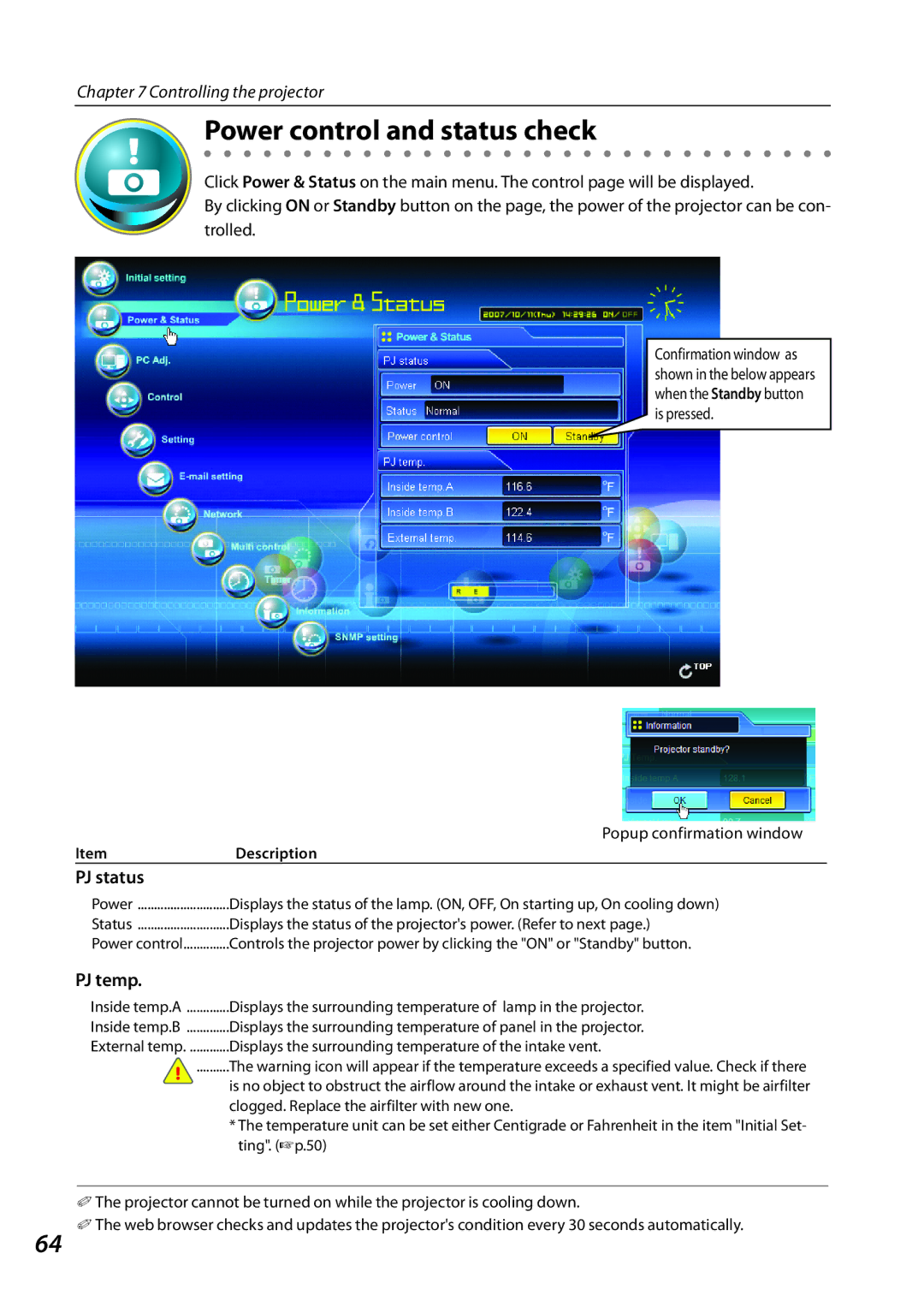Chapter 7 Controlling the projector
Power control and status check
Click Power & Status on the main menu. The control page will be displayed.
By clicking ON or Standby button on the page, the power of the projector can be con- trolled.
Confirmation window as shown in the below appears when the Standby button is pressed.
| Popup confirmation window |
Item | Description |
PJ status |
|
Power | Displays the status of the lamp. (ON, OFF, On starting up, On cooling down) |
Status | Displays the status of the projector's power. (Refer to next page.) |
Power control | Controls the projector power by clicking the "ON" or "Standby" button. |
PJ temp. |
|
Inside temp.A | Displays the surrounding temperature of lamp in the projector. |
Inside temp.B | Displays the surrounding temperature of panel in the projector. |
External temp | Displays the surrounding temperature of the intake vent. |
.......... | The warning icon will appear if the temperature exceeds a specified value. Check if there |
| is no object to obstruct the airflow around the intake or exhaust vent. It might be airfilter |
| clogged. Replace the airfilter with new one. |
*The temperature unit can be set either Centigrade or Fahrenheit in the item "Initial Set- ting". (+p.50)
✐The projector cannot be turned on while the projector is cooling down.
64 ✐ The web browser checks and updates the projector's condition every 30 seconds automatically.