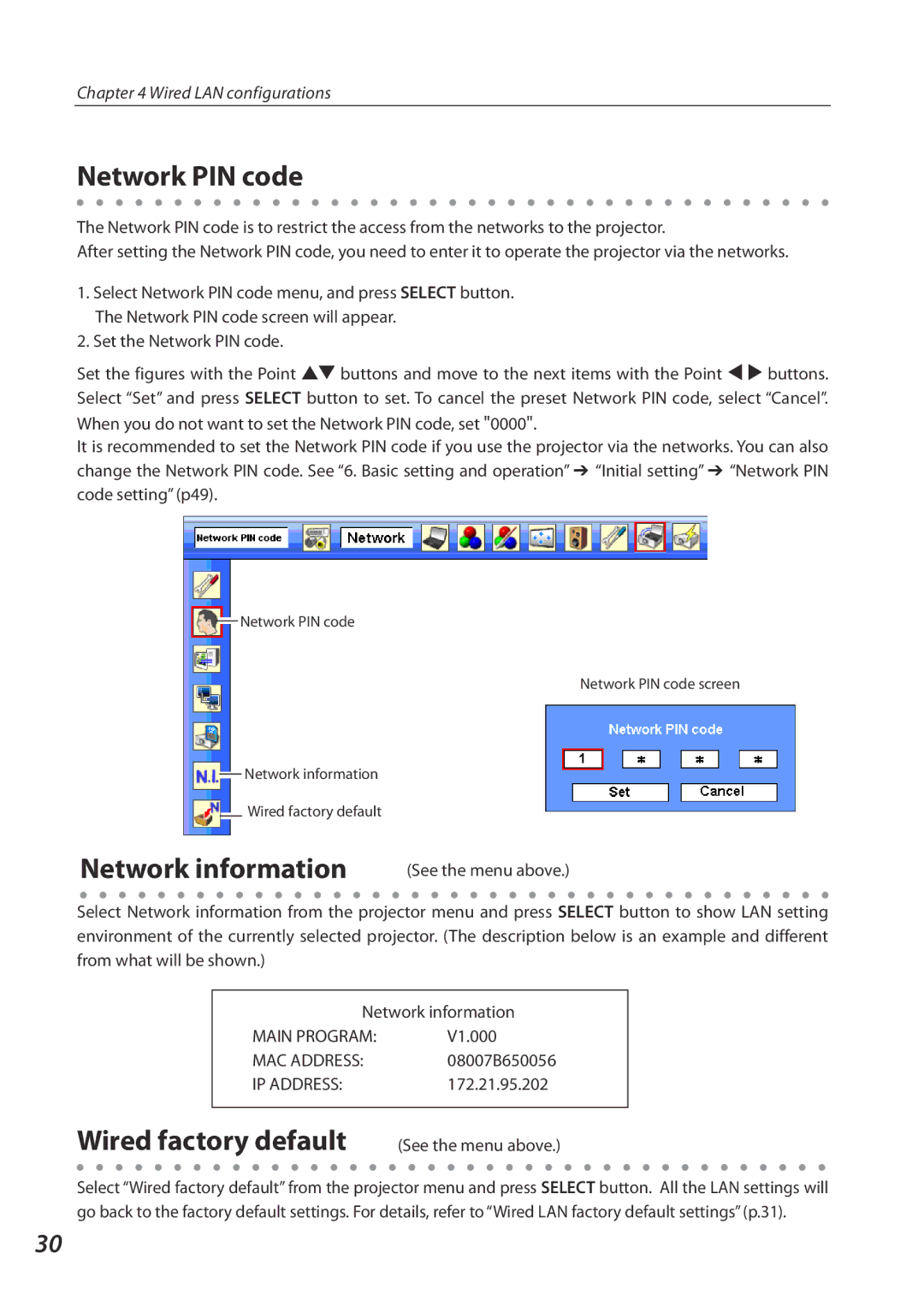Chapter 4 Wired LAN configurations
Network PIN code
The Network PIN code is to restrict the access from the networks to the projector.
After setting the Network PIN code, you need to enter it to operate the projector via the networks.
1.Select Network PIN code menu, and press SELECT button. The Network PIN code screen will appear.
2.Set the Network PIN code.
Set the figures with the Point ed buttons and move to the next items with the Point 7 8 buttons. Select “Set” and press SELECT button to set. To cancel the preset Network PIN code, select “Cancel”.
When you do not want to set the Network PIN code, set "0000".
It is recommended to set the Network PIN code if you use the projector via the networks. You can also change the Network PIN code. See “6. Basic setting and operation” ➔ “Initial setting” ➔ “Network PIN code setting” (p49).
![]() Network PIN code
Network PIN code
Network PIN code screen
![]() Network information
Network information
![]() Wired factory default
Wired factory default
Network information
(See the menu above.)
Select Network information from the projector menu and press SELECT button to show LAN setting environment of the currently selected projector. (The description below is an example and different from what will be shown.)
| Network information |
| |
| MAIN PROGRAM: | V1.000 |
|
| MAC ADDRESS: | 08007B650056 |
|
| IP ADDRESS: | 172.21.95.202 |
|
|
|
|
|
Wired factory default |
|
| |
(See the menu above.) | |||
|
|
|
|
Select “Wired factory default” from the projector menu and press SELECT button. All the LAN settings will go back to the factory default settings. For details, refer to “Wired LAN factory default settings” (p.31).
30