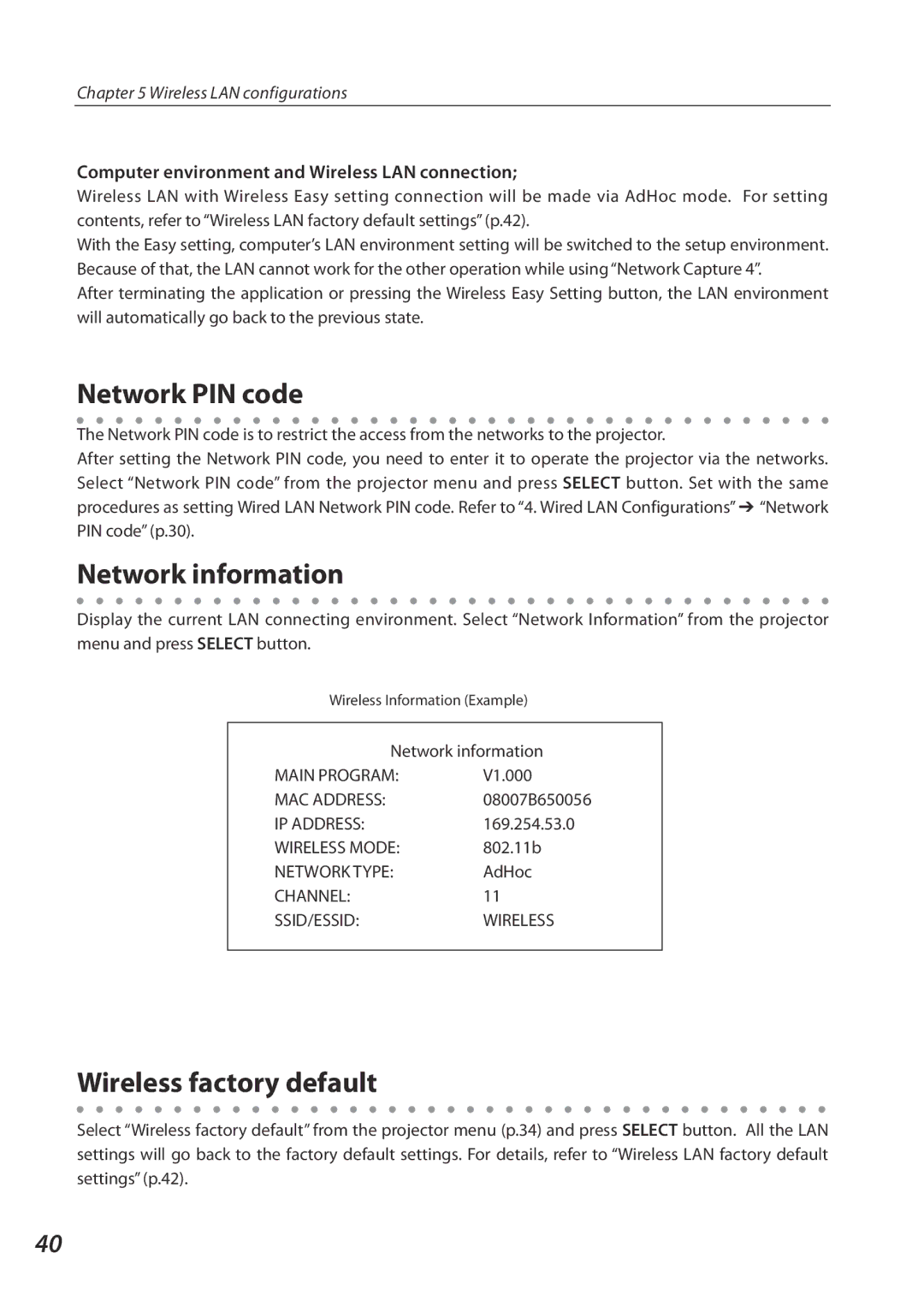Chapter 5 Wireless LAN configurations
Computer environment and Wireless LAN connection;
Wireless LAN with Wireless Easy setting connection will be made via AdHoc mode. For setting contents, refer to “Wireless LAN factory default settings” (p.42).
With the Easy setting, computer’s LAN environment setting will be switched to the setup environment. Because of that, the LAN cannot work for the other operation while using “Network Capture 4”.
After terminating the application or pressing the Wireless Easy Setting button, the LAN environment will automatically go back to the previous state.
Network PIN code
The Network PIN code is to restrict the access from the networks to the projector.
After setting the Network PIN code, you need to enter it to operate the projector via the networks. Select “Network PIN code” from the projector menu and press SELECT button. Set with the same procedures as setting Wired LAN Network PIN code. Refer to “4. Wired LAN Configurations” ➔ “Network PIN code” (p.30).
Network information
Display the current LAN connecting environment. Select “Network Information” from the projector menu and press SELECT button.
Wireless Information (Example)
Network information
MAIN PROGRAM: | V1.000 |
MAC ADDRESS: | 08007B650056 |
IP ADDRESS: | 169.254.53.0 |
WIRELESS MODE: | 802.11b |
NETWORK TYPE: | AdHoc |
CHANNEL: | 11 |
SSID/ESSID: | WIRELESS |
Wireless factory default
Select “Wireless factory default” from the projector menu (p.34) and press SELECT button. All the LAN settings will go back to the factory default settings. For details, refer to “Wireless LAN factory default settings” (p.42).
40