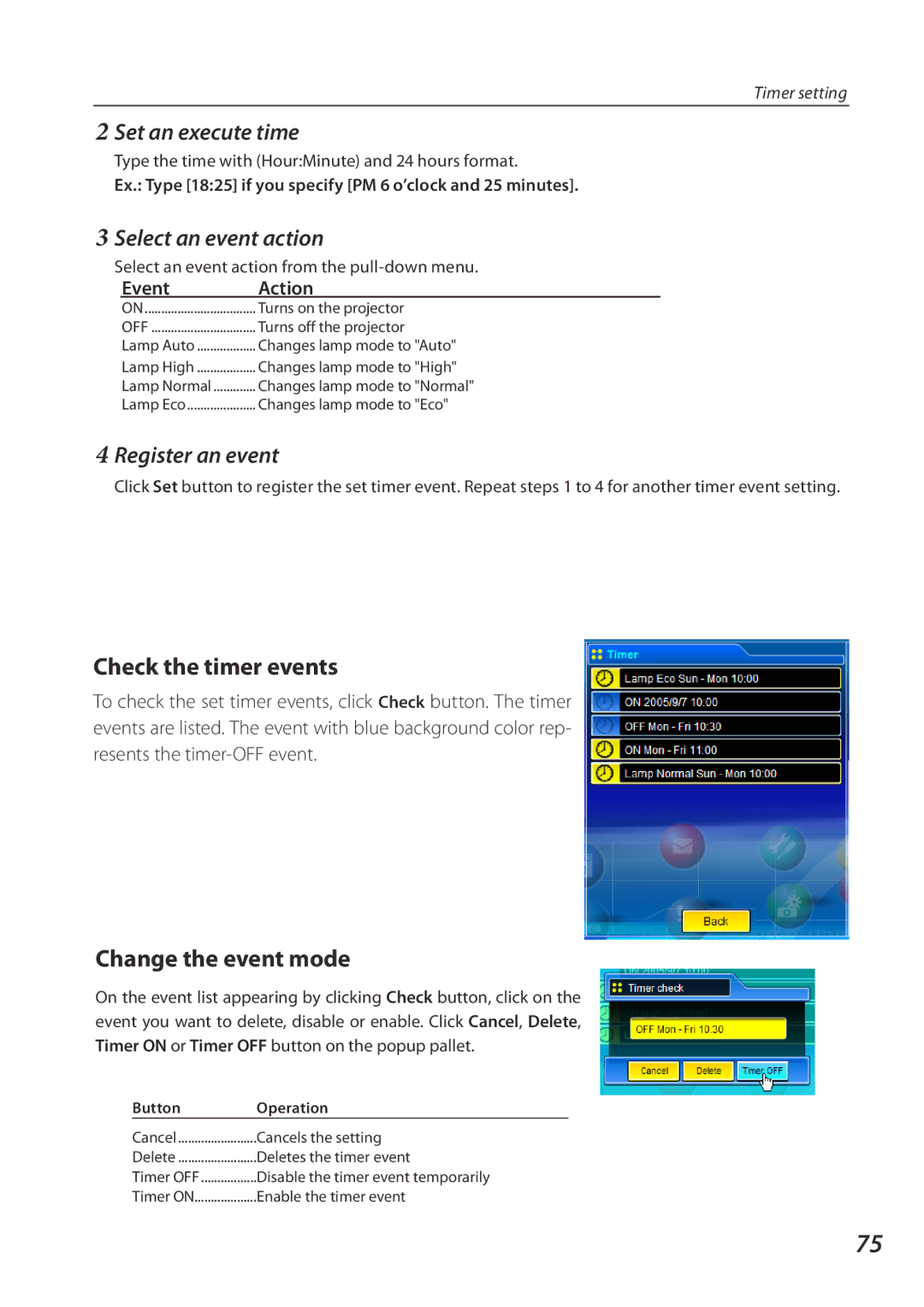Timer setting
2Set an execute time
Type the time with (Hour:Minute) and 24 hours format.
Ex.: Type [18:25] if you specify [PM 6 o’clock and 25 minutes].
3Select an event action
Select an event action from the
Event | Action |
ON | Turns on the projector |
OFF | Turns off the projector |
Lamp Auto | Changes lamp mode to "Auto" |
Lamp High | Changes lamp mode to "High" |
Lamp Normal | Changes lamp mode to "Normal" |
Lamp Eco | Changes lamp mode to "Eco" |
4Register an event
Click Set button to register the set timer event. Repeat steps 1 to 4 for another timer event setting.
Check the timer events
To check the set timer events, click Check button. The timer events are listed. The event with blue background color rep- resents the
Change the event mode
On the event list appearing by clicking Check button, click on the event you want to delete, disable or enable. Click Cancel, Delete, Timer ON or Timer OFF button on the popup pallet.
Button | Operation |
Cancel | Cancels the setting |
Delete | Deletes the timer event |
Timer OFF | Disable the timer event temporarily |
Timer ON | Enable the timer event |
75