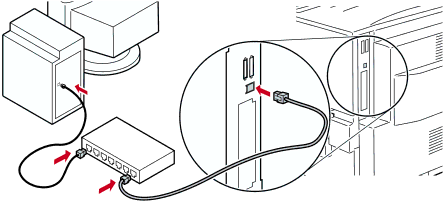
Connecting Your Printer to a Network
Connecting Your Printer to a Network
Direct Ethernet Connection to Macintosh or PC
Requirements
■Two
■An
Procedure
1.Turn off your computer and the printer.
2.Connect one end of an Ethernet cable to the Ethernet port on your computer. Connect the other end to the hub.
3.Connect the other cable to the hub and the Ethernet port on the printer.
Note
The printer is not a SCSI device. Do not connect the printer to your computer through the SCSI ports.
4.Turn on your computer and printer.
5.After the computer and printer are connected, refer to the configuration instructions for your network type.
Networking Setup Guide | 3 |