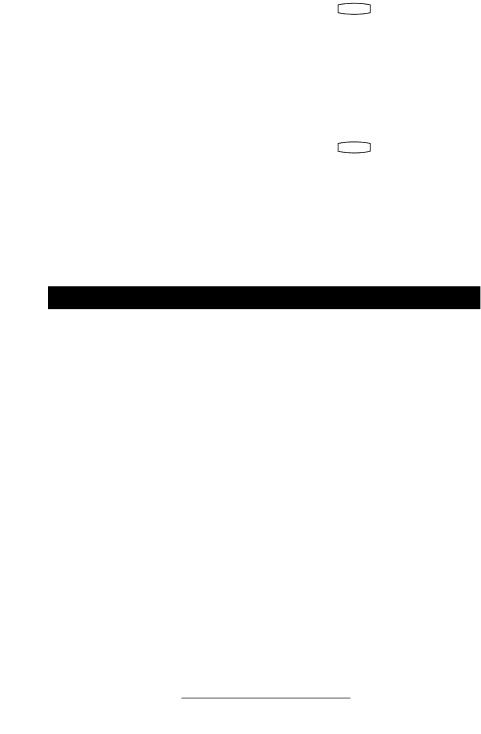
No Response from Feature Key Presses
Verify phone is in active state:
•Make a call to the phone to check for inbound call display and ring- ing as normal. If successful, try to press feature keys within the call to access Directory or Buddy Status for example.
• Press Menu followed by System Status and Server Status to confirm line is actively registered to the server.
•Reboot the phone to attempt re- registration to the server.
Display shows “Network Link is Down”
Verify LAN cable is properly connected:
•Check termination at the switch or hub (furthest end of the cable from the phone).
•Check that the switch or hub is operational (flashing link/status lights) or contact your System Administrator.
• Press Menu followed by System Status and Network Status. Scroll down to verify LAN port is Active.
•Reboot the phone to attempt re- registration with the server.
Safety and Compliance
Part 15 Rules
This device is compliant with Part 15 of the FCC Rules. Operation is subject to the following two conditions:
1.This device may not cause harmful interference, and
2.This device must accept any inter- ferences received, including inter- ference that may cause undesired operation.
Class B Digital Device or Peripheral
Note: This equipment is tested and com- plies with the limits for a Class B digital device, pursuant to Part 15 of the FCC Rules. These limits are designed to pro- vide reasonable protection against harmful interference in a residential installation. This equipment generates, uses, and can radiate radio frequency energy and, if not installed and used in accordance with the instructions, may cause harmful interfer- ence to radio communications. However, there is no guarantee that interference will not occur in a particular installation. If this equipment does cause harmful inter-
ference to radio or television reception, which can be determined by turning the equipment off and on, the user is encour- aged to try to correct the interference by one or more of the following measures:
1.Reorient or relocate the receiving antenna.
2.Increase the separation between the equipment and receiver.
3.Connect the equipment into an out- let on a circuit different from that to which the receiver is connected.
4.Consult the dealer or an experience radio/TV technician for help.
20