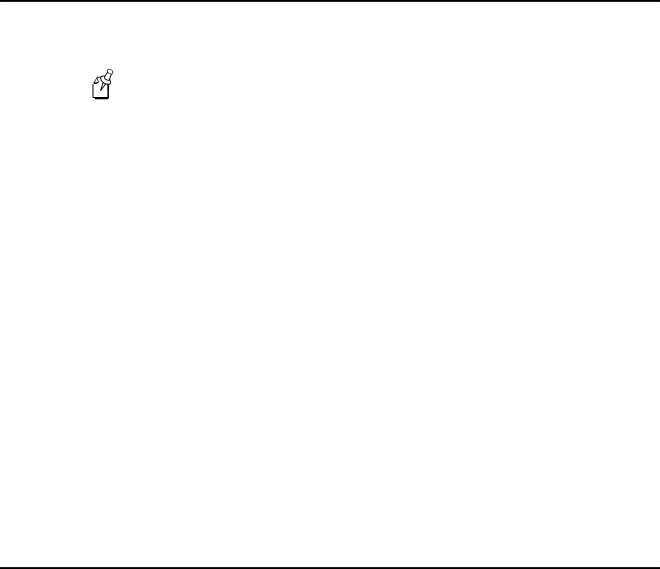
Getting Connected | 6 |
|
|
Connecting Directly to an E-mail Server
You can set up a connection to an
Note: The ISP or network must use a POP3 or IMAP4
Inbox does not currently support connecting with proprietary
You can use multiple
To set up a e-mail service
1.In Inbox on your Pocket PC, tap Services, and then New Service.
2.Select POP3 or IMAP4 as the service type, name the service, and tap Next. For information on which service type to select, ask your ISP or network administrator.
3.If you have created a connection you want to use, select it from the Connection list. If you have not, select Create new connection and follow the steps in the wizard. When you return to this screen at the end of the wizard, select the connection you created from the Connection list.
A wizard will walk you through the remaining steps. For an explanation of a screen, tap Start and then Help. When finished, tap Services and then Connect to connect to your
Ending a Connection
If you started the connection from a program, such as Inbox or Pocket Internet Explorer,
disconnect from that program first. Then, tap ![]() and then Today. Tap
and then Today. Tap ![]() or
or ![]() at the bottom of the screen and then Disconnect.
at the bottom of the screen and then Disconnect.
To end a network connection, remove the card from your Pocket PC.