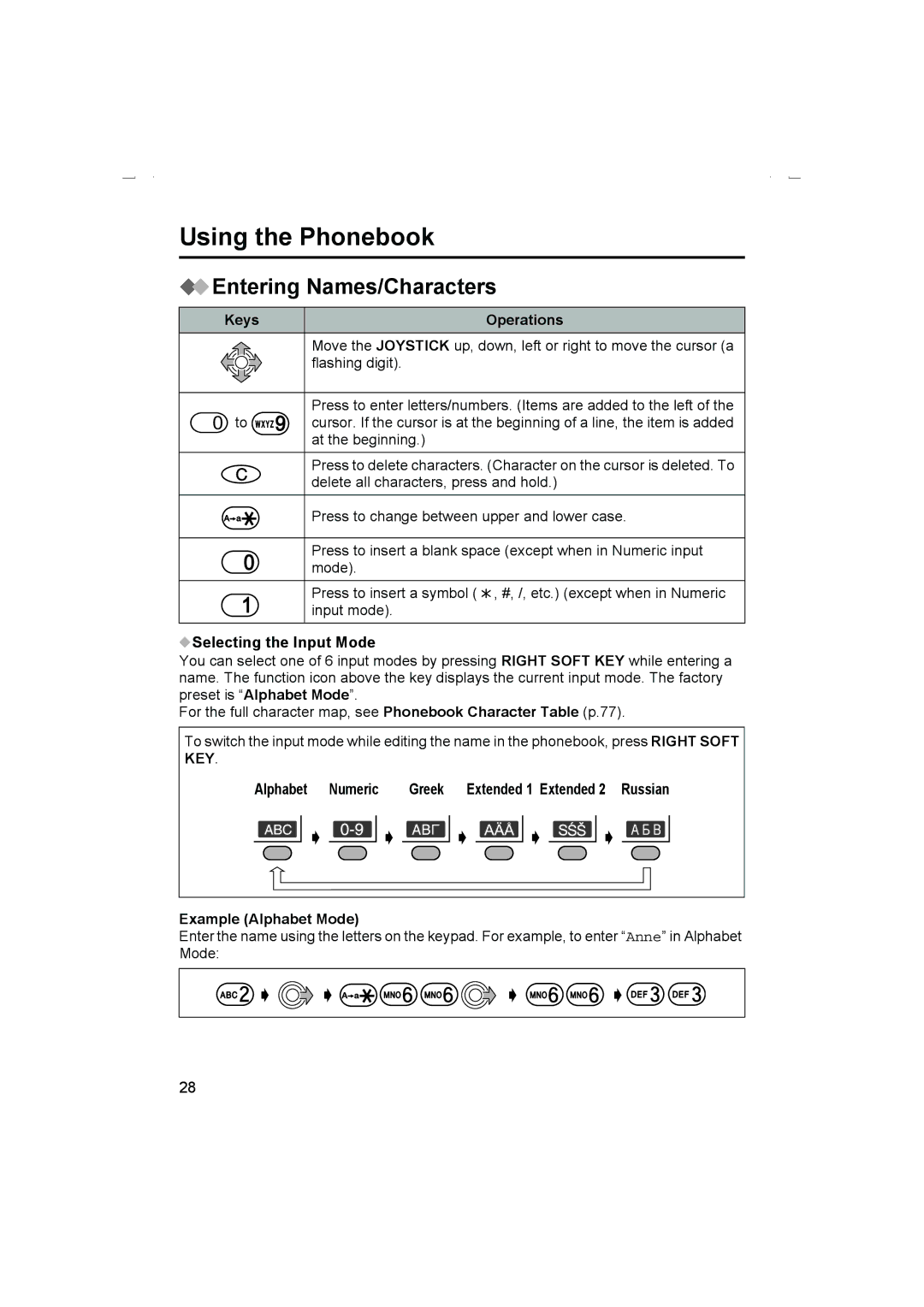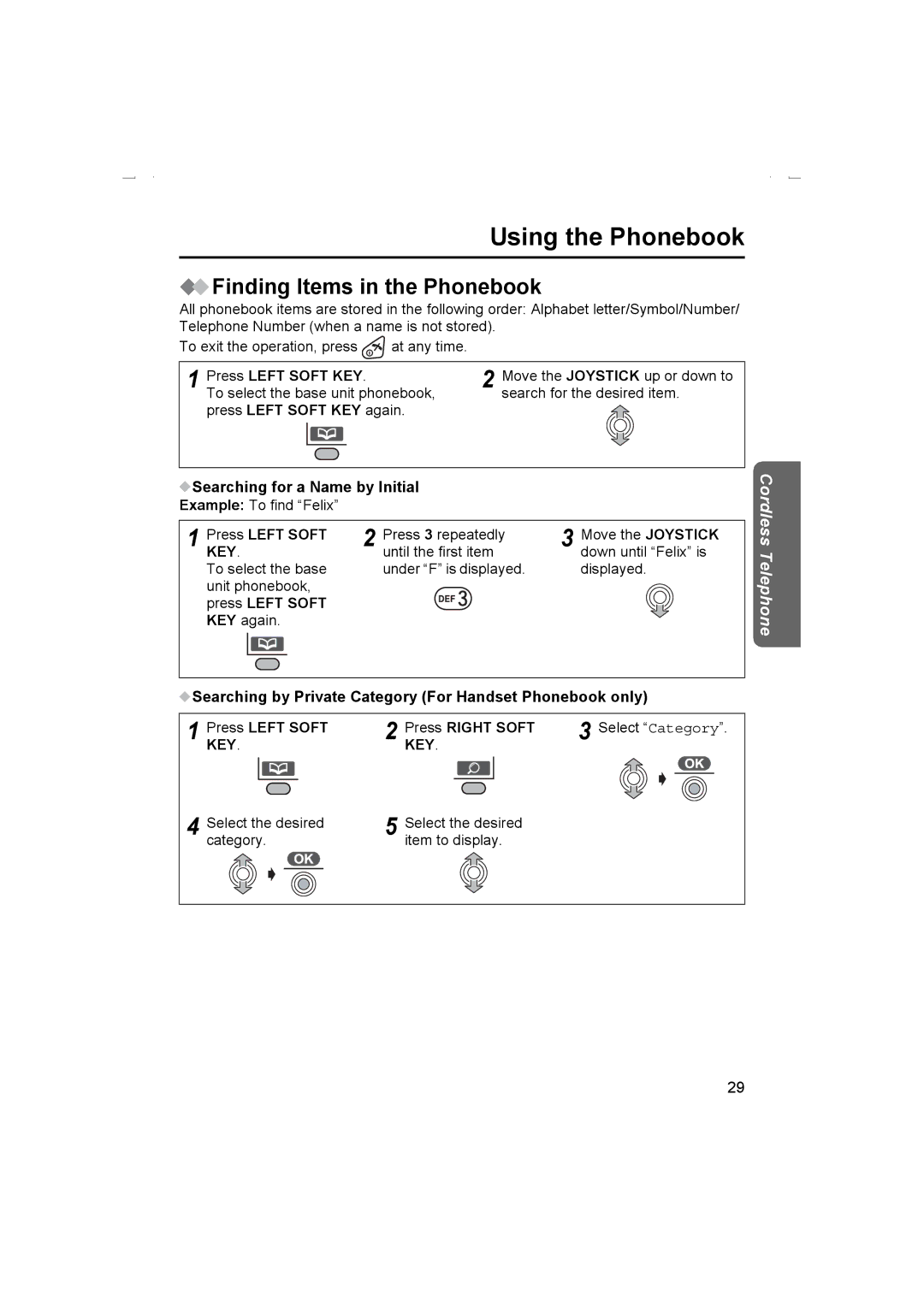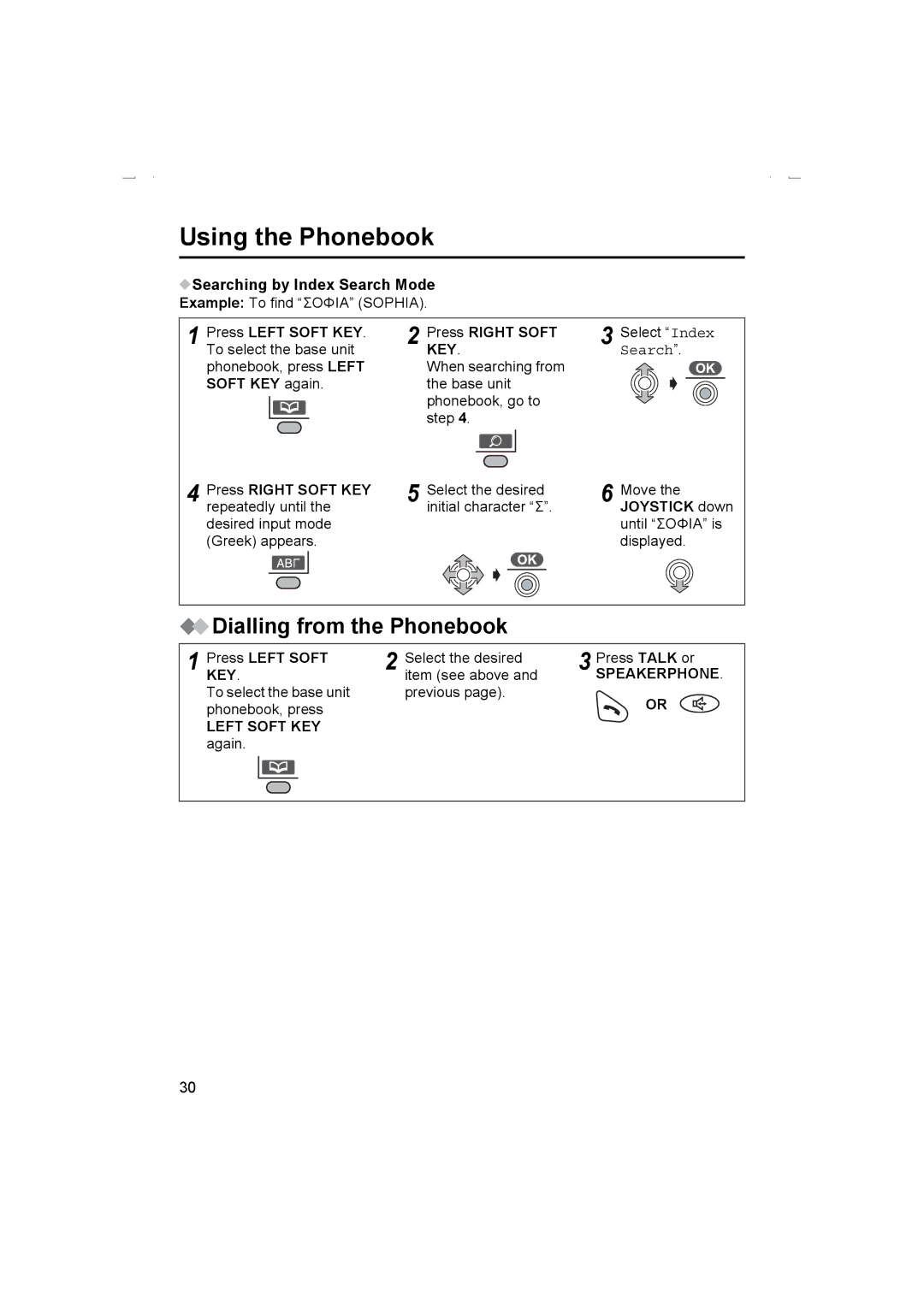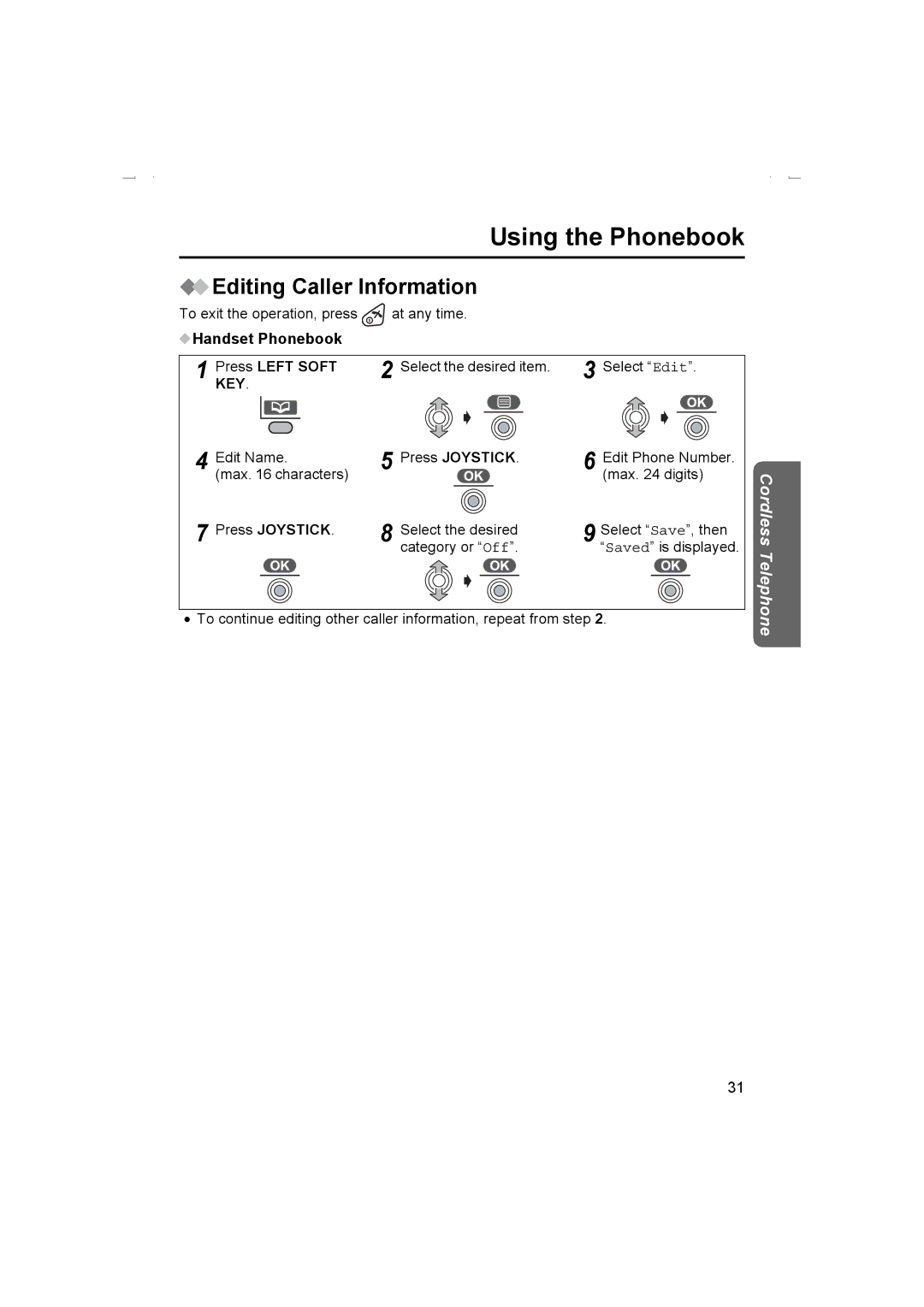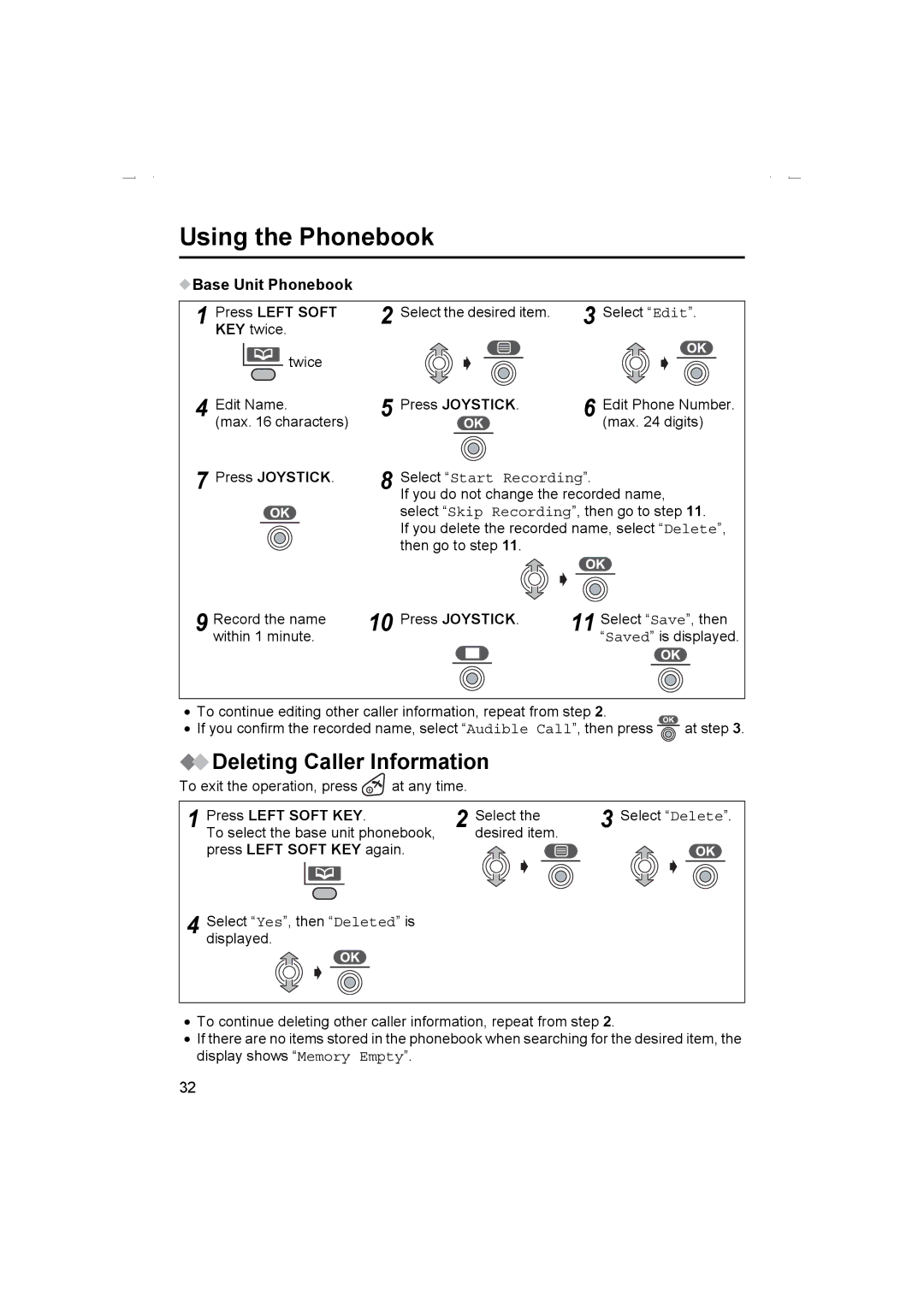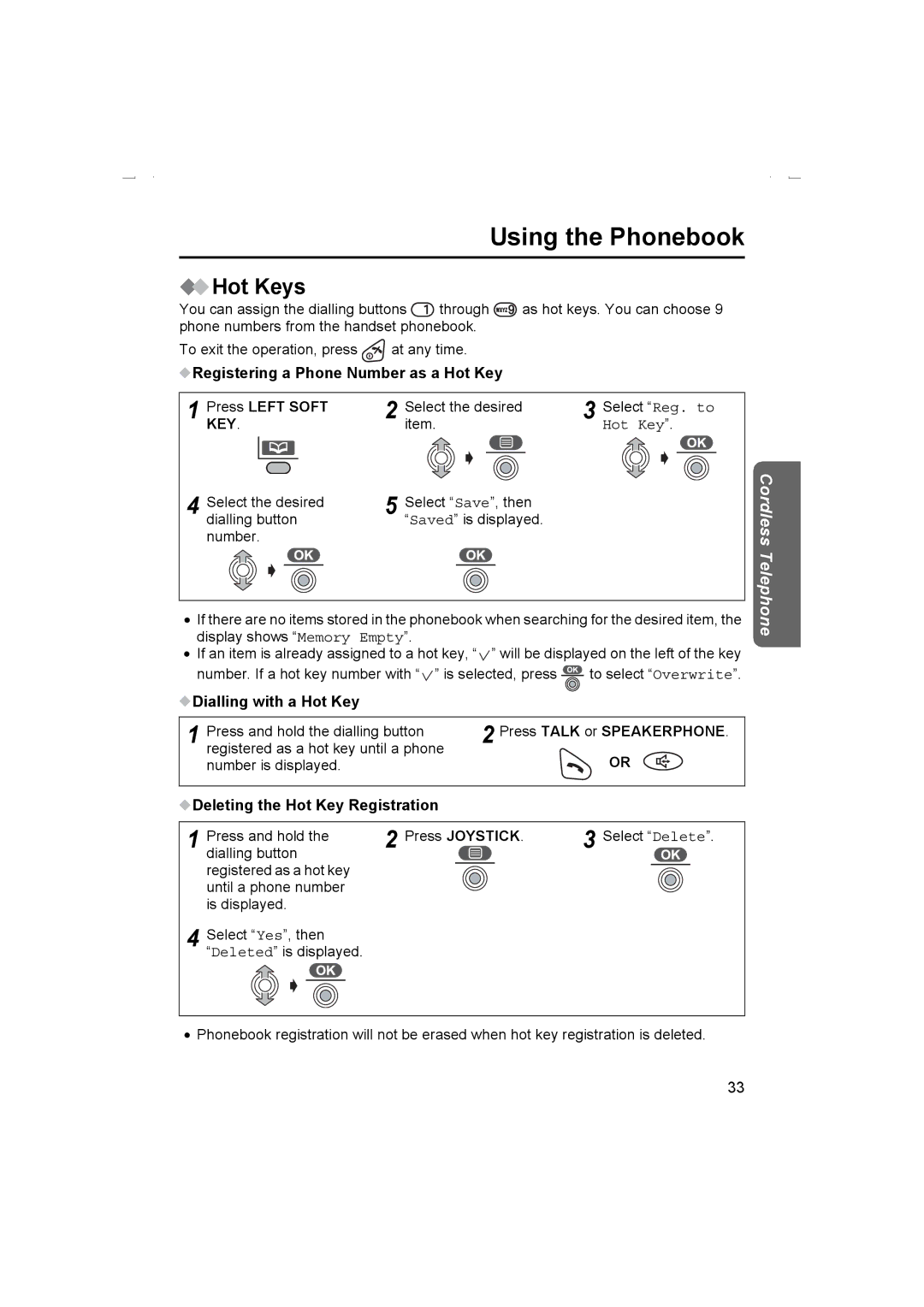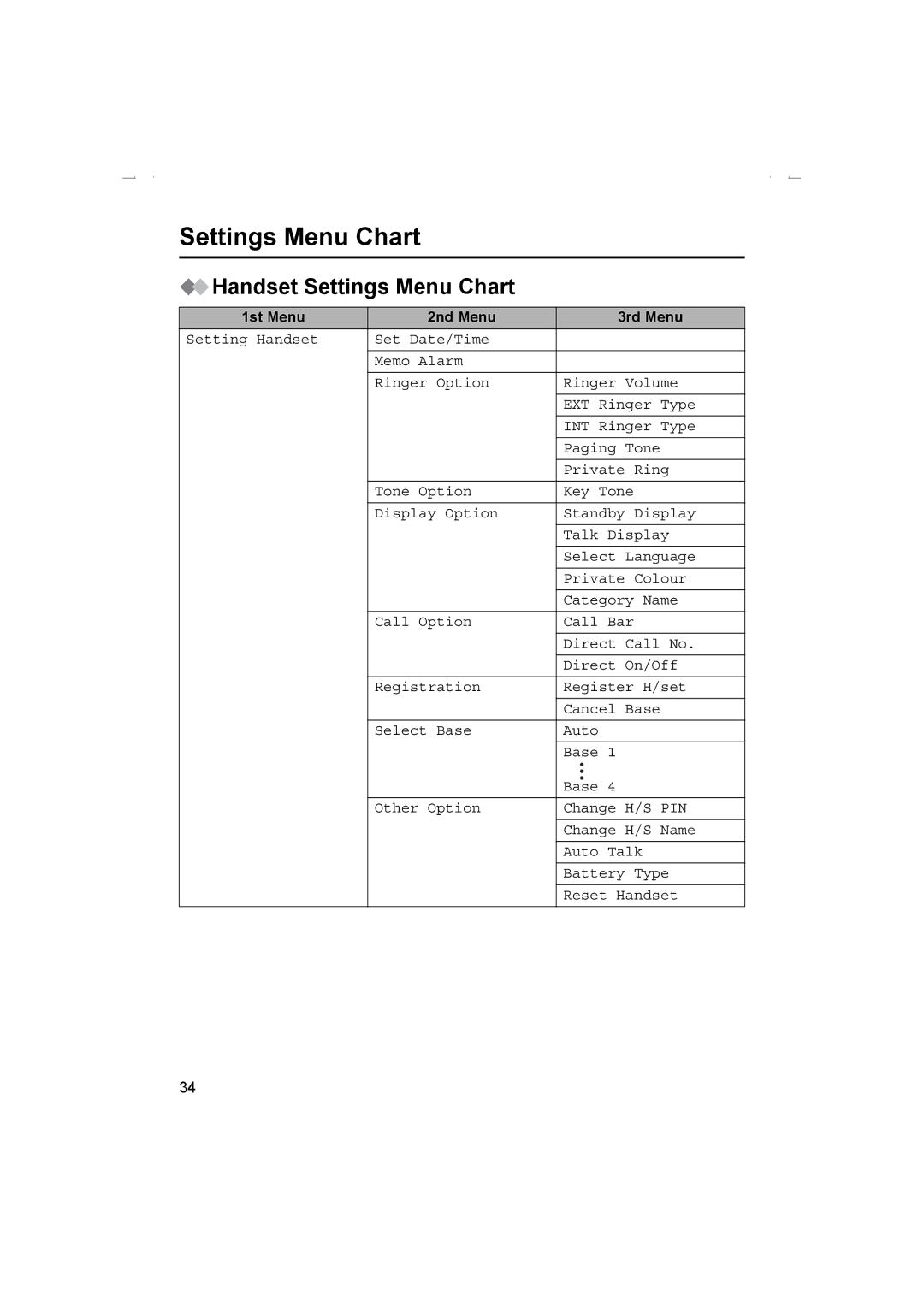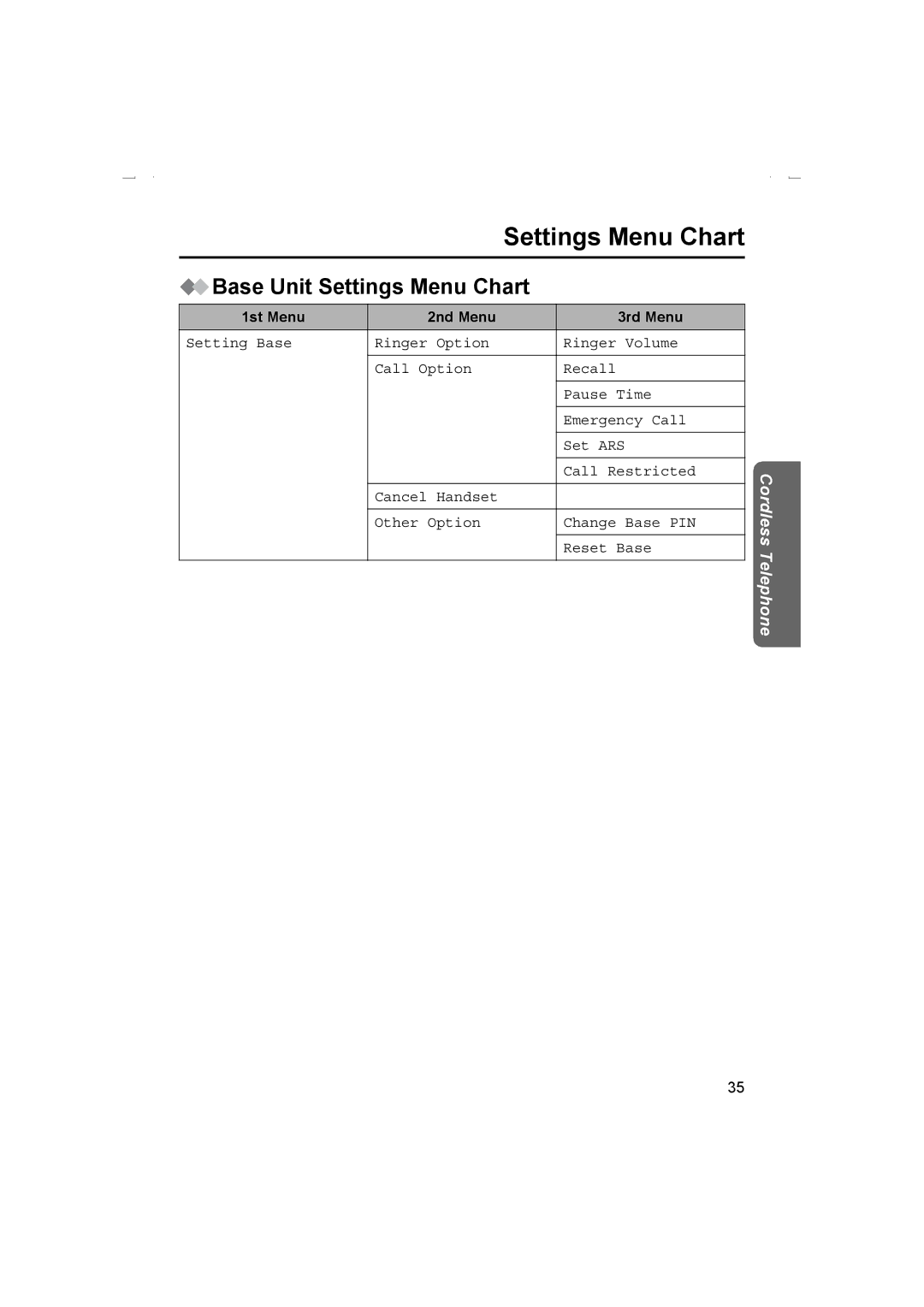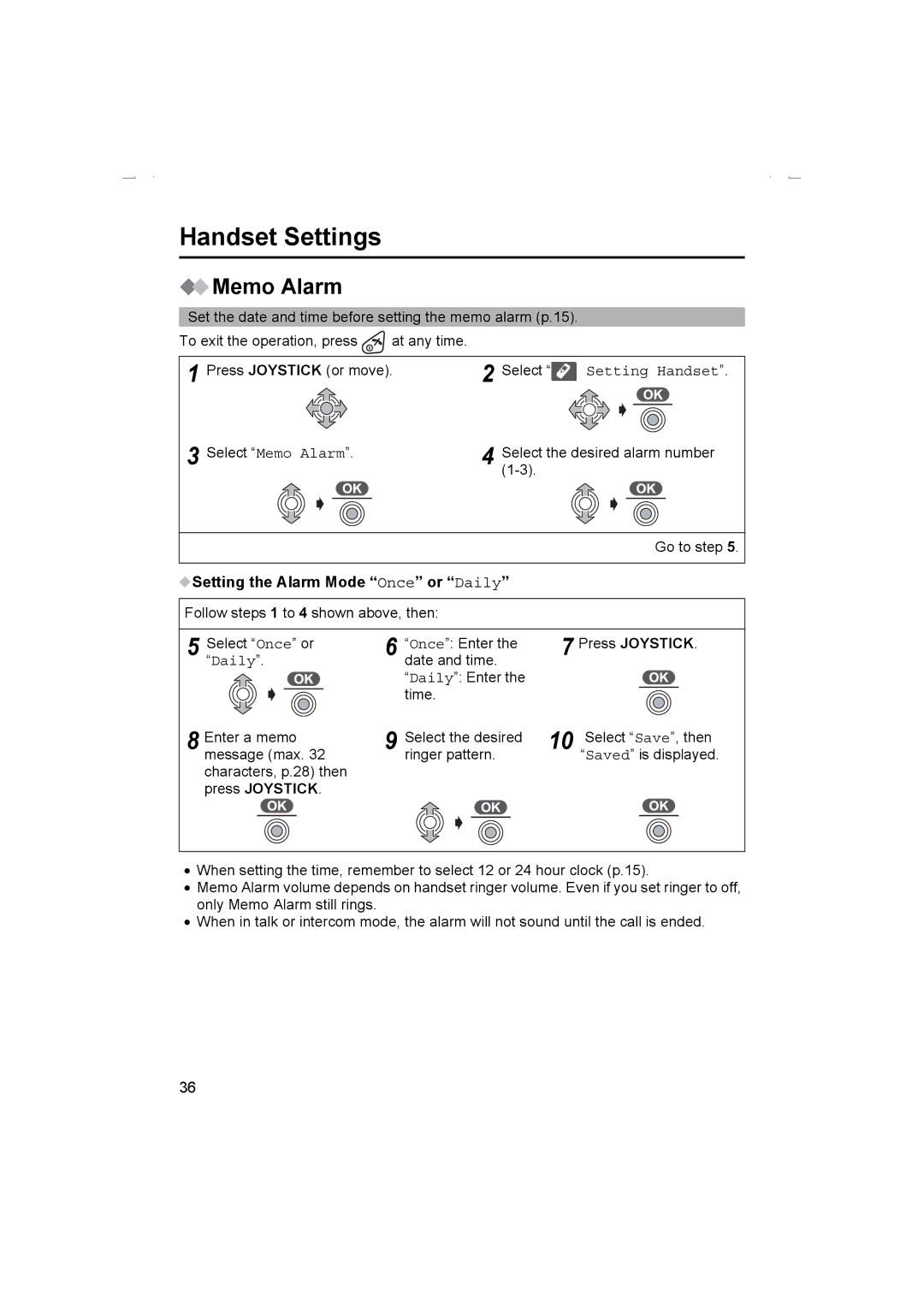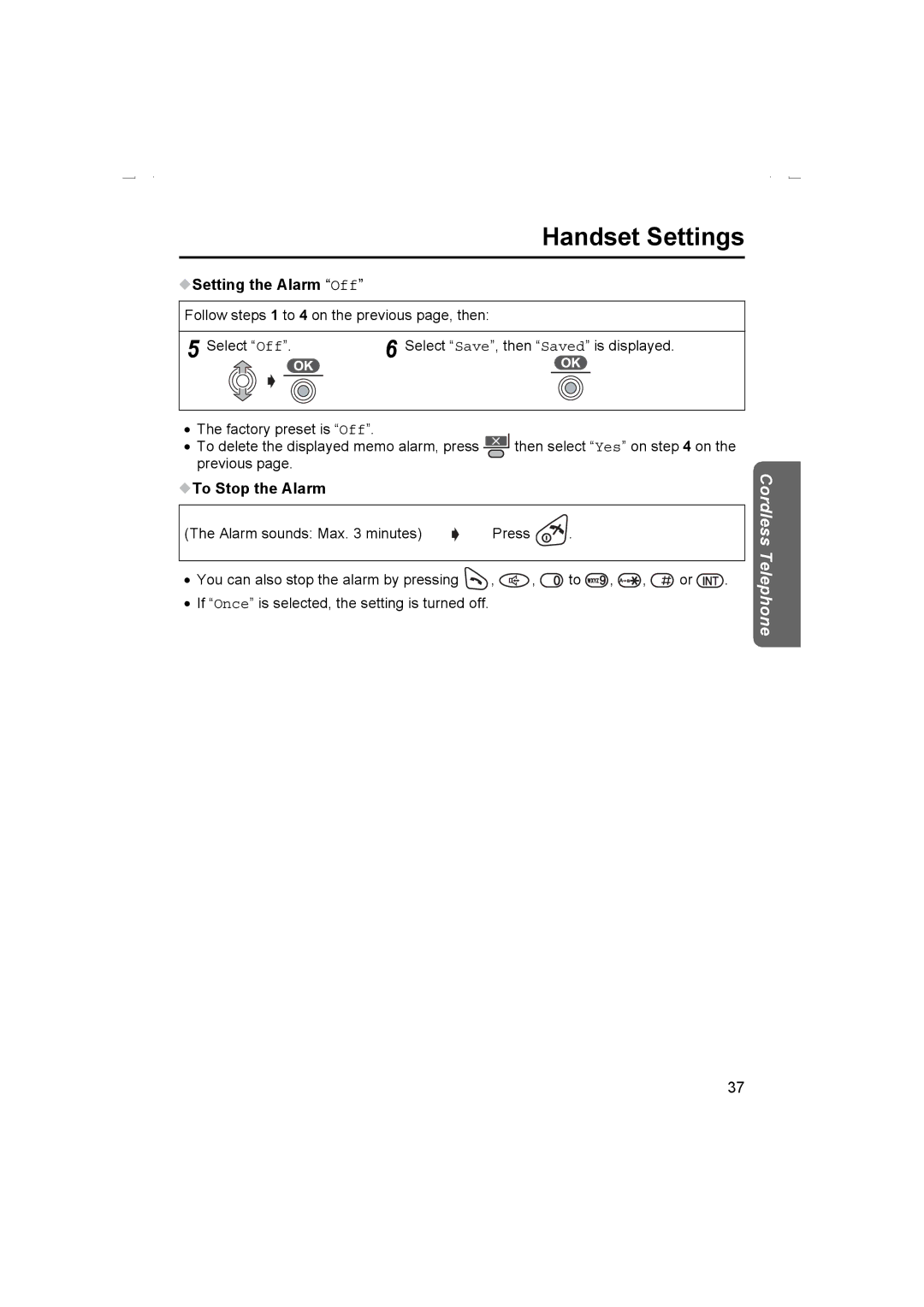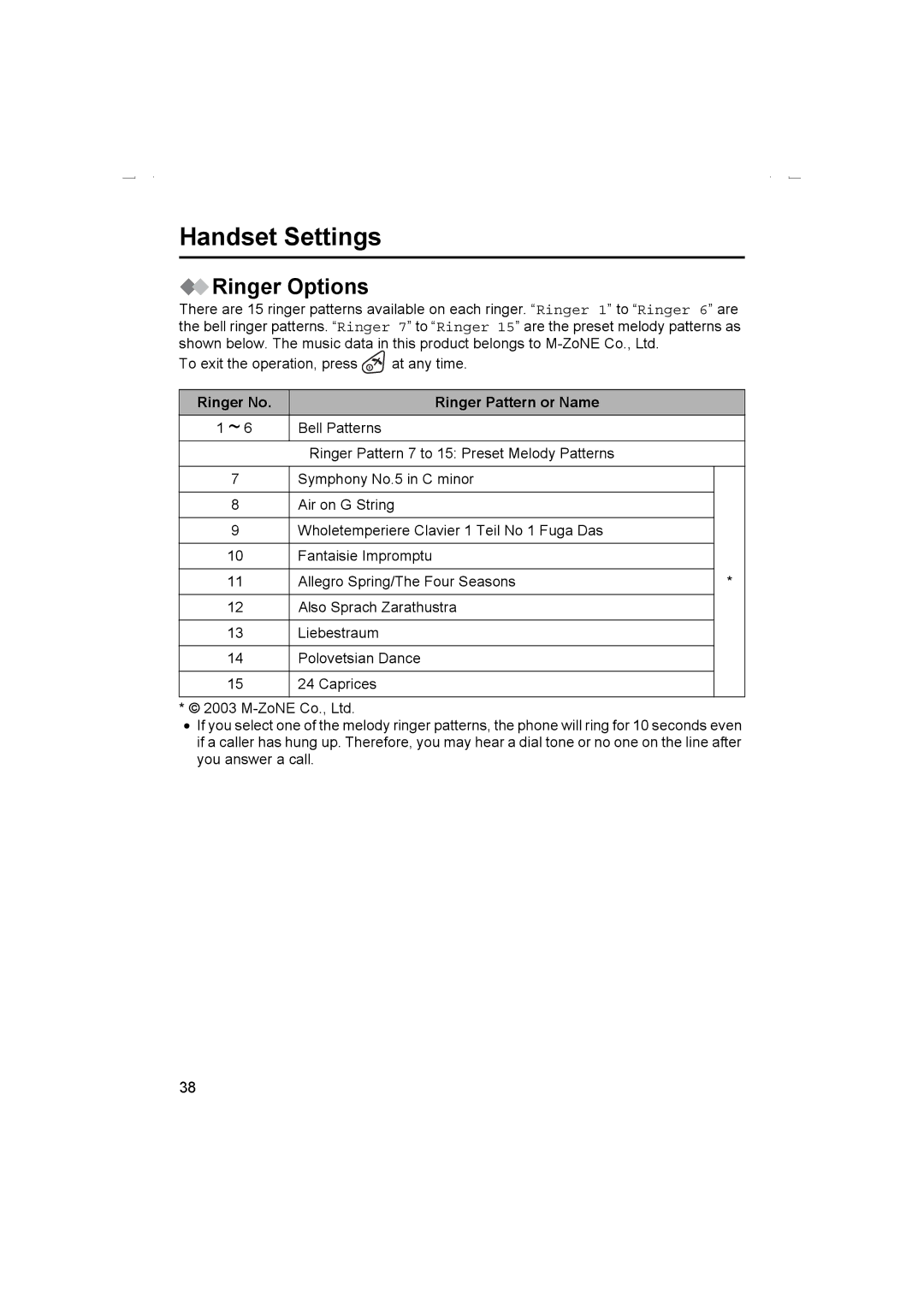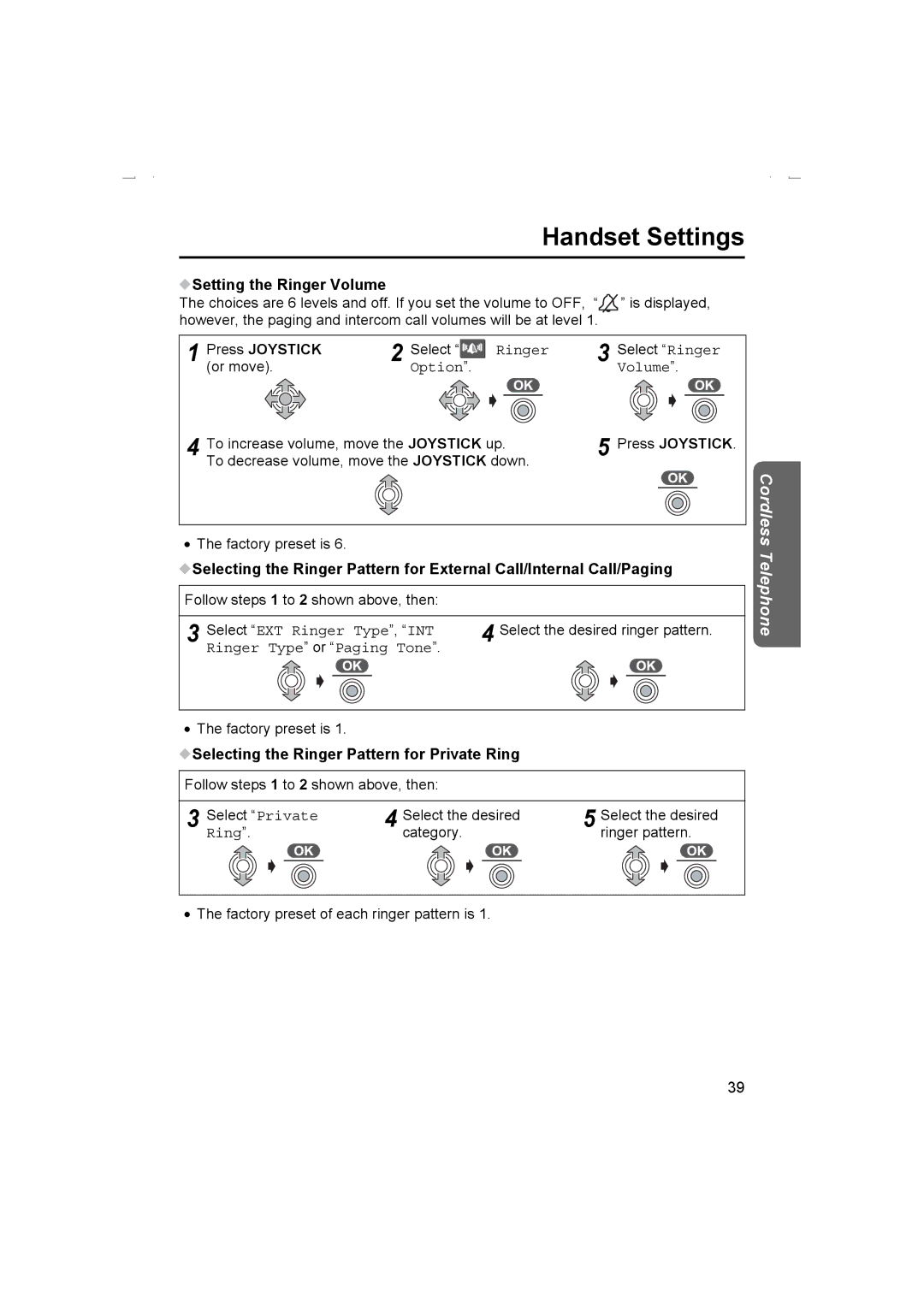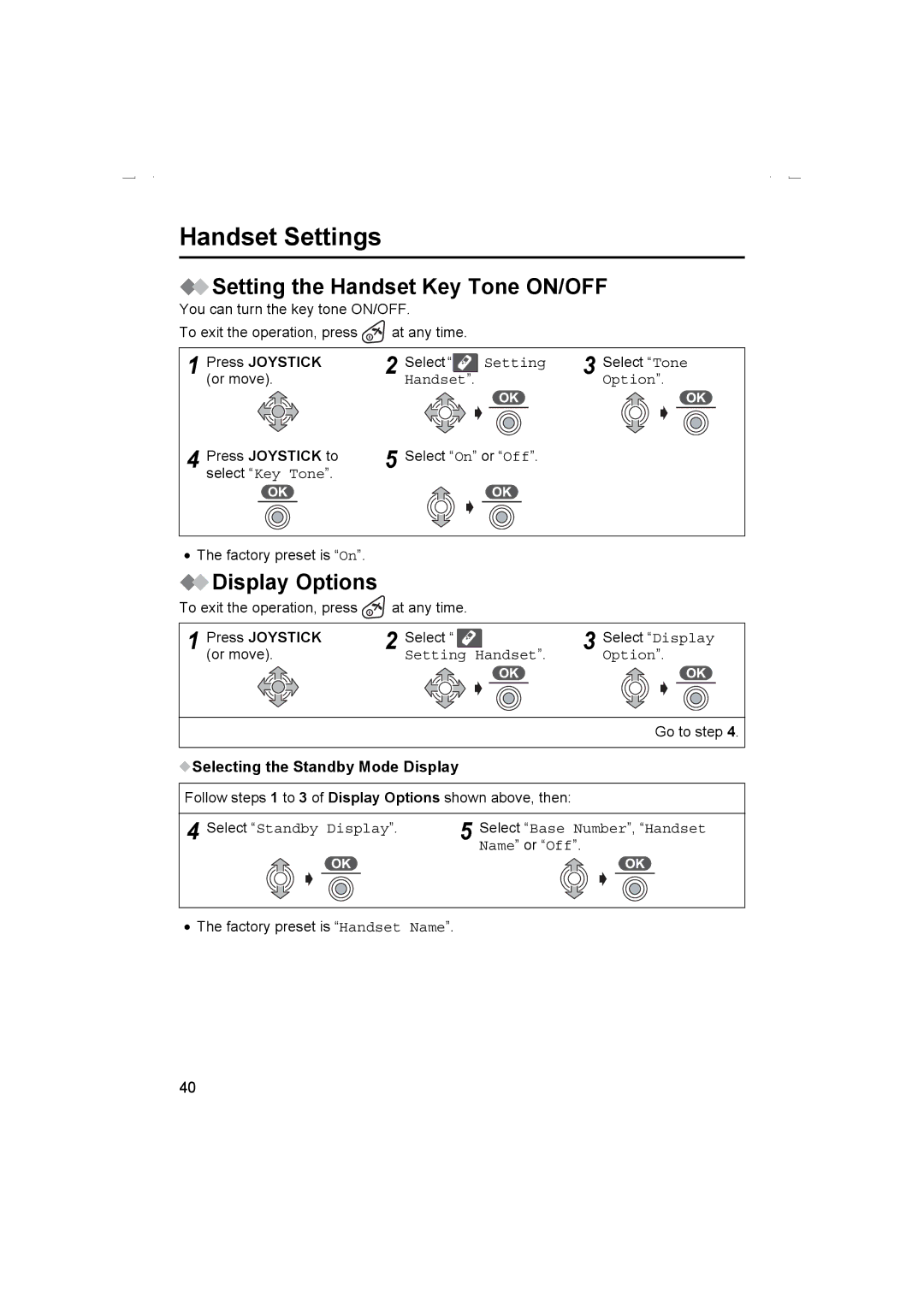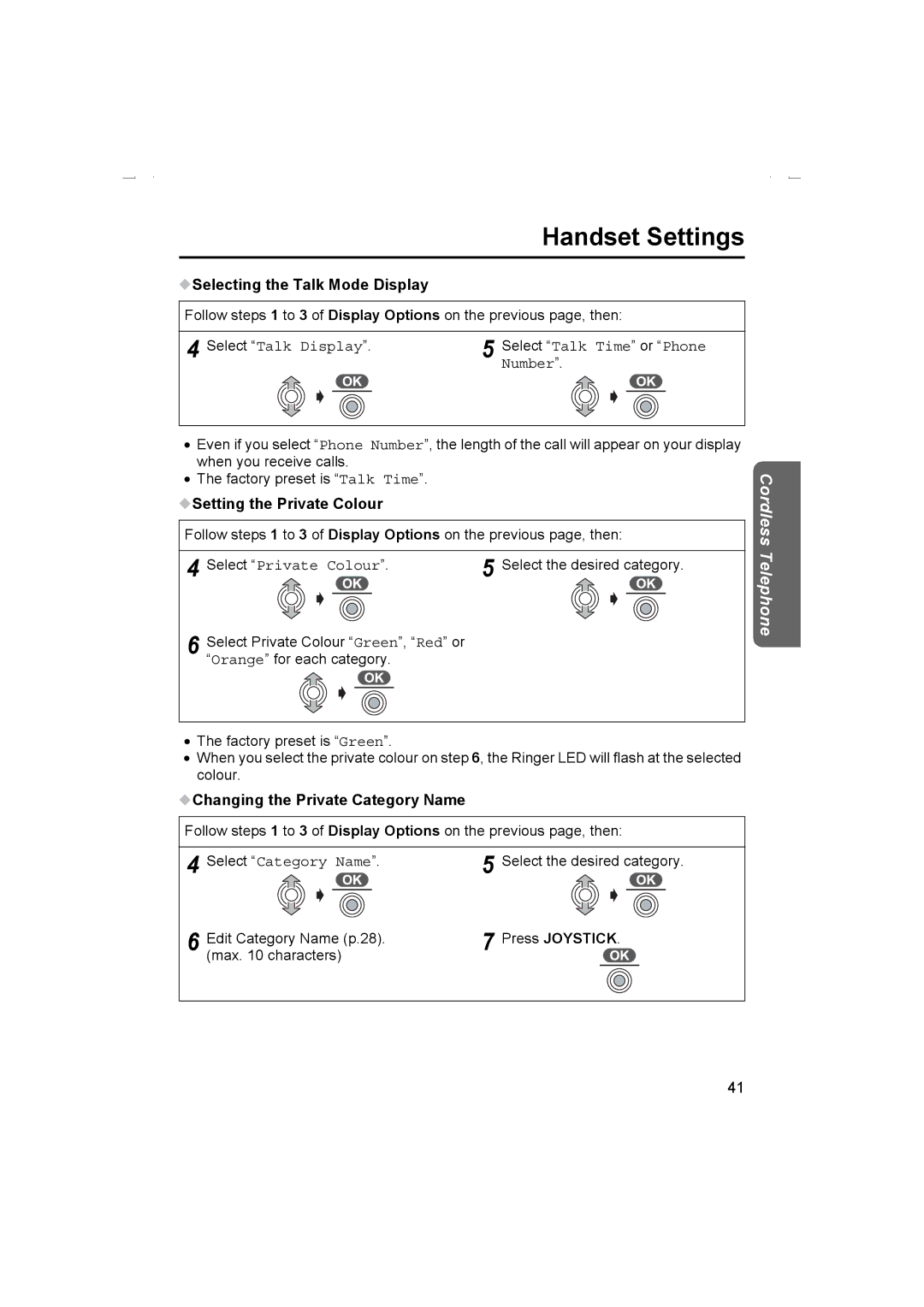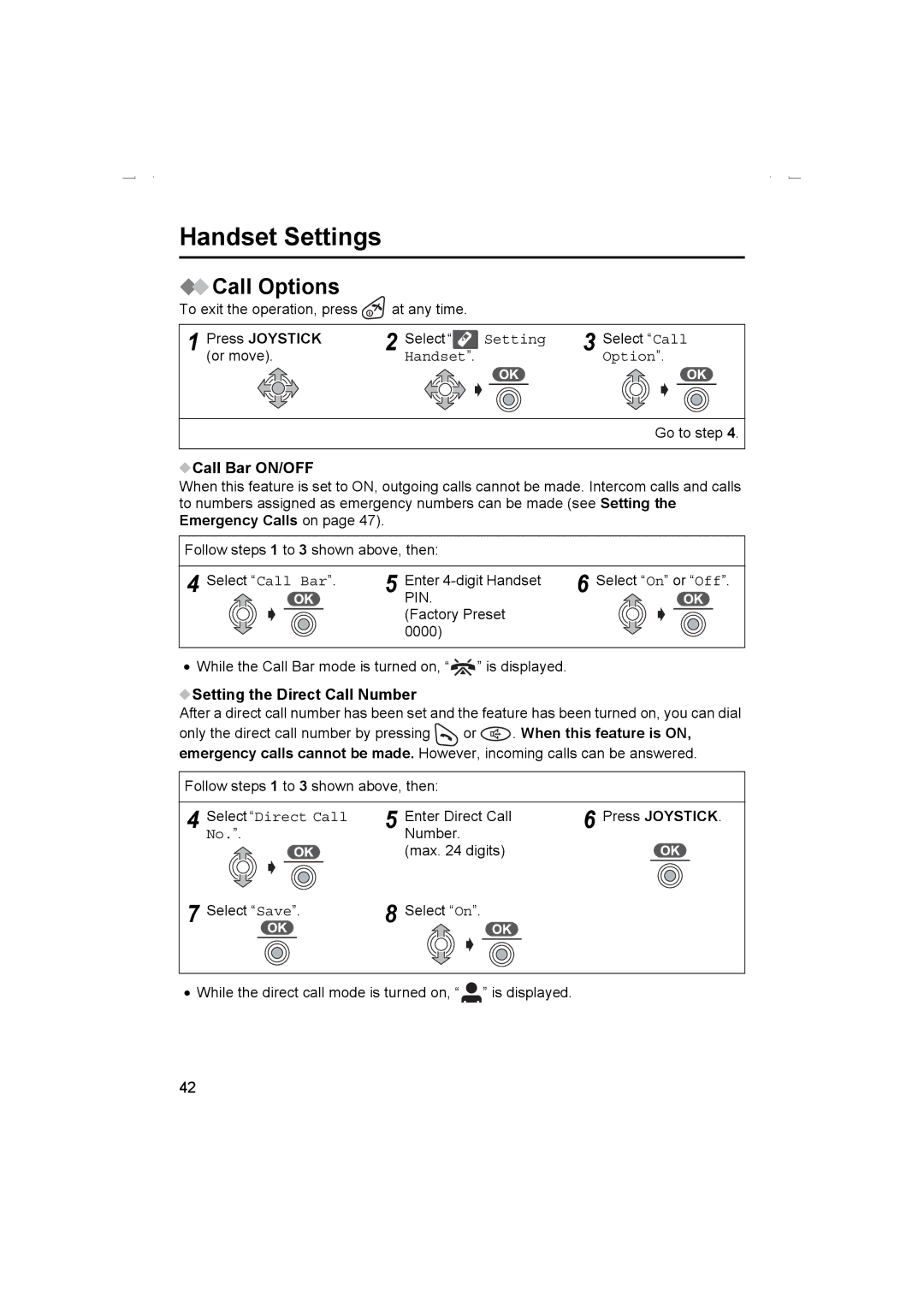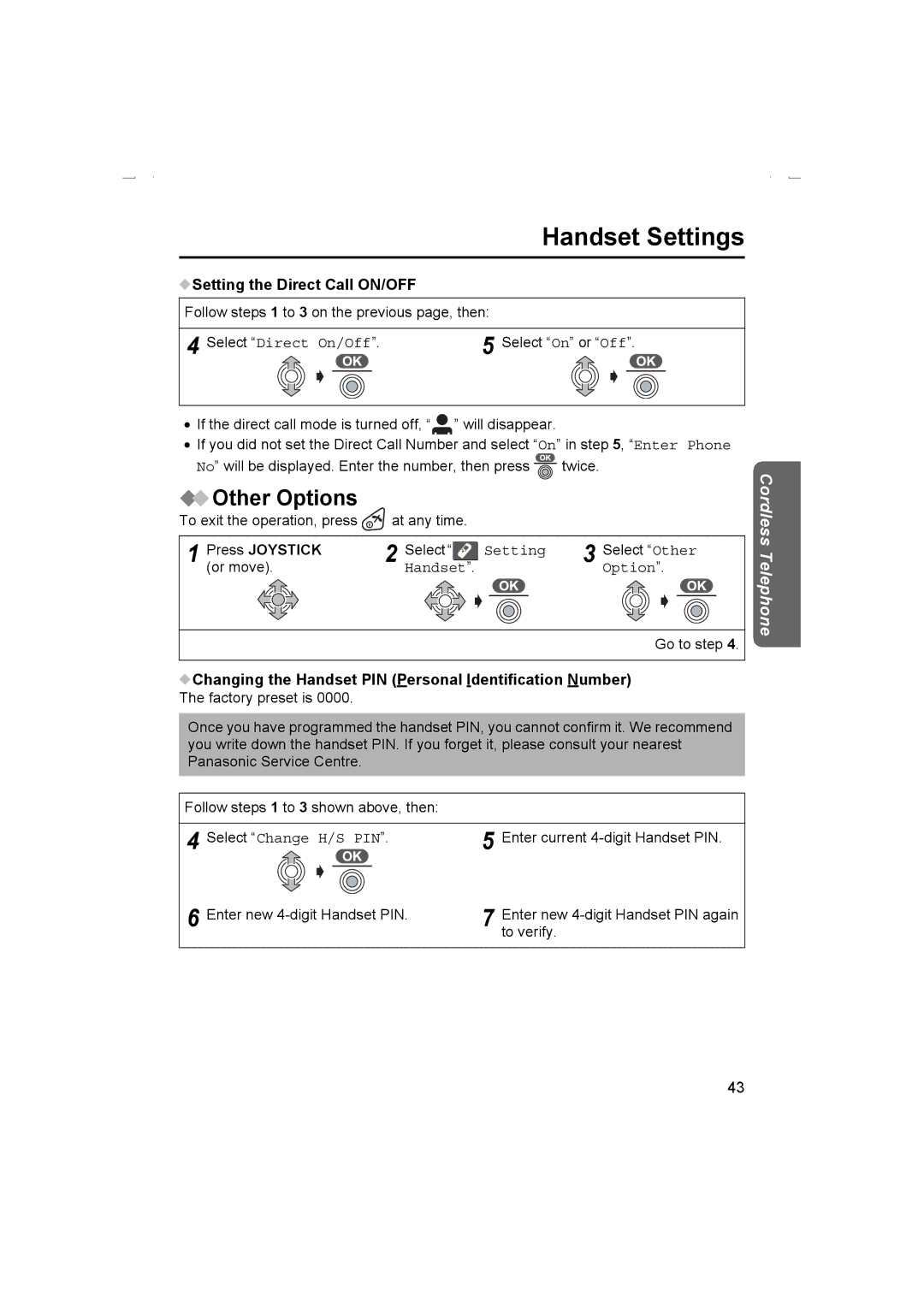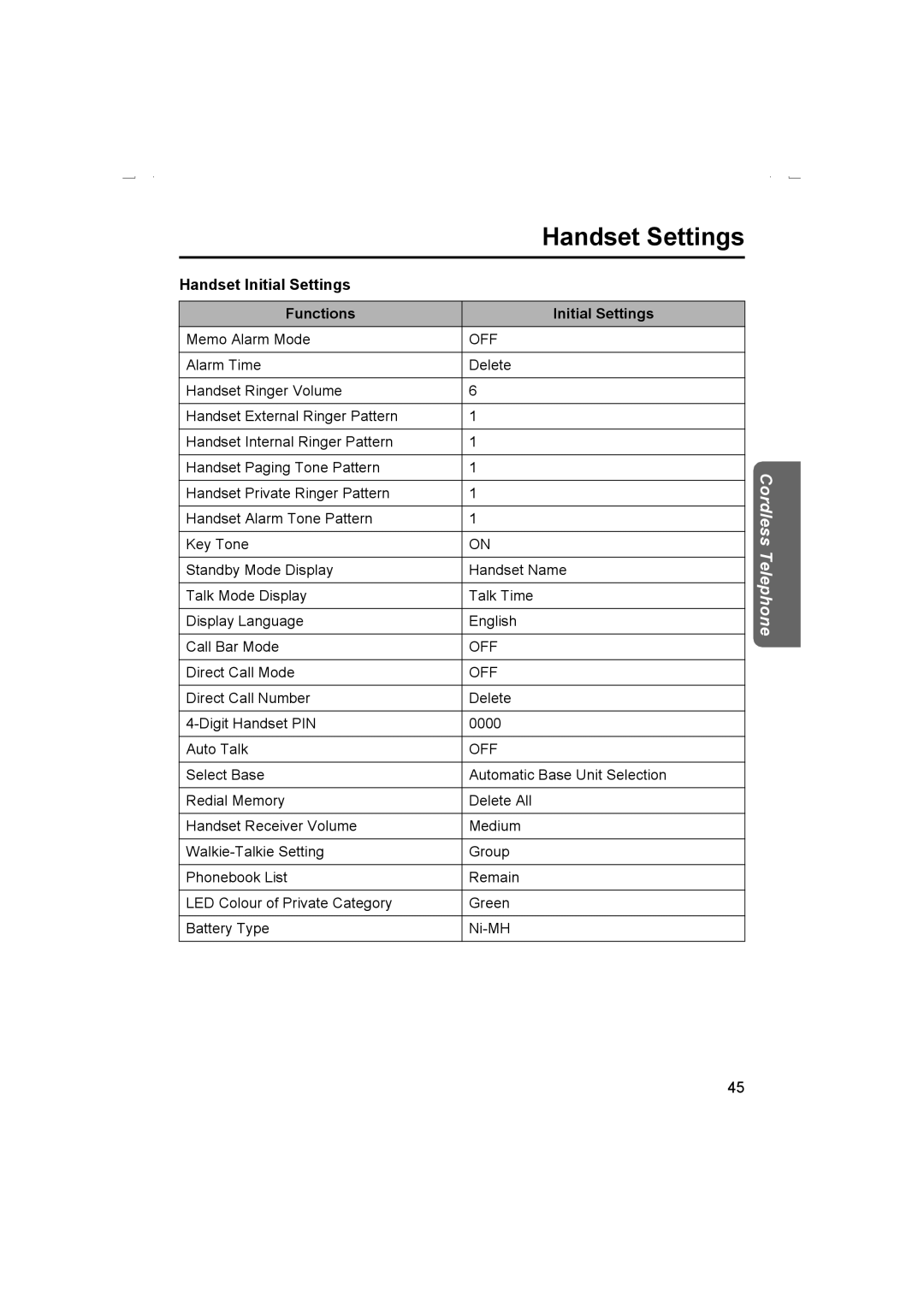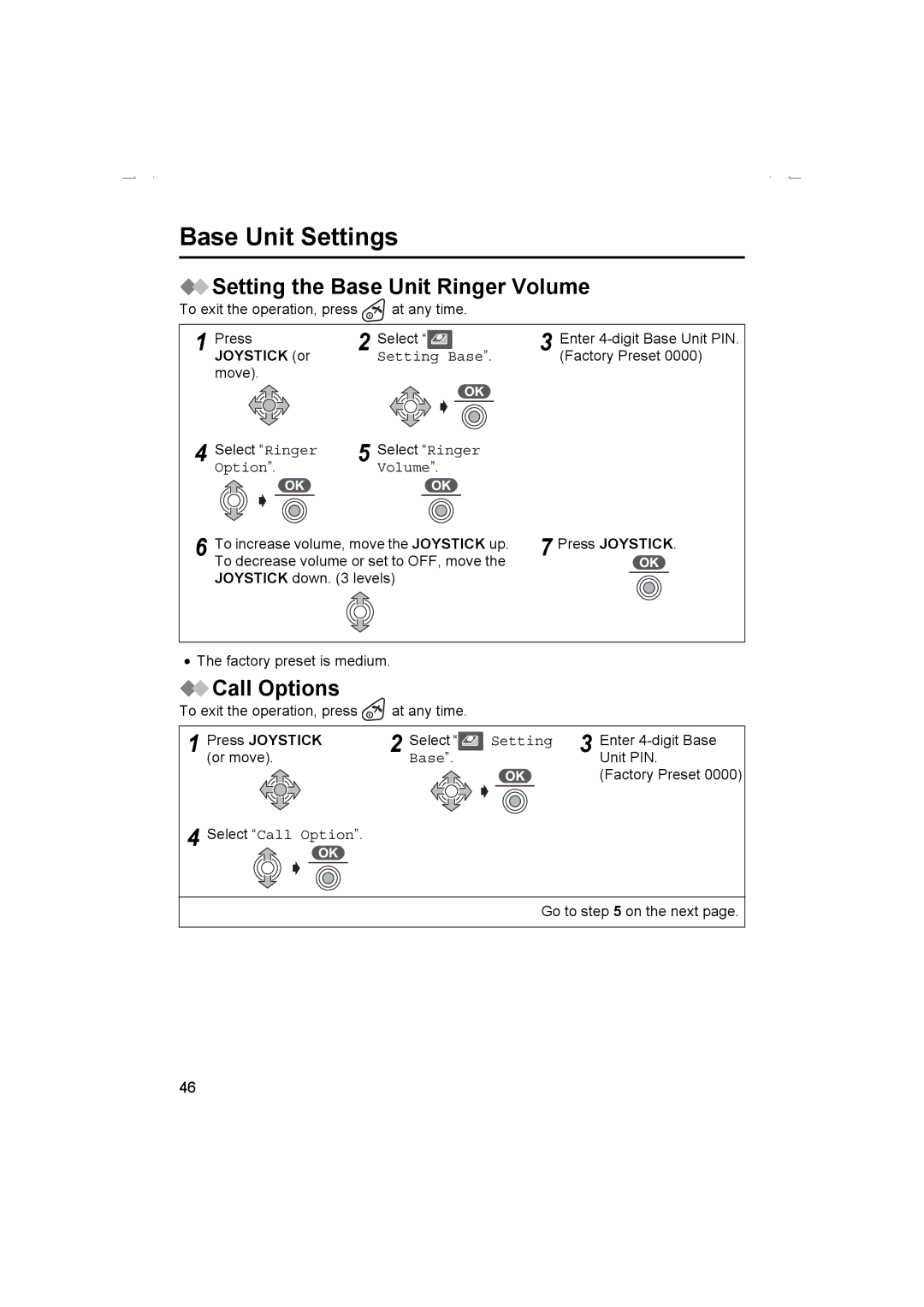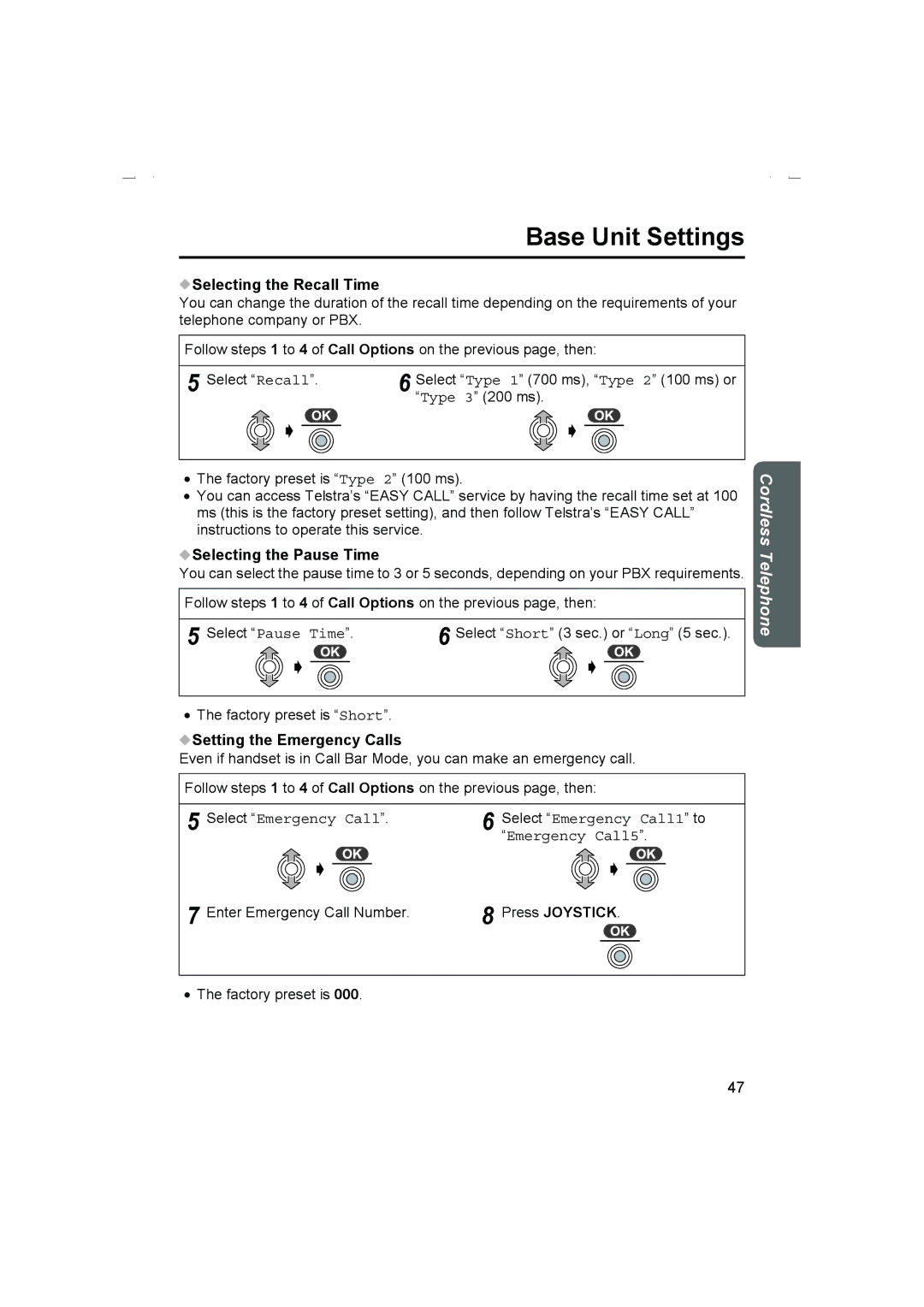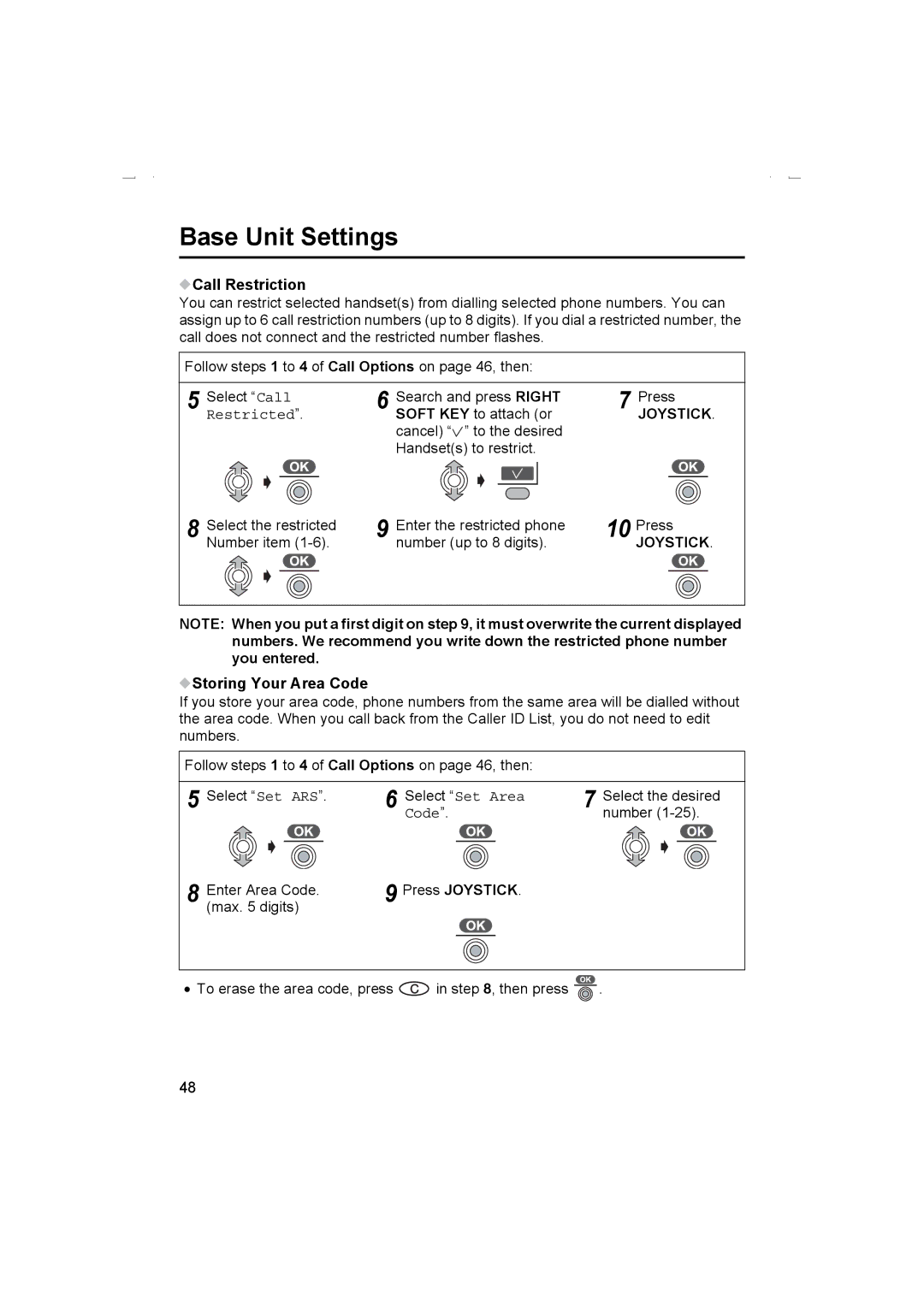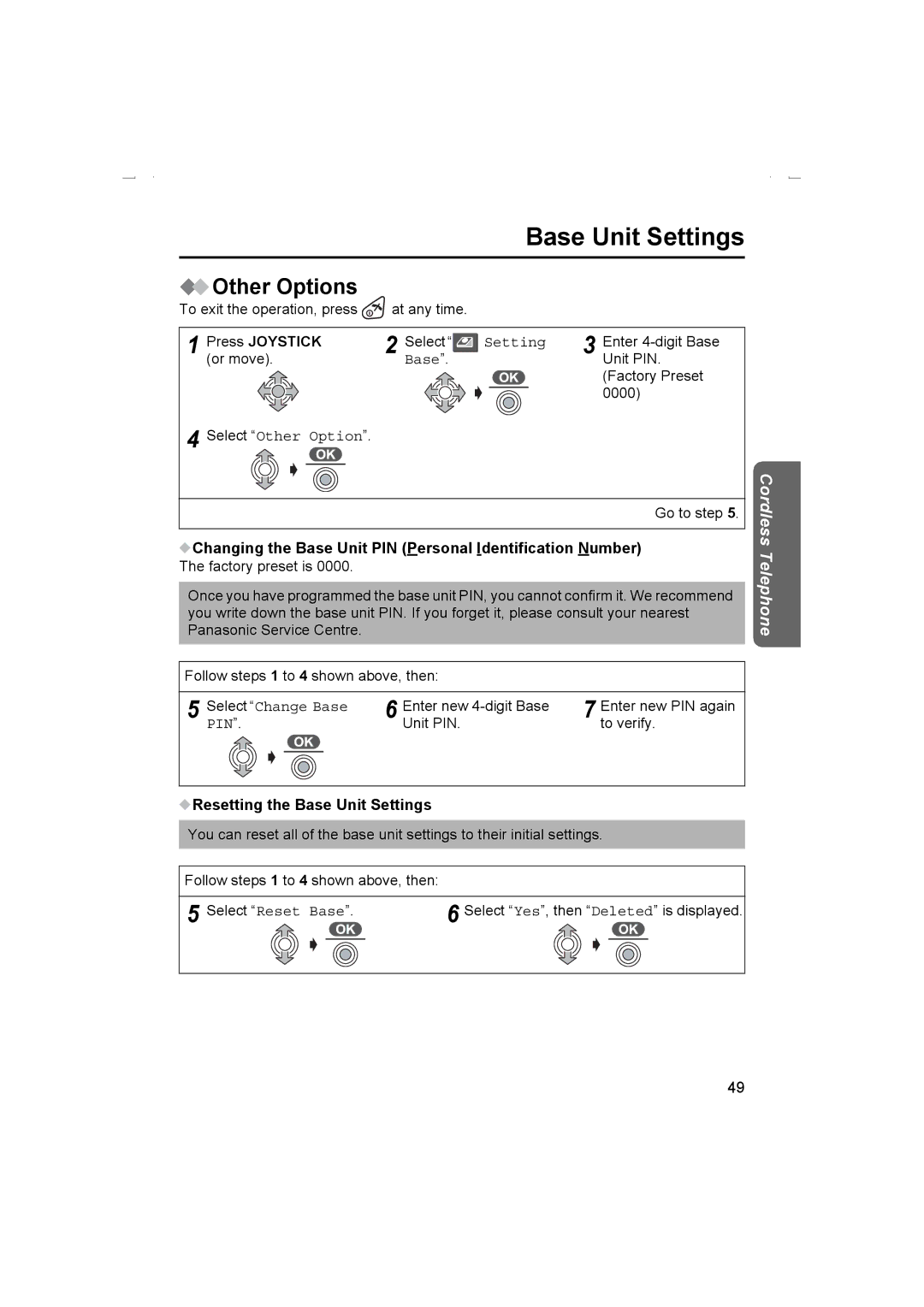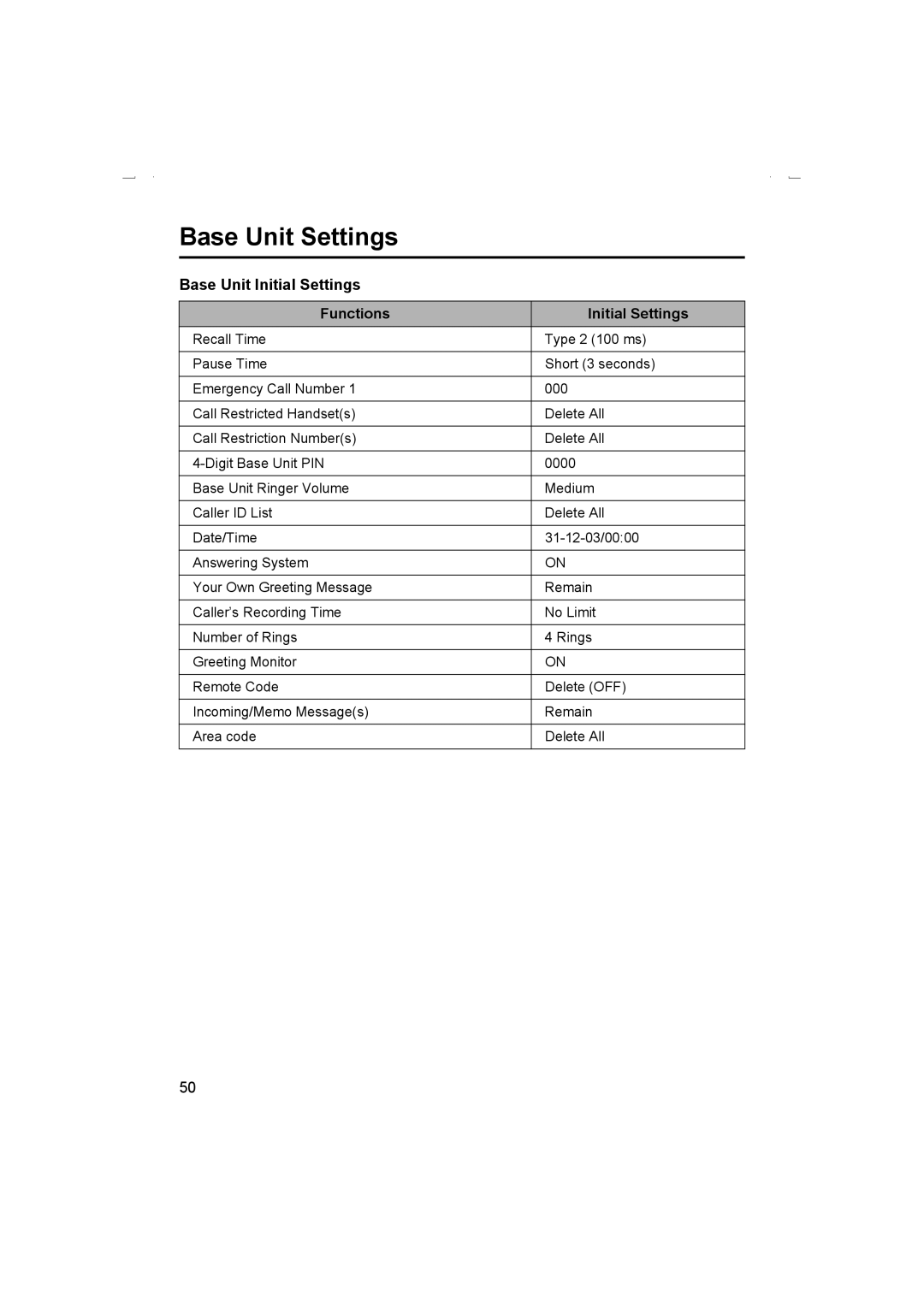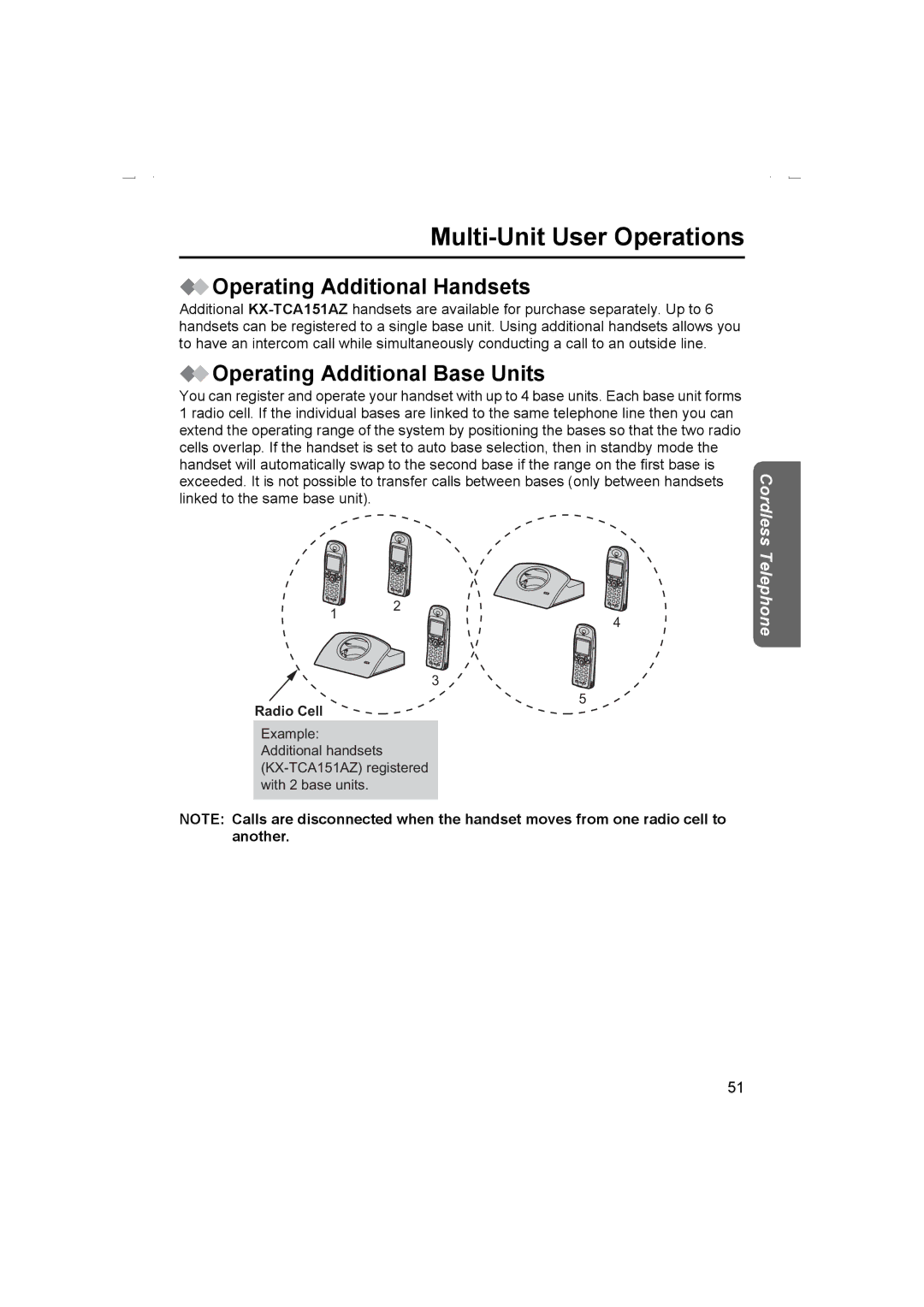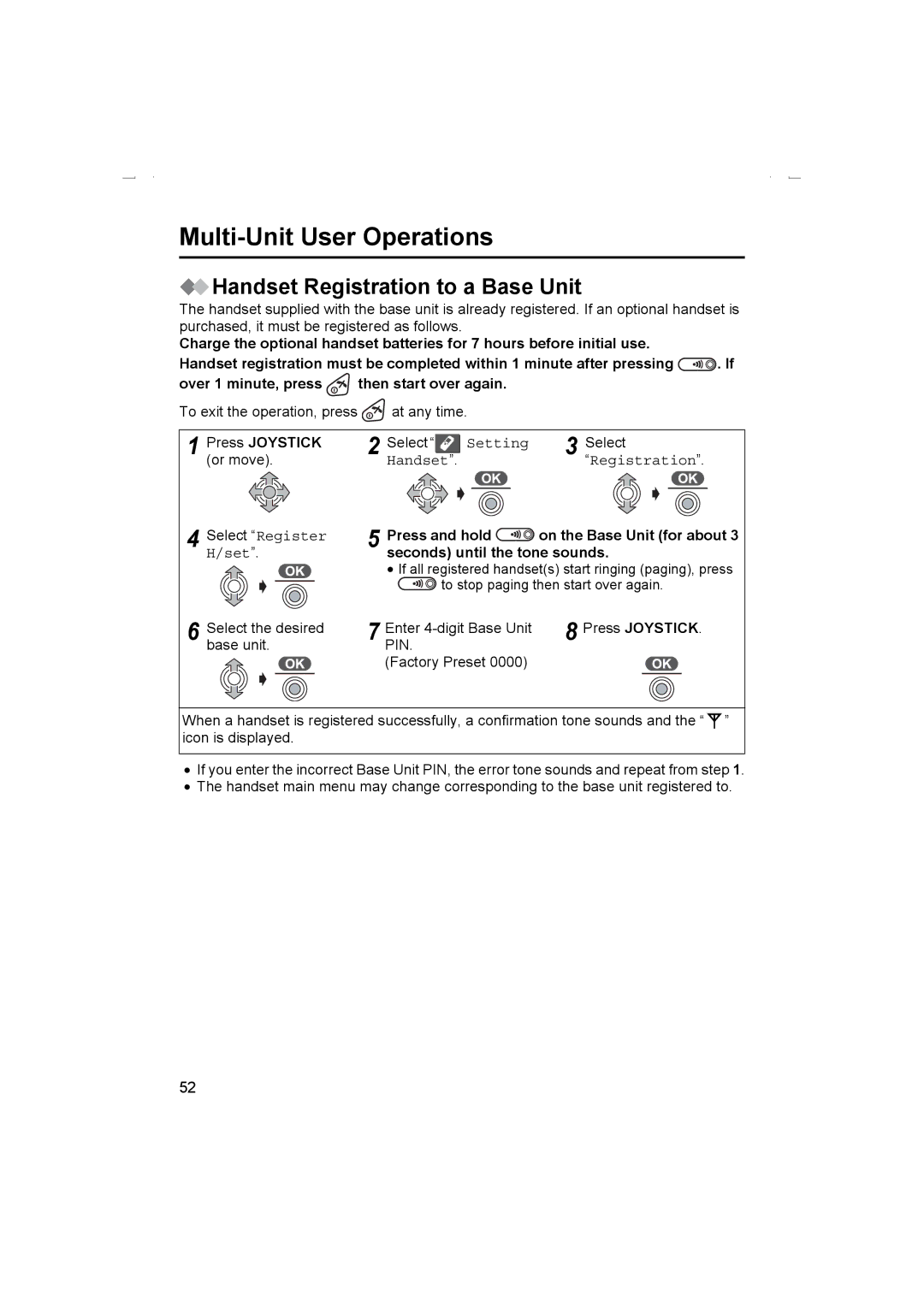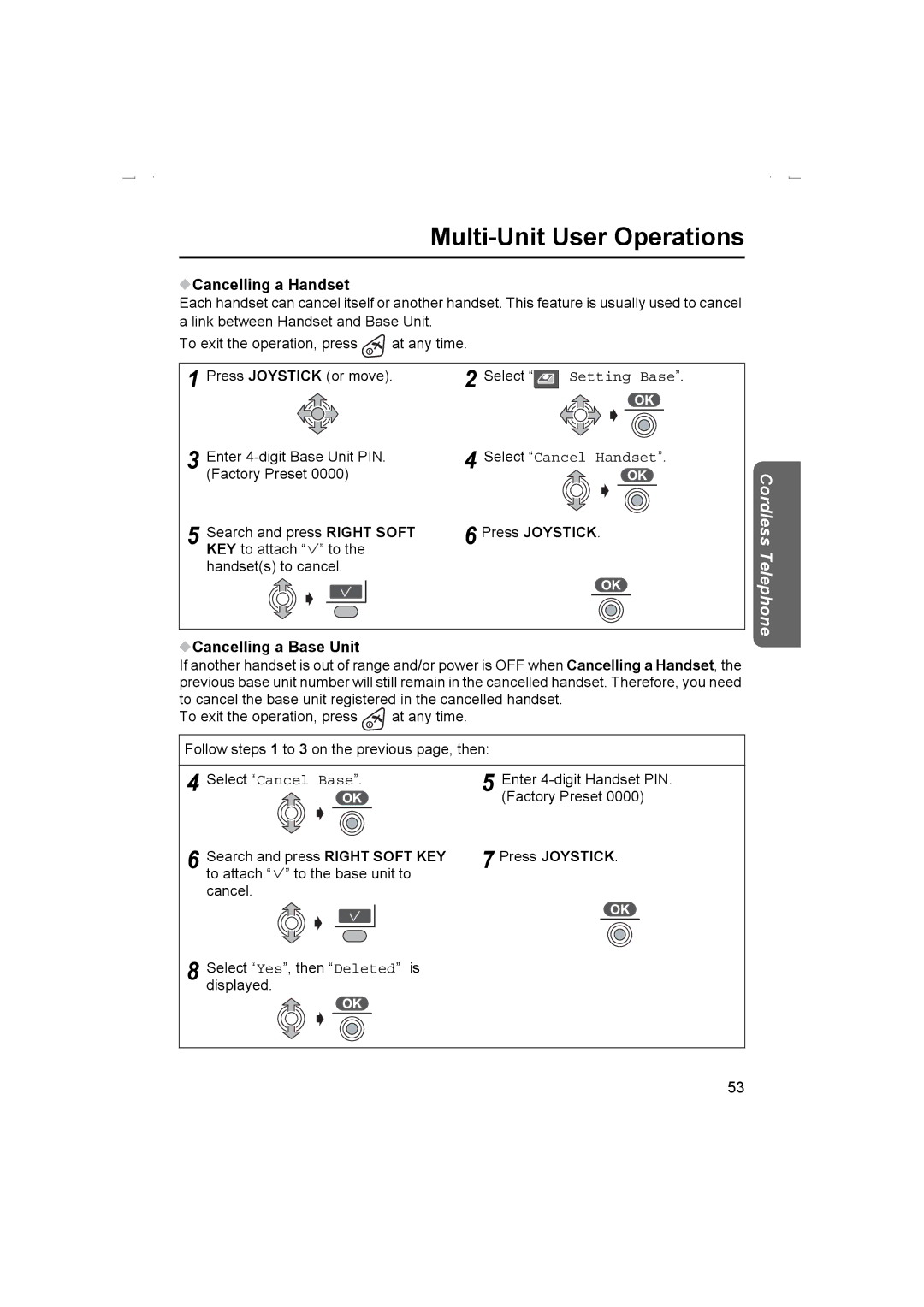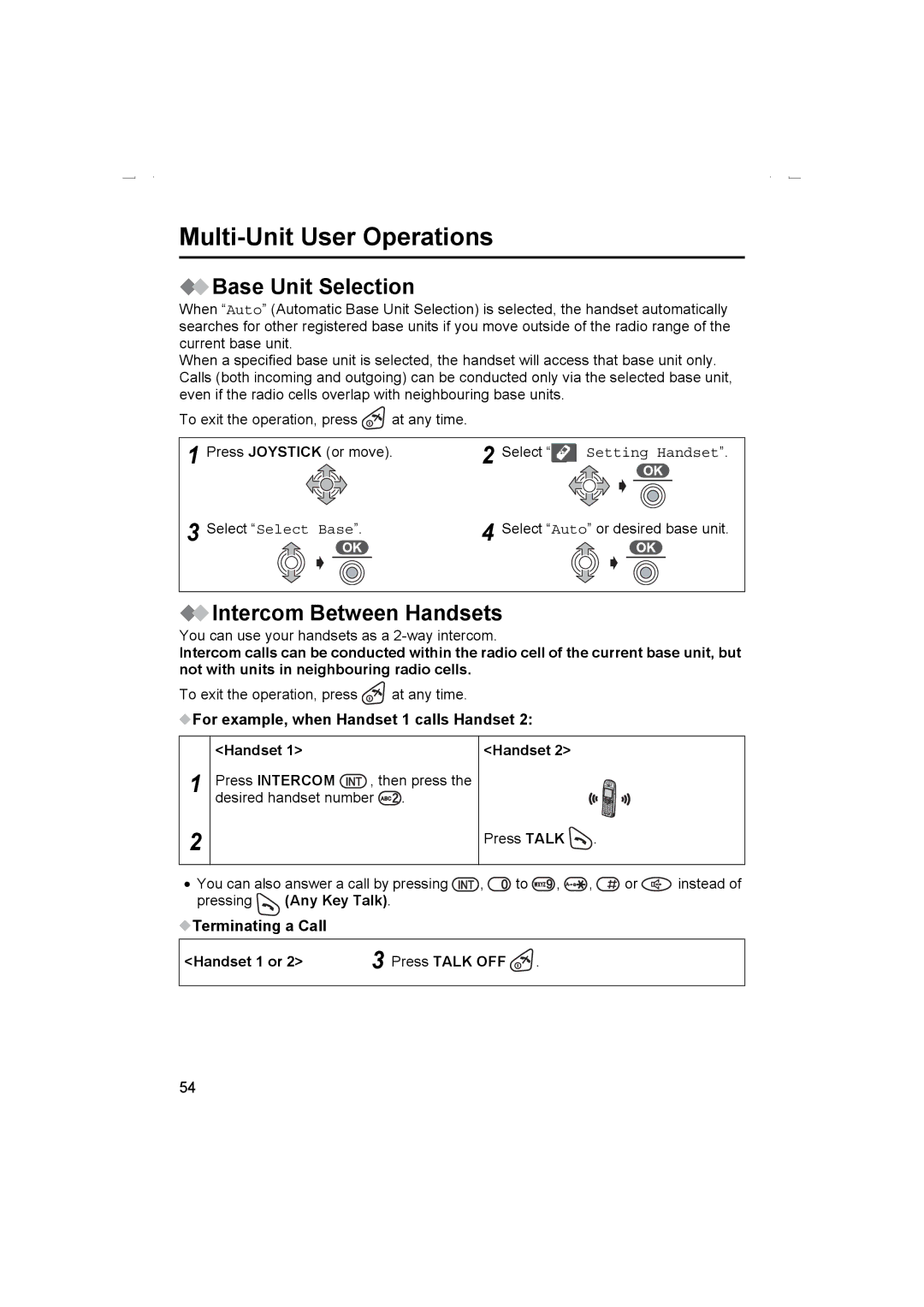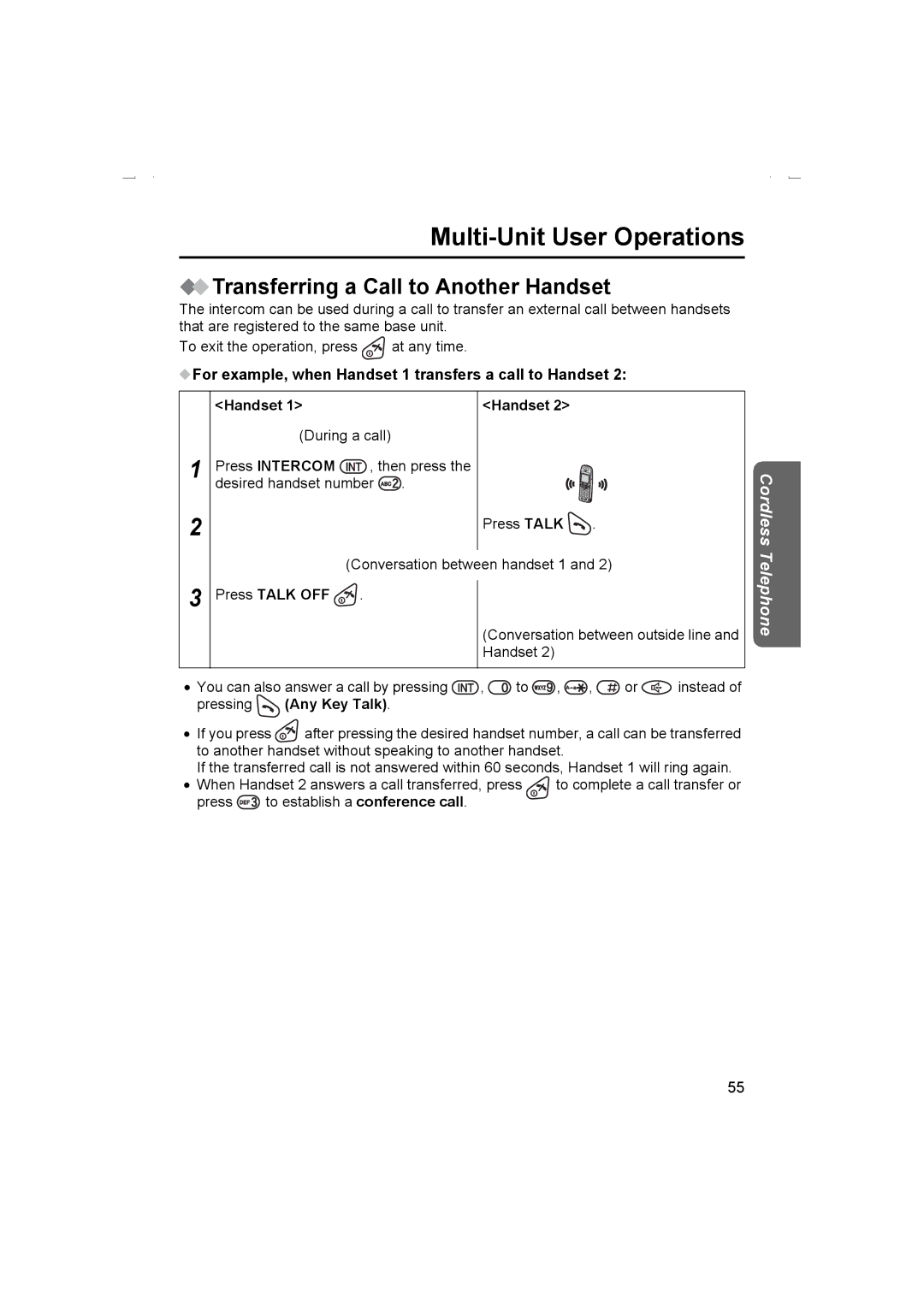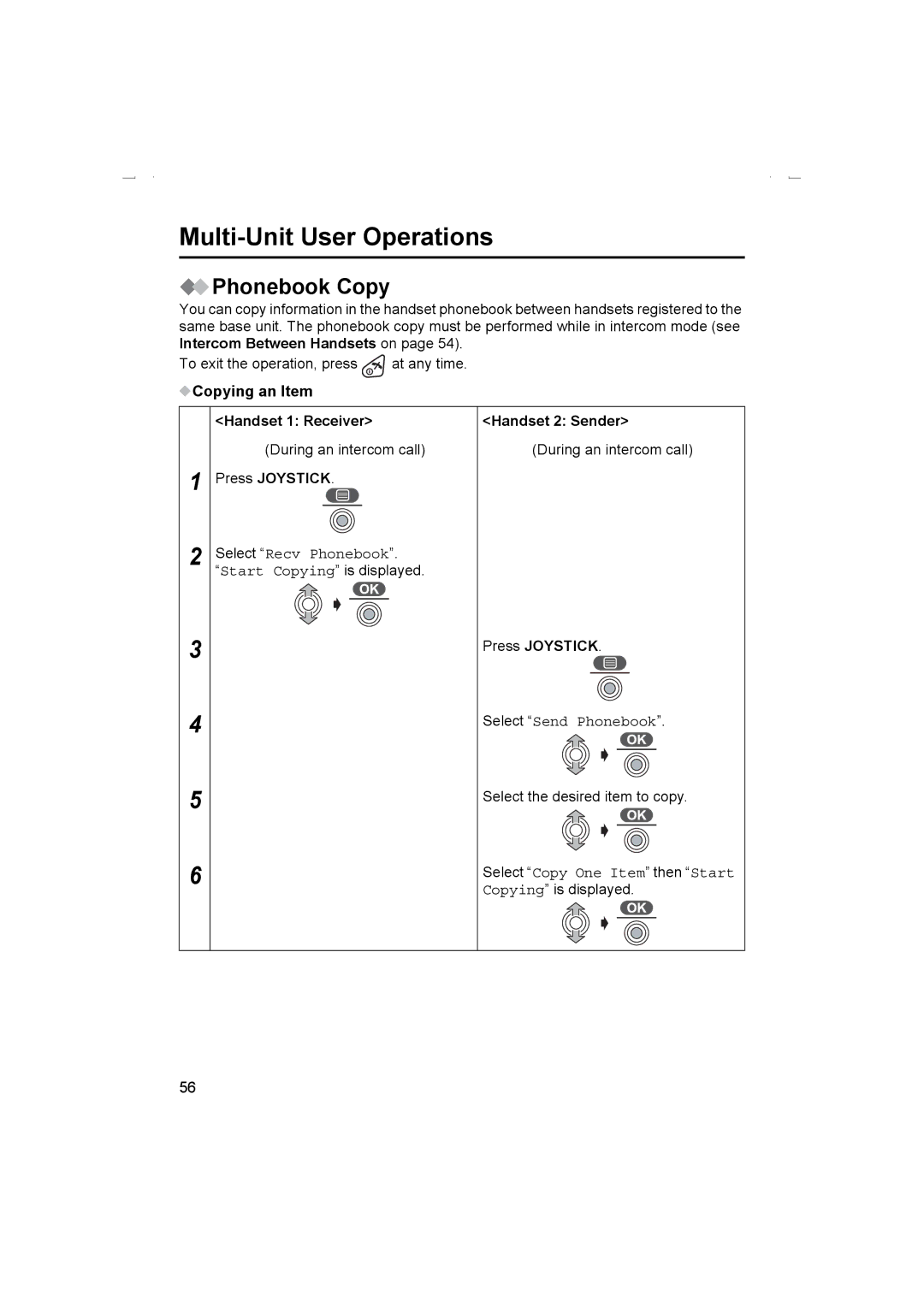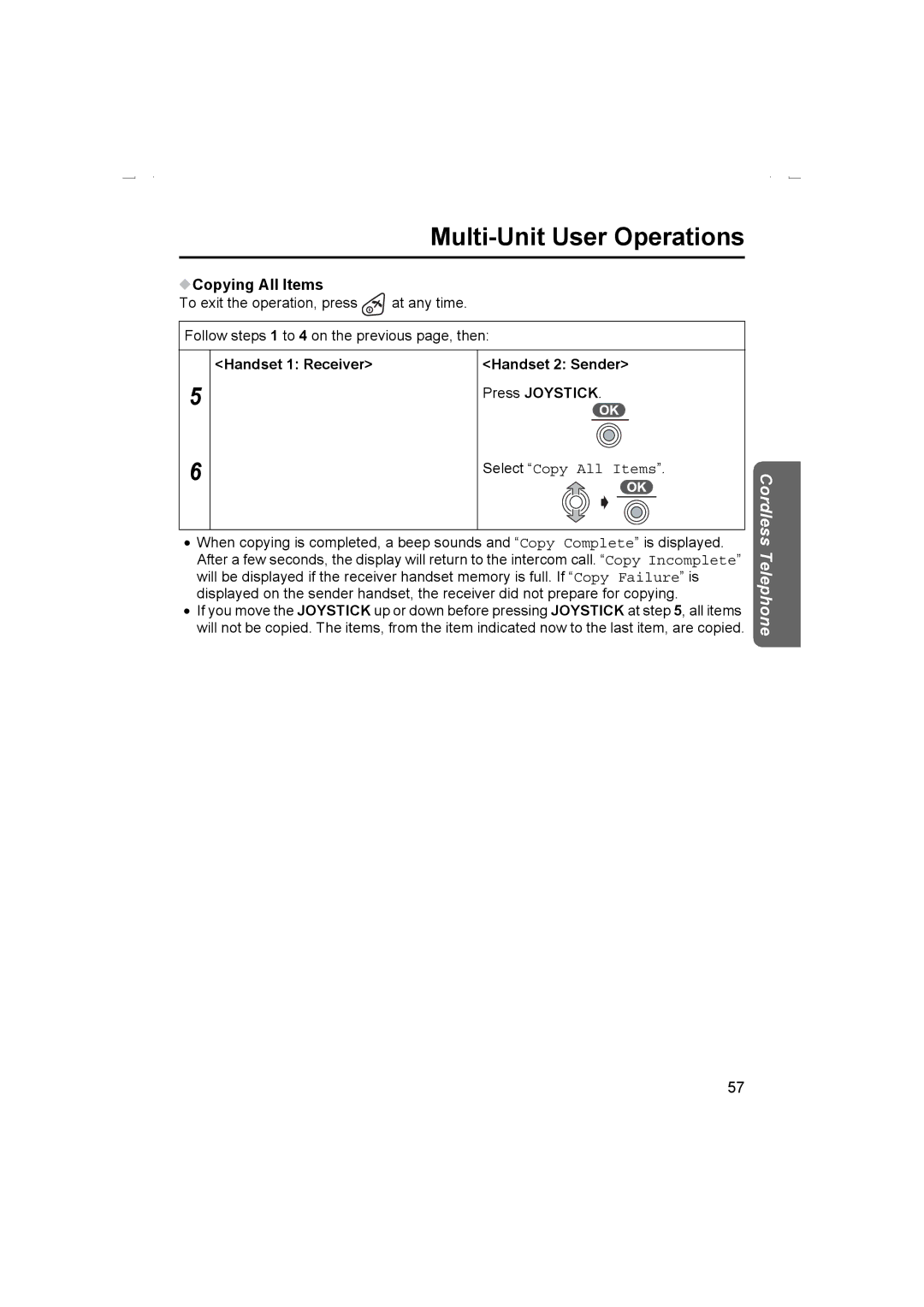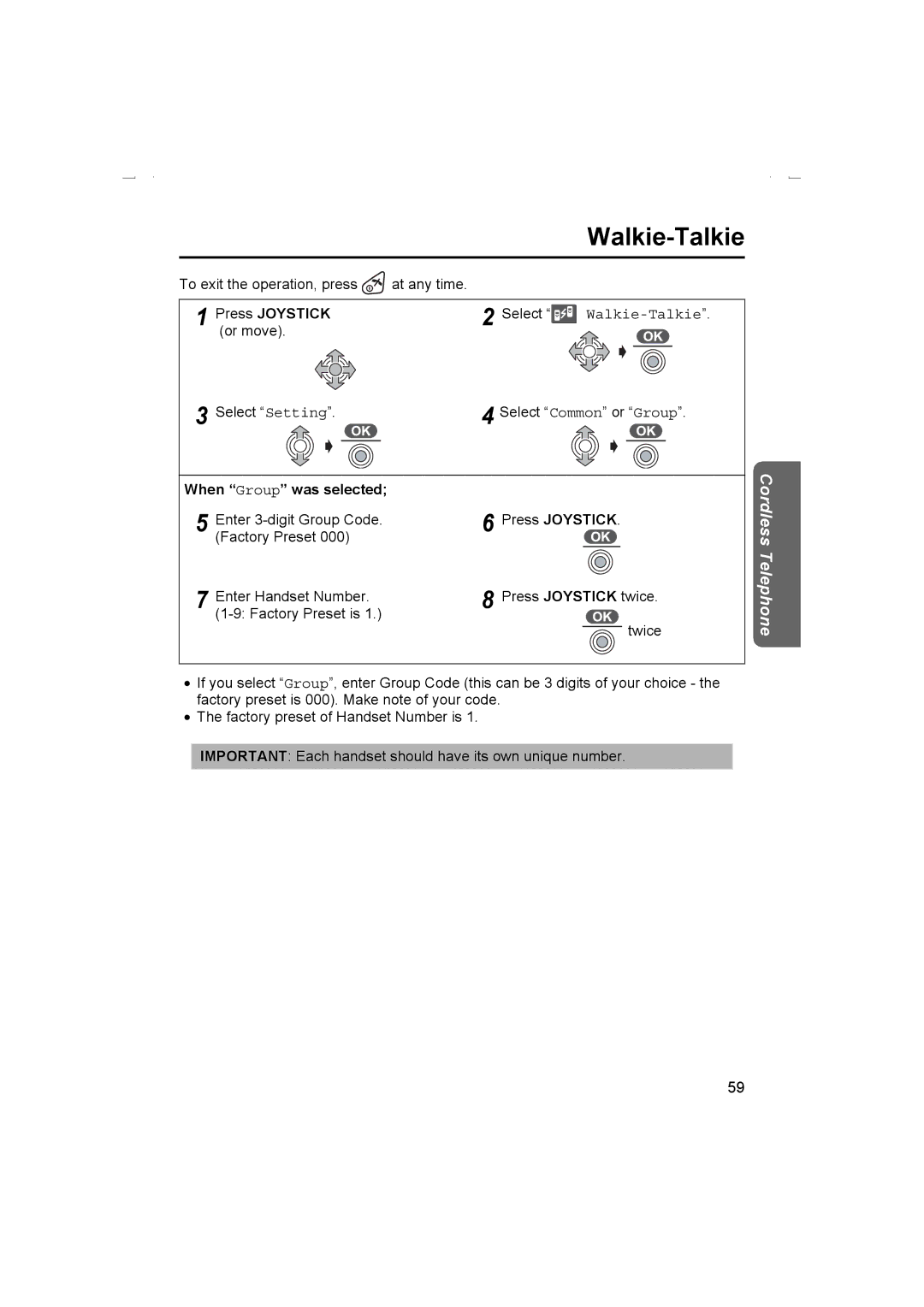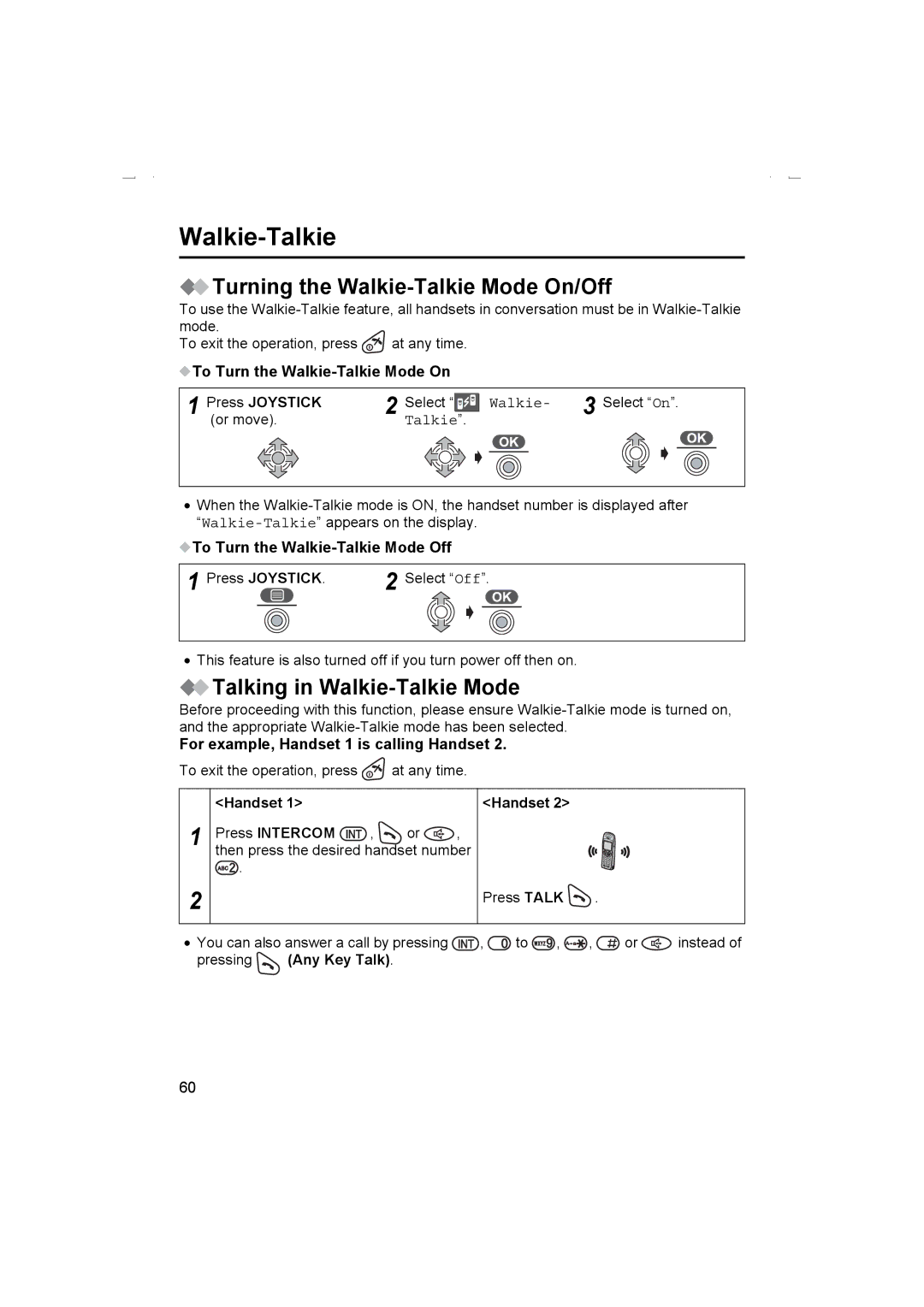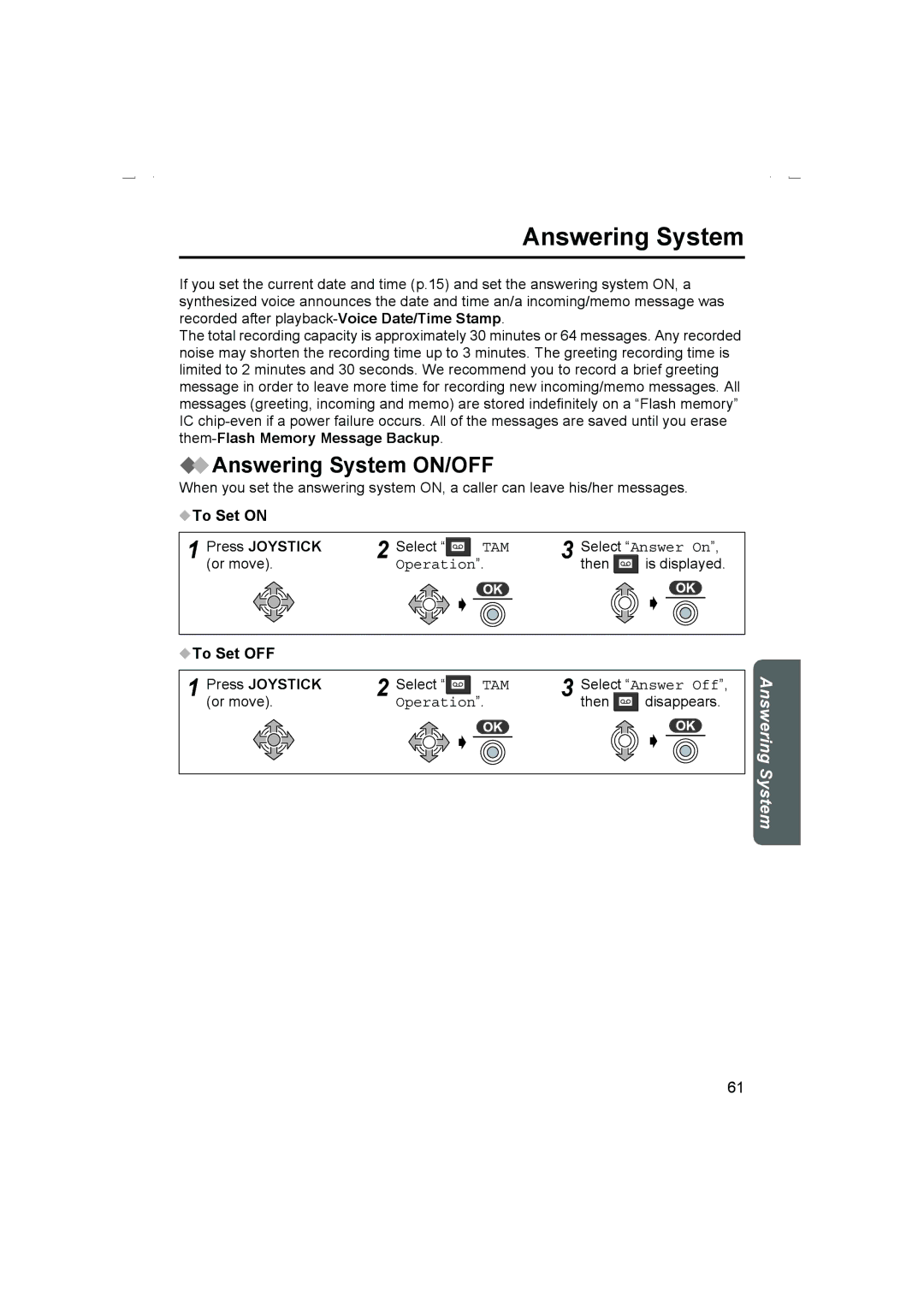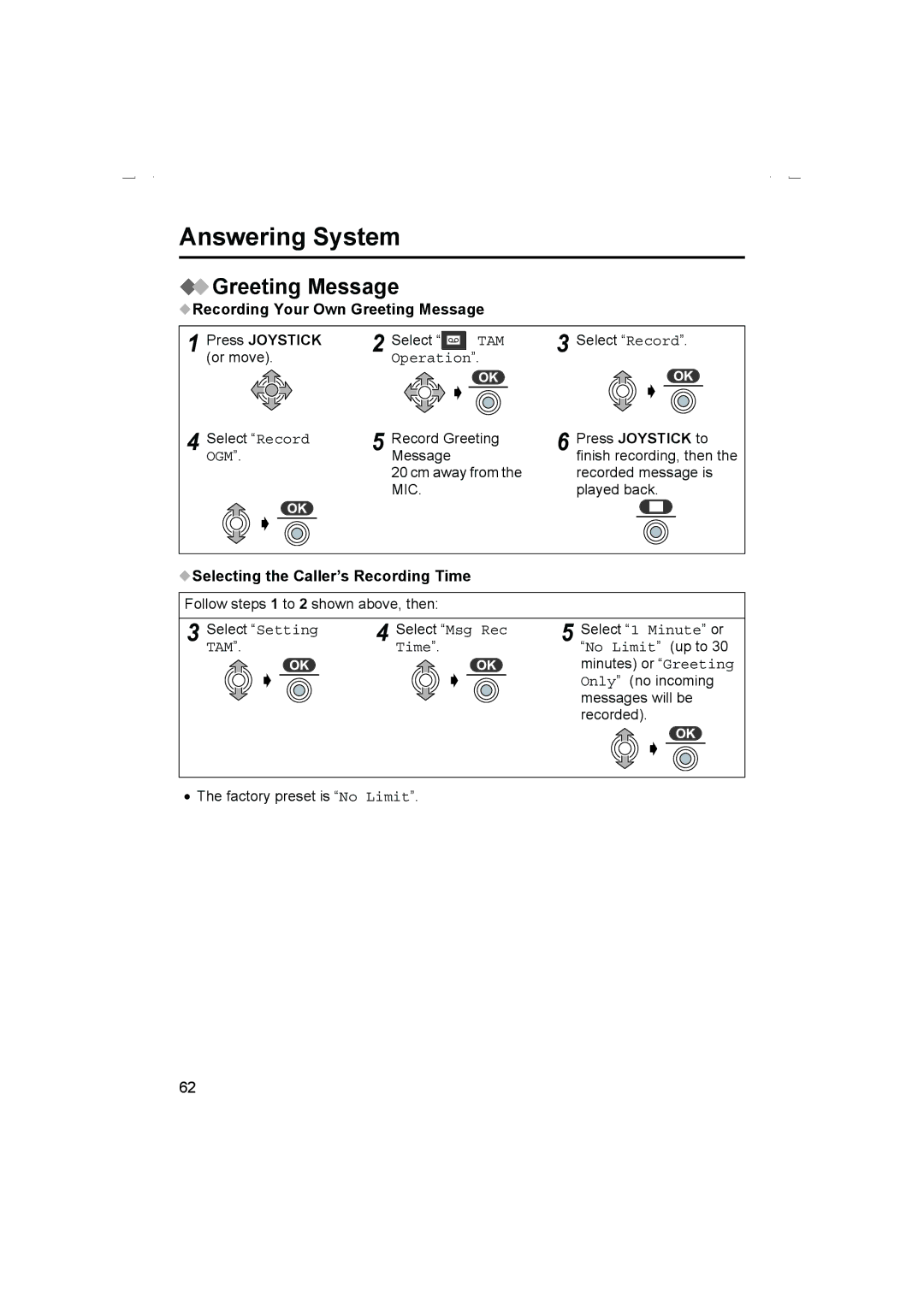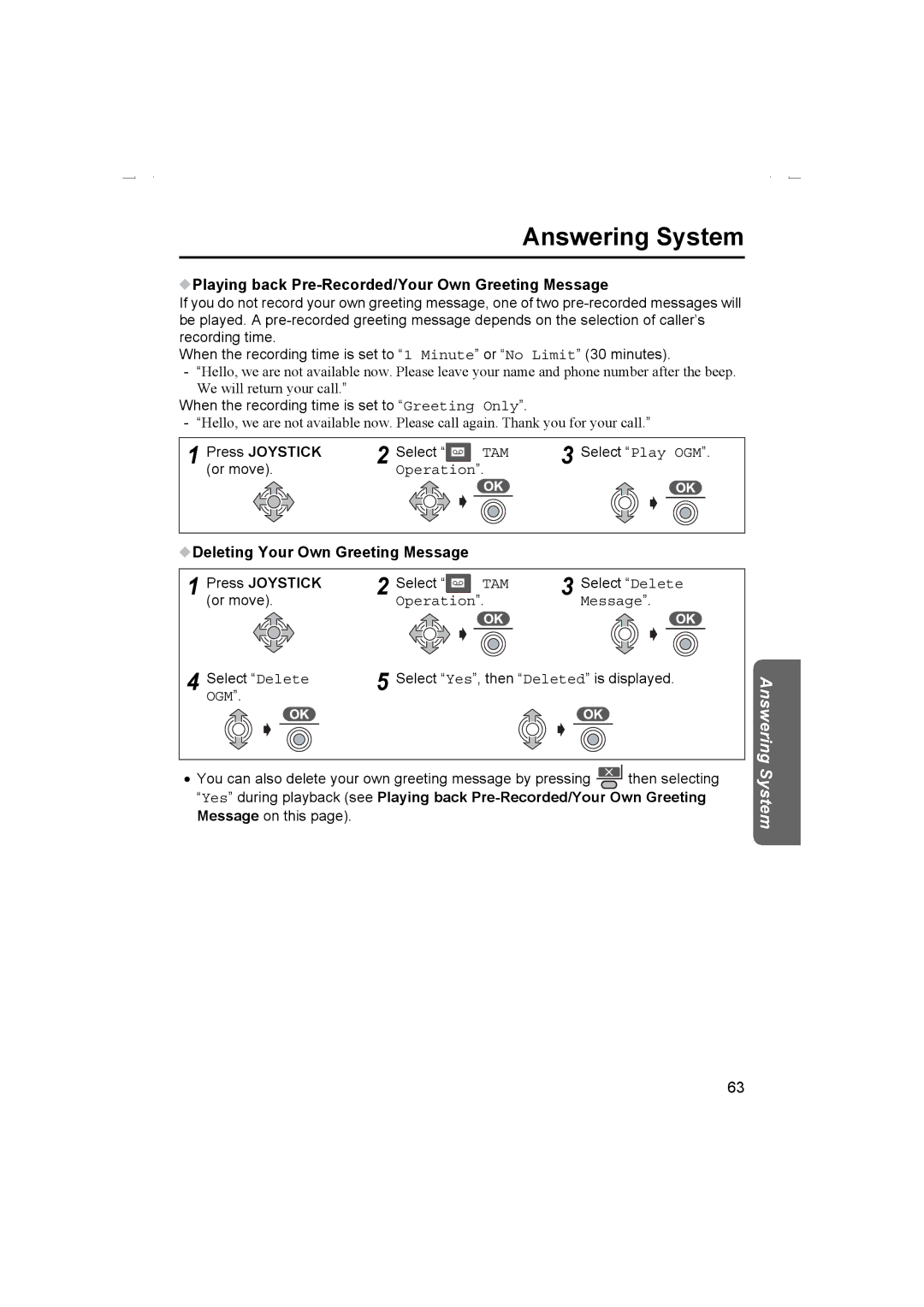KX-TCD510AL specifications
The Panasonic KX-TCD510AL is an advanced digital cordless telephone known for its stylish design and robust features, making it a popular choice for home and office use. This model is built to ensure clear communication while providing reliability and user-friendly functionality.One of the standout features of the KX-TCD510AL is its DECT technology, which ensures secure and interference-free conversations. This digital enhancement delivers superior sound quality compared to traditional analog cordless phones. The DECT standard allows for multiple handsets to be connected to a single base unit, enabling seamless communication throughout your home or workspace without compromising audio clarity.
The KX-TCD510AL comes with a cordless handset that boasts a large, backlit LCD display, making it easy to read caller ID information and navigate the menu even in low-light conditions. The intuitive interface allows users to access features such as phonebook and call log quickly, enhancing overall user experience.
Another significant feature of the KX-TCD510AL is its impressive battery life. The phone is equipped with long-lasting NiMH (Nickel-Metal Hydride) batteries that provide extended talk and standby time. This means users can enjoy conversation without the constant worry of recharging the handset.
For added convenience, the KX-TCD510AL includes a built-in speakerphone, allowing for hands-free communication. This feature is particularly useful during conference calls or when multitasking, as it permits users to speak freely without having to hold the phone.
The answering machine feature integrated into the KX-TCD510AL adds another layer of functionality, allowing users to record messages when they are unable to answer incoming calls. The machine can store multiple messages and provides replay options, ensuring important calls are never missed.
Finally, this model also promotes eco-friendliness with its energy-saving capabilities. The KX-TCD510AL utilizes low power consumption during operation and standby mode, contributing to a reduced environmental footprint while helping users save on energy costs.
In summary, the Panasonic KX-TCD510AL is a feature-rich cordless telephone that excels in sound quality, user convenience, and energy efficiency, making it an excellent choice for those looking to enhance their communication experience at home or in the office.